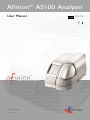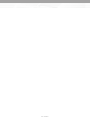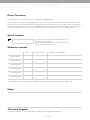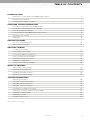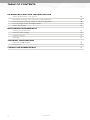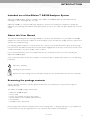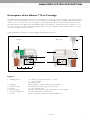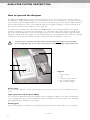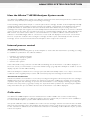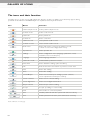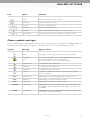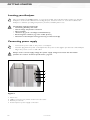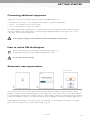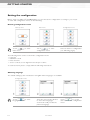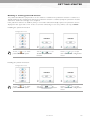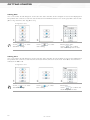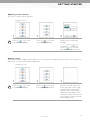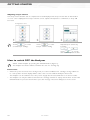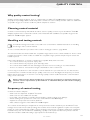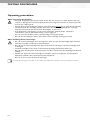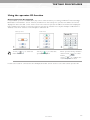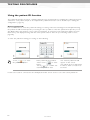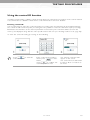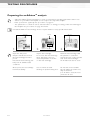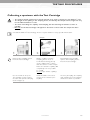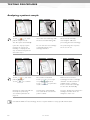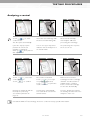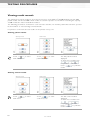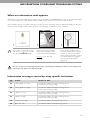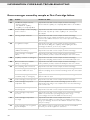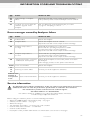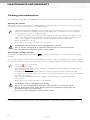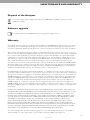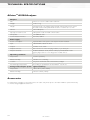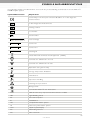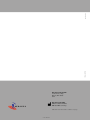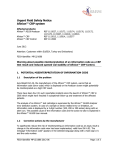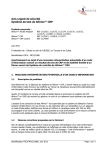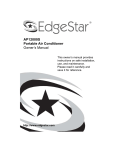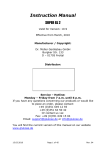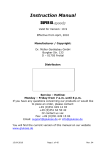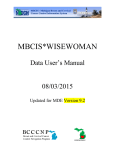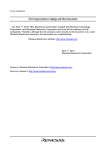Download 280342_afinion_manual_US.qxd:Layout 1
Transcript
Afinion™ AS100 Analyzer User Manual POINT OF CARE CENTER 1115461 2008-03 09-38555 1115175 09-38555 Dear Customer, Congratulations on the purchase of your Afinion™ AS100 Analyzer. Upon arrival of your Afinion™ AS100 Analyzer we recommend that the serial number along with the software version be recorded in the table provided below.The additional rows in the table are to be utilized if a software upgrade is performed on your AS100 Analyzer.The recorded information will be of great value if and when a question is reported, or the desire to add a new Afinion™ test to your Analyzer arises. Serial number (see label on the underside of the Analyzer or on the transport container) NOTE! The Analyzer must be turned off when the label on the underside is read. Software records Date Software version* Afinion™ tests available Upon receipt 1. SW upgrade 2. SW upgrade 3. SW upgrade 4. SW upgrade 5. SW upgrade * See display when you switch on the Analyzer (see “Automatic start-up procedure”, page 13). Notes Technical Support Call 1-877-4-Afinion or 1-877-423-4646. E-mail: [email protected] 09-38555 1 AfinionTM AS100 Analyzer System Intended use The Afinion™ AS100 Analyzer System consists of the Afinion™ AS100 Analyzer and the Afinion™ Test Cartridges.The Afinion™ Analyzer System is designed for point-of-care testing and is for in vitro diagnostic use only. CLIA Statements Waived Afinion™ tests This User Manual is valid for the Afinion™ tests waived under the Clinical Laboratory Improvement Amendment of 1988 (CLIA`88). A CLIA Certificate is needed to perform testing in a waived setting. If the laboratory modifies the Afinion™ test or Afinion™ AS100 Analyzer instructions, the test no longer meets the requirements for waived categorization. A modified test is considered to be highly complex and is subject to all applicable CLIA requirements. Conformity to the IVD directive The Afinion™ AS100 Analyzer meets all provisions in the European directive 98/79/EC on In Vitro Diagnostic Medical Devices and is CE marked accordingly. Safety standards The Afinion™ AS100 Analyzer is tested and conforms to the safety standards IEC/EN 61010-1, IEC/EN 61010-2-081 and IEC/EN 61010-2-101, and to the EMC standard IEC/EN 61326. Axis-Shield PoC AS P.O. Box 6863 Rodeløkka NO-0504 Oslo, Norway ISO 9001 and ISO 13485 certified company 2 09-38555 TABLE OF CONTENTS INTRODUCTION Intended use of the Afinion™ AS100 Analyzer System 5 About this User Manual 5 Examining the package contents 5 ANALYZER SYSTEM DESCRIPTION Description of the Afinion™ AS100 Analyzer 6 Description of the Afinion™ Test Cartridge 7 How to operate the Analyzer 8 How the Afinion™ AS100 Analyzer System works 9 Internal process control 9 Calibration 9 GALLERY OF ICONS The icons and their function 10 Other symbols and signs 11 GETTING STARTED Locating your Analyzer 12 Connecting power supply 12 Connecting additional equipment 13 How to switch ON the Analyzer 13 Automatic start-up procedure 13 Setting the configuration 14 How to switch OFF the Analyzer 18 QUALITY CONTROL Why quality control testing? 19 Choosing control material 19 Handling and testing controls 19 Frequency of control testing 19 TESTING PROCEDURES Operating precautions 20 Using the operator ID function 21 Using the patient ID function 22 Using the control ID function 23 Preparing for an Afinion™ analysis 24 Collecting a specimen with the Test Cartridge 25 Analyzing a patient sample 26 Analyzing a control 27 Viewing result records 28 Table continues on next page. 09-38555 3 TABLE OF CONTENTS INFORMATION CODES AND TROUBLESHOOTING When an information code appears Information messages caused by assay specific limitations 29 Error messages caused by sample or Test Cartridge failure 30 Error messages caused by Analyzer failure 31 Service information 31 MAINTENANCE AND WARRANTY Cleaning and maintenance 32 Disposal of the Analyzer 33 Software upgrade 33 Warranty 33 TECHNICAL SPECIFICATIONS Afinion™ AS100 Analyzer 34 Accessories 34 SYMBOLS AND ABBREVIATIONS 4 29 35 09-38555 INTRODUCTION Intended use of the Afinion™ AS100 Analyzer System Afinion™ AS100 Analyzer System, consisting of the Afinion™ AS100 Analyzer and the Afinion™ Test Cartridges, is for in vitro diagnostic use only. Afinion™ AS100 is a compact multi-assay analyzer for point-of-care testing. It is designed to analyze the Afinion™ Test Cartridges.The Afinion™ Analyzer System is easy to use, rapid and gives reliable and accurate results. About this User Manual This User Manual will guide you through installation, operation and maintenance of your Afinion™ AS100 Analyzer.The User Manual also explains how the Analyzer works, describes the quality assurance system and assists you in troubleshooting. For analyzing patient samples or controls, please also read the test specific information given in the Package Inserts found in the Afinion™ test kits.The Quick Guides highlight the main steps of the test procedures and contains information on proper quality control routines. It is recommended that you become familiar with the user instructions before you start operating the Afinion™ AS100 Analyzer. Some of the information in this User Manual is accompanied with a symbol that points you to the following particulars: Operator's handling Warnings and precautions References to the Package Inserts and Quick Guides for the specific Afinion™ tests and control kits Examining the package contents When unpacking, check the contents against the list below and examine the components for signs of shipping damage. The Afinion™ AS100 package unit includes: • • • • • • Afinion™ AS100 Analyzer Power cable Power cord adapter, 24 volt power supply Quick Guides for the available Afinion™ tests User Manual Installation video (CD-Rom) If the package unit is found incomplete, please report missing items or shipping damage to your supplier. It is recommended to keep the shipping box in case of later transportation of the Analyzer. 09-38555 5 ANALYZER SYSTEM DESCRIPTION Description of the Afinion™ AS100 Analyzer Figure 1 shows the main exterior parts of the Afinion™ AS100 Analyzer. 1 2 3 4 5 6 Figure 1 1 ON/OFF button: 2 Red and green LEDs: 3 Touch screen: 4 The lid: 5 Cooling ribs: 6 Connectors: Turns the power to the Analyzer on and off. Light emitting diodes (LEDs) that indicate whether the Analyzer is busy or not. Allows you to communicate with the Analyzer through touch icons and messages. Covers and protects the cartridge chamber. Facilitate temperature control. For connecting to power cord adapter. Options for printer, barcode reader and/or PC connections. Do not open the lid manually. 6 09-38555 ANALYZER SYSTEM DESCRIPTION Description of the Afinion™ Test Cartridge The Afinion™ Test Cartridge is unique for each analyte to be measured, as the reagent composition, reagent volumes and the integrated devices are test specific.The Test Cartridge and the sampling device labels have a unique color for each test.The Test Cartridges are separately packed in foil pouches to protect the chemicals and plastic devices from light, dirt and humidity. A single Test Cartridge contains all necessary reagents for one test and is ready to use. An integrated sampling device is used for collection of the patient sample or control. The Test Cartridge cannot be re-used. Figure 2 illustrates an Afinion™ Test Cartridge with its functional parts: Left side Right side 1b 1a 2 4 5 7 6 3 Figure 2 1 Sampling device: 2 3 4 5 6 7 Capillary: Reaction wells: Handle: Barcode label: Optical reading area: ID area: For collection of patient sample or control. 1a - closed position 1b - lifted position Glass capillary to be filled with sample material. Contains all necessary reagents for one test. For correct finger grip. Contains assay and lot specific information for the Analyzer. Area for transmission measurement. Space for written or labeled sample identification. 09-38555 7 ANALYZER SYSTEM DESCRIPTION How to operate the Analyzer The Afinion™ AS100 Analyzer has two main user interfaces, the touch screen and the cartridge chamber. The Analyzer is easily operated using the icons that appear on the screen. Only the icons you need to use at each operative step are displayed. When an icon is touched, it will turn grey and its function will be activated. Text messages that appear on the screen will help guide you through the testing procedure.The functions of the icons are explained in the “Gallery of icons”, page 10. The other main operative part of the Afinion™ AS100 Analyzer is the cartridge chamber.The cartridge chamber is designed to receive the Test Cartridge in one orientation only.The lid must be manually closed, but opens automatically. When a new Test Cartridge is placed in the chamber, manually closing the lid will initiate the analysis. When the analysis is complete the lid will open automatically.The lid protects the cartridge chamber from dust, dirt and humidity during processing and when the Analyzer is not in use. • The lid must be manually closed, but opens automatically. Do not open the lid manually. • Use the fingertips only on the touch screen. Do not use pens or other sharp instruments. 3 1 2 4 Figure 3 1 2 3 4 Text message Icons The lid in open position The cartridge chamber with a Test Cartridge Screen saver The screen saver will turn on after 3 minutes, if the touch screen is not in use.To re-activate, touch the screen. Light signals (the red and green LEDs) The red diode is illuminated when the Analyzer is busy. A flashing red light is seen when an information code is displayed.The green diode is illuminated when the Analyzer is free and ready for use. A flashing green light indicates completion of an analysis. Sound signals A short beep indicates completion of an analysis.Two beeps indicate an information or error message. 8 09-38555 ANALYZER SYSTEM DESCRIPTION How the Afinion™ AS100 Analyzer System works The Afinion™ AS100 Analyzer System uses different chemical and mechanical assay methods combined with advanced, computerized processing and measuring technology. A Test Cartridge with patient sample or control is placed in the cartridge chamber of the Analyzer. By manually closing the lid, the Test Cartridge is transported into the analysis compartment of the Analyzer. Test and lot specific information is obtained from the barcode label, which then initiates the processing of the Test Cartridge.The sample and reagents are automatically transferred between the wells. A monochrome solid-state camera monitors the entire process. When the assay is completed, light-emitting diodes (LEDs) illuminate the final reaction area, which can be either a colored membrane or a reaction well.The camera detects the reflected or transmitted light, which is converted to a test result and displayed on the touch screen. When the user accepts the result, the lid covering the cartridge chamber opens automatically and the used Test Cartridge can be removed and discarded.The Analyzer is then ready for the next run. Internal process control The Analyzer self-test A self-test is performed during start-up of the Analyzer to ensure that the instrument is operating according to established specifications.The self-test validates: • • • • Hardware and software integrity Test Cartridge transport system Liquid transport system Camera vision system If the self-test fails at any point the red LED will start flashing and an information code will be displayed on the touch screen (see “Information codes and troubleshooting”, page 29). If the Analyzer is unable to use the display, only the red LED will be flashing. When the Analyzer is switched on for a longer period, it will automatically restart once a day to ensure that a self-test is done regularly.This procedure will not interrupt any Test Cartridge measurements. The fail-safe mechanisms Fail-safe mechanisms are included to secure safe processing.The integrated camera inspects the test cartridges initially before the process starts. If defects are detected (e.g. broken capillary, the cartridge is used past its expiration date), the Test Cartridge is rejected and an information code is displayed. During processing vital functions and components (e.g. pumps, heater) are supervised. When problems are detected by the built-in safety mechanism, the process will be aborted and an information code will be displayed. Calibration The Afinion™ AS100 Analyzer has been manufactured to deliver reliable and accurate results. During manufacturing, the Analyzers are calibrated against a reference system.This procedure has been established to ensure that all Analyzers operate within identical tolerance limits. Test specific calibration data are established for each lot of test cartridges and then stored in the barcode label. When the Test Cartridge enters the Analyzer, the integrated camera reads the barcode.The calibration data for the actual lot are transferred to the instrument and used for calculating results. Calibration by the operator is thus not required. 09-38555 9 GALLERY OF ICONS The icons and their function Touching an icon on the screen will activate the function of this icon. All the icons that may appear during operation of the Afinion™ AS100 Analyzer are explained below by their function. Icon Name Function Patient sample mode Select patient sample mode. Control mode Select control mode. Patient ID Enter patient ID. Control ID Enter control ID. Patient records View patient result records. Control records View control result records. Main menu Enter main menu (operator ID, patient records, control records and configuration menu). Operator ID Enter operator ID. Settings Enter configuration menu (language, patient ID on/off, date/time and screen/beeper). Language Enter language selection. Patient ID on/off Enable/disable patient ID function. Date/Time Enter date/time settings (date and time). Exit Exit current menu and return to previous screen view. Date Enter date setting. Time Enter time setting. Screen/Beeper Enter screen and beeper settings (screen contrast, screen adjustment and beeper volume). Screen contrast Enter screen contrast setting. Screen alignment Enter screen alignment function. Beeper volume Enter beeper volume setting. Accept Accept (a setting or a test result). Print Print result on connected printer. ON Disable patient ID function (turns OFF when touched). OFF Enable patient ID function (turns ON when touched). Table continued on next page. 10 09-38555 GALLERY OF ICONS Icon Name Function Enter Enter and return to previous view. Backspace Delete previous character. Increase Increase contrast/volume. Decrease Decrease contrast/volume. Scroll up View next result in the patient or control records. Scroll down View previous result in the patient or control records. Other symbols and signs Other symbols, signs and abbreviations that may appear during operation of the Afinion™ AS100 Analyzer are explained below.These symbols or signs are only informative and cannot be activated like the icons. Symbol Meaning Appears when? Wait! Hour-glass icon that appears in the start-up procedure. Information code Icon used along with a code number [#] that corresponds to specific information or an error message (see “Information codes and troubleshooting”). Operator ID Icon illustrates the operator ID. Patient ID Icon illustrates the patient ID. Control ID Icon illustrates the control ID. Control The letter C will appear on the screen when the control mode is selected. O-ID Operator ID Abbreviation used in the patient and control records. P-ID Patient ID Abbreviation used in the patient records. C-ID Control ID Abbreviation used in the control records. RUN# Run number Abbreviation used in the patient and control records for the run number of the analysis.This numbering is reset each day at 24:00h. LOT# Lot number Abbreviation used in the patient and control records for the lot number of the Test Cartridge. [#] 09-38555 11 GETTING STARTED Locating your Analyzer Place your Afinion™ AS100 Analyzer on a dry, clean, stable and horizontal surface. Make sure that the Analyzer is located with sufficient surrounding airspace, at least 5 inches on each side. Acclimate the Analyzer to ambient operating temperature (15-32°C, 59-89°F) before use. The Analyzer might be impaired by: • Condensing humidity and water • Heat and large temperature variations • Direct sunlight • Vibrations (e.g. from centrifuges and dishwashers) • Electromagnetic radiation (e.g. from mobile phones) • Movement of the Analyzer during processing of a Test Cartridge Connecting power supply - Connect the power cable to the power cord adapter. - Insert the plug from the power cord adapter into the power socket (Figure 4) in the back of the Analyzer. - Plug in the power cord to a wall outlet. Always use the correct supply voltage.The power supply voltage must match the information quoted in the section “Technical specifications”, page 34. 1 2 3 4 Figure 4 1 2 3 4 12 Not in use USB-A connectors for printer and/or barcode reader RS-232 port for PC Power input for power supply connection 09-38555 GETTING STARTED Connecting additional equipment Optional accessories, not provided with your Afinion™ AS100 Analyzer are: • External barcode reader – for reading barcoded sample or operator identification. • Printer – for optional print out of test results. • PC – for data transfer to HIS or LIS systems. For additional information regarding the recommended barcode reader, printer, and PC connection please call 1-877-4-Afinion (1-877-423-4646) or email [email protected]. See figure 4 for correct connection of the external equipment. Connecting the equipment should be done while the Analyzer is switched off. How to switch ON the Analyzer Switch on the Analyzer by pressing the ON/OFF button (Figure 1). An automatic start-up procedure will be initiated. Please wait. Do not open the lid manually. Automatic start-up procedure Start-up menu 1 2 3 The automatic start-up procedure will be initiated shortly after the Analyzer has been switched on.The Analyzer's software version (X.XX) will appear in the upper left corner of the screen and a self-test will run for approximately 4 minutes.The red light on the top of the Analyzer will turn on, indicating that the Analyzer is busy. The Analyzer is ready for use when the start-up menu is displayed and the green indicator light turns on. If the Analyzer fails during the start-up procedure, an information code will appear referring to a message given in the “Information codes and troubleshooting”, page 29. 09-38555 13 GETTING STARTED Setting the configuration Before using your Afinion™ AS100 Analyzer you should set the configuration according to your needs. To enter the configuration menu, do the following: Entering configuration menu Start-up menu Main menu 1 Touch main menu. to enter Configuration menu 2 3 Touch to enter configuration menu. Select an item for configuration (see following pages). The following items can be set from the configuration menu: • Language • Patient ID on/off • Date and time • Screen contrast, screen alignment and beeper volume To set these items, please comply with the following instructions. Choosing language The default setting by the manufacturer is English. Other languages are available. Configuration menu 14 1 2 3 Touch to enter language selection. Touch the arrow in the window to view other languages. Scroll down until you find the preferred language. Touch to accept and return to the configuration menu. 09-38555 GETTING STARTED Disabling or enabling patient ID function The patient identification (ID) function can be enabled or disabled.The patient ID function is enabled as a default setting by the manufacturer. When the patient ID function is enabled (ON), the patient ID must be entered for each Test Cartridge to be analyzed. If the patient ID function is disabled (OFF), a run number will automatically replace the patient ID and be displayed in the upper left corner of the screen.This numbering is reset every 24hrs; each day at 00:00h. Disabling the patient ID function: Configuration menu 1 2 3 Touch to enter patient ID on/off option. Touch to disable the patient ID function. Touch to accept and return to the configuration menu. 1 2 3 Touch to enter patient ID on/off option. Touch to enable the patient ID function. Touch to accept and return to the configuration menu. Enabling the patient ID function: Configuration menu 09-38555 15 GETTING STARTED Setting date The correct date should always be set because the date and time for the analysis are stored and displayed in the patient and control records.The date format is YYYY:MM:DD, where YYYY is the year, MM is the month (01 to 12), and DD is the day (01 to 31). Configuration menu 1 2 3 Touch to enter date/time settings. Touch date setting. to enter Enter today's date. Touch to confirm and return to previous view. Setting time The correct time should always be set because the date and time for the analysis are stored and displayed in the patient and control records.The time format is hh:mm, where hh is the hour from 00 to 23 and mm is minutes from 00 to 59. Configuration menu 16 1 2 3 Touch to enter date/time settings. Touch time setting. to enter 09-38555 Enter time. Touch to confirm and return to previous view. GETTING STARTED Adjusting screen contrast The screen contrast can be adjusted. Configuration menu 1 2 3 Touch to enter screen/beeper settings. Touch to enter screen contrast setting. Adjust screen contrast by touching or Touch to accept and return to previous view. Aligning screen The screen must be realigned if the buttons do not respond accurately when touched. It is not necessary to align screen as a part of the initial configuration. Configuration menu 1 2 3 Touch to enter screen/beeper settings. Touch to enter screen alignment function. Tap the cross-hair object (+) in the upper left corner using a blunt pencil to be precise. Repeat for the object appearing in the lower right corner and in the center of the screen. The previous screen view will automatically return. 17 09-38555 GETTING STARTED Adjusting beeper volume One beep means that the test is completed and result displayed.Two beeps means that an information or error code is displayed.The beeper volume can be adjusted. If adjusted to a minimum, no beep will be heard. Configuration menu 1 2 3 Touch to enter screen/beeper settings. Touch to enter beeper volume setting. Adjust beeper volume by touching or Touch to accept and return to previous view. How to switch OFF the Analyzer Switch off the Analyzer by pressing the ON/OFF button (Figure 1). The Analyzer should be switched off after the end of a working day. Please note: • When the power is turned off, a closing down procedure is initiated.The cartridge carriage will move to a safe position and the display will be active a few seconds until the Analyzer shuts down. The Analyzer can be switched off, or the power supply disconnected, without loss of stored results. • The Analyzer can only be switched off when the cartridge chamber is empty and the lid is closed. If the ON/OFF button is pressed and the lid is open, the message “Close lid” will appear on the screen. 18 09-38555 QUALITY CONTROL Why quality control testing? Quality control testing should be done to confirm that your Afinion™ AS100 Analyzer System is working properly and providing reliable results. Only when controls are used routinely and the values are within the acceptable ranges can accurate results for patient samples be assured. Choosing control material Controls recommended by Axis-Shield should be used for quality control of your the Afinion™ AS100 Analyzer System.These control kits contain control materials with established acceptable ranges for the Afinion™ AS100 Analyzer System. Handling and testing controls Consult the Package Insert that comes with each control kit for detailed instructions on handling and storage of the control material. To run a control, follow the procedure in the section “Testing procedures”, page 20-28. The measured value should be within the acceptable range stated on the control vial label or in the control package insert. If the control results are within the acceptable ranges, patient samples may be tested and results reported. If - the result obtained for a control is outside the acceptable limits, make sure that: The control vial has not passed its expiry date. The control vial has not passed its open vial expiry date. The control vial and Afinion™ Test Cartridges have been stored according to recommendations. There is no evidence of bacterial or fungal contamination of the control vial. Correct any procedural error and re-test the control material. If no procedural errors are detected, it is recommended to examine the laboratory’s quality control record to investigate the frequency of control failures. Ensure that there is no trend in out-of-range quality control results. Re-test the control material using a new control vial. Patient results must be declared invalid when controls do not perform as expected. Contact your customer service representative (1-877-4-Afinion or 1-877-423-4646) for advice before analyzing patient samples. Frequency of control testing Controls should be analyzed: - With each new shipment of Afinion™ test kits. - With each new lot of Afinion™ test kits. - Users with a low frequency of testing should analyze controls at least every 30 days. - When training new operators in correct use of the Afinion™ AS100 Analyzer. - Anytime an unexpected test result is obtained. - After software upgrade of the Afinion™ AS100 Analyzer. The controls should always be analyzed if an unexpected test result is obtained (see the Afinion™ test Package Insert, section Test result reporting). If local, state and/or federal regulations require more frequent testing of control materials, then quality control should be performed in compliance with these regulations. Each laboratory site can benefit from establishing a quality control plan.The laboratory director should determine whether additional testing is appropriate for their laboratory. 09-38555 19 TESTING PROCEDURES Operating precautions When operating the Analyzer: • Use your fingertip to operate the touch screen. Do not use pens or other objects that may scratch or damage the screen. Exception: If the screen alignment function is required, you will need to use a blunt pencil. • The lid opens automatically, but must be closed manually. Do not try to open the lid manually. • The lid protects the cartridge chamber from dust, dirt and humidity. Empty the cartridge chamber and keep the lid closed when the Analyzer is not in use. • If an information code appears on the screen during the analysis, please consult the “Information codes and troubleshooting” section, page 29. • Do not move the Analyzer when a Test Cartridge is being processed. • Do not turn the Analyzer upside down when a Test Cartridge is being processed. When handling the Test Cartridge: • Do not use Test Cartridges after the expiration date, or if the Test Cartridges have not been stored in accordance with the recommendations. • Do not use the Test Cartridge if the foil pouch, the desiccant bag or the Test Cartridge itself is damaged. • The Test Cartridges must reach recommended operating temperature before use. • Do not open the foil pouch until just before use. Once opened, the Test Cartridge has limited stability. • Handle and dispose the Test Cartridges and sample collection equipment as potential biohazardous materials. Use personal protective equipment. • Do not re-use any part of the Test Cartridge. Consult the Package Insert that comes with each Afinion™ test kit for assay specific information. 20 09-38555 TESTING PROCEDURES Using the operator ID function Entering operator ID (optional) If required the operator's identification (ID) can be entered before processing an Afinion™ Test Cartridge. Both letters and numbers can be entered (maximum 16 characters).The operator ID will be stored and displayed in the lower left corner of the screen.The entered operator ID will be memorized and displayed in the patient and control records.The entered operator ID remains in use by the Analyzer until this ID is deleted, a new ID is entered or the Analyzer is switched off. Start-up menu Main menu 1 Touch main menu. to enter the 2 3 Touch to enter the operator ID option. Enter operator ID by numbers and/or touch to enter letters. Touch to confirm and return to previous view. If a barcode reader is connected to the Analyzer, then this can be used to scan a bar-coded operator ID. 09-38555 21 TESTING PROCEDURES Using the patient ID function The patient ID function is ON as a default setting. As long as this function is enabled, the patient ID must be entered for each patient sample to be analyzed.The patient ID function can be disabled (see “Setting the configuration”, page 14). Entering patient ID It is recommended to enter the patient ID during processing of the Test Cartridge in the Analyzer. Entering the patient ID will not interrupt the processing. It is also possible to enter the patient ID before the processing. Both letters and numbers can be entered (maximum 16 characters).The patient ID will be stored in the memory and displayed along with the other specific data for this run (see “Viewing result records”, page 28). To enter the patient ID during processing, do the following: 1 2 3 Touch to enter the patient ID option. Enter patient ID by numbers and/or touch to enter letters. Touch to confirm and return to previous view. The entered patient ID will appear on the screen. The patient ID icon will remain in view to allow corrections to be made. If a barcode reader is connected to the Analyzer, then this can be used to scan a bar-coded patient ID. 22 09-38555 TESTING PROCEDURES Using the control ID function In quality control testing, a suitable control ID must always be entered.The lot number of the control material is recommended as a suitable control ID.The control ID function cannot be disabled. Entering control ID It is recommended to enter the control ID during processing of the Test Cartridge in the Analyzer. Entering the control ID will not interrupt the processing. It is also possible to enter the control ID before processing. Both letters and numbers can be entered (maximum 16 characters).The control ID will be stored in the memory and displayed along with the other specific data for this run (see “Viewing result records”, page 28). To enter the control ID during processing, do the following: 1 2 3 Touch to enter the control ID option. Enter control ID by numbers and/or press to enter letters. Touch to confirm and return to previous view. The entered control ID will appear on the screen. The control ID icon will remain in view to allow corrections to be made. 09-38555 23 TESTING PROCEDURES Preparing for an AfinionTM analysis - Allow the Afinion™ Test Cartridges to reach recommended operating temperature before use. Switch on your Afinion™ Analyzer so it is ready for the day's first analysis. Enter operator ID (optional). See procedure on page 21. The patient ID or control ID can be entered before or during processing of the Test Cartridge in the Analyzer. See procedures on page 22 and 23. Consult the Afinion™ test Package Insert or Quick Guide for assay specific information. Handle Tear strip ID area XX-NN 24 3 1 2 Open the foil pouch. Grip the handle and remove the Test Cartridge from the pouch. Discard the desiccant bag and foil pouch in suitable waste containers. Inspect the Cartridge. Do not use the Test Cartridge if it is damaged or if loose desiccant particles are found on the Test Cartridge. Mark the Test Cartridge with the patient or control ID. Use the ID area on the opposite side of the Test Cartridge. An ID label can also be used. Once opened, the Test Cartridge has limited stability. Use the handle to avoid touching the optical reading area. Do not write on the barcode label or allow it to become wet, dirty or scratched. If an ID label is used, this must fit into the ID area. Optical reading area 09-38555 TESTING PROCEDURES Collecting a specimen with the Test Cartridge • The patient sample material and control material to be used is specific for each Afinion™ test. • The length of the capillary in the sampling device, and thereby the sample volume, might also vary for the different Afinion™ tests. • The time from filling the capillary until analyzing the Test Cartridge should be as short as possible. • Do not use the Test Cartridge if dropped on the bench or floor after the sample has been collected. Consult the Afinion™ test Package Insert or Quick Guide for assay specific information. Examples: Collecting capillary blood Collecting control material 1 2 3 Remove the sampling device from the Test Cartridge. Fill the capillary; hold the sampling device close to horizontal and bring the tip of the capillary into contact with the surface of the sample. Make sure that the capillary fills completely. It is not possible to overfill. Do not wipe off the capillary. Immediately and carefully replace the sampling device into the Test Cartridge. Use the handle to keep the Test Cartridge steady against the table and pull the sampling device straight up. Avoid air bubbles and excess sample on the outside of the capillary. The time from filling the capillary until analyzing the Test Cartridge should be as short as possible. 09-38555 25 TESTING PROCEDURES Analyzing a patient sample 1 2 3 Touch to enter patient sample mode. The lid opens automatically. Insert the Test Cartridge with the barcode label facing left. Close the lid manually. The Analyzer will start processing the Test Cartridge. If the lid is left open from previous run and “Insert Cartridge” is displayed, this step is omitted and you can start with step 2. Be sure that the Test Cartridge is correctly placed in the cartridge chamber. The processing time depends on the test in use. 4 5 6 Record the result, then touch to accept. If a printer is connected, touch to print the result. Remove the used Test Cartridge from the cartridge chamber and discard it in a suitable waste container. Insert a new Test Cartridge or close the lid manually. The lid opens automatically. The result will be saved in the patient records. Keep the lid closed to protect the cartridge chamber when the Analyzer is not in use. Touch patient ID. Touch and enter to confirm. Entering the patient ID will not interrupt the processing. See detailed procedure on page 22. Consult the Afinion™ test Package Insert or Quick Guide for assay specific information. 26 09-38555 TESTING PROCEDURES Analyzing a control 1 2 3 Touch to enter control mode. The lid opens automatically. Insert the Test Cartridge with the barcode label facing left. Close the lid manually. The Analyzer will start processing the Cartridge. If the lid is left open from previous run and “Insert Cartridge” is displayed, touch then proceed with step 2. A “C” in the upper left corner indicates that the Analyzer is in the control mode. The processing time depends on the test in use. 4 5 6 Record the result, then touch to accept. If a printer is connected, touch to print the result. Remove the used Test Cartridge from the cartridge chamber and discard it in a suitable waste container. Insert a new Test Cartridge or close the lid manually. The lid opens automatically. The result will be saved in the control records. Keep the lid closed to protect the cartridge chamber when the Analyzer is not in use. Touch control ID. Touch and enter to confirm. Entering the control ID will not interrupt the processing. See detailed procedure on page 23. Consult the Afinion™ test Package Insert for control and assay specific information. 09-38555 27 TESTING PROCEDURES Viewing result records The patient and control results are stored in the memory of the Afinion™ AS100 Analyzer.The last 500 patient results and the last 500 control results are saved in separate records. When exceeding the capacity of 500 results, the oldest result will be deleted. The following parameters are listed for each run: Date and time, run number, patient ID/control ID, operator ID, lot numbers of Test Cartridge and Test Result. If a printer is connected, the test results can be printed one by one. Viewing patient results Start-up menu Main menu 1 Touch main menu. to enter 2 3 Touch to enter patient records. The last patient result is displayed. To view more results touch or If a printer is connected, touch to print the result. Viewing control results Start-up menu Main menu 1 Touch main menu. 28 to enter 2 3 Touch to enter control records. The last control result is displayed. To view more results touch or If a printer is connected, touch to print the result. 09-38555 INFORMATION CODES AND TROUBLESHOOTING When an information code appears Information codes that might appear during use of the Afinion™ AS100 Analyzer refer to specific information or error messages.The code numbers, the possible causes and actions to take are listed below. If the Analyzer detects a problem during processing of a Test Cartridge, the test will automatically be aborted and the Test Cartridge will be safely moved to the cartridge chamber. Proceed as follows: 1 2 3 Record the code number (#) and touch to accept. The lid opens automatically. Remove the Test Cartridge. If the Test Cartridge is not ejected, restart the Analyzer. Look up the possible cause from the table below, and take actions to solve the problem. If the problem persists, contact your local Afinion™ supplier (see “Service information” page 31). Do not re-use the Test Cartridge. Do not re-use a Test Cartridge that has been rejected by the Analyzer. Collect a new sample and repeat the test with a new Test Cartridge. Information messages caused by assay specific limitations [#] Cause Action to take 103 Hemoglobin too low Consult the Afinion™ HbA1c Package Insert, section Test result reporting. 104 Hemoglobin too high Consult the Afinion™ HbA1c Package Insert, section Test result reporting. 105 HbA1c too low Consult the Afinion™ HbA1c Package Insert, section Test result reporting. 106 HbA1c to high Consult the Afinion™ HbA1c Package Insert, section Test result reporting. 107 Creatine too high Consult the Afinion™ ACR Package Insert 108 Blood in urine Consult the Afinion™ ACR Package Insert 29 09-38555 INFORMATION CODES AND TROUBLESHOOTING Error messages caused by sample or Test Cartridge failure 30 [#] Cause Action to take 201 Insufficient sample volume: - Empty capillary - Air bubble in capillary - Capillary incompletely filled Repeat the test with a new sample and Test Cartridge. Ensure that the capillary is completely filled with no air bubbles. 202 Excess sample on the sampling device exterior Repeat the test with a new sample and Test Cartridge. Ensure that only the tip of the capillary is in contact with the sample. 203 Wrong sample material Repeat the test with a new sample and Test Cartridge. Ensure that proper sample material is used (see Package Insert for the Afinion™ test in use, section Specimen collection and storage). 204 Coagulated sample Repeat the test with a new sample and Test Cartridge. The time from filling the capillary until analyzing the Test Cartridge should be as short as possible. Hemolysed blood sample (Afinion™ HbA1c) Consult the Afinion™ HbA1c Package Insert. Repeat the test with a new sample and Test Cartridge. Test Cartridge or Analyzer failure Repeat the test with a new sample and Test Cartridge. If the problem persists, restart the Analyzer and run controls. 205 Capillary cracked or damaged Repeat the test with a new sample and Test Cartridge. Inspect the sampling device before use and handle with care. 206 Barcode label not readable (dirty or damaged) Repeat the test with a new sample and Test Cartridge. If the problem persists, restart the Analyzer and run controls. 207 No sampling device inserted Repeat the test with a new sample and Test Cartridge. Used sampling device belongs to another Afinion™ test Repeat the test with a new sample and Test Cartridge. Ensure that the sampling device and Test Cartridge have the same label color. Label on sampling device not readable (dirty or damaged) Repeat the test with a new sample and Test Cartridge. Ensure that the label is clean. 208 Test Cartridge previously used Repeat the test with a new sample and Test Cartridge. 209 Test Cartridge has passed expiration date Check expiration date on the Cartridge pouch or box. Repeat the test using a new sample and a new Test Cartridge from another lot. The date in the Analyzer is incorrectly set Check the date in the Analyzer to make sure it is set correctly. Repeat the test with a new sample and Test Cartridge. 210 Test Cartridge temperature too low Repeat the test with a new sample and a new Test Cartridge within recommended operating temperature range (see Package Insert for the Afinion™ test in use). 211 Test Cartridge temperature too high Repeat the test with a new sample and a new Test Cartridge within recommended operating temperature range (see Package Insert for the Afinion™ test in use, section Test procedure). 212 Test Cartridge not recognized by the Analyzer The software version required for this test is not installed. Contact your local supplier for assistance. 09-38555 INFORMATION CODES AND TROUBLESHOOTING [#] Cause Action to take 213 214 215 Test Cartridge or Analyzer failure Repeat the test with a new sample and Test Cartridge. If the problem persists, restart the Analyzer and run controls. 216 Controls are not run after the software upgrade of the Analyzer Run one Afinion™ Control following the procedure on page 27 “Analyzing a control”. Error messages caused by Analyzer failure [#] Cause Action to take 301 Self-test failed Restart the Analyzer. 302 Analyzer failure Restart the Analyzer and run controls. Repeat the test with a new sample and Test Cartridge. 303 Analyzer temperature is too high Wait until the Analyzer has cooled down. Ensure that the operating temperature is within recommended range (15-32ºC, 59-89ºF). Repeat the test with a new sample and Test Cartridge. 304 Analyzer temperature is too low Ensure that the operating temperature is within recommended range (15-32ºC, 59-89ºF). Repeat the test with a new sample and Test Cartridge. 305 - Printer improperly connected - Malfunction of the printer Switch off the Analyzer, reconnect the printer and restart the Analyzer. If the message persists, see the printer User Manual. Touch screen failure Restart the Analyzer. Start-up procedure failed Contact your local supplier for assistance. ERROR 27 28 29 Self-test error. Analyzer in Severe instrument failure non-operative mode Contact your local supplier for assistance. Service information The laboratory must notify the manufacturer of this test system of any performance, perceived or validated, that does not meet the performance specifications as outlined in the instructions. The manufacturer provides a toll free line for technical support. Call 1-877-4-Afinion or 1-877-423-4646. The toll free number is available for use only in the United States of America. E-mail: [email protected] Before asking for assistance, please record the following information: • Afinion™ AS100 Analyzer serial number (SN) – see page 1 • Software version number – see page 1 • Afinion™ test type • Test Cartridge lot number – see foil pouch or kit container • Control name and lot number – see vial label • Control results obtained • Description of the problem with reference to information codes and error messages 31 09-38555 MAINTENANCE AND WARRANTY Cleaning and maintenance No maintenance of the AfinionTM AS100 Analyzer is required other than cleaning the exterior and cartridge chamber. Cleaning the exterior Cleaning the exterior of the AfinionTM AS100 Analyzer should be performed whenever necessary. Most spills and stains can be removed with water or a mild detergent. - Switch off the Analyzer. Unplug the power supply when the shut down procedure is completed. - Clean the outside of the Analyzer and the touch display with a clean, lint-free and non-abrasive cloth dampened in water or a mild detergent. - To disinfect the exterior of the instrument, first remove as much as possible of the spilled material with a cloth dampened in the disinfectant (2% glutaraldehyde or 0.5% sodium hypochlorite).The surface of the Analyzer should be exposed to the disinfectant for at least 10 minutes.1 - Allow the Analyzer to air dry. - Plug in the power supply and switch on the Analyzer. • The Analyzer must be switched off and unplugged before cleaning. • Do not use any cleaning liquid or equipment other than those recommended above. • Do not immerse the Analyzer in water or other liquids. Cleaning the cartridge chamber The AfinionTM AS100 Analyzer Cleaning Kit ( chamber. 1115269) should always be used for cleaning the cartridge The cartridge chamber should be cleaned immediately if materials or liquids are spilled in the cartridge chamber. For regular maintenance (removal of dust particles etc.), the cartridge chamber should be cleaned every 30 days. - Touch to open the lid. - Unplug the power supply. - Wet a Cleaning Swab with 3 drops of water or a disinfectant (2% glutaraldehyde or 0.5% sodium hypochlorite). Do not soak. - Carefully remove spills and particles from the cartridge chamber using the moistened swab. - To disinfect the cartridge chamber, the surface of the chamber should be exposed to the disinfectant for at least 10 minutes.1 - Wipe off any residual liquid from the cartridge chamber using a new, dry Cleaning Swab. - Close the lid. - Plug in the power supply and switch on the Analyzer. • The Analyzer must be unplugged before cleaning. • Do not use any cleaning liquid or equipment other than those recommended above. • Do not allow liquid to drip off the Cleaning Swab into the Analyzer. If liquid drips into the Analyzer, optics can be destroyed. • Do not immerse the Analyzer in water or other liquids. Clinical and Laboratory Standards Institute (CLSI) Guideline M29-A3: ”Protection of Laboratory Workers From Occupationally Acquired Infections; Approved Guideline - Third Edition”. ISBN 1-56-238-567-4 1 32 09-38555 MAINTENANCE AND WARRANTY Disposal of the Analyzer For correct disposal according to the Directive 2002/96/EC (WEEE), contact your local Afinion™ supplier. Software upgrade Consult the Afinion™ AS100 Analyzer SW Upgrade Package Insert. Warranty Axis-Shield warrants solely to the Buyer that the Afinion™ AS100 Analyzer will be free from defects in materials and workmanship, when given normal, proper and intended usage, and will perform in accordance with Axis-Shield’s specifications for a period of twelve months from the date of delivery. At its expense, Axis-Shield agrees to repair, or at Axis-Shield’s option, replace with a new or reconditioned unit, any Afinion™ AS100 Analyzer which is under warranty and not performing substantially in accordance with applicable product specifications, provided that the Buyer has given Axis-Shield notification of such warranty claim within the warranty period. If Axis-Shield is unable after reasonable efforts to repair or replace the Afinion™ AS100 Analyzer not performing substantially in accordance with applicable product specifications, the Buyer’s sole remedy shall be the refund of an amount not to exceed the actual purchase price paid by the Buyer for the Afinion™ AS100 Analyzer. All repairs will be done during normal working hours. All replaced parts shall become Axis-Shield’s property. Axis-Shield may require the Buyer to ship the Afinion™ AS100 Analyzer to Axis-Shield or elsewhere at Axis-Shield’s expense, for warranty service to be performed. Notwithstanding the foregoing, Axis-Shield shall have no obligation to make repairs, replacements or corrections which result, in whole or in part, from (i) an act of God or other unforeseen catastrophe, (ii) any error, omission or negligence of the Buyer, (iii) improper or unauthorized use of the Afinion™ AS100 Analyzer, (iv) operating errors or the disregard of warnings and precautions described in this Afinion™ AS100 Analyzer User Manual; (v) repairs performed to the Afinion™ AS100 Analyzer by any person other than an authorized Axis-Shield service representative; (vi) use of the Afinion™ AS100 Analyzer in a manner for which it was not designed, (vii) causes external to the Afinion™ AS100 Analyzer such as, but not limited to, power failure or electric power surges, or (viii) use of the Afinion™ AS100 Analyzer in combination with equipment, components or software not supplied by Axis-Shield. EXCEPT AS STATED IN THIS SECTION OF THE USER MANUAL, AXIS-SHIELD DISCLAIMS ALL WARRANTIES, WHETHER EXPRESS OR IMPLIED, WRITTEN OR ORAL, WITH RESPECT TO THE AFINION™ AS100 ANALYZER, INCLUDING ANY WARRANTY OF MERCHANTABILITY OR FITNESS FOR A PARTICULAR PURPOSE. AXIS-SHIELD’S MAXIMUM LIABILITY ARISING OUT OF THE SALE OF THE AFINION™ AS100 ANALYZER OR ITS USE, WHETHER BASED UPON WARRANTY, CONTRACT,TORT OR OTHERWISE, SHALL NOT EXCEED THE ACTUAL PURCHASE PRICE PAID BY THE BUYER FOR THE AFINION™ AS100 ANALYZER. IN NO EVENT SHALL AXIS-SHIELD BE LIABLE FOR SPECIAL, INCIDENTAL OR CONSEQUENTIAL DAMAGES, INCLUDING, BUT NOT LIMITED TO, LOSS OF PROFITS, LOSS OF DATA OR LOSS OF USE DAMAGES, ARISING HEREUNDER OR FROM THE SALE OF THE AFINION™ AS100 ANALYZER. THIS WARRANTY MAY NOT BE TRANSFERRED BY THE BUYER. The acknowledgement of claims shall be reported to your Axis-Shield Technical Care Specialist at 1-877-4-Afinion or 1-877-423-4646 or by E-mail to [email protected] 33 09-38555 TECHNICAL SPECIFICATIONS AfinionTM AS100 Analyzer Analyzer Size 12.6 x 6.7 x 6.7 in. / 320 x 170 x 170 mm Weight 11 lbs. / 5 kg Display Standard LCD color display with back light and integrated touch panel. Resolution: 240 x 320 pixels.Visible area: 2.3 x 3.0 in. / 58 x 77 mm. Camera 640 x 480 pixels Capacity of result records 500 patient results and 500 control results SW update via USB flash drive Communication interface RS 232C, USB 1.1 Power supply Power cord adapter Separate AC to DC power cord adapter. Double insulated. Input 100-240 VAC, 50/60 Hz, 42 W Output 24 VDC ± 5%, 1.75A Output connector 0.2 x 0.1 in. / 5.5 x 2.5 mm plug. Positive (+) on inner pin. Adapter standards IEC/EN-60950/UL 1950 (USA and Europe). EN-60601/UL 2601 (Japan). Approved for in vitro diagnostic medical devices. Operating conditions Temperature 15-32ºC (59-89ºF) Relative humidity 10-90%, non-condensing Location Dry, clean, horizontal surface. Avoid direct sunlight. Test Cartridge temperature According to specifications for the AfinionTM test in use. Storage and transport (in the original container) Temperature -40 to 70ºC (-40 to 158ºF) Relative humidity 10-93% at 40ºC (104ºF) Accessories For information regarding recommended barcode reader and printer please call 1-877-4-Afinion (1-877-423-4646) or email [email protected]. 34 09-38555 SYMBOLS AND ABBREVIATIONS The following symbols and abbreviations are used in the product labeling and instructions for the Afinion™ AS100 Analyzer System. Symbol/Abbreviation Explanation Conformity to the European directive 98/79/EC on in vitro diagnostic medical devices In Vitro Diagnostic Medical Device Catalog number Lot number Serial number Test Cartridge CONTROL C I Control C I CONTROL C II Control C II CLEANING KIT Cleaning kit Waste Electrical and Electronical Equipment (WEEE) Contents are sufficient for one test Contents are sufficient for 15 tests Expiration date (year-month) Storage temperature limitations Manufacturer Operator's handling Warnings and precautions Biological risk Consult the Afinion™ user instructions CLIA Clinical Laboratory Improvement Amendment of 1988 LED Light Emitting Diode PC Personal Computer ID Identification HIS Hospital Information System LIS Laboratory Information System LCD Liquid Crystal Display AC Alternating Current DC Direct Current 35 09-38555 www.signatur.no 1115384 2007-03 Axis-Shield PoC USA 10 Commerce Way Norton, MA 02766 USA Axis-Shield PoC AS P.O. Box 6863 Rodeløkka NO-0504 Oslo, Norway ISO 9001 and ISO 13485 certified company 09-38555