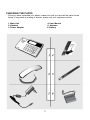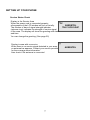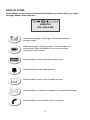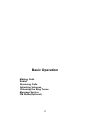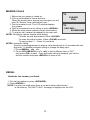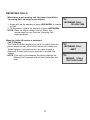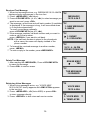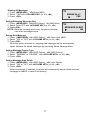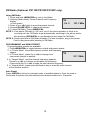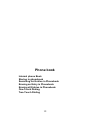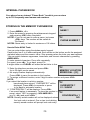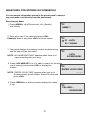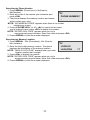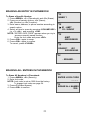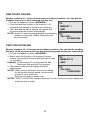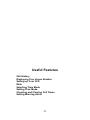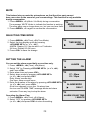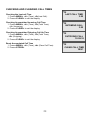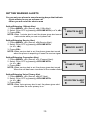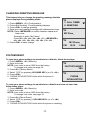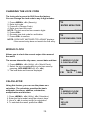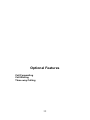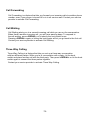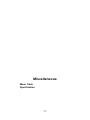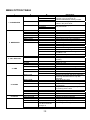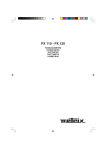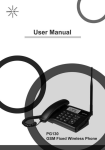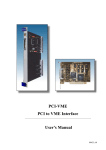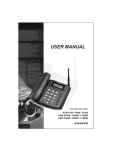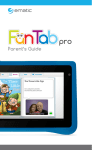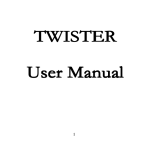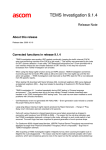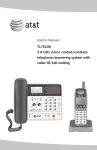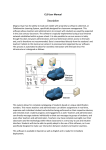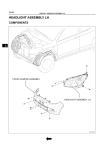Download INTRODUCTION
Transcript
1 INTRODUCTION The Fixed Wireless phone operates through a wireless connection instead of a landline phone cable, enabling the subscriber to set up the phone anywhere wireless service is available. Axesstel CDMA 2000 Fixed Wireless Phone provides high quality and superior performance with many features such as excellent voice quality, World clock, Calculator, speaker phone, one-touch dialing and short message service. A large 3-line liquid crystal display provides a user-friendly interface for quick and easyto-understand information display. FEATURES 1. Speaker Phone with Hands-Free Dialing 2. Signal Strength Indicator 3. Redial 4. Volume Control 5. Rubber Keypad with Backlit 6. Battery Power Backup 7. LCD Screen with Backlit 8. One-touch 9. Automatic Sending 10. Phone Book 11. Short Message Service 12. FM Radio with Programmable Preset (Optional, PX110F.PX120F.PX130F Only) 13. World Clock and Calculator 2 TABLES OF CONTENTS Advanced Features Changing Greeting Message……….. 32 System Reset ………………………... 32 Restricting Use of the Phone ………. 33 Locking / Unlocking the Phone …….. 33 Changing the Lock Code…………… 34 World Clock ………………………… 34 Calculator…………………………… 34 Safety Precautions……………………… 4 Checking the Parts ………………………5 Setting up Your Phone ……….……….. 6 Getting to Know Your Phone ……….… 8 Display Icons ……………………………. 9 Function Keys…………………………... 10 Basic Operation Making Calls ....………………………… 12 Redial……………………………………. 12 Receiving Calls ………………………… 13 Adjusting Volumes …………………….. 14 Choosing the Ring Tone ……………… 14 Message Service ..……………………. 15 FM Radio(Optional) ……………………. 18 Phone Book Internal Phone Book…………………… Storing in phonebook …………………. Searching for Entries in Phonebook…. Erasing an Entry in Phonebook ….….. Erasing All Entries in Phonebook ....… One-Touch Dialing ………………….… Two-Touch Dialing ………………….… 20 20 21 23 23 24 24 Useful Features Call History.......................................... Displaying Your Phone Number.......... Setting up Your LCD…………….……. Mute……………………………….……. Selecting Time Mode…………………. Setting the Alarm……………………… Checking and Clearing Call Times….. Setting Warning Alerts………………... 26 27 27 28 28 28 29 30 Optional Features Call Forwarding …………………….... 36 Call Waiting ………………………….. 36 Three-Way Calling…………………… 36 Miscellaneous Menu Table …………………………… 38 Specification ………………………….. 39 3 SAFETY PRECAUTIONS 1. Avoid placing the phone in a dusty location, or near a source of gas or fire. 2. Don't Shake, hit or drop the phone. 3. To clean the outside of the phone, use only a soft, dry cloth. The chemicals in alcohol, benzene or acetone can damage the surface of the phone. 4. Do not twist or pull the cord out of the phone. 5. Do not disassemble the phone. 6. Do NOT use the power adaptor if: - The power cord is damaged. - The phone has been dropped or damaged in any way. 7. Use only the AXESSTEL provided adaptor for the phone. Do not use the AXESSTEL adaptor for any other purpose. 8. Use only the AXESSTEL provided antenna. Do not use the antenna for any other purpose. 9. Frequency and length of use can affect the life of the self-charging battery. Contact your customer service if the battery is not operating properly. 10. Use only the designated self-charging battery. Dispose of exhausted batteries properly. Never discard a battery in or near fire or flame. 11. Do not place the telephone near water, for example, near a bathtub, sink, wet basement, or swimming pool. NOTE 1: The input and output voltages are indicated on the adapter. (Input: AC 100~240V, 50~60 Hz, Output: DC 5.5V, 1A) 4 CHECKING THE PARTS Once you have unpacked your phone, make sure that you have all the parts shown below. If any piece is missing or broken, please call your customer service. 1. Main Unit 2. Handset 3. Power Adaptor 4. User Manual 5. Antenna 6. Battery 5 SETTING UP YOUR PHONE Installing the phone This phone operates by receiving DC power from the AXESSTEL power adaptor that connects to an electrical outlet. The phone is equipped with a rechargeable battery as a back up in case of an AC power failure. Desktop installation Attach the handset Connect the antenna Plug the Power adaptor into an appropriate Wall outlet ON/OFF power switch is located on the bottom side of the phone. Please turn on the power switch to "ON" for operation And Press and Hold Power key on the front side of the phone. 6 SETTING UP YOUR PHONE Service Status Check Display in the Service Area When the power cord is connected properly, all segments of the LCD window will turn on briefly. The number of bars of signal strength indicator (antenna icon) indicates the strength of service signal of the area. The display will show the greeting with date and time. You can change the greeting. (See page 32) Display in area with no service When there is no service signal detected in your area, no antenna bar appears. Contact your service provider for the coverage area information. Also check if the antenna is connected 7 AXESSTEL THU 10/09 5:24P AXESSTEL GETTING TO KNOW YOUR PHONE 1. Antenna: Adjusting the position of antenna improves the sound quality of the call. 2. Menu/FM: Press to access the phone's menus. Press and hold the key for a few seconds to start FM Radio. (FM is optional. PX110F/PX120F/PX130F only) 3. Message: Press to retrieve messages. 4. Volume Key(-, +): Let you adjust sound levels and scroll through the menu options and displays. 5. OK: Stores phone numbers, and any settings you select in the menu within the phone's memory 6. Clear: Lets you clear your last entry. 7. Redial: Allows you to redial the last number 8. Power On/Off: Press and hold the key for a few seconds to turn on or off your phone 9. Speaker Phone: Turn on or off the speaker phone feature 8 DISPLAY ICONS Icons display on the screen to indicate what features you are using, e.g. signal strength, battery status and etc... AXESSTEL THU 10/09 5:24P Indicate the strength of the signal. More bars indicates stronger signal. Indicates the level of battery power. The more bars, the more power. When the battery is low, the icon blinks, and an alert tone sounds. Indicates that you are using the phone's menu. Indicates that the alarm has been set. Indicates that you are in the Phonebook menu. Indicates that you have text message or a voice mail message. Indicates that a voice or data call is in progress. 9 FUNCTION KEYS Press this key to retrieve messages. Press this key to display the phone's main menu. Press and Hold this key to turn on or off the FM radio. If there is an incoming call or if the user attempts to make an outgoing call while the FM radio is on, the FM radio turns off automatically Press this key to control the volume of keypad, earpiece and speaker. In the menu mode, use this key to scroll through the menu items. Clears information from display screen. - To erase one character from the display screen, press it once. - To erase all characters on the screen, press and hold. - To go back one step in the menu mode, press it once Press this key to store a phone number in the phone book or to save menu settings. The Speaker button is used to place or receive a call without using the handset. The integrated microphone and speaker on the Main unit allows hands free conversation. Press and hold this key for a few seconds to turn on or off your phone Press this key to redial the last number called or to connect a call right after dialing the number without waiting until the call is connected automatically. 10 Basic Operation Making Calls Redial Receiving Calls Adjusting Volumes Choosing the Ring Tones Message Service FM Radio(Optional) 11 MAKING CALLS 1. Make sure your phone is turned on. PLEASE 2. Pick up the handset to hear a dial tone. DIAL When the phone fails to acquire service signal, you will hear "No Service" tone (intermittent tone). 3. Dial the number to call. The LCD window displays the number. CALLING.... 4. Wait for a moment for auto calling or press <REDIAL>. 02255558282 5. When the other person answers, begin conversation. 6. To end the call, replace the handset on the main unit. NOTE1: Modifying a phone number while dialing. - To erase the last digit entered: Press <CLEAR>. - To erase the entire number: Press <CLEAR> and hold. - To input symbol “+” : Press <0> and hold NOTE2: Automatic calling The phone was programmed to place a call automatically 4~10 seconds after last digit entry. To disable automatic calling or change the delay time. 1. Press <MENU> , <0> , <1>. 2. Press <VOLUME KEY>(or <*>, <#>) to select different time or 'OFF', then press <OK> to save. Once automatic calling is disabled, you have to dial the number and press <REDIAL> to place a call. REDIAL Redial the last number you dialed. 1. Pick up the handset or press <SPEAKER>. 2. Press <REDIAL>. NOTE: You may not redial when there is no last number dialed stored in the memory. "NO LAST CALL!" message is displayed on the LCD. 12 RECEIVING CALLS When there is an incoming call, the phone rings blinks "Incoming Call" message on the display. 1. Simply pick up the handset or press <SPEAKER> to answer the call. 2. To disconnect, replace the handset or press <SPEAKER>. NOTE: When the ringer volume is set to 'Silent', the phone does not ring. Only the "Incoming Call“ message blinks. When the Caller ID service is activated. Call ID Display The Caller ID feature displays the caller's number when the phone receives a call. If the caller's name and number are linked together in the phone book, the caller's name is displayed. Contact your service provider to activate this feature. NOTE: If the call is not answered, the phone displays the “Missed Call" message with the call arrival date and time. 13 INCOMING CALL 123-456-7890 INCOMING CALL AMIT MISSED 1CALL THU 10/09 2:56P ADJUSTING VOLUMES You can control the sound volumes including the key tone, Earpiece, speaker and the ringer Adjusting key tone volume Press <VOLUME KEY> repeatedly until it reaches proper volume. KEY VOLUME Adjusting external speaker volume Press <VOLUME KEY> repeatedly during hands free call to adjust external speaker volume. Adjusting earpiece volume Pick up the handset and press <VOLUME KEY> repeatedly during a phone call to adjust earpiece volume. Adjusting ring volume 1. Press <MENU> , <5> , <3>. 2. Press <VOLUME KEY>(or <*> , <#>) to adjust ringer volume. 3. Press <OK> to save. NOTE: If 'Silent' is selected, the phone does not ring when an incoming call comes in. Only the "INCOMING CALL" message blinks on the display. SPEAKER VOLUME EARPIECE VOLUME RING VOLUME CHOOSING THE RING TONES You can choose from twenty different ring tones. 1. Press <MENU> , <5> , <2>. 2. Press <VOLUME KEY> (or <*>, <#> ) to select ring type. 3. Press <OK> to save. 14 RING TONE ▶ TONE # 1 MESSAGE SERVICE Message service is a network dependent feature and is available only when your service provider supports it. Check with your service provider to ensure it is providing message service before using this function. Sending New Text Messages 1. Press <MESSAGE> . Press <1>(New Message). 2. Write message using the keypad. Toggle between uppercase, Lowercase, and numeric by pressing <MESSAGE> button. 3. Press <OK>. Press <2> (Send). 4. Enter destination number and press <OK>. 5. Once the destination number has been entered, the message will be sent. NOTE: To change default message options, access Message option menu. 1: NEW MESSAGE 2: INBOX PHONE NUMBER 123_ HELLO_ Sending Saved Text Messages 1. Press <MESSAGE> , <5>(Saved MSG). 2. Select message to resend with <VOLUME KEY> (or <*>, <#>) and press <OK>. 3. To edit the message press <MESSAGE>. SENDING... PLEASE WAIT... Sending New Text Messages using Templates 1. Press <MESSAGE>. Press <4> (Templates). 2. Press <VOLUME KEY>(or <*>, <#>) to view and select the desired template. 3. Press <OK> to insert that template into the message body. 4. Continue to type in the rest of the message. 5. Press <OK>. Press <2> (Send). 6. Enter destination number and press <OK>. 15 Received Text Message 1. When text message arrives, e.g. 'MESSAGE! 10/12 4:04PM' displays shortly and appears in the icon line. 2. Press <MESSAGE> ,<2>(Inbox). 3. Press <VOLUME KEY> (or <*>, <#>) to select message you want to see and press <OK>. 4. The message, arrival time and call back number (if available) Is displayed. If the message is long, it will be scrolled down in 3 seconds automatically. To scroll up and down manually, press <VOLUME KEY> (or <*>, <#>). 5. If the message contains call back number and you want to make a call to that number. press <REDIAL> if you want to call back. NOTE: If the call back number is stored in the phonebook with a name, the name will display instead of the phone number. 6. To forward the received message to another number, press <MENU>. 7. To write a reply to the sender, press <MESSAGE>. Delete Text Message 1. After reading the <MESSAGE>, Press <VOLUME KEY> to erase the message. 2. Press <OK> to confirm erase. MESSAGE! 10/12 4:04 P 1: NEW MESSAGE 2: INBOX ▶ 1: SUNNY 2: 0123456789 10/12 4 : 04 PM FROM:0123456789 ERASE MSG? ▶ YES THE MESSAGE IS ERASED Retrieving Voice Messages 1. When voice messages arrive, e.g. "VOICE MSG“ 10/12 4:04 PM" shortly appears and <SMS ICON> appears in the icon line. 2. Press <MESSAGE> ,<3>(Voice MSG) or press <OK> to view message directly. 3. Press <REDIAL> to dial voice mail service center. 16 VOICE MSG 10/12 4:05A 3: VOICE MSG ▼ 4: TEMPLATES Erasing All Messages 1. Press <MESSAGE> , <7>(Erase MSG). 2. Select 'YES' with <VOLUME KEY> (or <*>, <#>). 3. Press <OK>. Setting/Releasing Message Alert 1. Press <MESSAGE>, <8>(MSG Option), <1>(MSG Alert). 2. Select ON or OFF with <VOLUME KEY>(or <*>, <#>). 3. Press <OK>. NOTE: While the message alert is set, the phone will alert user when messages arrive. ERASE ALL? ▶ YES MESSAGE ALERT ▶ ON Saving Sent Message 1. Press <MESSAGE>, <8> (MSG Option), <5> (Save Sent MSG). 2. Select "ON" or "OFF" with <VOLUME KEY> (or <*>, <#>). 3. Press <OK>. While this option is turned on, outgoing new messages will be automatically saved. Retrieve the saved messages by accessing Saved Message Menu. Setting Message Priority Type 1. Press <MESSAGE> , <8> (MSG Option), <4> (MSG Priority). 2. Select "NORMAL" or "URGENT” with <VOLUME KEY> (or <*>, <#>). 3. Press <OK>. Setting Message Auto Delete 1. Press <MESSAGE> , <8> (MSG Option), <6> (Auto Delete). 2. Select "ON" or "OFF“ with <VOLUME KEY> (or <*>, <#>). 3. Press <OK>. When Auto Delete is enabled, the phone will automatically delete oldest received messages in INBOX in case of full memory. 17 FM Radio (Optional, PX110F/PX120F/PX130F only) Using FM Radio 1. Press and hold <MENU/FM> to turn on the Radio. 2. Entering Radio Mode, Preset Channel and Frequency display Ch 0 107.1 MHz on the screen. 3. Press <*> or <#> lightly to move the preset channel. 4. Press<VOLUME KEY> to change the volume. 5. To stop FM Radio, Press <MENU/FM>. NOTE 1: If the phone FM radio is ON and you lift the phone handset or there is an incoming call, the FM Radio stops automatically, switching to the phone mode. Also pressing <SPEAKER> to use Speaker phone stops the FM Radio. NOTE 2: Power cord acts as FM Radio Antenna. For best reception, plug in the power Cord to the phone while listening to FM Radio. PROGRAMMING and USING PRESET 10 programmable presets are available. 1. Press<MENU/FM> to toggle between normal and preset modes. 2. In ”Preset Mode” the preset channel number and frequency appear. 3. In “Preset Mode”, press <*> or <#> to change from 107.1 MHz one preset channel to another 4. In “Normal Mode”, only the channel frequency appears. Press<*> or <#> to increase or decrease the frequency. Press and hold <*> or <#> to scan the next channel frequency. 5. In “Normal Mode”, press and hold Number key to store the radio channel at the Number position. Auto Preset Press <REDIAL> button for automatic scan of available stations. Once the scan is Performed, the phone will automatically store detected stations to 10 presets. 18 Phone book Internal phone Book Storing in phonebook Searching for Entries in Phonebook Erasing an Entry in Phonebook Erasing all Entries in Phonebook One-Touch Dialing Two-Touch Dialing 19 INTERNAL PHONE BOOK Your phone has an internal "Phone Book" in which you can store up to 150 frequently used names and numbers. STORING IN THE MEMORY PHONEBOOK 1. Press <MENU>, <1>. 2. Enter the name by pressing the alphanumeric keypad and pressing <OK> after completed. NOTE1: If you do not want to enter a name. just press <OK> here. The number will be saved as "No Name". NOTE2: Name entry is limited to maximum of 16 letters. NAME ? _ PHONE NUMBER ? _ How to Enter &Edit Texts You can enter letters using the alphanumeric keypad. Each button has 3 to 4 letters assigned. Each stroke on the button scrolls the assigned alphabet letters and the numeric value. Stop pressing when the letter you want appears. You can switch between uppercase, lowercase, and numeric characters by pressing <MESSAGE>. To enter special characters. Press <1> repeatedly. For space, press <#>. To go back, press <*>. A single stoke on <CLEAR> will erase the last letter in line. 3. Enter the telephone number and press <OK>. MEMORY LOCATION Up to 32 digits can be saved. 4. An empty location displays automatically. SPEED DIAL : [01] Press <OK> to save the number in the location. 5. To assign a different location, enter 2 digit location number and press <OK>. NOTE: If you select the location in which a number has already been stored, “OVERWRITE?” will be OVERWRITE ? displayed. Press <OK> to overwrite or press 01 : SUNNY to go back to automatic location. 6. “CONFIDENTIAL?” will be displays. Press <OK> if no secret feature is necessary. To store the number in secret, select ’YES’ by pressing <VOLUME KEY> CONFIDENTIAL ? (or <*>, <#>) and press <OK> . NO NOTE: Secretly saved number will not be displayed unless the lock code is entered. One or two touch-dialing secretly saved number will prompt lock code entry. 20 SEARCHING FOR ENTRIES IN PHONEBOOK You can search information stored in the phone book in various way and make a call directly from the phonebook. Searching by Name 1. Press <MENU>, <1>(Phone book), <1> (Search), <1> (Name). NAME ? _ 2. Enter all or part of the name and press <OK>. Example) Enter A and press <OK> to find all names ▶ 01 : LATA 02 : VISHAL 3. The phone displays the memory location numbers along with the name of the first match. LATA 022255558282 NOTE: “NO NAME MATCHES” appears when there is no name matching with your entry. 4. Press <VOLUME KEY> (or <*>, <#>) to search for the name you’re looking for and press <OK> to display the number. NOTE: “ENTER LOCK CODE” appears when you try to Access secretly saved number. Enter lock code and press <OK>. ENTER LOCK CODE ____ 5. Press <REDIAL> to dial the number displayed to make a call. CALLING.... 02255558282 21 Searching by Phone Number 1. Press <MENU> (Phone book), <1>(Search), <2>(Number). 2. Enter all or part of the number you remember and PHONE NUMBER ? press <OK>. _ 3. The phone displays the memory location and names which contain your entry. NOTE: “NO NAME MATCHES” appears when there is no number matching your entry. 4. Press <VOLUME KEY> (or <*>, <#>) to search for the name you’re looking for and press <OK> to display the number. NOTE: “ENTER LOCK CODE” appears when you try to access secretly saved number. Enter lock code and press <OK>. 5. Press <REDIAL> to dial the number displayed. Searching by Memory Location 1. Press <MENU> , <1> (Phonebook), <1> (Search), <3> (Location) 2. Enter the three-digit memory location. The phone LOOK UP displays the information of the memory location. LOCATION NOTE: “INVALID LOCATION!” displays when you enter location number that is empty. 3. Press <OK> to display the number. NOTE: “ENTER LOCK CODE” appears when you try to access secretly saved number. Enter lock code and press <OK> . 4. Press <REDIAL> to dial the number displayed. 22 ?? ERASING AN ENTRY IN PHONEBOOK To Erase a Specific Number 1. Press <MENU>, <1> (Phonebook) and <3> (Erase). 2. Press one of search options, <1> (Name), <2> (Number) or <3> (Location). 3. Enter name, address, or phone number according to search option. 4. Select an item to erase by pressing <VOLUME KEY> (or <*>, <#>) and pressing <OK>. NOTE: “ENTER LOCK CODE” appears when you try to access a secretly saved number. Enter the lock code and press <OK>. 5. Press <OK>. again to erase. 6. Press <OK>. again to confirm. To cancel, press <CLEAR>. NAME ? _ ▶ 01 : AMIT 03 : SUNNY AMIT 02255558282 ERASE? #01 02255558282 - ERASED - ERASING ALL ENTRIES IN PHONEBOOK To Erase All Numbers in Phonebook 1. Press <MENU>, <8> (Security) 2. Enter lock code. NOTE: Lock code is set as 0000 from the factory. To change lock code see page 34. 3. Press <7>(Erase Names). 4. Press <OK> to confirm. 23 ENTER LOCK CODE ____ ERASE ALL NAMES YES ONE-TOUCH DIALING Memory locations 01 ~ 09 are special one-touch dialing locations. You can dial the numbers stored in 01~09 by pressing just one key. 1. Pick up the handset or press <SPEAKER>. 2. Press and hold the number of the location (1~9) MEMORY 1 containing the number to be called for a moment. 3. The name and the phone number will appear and AMIT the phone dials the number automatically. NOTE: Location 1 may be preprogrammed as emergency number or voice mail. Please check with your CALLING.... service provider. 02255558282 TWO-TOUCH DIALING Memory locations 10 ~ 99 are two-touch dialing locations. You can dial the numbers stored in 10~99 by pressing the first digit and pressing and holding the second digit. 1. Pick up the handset or press <SPEAKER>. 2. Briefly press the first digit of the memory location number, then press the second digit and hold it down MEMORY 23 for a moment. AMIT Example) To dial location 23, briefly press the <2>, Then press <3> and hold for a moment. 3. The phone number stored displays and dials automatically. CALLING.... NOTE1: When you try one-touch or two-touch dialing 02255558282 for the number secretly saved, the phone will prompt for Lock code entry. Enter the lock code to make a call. NOTE2: “EMPTY LOCATION” displays when you try one-touch or two-touch dialing with empty location number. 24 Useful Features Call History Displaying Your phone Number Setting up Your LCD Mute Selecting Time Mode Setting Time Mode Checking and Clearing Call Times Setting Warning Alerts 25 CALL HISTORY Your phone stores the last 30 outgoing calls, incoming, and missed Calls combined (only when Caller ID function is activated). You can display and redial these numbers. Redialing Outgoing Calls 1. Press <MENU>, <3> (Call History), <3> (Outgoing) NOTE: If there’s no outgoing call history. “OUTGOING CALL MEMORY EMPTY!” displays. 2. Press <VOLUME KEY>(or <*>, <#>) to select number to redial. 3. Press <REDIAL> to redial the number. NOTE1: Press <OK> to see time and date of the call made. Then press <REDIAL> to redial the number or press <OK> again to save the number in memory NOTE2: To redial the last number called. Just pick up the handset and press <REDIAL>. 1 : MISSED CALL 2 : INCOMING ▶ 01 : AMIT 02 : SUNNY FRI 10/09 9: 45P AMIT Redialing Incoming Calls 1. Press <MENU>, <3> (Call History), <2> (Incoming). NOTE: If there’s no incoming call record. “INCOMING CALL MEMORY EMPTY!” displays. CALLING.... 2. Press <VOLUME KEY> or <*>, <#> to select number to 02255558282 redial. 3. Press <REDIAL> to redial the number. NOTE1: Press <OK> to see time and date of the call arrival. Then press <REDIAL> to redial the number or press <OK> again to save the number in memory. NOTE2: Incoming history is available only when caller ID is activated. Redialing missed Calls To display a list of missed received calls. 1. Press <MENU>, <3> (Call History), <1>(Missed Call). NOTE: If there’s no missed call record, ‘MISSED CALL MEMORY EMPTY!” displays. 2. Press <VOLUME KEY>(or <*>, <#>) to select number to redial. 3. Press <REDIAL> to redial the number. NOTE1: Press <OK> to see time and date of the call arrival. Then press <REDIAL> to redial the number or press <OK> again to save the number in memory. NOTE2: Missed history is available only when caller ID is activated. 26 Erasing Call History 1. Press <MENU>, <8> (Security). 2. Enter lock code. NOTE: Lock code is set as 0000 from the factory. To change lock code see page 34 3. Press <6> (Erase Logs). 4. Press <1> (Outgoing Clear). 5. Press <OK> to confirm. Erasing missed and all logs use the same steps. ENTER LOCK CODE ____ ERASE OUTGOING YES Call Timer Display 1. Toggle Call Timer Display. 2. Press <MENU>. Press <7> (Configuration). 3. Press <1> (Call Timer). 4. Scroll to select ON or OFF. 5. Press <OK> to confirm. DISPLAYING YOUR PHONE NUMBER Displaying Your Phone Number 1. Press <MENU>, <7> (configuration). 2. Press <6> (My phone Number). MY PHONE NUMBER 02255558282 SETTING UP YOUR LCD Set Timing for your LCD Back Light 1. Press <MENU>, <7> (configuration). 2. Press <3> (Back Light). 3. Press <VOLUME KEY>(or <*>, <#>) to set how long your phone waits before the backlight turns off. Setting your LCD Contrast 1. Press <MENU>, <7> (configuration). 2. Press <4> (Contrast). 3. Press <VOLUME KEY> or <*>, <#> to select contrast. 27 ► BACK LIGHT 10 SECONDS CONTRAST MUTE This feature lets you mute the microphone, so that the other party cannot hear your voice or the sound of your surroundings. This function is only available during conversation. 1. Press <MENU>, <1>(Mute / Un-Mute) during conversation. The message ‘MUTE’ blinks to indicate the function is working. MUTE The other party can no longer hear you, but you can hear them. 02255558282 2. Press <MENU>, <1> again to resume the conversation. SELECTING TIME MODE 1. Press <MENU>, <4>(Time), <5>(Time Mode). 2. Select the time display mode by pressing <VOLUME KEY> (or <*> , <#> ). AM/PM: Display 0~12 hours with A or P indicator 24 Hour: Display 00~24 hours 3. Press <OK> to save the change. ▶ TIME MODE AM/PM SETTING THE ALARM You can set the alarm sound daily or one time only. 1. Press <MENU>, <4>(Time), <1>(Alarm). 2. Select “ON” by Pressing <VOLUME KEY> (or <*>, <#>) and Press <OK>. 3. Enter alarm time and press <OK>. 4. Select alarm mode by pressing <VOLUME KEY> (or <*>, <#>) and press <OK>. Daily: Alarm sounds daily. One time: Alarm sounds once. 5. Enter the duration of the alarm by pressing <VOLUME KEY> (or <*>, <#>) and press <OK>. A bell icon appears in icon line. On alarm time, the icon and “ALARM TIME” message blinks and alarm activates. Press any key to stop the alarm. Canceling the Alarm Time 1. Press <MENU>, <4>(Time), <1>(Alarm). 2. Select “OFF” by pressing <VOLUME KEY> (or <*>, <#>) and press <OK> to store the setting. 28 ALARM ON ▶ 07 : 00am 22 : 32pm ALARM MODE ▶ DAILY ALARM SOUND TIME 1 MINUTE CHECKING AND CLEARING CALL TIMES Checking the Last call Time 1. Press <MENU>, <4> (Time), <2>(Last Call). 2. Press <CLEAR> to exit the display. LAST CALL TIME 3:25 Checking Accumulated Incoming Call Time 1. Press <MENU>, <4> (Time), <3>(Total Time), <1> (Incoming). 2. Press <CLEAR> to exit the display. INCOMING CALL 3:25 Checking Accumulated Outgoing Call Air Time 1. Press <MENU>, <4> (Time), <3>(Total Time), <2> (Outgoing). 2. Press <CLEAR> to exit the display. OUTGOING CALL 12:26:32 Reset Accumulated Call Time 1. Press <MENU>, <4> (Time), <4> (Clear Call Time). 2. Press <STORE>. 29 CLEAR CALL TIME YES? SETTING WARNING ALERTS You can set your phone to sound warning beeps that indicate: - Each minute you are on a phone call - When you are out of the service area Setting/Releasing 1 Minute Alert 1. Press <MENU>, <5> (Sound), <4> (1 Min Alert). 2. Select ON or OFF by pressing <VOLUME KEY>(or <*>,<#>). 3. Press <OK>. NOTE: When 1 minute alert is set, the phone gives alert sound each minute while you are on a phone call. Setting/Releasing Service Alert 1. Press <MENU>, <5> (Sound), <5>(Service Alert). 2. Select ON or OFF by pressing <VOLUME KEY> (or <*>, <#>). 3. Press <OK>. NOTE: When service alert is set, the phone gives alert sound when the phone is acquiring or loses the service signal. Setting/Releasing Connection Alert 1. Press <MENU>, <5> (Sound), <7> (Connect Alert). 2. Select ON or OFF by pressing <VOLUME KEY> (or <*>, <#>). 3. Press <OK>. NOTE: When service alert is set, the phone gives alert sound When the call has been connected to the number dialed. Setting/Releasing Voice Privacy Alert 1. Press <MENU>, <5> (Sound), <8>(VP Alert). 2. Select ON or OFF by pressing <VOLUME KEY> (or <*>, <#>). 3. Press <OK>. NOTE: When Voice privacy alert is set, the phone gives alert sound when the voice privacy is on. 30 1 MINUTE ALERT ▶ OFF SERVICE ALERT ▶ OFF CONNECT ALERT ▶ ON VOICE PRIV ALERT ▶ ON Advanced Features Changing Greeting Message System Reset Restricting Use of the Phone Locking / Unlocking the Phone Changing the Lock Code World Clock Calculator 31 CHANGING GREETING MESSAGE This feature lets you change the greeting message that the phone displays during standby mode. 1. Press <MENU>, <7> (Configuration). 2. Press <2>(Greeting). Current greeting displays. 3. Press <OK> to change greeting. 4. Enter your new greeting message with alphanumeric keys NOTE: Press <MESSAGE> to switch between capital and lower case Example) to enter “My Phone” Press <6>, <9>, <9>, <9>, <#>, <7>, <MESSAGE>, <4>, <4>, <6>, <6>, <6>, <6>, <6>, <3>, <3>. 5. Press <OK> to save change. 1: CALL TIMER 2: GREETING ▼ MY Phon_ FRI MY Phone 10/10 1:24A SYSTEM RESET To reset your phone settings to manufacture’s defaults, follow these steps: 1. Press <MENU>, <8> (Security). 2. Enter lock code. NOTE: Lock code is set as 0000 from the factory. FACTORY RESET To change lock code see page 34. YES 3. Press <8> (Factory Reset). 4. Select “YES” by pressing <VOLUME KEY> (or <*>, <#>). 5. Press <OK>. 6. “PHONE INTIALIZATION” blinks while the phone is PHONE resetting. INTIALIZATION To reset your phone settings to manufacture’s defaults and clear all user data, follow these steps: 1. Press <MENU>, <8> (Security). 2. Enter lock code. NOTE: Lock code is set as 0000 from the factory. To change lock code, see page 34. 3. Press <9> (Phone Reset). 4. Select “YES” by pressing <VOLUME KEY> (or <*>, <#>). 5. Press <OK>. 6. “PHONE INTIALIZATION” blinks while the phone is resetting. 32 RESTRICTING USE OF THE PHONE You can restrict the use of the phone by unauthorized persons Restricting Outgoing Calls 1. Press <MENU>, <8> (Security). 2. Enter lock code. NOTE: Lock code is set as 0000 from the factory. To change lock code, see page 34. 3. Press <3> (Restrict), <1> (Outgoing). 4. Select ‘ON’ by pressing <VOLUME KEY> (or <*>, <#>). 5. Press <OK> to save change. In this mode, when you try to call, “OUTGOING CALL RESTRICTED” displays and no outgoing call goes through. 1: OUTGOING ▼ 2: INTERNATIONAL OUTGOING CALL ▶ ON OUTGOING CALL RESTRICTED Restricting International Calls 1. Press <MENU>, <8> (Security). 2. Enter lock code. 3. Press <3> (Restrict), <2> (International). 4. Select ‘ON’ by pressing <VOLUME KEY> (or <*>, <#>). 5. Press <OK> to save change. In this mode, when you try to make an international call (headed by 00), “INTERNATIONAL RESTRICTED” displays and no outgoing goes through. INTENATIONAL ▶ ON INTERNATIONAL RESTRICTED LOCKING / UNLOCKING THE PHONE You can lock your phone so that calls cannot be made by unauthorized Persons. You can still receive incoming calls. Turning the phone off does not unlock the phone; the phone stays in locked mode until you change it. 1. Press <MENU>, <8> (Security). 2. Enter lock code. 3. Press <4> (Auto Lock). - LOCKED 4. Select ‘ON’ or ‘OFF’ by pressing FRI 10/11 2:44P <VOLUME KEY> (or <*>, <#>). 5. Press <OK> to save the change. NOTE1: When locked, the phone displays “LOCKED”. NOTE2: When locked, you have to enter the lock code to make a call. NOTE3: You can still receive incoming calls. 33 CHANGING THE LOCK CODE The lock code is preset to 0000 from the factory. You can Change the lock code to any 4 digit number. 1. Press <MENU>, <8> (Security). 2. Enter lock code. 3. Press <1> (Change Code). 4. Enter your new lock code. NOTE: The lock must be four numeric digits. 5. Press <OK>. 6. Re-enter new lock code for verification. 7. Press <OK> to confirm. NOTE: CODE NOT MATCHED TRY AGAIN!” displays if the second entry does not match the first entry. ENTER NEW CODE ____ CONFIRM NEW CODE ____ WORLD CLOCK Allows you to check the current major cities around the world. The screen shows the city name, current date and time. 1. Press <MENU>, <6> (Utility), <1> (World Clock). 2. Select the city corresponding to your time zone by pressing <VOLUME KEY>(or <*>, <#>). 3. The local date and time are displayed. 1: WORLD CLOCK 2: CALCULATOR FRI San Diego 10/10 1:24A CALCULATOR Using this feature, you can use the phone as a calculator. The calculator provides the basic arithmetic functions: addition, subtraction, multiplication and division. 1. Press <MENU>, <6> (Utility), <2> (Calculator). 2. Enter the first number using the numeric keys. 3. Use <*>, <#> to select a sign for calculation. 4. To calculate the result, press the <OK>. 34 1: WORLD CLOCK 2: CALCULATOR 253+35 =288 Optional Features Call Forwarding Call Waiting Three-way Calling 35 Call Forwarding Call Forwarding is a feature that lets you forward your incoming calls to another phone number, even if your phone is turned off or is in no service area. Contact your service provider to activate Call Forwarding. Call Waiting Call Waiting alerts you to a second incoming call while you are on the conversation. When there’s another incoming call, you will hear warning beep. To respond to the call waiting, press <REDIAL> or hit shortly the hook switch once. Pressing <REDIAL> again or hitting the hook again will let you go back to the first call. Contact your service provider to activate Call Waiting. Three-Way Calling Three-Way Calling is a feature that lets you set up a three-way conversation with two different parties. While you’re in conversation with a party, hit the hook switch and place another call with the third party. Then press <REDIAL> or hit the hook switch again to connect the three parties together. Contact your service provider to activate Three-Way Calling. 36 Miscellaneous Menu Table Specification 37 MENU OPTION TABLE I 1. PHONEBOOK II SEARCH STORE ERASE 2. MESSAGES III NAME NUMBER LOCATION NEW MESSAGE INBOX VOICE MSG TEMPLATES SAVED MSG DRAFT MSG ERASE MSG MSG OPTION NAME NUMBER LOCATION MSG ALERT MSG ALERT TYPE SET REMINDER MSG PRIORITY SAVE SENT MSG AUTO DELETE EDIT TEMPLATE 3. CALL HISTORY MISSED CALL INCOMING OUTGOING ALARM LAST CALL TOTAL TIME 4. TIME CLR CALL TIME TIME MODE INCOMING OUTGOING AM / PM 24 HOURS RING TYPE 5. SOUND 6. UTILITY 7. CONFIGURATION RING TONE RING VOLUME 1 MIN ALERT ON / OFF SERVICE ALERT ON / OFF ALARM TONE CONNECT ALERT VP ALERT WORLD CLOCK CALCULATOR CALL TIMER GREETING BACK LIGHT ALARM TONE ON / OFF ON / OFF ON/OFF Always off/ 10,30,60 seconds/ Always on CONTRAST Explanation Used when searching for a phone number in the phone book by name/number/stored memory number Used when storing a phone number and name in the phone book Used when erasing a phone number in the phone book Send a new message Received SMS messages SMS Services Open pre-saved templates Shows sent and failed messages Shows stored new typed messages Erase received messages Set message alert Set message alert type Set message reminder Set default message priority Auto-save sent messages Auto-Delete received messages If INBOX is full Edit default templates Stores missed incoming calls Stores phone numbers of calls received recently Stores phone numbers called recently Alarm On / Off Shows time duration of last call Shows accumulated incoming call time Shows accumulated outgoing call time Resets accumulated call time Time: AM/PM display mode Time: 24 Hours display mode Determines whether the phone alerts the incoming call with sound or only with message Selects the ring type Adjust ring volume Beeps at one minute interval during conversation Beeps when the phone is getting out of or entering service area Selects alarm sound Beeps when the call is connected Shows time around the world Use the phone as Calculator Toggles call timer display Change greeting Set timing for back light Set LCD Contrast 38 LANGUAGE MY PHONE # CHANGE CODE EMERGENCY # RESTRICT 8. SECURITY AUTO LOCK VERSION ERASE LOGS OUTGOING INTERNATIONAL LONG DISTANCE ON / OFF OUTGOING INCOMING MISSED ALL CALL ERASE NAMES FACTORY RESET PHONE RESET Select your language Show your phone number Change Lock code Show your emergency # Restrict outgoing calls Restrict international calls Restrict long distance calls Lock the phone Show phone information Erase outgoing calls history Erase incoming calls history Erase missed calls history Erase all calls history Erase all phonebook entries Reset to default settings Reset to default settings and clears user data SPECIFICATIONS Frequency Range PX110 PX110F Rx: 462 ~ 468 MHz Tx: 452 ~ 458 MHz PX120 PX120F Rx: 869 ~ 894 MHz Tx: 824 ~ 849 MHz PX130 PX130F Rx: 1930 ~ 1989 MHz Tx: 1850 ~ 1909 MHz Channel Bandwidth Stability of frequency CDMA 1.25 MHz 0.4 ppm External appearance (mm) Weight Sending output Temperature of operation Relative humidity 205 x 115 x 37 mm 500 g (with battery) maximum 0.23W E.R.P -20 ~ +50 degrees Celsius 5% ~ 90% Input: AC 100~240V 50~60Hz Output: DC 5.5V/1A Standby 16mA (Slot Cycle Index: 2) 72 hours Talk 2.5 Hours Adapter Battery 39