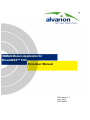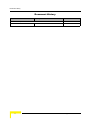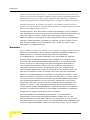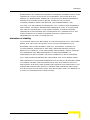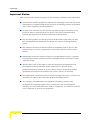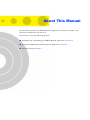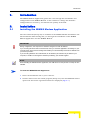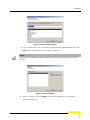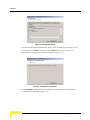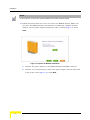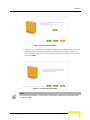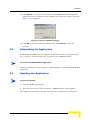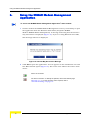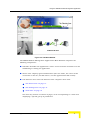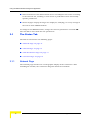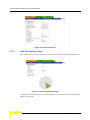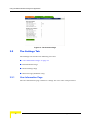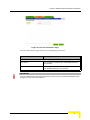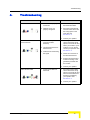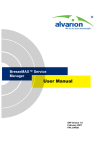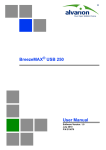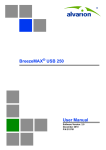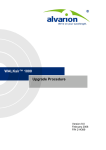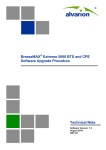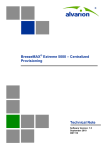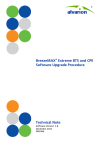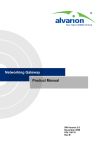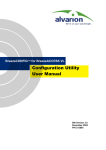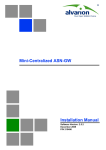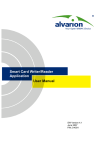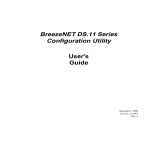Download WiMAX Modem Application - End-User Manual for
Transcript
WiMAX Modem Application for
BreezeMAX™ TDD
End-User Manual
SW Version 4.1
June 2007
P/N 214590
Document History
Document History
Topic
Description
This is the first publication of this manual.
ii
Date Issued
June 2007
WiMAX Modem Application User Manual
Legal Rights
Legal Rights
© Copyright 2007 Alvarion Ltd. All rights reserved.
The material contained herein is proprietary, privileged, and confidential and
owned by Alvarion or its third party licensors. No disclosure thereof shall be made
to third parties without the express written permission of Alvarion Ltd.
Alvarion Ltd. reserves the right to alter the equipment specifications and
descriptions in this publication without prior notice. No part of this publication
shall be deemed to be part of any contract or warranty unless specifically
incorporated by reference into such contract or warranty.
Trade Names
Alvarion®, BreezeCOM®, WALKair®, WALKnet®, BreezeNET®, BreezeACCESS®,
BreezeMANAGE™, BreezeLINK®, BreezeConfig™, BreezeMAX™, AlvariSTAR™,
AlvariCRAFT™, BreezeLITE™, AlvariCRAFT™, MGW™, eMGW™, and/or other
products and/or services referenced here in are either registered trademarks,
trademarks or service marks of Alvarion Ltd.
All other names are or may be the trademarks of their respective owners.
Statement of Conditions
The information contained in this manual is subject to change without notice.
Alvarion Ltd. shall not be liable for errors contained herein or for incidental or
consequential damages in connection with the furnishing, performance, or use of
this manual or equipment supplied with it.
Warranties and Disclaimers
All Alvarion Ltd. ("Alvarion") products purchased from Alvarion or through any of
Alvarion's authorized resellers are subject to the following warranty and product
liability terms and conditions.
Exclusive Warranty
(a) Alvarion warrants that the Product hardware it supplies and the tangible
media on which any software is installed, under normal use and conditions, will
be free from significant defects in materials and workmanship for a period of
fourteen (14) months from the date of shipment of a given Product to Purchaser
(the "Warranty Period"). Alvarion will, at its sole option and as Purchaser's sole
remedy, repair or replace any defective Product in accordance with Alvarion'
standard R&R procedure.
(b) With respect to the Firmware, Alvarion warrants the correct functionality
according to the attached documentation, for a period of fourteen (14) month from
WiMAX Modem Application User Manual
iii
Legal Rights
invoice date (the "Warranty Period")". During the Warranty Period, Alvarion may
release to its Customers firmware updates, which include additional performance
improvements and/or bug fixes, upon availability (the "Warranty"). Bug fixes,
temporary patches and/or workarounds may be supplied as Firmware updates.
Additional hardware, if required, to install or use Firmware updates must be
purchased by the Customer. Alvarion will be obligated to support solely the two (2)
most recent Software major releases.
ALVARION SHALL NOT BE LIABLE UNDER THIS WARRANTY IF ITS TESTING
AND EXAMINATION DISCLOSE THAT THE ALLEGED DEFECT IN THE PRODUCT
DOES NOT EXIST OR WAS CAUSED BY PURCHASER'S OR ANY THIRD
PERSON'S MISUSE, NEGLIGENCE, IMPROPER INSTALLATION OR IMPROPER
TESTING, UNAUTHORIZED ATTEMPTS TO REPAIR, OR ANY OTHER CAUSE
BEYOND THE RANGE OF THE INTENDED USE, OR BY ACCIDENT, FIRE,
LIGHTNING OR OTHER HAZARD.
Disclaimer
(a) The Software is sold on an "AS IS" basis. Alvarion, its affiliates or its licensors
MAKE NO WARRANTIES, WHATSOEVER, WHETHER EXPRESS OR IMPLIED,
WITH RESPECT TO THE SOFTWARE AND THE ACCOMPANYING
DOCUMENTATION. ALVARION SPECIFICALLY DISCLAIMS ALL IMPLIED
WARRANTIES OF MERCHANTABILITY AND FITNESS FOR A PARTICULAR
PURPOSE AND NON-INFRINGEMENT WITH RESPECT TO THE SOFTWARE.
UNITS OF PRODUCT (INCLUDING ALL THE SOFTWARE) DELIVERED TO
PURCHASER HEREUNDER ARE NOT FAULT-TOLERANT AND ARE NOT
DESIGNED, MANUFACTURED OR INTENDED FOR USE OR RESALE IN
APPLICATIONS WHERE THE FAILURE, MALFUNCTION OR INACCURACY OF
PRODUCTS CARRIES A RISK OF DEATH OR BODILY INJURY OR SEVERE
PHYSICAL OR ENVIRONMENTAL DAMAGE ("HIGH RISK ACTIVITIES"). HIGH
RISK ACTIVITIES MAY INCLUDE, BUT ARE NOT LIMITED TO, USE AS PART OF
ON-LINE CONTROL SYSTEMS IN HAZARDOUS ENVIRONMENTS REQUIRING
FAIL-SAFE PERFORMANCE, SUCH AS IN THE OPERATION OF NUCLEAR
FACILITIES, AIRCRAFT NAVIGATION OR COMMUNICATION SYSTEMS, AIR
TRAFFIC CONTROL, LIFE SUPPORT MACHINES, WEAPONS SYSTEMS OR
OTHER APPLICATIONS REPRESENTING A SIMILAR DEGREE OF POTENTIAL
HAZARD. ALVARION SPECIFICALLY DISCLAIMS ANY EXPRESS OR IMPLIED
WARRANTY OF FITNESS FOR HIGH RISK ACTIVITIES.
(b) PURCHASER'S SOLE REMEDY FOR BREACH OF THE EXPRESS
WARRANTIES ABOVE SHALL BE REPLACEMENT OR REFUND OF THE
PURCHASE PRICE AS SPECIFIED ABOVE, AT ALVARION'S OPTION. TO THE
FULLEST EXTENT ALLOWED BY LAW, THE WARRANTIES AND REMEDIES SET
FORTH IN THIS AGREEMENT ARE EXCLUSIVE AND IN LIEU OF ALL OTHER
iv
WiMAX Modem Application User Manual
Legal Rights
WARRANTIES OR CONDITIONS, EXPRESS OR IMPLIED, EITHER IN FACT OR BY
OPERATION OF LAW, STATUTORY OR OTHERWISE, INCLUDING BUT NOT
LIMITED TO WARRANTIES, TERMS OR CONDITIONS OF MERCHANTABILITY,
FITNESS FOR A PARTICULAR PURPOSE, SATISFACTORY QUALITY,
CORRESPONDENCE WITH DESCRIPTION, NON-INFRINGEMENT, AND
ACCURACY OF INFORMATION GENERATED. ALL OF WHICH ARE EXPRESSLY
DISCLAIMED. ALVARION' WARRANTIES HEREIN RUN ONLY TO PURCHASER,
AND ARE NOT EXTENDED TO ANY THIRD PARTIES. ALVARION NEITHER
ASSUMES NOR AUTHORIZES ANY OTHER PERSON TO ASSUME FOR IT ANY
OTHER LIABILITY IN CONNECTION WITH THE SALE, INSTALLATION,
MAINTENANCE OR USE OF ITS PRODUCTS.
Limitation of Liability
(a) ALVARION SHALL NOT BE LIABLE TO THE PURCHASER OR TO ANY THIRD
PARTY, FOR ANY LOSS OF PROFITS, LOSS OF USE, INTERRUPTION OF
BUSINESS OR FOR ANY INDIRECT, SPECIAL, INCIDENTAL, PUNITIVE OR
CONSEQUENTIAL DAMAGES OF ANY KIND, WHETHER ARISING UNDER
BREACH OF CONTRACT, TORT (INCLUDING NEGLIGENCE), STRICT LIABILITY
OR OTHERWISE AND WHETHER BASED ON THIS AGREEMENT OR
OTHERWISE, EVEN IF ADVISED OF THE POSSIBILITY OF SUCH DAMAGES.
(b) TO THE EXTENT PERMITTED BY APPLICABLE LAW, IN NO EVENT SHALL
THE LIABILITY FOR DAMAGES HEREUNDER OF ALVARION OR ITS EMPLOYEES
OR AGENTS EXCEED THE PURCHASE PRICE PAID FOR THE PRODUCT BY
PURCHASER, NOR SHALL THE AGGREGATE LIABILITY FOR DAMAGES TO ALL
PARTIES REGARDING ANY PRODUCT EXCEED THE PURCHASE PRICE PAID
FOR THAT PRODUCT BY THAT PARTY (EXCEPT IN THE CASE OF A BREACH OF
A PARTY'S CONFIDENTIALITY OBLIGATIONS).
WiMAX Modem Application User Manual
v
Legal Rights
Important Notice
This user manual is delivered subject to the following conditions and restrictions:
This manual contains proprietary information belonging to Alvarion Ltd. Such
information is supplied solely for the purpose of assisting properly authorized
users of the respective Alvarion products.
No part of its contents may be used for any other purpose, disclosed to any
person or firm or reproduced by any means, electronic and mechanical,
without the express prior written permission of Alvarion Ltd.
The text and graphics are for the purpose of illustration and reference only.
The specifications on which they are based are subject to change without
notice.
The software described in this document is furnished under a license. The
software may be used or copied only in accordance with the terms of that
license.
Information in this document is subject to change without notice. Corporate
and individual names and data used in examples herein are fictitious unless
otherwise noted.
Alvarion Ltd. reserves the right to alter the equipment specifications and
descriptions in this publication without prior notice. No part of this
publication shall be deemed to be part of any contract or warranty unless
specifically incorporated by reference into such contract or warranty.
The information contained herein is merely descriptive in nature, and does not
constitute an offer for the sale of the product described herein.
Any changes or modifications of equipment, including opening of the
equipment not expressly approved by Alvarion Ltd. will void equipment
warranty and any repair thereafter shall be charged for. It could also void the
user's authority to operate the equipment.
vi
WiMAX Modem Application User Manual
About This Manual
This manual describes the WiMAX Modem Application and how to install it. The
manual is intended for the end-user.
The manual covers the following options:
Installing and uninstalling the WiMAX Modem application, Section 2
Using the WiMAX Modem Management application, Section 3
Troubleshooting, Section 4
Contents
Chapter 1 - Introduction
Chapter 2 - Installation
2.1 Installing the WiMAX Modem Application...................................................................1
2.2 Uninstalling the Application .........................................................................................9
2.3 Updating the Application ..............................................................................................9
Chapter 3 - Using the WiMAX Modem Management Application
3.1 The Status Tab.............................................................................................................12
3.1.1 Network Page.....................................................................................................12
3.1.2 General Page .....................................................................................................13
3.1.3 Link Parameters Page ........................................................................................14
3.1.4 Counters Page ...................................................................................................15
3.2 The Settings Tab..........................................................................................................16
3.2.1 User Information Page .......................................................................................16
3.3 Tools Tab......................................................................................................................18
Chapter 4 - Troubleshooting
Introduction
1.
Introduction
The WiMAX Modem Application guides the user through the installation and
configuration of the WiMAX Modem. It also enables to change the modem’s
configuration as necessary, and monitor the quality of the link.
2.
Installation
2.1
Installing the WiMAX Modem Application
The executable file (Setup.exe) is available in the WiMAX Modem Installation CD.
The installation wizard will guide you through the installation of the WiMAX
Modem Application and the WiMAX Modem.
IMPORTANT
During configuration, the computer’s IP address changes to a static IP address.
If you are using Windows 2000 or Windows XP, when you close the application the settings on your
computer return to the previous settings that enable you to automatically receive an IP address from
your service provider.
If you are using Windows 98 or Windws ME, an IP address (192.168.254.xxx) is added to your
computer, in addition to the regular IP address provided by your internet supplier.
NOTE
When installing the WiMAX Modem Application, the USB drivers for the (Si CPE U model) are also
installed.
To install the WiMAX Modem Application:
1
Insert the installation CD to your CD drive.
2
Double-click on the executable program (Setup.exe). The InstallShield wizard
opens and the license agreement window is displayed (Figure 1).
WiMAX Modem Application User Manual
1
Installation
Figure 1: License Agreement
3
Select "I accept the terms of the license agreement" and click Next. The
Choose Destination Location window is displayed (Figure 2).
Figure 2: Choose Destination Location
4
Click Next to confirm the default location, or Browse to select a different
location. The Select Program Folder is displayed (Figure 3).
2
WiMAX Modem Application User Manual
Installation
Figure 3: Select Program Folder
5
It is recommended to leave the default program folder (WiMAX Modem). Click
Next. The Language window is displayed (Figure 4).
NOTE
The list of supported languages are for illustration only and may vary depending on your service
provider.
Figure 4: Select Language
6
Select a language and click Next. A summary window of your settings is
displayed (Figure 5).
WiMAX Modem Application User Manual
3
Installation
Figure 5: Settings Summary
7
Review the displayed information. If you want to make any changes to your
selections, click Back. Otherwise, click Next. After a short while, the
Installation Completion window is displayed (Figure 6).
Figure 6: Installation Completion
8
Click Finish to complete the installation of the application. The modem
configuration will begin (Figure 7).
4
WiMAX Modem Application User Manual
Installation
Figure 7: WiMAX Modem Setup Wizard
9
Enter the User Name and Password provided by your operator and click Next.
NOTE
You can also return to this stage from the start menu: Start > Programs >WiMAX Modem > WiMAX
Modem Installation.
The Location Selection window is displayed (Figure 8).
Figure 8: Select Location
10 Select your location from the list and click Next.
WiMAX Modem Application User Manual
5
Installation
NOTE
If your location is not on the list, quit the installation and contact customer support.
11 Follow the instructions on screen to connect the WiMAX modem. Make sure
you have the WiMAX modem, the Ethernet or USB cable supplied with the
modem, and the power adapter and power cable, available (Figure 9). Click
Next.
Figure 9: Prepare for Modem Installation
a
Connect the power adapter to the WiMAX Modem’s POWER connector.
b
Connect one end of the power cable to the power adapter and the other end
to the power outlet (Figure 10). Click Next.
6
WiMAX Modem Application User Manual
Installation
Figure 10: Connecting to Power
c
Connect one end of the data cable to the Ethernet or USB connector on the
WiMAX modem and the other end to the Ethernet or USB connector on
your computer (Figure 11). Wait a few seconds for the modem to initialize
and click Next.
Figure 11: Connect the Data Cable
NOTE
You can skip the instructions on connecting the modem and go directly to the configuration screen
by clicking on Skip.
WiMAX Modem Application User Manual
7
Installation
Figure 12: Configuring Your WiMAX Modem
12 In the Configuring your WiMAX Modem window (Figure 12), click Next to begin
the modem’s automatic configuration. The modem’s detection process begins.
This process may take a few minutes.
IMPORTANT
If your computer is protected by a firewall, a warning message may appear. Click on Allow to
continue. This is applicable to most standard firewalls. Alternatively, disable the firewall and
continue with the configuration. Remember to enable the firewall after the configuration is complete.
13 When the modem’s detection process is complete, the following screen is
displayed.
Figure 13: WiMAX Modem Automatic Configuration Completed Successfully
NOTE
If a red X appears anywhere, refer to “Troubleshooting” on page 19.
8
WiMAX Modem Application User Manual
Installation
14 Click Finish to conclude the installation. The WiMAX Modem Management
application icon is installed on the desktop and a check for updates message
(Figure 14) is displayed.
Figure 14: Check for Updates message
15 Click OK to check for updates. Alternatively, click Cancel to close the
message.
2.2
Uninstalling the Application
Uninstalling the WiMAX Modem Application will only remove the program from
your computer. It will not affect the operation of your WiMAX modem.
To uninstall the WiMAX Modem Application:
From the Start menu, select Programs > WiMAX Modem > Uninstall WiMAX Modem
Application.
2.3
Updating the Application
To check for updates:
1
2
Close the WiMAX application.
From the Start menu, select Programs > WiMAX Modem >Check update.
The application checks for updates and if it finds an update file, downloads it.
WiMAX Modem Application User Manual
9
Using the WiMAX Modem Management Application
3.
Using the WiMAX Modem Management
Application
To access the WiMAX Modem Management Application’s main window:
1
Double-click on the WiMAX Modem Management icon on your desktop or open
the application from the Windows Start menu (Programs>WiMAX
Modem>WiMAX Modem Management). A message indicating that the Internet
may disconnect is displayed (Figure 15). If you are using Windows 98 or ME,
this message will not be displayed.
Figure 15: Internet May Disconnect Message
2
Click Yes to open the application. An icon appears in the notification area and
The Main window opens (Figure 16). The icon’s color reflects the status of the
device:
Device is connected.
No device connection. To identify the problem, refer to the Network page
(Section 3.1.1). For the corrective action required, refer to
“Troubleshooting” on page 19.
10
WiMAX Modem Application User Manual
Using the WiMAX Modem Management Application
Figure 16: The Main Window
The WiMAX Modem Management Application’s Main Window comprises the
following components:
Title Bar: Identifies the application's name. It also includes standard icons for
minimizing or closing the application.
Status Area: Displays general information (the user name, the status of the
connection to the PC, the link status, and the application’s SW version).
Tab Selection Area: The Tab Selection Area comprises three tabs:
“The Status Tab” on page 12
“The Settings Tab” on page 16
“Tools Tab” on page 18
The tabs may include a number of pages, each corresponding to a work area
displaying a specific group of parameters.
WiMAX Modem Application User Manual
11
Using the WiMAX Modem Management Application
Selected Tab Area: The Selected Tab Area is a workspace that varies according
to the selected tab, enabling to view status or performance data and modify
specific parameters.
Status Popups: Popup messages are displayed, notifying you of any change in
the status of the WiMAX modem.
To configure the WiMAX modem, change the relevant parameters and click OK.
The unit will be reset with the new parameters.
3.1
The Status Tab
The Status tab includes the following pages:
“Network Page” on page 12
“General Page” on page 13
“Link Parameters Page” on page 14
“Counters Page” on page 15
3.1.1
Network Page
The network page includes an overall graphic display of the connection. After
installing the modem, the connection diagram should be as follows:
12
WiMAX Modem Application User Manual
Using the WiMAX Modem Management Application
Figure 17: The Network Page
The connection diagram includes the following connections, where a green check
mark (9) indicates successful connection and a red X mark indicates a failed
connection.
Connection established between the computer and the WiMAX
modem.
Connection to the wireless network established.
CPE has been authorized.
If any of the connections fails, refer to “Troubleshooting” on page 19.
3.1.2
General Page
The General page displays information, such as SW and HW versions, serial
number, MAC address, etc., on the WiMAX modem.
WiMAX Modem Application User Manual
13
Using the WiMAX Modem Management Application
Figure 18: The General Page
3.1.3
Link Parameters Page
The Link Parameters page provides continuously updated link quality indication.
Figure 19: The Link Parameters Page
In addition to the parameters, the Link Parameters page also provides a graphical
display of the link.
14
WiMAX Modem Application User Manual
Using the WiMAX Modem Management Application
Figure 20: Link Chart
Each slice in the pie chart denotes an internal antenna. The chart provides and
indication of the selected antenna, or when auto-select has been chosen, the
currently used antenna. The numbers in Figure 20 denote the internal antenna.
When all slices are lit, this means that an external antenna is used.
The graphic display also provides indication of the quality of the link. The more
area covered in green, the better the link quality. Orange indicates no link.
3.1.4
Counters Page
The Counters page displays the current status of traffic counters. The counts are
the accumulated number of relevant Bytes since the last unit reset or the last
Counters Reset. The counters indicate the traffic at the Ethernet and Wireless
ports.
WiMAX Modem Application User Manual
15
Using the WiMAX Modem Management Application
Figure 21: The Counters Page
3.2
The Settings Tab
The Settings tab includes the following sub-tabs:
“User Information Page” on page 16
BS Information Page
Radio Settings Page
Ethernet Page (E-Model Only)
3.2.1
User Information Page
The User Information page enables to change the user name and password.
16
WiMAX Modem Application User Manual
Using the WiMAX Modem Management Application
Figure 22: The User Information Page
The User Information page includes the following parameters:
Parameter
Description
User Information
User Name
The user name. Consists of up to 32 printable characters,
case sensitive.
Password
The user password used for authentication. Consists of up
to 32 printable characters, case sensitive.
IMPORTANT
For proper authentication and service provisioning, always consult your system administrator before
changing your user name and password.
WiMAX Modem Application User Manual
17
Using the WiMAX Modem Management Application
3.3
Tools Tab
Figure 23: The Tools Tab
The Tools tab comprises the following buttons:
Device Re-Config: Enables to re-configure the modem (see Section 2.1). After
reconfiguration, the WiMAX modem will be reset.
Restore Default: Resets the unit to factory defaults. This operation uploads the
configuration files to the unit and discards all configuration changes made via
the WiMAX Modem Management application. This will reset the WiMAX
modem.
18
WiMAX Modem Application User Manual
Troubleshooting
4.
Troubleshooting
Problem and Indication
Possible Cause
Corrective Action
Connection to modem is down
1
Cables are not properly
connected.
1
Reconnect the power and
Ethernet/USB cables.
2
Network card is not
properly configured.
2
Reconfigure the Network
Interface Card via the NIC
Re-config option in the
Tools tab. See
Section 3.3.
3
Contact your operator.
1
Reconfigure the modem
via the Device Re-config
option in the Tools tab and
select your location. If your
location is not on the list,
contact your operator. See
Section 3.3.
2
Check the connection of
the detached antenna.
3
Position the antenna and
modem according to the
guidelines provided with
the modem.
4
Contact your operator.
1
Reconfigure the modem
via the Device Re-config
option in the Tools tab and
enter the User Name and
Password provided by
your operator. See
Connection to wireless
network is down
Authentication failed
1
Incorrect radio parameters
(incorrect location
selected).
2
The detached antenna is
disconnected.
3
Interferences are blocking
the signal
1
Incorrect User Name or
Password.
Section 3.3
2
WiMAX Modem Application User Manual
Contact your operator.
19