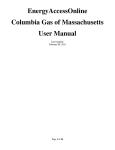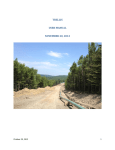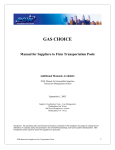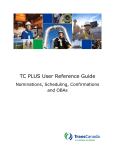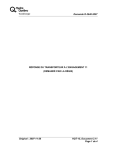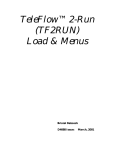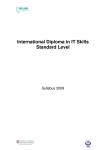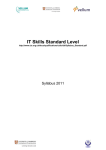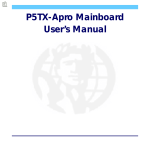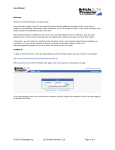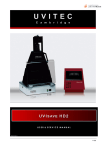Download User Manual - EASy Energy Access Online
Transcript
EnergyAccessOnline Columbia Gas of Massachusetts User Manual Last Updated: February 16, 2015 Page 1 of 14 TableofContents 1. 1.1. 1.2. 1.3. 1.4. 2. 3. 3.1. 3.2. 3.3. 4. 4.1. 4.2. 4.3. 5. Welcome .......................................................................................................................................................... 3 Navigation .................................................................................................................................................... 3 Technical Support ........................................................................................................................................ 3 Hardware and Software Requirements ........................................................................................................ 3 Internet Explorer users ................................................................................................................................. 3 Home Page ....................................................................................................................................................... 4 Customer Data ................................................................................................................................................. 5 View Bill ...................................................................................................................................................... 5 Metered Usage by Day................................................................................................................................. 6 Metered Usage by Month............................................................................................................................. 7 User Administration ........................................................................................................................................ 9 Adding a new user ..................................................................................................................................... 10 Modifying an existing user ........................................................................................................................ 12 Removing an existing user ......................................................................................................................... 13 Contact Information ....................................................................................................................................... 14 Page 2 of 14 1. Welcome We welcome our transportation customers to Energy Access Online. The purpose of this web site is to offer relevant information and secured electronic services to you through the World Wide Web. This web site will be used to: • • Provide you access to your customer usage information. Provide you access to your billing statements. If you have any questions or comments, please feel free to contact us via email at [email protected], by phone 219-647-5678, or by visiting the Contact Us. 1.1.Navigation To navigate the Energy Access Online site, you can use the menu on the left, or you can link to any function on the Site Map, which provides an alphabetical listing within category. 1.2.Technical Support Technical support can be found by visiting Technical Support web page. 1.3.Hardware and Software Requirements This site is designed to run best using the North American Energy Standards Board (NAESB) recommended configuration or better. This includes the following. • Computer P166 or higher. • Memory 64Mb or higher. • Windows 95, Windows 98, or Windows NT SP3. • 56K modem or higher. • Netscape 4.06 or higher; or Internet Explorer 4.0 SP1 or higher. • Display resolution 800x600 or higher. • JavaScript must be enabled in the browser. 1.4.Internet Explorer users This site works best if you turn on Compatibility Mode. • Compatibility mode is found under the TOOLS menu. Page 3 of 14 2. Home Page 3 1 2 1. Navigation Menu To navigate the Energy Access Online site, you can use the menu on the left. Click on the topic heading, such as Customer Data, to expand the menu. Click on the EASy Online Home link to bring you back to the home page. 2. New User Registration To register for EnergyAccessOnline, click on the New User Registration Form link. 3. Contact Us To contact us, click on the Contact Us link. To contact the webmaster, click on the Contact Webmaster link. Click on the Site Map link to view all the available web pages. Page 4 of 14 3. Customer Data The customer data section contains access to view billing statements and two reports that show the customer usage. • View Bill • Metered Usage by Day • Metered Usage by Month 3.1.View Bill The View Bill report displays a list of available billing statements for the customer for the current year. 1. To retrieve a prior year, use the Year drop down. Click on the REFRESH button. 2. To retrieve a different account number, use the Account drop down. Click on the REFRESH button. 3. To open a billing statement in Adobe Reader format (PDF), click on the red button next to the statement date. Page 5 of 14 3.2.Metered Usage by Day The Metered Usage by Day report displays the usage in dekatherms for each of the customer’s meter. 1. To retrieve a prior day, use the Month, Day and Year drop downs. Click on the REFRESH button. 2. The message column can display • “Missing Volume” if the customer’s usage has not been loaded in our system • “Manual Entry” if the customer’s usage has been modified after loaded into the system, or it has been entered manually • “Estimated” if the customer’s usage has been estimated. 3. If the customer has not been billed yet, a message will appear in Red at the heading: Dth volume displayed may not represent actual billed volume. This is because the final BTU factor for the month has not been calculated. The BTU Factor is used to convert CCF or MCF usage to dekatherms. Page 6 of 14 4. The customer’s usage can be exported to any application that accepts comma separated files, such as Microsoft Excel. Click on the download link. When prompted, click on the OPEN button to open immediate, or SAVE button to save on your local drives. Microsoft Excel Hint: To expand the columns to fit the width of the data, select all the contents (Ctrl + A). Choose Format Autofit Column Width. 3.3.Metered Usage by Month The Metered Usage by Month report displays the usage for each of the customer’s meters for each day in the month. 1. To retrieve a prior month, use the Month and Year drop downs. Click on the REFRESH button. 2. To filter by a customer site, use the Filter by Site drop down. Setting the drop down to blank resets the filter. Page 7 of 14 3. If the customer has not been billed yet, a message will appear in Red at the heading: Dth volume displayed may not represent actual billed volume. This is because the final BTU factor for the month has not been calculated. The BTU Factor is used to convert CCF or MCF usage to dekatherms. 4. The message column can display • “Missing Volume” if the customer’s usage has not been loaded in our system • “Manual Entry” if the customer’s usage has been modified after loaded into the system, or it has been entered manually • “Estimated” if the customer’s usage has been estimated. 5. The usage by month can be exported to any application that accepts comma separated files, such as Microsoft Excel. Click on the download link. When prompted, click on the OPEN button to open immediate, or SAVE button to save on your local drives. Microsoft Excel Hint: To expand the columns to fit the width of the data, select all the contents (Ctrl + A). Choose Format Autofit Column Width. Page 8 of 14 4. User Administration The Maintain Users page provides the ability for a designated security administrator to add, change, and remove the users of EnergyAccessOnline. Each user can be assigned the userid and password he or she will use to log on to the secured portions of the EnergyAccessOnline application. Each user can also be assigned to the functions he or she will be performing. The user will be restricted to those assigned functions. Note that Columbia Gas of Massachusetts cannot be responsible for removing users who should no longer have access to functions to which they have been assigned. See Columbia Gas of Massachusetts’s Terms and Conditions of Use for further information. Page 9 of 14 4.1.Adding a new user When the Maintain User web page is first opened, there is the option to create a new user, modify an existing user or remove a user. To add a new user: 1. Click on the CREATE NEW button. 2. You will be presented with a blank form for entering the user information. Page 10 of 14 The rules for valid entry are: • All required fields must be entered. Required fields are designated by an asterisk. • The phone number and fax number (if entered) must include the area code, and cannot include an extension. It is only necessary to enter the numbers. • The userid cannot be changed once it is saved. • The password: o must be at least seven to eight characters o must contain at least (0 - 9) or one special character (@, $, {}) o cannot begin with a number or special character o must contain at least one upper and lower case alphabetic character (A-Z and a-z) o must contain no more than 2 pair(s) of repeating characters o is case sensitive. • The confirm password must be the same as the password, to ensure correct entry, as the password is not visible on the screen. Important Notes: • The passphrase is one or two words used to confirm the identity of the user when he/she calls the Help Desk for a password reset. Examples are "chocolate", "mustang", or "orange". • The list of available functions is based on the contracts for services the company has with Columbia Gas of Massachusetts. 3. Press the 'Save' button. If there is an error, the page will be presented again with the error message(s) displayed. If the new user was accepted, the user information will be displayed with a confirmation message. Page 11 of 14 4.2.Modifying an existing user When the Maintain User web page is first opened, there is the option to create a new user, modify an existing user, or remove a user. To modify an existing user: 1. Press the red SELECT button on the left side of an existing user. You will be presented with the information currently on file for that user. Page 12 of 14 2. The rules for valid entry are: • All required fields must be entered. Required fields are designated by an asterisk. • The phone number and fax number (if entered) must include the area code, and cannot include an extension. It is only necessary to enter the numbers. • The userid cannot be changed. • The password: o must be at least seven to eight characters o must contain at least (0 - 9) or one special character (@, $, {}) o cannot begin with a number or special character o must contain at least one upper and lower case alphabetic character (A-Z and a-z) o must contain no more than 2 pair(s) of repeating characters o is case sensitive. • The confirm password must be the same as the password, to ensure correct entry, as the password is not visible on the screen. Important Notes: • The passphrase is one or two words used to confirm the identity of the user when he/she calls the Help Desk for a password reset. Examples are "chocolate", "mustang", or "orange". • The list of available functions is based on the contracts for services the company has with Columbia Gas of Massachusetts. 3. Press the 'Save' button. If there is an error, the page will be presented again with the error message(s) displayed. If the new user was accepted, the user information will be displayed with a confirmation message. 4.3.Removing an existing user When the Maintain User web page is first opened, there is the option to create a new user, modify an existing user, or remove a user. To remove an existing user: 1. Press the red SELECT button on the left side of an existing user. You will be presented with the information currently on file for that user. 2. Press the 'Remove' button. The user information will be displayed with a confirmation message. Page 13 of 14 5. Contact Information We welcome questions or comments about our web site. We also are available to help with the use of the web site, and for user registration and password assistance. Password Issues Phone: 866-891-4127 Technical Issues / Feedback Phone: 219-647-5678 Email: [email protected] Business Contacts: For up to date contact information, please visit the Contact Us web page. Page 14 of 14


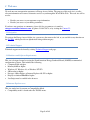





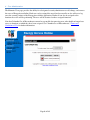



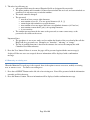

![EnergyAccessOnline User Manual[1]](http://vs1.manualzilla.com/store/data/005906408_1-e15b8e64694c6ea91dc3f2c3109f09fc-150x150.png)