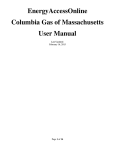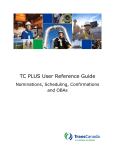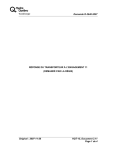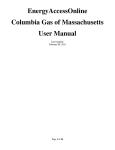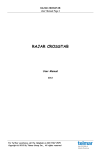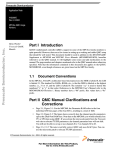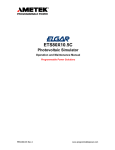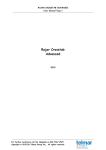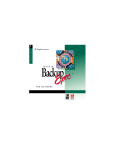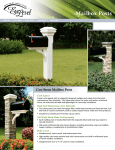Download TRELLIS USER MANUAL NOVEMBER 20, 2012
Transcript
TRELLIS USER MANUAL NOVEMBER 20, 2012 October 29, 2012 1 Table of Contents Trellis Overview ............................................................................................................................................ 3 System Requirements ............................................................................................................................... 3 Contact Information .................................................................................................................................. 3 Navigation ................................................................................................................................................. 3 Tips ............................................................................................................................................................ 4 Login.............................................................................................................................................................. 4 Landing Page................................................................................................................................................. 5 User Contracts........................................................................................................................................... 6 User Nominations ..................................................................................................................................... 7 Contracts....................................................................................................................................................... 7 Customers ................................................................................................................................................. 8 Agreements ............................................................................................................................................... 8 Contracts ................................................................................................................................................... 9 Nominations ............................................................................................................................................... 10 New Nominations ................................................................................................................................... 10 Create Nomination ............................................................................................................................. 11 Import into Clipboard ......................................................................................................................... 12 Import from File .................................................................................................................................. 14 Modify Nominations ............................................................................................................................... 14 Review Nominations ............................................................................................................................... 15 Pool Imbalances ...................................................................................................................................... 16 Flowing Gas................................................................................................................................................. 17 Reports........................................................................................................................................................ 18 October 29, 2012 2 1.0 Trellis Overview Trellis is the electronic nomination system used by Bluestone Gathering to enter nominations and track associated imbalances. Trellis is a NAESB compliant product built on Web-based technology, making it accessible via most electronic devices that are able to connect to the internet. 1.1 System Requirements For the best performance and support, it is recommended that Trellis be used on the following Browsers. 1.2 Microsoft Internet Explorer, Version 8.0 or higher Mozilla Firefox, Version 8.0 or higher Google Chrome, Version 16.0 or higher Safari, Version 5.0 or higher Contact Information For any questions related to using Trellis or the use of this manual, contact the following: Normal Business Hours Linda Soulliere [email protected] (313) 235-2905 – Office (313) 938-9173 – Cell Sandy Schmidt [email protected] (313) 235-8264 After Hours Support Please call (313) 235-3345 1.3 Navigation Trellis is simple with the use of a constant top drop-down menu and left side menu bar that is displayed on all screens. October 29, 2012 Home 3 1.4 Tips Helpful tips are displayed when hovering on icons through out the system. Executing this icon will provide more details for the transaction selected This is a warning message, displaying related information when cursor hovers. Calendar widgets are used throughout the system, allowing user ability to easily change the date they wish to query. Drop down arrow indicating that a list of values (lov) is available to choose from. Edit button, allowing user to make changes Delete button 2.0 Login Information To access Trellis, go to www.dtepipeline.com, execute the Bluestone Pipeline from the left side pane to expand the listing. Choosing any one of the sub menus will display the Customer Activity Website for Bluestone Login. Prior to logging into Trellis, all users must complete a user access form. Forms can be found on the left side pane under the Bluestone Pipeline. October 29, 2012 Home 4 3.0 Landing Page The initial home page of Trellis, also known as the Landing Page is displayed upon login. Information displayed will be specific to the User’s role(s) in Trellis. The Pipeline tab represents the summation of all shipper’s information at points on Bluestone. The same information from the shipper’s perspective is shown on the “User Summary” tab. October 29, 2012 Home 5 3.1 User Contracts Tab This tab will display nomination and contract data, imbalances, and invoices for the customer logged in. October 29, 2012 Home 6 3.2 User Nominations Tab This tab will display nominations that have been cut for the day selected. 4.0 Contracts Customer and contract specifics are available within this menu. October 29, 2012 Home 7 4.1 Customer Menu Displays administrative information about customer and contacts. 4.2 Agreements Details will be displayed for all agreements that the customer has within Trellis. Examples of Agreements held in Trellis are: Master Service Agreement (MSA) – system requirement for each active customer. Production Balancing Agreement (PBA) – system requirement, identifying meter contracts that are included in the imbalance calculation. October 29, 2012 Home 8 4.3 Contracts Details will be displayed for all contracts that customer has within Trellis. Contract types are: Transportation – Details including limits/Mdq(s), charge types, and receipt and delivery locations are available for Firm and Interruptible services. October 29, 2012 Pool – Details around the pooling contract (pooling point) used to link Susquehanna gathering and Bluestone Pipeline. TSA – Transportation Service Agreements (TSAs) used as the downstream contracts at the interconnects. Existing contracts can be queried for the entity logged. Users have the ability to create TSA(s) for both themselves or for another entity that is active in Trellis. Home 9 5.0 Meter Contracts – Details including limits/Mdq(s) and charge types. Nominations Nominations within Trellis follow a path, threaded model requiring each nomination to have a 1 (supply) to 1(market) to 1 (path) submission and can be entered for a date range or a single gas day. 5.1 New Nominations Trellis offers three methods for users to enter their nominations: Note, timely nominations must be resubmitted to change the “Rank” or “Volume” overlaying the previous submitted nomination. This is also true for new intra-day nominations that require changes prior to the next nomination cycle. Home October 29, 2012 10 5.1.1 Create Nomination This is a manual process that requires the user to enter each field as indicated by the yellow fields. Fields can be entered in any order; however, the “Transport” field will not become enabled until the “Contract” field for both the Receipt/Up and Delivery/Down blocks are selected. A. Gas Day – Enter the gas day(s) or select from the calendar widget for the nomination submission using the required format of mm/dd/yyyy. B. Receipt Contract – Enter the receipt contract or pick from the list of values lov using the drop down arrow. Once selected, “Point” and “Up Entity” will populate based on selection. C. Rank – a numerical entry ranging from 1 – 99 is used to prioritize services during a cut situation. 1 will have the highest priority, while 99 has the lowest priority and will be cut first. The system will default to 99 but can be changed during the nomination process. D. Delivery Contract – Enter the delivery contract or pick from the lov using the drop down arrow. Once selected, “Point” and “Down Entity” will populate based on selection. E. Transport Contract - – Enter the transport contract or pick from the lov using the drop down arrow. F. Volume – Either the receipt or delivery volume can be entered. The system will calculate the corresponding volume based on the fuel % for the contract(s). G. Insert – Executing the “Insert” button will place the nomination in the table, waiting for the user to “Submit” the nomination. This will allow the user to make changes or delete the nomination before it has been submitted. H. Submit – Once a user is satisfied with the nominations(s) created, the “Submit” button must be executed to validate and process the nominations. October 29, 2012 Home 11 I. 5.1.2 Checking the “Retain” feature will retain the selections in the given block. This feature is beneficial when duplicate data is being submitted for the receipt or delivery sections. Import From Clipboard This method allows users to copy their nomination(s) into a Clipboard box previously created in another application such as Excel. A sample template can be found under the “Forms” section at www.dtepipeline.com, Bluestone Gathering. A. Confirm that the import set-up is accurate by comparing the headings in the sample template to the headings in the “Import Options” screen . This only needs to be done once per user. B. Copy data only from Excel, paste into Trellis clipboard. User can modify data in clipboard if needed. C. Execute “Import” button to place data into Trellis table. D. Execute “Submit” button to validate and process nomination. October 29, 2012 12 Home E. User can also modify/delete the nomination prior to submission by executing the related icon. October 29, 2012 Home 13 5.1.3 Import From File Using the same import options as shown in 2A, users can import either a comma delimited (csv extension) or tab delimited (txt extension) file directly into Trellis. 5.2 Modifying Nominations To change the volume or rank on an existing nomination, retrieve the desired nomination through the query screens under the “Manage Nominations” menu. There are several areas in Trellis that an existing nomination can be queried, all function the same once the nomination has been queried. Once the nomination is available on the screen, execute the “edit” icon to modify the volume and/or rank. October 29, 2012 Home 14 You can now change the volume or rank in the white fields. Submitting the nomination when finished. 5.3 Review Nominations Nominations can be viewed for related confirmation and scheduled quantities through the query screens. Detailed information will be available for the most recent cycle processed per NAESB guidelines. Note, that this information is also available through Trellis reports. A list of reports can be found in section 7.0. October 29, 2012 Home 15 5.4 Pool Balances In addition to querying nominations, the pool balance screen also displays nominations that involve a receipt or delivery into a customer’s pooling area. Data can be viewed daily to ensure a balanced pool. October 29, 2012 Home 16 6.0 Flowing Gas Daily measurement and imbalance information is available through the Flowing Gas menu. Using the drop down menu, users can choose the meter and date range they wish to view. By executing the “Query” button, daily measurement, scheduled volumes, and calculated imbalance will display for the meter selected. October 29, 2012 Home 17 7.0 Reports Trellis reports are available in PDF, Word, and Excel output. Each report will have a different parameter screen guiding you through the required fields. Listing of available reports Nomination Activity (#100) Provides nomination, confirmation, scheduling, and cut details for a day and cycle. October 29, 2012 Home 18 Customer Invoice (#1001) Provides volume and dollar information for monthly activity. October 29, 2012 Home 19 Interconnect Activity (#115) The report provides many reporting options based on the filters selected in the parameter screen. October 29, 2012 Home 20 Imbalance by Meter Contract (#611) Provides daily imbalance for all meters as well as a summary of all meters. Imbalance by PBA (#612) Provides daily imbalance and trades for PBA(s) once the month has been finalized and closed. October 29, 2012 Home 21 Imbalance by OBA (#613) Provides daily imbalance and trades for customers that have OBA agreements on Bluestone. Imbalance by Shipper (#614) Provides a monthly summary of meter imbalances. October 29, 2012 Home 22 Contract Summary (#776) Provides a listing of customer’s contracts with basic information. October 29, 2012 Home 23




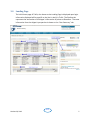



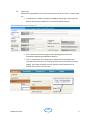


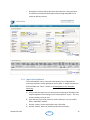

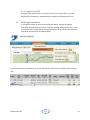



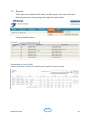




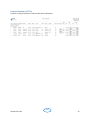
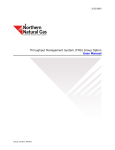

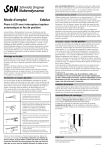
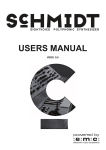
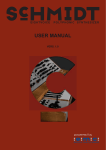
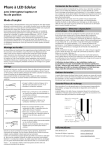

![EnergyAccessOnline User Manual[1]](http://vs1.manualzilla.com/store/data/005906408_1-e15b8e64694c6ea91dc3f2c3109f09fc-150x150.png)