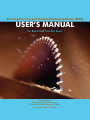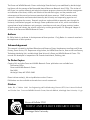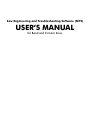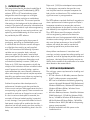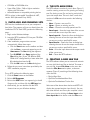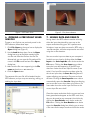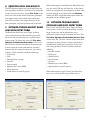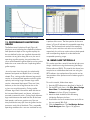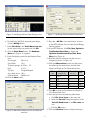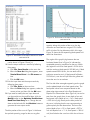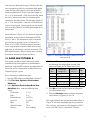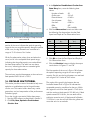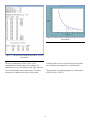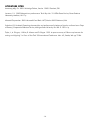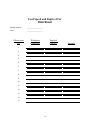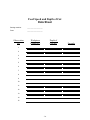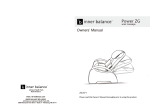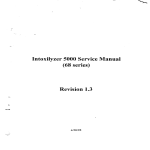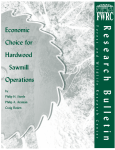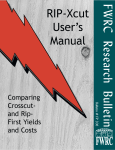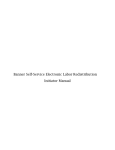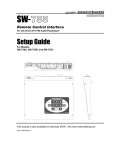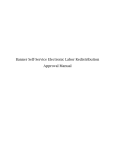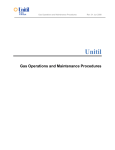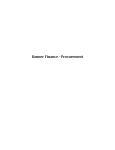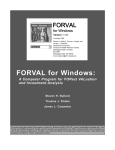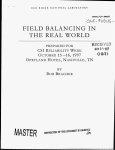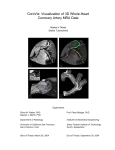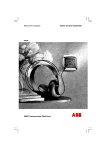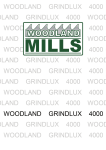Download user`s manual - Forest and Wildlife Research Center
Transcript
Saw Engineering and Troubleshooting Software (SETS) USER’S MANUAL for Band and Circular Saws Developed by: Department of Forest Products Forest and Wildlife Research Center Mississippi State University The Forest and Wildlife Research Center at Mississippi State University was established by the Mississippi Legislature with the passage of the Renewable Natural Resources Research Act of 1994. The mission of the Center is to conduct research and technical assistance programs relevant to the efficient management and utilization of the forest, wildlife, and fisheries of the state and region, and the protection and enhancement of the natural environment associated with these resources. FWRC scientists conduct research in laboratories and forests administered by the University and cooperating agencies and industries throughout the country. Research results are made available to potential users through the University’s educational program and through Center publications such as this, which are directed as appropriate to forest landowners and managers, manufacturers and users of forest products, leaders of government and industry, the scientific community, and the general public. Dr. George M. Hopper is director of the Forest and Wildlife Research Center. Authors Dr. Philip Steele is a professor in the department of forest products. Craig Boden is a research associate in the department of forest products. Acknowledgement This research is funded by the Wood Education and Resource Center, Northeastern Area State and Private Forestry, Forest Service, U.S. Department of Agriculture; the USDA Forest Service, State and Private Forestry, Technology Marketing Unit; and Mississippi State University’s Forest and Wildlife Research Center. This manual was developed in cooperation with Simonds International, Fitchburg, MA. To Order Copies Copies of this and other Forest and Wildlife Research Center publications are available from: Publications Office Forest and Wildlife Research Center Box 9680 Mississippi State, MS 39762-9680 Please indicate author(s), title and publication number if known. Publications are also available at the web site at www.cfr.msstate.edu Citation Steele, P.H., C. Boden. 2009. Saw Engineering and Troubleshooting Software (SETS) User’s Manual for Band and Circular Saws. Forest and Wildlife Research Center, Research Bulletin, Mississippi State University. 11 pp. Research Bulletin FP521 Forest and Wildlife Research Center Mississippi State University Saw Engineering and Troubleshooting Software (SETS) USER’S MANUAL for Band and Circular Saws 1. INTRODUCTION Taylor et al. (1999) have developed new equations for horsepower computation that provide a new and simplified means to compute horsepower for both circular and band saws. This method corrects significant errors in past approaches. This manual describes the functional capabilities of the Saw Engineering and Troubleshooting (SETS) software. SETS is a PC-based software system designed for sawmill managers or millwrights who wish to purchase, optimize or troubleshoot their circular or band saws. This manual provides information on the background for the software and a tutorial. The tutorial will prompt for information that sawmill staff will be able to input without engineering training. Saw designs for new sawing machines, and optimizing and troubleshooting of current saws will be provided by the SETS software. The SETS software uses both Suchland’s equations to draw a performance limitations graph and Taylor’s horsepower equations to compute the maximum required horsepower for the specific circular or band saw defined by user-supplied saw characteristic data. Thus, SETS allows sawmill managers unfamiliar with saw engineering mechanics to determine whether their saw is being operated within its design limitations and to design, optimize, and troubleshoot their saws for best performance. Use of the SETS software will reduce the need for mechanical engineering specialists to perform these tasks. Saw mechanics engineering for the purpose of purchasing, optimizing or troubleshooting saws is a difficult task for which few sawmill managers or millwrights have training or easily-applied tools. The interaction of the following important variables are very complex: hook, rake and clearance angles; bite per tooth; material feed speed; tooth speed; side clearance; depth of cut; and horsepower requirements. Researchers such as Suchsland (Undated), Lunstrum (1985) and Taylor et al. (1999) have attempted to simplify the analysis of the interaction of these variables to allow sawmill personnel to rationally design, optimize and troubleshoot their saws. However, software to allow users to apply the required complex equations describing saw performance without an engineering background has been unavailable until now. Always follow manufacturer’s instructions and warnings, maintain appropriate safety guarding and protocols, and utilize appropraite personal protective equipment. Mississippi State University assumes no liability for the content of this publication or for action taken based on the content herein. 2. SYSTEM REQUIREMENTS The minimum system requirements for installing and running SETS are: • PC with a Pentium II 450 MHz processor (Pentium III 667+ MHz processor recommended). • SETS can be installed on the following operating systems: Microsoft Windows® 2000 Professional, Windows 2000 Server, Windows XP Professional, Windows XP Home Edition, Windows Server 2003, or Windows Vista. • Minimum RAM requirements: 96 MB for Windows 2000 Professional; 192 MB for Windows 2000 Server; 160 MB for Windows XP Professional; 96 MB for Windows XP Home Edition; 160 MB for Windows Server 2003 (256 MB for all operating systems recommended). • 20 MB of available hard-disk space on the installation drive. Suchland’s equations allow development of a performance limitations graph that provides the minimum and maximum feed speed constraints for a saw operating at gullet capacity. These constraints are as specific to each saw as fingerprints are to humans. If a saw’s maximum feed speed is exceeded, the saw teeth will be over loaded resulting in potential, or real, damage; if saw speed falls below minimum feed speed, sawdust will be smaller than the side clearance and will spill onto the saw face resulting in friction and creation of destabilizing heat in the saw body. -1- 4. THE SETS MAIN FORM • CD-ROM or DVD-ROM drive. • Super VGA (1024 x 768) or higher resolution display with 256 colors. • Microsoft Mouse or compatible pointing device. SETS is written in Microsoft® Visual Basic® .NET, version 2003 (Microsoft Corp. 2003). The SETS software consists of a main form (Figure 1) used for creating a new saw file, opening an existing saw file, closing a saw file, and saving and printing input and output data. The main form’s menu bar consists of a File menu that contains the following choices: • New – Creates a new saw file. • Open – Opens an existing saw file. • Close – Closes the currently opened saw file. • Save Input – Saves the input data of the current saw under the current input file name. • Save Input As – Opens the Save As dialog box allowing the user to save the input data of the current saw under a specified file name. • Save Results – Opens the Save As dialog box allowing the user to save the output results of the current saw under a specified file name. • Print – Prints the input data and the output results of the current saw. • Exit – Closes the SETS software. 3. INSTALLING AND RUNNING SETS SETS must be installed and run on your computer’s hard drive. The program will not run directly from the installation CD. To install SETS, perform the following steps: 1. Begin at the Windows desktop. 2. Insert the SETS installation CD into your CD-ROM or DVD-ROM drive. 3. If the installation program does not start automatically, follow these steps: a. Click the Start button on the taskbar and then click the Run… command appearing on the Start menu. The Run dialog box appears. b. Type E:\SETUP in the Open textbox of the Run dialog box. (If your CD-ROM or DVDROM drive is designated by a letter other than E, substitute that letter for E.) c. Click the Ok button on the Run dialog box. 4. Follow the on-screen instructions provided by the SETS installation program. 5. CREATING A NEW SAW FILE The SETS software allows you to create and maintain as many individual saw files as desired. To create a new saw file, choose File, New on the menu bar. Under the File, New menu option, a submenu appears (Figure 2) consisting of the following three menu choices: • Design Band Saw • Optimize-Troubleshoot Band Saw • Optimize-Troubleshoot Circular Saw To run SETS, perform the following steps: 1. Click the Start button on the taskbar. 2. Point to All Programs. 3. Point to the SETS folder icon appearing in the All Programs list, and then click the SETS.exe icon. 4. Alternatively, you can double-click the SETS shortcut icon on your Windows desktop. Select one of the above three choices and SETS will display the appropriate data input form(s). You can then save the new saw file to your computer’s hard drive at any time by clicking the Save Input or the Save Input As menu choice under the File menu. -2- Figure 1. SETS main form Figure 2. File, New submenu. 6. OPENING A PREVIOUSLY SAVED SAW FILE 7. SAVING DATA AND RESULTS Saving data in the SETS software consists of saving either the input data describing your saw or the output results describing your saw’s performance limitations. Input saw data are saved in SETS using a .sets file extension, while the output results are saved using the .txt file extension. To open a saw file that was previously saved in the SETS software, follow these steps: 1. Click File, Open on the menu bar to display the Open dialog box (Figure 3). 2. Use the Look in drop-down list on the Open dialog box to go to the folder containing the saw file and select the file from the files list. Alternatively, you can type the file path and file name in the File name text box of the Open dialog box. 3. Make sure the file name appearing in the File name text box has a .sets extension. 4. Click the Open button. You can save the input saw data to your computer’s hard drive at any time by clicking either the Save Input or the Save Input As menu choice under the File menu. Clicking the Save Input menu choice saves the input data appearing in the SETS saw data form under the current input file name (if one exists). If an input file name has not been given for the current input data, the Save As dialog box will appear allowing you to enter a file name and save the data. Clicking the Save Input As menu choice automatically opens the Save As dialog box allowing you to save the current input data using either a file name other than the current input file name or the current input file name itself. The contents of the saw file will be loaded into the SETS software, and you may start entering, editing, or deleting the input data. Once the output results data for the current saw have been generated and appear on the SETS main form, they can be saved to your computer’s hard drive by clicking the Save Results menu choice under the File menu. Clicking the Save Results menu choice opens the Save As dialog box allowing you to enter a file name for the output results and save the results. Figure 3. Open dialog box. -3- 8. PRINTING DATA AND RESULTS When entering data in the Band Saw Data Entry form, you can use the Tab key, the Enter key, or the mouse pointer to navigate from one text box to another. After entering data for all variables, click the Calculate button and SETS will generate the output results and the performance limitations graph. The SETS software allows you to print both input saw data and output results to a local printer or a network printer. To print to a printer, choose File, Print on the menu bar. If the output results have been generated and appear on the screen, both input and output data will be printed. If the output results have not been generated, only the input data will be printed. 10. OPTIMIZE-TROUBLESHOOT CIRCULAR SAW DATA ENTRY FORM 9. OPTIMIZE-TROUBLESHOOT BAND SAW DATA ENTRY FORM The Circular Saw Data Entry form (Figure 5) allows users to enter circular saw data describing a specific large circular saw and to calculate the saw’s performance output results. To display this form click File, New, Optimize-Troubleshoot Circular Saw on the menu bar. This form consists of text boxes that prompt you to enter values of various characteristic variables that describe your particular circular saw and cutting practices. These variables include the following: • Number of teeth • Gullet area • Plate thickness • Saw diameter • Saw kerf • Rotations per minute (RPM) • Wood species or specific gravity When entering data in the Circular Saw Data Entry form, you can use the Tab key, the Enter key, or The Band Saw Data Entry form (Figure 4) allows users to enter band saw data describing a specific band saw and to calculate the saw’s performance output results. To display this form click File, New, Optimize-Troubleshoot Band Saw on the menu bar. This form consists of text boxes that prompt you to enter values of various characteristic variables that describe your particular band saw and cutting practices. These variables include the following: • Gullet area • Pitch • Plate thickness / gauge • Saw kerf • Surface speed • Rotations per minute (RPM) • Wheel diameter • Wood species or specific gravity Figure 4. Band Saw Data Entry form. Figure 5. Circular Saw Data Entry form. -4- Figure 6. Feed Speeds and Depth of Cut Observations form. the mouse pointer to navigate from one text box to another. After entering data for all variables, click the Calculate button and SETS will generate the output results and the performance limitations graph. 11. FEED SPEEDS AND DEPTH OF CUT OBSERVATIONS FORM Figure 7. Performance Limitations Results form. The Feed Speeds and Depth of Cut Observations form (Figure 6) allows the user to enter data to calculate the current feed speeds in a particular mill. This form contains a data table that prompts the user for data values of up to fifteen observations. These data values consist of the following: • Workpiece length (ft.) • Depth of cut (in.) • Seconds the following output data describing the acceptable operating range for the saw at gullet capacity: • Saw speed (ft/min) • Minimum tooth bite (in) • Maximum tooth bite (in) • Minimum feed speed (ft/min) • Maximum feed speed (ft/min) • Minimum depth of cut (in) • Maximum depth of cut (in) • Maximum horsepower Feed speeds will be computed based on the above values. Each feed speed along with its corresponding depth of cut will be plotted on the performance limitations graph (Section 13). This form also tabulates the feed speed and tooth bite at gullet capacity for a depth of cut ranging from 6 inches to 30 inches. This tabulation indicates whether the feed speed and corresponding tooth bite are within the acceptable operating range for the saw. 12. PERFORMANCE LIMITATIONS RESULTS FORM This form also displays the data entered in the Feed Speeds and Depth of Cut Observations form (Section 11) and shows the corresponding feed speed for each observation. The Performance Limitations Results form (Figure 7) displays numerical results describing the optimum cutting conditions for the saw defined by the usersupplied characteristic saw data. This form displays -5- Figure 9. Armstrong VariDesign Deluxe main form. Figure 8. Performance Limitations Graph. 13. PERFORMANCE LIMITATIONS GRAPH a portion of the curve. The blue portion of the curve shown in Figure 8 indicates this acceptable operating range. The horizontal and vertical lines extending from the y-axis and the x-axis to the curve indicate, respectively, the minimum and maximum feed speeds and corresponding depths of cut that define the acceptable operating range. The Performance Limitations Graph (Figure 8) displays a curve indicating the relationship between feed speed and depth of cut at gullet capacity for the saw defined by the user-supplied characteristic saw data. At any point along the curve, the saw is operating at gullet capacity. Any point above the curve would exceed the gullet capacity and any point below the curve means the saw is operating below gullet capacity. 14. BAND SAW TUTORIAL A This section provides a tutorial intended to help users design a band saw using the Armstrong Varidesign Deluxe software (2003). This tutorial also shows how to optimize or troubleshoot the band saw using the SETS software. An explanation of the results and an interpretation of the performance limitations graph is also given. As can be seen from the graph, the relationship between feed speed and depth of cut is inversely related. Thus, cutting smaller diameter logs would require an increased feed speed to maintain gullet capacity and cutting larger diameter logs would require a decreased feed speed. There are limits, however, on the size of logs that can be cut for a given saw at gullet capacity. Cutting smaller diameter logs would increase the tooth bite due to the increased feed speed, and hence, subject the saw teeth to excessive strain. Cutting larger diameter logs would decrease the tooth bite due to the lower feed speeds, and hence, produce very fine saw dust particles that may spill from the gullets into the spaces on each side of the blade. Thus, acceptable operating conditions for a saw are restricted to only To run this tutorial, follow these steps: 1. Start the SETS software as described in Section 3. 2. On the SETS main form, click File, New, Design Band Saw. The Armstrong VariDesign Deluxe main form (Figure 9) appears. 3. Maximize both windows of the Armstrong Varidesign Deluxe main form. 4. Scroll down the list of standard saws and click on the saw named 380-Q-U. 5. Click the Load button. The VariDesign Deluxe Tooth Designer form (Figure 10) appears. -6- Figure 10. VariDesign Deluxe Tooth Designer form. Figure 11. VariDesign Deluxe Bandsaw Data form. 6. To modify the 380-Q-U standard tooth design, click the Modify button. 7. Enter 380-Q-Ua in the Tooth Name text box for the name of the new tooth and click Ok. 8. Click the Band Data button. The Bandsaw Data form (Figure 11) appears. 9. Enter the following data into the Bandsaw Data form: Saw Length: 38 ft. 0 in. Saw Width: 10 in. Thickness/gauge: 0.072in. / 15 Kerf: 0.16 in. Tip Type: Swaged&Shaped Avg. depth of cut: 18 in. Surface Speed: 9800 ft/min 10.Click the Save button. 11.Press the <Alt-Tab> key combination, to return to the SETS software. Do not close the VariDesign Deluxe program. 12.In the SETS software, click File, New, OptimizeTroubleshoot Band Saw to display the Optimize-Troubleshoot Band Saw Data Entry form (Figure 4). 13.Enter the data for the band saw that was just designed as shown in Figure 12. 14.Click the Observations button and then enter the following five observations into the Feed Speed and Depth of Cut Observations form: Obs. No. 1 2 3 4 5 Workpiece Length (ft.) 15.5 16 12 14 15 Depth of cut (in.) 12 11 15 16 14 Sec. 5 3 2.8 2.5 2.77 15.Click Ok to close the Feed Speed and Depth of Cut Observations form. 16.Save the input data by following these steps: a. Click File, Save Input on the menu bar. b. When the Save As dialog box appears, enter Tutorial-Band A.sets in the File name text box. c. Click the Ok button. 17.Click the Calculate button to display the output Figure 12. Band Saw Data entry form for band saw tutorial A. -7- Figure 14. Performance Limitations Graph for band saw tutorial A. capacity. Along this portion of the curve, the log diameters are restricted to a range of 13.0 inches to 20.4 inches. For log diameters within this range, Figure 13 shows the corresponding feed speeds and tooth bite dimensions. Figure 13. Performance Limitations Results for band saw tutorial A. The region of the graph lying between the two horizontal dotted lines in Figure 14 indicates the acceptable operating conditions for the saw. Within this region the minimum feed speed is 215.6 ft/min and the maximum feed speed is 352.8 ft/min. If feed speeds exceed 352.8 ft/min, the saw teeth will be subject to excessive strain. If feed speeds fall below 215.6 ft/min, saw dust will spill from the gullets and cause the saw rim to overheat. results shown in Figures 13 and 14. 18.Save the output results to a text file by following these steps: a. Click File, Save Results on the menu bar. b. When the Save As dialog box appears, enter Tutorial-Band A.txt in the File name text box. c. Click the Ok button. 19.Print the input data and the output results by following these steps: a. Click File, Print on the menu bar. b. When the Print dialog box appears, select the correct printer and then click the Ok button. 20.If you want to modify the saw input data and run the analysis on the modified data, click the Modify button on the Optimize-Troubleshoot Band Saw Data Entry form. Change the saw data as desired and click the Calculate button to generate the new output results. The five dark blue rectangles appearing on the graph are the plotted depth of cut-feed speed values. The feed speed values were computed based on the observation data entered in the Feed Speeds and Depth of Cut Observations form (Figure 6). As can be seen from the graph, there is one depth of cut and feed speed value (depth of cut = 14 in./feed speed = 325 ft/min) lying directly on the blue portion of the curve, indicating that the saw was operating at gullet capacity for that observation. There are two points (depth of cut = 15 in./feed speed = 257 ft/ min and depth of cut = 11 in./feed speed = 320 ft/ min) that lie below the curve but within the minimum The blue portion of the curve in Figure 14 indicates the optimal operating range for the saw at gullet -8- and maximum feed speed range, indicating that the saw was operating within the acceptable feed speed range, but the gullet capacity was underutilized for these two observations. There is one point (depth of cut = 16 in./feed speed = 336 ft/min) that lies above the curve, indicating that the saw exceeded gullet capacity for that observation. The last point (depth of cut = 12 in./feed speed = 186 ft/min) lies below the minimum feed speed, indicating that saw dust would spill out of the gullets for this feed speed-depth of cut combination. As can be seen in Figure 13, the maximum required horsepower at the maximum feed speed of 352.8 ft/min is 168.2. This horsepower value is based on the horsepower equations given in Example 5 of Taylor, et. al. (1999). These horsepower equations use a range of species-specific wood densities and tooth bites to calculate the required horsepower. The SETS software adds a 20% risk factor to the resulting horsepower derived from these equations. Figure 15. Performance Limitations Results for band saw tutorial B. 15. BAND SAW TUTORIAL B This section provides a second band saw tutorial intended to help users optimize or troubleshoot a band saw using the SETS software. An explanation of the results and an interpretation of the performance limitations graph is given. 4. Click the Observations button and then enter the following five observations into the Feed Speed and Depth of Cut Observations form: Obs. No. 1 2 3 4 5 To run this tutorial, follow these steps: 1. Start the SETS software as described in Section 3. 2. Click File, New, Optimize-Troubleshoot Band Saw. 3. In the Optimize-Troubleshoot Band Saw Data Entry form, enter the following data values: Gullet area: 1 in.2 Pitch: 2 in. Plate thickness: 0.072 in. Saw kerf: 0.165 in. RPM: 531 Wheel diameter: 72 in. Species: Pine, Loblolly Workpiece Length (ft.) 16 16 16 16 16 Depth of cut (in.) 12 15 14 12 13 Sec. 2.82 3.2 3.92 3.56 3.84 5. Click Ok to close the Feed Speed and Depth of Cut Observations form. 6. Click the Calculate button to display the output results shown in Figures 15 and 16. The region between the two horizontal dotted lines in Figure 16 indicates acceptable operating conditions. The minimum and maximum feed speeds are 232.7 ft/min and 360.3 ft/min, respectively. The blue -9- 3. In the Optimize-Troubleshoot Circular Saw Data Entry form, enter the following data values: Number of teeth: 50 Gullet area: 2.0 in.2 Plate thickness: 0.165 in. Saw diameter: 54 in. Saw kerf: 0.281 in. RPM: 637 Species: Pine, Loblolly 4. Click the Observations button and then enter the following five observations into the Feed Speed and Depth of Cut Observations form: Figure 16. Performance Limitations Graph for band saw tutorial B. Obs. No. portion of the curve indicates the optimal operating range for the saw at gullet capacity. Along this portion of the curve, the log diameters are restricted to a range of 11.2 inches to 16.6 inches. Of the five observation points, three are below the curve, but lie in the acceptable feed speed range, indicating that the gullet capacity was underutilized for those observations. The other two are above the curve, indicating that the saw exceeded gullet capacity for those observations. Workpiece Length (ft.) Depth of cut (in.) Sec. 1 14 16 5.09 2 12 18 4.5 3 14 20 5.09 4 16 16 4.36 5 12 15 3.79 5. Click Ok to close the Feed Speed and Depth of Cut Observations form. 6. Click the Calculate button to display the output results shown in Figures 17 and 18. The blue portion of the curve in Figure 18 indicates the optimal operating range for the saw at gullet capacity. For this saw the log diameters are restricted to a range of 14.2 inches to 24.3 inches. The maximum required horsepower at the maximum feed speed of 360.3 ft/min is 152.5. 16. CIRCULAR SAW TUTORIAL The region of the graph lying between the two horizontal dotted lines in Figure 18 indicates the acceptable operating conditions for the saw. Within this region the minimum feed speed is 174.5 ft/min and the maximum feed speed is 331.8 ft/min. If feed speeds exceed 331.8 ft/min, the saw teeth will be subject to excessive strain. If feed speeds fall below 174.5 ft/min, saw dust will spill from the gullets and cause the saw rim to overheat. This section provides a tutorial intended to help users optimize or troubleshoot a typical large diameter circular saw. This tutorial covers data entry, results generation, and an interpretation of the performance limitations graph. To run the circular saw tutorial, follow these steps: 1. Start the SETS software as described in Section 3. 2. Click File, New, Optimize-Troubleshoot Circular Saw. -10- Figure 18. Performance Limitations Graph for circular saw tutorial. Figure 17. Performance Limitations Results for circular saw tutorial. Of the five observation points, two lie in the acceptable feed speed range, but are below the characteristic curve, indicating that the gullet capacity was underutilized for these observations. The other three points lie below the minimum feed speed, indicating that saw dust would spill out of the gullets for these feed speed-depth of cut combinations. The maximum required horsepower at a feed speed of 331.8 ft/min is 207.6. -11- Literature Cited Armstrong Mfg. Co. 2003. Varidesign Deluxe, Version 1.305.9. Portland, OR. Lunstrum, S. J. 1985. Balanced saw performance. Tech. Rep. No. 12. USDA Forest Service, Forest Products Laboratory, Madison, WI.17 p. Microsoft Corporation. 2003. Microsoft Visual Basic .NET, Version 2003. Redmond, WA. Suchsland, O. Undated. Operating characteristics and performance limitations of circular and band saws. Dept. of Forestry, Cooperative Extension Service, Michigan State University. Ext. Bull. E-1353. 6 p. Taylor, J., A. Gingras, J. White, R. Niessen and D. Gagne. 1999. A report summary of “Power requirements for sawing and chipping”. In: Proc. of Saw Tech ’99 International Conference. Nov. 4-5, Seattle, WA. pp 75-84. -12- Feed Speed and Depth of Cut Data Sheet Sawing machine: ___________________ Date: ___________________ Observation No. Workpiece Length (ft.) Depth of Cut (in.) 1 2 3 4 5 6 7 8 9 10 11 12 13 14 15 -13- Seconds Feed Speed and Depth of Cut Data Sheet Sawing machine: ___________________ Date: ___________________ Observation No. Workpiece Length (ft.) Depth of Cut (in.) 1 2 3 4 5 6 7 8 9 10 11 12 13 14 15 -14- Seconds Discrimination based upon race, color, religion, sex, national origin, age, disability, or veteran’s status is a violation of federal and state law and MSU policy and will not be tolerated. Discrimination based upon sexual orientation or group affiliation is a violation of MSU policy and will not be tolerated.