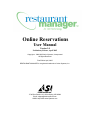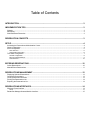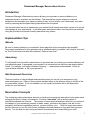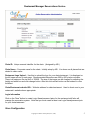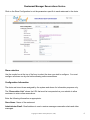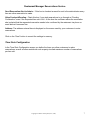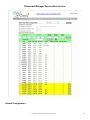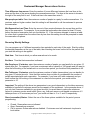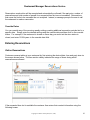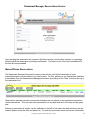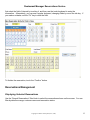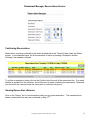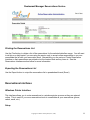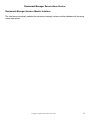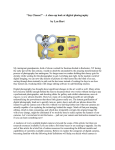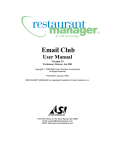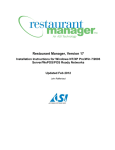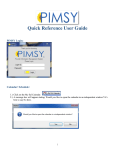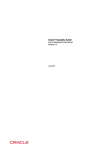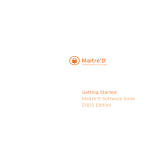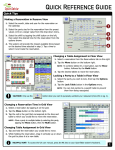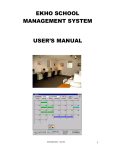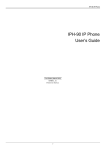Download Online Reservations - Action Systems, Inc.
Transcript
Online Reservations User Manual Version 1.0 Preliminary Release, April 2005 Copyright © 1989-2005 Action Systems, Incorporated All Rights Reserved First Edition April, 2005 RESTAURANT MANAGER is a registered trademark of Action Systems, Inc. 1734 Elton Road, # 219, Silver Spring, MD 20903 Email: [email protected] WWW: http://www.actionsystems.com Table of Contents INTRODUCTION ..................................................................................................................................3 IMPLEMENTATION TIPS.....................................................................................................................3 Website .............................................................................................................................................................................. 3 Advertising ......................................................................................................................................................................... 3 Web Restaurant Directories............................................................................................................................................... 3 RESERVATION CONCEPTS ...............................................................................................................3 SETUP ..................................................................................................................................................4 Accessing the Reservations Administration Center........................................................................................................... 4 Chain Configuration ........................................................................................................................................................... 4 Store Configuration ............................................................................................................................................................ 5 Store selection ................................................................................................................................................................................ 6 Configuration Information................................................................................................................................................................ 6 Time Slots Configuration.................................................................................................................................................... 7 General Configuration..................................................................................................................................................................... 8 Recurring Weekly Settings.............................................................................................................................................................. 9 Override Dates.............................................................................................................................................................................. 10 ENTERING RESERVATIONS ............................................................................................................10 Online Reservations......................................................................................................................................................... 10 Manual/Phone Reservations............................................................................................................................................ 11 RESERVATIONS MANAGEMENT.....................................................................................................12 Displaying Selected Reservations ................................................................................................................................... 12 Confirming Reservations.................................................................................................................................................. 13 Viewing Reservation Histories ......................................................................................................................................... 13 Printing the Reservations List .......................................................................................................................................... 14 Exporting the Reservations List ....................................................................................................................................... 14 RESERVATIONS INTERFACES........................................................................................................14 Windows Printer Interface................................................................................................................................................ 14 Setup ............................................................................................................................................................................................ 14 Restaurant Manager Hostess Module Interface .............................................................................................................. 15 Restaurant Manager Reservations Service Introduction Restaurant Manager’s Reservations service allows your customers to reserve tables at your restaurant anytime, anywhere via the internet. The reservations service enhances customer satisfaction and increases your sales by making it easy to book a table, and it decreases your labor costs by reducing the time spent taking reservations over the phone. Use the reservation service to supplement your manual (book based) reservation system or to record and manage all your reservations. In the latter case, reservations taken over the phone are entered using the provided touchscreen friendly reservation entry screen. Implementation Tips Website Be sure to clearly indicate on your website’s home page that online reservations are possible. Encourage reservations for busy periods such as weekend nights by suitable “call to action” text such as “Don’t be left without a table this weekend! Reserve here now!” Advertising To fully benefit from the online reservations it is important that you include your website address in all your advertising and, if appropriate, some words to let customers know that they can reserve tables online. For example, you might include the following “… reservations recommended. Online at <your website address>, or call <your phone #>” Web Restaurant Directories There are number of internet based restaurant directories you can list your restaurant on (eg. www.restaurants.com.) Many of them provide standard areas in the directory listing to include a link to a reservation system. If it is not available, you can usually include the link in the description section for your restaurant. Reservation Concepts The underlying online reservations structure is similar to some manual reservation books where each dining period (lunch, dinner) is divided into 15 minute “time slots” with a limited number of reservations allowed per time slot. The number of reservations allowed per time slot is a function of the capacity of your restaurant (number of tables, seats), production throughput (how fast food is prepared), and service capabilities (servers, runners, busboys, etc.). Allow too many reservations per time slot and you run the risk of some unhappy customers because of long wait times and poor service. Too few and you are loosing customers unnecessarily and underutilizing your staff. Copyright © 2005 Action Systems, Inc. (ASI) 3 Restaurant Manager Reservations Service Establishing the correct time slot reservation limits is half science, half trial and error. Use your best guess to establish the initial limits and adjust them as necessary over time. Setup Accessing the Reservations Administration Center Access the administration logon page by clicking on the Reservations link found at the following address: http://<your restaurant website address>/admin.htm where <your restaurant website address> is the address of your website. Enter the username and password assigned to your account. This will display the Reservation Administration home page like the one shown below. Chain Configuration The Restaurant Manager reservation system is designed to work with independent and chain restaurants. If you are an independent restaurant you still must configure the chain parameters as described below. Begin by clicking on the Chain Configuration menu option from the main page. Copyright © 2005 Action Systems, Inc. (ASI) 4 Restaurant Manager Reservations Service Chain ID: Unique numeric identifier for the chain. (Assigned by ASI.) Chain Name – Corporate name for the chain. Initially setup by ASI. It is shown on all places that are related to chain name. Restaurant Logo Upload – Use this to upload the logo for your chain/restaurant. It is displayed on the left upper corner of each page. Recommended dimensions are 200 by 200 pixels or smaller. There is a maximum file size limit of 100KB. The size of the image can be changed by adjusting the height and width box and click change button. After this click refresh button on the browser to view the effect. Chain/Restaurant website URL – Website address for chain/restaurant. Used to direct user to your restaurant’s website where appropriate. Login information Click on the “New” button to create Login Name/password pairs for the restaurant staff who will manage the reservation system. Note that you must create at least one Login Name/password pair for your chain/restaurant. Store Configuration Copyright © 2005 Action Systems, Inc. (ASI) 5 Restaurant Manager Reservations Service Click on the Store Configuration to set the parameters specific to each restaurant in the chain. Store selection Use the combo box at the top of the form to select the store you wish to configure. You must configure all stores one by one before allowing online reservations. Configuration Information The chain and store ids are assigned by the system and shown for information purposes only. The “Reservation Link” shows the URL that must be incorporated on your website to allow customers to enter online reservations. Enter the following information as appropriate: Store Name: Name of the restaurant. Administrator Email: Email address to use to receive messages reservation alerts and other messages. Copyright © 2005 Action Systems, Inc. (ASI) 6 Restaurant Manager Reservations Service Send Reservation Alert to Admin.: If this box is checked an email is sent to the administrator every time an online reservation is made. Allow Overbook/Pending: Check this box if you wish reservations to go through as “Pending Confirmation” even if the requested time slot is full. At the time the customer makes the reservation she is alerted that the requested reservation needs to be confirmed by the restaurant via phone or email before it becomes firm. Address: The address entered here is displayed on the screen used by your customers to enter reservations. Click on the “Save” button to commit the settings to memory. Time Slots Configuration In the Time Slots Configuration screen you define the times you allow customers to make reservations, as well as other restrictions such as party size and maximum number of reservations per time slot. Copyright © 2005 Action Systems, Inc. (ASI) 7 Restaurant Manager Reservations Service General Configuration Copyright © 2005 Action Systems, Inc. (ASI) 8 Restaurant Manager Reservations Service Time difference from server: Enter the number of hours difference between the local time at the store and the time of the server hosting the reservations service. The time at the server is shown to the right of the entry field in red. If the local time is the same then enter 0. Max people per table: Enter the maximum number of people in a party for online reservations. If a customer enters a higher number than this setting he will be asked to call the restaurant to process the reservation. Min Reservation Lead Time: Enter the amount of time required between the current time and the time of the reservation. For example, if you require that reservations be entered at least 10 hours before the desired reservation time you would enter 10. If the customer attempts to reserve a table for a time that is greater than the current time by less than this setting she will be prompted to make the reservation via phone. Recurring Weekly Settings You can program up to 3 different reservation time periods for each day of the week. Start by setting the desired parameters at the top of the table, then checking the boxes on the left for the periods that you wish the settings to be applied. Start time: First time at which you allow reservations to be made. End time: Time that last reservation is allowed. Max People per 15 minutes: enter the maximum number of people you can handle for any given 15 minute time slot. For example, if you have a restaurant with a capacity of 160 people and you want to allow the full booking of the restaurant in a one hour time period, you would set this parameter to 40. Max Tables per 15 minutes: enter the maximum number of tables (reservations) you can handle for any given 15 minute time slot. Note that this number does not take in consideration the number of people associated with each reservation. For example, if you have a 40 table restaurant and you want to allow the full booking of the restaurant in a one hour time period, you would set this parameter to 10. Important: The setting of the above two parameters is very much dependent on the labor resources available to handle the customers as well as the capacity of the restaurant. In the example above, if you only had 2 servers available for any given time slot you would have to reduce the maximum values or customer service would suffer (given, say, that each server could handle a maximum of 5 tables per/hour or 20 customers per hour, you would set them to 2 or 3 and 10 respectively. Store (reservation) Status: Select the one of the three options available for the period you are programming: • • • Closed: Reservations are not allowed Open: Reservations accepted Call to reserve: Online reservations disabled. Customers must call restaurant via phone to book tables. Copyright © 2005 Action Systems, Inc. (ASI) 9 Restaurant Manager Reservations Service Reservations made online will be accepted and automatically confirmed if the party size, number of reservations and total number of people for a requested time slot are not exceeded. Reservations that cause the limits to be exceeded are not accepted. Instead, a message prompts the user to call the restaurant to make a reservation. Override Dates You can override any of the recurring weekly settings creating additional reservation periods tied to a specific date. Simply enter the desired settings and the override date and then click on the override button. For example, if the restaurant is closed on Xmas day you would set the store status to closed, and enter 12/25/<year> in the override date field. Entering Reservations Online Reservations Customers reserve tables at your restaurant by first entering the desired date, time and party size via the screen shown below. The time section clearly indicates the range of times during which reservations are allowed. If the requested time slot is available the customer then enters their contact information using the following screen. Copyright © 2005 Action Systems, Inc. (ASI) 10 Restaurant Manager Reservations Service Upon sending the reservation the customer will either receive a confirmation number or a message indicating that the reservation is pending confirmation. The latter occurs if the limits established for the time slot are exceeded. Manual/Phone Reservations The Restaurant Manager Reservations service can also be used by the restaurant to enter reservations taken over the phone or by other means. For this, an easy to use touchscreen interface is accessible from the Reservations Management screen by clicking on the “New” button at the top of the reservations list. Reservations entered using the touchscreen interface are not subject to the restrictions imposed on online reservations. Thus you can enter reservations for any date and time of the day and any party size. Entering a reservation is simple: use the calendar on the left to first select the date and then use the numeric pads to enter the time and party size. To enter the customers name and contact information Copyright © 2005 Action Systems, Inc. (ASI) 11 Restaurant Manager Reservations Service first select the field of interest by touching it, and then use the touch keyboard to enter the information. Alternatively, you can use a regular keyboard, changing fields by use of the tab key. If you make a mistake, use the “Clr” key to clear the field. To finalize the reservation, touch the “Confirm” button. Reservations Management Displaying Selected Reservations Use the “Search Reservations” filter block to select the reservations shown on the screen. You can filter by date/time range, customer name and reservation status. Copyright © 2005 Action Systems, Inc. (ASI) 12 Restaurant Manager Reservations Service Confirming Reservations Reservations requiring confirmation are clearly marked with a red “Pending” label under the Status column. In the example below, the first reservation of the list is pending confirmation and the following 2 are already confirmed. To confirm a reservation simply click on the Confirm link at the end of the reservation line. If an email address is available for the customer, she will be sent an email confirming the reservation. Otherwise you should let the customer know the reservation is confirmed via phone. Viewing Reservation Histories Click on the “History” link to view the actions taken on any given reservation. The example below shows a reservation that was auto confirmed on May 17th. Copyright © 2005 Action Systems, Inc. (ASI) 13 Restaurant Manager Reservations Service Printing the Reservations List Use the Print button to obtain a list of the reservations for the selected date/time range. You will want to do this on a daily basis if you are using the service only to accept online reservations so you can consolidate the list with your reservation book. Alternatively you can set up a Printer Reservation Interface so that reservations are printed out at the hostess desk as they come in. See the Reservations Interface section below for more information. Exporting the Reservations List Use the Export button to output the reservations list in spreadsheet format (Excel.) Reservations Interfaces Windows Printer Interface This interface allows you to route reservations to a windows printer as soon as they are entered online. This is useful if you use a reservations book to consolidate all your reservations (phone, verbal, email, etc.). Setup Copyright © 2005 Action Systems, Inc. (ASI) 14 Restaurant Manager Reservations Service Restaurant Manager Hostess Module Interface This interface automatically updates the restaurant manager hostess module database with incoming online reservations. Copyright © 2005 Action Systems, Inc. (ASI) 15