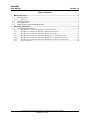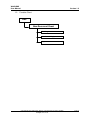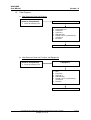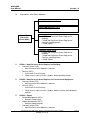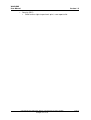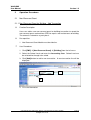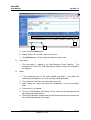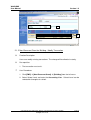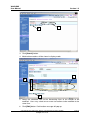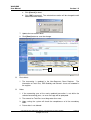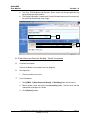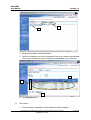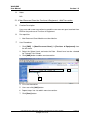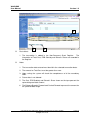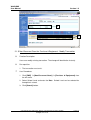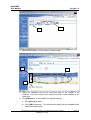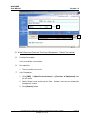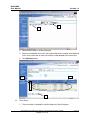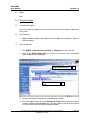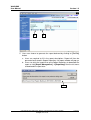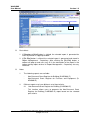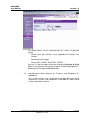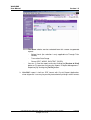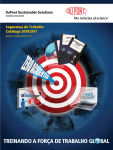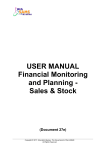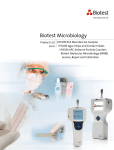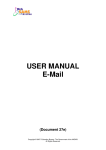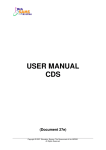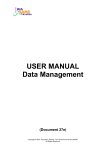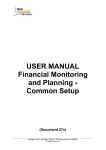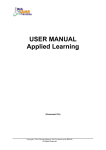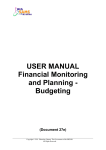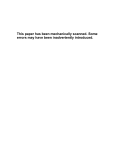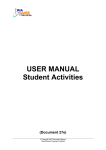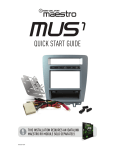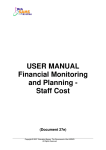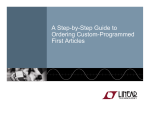Download USER MANUAL Financial Monitoring and Planning - Non
Transcript
USER MANUAL Financial Monitoring and Planning Non-Recurrent Grant (Document 27e) Copyright © 2007. Education Bureau. The Government of the HKSAR. All Rights Reserved. WebSAMS User Manual Version 1.2 Table of Contents 1 Module Overview........................................................................................................................... 1 1.1 INTRODUCTION ........................................................................................................................ 1 1.1.1 Objective ......................................................................................................................... 1 1.2 FUNCTION CHART ................................................................................................................... 2 1.3 FLOW DIAGRAM ...................................................................................................................... 3 1.4 INTERACTIONS WITH OTHER MODULES .................................................................................. 4 2 Operation Procedures .................................................................................................................. 6 2.1 NON-RECURRENT GRANT ....................................................................................................... 6 2.1.1 Non-Recurrent Grant for Building - Add Transaction.................................................... 6 2.1.2 Non-Recurrent Grant for Building - Modify Transaction............................................... 8 2.1.3 Non-Recurrent Grant for Building - Delete Transaction.............................................. 11 2.1.4 Non-Recurrent Grant for Furniture & Equipment - Add Transaction.......................... 13 2.1.5 Non-Recurrent Grant for Furniture & Equipment - Modify Transaction..................... 15 2.1.6 Non-Recurrent Grant for Furniture & Equipment - Delete Transaction...................... 18 2.1.7 Generate Report............................................................................................................ 20 Copyright © 2007. Education Bureau. The Government of the HKSAR. All Rights Reserved. WebSAMS User Manual Version 1.2 1 Module Overview 1.1 Introduction 1.1.1 Objective This module allows users to maintain the Non-recurrent Grant Registration for the current accounting year. Year end closing concept does not apply here and therefore, there is no Pre-Year End and Year End process in this Module. The followings are some of the key features of FMP Non-Recurrent Grant Module: a. Users may choose to use Non-recurrent Grant Module only, or any other FMP modules. b. Non-Recurrent Grant for Furniture and Equipment is used to record the nonrecurrent grant received from EDB for the purchase of Furniture and Equipment. It includes information of Total Cost, EDB Subsidy and School’s Share. c. Non-Recurrent Grant for Building is used to record the non-recurrent grant received from EDB for repairs and maintenance of building. It includes information of Total Cost, EDB Subsidy and School’s Share. The amount is entered on a yearly basis. Copyright © 2007. Education Bureau. The Government of the HKSAR. All Rights Reserved. Page 1 WebSAMS User Manual 1.2 Version 1.2 Function Chart FMP Non-Recurrent Grant Building Furniture & Equipment Report Copyright © 2007. Education Bureau. The Government of the HKSAR. All Rights Reserved. Page 2 WebSAMS User Manual 1.3 Version 1.2 Flow Diagram a. Non-Recurrent Grant for Building Basic Setup (Common Setup Module) Create Accounting Year Non-Recurrent Grant for Building Input: 1. Accounting Year 2. Particulars 3. Total Cost 4. EDB Subsidy 5. School’s Share (automatically calculated) 6. Remarks Report b. Non-Recurrent Grant for Furniture and Equipment Basic Setup (Common Setup Module) Create Accounting Year Non-Recurrent Grant for Furniture & Equipment Input: 1. Date 2. Particulars 3. Total Cost 4. EDB Subsidy 5. School’s Share (automatically calculated) 6. Remarks Report Copyright © 2007. Education Bureau. The Government of the HKSAR. All Rights Reserved. Page 3 WebSAMS User Manual 1.4 Version 1.2 Interactions with Other Modules School Management (SCH) - FOR04 Report Report Management (RPT) - FOR04 Report NonRecurrent Grant (NRG) Security (SEC) - FOR01 Non-Recurrent Grant Register for Building - FOR02 Non-Recurrent Grant Register for Furniture and Equipment - FOR04 Report Common Setup (FCS) - FOR01 Non-Recurrent Grant Register for Building - FOR02 Non-Recurrent Grant Register for Furniture and Equipment - FOR04 Report FOR01 – Non-Recurrent Grant Register for Building • Common Setup (FCS) • Non-Recurrent Grant Module is effective. • Security (SEC) • Insert Audit Trail to Security. • Check access rights to insert / update / delete building records. FOR02 – Non-Recurrent Grant Register for Furniture and Equipment • Common Setup (FCS) • Non-Recurrent Grant Module is effective. • Security (SEC) • Insert Audit Trail to Security. • Check access rights to insert / update / delete furniture and equipment records. FOR04 – Report • School Management (SCH) • Retrieve school name. • Report Management (RPT) • Retrieve report template. • Common Setup (FCS) • Non-Recurrent Grant Module is effective. Copyright © 2007. Education Bureau. The Government of the HKSAR. All Rights Reserved. Page 4 WebSAMS User Manual • Version 1.2 Security (SEC) • Check access rights to preview & print / save report to file. Copyright © 2007. Education Bureau. The Government of the HKSAR. All Rights Reserved. Page 5 WebSAMS User Manual Version 1.2 2 Operation Procedures 2.1 Non-Recurrent Grant 2.1.1 Non-Recurrent Grant for Building - Add Transaction Function Description Users can add a new non-recurrent grant for building transaction to record the non-recurrent grant received from EDB for repairs and maintenance of building. The amount is entered on a yearly basis. Pre-requisites 1. Non-Recurrent Grant Module must be effective. User Procedures 1. Click [FMP] [Non-Recurrent Grant] [Building] from the left menu. 2. Select the School Level and enter the Accounting Year. School Level can be selected for through train school. 3. Click [Add] button to add a new transaction. A new transaction line will be displayed. 2 3 4. Fill in the information. Copyright © 2007. Education Bureau. The Government of the HKSAR. All Rights Reserved. Page 6 WebSAMS User Manual Version 1.2 4 5 7 5. Users can click [Add] button. 6. Repeat steps 3 to 4 to add in more transactions. 7. Click [Save] button. All the input transactions will be saved. Post-effects 1. The transaction is added in the Non-Recurrent Grant Register. The information of Total Cost, EDB Subsidy and School’s Share are recorded in the Register. Notes 1. If the accounting year of the newly added transaction is not within the selected accounting years, an error message will be prompted. 2. The amount for Total Cost must be greater than zero. 3. Upon saving, the system will check the completeness of all the mandatory fields. 4. Future date is not allowed. 5. The Cost, EDB Subsidy and School’s Share shown on the top represent the up-to-date grand total amount. 6. The Balance Brought Forward and Carried Forward represent the amount for the specified Accounting Year range. Copyright © 2007. Education Bureau. The Government of the HKSAR. All Rights Reserved. Page 7 WebSAMS User Manual Version 1.2 5 6 2.1.2 Non-Recurrent Grant for Building - Modify Transaction Function Description Users can modify existing transactions. The change will be effective instantly. Pre-requisites 1. The transaction must exist. User Procedures 1. Click [FMP] [Non-Recurrent Grant] [Building] from the left menu. 2. Select School Level and enter the Accounting Year. School Level can be selected for through train school. Copyright © 2007. Education Bureau. The Government of the HKSAR. All Rights Reserved. Page 8 WebSAMS User Manual Version 1.2 2 3 3. Click [Search] button. 4. Matched transactions will be shown in display mode. 4 5 6 5. Select the checkbox next to the Accounting Year of the records to be modified. Users may select one or more transactions to be modified at the same time. 6. Click [Edit] button. Confirmation message will pop up. Copyright © 2007. Education Bureau. The Government of the HKSAR. All Rights Reserved. Page 9 WebSAMS User Manual Version 1.2 a. Click [Cancel] to abort. b. Click [OK] to proceed. The selected transaction will be changed to edit mode after confirmation. 7. Update the transaction detail. 8. Click [Save] button to save the change. 7 8 Post-effects 1. The transaction is updated in the Non-Recurrent Grant Register. The information of Total Cost, EDB Subsidy and School’s share are recorded in the register. Notes 1. If the accounting year of the newly updated transaction is not within the selected accounting years, an error message will be prompted. 2. The amount for Total Cost must be greater than zero. 3. Upon saving, the system will check the completeness of all the mandatory fields. 4. Future date is not allowed. Copyright © 2007. Education Bureau. The Government of the HKSAR. All Rights Reserved. Page 10 WebSAMS User Manual Version 1.2 5. The Cost, EDB Subsidy and School’s Share shown on the top represent the up-to-date grand total amount. 6. The Balance Brought Forward and Carried Forward represent the amount for the specified Accounting Year range. 5 6 2.1.3 Non-Recurrent Grant for Building - Delete Transaction Function Description Users can delete a transaction from the Registry. Pre-requisites 1. The transaction must exist. User Procedures 1. Click [FMP] [Non-Recurrent Grant] [Building] from the left menu. 2. Select School Level and enter the Accounting Year. School Level can be selected for through train school. 3. Click [Search] button. Copyright © 2007. Education Bureau. The Government of the HKSAR. All Rights Reserved. Page 11 WebSAMS User Manual Version 1.2 2 3 4. Matched transactions will be displayed. 5. Select the checkbox next to the Accounting Year of the records to be deleted. Users may select one or more transactions to be deleted at the same time. 4 5 6 6. Click [Delete] button. Post-effects 1. The transaction is deleted in the Non-Recurrent Grant Register. Copyright © 2007. Education Bureau. The Government of the HKSAR. All Rights Reserved. Page 12 WebSAMS User Manual Version 1.2 Notes N/A 2.1.4 Non-Recurrent Grant for Furniture & Equipment - Add Transaction Function Description Users can add a new transaction to record the non-recurrent grant received from EDB for the purchase of Furniture & Equipment. Pre-requisites 1. Non-Recurrent Grant Module must be effective. User Procedures 1. Click [FMP] [Non-Recurrent Grant] [Furniture & Equipment] from the left menu. 2. Select the School Level and enter the Date. School Level can be selected for Through Train School. 3. Click [Add] button to add a new transaction. 2 3 4. Fill in the information. 5. Users can click [Add] button. 6. Repeat steps 3 to 4 to add in more transactions. 7. Click [Save] button. Copyright © 2007. Education Bureau. The Government of the HKSAR. All Rights Reserved. Page 13 WebSAMS User Manual Version 1.2 4 5 7 Post-effects 1. The transaction is added in the Non-Recurrent Grant Register. The information of Total Cost, EDB Subsidy and School’s Share are recorded in the Register. Notes 1. The transaction date entered must be within the selected transaction dates. 2. The amount for Total Cost must be greater than zero. 3. Upon saving, the system will check the completeness of all the mandatory fields. 4. Future date is not allowed. 5. The Cost, EDB Subsidy and School’s Share shown on the top represent the up-to-date grand total amount. 6. The Balance Brought Forward and Carried Forward represent the amount for the specified date range. Copyright © 2007. Education Bureau. The Government of the HKSAR. All Rights Reserved. Page 14 WebSAMS User Manual Version 1.2 5 6 2.1.5 Non-Recurrent Grant for Furniture & Equipment - Modify Transaction Function Description Users can modify existing transaction. The change will be effective instantly. Pre-requisites 1. The transaction must exist. User Procedures 1. Click [FMP] [Non-Recurrent Grant] [Furniture & Equipment] from the left menu. 2. Select School Level and enter the Date. School Level can be selected for through train school. 3. Click [Search] button. Copyright © 2007. Education Bureau. The Government of the HKSAR. All Rights Reserved. Page 15 WebSAMS User Manual Version 1.2 3 2 4. Matched transactions will be shown in display mode. 5 4 6 5. Select the checkbox next to the transaction date of the records to be modified. Users can select one or more transactions to be modified at the same time. 6. Click [Edit] button. Confirmation message will pop up. a. Click [Cancel] to abort. b. Click [OK] to proceed. The selected transaction will be changed to edit mode after confirmation. Copyright © 2007. Education Bureau. The Government of the HKSAR. All Rights Reserved. Page 16 WebSAMS User Manual Version 1.2 7. Update the transaction. 8. Click [Save] button. 7 8 Post-effects 1. The transaction is updated in the Non-Recurrent Grant Register. The information of Total Cost, EDB Subsidy and School’s Share are recorded in the Register. Notes 1. The transaction date entered must be within the selected transaction dates. 2. The amount for Total Cost must be greater than zero. 3. Upon saving, the system will check the completeness of all the mandatory fields. 4. Future date is not allowed. 5. The Cost, EDB Subsidy and School’s Share shown at the top represent the up-to-date grand total amount. 6. The Balance Brought Forward and Carried Forward represent the amount for the specified date range. Copyright © 2007. Education Bureau. The Government of the HKSAR. All Rights Reserved. Page 17 WebSAMS User Manual Version 1.2 5 6 2.1.6 Non-Recurrent Grant for Furniture & Equipment - Delete Transaction Function Description Users can delete a transaction. Pre-requisites 1. The transaction must exist. User Procedures 1. Click [FMP] [Non-Recurrent Grant] [Furniture & Equipment] from the left menu. 2. Select School Level and enter the Date. School Level can be selected for through train school. 3. Click [Search] button. Copyright © 2007. Education Bureau. The Government of the HKSAR. All Rights Reserved. Page 18 WebSAMS User Manual Version 1.2 2 3 4. Matched transactions will be displayed. 5. Select the checkbox next to the transaction date of the records to be deleted. Users may select one or more transactions to be deleted at the same time. 6. Click [Delete] button. 4 5 6 Post-effects 1. The transaction is deleted in the Non-Recurrent Grant Register. Copyright © 2007. Education Bureau. The Government of the HKSAR. All Rights Reserved. Page 19 WebSAMS User Manual Version 1.2 Notes N/A 2.1.7 Generate Report Function Description Users can generate report to list out non-recurrent grant transactions captured in the system. Pre-requisites 1. Adobe Acrobat Reader and Microsoft Office 2000 are required in order to view the reports User Procedures 1. Click [FMP] [Non-Recurrent Grant] [Report] from the left menu. 2. Click on the Report Name (ID) link and the list of built-in and user-defined report templates are displayed. Report Name (ID) Link Report Template Link 2 3 3. Click on the Report Template link to generate the report. 4. Enter the report criteria and click [Preview & Print] to online generate report. A report window will be popped out. Print the report to the local print queue or save to local hard disk from the popup window. Copyright © 2007. Education Bureau. The Government of the HKSAR. All Rights Reserved. Page 20 WebSAMS User Manual Version 1.2 4 5 5. Users can choose to generate the report backend by clicking on [To File] button. a. Users are required to fill in the report descriptions. Report will then be generated and stored in Report Repository. No report window will pop up. b. Users can click the hyperlink to go to Report Repository to download the report or click [Report Management] [Repository] from the left menu to download the report later. 5a Copyright © 2007. Education Bureau. The Government of the HKSAR. All Rights Reserved. Page 21 WebSAMS User Manual Version 1.2 5b Post-effects 1. If [Preview & Print] button is clicked, the selected report is generated for users to preview in a pop-up window. 2. If [To File] button is clicked, the selected report is generated and stored in Report Management - Repository. After clicking the [To File] button, a textbox will pop up and users may fill in the description of the report in the textbox during report retrieval in Report Management – Repository for easy reference. Notes 1. 2. The following reports are available: - Non-Recurrent Grant Register for Building (R-NRG001-E) - Non-Recurrent Grant Register for Furniture and Equipment (RNRG002-E) Different reports may have different set of input criteria. 2.1 Non-Recurrent Grant Register for Building (R-NRG001-E) - This function allows users to generate the Non-Recurrent Grant Register for Building (R-NRG001-E) report based on the selected print criteria. Copyright © 2007. Education Bureau. The Government of the HKSAR. All Rights Reserved. Page 22 WebSAMS User Manual Version 1.2 - The below criteria can be selected from this screen to generate reports: - School Level (the selection is only applicable to Through Train School) - Accounting Year Range - Format (PDF, WORD, RICHTEXT, EXCEL) - You can (i) view the reports online by clicking the [Preview & Print] button or (ii) generate and store the reports in Report Management – Repository by clicking the [To File] button. 2.2 Non-Recurrent Grant Register for Furniture and Equipment (RNRG002-E) - This function allows users to generate the Non-Recurrent Grant Register for Furniture and Equipment (R-NRG002-E) report based on the selected print criteria. Copyright © 2007. Education Bureau. The Government of the HKSAR. All Rights Reserved. Page 23 WebSAMS User Manual Version 1.2 - - The below criteria can be selected from this screen to generate reports: - School Level (the selection is only applicable to Through Train School) - Transaction Date Range - Format (PDF, WORD, RICHTEXT, EXCEL) You can (i) view the reports online by clicking the [Preview & Print] button or (ii) generate and store the reports in Report Management – Repository by clicking the [To File] button. 3. WebSAMS report is built on PDF format with Crystal Report Application, minor alignment issue may be possibly located when printing in other formats. Copyright © 2007. Education Bureau. The Government of the HKSAR. All Rights Reserved. Page 24