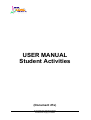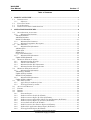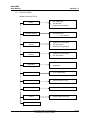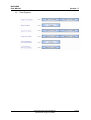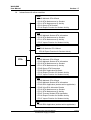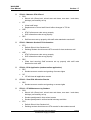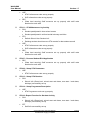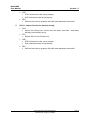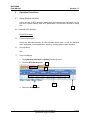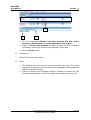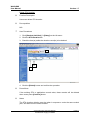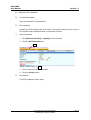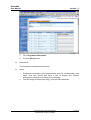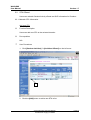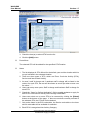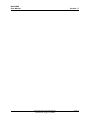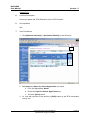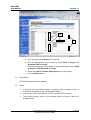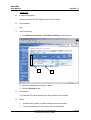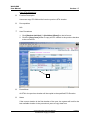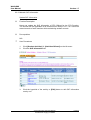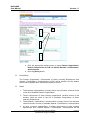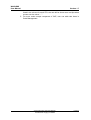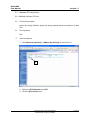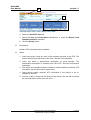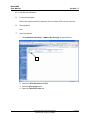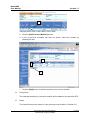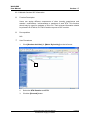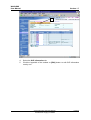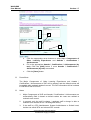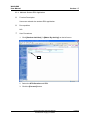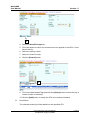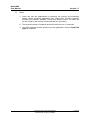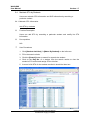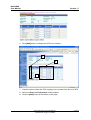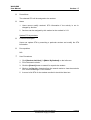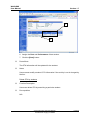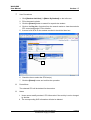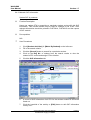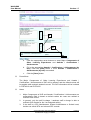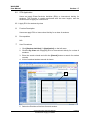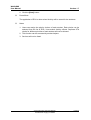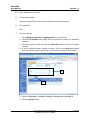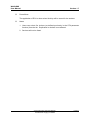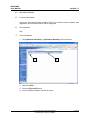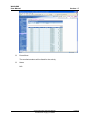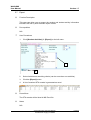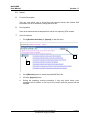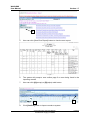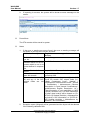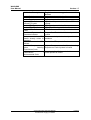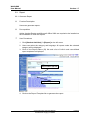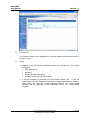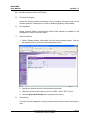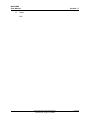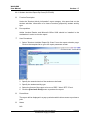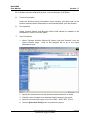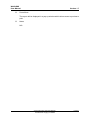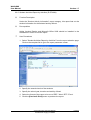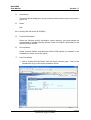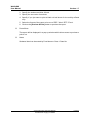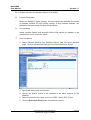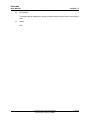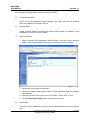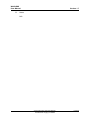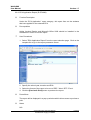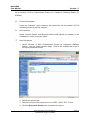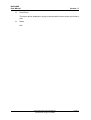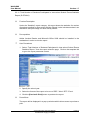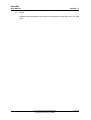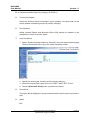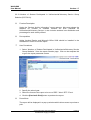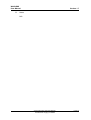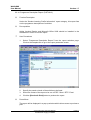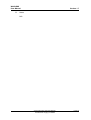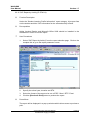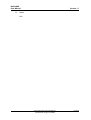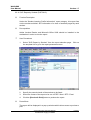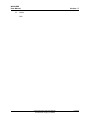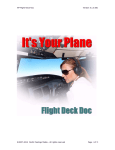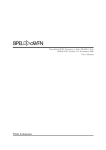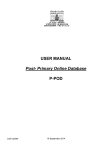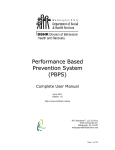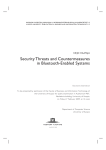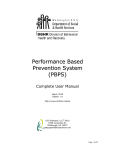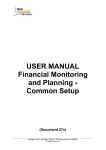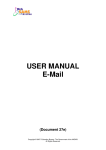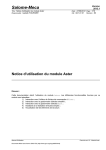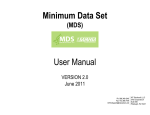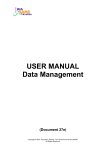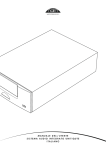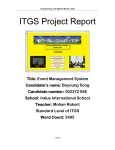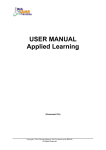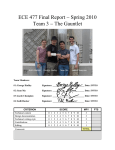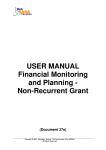Download USER MANUAL Student Activities
Transcript
USER MANUAL Student Activities (Document 27e) © Copyright 2007 Education Bureau Unauthorized Copying Prohibited WebSAMS User Manual Version 1.7 Table of Contents 1 MODULE OVERVIEW ............................................................................................................... 1 1.1 INTRODUCTION........................................................................................................................ 1 1.1.1 Objective ......................................................................................................................... 1 1.2 FUNCTION CHART ................................................................................................................... 2 1.3 FLOW DIAGRAM ...................................................................................................................... 3 1.4 INTERACTIONS WITH OTHER MODULES ................................................................................... 4 2 OPERATION PROCEDURES.................................................................................................... 8 2.1 SETUP STUDENT ACTIVITIES ................................................................................................... 8 2.1.1 Maintain STA Duration................................................................................................... 8 Edit STA Duration ...................................................................................................................... 8 Add STA Duration...................................................................................................................... 9 Delete STA Duration ................................................................................................................ 11 2.1.2 Maintain STA Parameter .............................................................................................. 12 2.1.3 Maintain Programme Description ................................................................................ 13 2.2 STA OFFERED ....................................................................................................................... 15 2.2.1 Maintain STA Information ............................................................................................ 15 Add new STA ........................................................................................................................... 15 Update STA .............................................................................................................................. 18 Delete STA................................................................................................................................ 20 Copy STA Offered List............................................................................................................. 21 2.2.2 Maintain SLP Information ............................................................................................ 22 Update SLP Information ........................................................................................................... 22 2.3 MAINTAIN STA BY ACTIVITY ............................................................................................... 25 2.3.1 Maintain Student STA Info............................................................................................ 25 2.3.2 Add Previous Member................................................................................................... 27 2.3.3 Maintain Student SLP Information ............................................................................... 29 2.3.4 Maintain Student ECA Application............................................................................... 33 2.4 MAINTAIN STA BY STUDENTS .............................................................................................. 36 2.4.1 Maintain STA Information ............................................................................................ 36 Add STA by students ................................................................................................................ 36 Update STA by students ........................................................................................................... 38 Delete STA by students............................................................................................................. 39 2.4.2 Maintain SLP Information ............................................................................................ 41 Update SLP by students ............................................................................................................ 41 2.5 STA APPLICATION ................................................................................................................ 44 2.5.1 Apply ECA for students by class ................................................................................... 44 2.5.2 ECA Application by student .......................................................................................... 46 2.6 ALLOCATION RESULTS.......................................................................................................... 48 2.7 EXPORT ................................................................................................................................. 50 2.8 IMPORT .................................................................................................................................. 51 2.9 REPORT.................................................................................................................................. 55 2.9.1 Generate Report............................................................................................................ 55 2.9.2 Student Activities Profile (R-STA001)........................................................................... 57 2.9.3 Student Activities Report By Class (R-STA002)............................................................ 59 2.9.4 Student Activities Offered By School Year and Duration (R-STA003) ......................... 60 2.9.5 Student Activities Report by Activities (R-STA004) ...................................................... 62 2.9.6 Activity Roll-call Sheet (R-STA005).............................................................................. 63 2.9.7 Student Activities Sex Statistics Report (R-STA006) ..................................................... 65 2.9.8 Student ECA Application Status Report (R-STA007).................................................... 67 2.9.9 ECA Application Report (R-STA008)............................................................................ 69 © Copyright 2007 Education Bureau. Unauthorized Copying Prohibited WebSAMS User Manual Version 1.7 2.9.10 Number of ECA Clubs/Interest Groups by Categories Statistics Report (R-STA009) .. 70 2.9.11 Total Number of Students Participated in Inter-school School Events Statistics Report (R-STA010) ................................................................................................................................... 72 2.9.12 Student Activities Report by Category (R-STA011) ...................................................... 74 2.9.13 Number of Student Participated in Uniform/social/Voluntary Service Group Statistics (R-STA012). .................................................................................................................................. 75 2.9.14 Programme Description Report (R-STA013)................................................................ 77 2.9.15 SLP Report by Activity (R-STA014). ............................................................................. 79 2.9.16 SLP Report by Student (R-STA015). ............................................................................. 81 © Copyright 2007 Education Bureau. Unauthorized Copying Prohibited WebSAMS User Manual Version 1.7 1 Module Overview 1.1 Introduction 1.1.1 Objective The Student Activities module is used to maintain the various student activities of schools. It also provides functions for a user to process ECA application, so as to allocate the students to different activities. This document provides knowledge and corresponding procedural guide on Student Activities module functions. © Copyright 2007 Education Bureau. Unauthorized Copying Prohibited Page 1 WebSAMS User Manual 1.2 Version 1.7 Function Chart Student Activities (STA) • STA Parameter • STA Duration • Programme Description • STA Information 1. SLP InfoSTA • Student STA Information • SLP Information • Student ECA Application • Student STA Information • SLP Information • By Class • By Student On-line Application • On-line Application Allocation Results • View Enrolment in STA Export • Export Student Activities Import • Import Student Activities Setup Activities Offered Maintenance by Activity Maintenance by Student Application Report © Copyright 2007 Education Bureau. Unauthorized Copying Prohibited Page 2 WebSAMS User Manual 1.3 Version 1.7 Flow Diagram © Copyright 2007 Education Bureau. Unauthorized Copying Prohibited Page 3 WebSAMS User Manual 1.4 Version 1.7 Interactions with other modules SCH - STA02 Maintain STA Offered - STA10 STA Maintenance by Student - STA11 STA Maintenance by Activity - STA13 Setup STA Duration - STA16 Export Function for Student Activity STU - STA03 Maintain Student STA Information - STA10 STA Maintenance by Student - STA11 STA Maintenance by Activity - STA17 Import Function for Student Activity STF - STA02 Maintain STA Offered STA16 Export Function for Student Activity HSE STA - STA02 Maintain STA Offered - STA03 Maintain Student STA Information - STA10 STA Maintenance by Student - STA11 STA Maintenance by Activity - STA08 Setup STA Parameters - STA09 ECA Application By Batch - STA16 Export Function for Student Activity - STA17 Import Function for Student Activity SEC - STA02 Maintain STA Offered - STA03 Maintain Student STA Information - STA04 ECA Application (student online application) - STA05 View ECA Allocation Results - STA10 STA Maintenance by Student - STA11 STA Maintenance by Activity - STA07 Process Student ECA Application - STA16 Export Function for Student Activity - STA17 Import Function for Student Activity IYP - STA04 ECA Application (student online application) © Copyright 2007 Education Bureau. Unauthorized Copying Prohibited Page 4 WebSAMS User Manual Version 1.7 STA02 – Maintain STA Offered • SCH • School Info (Class level, school start end dates, term start / end dates, holidays) successfully set up • STF • Virtual staff setup • Replacement of virtual staff should reflect changes in TIC list • HSE • STA Performance code set up properly • SLP Information code set up properly • SEC • Staff accounts set up properly with staff code attached to each staff STA03 – Maintain Student STA Information • STU • Default School Year Student info • Deleting Student should remove STA records for that student as well • HSE • STA Performance code set up properly • SLP Information code set up properly • SEC • (Data level security) Staff accounts set up properly with staff code attached to each staff STA04 – ECA Application (student online application) • SEC • Student account creation and granting of access rights • IYP • IYP will clear all application records STA05 – View ECA Allocation Results • SEC • Student account creation and granting or access rights STA10 – STA Maintenance by Student • SCH • School Info (Class level, school start end dates, term start / end dates, holidays) successfully set up • Student participated in inter-school events • Student participated in uniform/social/voluntary activities • STU • Default School Year Student info • Deleting student should remove STA records for that student as well © Copyright 2007 Education Bureau. Unauthorized Copying Prohibited Page 5 WebSAMS User Manual • • Version 1.7 HSE • STA Performance code set up properly • SLP Information code set up properly SEC • (Data level security) Staff accounts set up properly with staff code attached to each staff STA11 – STA Maintenance by Activity • SCH • Student participated in inter-school events • Student participated in uniform/social/voluntary activities • STU • Default School Year Student info • Deleting student should remove STA records for that student as well • HSE • STA Performance code set up properly • SLP Information code set up properly • SEC • (Data level security) Staff accounts set up properly with staff code attached to each staff STA07 – Process Student ECA Application • SEC • (Data level security) Staff accounts set up properly with staff code attached to each staff STA08 – Setup STA Parameters • HSE • STA Performance code set up properly STA13 – Setup STA Duration • SCH • School Info (Class level, school start end dates, term start / end dates, holidays) successfully set up STA14 – Setup Programme Description • HSE • STA Programme code set up properly STA16 –Export Function for Student Activity • SCH • School Info (Class level, school start end dates, term start / end dates, holidays) successfully set up • STF • Staff Info successfully set up © Copyright 2007 Education Bureau. Unauthorized Copying Prohibited Page 6 WebSAMS User Manual • • Version 1.7 HSE • STA Performance code set up properly • SLP Information code set up properly SEC • Staff accounts set up properly with staff code attached to each staff STA17 –Import Function for Student Activity • SCH • School Info (Class level, school start end dates, term start / end dates, holidays) successfully set up • STU • Default School Year Student info • HSE • STA Performance code set up properly • SLP Information code set up properly • SEC • Staff accounts set up properly with staff code attached to each staff © Copyright 2007 Education Bureau. Unauthorized Copying Prohibited Page 7 WebSAMS User Manual Version 1.7 2 Operation Procedures 2.1 Setup Student Activities Users can set up STA duration, parameters and programme description for the new term. Before setting other STA parameters, STA duration should be setup first. 2.1.1 Maintain STA Duration Edit STA Duration Function Description Users can add new duration for the selected school year, or edit the duration start / end dates, online application opening / closing dates of each duration. Pre-requisites N/A User Procedures 1. Click [Student Activities] Æ [Setup] on the left menu. 2. Click the STA Duration tab. 2 3 6 4 3. Select the School Year. © Copyright 2007 Education Bureau. Unauthorized Copying Prohibited 5 Page 8 WebSAMS User Manual Version 1.7 4. Fill in the appropriate Duration Start date, Duration End date, Online Application Opening Date and Online Application Closing Date. 5. Check the Report Card Readable Indicator checkbox to enable the STA information performance of that STA duration to be captured in report card. 6. Click the [Save] button. Post-effects The STA Duration will be setup. Notes 1. The duration end date must be after the duration start date. The online application closing date must be after the online application opening date but before the duration end date. 2. Check the Report Card Readable Indicator checkbox to enable the STA information performance of that STA duration to be captured in report card. 3. The number of duration for a single school year is unlimited. However, it is recommended that the duration matches school term / long holidays for easier maintenance. Add STA Duration Function Description Users can add new STA duration. Pre-requisites N/A User Procedures 1. Click [Student Activities] Æ [Setup] on the left menu. 2. Click the STA Duration tab. 3. Click the [Add] button. © Copyright 2007 Education Bureau. Unauthorized Copying Prohibited Page 9 WebSAMS User Manual Version 1.7 4 6 5 4. Fill in the appropriate Duration Start Date, Duration End Date, Online Application Opening Date and Online Application Closing Date. 5. Check the Report Card Readable checkbox to enable the STA information performance of that STA duration to be captured in report card. 6. Click the [Save] button. Post-effects New STA Duration will be added. Notes 1. The duration end date must be after the duration start date. The online application closing date must be after the online application opening date but before the duration end date. 2. Check the Report Card Readable Indicator checkbox to enable the STA information performance of that STA duration to be captured in report card. © Copyright 2007 Education Bureau. Unauthorized Copying Prohibited Page 10 WebSAMS User Manual Version 1.7 Delete STA Duration Function Description Users can delete STA duration. Pre-requisites N/A User Procedures 1. Click [Student Activities] Æ [Setup] on the left menu. 2. Click the STA Duration tab. 3. Check the box(es) aside the duration record(s) to be deleted. 2 4 3 4. Click the [Delete] button and confirm the operation. Post-effects If the existing STA or application records exist, these records will be deleted when users press [Confirm] button. Notes The STA duration deletion must be taken in sequence: under the same school year, and start from the latest duration. © Copyright 2007 Education Bureau. Unauthorized Copying Prohibited Page 11 WebSAMS User Manual Version 1.7 2.1.2 Maintain STA Parameter Function Description User can maintain STA parameters. Pre-requisites At least one STA duration has to be setup. The system will force users to go to STA duration tab to define duration if no duration is found. User Procedures 1. Click [Student Activities] Æ [Setup] on the left menu. 2. Click the STA Parameter tab. 2 4 3. Fill in or select the STA parameters. 4. Click the [Save] button. Post-effects The STA parameter will be setup. © Copyright 2007 Education Bureau. Unauthorized Copying Prohibited Page 12 WebSAMS User Manual Version 1.7 Notes 1. After adding new STA duration, users can setup the STA Parameter. 2. The STA year and duration information can only be defined here. The default year and duration information at other STA maintenance web page will show the same value as defined here. 3. The “number of choices for ECA application” decides how many fields are there for entering ECA choices in the ECA application form. 4. By setting default year to past school years, the previous STA records can be maintained. 5. The default post, default performance and default report card readable indicator can facilitate data entry in other STA settings. After setting the most common values in these fields, the changes made in the corresponding field can be minimized, as the default values defined should be those that are used most of the time. 2.1.3 Maintain Programme Description Function Description User can maintain programme description. Pre-requisites N/A User Procedures 1. Click [Student Activities] Æ [Setup] on the left menu. 2. Click the Programme Description tab. © Copyright 2007 Education Bureau. Unauthorized Copying Prohibited Page 13 WebSAMS User Manual Version 1.7 3. Fill in Programme Description. 4. Click the [Save] button. Post-effects The programme description will be setup. Notes 1. 2. Programme descriptions are supplementary data for corresponding code items. One item should only have a pair of English and Chinese descriptions irrespective of school year or duration. The field length of Description (Eng) / (Chi) are 250 characters. © Copyright 2007 Education Bureau. Unauthorized Copying Prohibited Page 14 WebSAMS User Manual 2.2 Version 1.7 STA Offered Users can maintain Student Activity offered and SLP Information for Duration. 2.2.1 Maintain STA Information Add new STA Function Description Users can add new STA to the selected duration. Pre-requisites N/A User Procedures 1. Click [Student Activities] Æ [Activities Offered] on the left menu. 2 2. Click the [Add] button to add a new STA to list. © Copyright 2007 Education Bureau. Unauthorized Copying Prohibited Page 15 WebSAMS User Manual Version 1.7 3 4 3. Check the box(es) to select STA from the list 4. Click the [Add] button. Post-effects The selected STA will be added for the specified STA Duration. Notes 1. The list displays all STA offered for the default year and the duration which is not yet included in the selected duration. 2. There are three types of STA, which are Extra- Curricular Activity (ECA), Service and Inter-school Activity. 3. At most 3 staff in-charge and 3 assistant staff in-charge will be listed in the column for each STA, the rest will be shown as a tool-tips when mouse over the value “…”. 4. Users can setup new quota, Staff in-charge and Assistant Staff in-charge for each STA. 5. Check the “Open for Online Application” field to enable students to apply for that ECA or Inter-school Activity online through WebSAMS. 6. Users can select one or more STA to be removed by clicking the [Delete] button at the bottom of the page. If there are students currently enrolled in the selected STA, the STA will not be deleted. 7. Only active items in the ECA code table, the Service code table or the Interschool code table will be available for selection. 8. Each ECA is categorized into Activity Category. © Copyright 2007 Education Bureau. Unauthorized Copying Prohibited Page 16 WebSAMS User Manual Version 1.7 © Copyright 2007 Education Bureau. Unauthorized Copying Prohibited Page 17 WebSAMS User Manual Version 1.7 Update STA Function Description Users can update the STA Offered list for the STA Duration. Pre-requisites N/A User Procedures 1. Click [Student Activities] Æ [Activities Offered] on the left menu. 2b 2. Edit Quota and Open for Online Application in a batch. a. Fill in the appropriate Quota. b. Check the Open for Online Application box. c. Click the [Save] button. 3. Or, click the hyperlink of the activity or [Edit] button to edit STA Information one by one. © Copyright 2007 Education Bureau. Unauthorized Copying Prohibited Page 18 WebSAMS User Manual Version 1.7 3b 3c a. Fill in the appropriate Quota for the activity. b. Click the appropriate arrow buttons to setup Staff in-charge and Assistant Staff in-charge. c. Click the appropriate arrow buttons to setup the display order of Staff in-charge / Assistant Staff in-charge. d. Check the Open for Online Application box for the activity. e. Click the [Save] button. Post-effects The STA Information will be updated. Notes 1. In general, only the staff in-charge / assistant staff in-charge is able to maintain STA records for his / her assigned activity. 2. If the staff is a STA Administrator, he/she can edit all STA records. 3. Those staff currently active in the duration could be found in the list of Available Staff. © Copyright 2007 Education Bureau. Unauthorized Copying Prohibited Page 19 WebSAMS User Manual Version 1.7 Delete STA Function Description Users can delete the STA Offered for the STA Duration. Pre-requisites N/A User Procedures 1. Click [Student Activities] Æ [Activities Offered] on the left menu. 2 3 2. Select the appropriate record(s) to delete. 3. Click the [Delete] button. Post-effects The selected STA will be deleted from the specified STA Duration. Notes 1. Activities with applied / enrolled students cannot be deleted. 2. The corresponding SLP Information will also be deleted. © Copyright 2007 Education Bureau. Unauthorized Copying Prohibited Page 20 WebSAMS User Manual Version 1.7 Copy STA Offered List Function Description Users can copy STA Offered list from the previous STA duration. Pre-requisites N/A User Procedures 1. Click [Student Activities] Æ [Activities Offered] on the left menu. 2. Click the [Copy from] button to copy all STA offered in the previous duration to the current list. 2 Post-effects All STA in the previous duration will be copied to the specified STA Duration. Notes If the current duration is the first duration of the year, the system will look for the last available duration in the past school years to copy data from. © Copyright 2007 Education Bureau. Unauthorized Copying Prohibited Page 21 WebSAMS User Manual Version 1.7 2.2.2 Maintain SLP Information Update SLP Information Function Description Users can update the SLP Information of STA Offered for the STA Duration. The function will be applicable to all members who study in S4 – S6. Users can amend records of each member while maintaining student records. Pre-requisites N/A User Procedures 1. Click [Student Activities] Æ [Activities Offered] on the left menu. 2. Click the SLP Information tab. 3. Click the hyperlink of the activity or [Edit] button to edit SLP Information one by one. © Copyright 2007 Education Bureau. Unauthorized Copying Prohibited Page 22 WebSAMS User Manual Version 1.7 3a a. Click the appropriate arrow buttons to setup Partner Organization, Default Components of OLE and Default Awards / Certifications / Achievements. b. Click the [Save] button. Post-effects The Partner Organization, Components of Other Learning Experiences and Awards / Certifications / Achievements of SLP will be uplated, and the default values will be applied while maintaining student’s record. Notes 1. Those partner organizations currently active in the duration could be found in the list of Available Partner Organization. 2. Those components of other learning experiences currently active in the duration could be found in the list of Available Components of Other Learning Experiences. 3. Those awards / certifications / achievements currently active in the duration could be found in the list of Available Awards / Certifications / Achievements. 4. At most 3 partner organizations, 3 default components of other learning experiences and 3 default awards / certifications / achievements will be © Copyright 2007 Education Bureau. Unauthorized Copying Prohibited Page 23 WebSAMS User Manual Version 1.7 listed in the column for each STA, the rest will be shown as a tool-tips when mouse over the value “…”. 5. For more codes except component of OLE, user can add code items in Code Management. © Copyright 2007 Education Bureau. Unauthorized Copying Prohibited Page 24 WebSAMS User Manual 2.3 Version 1.7 Maintain STA by Activity 2.3.1 Maintain Student STA Info Function Description Users can assign different posts and acting performances to members of each STA. Pre-requisites N/A User Procedures 1. Click [Student Activities] Æ [Maint. By Activity] on the left menu. 3 2. Select the STA Duration and STA. 3. Click the [Proceed] button. © Copyright 2007 Education Bureau. Unauthorized Copying Prohibited Page 25 WebSAMS User Manual Version 1.7 4 5 4. Select the Stud STA Info tab. 5. Select the Post and Performance description, or check the Report Card Readable Indicator checkbox. 6. Click the [Save] button. Post-effects Student STA information will be updated. Notes 1. Users can select a post for each of the members enrolled in the STA. The post is selected from the items in the ECA / Service Post code table. 2. Users can select a performance description for each member. The performance description is selected from the ECA / Service Performance code table. 3. The report card readable indicator checkbox decides whether students’ STA information can be retrieved for report cards. 4. Users cannot modify students’ STA information if the activity is not incharged by him/her. 5. At most 3 staff in-charge will be listed for the activity, the rest will be shown as a tool-tips when mouse over the value “…”. © Copyright 2007 Education Bureau. Unauthorized Copying Prohibited Page 26 WebSAMS User Manual Version 1.7 2.3.2 Add Previous Member Function Description Users can copy the previous member list of a certain STA to the current list. Pre-requisites N/A User Procedures 1. Click [Student Activities] Æ [Maint. By Activity] on the left menu. 3 2. Select the STA Duration and STA. 3. Click the [Proceed] button. 4. Select the Stud STA Info tab. © Copyright 2007 Education Bureau. Unauthorized Copying Prohibited Page 27 WebSAMS User Manual Version 1.7 5 5. Click the [Add Previous Member] button. 6. A list of previous members will then be shown; select the student by checking the box. 6 7 7. Click the [Add] button to add the member to the current duration. Post-effects The selected member(s) in previous duration will be added to the specified STA. Notes The search rules are the same as ‘copy from previous duration’ in Section 2.2. © Copyright 2007 Education Bureau. Unauthorized Copying Prohibited Page 28 WebSAMS User Manual Version 1.7 2.3.3 Maintain Student SLP Information Function Description Users can assign different components of other learning experiences and awards / certifications / achievements to members of each STA. This function should only be used for students of S4 to S6. Their relevant information should be printed in R-STA014, R-STA015 and the reports of SLP module. Pre-requisites N/A User Procedures 1. Click [Student Activities] Æ [Maint. By Activity] on the left menu. 3 2. Select the STA Duration and STA. 3. Click the [Proceed] button. © Copyright 2007 Education Bureau. Unauthorized Copying Prohibited Page 29 WebSAMS User Manual Version 1.7 4 4. Select the SLP Information tab. 5. Click the hyperlink of the student or [Edit] button to edit SLP Information one by one. © Copyright 2007 Education Bureau. Unauthorized Copying Prohibited Page 30 WebSAMS User Manual Version 1.7 5a 5b a. Click the appropriate arrow buttons to setup Major Components of Other Learning Experiences and Awards / Certifications / Achievements. b. Fill in the appropriate Awards / Certifications / Achievements (by text). Click the [Add] button if more Awards / Certifications / Achievements (by text) are needed. c. Click the [Save] button. Post-effects The Major Components of Other Learning Experiences and Awards / Certifications / Achievements of SLP will be uplated, and the default values will be applied while maintain student’s record. The SLP information will be included in R-STA012 and R-STA015. Notes 1. Major Components of OLE and Awards / Certifications / Achievements are automatically filled in based on default values but users are entitled to maintain each record. 2. In general, only the staff in-charge / assistant staff in-charge is able to maintain SLP records for his / her assigned activity. 3. If the staff is a STA Administrator, System Administrator or School head, he/she can edit all STA and relevant SLP records. © Copyright 2007 Education Bureau. Unauthorized Copying Prohibited Page 31 WebSAMS User Manual Version 1.7 4. Those partner organizations currently active in the duration could be found in the list of Available Partner Organization. 5. Those major components of other learning experiences currently active in the duration could be found in the list of Available Major Components of Other Learning Experiences. 6. Those awards / certifications / achievements currently active in the duration could be found in the list of Available Awards / Certifications / Achievements. 7. At most 3 major components of other learning experiences and 3 awards / certifications / achievements will be listed for the activity, the rest will be shown as a tool-tips when mouse over the value “…”. 8. For more codes, user can add code items in Code Management. © Copyright 2007 Education Bureau. Unauthorized Copying Prohibited Page 32 WebSAMS User Manual Version 1.7 2.3.4 Maintain Student ECA Application Function Description Users can maintain the student ECA application. Pre-requisites N/A User Procedures 1. Click [Student Activities] Æ [Maint. By Activity] on the left menu. 3 2. Select the STA Duration and STA. 3. Click the [Proceed] button. © Copyright 2007 Education Bureau. Unauthorized Copying Prohibited Page 33 WebSAMS User Manual Version 1.7 8 4. Select the Stud ECA Appl tab. 5. Fill in the details to search for students who have applied for this ECA \ Interschool Activity. 6. Select the sorting criteria. 7. Select the Class Level(s). 8. Click the [Search] button. 9 9. Fill in the textbox beside Top and click the [Select] button to select the top of certain number of student(s). 10. Click the [Add] button to assign the STA to the selected students. Post-effects The selected student(s) will be added into the specified STA. © Copyright 2007 Education Bureau. Unauthorized Copying Prohibited Page 34 WebSAMS User Manual Version 1.7 Notes 1. Users can sort the applications by selecting the primary and secondary sorting criteria including: Application time, Class level, Previous member, Previous non-member, Random, Priority and Student name. The items will be first sorted by the primary criteria and then the secondary. 2. The selected number of students should be within the no. of vacancies. 3. Only ECA and Inter-school activity can have application, thus the Stud ECA Appl tab available. © Copyright 2007 Education Bureau. Unauthorized Copying Prohibited Page 35 WebSAMS User Manual 2.4 Version 1.7 Maintain STA by Students Users can maintain STA Information and SLP Information by searching a particular student. 2.4.1 Maintain STA Information Add STA by students Function Description Users can add STA by searching a particular student and modify his STA information. Pre-requisites N/A User Procedures 1. Click [Student Activities] Æ [Maint. By Student] on the left menu. 2. Fill in the search criteria. 3. Click the [Search] button to search for a particular student. 4. Click on the Reg No. of a student from the search results to view the student’s STA record and assign STA to him/her. 5. A record of all STA for the student enrolled in should be listed out. © Copyright 2007 Education Bureau. Unauthorized Copying Prohibited Page 36 WebSAMS User Manual Version 1.7 6. Click [Add] button to assign new STA to the student. 7 8 9 7. Check the box to select the STA to assign to the student from the list of STA. 8. Select the Post and Performance of that student. 9. Click the [Add] button at the bottom of the page. © Copyright 2007 Education Bureau. Unauthorized Copying Prohibited Page 37 WebSAMS User Manual Version 1.7 Post-effects The selected STA will be assigned to the student. Notes 1. Users cannot modify students’ STA information if the activity is not incharged by him/her. 2. Services can be assigned by this method or the method in 2.3.1 Update STA by students Function Description Users can update STA by searching a particular student and modify his STA information. Pre-requisites N/A User Procedures 1. Click [Student Activities] Æ [Maint. By Student] on the left menu. 2. Fill in the search criteria. 3. Click the [Search] button to search for a particular student. 4. Click on the Reg No. of student from the search results to view the student’s STA record and assign STA to him/her. 5. A record of all STA for the student enrolled in should be listed out. © Copyright 2007 Education Bureau. Unauthorized Copying Prohibited Page 38 WebSAMS User Manual Version 1.7 6 7 6. Assign the Post and Performance of that student. 7. Click the [Save] button. Post-effects The STA information will be updated for the student. Notes Users cannot modify students’ STA information if the activity is not in-charged by him/her. Delete STA by students Function Description Users can delete STA by searching a particular student. Pre-requisites N/A © Copyright 2007 Education Bureau. Unauthorized Copying Prohibited Page 39 WebSAMS User Manual Version 1.7 User Procedures 1. Click [Student Activities] Æ [Maint. By Student] on the left menu. 2. Fill in the search criteria. 3. Click the [Search] button to search for a particular student. 4. Click on the Reg No. of student from the search results to view the student’s STA record and assign STA to him/her. 5. A record of all STA for the student enrolled in should be listed out. 6 7 6. Check the box to select the STA item(s). 7. Click the [Delete] button and confirm the operation. Post-effects The selected STA will be deleted for the student. Notes 1. Users cannot modify students’ STA information if the activity is not in-charged by him/her. 2. The corresponding SLP Information will also be deleted. © Copyright 2007 Education Bureau. Unauthorized Copying Prohibited Page 40 WebSAMS User Manual Version 1.7 2.4.2 Maintain SLP Information Update SLP by students Function Description Users can update STA by searching a particular student and modify his SLP information. This function should only be used for students of S4 to S6. Their relevant information should be printed in R-STA014, R-STA015 and the reports of SLP module. Pre-requisites N/A User Procedures 1. Click [Student Activities] Æ [Maint. By Student] on the left menu. 2. Fill in the search criteria. 3. Click the [Search] button to search for a particular student. 4. Click on the Reg No. of student from the search results to view the student’s STA record and assign STA to him/her. 5. Click the SLP Information tab. 5 6. A record of SLP Information of all STA for the student enrolled in should be listed out. 7. Click the hyperlink of the activity or [Edit] button to edit SLP Information one by one. © Copyright 2007 Education Bureau. Unauthorized Copying Prohibited Page 41 WebSAMS User Manual Version 1.7 7a 7b a. Click the appropriate arrow buttons to setup Major Components of Other Learning Experiences and Awards / Certifications / Achievements. b. Fill in the appropriate Awards / Certifications / Achievements (by text). Click the [Add] button if more Awards / Certifications / Achievements (by text) are needed. c. Click the [Save] button. Post-effects The Major Components of Other Learning Experiences and Awards / Certifications / Achievements of SLP will be uplated, and the default values will be applied while maintain student’s record. The SLP information will be included in R-STA012 and R-STA015. Notes 1. Major Components of OLE and Awards / Certifications / Achievements are automatically filled in based on default values but users are entitled to maintain each record. 2. In general, only the staff in-charge / assistant staff in-charge is able to maintain SLP records for his / her assigned activity. 3. If the staff is a STA Administrator, System Administrator or School head, he/she can edit all STA and relevant SLP records. © Copyright 2007 Education Bureau. Unauthorized Copying Prohibited Page 42 WebSAMS User Manual Version 1.7 4. Those partner organizations currently active in the duration could be found in the list of Available Partner Organization. 5. Those major components of other learning experiences currently active in the duration could be found in the list of Available Major Components of Other Learning Experiences. 6. Those awards / certifications / achievements currently active in the duration could be found in the list of Available Awards / Certifications / Achievements. 7. At most 3 major components of other learning experiences and 3 awards / certifications / achievements will be listed for the activity, the rest will be shown as a tool-tips when mouse over the value “…”. 8. For more codes, user can add code items in Code Management. © Copyright 2007 Education Bureau. Unauthorized Copying Prohibited Page 43 WebSAMS User Manual 2.5 Version 1.7 STA Application Users can apply Extra-Curricular Activities (ECA) or Inter-school Activity for students. This function is usually performed after the term begins, and the students start to apply for various ECA. 2.5.1 Apply ECA for students by class Function Description Users can apply ECA or Inter-school Activity for a class of students. Pre-requisites N/A User Procedures 1. Click [Student Activities] Æ [Application] on the left menu. 2. Click the By Class tab if applying ECA or Inter-school Activity for a class of students. 3. Enter the search criteria and click the [Search] button to search for student records. 4. A list of matched student records is shown. 5 5. Select the Priorities of choices for each student. © Copyright 2007 Education Bureau. Unauthorized Copying Prohibited Page 44 WebSAMS User Manual Version 1.7 6. Click the [Save] button. Post-effects The application of ECA or Inter-school Activity will be saved for the students. Notes 1. Users can assign the priority choices of each student. Each choice can be selected from the list of ECA / Inter-school Activity offered. Duplicate STA choice for different priorities of each student will not be allowed. 2. This function can be accessed by student helpers. 3. Services will not be listed. © Copyright 2007 Education Bureau. Unauthorized Copying Prohibited Page 45 WebSAMS User Manual Version 1.7 2.5.2 ECA Application by student Function Description Users can apply ECA or Inter-school Activity for individual students. Pre-requisites N/A User Procedures 1. Click [Student Activities] Æ [Application] on the left menu. 2. Click the By Student tab if apply ECA or Inter-school Activity for individual students. 3. Enter the search criteria and click the [Search] button to search for student records. 4. A list of matched student records is shown. Click on the Reg No hyperlink from the search result to apply ECA or Inter-school Activity for that student. 5 6 5. Select the Priority 1, Priority 2, Priority 3, Priority 4 and Priority 5. 6. Click the [Save] button. © Copyright 2007 Education Bureau. Unauthorized Copying Prohibited Page 46 WebSAMS User Manual Version 1.7 Post-effects The application of ECA or Inter-school Activity will be saved for the student. Notes 1. Users can select five choices (as defined previously in the STA parameter function) from the list. Duplication in choices is not allowed. 2. Services will not be listed. © Copyright 2007 Education Bureau. Unauthorized Copying Prohibited Page 47 WebSAMS User Manual Version 1.7 2.6 Allocation Results Function Description Users can view the allocation results of STA. For student access, students’ own application and enrolment status will be displayed. Pre-requisites N/A User Procedures 1. Click [Student Activities] Æ [Allocation Results] on the left menu. 3 2 2. Select the STA. 3. Click the [Proceed] button. 4. A list of matched student records is shown. © Copyright 2007 Education Bureau. Unauthorized Copying Prohibited Page 48 WebSAMS User Manual Version 1.7 Post-effects The enrolled students will be listed for the activity. Notes N/A © Copyright 2007 Education Bureau. Unauthorized Copying Prohibited Page 49 WebSAMS User Manual Version 1.7 2.7 Export Function Description This use case allow user to export the student and student activity information into MS Excel file by enter different export criteria. Pre-requisites N/A User Procedures 1. Click [Student Activities] Æ [Export] on the left menu. 2 3 2. Select Activities as searching criteria (can be more than one activities). 3. Click the [Export] button 4. A list of matched STA records is generated as excel. Post-effects The STA records will be listed in MS Excel file. Notes N/A © Copyright 2007 Education Bureau. Unauthorized Copying Prohibited Page 50 WebSAMS User Manual Version 1.7 2.8 Import Function Description This use case allow user to import the new student activity and related SLP information for list of student by using MS Excel file. Pre-requisites User must download excel template from server for importing STA records User Procedures 1. Click [Student Activities] Æ [Import] on the left menu. 2 3 2. Click [Browse] button to select imported MS Excel file. 3. Click the [Import] button 4. During the importing records procedure, if any error been found, error message will be shown on the top of the screen and the process will be aborted © Copyright 2007 Education Bureau. Unauthorized Copying Prohibited Page 51 WebSAMS User Manual Version 1.7 5 5. User can click [View Error Report] button to view the error report. 6. The system will prompt a new confirm page if no error being found in the importing records 7. User can click [A](accept) or [R](reject) radio button. 8 8. 7 Click [Confirm] button to import records to system. © Copyright 2007 Education Bureau. Unauthorized Copying Prohibited Page 52 WebSAMS User Manual 9. Version 1.7 If importing is success, the system will be shown success message on the screen Post-effects The STA records will be stored in system. Notes 1. If the error or warning errors are found, the error or warning message will be shown on the top of the screen as below Validation Description English error message shown on the Screen If the file extension is Invalid file type. not .xls. Template format will be Invalid file format. validated based on the file content which is not in xls format defined in template file. If the file is failed to Import failed. Please refer to the report. import. If the file contains more Import failed. The number of records is than 300 records. more than 300. If the student is not in S4- Row(s) [1 or more than 1 row #] in the MS S6 and any of the SLP Excel file contain SLP related fields (i.e. related fields are not “Major Component Code”, “Awards / Certifications / Achievements Code”, “Award blank. / Certifications / Achievements Chinese Description 1-4” and “Award / Certifications / Achievements English Description 1-4”). That information is only applicable to NSS (S4-S6) students only. For that information of other class level(s) will be viewed on “[SSTA15-01] Student Activities > Maintenance by Activity > SLP Information” or “[S-STA1005] Student Activities > Maintenance by Student > SLP Information”. 2. Exception report (bilingual) will be generated and the import will be aborted if the following validation fails. © Copyright 2007 Education Bureau. Unauthorized Copying Prohibited Page 53 WebSAMS User Manual Version 1.7 Validation Description English error message shown on the Screen Invalid School year School year inputted is invalid Student cannot be found Registration Number inputted is invalid Invalid Duration Duration inputted is invalid Invalid STA Code or not STA Code inputted is invalid or STA not offered STA code offered Invalid STA Type STA Type inputted is invalid Invalid STA Post Code STA Post Code inputted is invalid Invalid STA Performance STA Performance Code inputted is invalid Code Invalid Report Card Report Card Readable Indicator inputted is Readable Indicator invalid Student and its STA The record inputted already exists in details already exists in database database Quota exceed the STA Exceed the STA quota defined defined Invalid Components of Major Components of Other Learning Other Learning Experiences Code inputted is invalid Experiences Code Invalid Awards / Awards / Certifications / Achievements Certifications / Code inputted is invalid Achievements Code © Copyright 2007 Education Bureau. Unauthorized Copying Prohibited Page 54 WebSAMS User Manual 2.9 Version 1.7 Report 2.9.1 Generate Report Function Description Users can generate reports. Pre-requisites Adobe Acrobat Reader and Microsoft Office 2000 are required to be installed on the workstation to view the reports. User Procedures 1. Click [Student Activities] Æ [Report] on the left menu. 2. Users can select the category and language. All reports under the selected category will be displayed. 3. Click on the Report Name (ID) link and a list of built-in and user-defined report templates is displayed. Report Name (ID) link Report template link 4. Click on the Report Template link to generate the report. © Copyright 2007 Education Bureau. Unauthorized Copying Prohibited Page 55 WebSAMS User Manual Version 1.7 Post-effects The selected report will be displayed in a pop-up window, which allows users to preview or print. Notes 1. Reports under the Student Activities module are grouped into four report categories: • ECA Application • Statistics • Student Activity Information • Student Learning Profile Information 2. A built-in template is provided for each Report Name (ID). It can be downloaded from the Template function of the Report Management module. After editing by using the Crystal Reports software, the edited report template can be uploaded to the WebSAMS server as a user-defined template. © Copyright 2007 Education Bureau. Unauthorized Copying Prohibited Page 56 WebSAMS User Manual Version 1.7 2.9.2 Student Activities Profile (R-STA001) Function Description Under the “Student Activity Information” report category, this report lists out the student activities’ information of a class of students paged by each student. Pre-requisites Adobe Acrobat Reader and Microsoft Office 2000 should be installed in the workstation in order to view the report. User Procedures 1. Select "Student Activity Information" from the report selection page. Click on the template link to go to the report parameter screen. 2. Specify the search criteria of the students to be listed. 3. Select the format of the report to be one of PDF / Word / RTF / Excel. 4. Click the [Preview & Print] button to produce the report. Post-effects The report will be displayed in a pop-up window which allows users to preview or print. © Copyright 2007 Education Bureau. Unauthorized Copying Prohibited Page 57 WebSAMS User Manual Version 1.7 Notes N/A © Copyright 2007 Education Bureau. Unauthorized Copying Prohibited Page 58 WebSAMS User Manual Version 1.7 2.9.3 Student Activities Report By Class (R-STA002) Function Description Under the “Student Activity Information” report category, this report lists out the student activities’ information of a class of student grouped by student activity type. Pre-requisites Adobe Acrobat Reader and Microsoft Office 2000 should be installed in the workstation in order to view the report. User Procedures 1. Select "Student Activities Report By Class" from the report selection page. Click on the template link to go to the report parameter screen. 2. Specify the search criteria of the students to be listed. 3. Specify the student activity type. 4. Select the format of the report to be one of PDF / Word / RTF / Excel. 5. Click the [Preview & Print] button to produce the report. Post-effects The report will be displayed in a pop-up window which allows users to preview or print. Notes N/A © Copyright 2007 Education Bureau. Unauthorized Copying Prohibited Page 59 WebSAMS User Manual Version 1.7 2.9.4 Student Activities Offered By School Year and Duration (R-STA003) Function Description Under the “Student Activity Information” report category, this report lists out the student activities offered information for the selected school year and duration. Pre-requisites Adobe Acrobat Reader and Microsoft Office 2000 should be installed in the workstation in order to view the report. User Procedures 1. Select "Student Activities Offered By School Year and Duration" from the report selection page. Click on the template link to go to the report parameter screen. 2. Specify the search criteria of the student activities offered to be listed. 3. Check the box if needed to list Assistant Staff in-charge in the report. 4. Select the format of the report to be one of PDF / Word / RTF / Excel. 5. Click the [Preview & Print] button to produce the report. © Copyright 2007 Education Bureau. Unauthorized Copying Prohibited Page 60 WebSAMS User Manual Version 1.7 Post-effects The report will be displayed in a pop-up window which allows users to preview or print. Notes N/A © Copyright 2007 Education Bureau. Unauthorized Copying Prohibited Page 61 WebSAMS User Manual Version 1.7 2.9.5 Student Activities Report by Activities (R-STA004) Function Description Under the “Student Activity Information” report category, this report lists out the student information for the selected activity offered. Pre-requisites Adobe Acrobat Reader and Microsoft Office 2000 should be installed in the workstation in order to view the report. User Procedures 1. Select "Student Activities Report by Activities" from the report selection page. Click on the template link to go to the report parameter screen. 2. Specify the search criteria of the students. 3. Specify the school year, duration and activity offered. 4. Select the format of the report to be one of PDF / Word / RTF / Excel. 5. Click the [Preview & Print] button to produce the report. © Copyright 2007 Education Bureau. Unauthorized Copying Prohibited Page 62 WebSAMS User Manual Version 1.7 Post-effects The report will be displayed in a pop-up window which allows users to preview or print it out. Notes N/A 2.9.6 Activity Roll-call Sheet (R-STA005) Function Description Under the “Student Activity Information” report category, this report shows the roll-call sheet of a student activity offered. It lists out students’ information for the selected activity offered. Pre-requisites Adobe Acrobat Reader and Microsoft Office 2000 should be installed in the workstation in order to view the report. User Procedures 1. Select "Activity Roll-call Sheet" from the report selection page. Click on the template link to go to the report parameter screen. © Copyright 2007 Education Bureau. Unauthorized Copying Prohibited Page 63 WebSAMS User Manual Version 1.7 2. Specify the student activities offered. 3. Specify the sort order of students. 4. Specify if you just want to print a blank roll-call sheet for the activity offered only. 5. Select the format of the report to be one of PDF / Word / RTF / Excel. 6. Click on the [Preview & Print] button to produce the report. Post-effects The report will be displayed in a pop-up window which allows users to preview or print it out. Notes Students listed can be sorted by Post Name or Class / Class No. © Copyright 2007 Education Bureau. Unauthorized Copying Prohibited Page 64 WebSAMS User Manual Version 1.7 2.9.7 Student Activities Sex Statistics Report (R-STA006) Function Description Under the “Statistics” report category, this report shows the statistics for number of students enrolled for each activity offered. It also includes students’ sex distribution and percentage for each activity offered. Pre-requisites Adobe Acrobat Reader and Microsoft Office 2000 should be installed in the workstation in order to view the report. User Procedures 1. Select "Student Activities Sex Statistics Report" from the report selection page. Click on the template link to go to the report parameter screen. 2. Specify the school year and duration. 3. Specify the search criteria of the students to be taken account for the statistics. 4. Select the format of the report to be one of PDF / Word / RTF / Excel. 5. Click the [Preview & Print] button to produce the report. © Copyright 2007 Education Bureau. Unauthorized Copying Prohibited Page 65 WebSAMS User Manual Version 1.7 Post-effects The report will be displayed in a pop-up window which allows users to preview or print. Notes N/A © Copyright 2007 Education Bureau. Unauthorized Copying Prohibited Page 66 WebSAMS User Manual Version 1.7 2.9.8 Student ECA Application Status Report (R-STA007) Function Description Under the “ECA Application” report category, this report lists out the students that have applied for a number of ECA. Pre-requisites Adobe Acrobat Reader and Microsoft Office 2000 should be installed in the workstation in order to view the report. User Procedures 1. Select "Student ECA Application Status Report" from the report selection page. Click on the template link to go to the report parameter screen. 2. Specify the school year and duration. 3. Specify the search criteria and number of ECA Application that the students have applied. 4. Select the format of the report to be one of PDF / Word / RTF / Excel. 5. Click the [Preview & Print] button to produce the report. Post-effects The report will be displayed in a pop-up window which allows users to preview or print. © Copyright 2007 Education Bureau. Unauthorized Copying Prohibited Page 67 WebSAMS User Manual Version 1.7 Notes N/A © Copyright 2007 Education Bureau. Unauthorized Copying Prohibited Page 68 WebSAMS User Manual Version 1.7 2.9.9 ECA Application Report (R-STA008) Function Description Under the “ECA Application” report category, this report lists out the students that have applied for the selected ECA. Pre-requisites Adobe Acrobat Reader and Microsoft Office 2000 should be installed in the workstation in order to view the report. User Procedures 1. Select "ECA Application Report" from the report selection page. Click on the template link to go to the report parameter screen. 2. Specify the school year, duration and ECA. 3. Select the format of the report to be one of PDF / Word / RTF / Excel. 4. Click the [Preview & Print] button to produce the report. Post-effects The report will be displayed in a pop-up window which allows users to preview or print. Notes N/A © Copyright 2007 Education Bureau. Unauthorized Copying Prohibited Page 69 WebSAMS User Manual Version 1.7 2.9.10 Number of ECA Clubs/Interest Groups by Categories Statistics Report (RSTA009) Function Description Under the “Statistics” report category, this report lists out the number of ECA activities grouped by activity category. Pre-requisites Adobe Acrobat Reader and Microsoft Office 2000 should be installed in the workstation in order to view the report. User Procedures 1. Select "Number of ECA Clubs/Interest Groups by Categories Statistics Report " from the report selection page. Click on the template link to go to the report parameter screen. 2. Specify the school year. 3. Select the format of the report to be one of PDF / Word / RTF / Excel. 4. Click the [Preview & Print] button to produce the report. © Copyright 2007 Education Bureau. Unauthorized Copying Prohibited Page 70 WebSAMS User Manual Version 1.7 Post-effects The report will be displayed in a pop-up window which allows users to preview or print. Notes N/A © Copyright 2007 Education Bureau. Unauthorized Copying Prohibited Page 71 WebSAMS User Manual Version 1.7 2.9.11 Total Number of Students Participated in Inter-school School Events Statistics Report (R-STA010) Function Description Under the “Statistics” report category, this report shows the statistics for number of students enrolled for inter-school activity offered. It also includes students’ sex distribution and percentage for each activity offered. Pre-requisites Adobe Acrobat Reader and Microsoft Office 2000 should be installed in the workstation in order to view the report. User Procedures 1. Select “Total Number of Students Participated in Inter-school School Events Statistics Report " from the report selection page. Click on the template link to go to the report parameter screen. 2. Specify the school year. 3. Select the format of the report to be one of PDF / Word / RTF / Excel. 4. Click the [Preview & Print] button to produce the report. Post-effects The report will be displayed in a pop-up window which allows users to preview or print. © Copyright 2007 Education Bureau. Unauthorized Copying Prohibited Page 72 WebSAMS User Manual Version 1.7 Notes Students who participate more than one inter-school events will count one time only. © Copyright 2007 Education Bureau. Unauthorized Copying Prohibited Page 73 WebSAMS User Manual Version 1.7 2.9.12 Student Activities Report by Category (R-STA011) Function Description Under the “Student Activity Information” report category, this report lists out the activity offered information grouped by Activity Category. . Pre-requisites Adobe Acrobat Reader and Microsoft Office 2000 should be installed in the workstation in order to view the report. User Procedures 1. Select “Student Activities Report by Category" from the report selection page. Click on the template link to go to the report parameter screen. 2. Specify the school year, duration and the activity category. 3. Select the format of the report to be one of PDF / Word / RTF / Excel. 4. Click the [Preview & Print] button to produce the report. Post-effects The report will be displayed in a pop-up window which allows users to preview or print. Notes N/A © Copyright 2007 Education Bureau. Unauthorized Copying Prohibited Page 74 WebSAMS User Manual Version 1.7 2.9.13 Number of Student Participated in Uniform/social/Voluntary Service Group Statistics (R-STA012). Function Description Under the “Student Activity Information” report category, this report shows the statistics for number of students enrolled for ECA classified as Uniform/social/Voluntary Service. It also includes students’ sex distribution and percentage for each activity offered. Pre-requisites Adobe Acrobat Reader and Microsoft Office 2000 should be installed in the workstation in order to view the report. User Procedures 1. Select “Number of Student Participated in Uniform/social/Voluntary Service Group Statistics " from the report selection page. Click on the template link to go to the report parameter screen. 2. Specify the school year. 3. Select the format of the report to be one of PDF / Word / RTF / Excel. 4. Click the [Preview & Print] button to produce the report. Post-effects The report will be displayed in a pop-up window which allows users to preview or print. © Copyright 2007 Education Bureau. Unauthorized Copying Prohibited Page 75 WebSAMS User Manual Version 1.7 Notes N/A © Copyright 2007 Education Bureau. Unauthorized Copying Prohibited Page 76 WebSAMS User Manual Version 1.7 2.9.14 Programme Description Report (R-STA013). Function Description Under the “Student Learning Profile Information” report category, this report lists out the programme descriptions of activities. Pre-requisites Adobe Acrobat Reader and Microsoft Office 2000 should be installed in the workstation in order to view the report. User Procedures 1. Select "Programme Description Report" from the report selection page. Click on the template link to go to the report parameter screen. 2. Specify the search criteria of the activities to be listed. 3. Select the format of the report to be one of PDF / Word / RTF / Excel. 4. Click the [Preview & Print] button to produce the report. Post-effects The report will be displayed in a pop-up window which allows users to preview or print. © Copyright 2007 Education Bureau. Unauthorized Copying Prohibited Page 77 WebSAMS User Manual Version 1.7 Notes N/A © Copyright 2007 Education Bureau. Unauthorized Copying Prohibited Page 78 WebSAMS User Manual Version 1.7 2.9.15 SLP Report by Activity (R-STA014). Function Description Under the “Student Learning Profile Information” report category, this report lists out the student activities’ SLP information for the selected activity offered. Pre-requisites Adobe Acrobat Reader and Microsoft Office 2000 should be installed in the workstation in order to view the report. User Procedures 1. Select "SLP Report by Activity" from the report selection page. Click on the template link to go to the report parameter screen. 2. Specify the school year, duration and STA. 3. Select the format of the report to be one of PDF / Word / RTF / Excel. 4. Click the [Preview & Print] button to produce the report. Post-effects The report will be displayed in a pop-up window which allows users to preview or print. © Copyright 2007 Education Bureau. Unauthorized Copying Prohibited Page 79 WebSAMS User Manual Version 1.7 Notes N/A © Copyright 2007 Education Bureau. Unauthorized Copying Prohibited Page 80 WebSAMS User Manual Version 1.7 2.9.16 SLP Report by Student (R-STA015). Function Description Under the “Student Learning Profile Information” report category, this report lists out the student activities’ SLP information of a class of students paged by each student. Pre-requisites Adobe Acrobat Reader and Microsoft Office 2000 should be installed in the workstation in order to view the report. User Procedures 1. Select "SLP Report by Student" from the report selection page. Click on the template link to go to the report parameter screen. 2. Specify the search criteria of the students to be listed. 3. Select the format of the report to be one of PDF / Word / RTF / Excel. 4. Click the [Preview & Print] button to produce the report. Post-effects The report will be displayed in a pop-up window which allows users to preview or print. © Copyright 2007 Education Bureau. Unauthorized Copying Prohibited Page 81 WebSAMS User Manual Version 1.7 Notes N/A © Copyright 2007 Education Bureau. Unauthorized Copying Prohibited Page 82