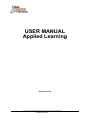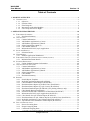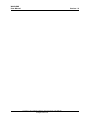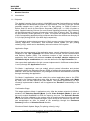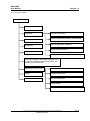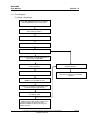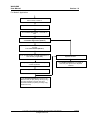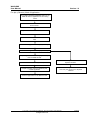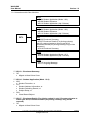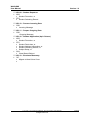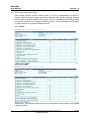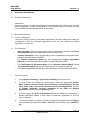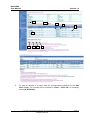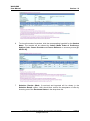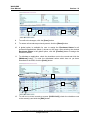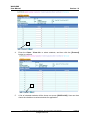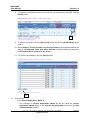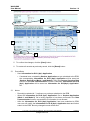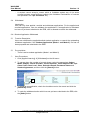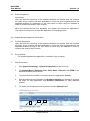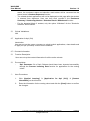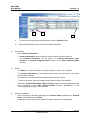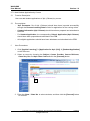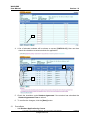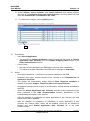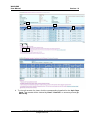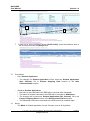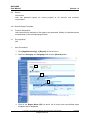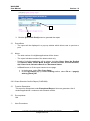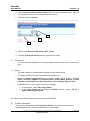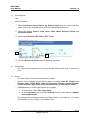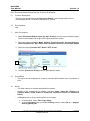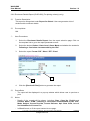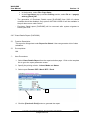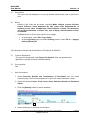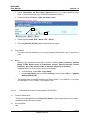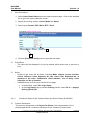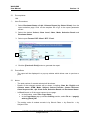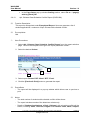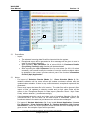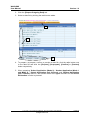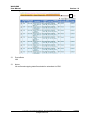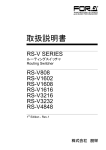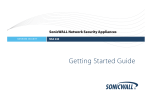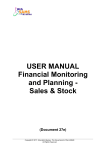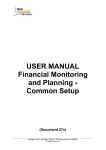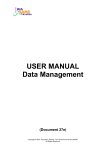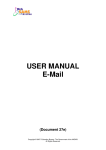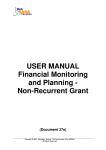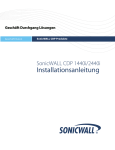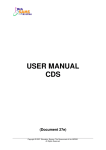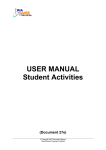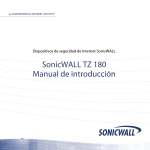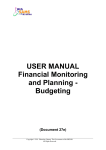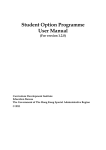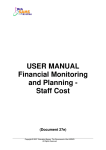Download USER MANUAL Applied Learning
Transcript
USER MANUAL Applied Learning (Document 27e) Copyright © 2014. Education Bureau. The Government of the HKSAR. All Rights Reserved. WebSAMS User Manual Version 1.9 Table of Contents 1 MODULE OVERVIEW ·····················································································1 1.1 INTRODUCTION ···························································································1 1.1.1 Objective....................................................................................................................... 1 1.1.2 Function Chart .............................................................................................................. 3 1.1.3 Flow Diagram ............................................................................................................... 4 1.1.4 Interactions with Other Modules .................................................................................. 7 1.1.5 User Group and Access Right ...................................................................................... 9 2 OPERATION PROCEDURES··········································································· 10 2.1 ENROLMENT SUMMARY··············································································· 10 2.1.1 Enrolment Summary ................................................................................................... 10 2.2 APPLICATION ··························································································· 16 2.2.1 Contact Information.................................................................................................... 16 2.2.2 Add Student Application by Course ........................................................................... 18 2.2.3 Add Student Application by Batch ............................................................................. 21 2.2.4 School Application (Mode 2) ..................................................................................... 24 2.2.5 Class Details (Mode 2) ............................................................................................... 27 2.2.6 Information for DLG (ApL) Application ................................................................... 30 2.3 SELECTION RESULT ···················································································· 32 2.3.1 Selection Result .......................................................................................................... 32 2.4 WITHDRAWAL ·························································································· 35 2.4.1 Student Application Withdrawal ................................................................................ 35 2.5 ENROLMENT DETAILS (FOR PILOTING COHORT(S) ONLY) ········································ 37 2.5.1 Maintain Enrolment Details........................................................................................ 38 2.6 STUDENT DEPARTURE ················································································· 40 2.6.1 Update Student Departure Information ...................................................................... 40 2.7 APPLICATION FOR APL (CHI) ········································································· 42 2.7.1 Contact Information.................................................................................................... 42 2.7.2 Add Student Application by Course ........................................................................... 44 2.7.3 Add Student Application by Batch ............................................................................. 46 2.7.4 School Application ..................................................................................................... 49 2.7.5 Class Details ............................................................................................................... 52 2.7.6 Enrolment Summary ................................................................................................... 54 2.8 REPORT·································································································· 59 2.8.1 Search Report Template ............................................................................................. 59 2.8.2 Ineligible Application Report (R-APL001) ................................................................ 60 2.8.3 Class Schedule Conflict Report (R-APL002) ............................................................. 61 2.8.4 Enrolment Status Report (by School Class) (R-APL003) .......................................... 62 2.8.5 Enrolment Status Report (by ApL Course) (R-APL004) ........................................... 64 2.8.6 Enrolment Details Report (R-APL005) (For piloting cohort(s) only) ........................ 65 2.8.7 Class Details Report (R-APL006) .............................................................................. 66 2.8.8 Selection Results and Confirmation of Enrolment (R-APL007) ................................ 67 2.8.9 Information for DLG (ApL) Application (R-APL031) .............................................. 68 2.8.10 Class Details for ApL Chinese Report (R-APL035) .................................................. 69 2.8.11 Enrolment Status of ApL Chinese Report (by School Class) (R-APL036) ................ 70 2.8.12 Ineligible Application of ApL Chinese Report (R-APL037)...................................... 72 2.8.13 ApL Chinese Class Schedule Conflict Report (R-APL038)....................................... 73 2.9 DATA COMMUNICATION ·············································································· 75 2.9.1 Process Incoming Data ............................................................................................... 75 2.9.2 Prepare Outgoing Data ............................................................................................... 77 2.9.3 Confirmed Outgoing Data .......................................................................................... 81 Copyright © 2014. Education Bureau. The Government of the HKSAR. All Rights Reserved. WebSAMS User Manual Version 1.9 Copyright © 2014. Education Bureau. The Government of the HKSAR. All Rights Reserved. WebSAMS User Manual Version 1.9 1 Module Overview 1.1 Introduction 1.1.1 Objective The Applied Learning (ApL) module in WebSAMS provides functionalities on handling the application and enrolment procedure of ApL courses. The study of an ApL course generally extends over 2 years (S.4 and 5 for ApL piloting, i.e. 2008-10 cohort or before; and S.5 and 6 for New Senior Secondary (NSS) ApL, i.e. 2010-12 cohort or after). Applied Learning Chinese (for non-Chinese speaking students) (ApL(Chinese)) will be implemented by phases commencing in the 2014/15 school year. The study of an ApL(Chinese) course generally in 3 years. The system will support the processing of the corresponding application and enrolment data when the students are studying in S.3 (for ApL piloting) and S.4 (for NSS ApL) respectively. The application and enrolment procedure of ApL courses consists of three key stages, namely, application, confirmation, and enrolment details update (for ApL piloting cohort(s) only), which can be handled by various functions of the system. Application Stage Before the commencement of the application stage, control information of each cohort contained in the ‘ApL Parameter’ file will be sent to schools via the Communication and Delivery System (CDS). The maximum number of ApL courses that can be applied by each student, the maximum number of non-ApL elective subjects and forbidden subject combinations, etc. are also defined in the ‘ApL Parameter’ file. User can submit applications for ApL courses implemented in 2 different modes (Mode 1 and 2) through the Application function. For Mode 1 applications, user can submit school contact information and student application data to the Education Bureau (EDB) to facilitate the arrangement of student selection. After the first submission, only changed records will be submitted to the EDB through re-sending the application. For Mode 2 applications, user can submit the school application data to the EDB, followed by the student application data. After the import of “ApL Class code (Mode 2)” data, user can also submit the class details. The student application(s) for ApL course(s) implemented in Mode 2 will be registered as ‘Enrolled’ automatically in the system. Confirmation Stage This stage applies to Mode 1 applications only. After the student selection for Mode 1 students, the ‘Selection Results (Mode 1)’ and ‘Class Schedule (Mode 1)’ data will be sent to school WebSAMS via CDS for import by the user. The ‘Selection Results (Mode 1)’ will be validated by the system, and all invalid records will not be imported and will be listed on the exceptional report. Upon receipt of the selection results, user can accept/reject an offer on behalf of the student(s) through the Enrolment Summary function or Selection Result function. Enrolment Details Update Stage (For piloting cohort(s) only) Copyright © 2014. Education Bureau. The Government of the HKSAR. All Rights Reserved. Page 1 WebSAMS User Manual Version 1.9 User can submit updated enrolment details for all students enrolled in ApL courses every year for each cohort through the Enrolment Details function. The submission of Enrolment Details will be allowed on or after a specified date defined in the ‘ApL Parameter’ file. If system migrates to school year 2012, Enrolment Details (For piloting cohort(s) only) will be removed. Apart from the application and enrolment procedure, the system also supports user to submit information for student withdrawals and departure, as well as generate various reports through the Withdrawal function, Student Departure function and Report function respectively. The processing of incoming data from and outgoing data to the EDB will be handled by the Data Communication function. Copyright © 2014. Education Bureau. The Government of the HKSAR. All Rights Reserved. Page 2 WebSAMS User Manual Version 1.9 1.1.2 Function Chart Applied Learning Enrolment Summary Application Selection Result Withdrawal Contact Information Student Application (Mode 1 and Mode 2) School Application (Mode 2) Class Details (Mode 2) Student Departure Information for DLG (ApL) Application Enrolment Details (For piloting cohort(s) only) (If system migrates to school year 2012, this function will be removed.) Application for ApL (Chi) Contact Information Report Student Application Data Communication School Application Class Details Enrolment Summary Copyright © 2014. Education Bureau. The Government of the HKSAR. All Rights Reserved. Page 3 WebSAMS User Manual Version 1.9 1.1.3 Flow Diagram For Mode 1 Application Import ApL Parameter File from the EDB via CDS for application for the coming cohort. Enter the Contact Information for all the active cohorts in Mode 1 Prepare and confirm Contact Information Send Contact Information to the EDB via CDS Add Student Application (Mode 1) Enter the Information for DLG Application for each student (if applicable) Prepare, preview, print (for reference) and confirm application Send the applications to the EDB via CDS Enter Student Departure information for departed students Send Student Departure to the EDB via CDS and print report for the departed students Import Selection Results and Class Schedule (Mode 1) from the EDB via CDS Confirm the acceptance of offer (Mode 1) for successful Student Application(s) Send Confirmation of Enrolment (Mode 1) to the EDB via CDS Enter Enrolment Details and send it to the EDB via CDS (for ApL piloting cohort(s) only) (If system migrates to school year 2012, Enrolment Details (for piloting cohort(s) only) will be removed.) Copyright © 2014. Education Bureau. The Government of the HKSAR. All Rights Reserved. Page 4 WebSAMS User Manual Version 1.9 For Mode 2 Application Enter the Contact Information for all the active cohorts in Mode 2 Prepare and confirm Contact Information Send Contact Information to the EDB via CDS Add School Application (Mode 2) / Add Student Application (Mode 2) Import ApL Class Code (Mode 2) from the EDB via CDS Enter Class Details (Mode 2) Enter the Information for DLG Application for each student (if applicable) Enter Student Departure information for departed students Prepare, preview, print (for reference) and confirm application Send Student Departure to the EDB via CDS and print report for the departed students Send the applications to the EDB via CDS Enter Enrolment Details and send it to the EDB via CDS (for ApL piloting cohort(s) only) (If system migrates to school year 2012, Enrolment Details (for piloting cohort(s) only) will be removed.) Copyright © 2014. Education Bureau. The Government of the HKSAR. All Rights Reserved. Page 5 WebSAMS User Manual Version 1.9 For ApL (Chinese ) Mode 2 Application Import ApL (Chinese) Parameter File from the EDB via CDS for application for the coming cohort. Enter the Contact Information for all the active cohorts Prepare and confirm Contact Information Send Contact Information to the EDB via CDS Add School Application for ApL (Chinese) Add Student Application for ApL(Chinese) Import ApL Class Code for ApL (Chinese) from the EDB via CDS Enter Class Details (Mode 2) Prepare, preview, print (for reference) and confirm application Enter Student Departure information for departed students Send Student Departure to the EDB via CDS and print report for the departed students Send the applications to the EDB via CDS Copyright © 2014. Education Bureau. The Government of the HKSAR. All Rights Reserved. Page 6 WebSAMS User Manual Version 1.9 1.1.4 Interactions with Other Modules STU - APL04 Student Application (Mode 1 & 2) - APL08 Student Departure - APL16 Student Application (ApL Chinese) ASR - APL04 Student Application (Mode 1 & 2) - APL08 Student Departure - APL16 Student Application (ApL Chinese) APL IYP - APL03 Enrolment Summary - APL07 Enrolment Details (For piloting cohort(s) only)(If system migrates to school year 2012, Enrolment Details (for piloting cohort(s) only) will be removed.) - APL19 Enrolment Summary SCH - APL04 Student Application (Mode 1 & 2) - APL16 Student Application (ApL Chinese) CDS - APL10 Incoming Message - APL11 Outgoing Message APL03 – Enrolment Summary IYP Migrate to New School Year APL04 – Student Application (Mode 1 & 2) ASR Student Promotion; or STU Student Address Information; or Student Schooling Record; or Subject Setup; or SCH Class-Based Subject APL07 – Enrolment Details (For piloting cohort(s) only) (If system migrates to school year 2012, Enrolment Details (for piloting cohort(s) only) will be removed.) IYP Migrate to New School Year Copyright © 2014. Education Bureau. The Government of the HKSAR. All Rights Reserved. Page 7 WebSAMS User Manual Version 1.9 APL08 – Student Departure ASR Student Promotion; or STU Student Schooling Record APL10 – Process Incoming Data CDS Incoming Message APL11 – Prepare Outgoing Data CDS Outgoing Message APL16 – Student Application (ApL Chinese) ASR Student Promotion; or STU Student Particulars; or Student Address Information; or Student Schooling Record; or Subject Setup; or SCH Class-Based Subject APL19 – Enrolment Summary IYP Migrate to New School Year Copyright © 2014. Education Bureau. The Government of the HKSAR. All Rights Reserved. Page 8 WebSAMS User Manual Version 1.9 1.1.5 User Group and Access Right User should possess certain access rights to use the corresponding functions in Applied Learning module. Users assigned to different user groups will have different access rights. Among the built-in user groups, only APL_ADMIN and SYSTEM_ADMIN can use the functions of the Applied Learning module. The pre-assigned access rights of these two built-in groups are depicted below. APL_ADMIN: SYSTEM_ADMIN: Alternatively, user-defined groups can also be created with access rights of the Applied Learning module. Copyright © 2014. Education Bureau. The Government of the HKSAR. All Rights Reserved. Page 9 WebSAMS User Manual Version 1.9 2 Operation Procedures 2.1 Enrolment Summary Introduction User can retrieve all student applications and manipulate their status. User can edit student application, confirm the acceptance of the offer after import of selection results from the EDB and withdraw application or enrolment. 2.1.1 Enrolment Summary Function Description User can view the summary of all student applications and their status and confirm the acceptance of offer for successful applications. User can also withdraw a student application or enrolment. Pre-requisites - ‘ApL Parameter’ file should have been imported successfully through the Process Incoming Data function for application for the coming cohort. - Contact Information of the corresponding mode of application should have been prepared and submitted to the EDB. - For Student Application (Mode 2), the corresponding ‘School Application (Mode 2)’ file should have been prepared and submitted to the EDB. - For Confirmation of Enrolment (Mode 1), the ‘Selection Results (Mode 1)’ and ‘Class Schedule (Mode 1)’ files should have been received and imported. - All ineligible applications should have been withdrawn and submitted to the EDB. User Procedures 1. Click [Applied Learning] [Enrolment Summary] on the left menu. 2. To narrow down the number of records shown, select the appropriate Cohort, Mode, Subject, Course Provider, Course Deliverer, Class Sequence No, ApL Class Code, Class Level, Class, Selection Result, Enrolment Status, whether to Exclude withdrawn record(s) submitted to the EDB and Student Agreement, and then click the [Search] button. 3. User can update the Order of Preference before the deadline for submission of student application (Mode 1) and order of preference (applicable to 2010-12 cohort onwards). 4. To view all records of a subject, click the corresponding hyperlink for the Subject. The records will be ordered by Class / Class No. on summary screen [S-APL0303]. Copyright © 2014. Education Bureau. The Government of the HKSAR. All Rights Reserved. Page 10 WebSAMS User Manual Version 1.9 2 10 3 4 5 6 11 5. 12 9 8 To view all records of a class, click the corresponding hyperlink for the ApL Class Code. The records will be ordered by Class / Class No. on summary screen [S-APL03-04]. Copyright © 2014. Education Bureau. The Government of the HKSAR. All Rights Reserved. Page 11 WebSAMS User Manual Version 1.9 6. To view all records of a student, click the corresponding hyperlink for the Student Name. The records will be ordered by Cohort, Mode, Order of Preference, Subject Code, Course Provider and Course Deliverer on summary screen [SAPL03-05]. 7. Selection Results (Mode 1) received and imported will be shown in the Selection Result column. User should then confirm the acceptance of offer by choosing one of the Enrolment Status in the drop-down list. Copyright © 2014. Education Bureau. The Government of the HKSAR. All Rights Reserved. Page 12 WebSAMS User Manual Version 1.9 9 8 7 8. To confirm the changes, click the [Save] button. 9. To restore all records as previously saved, click the [Reset] button. 10. A global option is available for user to assign the Enrolment Status for all successful applications (Mode 1) shown on the page. After selecting the desired Enrolment Status in the global option, click the [Confirm] button to assign the Enrolment Status. 11. To withdraw an application, check the checkbox next to the record and click the [Withdraw] button. To undo the withdrawal action which has not yet been submitted to the EDB, click the [Undo] button. 10 11 12 12. To edit one or more records on screen [S-APL03-02], check the checkbox next to the record(s) and click the [Edit] button. Copyright © 2014. Education Bureau. The Government of the HKSAR. All Rights Reserved. Page 13 WebSAMS User Manual Version 1.9 Post-effects - Save Student Application The changes on Student Application and Order of Preference will be saved as ‘Student Application (Mode 1 and Mode 2)’ file in Prepare Outgoing Data function of the Data Communication function. The changes on Enrolment Status will be saved as ‘Confirmation of Enrolment (Mode 1)’ file in Prepare Outgoing Data function of the Data Communication function. - Withdraw Student Application Records not yet submitted to the EDB will be removed after withdrawal. The status of records submitted to the EDB will be changed to ‘Withdrawn’. The changes will be saved as ‘Student Application (Mode 1 and Mode 2)’ file in the Prepare Outgoing Data function of the Data Communication function. The withdrawal information submitted to the EDB cannot be modified again. The corresponding Enrolment Details (For piloting cohort(s) only) or Information for DLG(ApL) Application will be removed if all applications of a student have been withdrawn. Before the deadline for submission of student application (Mode 1), the order of preference of all active Mode 1 applications will be automatically re-assigned in sequential order. After the deadline for submission of student application (Mode 1), the order of preference of all active Mode 1 applications will remain unchanged unless there is cancellation of withdrawal application. - Undo Withdrawn Student Application Both before and after the deadline for submission Student Application (Mode 1), the order of preference of active Mode 1 applications of the student will be automatically re-assigned in sequential order and the order of the withdrawn application is assigned to the end of the queue. Notes - Record(s) marked with ‘*’ has/have not yet been submitted to the EDB. - Records of departed student will not be displayed. User can view such records in the Student Departure function. - The Enrolment Details (For piloting cohort(s) only) function will not be available if schedule conflicts are found in student enrolment records. A warning message Copyright © 2014. Education Bureau. The Government of the HKSAR. All Rights Reserved. Page 14 WebSAMS User Manual Version 1.9 will appear and the user should withdraw one of the records or amend the Mode 2 class schedule (if applicable). - When the ‘Student Application (Mode 1 and Mode 2)’ or ‘Confirmation of Enrolment (Mode 1)’ data files are being prepared or have been confirmed in the Data Communication function, amendment of the information is not allowed. - After the system migrates to new school year, a prompt message will be given to alert user that ‘Student Telephone Number Update’ file has not yet been submitted to the EDB until the user submits the file. - After the deadline for submission of confirmation of enrolment (Mode 1), user cannot amend, prepare or confirm the outstanding enrolment records to EDB. In addition, - - global option for confirmation of the offer for all students will be disabled pull down menu in Enrolment Status will be disabled After the deadline for submission of student application (Mode 1), the option “1” will not be shown in “Mode” pull down menu the outstanding student applications (Mode 1) cannot be amended After the deadline for submission of student application (Mode 2), the option “2” will not be shown in “Mode” pull down menu the outstanding student applications (Mode 2) cannot be amended - After the deadline for submission of withdrawal of student application (Mode 1 & Mode 2), the “Withdraw” button will be disabled; user cannot withdraw any student application (Mode 1 & Mode 2). Also, users are not allowed to prepare and send Student Application (Mode 1 & Mode 2) file in the Data Communication. - When users select previous cohort as searching criteria, a prompt message “The Student Application(s) and Withdrawal(s) of the previous cohort cannot be performed after [deadline]” will be shown. [deadline] is extracted from ApL parameter file of the respective previous cohort- “Deadline for submission of withdrawal of student application (Mode 1 & Mode 2)” - The sorting order of student records is by School Class -> by Class No. -> by Order of Preference (1->2->3->NA) -> by Subject Code. - If Selection Result = Successful (S) and Enrolment status = Enrolled / Withdrawn / Rejected (E / W / R), no pull-down menu is available for confirmation of acceptance of offer. - If the imported selection result and class code are the same as the data stored in WebSAMS system, the enrolment status or the status of pull-down menu will remain unchanged. - A message "There is outstanding record(s) of departed student(s) not yet submitted to the EDB. Please go to "Student Departure" and "Data Communication" to complete the departure process as soon as possible." is shown to alert school to take necessary action in ApL module when some students applied for ApL courses are departed. Copyright © 2014. Education Bureau. The Government of the HKSAR. All Rights Reserved. Page 15 WebSAMS User Manual 2.2 Version 1.9 Critical Validations - For Mode 1 application, a student cannot apply for the same course (of the same Subject Code, Course Provider and Course Deliverer) more than once at the same time, unless the previous application is absent/failed/ withdrawn/rejected. - For Mode 1 application, upon receipt of the selection results (Mode 1), a student cannot accept for the same courses (with the same subject code) more than once across all active cohorts and any mode. - For Mode 2 application, which is automatically enrolled, a student cannot apply for the same courses (with the same subject code) more than once across all active cohorts and any mode, unless the previous application is withdrawn. - The no. of courses applied (including Mode 1 and 2, as well as course(s) enrolled in previous cohort(s)) by a student cannot exceed the application quota as stated in the parameter file. - The no. of courses enrolled (including Mode 1 and 2, as well as course(s) enrolled in previous cohort(s)) by a student cannot exceed the Enrolment Quota as stated in the ‘ApL Parameter’ file. - A student cannot enroll in a Mode 1 class or apply a Mode 2 class with a schedule which clashes with his enrolled courses. - A student cannot enroll in a course (Mode 1) or apply for a course (Mode 2) which is forbidden against any of his active enrolled courses across different cohorts (the forbidden combinations of courses are specified in the ‘ApL Parameter’ file). - Same Order of Preference cannot be entered for active Mode 1 applications for a student. - In the queue of the Order of Preference of all active Mode 1 applications for a student, the order should be entered in sequence. - A student cannot re-apply for the same course if the withdrawal of this course has not been submitted to the EDB. Application Introduction User can set up the contact information, apply for ApL courses for the students and submit the class details for school applications (Mode 2). 2.2.1 Contact Information Function Description User can set up the contact information for all the active cohorts. Pre-requisites ‘ApL Parameter’ file should have been imported successfully through the Process Incoming Data function for application for the coming cohort. User Procedures Copyright © 2014. Education Bureau. The Government of the HKSAR. All Rights Reserved. Page 16 WebSAMS User Manual Version 1.9 1. Click [Applied Learning] [Application] [Contact Information] on the left menu. 2. Enter the information for the appropriate mode of implementation for the coming cohort and click the [Save] button to confirm the changes. 3. 4 2 To restore all records as previously saved, click the [Reset] button. 4. To add an additional record, click the [Add] button. 3 Post-effects - Save Contact Information Contact Information will be saved for each mode for all active cohorts. The Contact Information will be saved as ‘Contact Information’ in Prepare Outgoing Data function of the Data Communication function. If the contact information has been modified, an asterisk (*) would be shown in “Status” column to alert users the changed record has not yet sent to EDB. Notes - The Contact Information of all cohorts will be shown but only that of the active cohorts can be edited. - A maximum of 2 records can be maintained per mode per cohort. - To remove a record, clear all corresponding fields and save the changes. - When the ‘Contact Information’ data file is being prepared or has been confirmed in the Data Communication function, amendment of the corresponding information is not allowed. Critical Validations Copyright © 2014. Education Bureau. The Government of the HKSAR. All Rights Reserved. Page 17 WebSAMS User Manual Version 1.9 - User should input Chinese characters for Chinese Name, alphabets for English Name, and valid format for Email. - Duplicated records of the same mode and same cohort will not be allowed. - Saving is not allowed when e-mail field is null or blank. 2.2.2 Add Student Application by Course Function Description User can add student applications by course. Pre-requisites - ‘ApL Parameter’ file should have been imported successfully through the Process Incoming Data function for application for the coming cohort. - Contact Information of the corresponding mode of application should have been prepared and submitted to the EDB. - For Student Application (Mode 2), the corresponding 'School Application (Mode 2) should have been prepared and submitted to the EDB. - All ineligible applications should have been withdrawn and submitted to the EDB. User Procedures 1. Click [Applied Learning] [Application] [Student Application (Mode 1 and Mode 2)] on the left menu. 2. Select a course by choosing the Mode, Subject, Course Provider, Course Deliverer, Class Seq. No. (for Mode 2 applications only) and ApL Class Code (for Mode 2 applications only) and click the [Proceed] button. 2 3. To add more student(s), click [Add] button. Copyright © 2014. Education Bureau. The Government of the HKSAR. All Rights Reserved. Page 18 WebSAMS User Manual Version 1.9 3 4. Enter the Class / Class No. to select students, and then click the [Proceed] button to continue. 4 5. A list of selected students will be shown on screen [S-APL04-03]. User can then check the checkbox to select students for application. Copyright © 2014. Education Bureau. The Government of the HKSAR. All Rights Reserved. Page 19 WebSAMS User Manual Version 1.9 5 6 7 6. Check the checkbox under Student Agreement if the student has submitted the Student Agreement Form to school. 7. To confirm the changes, click the [Save] button. Post-effects - Add Student Application by Course The Order of Preference generated by the system for each Mode 1 application is primarily based on the chronological order of adding each application. It can be amended in Enrolment Summary, Edit Student Application or Student Application By Batch before the deadline for submission of student application (Mode 1). The changes on Student Application and Order of Preference will be saved as ‘Student Application (Mode 1 and Mode 2)’ file in the Prepare Outgoing Data function. Notes - Student can only apply for courses of the latest cohort. - The Student Agreement is student-based. - Student Applications cannot be submitted to the EDB if the Contact Telephone of the student is not available or Student Agreement Form has not been submitted by the student to the school. User should enter the information in the Student module and ApL module respectively. - User has to prepare and submit the Information for DLG (ApL) Application for each student’s first application. - When user submits Student Application to the EDB, the related Information for DLG (ApL) Application of the students will be submitted at the same time. After the deadline for submission of student application (Mode 1), The option “1” will not be shown in “Mode” pull down menu. Copyright © 2014. Education Bureau. The Government of the HKSAR. All Rights Reserved. Page 20 WebSAMS User Manual Version 1.9 The outstanding student applications (Mode 1) cannot be amended After the deadline for submission of student application (Mode 2), The option “2” will not be shown in “Mode” pull down menu. The outstanding student applications (Mode 2) cannot be amended - After the deadline for submission of withdrawal of student application (Mode 1 & Mode 2), users are not allowed to prepare and send Student Application (Mode 1 & Mode 2) file in the Data Communication - A message "There is outstanding record(s) of departed student(s) not yet submitted to the EDB. Please go to "Student Departure" and "Data Communication" to complete the departure process as soon as possible." is shown to alert school to take necessary action in ApL module when some students applied for ApL/ ApL (Chinese) courses are departed. Critical Validations: For Mode 1 application, a student cannot apply for the same course (of the same Subject Code, Course Provider and Course Deliverer) more than once at the same time, unless the previous application is absent/failed/ withdrawn/rejected. For Mode 1 application, upon receipt of the selection results (Mode 1), a student cannot accept for the same courses (with the same subject code) more than once across all active cohorts and any mode. For Mode 2 application, which is automatically enrolled, a student cannot apply for the same courses (with the same subject code) more than once across all active cohorts and any mode, unless the previous application is withdrawn. The no. of courses applied (including Mode 1 and 2, as well as course(s) enrolled in previous cohort(s)) by a student cannot exceed the application quota as stated in the parameter file. The no. of courses enrolled (including Mode 1 and 2, as well as course(s) enrolled in previous cohort(s)) by a student cannot exceed the Enrolment Quota as stated in the ‘ApL Parameter’ file. A student cannot enroll in a Mode 1 class or apply a Mode 2 class with a schedule which clashes with his enrolled courses. A student cannot enroll in a course (Mode 1) or apply for a course (Mode 2) which is forbidden against any of his active enrolled courses across different cohorts (the forbidden combinations of courses are specified in the ‘ApL Parameter’ file). A student cannot re-apply for the same course if the withdrawal of this course has not been submitted to the EDB. 2.2.3 Add Student Application by Batch Function Description User can add student application by batch. Pre-requisites Copyright © 2014. Education Bureau. The Government of the HKSAR. All Rights Reserved. Page 21 WebSAMS User Manual Version 1.9 - ‘ApL Parameter’ file should have been imported through the Process Incoming Data function successfully for application for the coming cohort. - Contact Information of the corresponding mode of application should have been prepared and submitted to the EDB. - For Student Application (Mode 2), the corresponding School Application (Mode 2) should have been prepared and submitted to the EDB. - All ineligible applications should have been withdrawn and submitted to the EDB. User Procedures 1. Click [Applied Learning] [Application] [Student Application (Mode 1 and Mode 2)] on the left menu. 2. Click the [By Batch] tab. 3. To select all the students from a class, select [By Class] and click the [Proceed] button. 3 4 5 4. 5. 6. To select individual student, select [By Student] and specify the Class and Class No and click the [Proceed] button. To add more student(s), click [Add] button. On screen [S-APL05-02], a list of the selected students with their application history will be shown. Applications not yet submitted to the EDB can still be modified. A blank record will be available if there is quota left for application. User should specify which course(s) to apply for each student by selecting Mode, Subject, Course Provider, Course Deliverer, Class Seq No. (for Mode 2 Applications only) and ApL Class Code (for Mode 2 Applications only). Copyright © 2014. Education Bureau. The Government of the HKSAR. All Rights Reserved. Page 22 WebSAMS User Manual Version 1.9 7 6 8 8 9 9 5 7. For Mode 1 application (applicable to 2010-12 cohort onwards), user can update the Order of Preference before the deadline for submission of student application (Mode 1). 8. Selection Results (Mode 1) received and imported will be shown in the Selection Result column. User can change the Enrolment Status for the records not yet submitted to the EDB. 9. To restore all records as previously saved, click the [Reset] button. 10. To confirm the changes, click the [Save] button. Post-effects - Add Student Application by Batch The changes on Student Application and Order of Preference will be saved as ‘Student Application (Mode 1 and Mode 2)’ file in the Prepare Outgoing Data function. Notes - Record(s) marked with ‘*’ has/have not yet been submitted to the EDB. - Student can only apply for courses of the latest cohort. - The Student Agreement is student-based. - Student Applications cannot be submitted to the EDB if the Contact Telephone is not available or Student Agreement Form has not been submitted by the student to the school. User should enter the information in the Student module and ApL module respectively. - User has to prepare and submit the Information for DLG (ApL) Application for each student’s first application. - When user submits Student Application to the EDB, the related Information for DLG (ApL) Application of the students will be submitted at the same time. - After the deadline for submission of student application (Mode 1), The option “1” will not be shown in “Mode” pull down menu. The outstanding student applications (Mode 1) cannot be amended Copyright © 2014. Education Bureau. The Government of the HKSAR. All Rights Reserved. Page 23 WebSAMS User Manual - Version 1.9 After the deadline for submission of student application (Mode 2) The option “2” will not be shown in “Mode” pull down menu. The outstanding student applications (Mode 2) cannot be amended., - After the deadline for submission of withdrawal of student application (Mode 1 & Mode 2), users are not allowed to prepare and send Student Application (Mode 1 & Mode 2) file in the Data Communication - The sorting order of student records is by School Class -> by Class No. -> by Order of Preference (1->2->3->NA) -> by Subject Code. Critical Validations - For Mode 1 application, a student cannot apply for the same course (of the same Subject Code, Course Provider and Course Deliverer) more than once at the same time, unless the previous application is absent/failed/ withdrawn/rejected. - For mode 1 application, upon receipt of the selection results (Mode 1), a student cannot accept for the same courses (with the same subject code) more than once across all active cohorts and any mode. - For Mode 2 application, which is automatically enrolled, a student cannot apply for the same courses (with the same subject code) more than once across all active cohorts and any mode, unless the previous application is withdrawn. - The no. of courses applied (including Mode 1 and 2, as well as course(s) enrolled in previous cohort(s)) by a student cannot exceed the application quota as stated in the parameter file. - The no. of courses enrolled (including Mode 1 and 2, as well as course(s) enrolled in previous cohort(s)) by a student cannot exceed the Enrolment Quota as stated in the ‘ApL Parameter’ file. - A student cannot enroll in a mode 1 class or apply a mode 2 class with a schedule which clashes with his enrolled courses. - A student cannot enroll in a course (mode 1) or apply for a course (mode 2) which is forbidden against any of his active enrolled courses across different cohorts (the forbidden combinations of courses are specified in the ‘ApL Parameter’ file). - Same Order of Preference cannot be entered for active Mode 1 applications for a student. - In the queue of the Order of Preference of all active Mode 1 applications for a student, the order should be entered in sequence. - A student cannot re-apply for the same course if the withdrawal of this course has not been submitted to the EDB. 2.2.4 School Application (Mode 2) Function Description User can prepare and maintain application of Mode 2 classes. Pre-requisites Copyright © 2014. Education Bureau. The Government of the HKSAR. All Rights Reserved. Page 24 WebSAMS User Manual Version 1.9 - ‘ApL Parameter’ file should have been imported successfully through the Process Incoming Data function for application for the coming cohort. - Contact Information of the corresponding mode of application should have been prepared and submitted to the EDB. User Procedures 1. Click [Applied Learning] [Application] [School Application (Mode 2)] on the left menu. 2. The Subject, Course Provider, Course Deliverer, Class Sequence No., ApL Class Code, Estimated Number of Students in the Class and whether it is a Collaborative Class with Other School(s) of all the active applications will be shown. The list will be sorted by the Subject, Course Provider, Course Deliverer and Class Seq No. 3. To narrow down the number of records shown, select the appropriate Cohort and Status. 3 9 7 6 5 4. User can modify the Estimated Number of Students in the Class and whether it is a Collaborative Class with Other School(s) for records not yet submitted to the EDB. 5. To confirm the changes, click the [Save] button. 6. To restore all records as previously saved, click the [Reset] button. 7. To cancel a Mode 2 class, check the checkbox of the class. User should then click the [Cancel Class] button to confirm the cancellation. Copyright © 2014. Education Bureau. The Government of the HKSAR. All Rights Reserved. Page 25 WebSAMS User Manual Version 1.9 8. To undo the cancellation action for records not yet submitted to the EDB, click the [Undo] button. 8 9. To add new records, click the [Add Class] button and screen [S-APL02-02] will be shown. 10. Select Subject, Course Provider, and Course Deliverer and indicate whether the class is a Collaborate Class with Other Schools in the drop down lists and enter the Estimated No of Students in the Class. 11. To confirm the changes, click the [Save] button. 11 Post-effects - Save School Application (Mode 2) The changes on School Application (Mode 2) will be saved as ‘School Application (Mode 2)’ file in the Prepare Outgoing Data function of the Data Communication function. Copyright © 2014. Education Bureau. The Government of the HKSAR. All Rights Reserved. Page 26 WebSAMS User Manual - Version 1.9 Cancel Class Records not yet submitted to the EDB will be removed after cancellation. The status of records submitted to the EDB will be changed to ‘Cancelled’. Notes - Record(s) marked with ‘*’ has/have not yet been submitted to the EDB. - Student(s) from other schools should not be included in the Estimated No of Students in the Class. - The system will automatically assign different Class Sequence Numbers to classes of the same Subject, Course Provider and Course Deliverer. - Amendment (except ‘Cancel Class’) is not allowed for records already submitted to the EDB. - When the ‘School Application (Mode 2)’ data file is being prepared or has been confirmed in the Data Communication function, amendment of the corresponding information is not allowed. - After the deadline for submission of school application (Mode 2), the “Add Class” button will be disabled. - After the deadline for submission of withdrawal of school application (Mode 2), the “Cancel Class” button will be disabled. Users are not allowed to prepare and send School Application (Mode 2) file in the Data Communication. - A message "There is outstanding record(s) of departed student(s) not yet submitted to the EDB. Please go to "Student Departure" and "Data Communication" to complete the departure process as soon as possible." is shown to alert school to take necessary action in ApL module when some students applied for ApL/ ApL (Chinese) courses are departed. Critical Validations - Class(es) with application(s) / enrolment cannot be cancelled. User should withdraw all related application(s) / enrolment first. 2.2.5 Class Details (Mode 2) Function Description User can prepare and maintain the details of Mode 2 applications, including the ApL Class Code (applicable to 2008-10 cohort or before), course fee reduction and class schedule. Pre-requisites - School Application(s) (Mode 2) should have been prepared and submitted to the EDB. - 'ApL class code (Mode 2)’ file should have been imported successfully through the Process Incoming Data function (applicable to 2010-12 cohort onwards). Copyright © 2014. Education Bureau. The Government of the HKSAR. All Rights Reserved. Page 27 WebSAMS User Manual Version 1.9 User Procedures 1. Click [Applied Learning] [Application] [Class Details (Mode 2)] on the left menu. 2. The information on Subject, Course Provider, Course Deliverer and Class Sequence Number of the School Application (Mode 2) will be displayed. To narrow down the records, select the appropriate Cohort. 3. User can update the ApL Class Code (applicable to 2008-10 cohort or before), Course Fee Reduction (Amount and Type) and Class Schedule (Day, Start Hour and Minute, End Hour and Minute) for the Mode 2 classes. 4. User can click the [Add] button for each year of study to add an additional schedule for a class. 3 5. 4 To restore all records as previously saved, click the [Reset] button. 5 6 Copyright © 2014. Education Bureau. The Government of the HKSAR. All Rights Reserved. Page 28 WebSAMS User Manual 6. Version 1.9 To confirm the changes, click the [Save] button. Post-effects - Save Class Details (Mode 2) The changes on Class Details (Mode 2) will be saved as ‘Class Details (Mode 2)’ file in the Prepare Outgoing Data function of the Data Communication function. Notes - Record(s) marked with ‘*’ has/have not yet been submitted to the EDB. - For ApL piloting cohorts (2008-10 cohort or before) i. - The ApL Class Code should be entered in order to submit Course Fee Reduction and Class Schedule. For 2010-12 cohort or after i. The ApL Class Code is provided by the EDB. User should import the ‘ApL Class Code (Mode 2)‘ data file through the Process Incoming Data function. ii. Records of Course Fee Reduction and Class Schedule can be entered only after the ApL Class Code is received and imported successfully. - User should select N/A if there is no course fee reduction for the class. - To remove a Class Schedule, select ‘blank’ for the Day field (all corresponding fields will be cleared). - For piloting cohorts (2008-10 cohort or before), when schedule conflicts are found in student enrolment records, the Enrolment Details (For piloting cohort(s) only) function will not be available even after the migration to the next school year. A warning message will appear and the user should withdraw one of the records or amend the Mode 2 class schedule (if applicable). - When the ‘Class Details (Mode 2)’ data file is being prepared or has been confirmed in the Data Communication function, amendment of the corresponding information is not allowed. - A message "There is outstanding record(s) of departed student(s) not yet submitted to the EDB. Please go to "Student Departure" and "Data Communication" to complete the departure process as soon as possible." is shown to alert school to take necessary action in ApL module when some students applied for ApL/ ApL (Chinese) courses are departed. Critical Validations - When more than one lesson is inputted for a class, the lesson days and times cannot overlap with each other. - For 2008-10 cohort or before, system will check the format of ApL Class Code which should be ‘A, B, C....Z, AA, AB,...AZ,BA,...ZZ’. For 2010-12 cohort or after, this validation will be skipped. - Course Fee Reduction Type and Amount details must be input. Copyright © 2014. Education Bureau. The Government of the HKSAR. All Rights Reserved. Page 29 WebSAMS User Manual Version 1.9 2.2.6 Information for DLG (ApL) Application Function Description User can prepare and maintain the number of non–ApL elective(s) taken by each student who has active ApL course(s) attached during the ApL application stage and study years. Pre-requisites - ‘ApL Parameter’ file should have been imported successfully through the Process Incoming Data function for application for the cohort 2010-12 onwards. - Students have applied for ApL course(s). - All ineligible applications should have been withdrawn and submitted to the EDB. User Procedures 1. Click [Applied Learning] [Application] [Information for DLG (ApL) Application] on the left menu. 2. To narrow down the number of records, select the appropriate Cohort, Class Level, and Class and click [Search] button. 3. Enter No. of elective subject(s) to be taken in following school years (excluding ApL) for the selected students. 4. A global option is available for user to assign the No. of elective subject(s) to be taken in the following school years (excluding ApL) for all students shown on the page. After entering the number in the global option, click the [Fill] button to assign the number to all students. Copyright © 2014. Education Bureau. The Government of the HKSAR. All Rights Reserved. Page 30 WebSAMS User Manual Version 1.9 2 4 6 3 5 5. To confirm the changes, click the [Save] button. 6. To restore all records as previously saved, click the [Reset] button. Post-effects - Save Information for DLG (ApL) Application If students have outstanding Student Application not yet submitted to the EDB, the corresponding Information for DLG (ApL) Application will be saved as ‘Student Application (Mode 1 and Mode 2)’ file in the Prepare Outgoing Data function of the Data Communication function. Otherwise, Information for DLG (ApL) Application will be saved as ‘Information for DLG(ApL) Application’ file. Notes - Record(s) marked with ‘*’ has/have not yet been submitted to the EDB. - When the ‘Information for DLG (ApL) Application’ file or ‘Student Application (Mode 1 and Mode 2)’ file is being prepared or has been confirmed in the Data Communication function, amendment of information is not allowed. - After the ‘Information for DLG (ApL) Application’ has been submitted to EDB, user can still modify the Information for DLG (ApL) Application data and further submit to the EDB. But only changed record will be sent. Copyright © 2014. Education Bureau. The Government of the HKSAR. All Rights Reserved. Page 31 WebSAMS User Manual Version 1.9 - Once the migration of new school year is completed and ApL parameter file for next application cohort is imported, the number of non-ApL elective subjects taken by students in the current / previous school year cannot be modified. - For cross cohort student, one row for each cohort with corresponding boxes will be shown. The information of the cohort other than the retrieved cohort will be dimmed, e.g. if the retrieved cohort is 2011-13, other cohort like 2010-12 will be dimmed and for displayed only. "NA" will be displayed in boxes accordingly. - A message "There is outstanding record(s) of departed student(s) not yet submitted to the EDB. Please go to "Student Departure" and "Data Communication" to complete the departure process as soon as possible." is shown to alert school to take necessary action in ApL module when some students applied for ApL/ ApL (Chinese) courses are departed. Critical Validations - No. of non-ApL elective(s) taken by each student cannot exceed the maximum number of non-ApL elective(s) in the corresponding cohort as stated in the ‘ApL Parameter’ file. 2.3 Selection Result Introduction User can view the selection result of the student applications after receiving the Selection Results of Mode 1 application from the EDB. Besides, user can prepare and maintain the acceptance of the offer for the student applications. 2.3.1 Selection Result Function Description Users can view the selection result for student application (Mode 1) and change the enrolment status to Accept/Reject/Pending after the selection result is imported. Pre-requisites - ‘Selection Results (Mode 1)’ file has been received from the EDB and imported in Data Communication function successfully. - All ineligible applications should have been withdrawn and submitted to the EDB. User Procedures 1. Click [Applied Learning] [Selection Result] on the left menu. 2. To narrow down the number of records shown, select the appropriate Cohort, Mode, Subject, Course Provider, Course Deliverer, Class Sequence No, ApL Class Code, Class Level, Class, Selection Result, Enrolment Status, whether to Exclude withdrawn record(s) submitted to the EDB and Student Agreement and then click the [Search] button. Copyright © 2014. Education Bureau. The Government of the HKSAR. All Rights Reserved. Page 32 WebSAMS User Manual Version 1.9 2 3. Selection Results (Mode 1) received and imported will be shown in the Selection Result column. User should then confirm the acceptance of offer by choosing one of the Enrolment Status in the drop-down list. 6 3 5 4 4. To confirm the changes, click the [Save] button. 5. To restore all records as previously saved, click the [Reset] button. 6. A global option is available for user to assign the Enrolment Status for all successful applications (Mode 1) shown on the page. After selecting the desired Enrolment Status in the global option, click the [Confirm] button to assign the Enrolment Status. 7. To view all records of a student, click the corresponding hyperlink for the Student Name. The records will be ordered by Cohort, Mode, Order of Preference, Subject Code, Course Provider and Course Deliverer on summary screen [SAPL03-05]. (For details, please refer to Enrolment Summary function) 8. To view all records of a subject, click the corresponding hyperlink for the Subject. The records will be ordered by Class / Class No. on summary screen [S-APL0303]. (For details, please refer to Enrolment Summary function) 9. To view all records of a class, click the corresponding hyperlink for the ApL Class Code. The records will be ordered by Class / Class No. on summary screen [SAPL03-04]. (For details, please refer to Enrolment Summary function) Copyright © 2014. Education Bureau. The Government of the HKSAR. All Rights Reserved. Page 33 WebSAMS User Manual Version 1.9 Post-effects - Save Enrolment Status The Enrolment Status will be saved as ‘Enrolment of Confirmation (Mode 1)’ file in Prepare Outgoing Data function of the Data Communication function. Notes - Record(s) marked with ‘*’ has/have not yet been submitted to the EDB. - When the ‘Confirmation of Enrolment (Mode 1)’ file is being prepared or has been confirmed in the Data Communication function, amendment of the information is not allowed. - After the ‘Confirmation of Enrolment (Mode 1)’ file is submitted to the EDB, the student application record cannot be modified unless the EDB re-send the ‘Selection Result’ file to enable the Enrolment Status for modification. - After the deadline for submission of confirmation of enrolment (Mode 1), The global option for confirmation of the offer for all students will be disabled. Pull down menu in Enrolment Status will be disabled. “Reset” and “Save” buttons will be disabled. Confirmation of Enrolment data file cannot be prepared and sent in the Data Communication. - The sorting order of student records is by School Class -> by Class No. -> by Order of Preference (1->2->3->NA) -> by Subject Code. - If Selection Result = Successful (S) and Enrolment status = Enrolled / Withdrawn / Rejected (E / W / R), no pull-down menu is available for confirmation of acceptance of offer. - If the imported selection result and class code are the same as the data stored in WebSAMS system, the enrolment status or the status of pull-down menu will remain unchanged. - A message "There is outstanding record(s) of departed student(s) not yet submitted to the EDB. Please go to "Student Departure" and "Data Communication" to complete the departure process as soon as possible." is shown to alert school to take necessary action in ApL module when some students applied for ApL courses are departed. Critical Validations - The no. of courses enrolled (including Mode 1 and 2, as well as course(s) enrolled in previous cohort(s)) by a student cannot exceed the Enrolment Quota as stated in the ‘ApL Parameter’ file. - A student could not enroll the same course (of same subject code) more than once across all active cohorts, unless the previous application is withdrawn. Copyright © 2014. Education Bureau. The Government of the HKSAR. All Rights Reserved. Page 34 WebSAMS User Manual - 2.4 Version 1.9 A student cannot accept a course which is forbidden against any of his active enrolled courses across different cohorts (the forbidden combinations of courses are specified in the ‘ApL Parameter’ file). Withdrawal Introduction User can only view applied, enrolled and withdrawn applications. For the applied and enrolled applications, user can withdraw the applications. If an application is withdrawn but has not yet been submitted to the EDB, user is allowed to cancel the withdrawal. 2.4.1 Student Application Withdrawal Function Description Users can withdraw the applied/enrolled student application or cancel the outstanding withdrawn application if the ‘Student Application (Mode 1 and Mode 2)’ file has not been prepared and submitted to the EDB. Pre-requisites - There is active student application (Mode 1 and Mode 2) User Procedures 1. Click [Applied Learning] [Withdrawal] on the left menu. 2. To narrow down the number of records shown, select the appropriate Cohort, Mode, Subject, Course Provider, Course Deliverer, Class Sequence No, ApL Class Code, Class Level, Class, Selection Result, Enrolment Status and Student Agreement, and then click the [Search] button. 2 3. To withdraw an application, check the checkbox next to the record and click the [Withdraw] button. 4. To undo the withdrawal action which has not yet been submitted to the EDB, click the [Undo] button. Copyright © 2014. Education Bureau. The Government of the HKSAR. All Rights Reserved. Page 35 WebSAMS User Manual Version 1.9 3 4 5. To view all records of a student, click the corresponding hyperlink for the Student Name. The records will be ordered by Cohort, Mode, Order of Preference, Subject Code, Course Provider and Course Deliverer on summary screen [SAPL03-05]. (For details, please refer to Enrolment Summary function). 6. To view all records of a subject, click the corresponding hyperlink for the Subject. The records will be ordered by Class / Class No. on summary screen [S-APL0303]. (For details, please refer to Enrolment Summary function). 7. To view all records of a class, click the corresponding hyperlink for the ApL Class Code. The records will be ordered by Class / Class No. on summary screen [SAPL03-04]. (For details, please refer to Enrolment Summary function). Post-effects - Withdraw Student Application Student application not yet submitted to the EDB will be removed after withdrawal. The status of records submitted to the EDB will be changed to ‘Withdrawn’. For student application already submitted to the EDB, the changes will be saved as ‘Student Application (Mode 1 and Mode 2)’ file in the Prepare Outgoing Data function of the Data Communication function. The withdrawal information submitted to the EDB cannot be modified again. The corresponding Enrolment Details (For piloting cohort(s) only) and Information for DLG(ApL) Application will be removed if all applications of a student have been withdrawn. Before the deadline for submission of student application (Mode 1), the order of preference of all active Mode 1 applications will be automatically re-assigned in sequential order. After the deadline for submission of student application (Mode 1), the order of preference of all active Mode 1 applications will remain unchanged unless there is cancellation of withdrawal application. - Undo Withdrawn Student Application Copyright © 2014. Education Bureau. The Government of the HKSAR. All Rights Reserved. Page 36 WebSAMS User Manual Version 1.9 Both before and after the deadline for submission Student Application (Mode 1), the order of preference of active Mode 1 application of the student will be automatically re-assigned in sequential order and the order of the withdrawn application is assigned to the end of the queue. Notes - Record(s) marked with ‘*’ has/have not yet been submitted to the EDB. - When the ‘Student Application (Mode 1 and Mode 2)’ file is being prepared or has been confirmed in the Data Communication function, withdrawal of application is not allowed. - After the ‘Student Application (Mode 1 and Mode 2)’ file is submitted to the EDB, the ‘un-do’ of withdrawn student application is not allowed. - After the deadline for submission of withdrawal of student application (Mode 1 & Mode 2), “Withdraw” button will be disabled. Student Application (Mode 1 & Mode 2) file cannot be prepared and sent in the Data Communication. - When users select previous cohort as searching criteria, a prompt message “The Student Application(s) and Withdrawal(s) of the previous cohort cannot be performed after [deadline]” will be shown. [deadline] is extracted from ApL parameter file of the respective previous cohort- “Deadline for submission of withdrawal of student application (Mode 1 & Mode 2)”. - The sorting order of student records is by School Class -> by Class No. -> by Order of Preference (1->2->3->NA) -> by Subject Code. - A student cannot re-apply for the same course if the withdrawal of this course has not been submitted to the EDB. - A message "There is outstanding record(s) of departed student(s) not yet submitted to the EDB. Please go to "Student Departure" and "Data Communication" to complete the departure process as soon as possible." is shown to alert school to take necessary action in ApL module when some students applied for ApL courses are departed. Critical Validations - User cannot un-do the withdrawn application if the number of application has exceeded the quota stated in the ‘ApL Parameter’ file. The courses enrolled in previous cohort(s) are also included. 2.5 Enrolment Details (For piloting cohort(s) only) Introduction User can prepare and maintain the information on whether the students are following a curriculum recommended by the Curriculum Development Council (CDC). Copyright © 2014. Education Bureau. The Government of the HKSAR. All Rights Reserved. Page 37 WebSAMS User Manual Version 1.9 This function will be deactivated (view only) from 2010-12 cohort onwards (after the import of the ‘ApL Parameter’ file for the 2010-12 cohort or after). 2.5.1 Maintain Enrolment Details Function Description User can prepare and maintain the information on whether the students are following a curriculum recommended by the CDC. Pre-requisites - All ineligible applications should have been withdrawn and submitted to the EDB. - Class Details (Mode 2) for the current year of study should have been submitted to the EDB (for Mode 2 applications only). - The function will not be available if The system has not migrated to the new school year. There are ineligible applications or schedule conflicts. There are changes on Contact Information, School Application (Mode 2), Student Application (Mode 1 and Mode 2), Confirmation of Enrolment (Mode 1), Class Details (Mode 2) or Student Departure not yet submitted to the EDB. There are Student Applications (Mode 1) pending for Selection Results or Class Schedule. User Procedures 1. Click [Applied Learning] [Enrolment Details (For piloting cohort(s) only)] on the left menu. 2. Enrolment Details including Student Name, Class, Class No, STRN, Cohort, Following a Curriculum Recommended by the CDC and Status of the selected students will be shown on screen [S-APL07-01]. 3. To narrow down the number of records, select the appropriate Cohort, Class Level, Class and Following a Curriculum Recommended by the CDC and click the [Search] button. Copyright © 2014. Education Bureau. The Government of the HKSAR. All Rights Reserved. Page 38 WebSAMS User Manual Version 1.9 3 4 5 4. User should update the information on whether the selected student(s) is/are Following a Curriculum Recommended by the CDC. 5. To restore all records as previously saved, click the [Reset] button. 6. To confirm the changes, click the [Save] button. Post-effects - Save Enrolment Details 6 The changes on Enrolment Details (For piloting cohort(s) only) will be saved as ‘Enrolment Details’ file in the Prepare Outgoing Data function of the Data Communication function. Notes - Record(s) marked with ‘*’ has/have not yet been submitted to the EDB. - The Enrolment Details (For piloting cohort(s) only) should be submitted for each Year of Study. The information for the previous year will be cleared during the migration to the next school year. - Enrolment Details (For piloting cohort(s) only) of all cohorts entered will be read-only after importing the ‘ApL Parameter’ file of the 2010-12 cohort or after in Data Communication function successfully. - If system migrates to school year 2012, Enrolment Details (for piloting cohort(s) only) will be removed. Critical Validations - The information for ALL students with active applications or enrolments should be provided. Copyright © 2014. Education Bureau. The Government of the HKSAR. All Rights Reserved. Page 39 WebSAMS User Manual 2.6 Version 1.9 Student Departure Introduction User can enter the intentions of the departed students on whether they will continue the study of ApL courses and their destinations. Forms can also be generated for the departed students for submission to the new school to which they are admitted in order to continue the study of ApL courses. When the student returns from departure, the system will restore the applications. User can then continue to process the application in normal operation. 2.6.1 Update Student Departure Information Function Description User can enter the intentions of the departed students on whether they will continue the study of ApL courses and their destinations. Forms can also be generated for the departed students to bring to the new school to which they are admitted in order to continue the study of ApL courses. Pre-requisites - The student departed has applied for / enrolled in ApL course(s). User Procedures 1. Click [Applied Learning] [Student Departure] on the left menu. 2. The Student Name, Departure Year, Class Name, Class No. and STRN of the departed students will be shown. 3. To narrow down the number of records, select the appropriate Cohort. 4. User should enter the information on Student’s Intention on whether to continue the study for each application and Student’s Destination for each departed student. 5. To restore all records as previously saved, click the [Reset] button. 7 5 6 Copyright © 2014. Education Bureau. The Government of the HKSAR. All Rights Reserved. Page 40 WebSAMS User Manual 6. To confirm the changes, click the [Save] button. 7. User can check the checkbox to select students and click the [Print Report for Departing Student] button to generate the ‘Form for Reporting Student Departure’ for the departed student. Post-effects - Save Student Departure - The changes on Student Departure will be saved as ‘Student Departure’ file in the Prepare Outgoing Data function of the Data Communication function. Application history of the departed students will be removed from the Enrolment Summary, Student Application, Selection Result and Withdrawal. Print Form for Departing Student Version 1.9 The report ‘Form for reporting student departure’ will be generated and the status will be saved. Notes - Record(s) marked with ‘*’ has/have not yet been submitted to the EDB. - Information submitted to the EDB cannot be modified again. - The ‘Form for Student Departure’ can be generated even if the information has not been submitted to the EDB. - If the ‘Form for Student Departure’ has not been generated, the ‘Student Departure’ data file cannot be prepared in the Data Communication function. - When the ‘Student Departure’ data file is being prepared or has been confirmed in the Data Communication function, amendment of the corresponding information is not allowed. - When changing the schooling status of student from departure to others, the ApL application records will be restored. All the original Selection Result and Enrolment Status will be restored except i. for Mode 2, the school application is withdrawn, the student application’s Selection Result and Enrolment Status will be restored as ‘N/A’ and ‘Withdrawn’ respectively. ii. for enrolled student application, if the departure record(s) are submitted to EDB via CDS and the student intention is ‘withdraw’, the student application’s Selection Result and Enrolment Status will be restored as ‘N/A’ and ‘Withdrawn’ respectively. (If the departure information has not yet been submitted, the original Selection Result and Enrolment Status will be restored.) In both of the above cases, user is not required to submit the ‘Student Application (Mode 1 and Mode 2)’ file to the EDB again. - For the departure record(s) which is created before the import of the BUILD version 1.5.2.25012010 / 2.0.1.25012010, where the system does not store the original Copyright © 2014. Education Bureau. The Government of the HKSAR. All Rights Reserved. Page 41 WebSAMS User Manual Version 1.9 status, the enrolment status and selection result status will be recovered as the status stored in Student Departure function. - The related student applications will not be displayed on this page after the student is returned from departure. User can view such records in the Enrolment Summary / Student Application / Selection Result / Withdrawal function. - For the departed Mode 2 student, only the option “Withdraw” for the "Student’s Intention" will be shown. Critical Validations: N/A 2.7 Application for ApL (Chi) Introduction User can set up the contact information to submit school applications, class details and to apply for ApL (Chinese) courses for the students. 2.7.1 Contact Information Function Description User can set up the contact information for all the active cohorts. Pre-requisites ‘ApL Parameter’ file of ApL Chinese should have been imported successfully through the Process Incoming Data function for application for the coming cohort. User Procedures 1. Click [Applied Learning] [Application for ApL (Chi)] [Contact Information] on the left menu. 2. Enter the information for the coming cohort and click the [Save] button to confirm the changes. Copyright © 2014. Education Bureau. The Government of the HKSAR. All Rights Reserved. Page 42 WebSAMS User Manual Version 1.9 3 2 4 3. To restore all records as previously saved, click the [Reset] button. 4. Status shows whether the records are submitted to EDB. Post-effects - Save Contact Information Contact Information will be saved for each mode for all active cohorts. The Contact Information will be saved as ‘Contact Information (ApL Chinese)’ in Prepare Outgoing Data function of the Data Communication function. Notes - The Mode of Contact Information for ApL (Chinese) is set to “2” by default - The Contact Information of all cohorts will be shown but only that of the active cohorts can be edited. - A maximum of 2 records can be maintained per mode per cohort. - To remove a record, clear all corresponding fields and save the changes. - When the ‘Contact Information (ApL Chinese)’ data file is being prepared or has been confirmed in the Data Communication function, amendment of the corresponding information is not allowed. Critical Validations - User should input Chinese characters for Chinese Name, alphabets for English Name, and valid format for Email. - Duplicated records of the same mode and same cohort will not be allowed. Copyright © 2014. Education Bureau. The Government of the HKSAR. All Rights Reserved. Page 43 WebSAMS User Manual Version 1.9 2.7.2 Add Student Application by Course Function Description User can add student applications of ApL (Chinese) by course. Pre-requisites - ‘ApL Parameter’ file of ApL (Chinese) should have been imported successfully through the Process Incoming Data function for application for the coming cohort. - Contact Information (ApL Chinese) should have been prepared and submitted to the EDB. - For Student Application, the corresponding ‘School Application (ApL Chinese)’ should have been prepared and submitted to the EDB. - All ineligible applications should have been withdrawn and submitted to the EDB. User Procedures 1. Click [Applied Learning] [Application for ApL (Chi)] [Student Application] on the left menu. 2. Select a course by choosing the Subject, Course Provider, Course Deliverer, Class Seq. No. and ApL Class Code and click the [Proceed] button. 2 3. Enter the Class / Class No. to select students, and then click the [Proceed] button to continue. Copyright © 2014. Education Bureau. The Government of the HKSAR. All Rights Reserved. Page 44 WebSAMS User Manual Version 1.9 3 4. A list of selected students will be shown on screen [S-APL16-03]. User can then check the checkbox to select students for application. 5 4 6 5. Check the checkbox under Student Agreement if the student has submitted the Student Agreement Form to school. 6. To confirm the changes, click the [Save] button. Post-effects - Add Student Application by Course Copyright © 2014. Education Bureau. The Government of the HKSAR. All Rights Reserved. Page 45 WebSAMS User Manual Version 1.9 The changes on Student Application of ApL Chinese will be saved as ‘Student Application (ApL Chinese)’ file in the Prepare Outgoing Data function. Notes - The Mode of Student application for ApL Chinese is set to ‘2’ by default. - Student can only apply for courses of the latest cohort. - The Student Agreement is student-based. - Student Applications of ApL Chinese cannot be submitted to the EDB if the Contact Telephone of the student is not available or Student Agreement Form has not been submitted by the student to the school. User should enter the information in the Student module and ApL module respectively. After the deadline for submission of student applications of ApL Chinese ,the outstanding student applications cannot be amended. - After the deadline for submission of withdrawal of student application, users are not allowed to prepare and send ‘Student Application (ApL Chinese)’ file in the Data Communication - A message "There is outstanding record(s) of departed student(s) not yet submitted to the EDB. Please go to "Student Departure" and "Data Communication" to complete the departure process as soon as possible." is shown to alert school to take necessary action in ApL module when some students applied for ApL/ ApL (Chinese) Chinese courses are departed. Critical Validations: Course applications are automatically enrolled, a student cannot apply for the same courses (with the same subject code) more than once across all active cohorts and any mode, unless the previous application is withdrawn. The no. of courses applied (including course(s) enrolled in previous cohort(s)) by a student cannot exceed the application quota as stated in the parameter file of ApL Chinese. The no. of courses enrolled (including course(s) enrolled in previous cohort(s)) by a student cannot exceed the Enrolment Quota as stated in the ‘ApL Parameter’ file of ApL Chinese. A student cannot enroll in a class with a schedule which clashes with his enrolled courses. A student cannot apply for a course which is forbidden against any of his active enrolled courses across different cohorts (the forbidden combinations of courses are specified in the ‘ApL Parameter’ file of ApL Chinese). A student cannot re-apply for the same course if the withdrawal of this course has not been submitted to the EDB. 2.7.3 Add Student Application by Batch Function Description User can add student application of ApL Chinese by batch. Copyright © 2014. Education Bureau. The Government of the HKSAR. All Rights Reserved. Page 46 WebSAMS User Manual Version 1.9 Pre-requisites - ‘ApL Parameter’ file of ApL Chinese should have been imported through the Process Incoming Data function successfully for application for the coming cohort. - Contact Information (ApL Chinese) should have been prepared and submitted to the EDB. - For Student Application, the ‘School Application (ApL Chinese)’ should have been prepared and submitted to the EDB. - All ineligible applications should have been withdrawn and submitted to the EDB. User Procedures 1. Click [Applied Learning] [Application for ApL Chinese] [Student Application] on the left menu. 2. Click the [By Batch] tab. 3. To select all the students from a class, select [By Class] and click the [Proceed] button. 3 4 4. To select individual student, select [By Student] and specify the Class and Class No and click the [Proceed] button. 5. On screen [S-APL16-05], a list of the selected students with their application history will be shown. Applications not yet submitted to the EDB can still be modified. A blank record will be available if there is quota left for application. User should specify which course(s) to apply for each student by selecting Subject, Course Provider, Course Deliverer, Class Seq No. and ApL Class Code. Copyright © 2014. Education Bureau. The Government of the HKSAR. All Rights Reserved. Page 47 WebSAMS User Manual Version 1.9 5 7 6 8 6. ApL Chinese courses are automatically enrolled. 7. To restore all records as previously saved, click the [Reset] button. 8. To confirm the changes, click the [Save] button. Post-effects - Add Student Application by Batch The changes on Student Application will be saved as ‘Student Application (ApL Chinese)’ file in the Prepare Outgoing Data function. Notes - The Mode of Student application for ApL Chinese is set to ‘2’ by default. - Student can only apply for courses of the latest cohort. - Record(s) marked with ‘*’ has/have not yet been submitted to the EDB. - The Student Agreement is student-based. - Student Applications of ApL Chinese cannot be submitted to the EDB if the Contact Telephone is not available or Student Agreement Form has not been submitted by the student to the school. User should enter the information in the Student module and ApL module respectively. - After the deadline for submission of student application, the outstanding student applications cannot be amended. - After the deadline for submission of withdrawal of student application of ApL Chinese, users are not allowed to prepare and send Student Application (ApL Chinese) file in the Data Communication - The sorting order of student records is by School Class -> by Class No. -> by Subject Code. Copyright © 2014. Education Bureau. The Government of the HKSAR. All Rights Reserved. Page 48 WebSAMS User Manual Version 1.9 Critical Validations Course applications are automatically enrolled, a student cannot apply for the same courses (with the same subject code) more than once across all active cohorts and any mode, unless the previous application is withdrawn. The no. of courses applied (including course(s) enrolled in previous cohort(s)) by a student cannot exceed the application quota as stated in the parameter file of ApL Chinese. The no. of courses enrolled (including course(s) enrolled in previous cohort(s)) by a student cannot exceed the Enrolment Quota as stated in the ‘ApL Parameter’ file of ApL Chinese. A student cannot enroll in a class with a schedule which clashes with his enrolled courses. A student cannot apply for a course which is forbidden against any of his active enrolled courses across different cohorts (the forbidden combinations of courses are specified in the ‘ApL Parameter’ file of ApL Chinese). A student cannot re-apply for the same course if the withdrawal of this course has not been submitted to the EDB. 2.7.4 School Application Function Description User can prepare and maintain school application of classes of ApL Chinese. Pre-requisites - ‘ApL Parameter’ file of ApL Chinese should have been imported successfully through the Process Incoming Data function for application for the coming cohort. - Contact Information (ApL Chinese) should have been prepared and submitted to the EDB. User Procedures 1. Click [Applied Learning] [Application for ApL Chinese] [School Application] on the left menu. 2. The Subject, Course Provider, Course Deliverer, Class Sequence No., ApL Class Code, Estimated Number of Students in the Class and whether it is a Collaborative Class with Other School(s) of all the active applications will be shown. The list will be sorted by the Subject, Course Provider, Course Deliverer and Class Seq No. 3. To narrow down the number of records shown, select the appropriate Cohort and Status. Copyright © 2014. Education Bureau. The Government of the HKSAR. All Rights Reserved. Page 49 WebSAMS User Manual Version 1.9 3 9 7 6 5 4. User can modify the Estimated Number of Students in the Class and whether it is a Collaborative Class with Other School(s) for records not yet submitted to the EDB. 5. To confirm the changes, click the [Save] button. 6. To restore all records as previously saved, click the [Reset] button. 7. To cancel a class, check the checkbox of the class. User should then click the [Cancel Class] button to confirm the cancellation. 8. To undo the cancellation action for records not yet submitted to the EDB, click the [Undo] button. 8 9. To add new records, click the [Add Class] button and screen [S-APL17-02] will be shown. Copyright © 2014. Education Bureau. The Government of the HKSAR. All Rights Reserved. Page 50 WebSAMS User Manual Version 1.9 10. Select Subject, Course Provider, and Course Deliverer and indicate whether the class is a Collaborate Class with Other Schools in the drop down lists and enter the Estimated No. of Students in the Class. 11. To confirm the changes, click the [Save] button. 11 Post-effects - Save School Application - The changes on School Application of ApL Chinese will be saved as ‘School Application (ApL Chinese)’ file in the Prepare Outgoing Data function of the Data Communication function. Cancel Class Records not yet submitted to the EDB will be removed after cancellation. The status of records submitted to the EDB will be changed to ‘Cancelled’. Notes - Record(s) marked with ‘*’ has/have not yet been submitted to the EDB. - Student(s) from other schools should not be included in the Estimated No of Students in the Class. - The system will automatically assign different Class Sequence Numbers to classes of the same Subject, Course Provider and Course Deliverer. - Amendment (except ‘Cancel Class’) is not allowed for records already submitted to the EDB. - When the ‘School Application (ApL Chinese)’ data file is being prepared or has been confirmed in the Data Communication function, amendment of the corresponding information is not allowed. - After the deadline for submission of school application of ApL Chinese, the “Add Class” button will be disabled. - After the deadline for submission of withdrawal of school application of ApL Chinese, the “Cancel Class” button will be disabled. Users are not allowed to prepare and send School Application (ApL Chinese) file in the Data Communication. Copyright © 2014. Education Bureau. The Government of the HKSAR. All Rights Reserved. Page 51 WebSAMS User Manual Version 1.9 - A message "There is outstanding record(s) of departed student(s) not yet submitted to the EDB. Please go to "Student Departure" and "Data Communication" to complete the departure process as soon as possible." is shown to alert school to take necessary action in ApL module when some students applied for ApL/ ApL (Chinese) courses are departed. Critical Validations - Class(es) with application(s) / enrolment cannot be cancelled. User should withdraw all related application(s) / enrolment first. 2.7.5 Class Details Function Description User can prepare and maintain the class schedule of applications (Mode 2) of ApL Chinese. Pre-requisites - School Application(s) of ApL Chinese should have been prepared and submitted to the EDB. - 'ApL class code’ file of ApL Chinese should have been imported successfully through the Process Incoming Data function. User Procedures 1. Click [Applied Learning] [Application for ApL Chinese] [Class Details] on the left menu. 2. The information on Subject, Course Provider, Course Deliverer and Class Sequence Number of the School Application of ApL Chinese will be displayed. To narrow down the records, select the appropriate Cohort. 3. User can update the Class Schedule (Day, Start Hour and Minute, End Hour and Minute) for the classes of ApL Chinese. 4. User can click the [Add] button for each year of study to add an additional schedule for a class. Copyright © 2014. Education Bureau. The Government of the HKSAR. All Rights Reserved. Page 52 WebSAMS User Manual Version 1.9 3 5. To restore all records as previously saved, click the [Reset] button. 5 6. 4 6 To confirm the changes, click the [Save] button. Post-effects - Save Class Details The changes on Class Details will be saved as ‘Class Details (ApL Chinese)’ file in the Prepare Outgoing Data function of the Data Communication function. Notes - Record(s) marked with ‘*’ has/have not yet been submitted to the EDB. - The ApL Class Code is provided by the EDB. User should import the ‘ApL Class Code‘ of ApL Chinese data file through the Process Incoming Data function - Records of Class Schedule can be entered only after the ApL Class Code of ApL Chinese is received and imported successfully. - To remove a Class Schedule, select ‘blank’ for the Day field (all corresponding fields will be cleared). - When the ‘Class Details (ApL Chinese)’ data file is being prepared or has been confirmed in the Data Communication function, amendment of the corresponding information is not allowed. Copyright © 2014. Education Bureau. The Government of the HKSAR. All Rights Reserved. Page 53 WebSAMS User Manual Version 1.9 - A message "There is outstanding record(s) of departed student(s) not yet submitted to the EDB. Please go to "Student Departure" and "Data Communication" to complete the departure process as soon as possible." is shown to alert school to take necessary action in ApL module when some students applied for ApL/ ApL (Chinese) Chinese courses are departed. Critical Validations - When more than one lesson is inputted for a class, the lesson days and times cannot overlap with each other. 2.7.6 Enrolment Summary Function Description User can view the summary of all student applications of ApL (Chinese) and their status. User can also withdraw a student enrolment. Pre-requisites - ‘ApL Parameter’ file of ApL Chinese should have been imported successfully through the Process Incoming Data function for application for the coming cohort. - Contact Information of ApL Chinese should have been prepared and submitted to the EDB. - For Student Application, the corresponding ‘School Application (ApL Chinese)’ file should have been prepared and submitted to the EDB. - All ineligible applications should have been withdrawn and submitted to the EDB. User Procedures 1. Click [Applied Learning] [Application for ApL Chinese] [Enrolment Summary] on the left menu. 2. To narrow down the number of records shown, select the appropriate Cohort, Mode, Subject, Course Provider, Course Deliverer, Class Sequence No, ApL Class Code, Class Level, Class, Selection Result, Enrolment Status, whether to Exclude withdrawn record(s) submitted to the EDB and Student Agreement, and then click the [Search] button. 3. To view all records of a subject, click the corresponding hyperlink for the Subject. The records will be ordered by Class / Class No. on summary screen [S-APL1903]. Copyright © 2014. Education Bureau. The Government of the HKSAR. All Rights Reserved. Page 54 WebSAMS User Manual Version 1.9 2 3 5 6 4 7 4. To view all records of a class, click the corresponding hyperlink for the ApL Class Code. The records will be ordered by Class / Class No. on summary screen [SAPL19-04]. Copyright © 2014. Education Bureau. The Government of the HKSAR. All Rights Reserved. Page 55 WebSAMS User Manual Version 1.9 5. To view all records of a student, click the corresponding hyperlink for the Student Name. The records will be ordered by Cohort, Mode, Subject Code, Course Provider and Course Deliverer on summary screen [S-APL19-05]. 6. To withdraw an application, check the checkbox next to the record and click the [Withdraw] button. To undo the withdrawal action which has not yet been submitted to the EDB, click the [Undo] button. Copyright © 2014. Education Bureau. The Government of the HKSAR. All Rights Reserved. Page 56 WebSAMS User Manual Version 1.9 7 6 7. To edit one or more records on screen [S-APL19-02], check the checkbox next to the record(s) and click the [Edit] button. Post-effects - Save Student Application The changes on Student Application will be saved as ‘Student Application (ApL Chinese)’ file in Prepare Outgoing Data function of the Data Communication function. - Withdraw Student Application Records not yet submitted to the EDB will be removed after withdrawal. The status of records submitted to the EDB will be changed to ‘Withdrawn’. The changes will be saved as ‘Student Application (ApL Chinese)’ file in the Prepare Outgoing Data function of the Data Communication function. The withdrawal information submitted to the EDB cannot be modified again. Notes - The Mode of Student application for ApL Chinese is set to ‘2’ by default. Copyright © 2014. Education Bureau. The Government of the HKSAR. All Rights Reserved. Page 57 WebSAMS User Manual Version 1.9 - Record(s) marked with ‘*’ has/have not yet been submitted to the EDB. - Records of departed student will not be displayed. User can view such records in the Student Departure function. - When the ‘Student Application (ApL Chinese)’ data files are being prepared or have been confirmed in the Data Communication function, amendment of the information is not allowed. - After the system migrates to new school year, a prompt message will be given to alert user that ‘Student Particular Update’ file has not yet been submitted to the EDB until the user submits the file. - After the deadline for submission of student application of ApL Chinese, the outstanding student applications cannot be amended - After the deadline for submission of withdrawal of student application of ApL Chinese, the “Withdraw” button will be disabled; user cannot withdraw any student application of ApL Chinese. Also, users are not allowed to prepare and send Student Application ApL Chinese file in the Data Communication. - When users select previous cohort as searching criteria, a prompt message “The Student Application(s) and Withdrawal(s) of the previous cohort cannot be performed after [deadline]” will be shown. [deadline] is extracted from ApL parameter file of ApL Chinese of the respective previous cohort- “Deadline for submission of withdrawal of student application” - The sorting order of student records is by School Class -> by Class No. -> by Subject Code. - A message "There is outstanding record(s) of departed student(s) not yet submitted to the EDB. Please go to "Student Departure" and "Data Communication" to complete the departure process as soon as possible." is shown to alert school to take necessary action in ApL module when some students applied for ApL/ ApL (Chinese) Chinese courses are departed. Critical Validations - Course applications are automatically enrolled, a student cannot apply for the same courses (with the same subject code) more than once across all active cohorts and any mode, unless the previous application is withdrawn. - The no. of courses applied (including course(s) enrolled in previous cohort(s)) by a student cannot exceed the application quota as stated in the parameter file of ApL Chinese. - The no. of courses enrolled (including course(s) enrolled in previous cohort(s)) by a student cannot exceed the Enrolment Quota as stated in the ‘ApL Parameter’ file of ApL Chinese. - A student cannot enroll in a class with a schedule which clashes with his enrolled courses. - A student cannot apply for a course which is forbidden against any of his active enrolled courses across different cohorts (the forbidden combinations of courses are specified in the ‘ApL Parameter’ file of ApL Chinese). - A student cannot re-apply for the same course if the withdrawal of this course has not been submitted to the EDB. Copyright © 2014. Education Bureau. The Government of the HKSAR. All Rights Reserved. Page 58 WebSAMS User Manual 2.8 Version 1.9 Report Introduction User can generate reports for record purpose or for schools’ and students’ consumption. 2.8.1 Search Report Template Function Description User can select the template of the report to be generated. Details of individual reports are described in the corresponding sections. Pre-requisites N/A User Procedures 1. Click [Applied Learning] [Report] on the left menu. 2. Select the Category and Language and click the [Search] button. 2 3 4 3. Click on the Report Name (ID) link and a list of built-in and user-defined report templates will be displayed. Copyright © 2014. Education Bureau. The Government of the HKSAR. All Rights Reserved. Page 59 WebSAMS User Manual Version 1.9 4. Click on the Report Template link to go to the corresponding report parameter screen. 5. Follow the steps in the individual report’s section below to generate the reports. Post-effects - The report parameter screen of the selected report will be shown for the user to enter the printing criteria. Notes - Reports under this module are grouped into 3 report categories: - Exceptional Report Report for School Report for Student A built-in template is provided for each Report Name (ID). It can be downloaded from the Template function of the Report Management module. After editing by using the Crystal Reports software, the edited report template can be uploaded to the WebSAMS server as a User-defined Template. 2.8.2 Ineligible Application Report (R-APL001) Function Description This report is categorized under Exceptional Report. User can generate a list of ineligible applications. Pre-requisites N/A User Procedures 1. Select Ineligible Application Report from the report selection page. Click on the template link to go to the report parameter screen. 2. Select report Format: PDF / Word / RTF / Excel. Copyright © 2014. Education Bureau. The Government of the HKSAR. All Rights Reserved. Page 60 WebSAMS User Manual Version 1.9 2 3 3. Click the [Preview & Print] button to generate the report. Post-effects - The report will be displayed in a pop-up window which allows user to preview or print. Notes - The total number of ineligible applications will be shown. - The report includes records of the latest cohort only. - Details of ineligible application will be shown, including Class, Class No, English and Chinese name, STRN, Mode, Subject, Course Provider, Course Deliverer, ApL Class Code, Selection Result and Enrolment Status. - In Excel format, to fit the report content to one page: In the browser, select File->Page Setup. In the Page Setup pop-up window Scaling section, select Fit to: 1 page(s) wide by [blank] tall. 2.8.3 Class Schedule Conflict Report (R-APL002) Function Description This report is categorized under Exceptional Report. User can generate a list of student applications / enrolment with schedule conflict. Pre-requisites N/A User Procedures Copyright © 2014. Education Bureau. The Government of the HKSAR. All Rights Reserved. Page 61 WebSAMS User Manual Version 1.9 1. Select Class Schedule Conflict Report from the report selection page. Click on the template link to go to the report parameter screen. 2. Select the desired Cohort. 2 3 4 3. Select report Format: PDF / Word / RTF / Excel. 4. Click the [Preview & Print] button to generate the report. Post-effects - The report will be displayed in a pop-up window which allows user to preview or print. Notes - The total number of students with schedule conflict will be shown. - The report includes records of the latest two cohorts only. - Details of Student Applications with schedule conflict will be shown, including Class, Class No, English and Chinese name, STRN, Mode, Subject, Course Provider, Course Deliverer, ApL Class Code, Year of Study, Day and Time. - In Excel format, to fit the report content to one page: In the browser, select File->Page Setup. In the Page Setup pop-up window "Scaling" section, select "Fit to: 1 page(s) wide by [blank] tall”. 2.8.4 Enrolment Status Report (by School Class) (R-APL003) Function Description This report is categorized under Report for School. User can generate a list of student applications / enrolment with status by school class. Copyright © 2014. Education Bureau. The Government of the HKSAR. All Rights Reserved. Page 62 WebSAMS User Manual Version 1.9 Pre-requisites N/A User Procedures 1. Select Enrolment Status Report (by School Class) from the report selection page. Click on the template link to go to the report parameter screen. 2. Select the desired Cohort, Class Level, Class, Mode, Selection Result and Enrolment Status. 3. Select report Format: PDF / Word / RTF / Excel. 4 3 4. Click the [Preview & Print] button to generate the report. Post-effects - The report will be displayed in a pop-up window which allows user to preview or print. Notes - The total number of records selected will be shown. - Details of the selected records will be shown, including Class No, English and Chinese name, STRN, Mode, Order of Preference, Subject, Course Provider, Course Deliverer, ApL Class Code, Selection Result and Enrolment Status. - In Excel format, to fit the report content to one page: - In the browser, select File->Page Setup. In the Page Setup pop-up window Scaling section, select Fit to: 1 page(s) wide by [blank] tall. The sorting order of student records is by School Class -> by Class No. -> by Order of Preference (1->2->3->NA) -> by Subject Code. Copyright © 2014. Education Bureau. The Government of the HKSAR. All Rights Reserved. Page 63 WebSAMS User Manual Version 1.9 2.8.5 Enrolment Status Report (by ApL Course) (R-APL004) Function Description This report is categorized under Report for School. User can generate a list of student applications / enrolment with status by course. Pre-requisites N/A User Procedures 1. Select Enrolment Status report (by ApL Course) from the report selection page. Click on the template link to go to the report parameter screen. 2. Select the desired Cohort, Mode, Subject, Course Provider, Course Deliverer, Class Sequence No, ApL Class Code, Selection Result and Enrolment Status. 3. Select the report Format: PDF / Word / RTF / Excel. 4 3 4. Click the [Preview & Print] button to generate the report. Post-effects - The report will be displayed in a pop-up window which allows users to preview or print. Notes - The total number of records selected will be shown. - Details of the records will be shown, including Class, Class No, English and Chinese Name, STRN, Order of Preference, Selection Result and Enrolment Status. - In Excel format, to fit the report content to one page: In the browser, select File->Page Setup. In the Page Setup pop-up window Scaling section, select Fit to: 1 page(s) wide by [blank] tall. Copyright © 2014. Education Bureau. The Government of the HKSAR. All Rights Reserved. Page 64 WebSAMS User Manual Version 1.9 2.8.6 Enrolment Details Report (R-APL005) (For piloting cohort(s) only) Function Description This report is categorized under Report for School. User can generate a list of students with enrolment details. Pre-requisites N/A User Procedures 1. Select the Enrolment Details Report from the report selection page. Click on the template link to go to the report parameter screen. 2. Select the desired Cohort, Class Level, Class, Mode and whether the student is Following a Curriculum recommended by the CDC. 3. Select the report Format: PDF / Word / RTF / Excel. 3 4 4. Click the [Preview & Print] button to generate the report. Post-effects - The report will be displayed in a pop-up window which allows user to preview or print. Notes - Details of the records will be shown, including Class, Class No, English and Chinese Name, STRN, Following a curriculum recommended by the CDC, Mode, Subject, Course Provider, Course Deliverer, ApL Class Code, 1st and 2nd Installment of Course Fee. - In Excel format, to fit the report content to one page: Copyright © 2014. Education Bureau. The Government of the HKSAR. All Rights Reserved. Page 65 WebSAMS User Manual Version 1.9 In the browser, select File->Page Setup. In the Page Setup pop-up window Scaling section, select Fit to: 1 page(s) wide by [blank] tall. - The generation of Enrolment Details report [R-APL005] from 2010-12 cohorts onwards should be disabled. Only options 2007-09 & 2008-10 will be available in the pull down menu under Cohort. - Enrolment Detail report [R-APL005] will be removed after system migrates to school year 2012. 2.8.7 Class Details Report (R-APL006) Function Description This report is categorized under Report for School. User can generate a list of class schedules. Pre-requisites N/A User Procedures 1. Select Class Details Report from the report selection page. Click on the template link to go to the report parameter screen. 2. Specify the printing criteria - Cohort, Mode and Status. 3. Select report Format: PDF / Word / RTF / Excel. 3 4 4. Click the [Preview & Print] button to generate the report. Copyright © 2014. Education Bureau. The Government of the HKSAR. All Rights Reserved. Page 66 WebSAMS User Manual Version 1.9 Post-effects - The report will be displayed in a pop-up window which allows user to preview or print. Notes - Details of ApL Class will be shown, including Mode, Subject, Course Provider, Course Deliverer, Class Sequence No, ApL Class Code, Estimated No. of Students in the class, Collaborative Class Indicator, Course Fee Reduction, 1st and 2nd Installment of Course Fee, Year of Study, Class Schedule and No. of students. - In Excel format, to fit the report content to one page: In the browser, select File->Page Setup. In the Page Setup pop-up window Scaling section, select Fit to: 1 page(s) wide by [blank] tall. 2.8.8 Selection Results and Confirmation of Enrolment (R-APL007) Function Description This report is categorized under Report for Student. User can generate the application record(s) for each individual student. Pre-requisites N/A User Procedures 1. Select Selection Results and Confirmation of Enrolment from the report selection page. Click on the template link to go to the report parameter screen. 2. Select the desired Cohort, Class Level, Class, Selection Result and Enrolment Status. 3. Click the [Search] button to search students. 3 4. Select student(s) by checking the checkbox. Copyright © 2014. Education Bureau. The Government of the HKSAR. All Rights Reserved. Page 67 WebSAMS User Manual Version 1.9 4 6 5 5. Select report Format: PDF / Word / RTF / Excel. 6. Click the [Preview & Print] button to generate the report. Post-effects - The report will be displayed in a pop-up window which allows user to preview or print. Notes - Details of the selected records will be shown, including Mode, Order of Preference, Subject Code, Course Title, Course Provider, Course Deliverer, Selection Result, Lesson Time, ApL Class Code and Confirmation of Offer Acceptance. - In Excel format, to fit the report content to one page: - In the browser, select File->Page Setup. In the Page Setup pop-up window Scaling section, select Fit to: 1 page(s) wide by [blank] tall. The sorting order of student records is by School Class -> by Class No. -> by Order of Preference (1->2->3->NA) -> by Subject Code. 2.8.9 Information for DLG (ApL) Application (R-APL031) Function Description This report is categorized under Report for School. User can generate a list of active student applications with the information for DLG application. Pre-requisites N/A User Procedures Copyright © 2014. Education Bureau. The Government of the HKSAR. All Rights Reserved. Page 68 WebSAMS User Manual Version 1.9 1. Select Information for DLG (ApL) Application from the report selection page. Click on the template link to go to the report parameter screen. 2. Select the desired Cohort, Class and Class Level. 4 3 3. Select report Format: PDF / Word / RTF / Excel. 4. Click the [Preview & Print] button to generate the report. Post-effects - The report will be displayed in a pop-up window which allows user to preview or print. Notes - Details of the selected records will be shown, including Class, Class No, Student Name, STRN, Mode, Order of Preference, Course, Course Provider, Course Deliverer, ApL class code and No. of elective subject(s) to be taken. - In Excel format, to fit the report content to one page: - 2.8.10 In the browser, select File->Page Setup. In the Page Setup pop-up window Scaling section, select Fit to: 1 page(s) wide by [blank] tall. The sorting order of student records is by School Class -> by Class No. -> by Order of Preference (1->2->3->NA) -> by Subject Code. Class Details for ApL Chinese Report (R-APL035) Function Description This report is categorized under Report for School. User can generate a list of class schedules of ApL Chinese courses. Pre-requisites N/A Copyright © 2014. Education Bureau. The Government of the HKSAR. All Rights Reserved. Page 69 WebSAMS User Manual Version 1.9 User Procedures 1. Select Class Details Report from the report selection page. Click on the template link to go to the report parameter screen. 2. Specify the printing criteria - Cohort, Mode and Status. 3. Select report Format: PDF / Word / RTF / Excel. 3 4 4. Click the [Preview & Print] button to generate the report. Post-effects - The report will be displayed in a pop-up window which allows user to preview or print. Notes - Details of ApL Class will be shown, including Mode, Subject, Course Provider, Course Deliverer, Class Sequence No, ApL Class Code, Estimated No. of Students in the class, Collaborative Class Indicator, Year of Study, Class Schedule and No. of students. - In Excel format, to fit the report content to one page: 2.8.11 In the browser, select File->Page Setup. In the Page Setup pop-up window Scaling section, select Fit to: 1 page(s) wide by [blank] tall. Enrolment Status of ApL Chinese Report (by School Class) (R-APL036) Function Description This report is categorized under Report for School. User can generate a list of student applications / enrolment with status of ApL Chinese by school class. Copyright © 2014. Education Bureau. The Government of the HKSAR. All Rights Reserved. Page 70 WebSAMS User Manual Version 1.9 Pre-requisites N/A User Procedures 1. Select Enrolment Status of ApL Chinese Report (by School Class) from the report selection page. Click on the template link to go to the report parameter screen. 2. Select the desired Cohort, Class Level, Class, Mode, Selection Result and Enrolment Status. 3. Select report Format: PDF / Word / RTF / Excel. 4 3 4. Click the [Preview & Print] button to generate the report. Post-effects - The report will be displayed in a pop-up window which allows user to preview or print. Notes - The total number of records selected will be shown. - Details of the selected records will be shown, including Class No, English and Chinese name, STRN, Mode, Subject, Course Provider, Course Deliverer, Class Sequence No., ApL Class Code, Selection Result and Enrolment Status. - In Excel format, to fit the report content to one page: - In the browser, select File->Page Setup. In the Page Setup pop-up window Scaling section, select Fit to: 1 page(s) wide by [blank] tall. The sorting order of student records is by School Class -> by Class No. -> by Subject Code. Copyright © 2014. Education Bureau. The Government of the HKSAR. All Rights Reserved. Page 71 WebSAMS User Manual 2.8.12 Version 1.9 Ineligible Application of ApL Chinese Report (R-APL037) Function Description This report is categorized under Exceptional Report. User can generate a list of ineligible applications of ApL Chinese. Pre-requisites N/A User Procedures 4. Select Ineligible Application of ApL Chinese Report from the report selection page. Click on the template link to go to the report parameter screen. 5. Select report Format: PDF / Word / RTF / Excel. 2 3 6. Click the [Preview & Print] button to generate the report. Post-effects - The report will be displayed in a pop-up window which allows user to preview or print. Notes - The total number of ineligible applications will be shown. - The report includes records of the latest cohort only. - Details of ineligible application will be shown, including Class, Class No, English and Chinese name, STRN, Mode, Subject, Course Provider, Course Deliverer, ApL Class Code, Selection Result and Enrolment Status. - In Excel format, to fit the report content to one page: In the browser, select File->Page Setup. Copyright © 2014. Education Bureau. The Government of the HKSAR. All Rights Reserved. Page 72 WebSAMS User Manual 2.8.13 Version 1.9 In the Page Setup pop-up window Scaling section, select Fit to: 1 page(s) wide by [blank] tall. ApL Chinese Class Schedule Conflict Report (R-APL038) Function Description This report is categorized under Exceptional Report. User can generate a list of student applications / enrolment of ApL Chinese with schedule conflict. Pre-requisites N/A User Procedures 1. Select ApL Chinese Class Schedule Conflict Report from the report selection page. Click on the template link to go to the report parameter screen. 2. Select the desired Cohort. 2 3 4 3. Select report Format: PDF / Word / RTF / Excel. 4. Click the [Preview & Print] button to generate the report. Post-effects - The report will be displayed in a pop-up window which allows user to preview or print. Notes - The total number of students with schedule conflict will be shown. - The report includes records of the latest two cohorts only. - Details of Student Applications of ApL (Chinese) with schedule conflict will be shown, including Class, Class No, English and Chinese name, Mode, Subject, Copyright © 2014. Education Bureau. The Government of the HKSAR. All Rights Reserved. Page 73 WebSAMS User Manual Version 1.9 Course Provider, Course Deliverer, ApL Class Code, Year of Study, Day and Time. - In Excel format, to fit the report content to one page: In the browser, select File->Page Setup. In the Page Setup pop-up window "Scaling" section, select "Fit to: 1 page(s) wide by [blank] tall”. Copyright © 2014. Education Bureau. The Government of the HKSAR. All Rights Reserved. Page 74 WebSAMS User Manual 2.9 Version 1.9 Data Communication Introduction User can process incoming data from and outgoing data to the EDB. 2.9.1 Process Incoming Data Function Description User can process 7 types of incoming data from the EDB, namely, ‘ApL Parameter’, ‘Selection Results (Mode 1)’, ‘Class Schedule (Mode 1)’, ‘Student Admission’ and ‘ApL Class Code (Mode 2)’ , ‘ApL Parameter’ of ApL Chinese and ‘ApL Class Code’ of ApL Chinese. Pre-requisites - All incoming data files to be imported in this function have to be decrypted via the CDS For import of the ‘ApL Parameter’ file of the 2010-12 cohort onwards, all outstanding Enrolment Details records should have been submitted to the EDB. - For import of the ‘Selection Results (Mode 1)’, ‘Class Schedule (Mode 1)’, ‘Student Admission’ and ‘ApL Class Code (Mode 2)’ for particular cohort, the ‘ApL Parameter’ file of that cohort should have been imported successfully. - For import of the ‘ApL Class Code’ of ApL Chinese for particular cohort, the ‘ApL Parameter’ file of ApL Chinese of that cohort should have been imported successfully. User Procedures 1. Click [Applied Learning] [Data Communication] on the left menu. 2. Process Incoming Data screen will be displayed by default. 3. Select a data file by clicking the radio button aside. 4. Click the [Import] button to confirm import of the selected incoming data file. Copyright © 2014. Education Bureau. The Government of the HKSAR. All Rights Reserved. Page 75 WebSAMS User Manual Version 1.9 4 Post-effects - Import The selected incoming data file will be imported into the system. Exceptional report will be generated or error message will be given to user in case of any problem detected. After importing ‘ApL Parameter’ file of cohort 2010-12, Enrolment Details (For piloting cohort(s) only) function will be deactivated. After importing the ‘ApL Parameter’ file of a new cohort (for 2011-13 cohort onwards), user cannot modify the number of non-ApL elective subjects taken by students in the current / previous school year in the function ‘Information for DLG (ApL) Application’ Notes - For import of ‘Selection Results (Mode 1)’ / ‘Class Schedule (Mode 1)’ file, detailed validation will be done across the student enrolment records and the updated class schedule. If there is any conflict detected, exceptional reports will be generated. - Users must import the latest file in full version. The older files will be ignored. After import of files, all updates in selection results and /or ApL class codes will be shown in the ‘Exceptional Report for Data Import (Selection Result / ApL Class Code)’ with an asterisk (*) marked accordingly. - If the imported selection result and class code of importing Selection Result file (APLSELRS.DAT) are the same as the data stored in WebSAMS system, the enrolment status or the status of pull-down menu will remain unchanged. - For import of ‘Student Admission’ file, if any invalid School Application / Course Fee Reduction / Class Schedule (Mode 2) / Student Admission with Course Information is found, the import process will be aborted and error message will be given to user. No exception report will be provided. Copyright © 2014. Education Bureau. The Government of the HKSAR. All Rights Reserved. Page 76 WebSAMS User Manual Version 1.9 - On the condition that the above details are valid, only the active student records will be imported. Detailed validation will be done across the student enrolment records and updated class schedule when the ‘Student Admission’ file is imported. If there is any conflict detected, the information in the file will overwrite the information in the system. In that case, no change of records will be sent to the EDB on Class Schedule / Application / Confirmation of Enrolment (Mode 1) / Enrolment Details. In addition, if any inactive student record is found, exceptional reports will be generated - For import of ‘ApL Class Code (Mode 2)’, detailed validation will be done across the updated school application. In case of any validation error, the import process will be aborted and error message will be given to user. - Only the latest file of the same file name can be imported. - 6 deadlines are designed to control the application for or withdrawal of ApL courses, out of which deadlines 3, 4 and 6 have the control on the preparation and confirmation of corresponding interface file: - 1. "Deadline for submission of student application (Mode 1)" 2. "Deadline for submission of school application (Mode 2)" 3. "Deadline for submission of confirmation of enrolment (Mode 1)" 4. "Deadline for submission of withdrawal of school application (Mode 2)" 5. "Deadline for submission of student application (Mode 2)" 6. "Deadline for submission of withdrawal of student application (Mode 1 & Mode 2)" 4 deadlines are designed to control the application for or withdrawal of ApL Chinese courses, out of which deadlines 2, 3 and 4 have the control on the preparation and confirmation of corresponding interface file: 1. "Deadline for submission of school application (ApL Chinese)" 2. "Deadline for submission of withdrawal of school application (ApL Chinese)" 3. "Deadline for submission of student application (ApL Chinese)" 4. "Deadline for submission of withdrawal of student application (ApL Chinese)" 2.9.2 Prepare Outgoing Data Function Description This function allows user to prepare and confirm data interface for sending the information to the EDB via CDS. Pre-requisites N/A User Procedures 1. Click [Applied Learning] [Data Communication] on the left menu. Copyright © 2014. Education Bureau. The Government of the HKSAR. All Rights Reserved. Page 77 WebSAMS User Manual Version 1.9 2. Click the [Prepare Outgoing Data] tab. 3. Select a data file by clicking the radio button aside. 2 3 4 4. To prepare, un-prepare, confirm or preview a data file, click the radio button next to the data file and click the [Prepare], [Un-prepare], [Confirm] or [Preview] button respectively. 5. When preparing ‘School Application (Mode 2)’, ‘Student Application (Mode 1 and Mode 2)’ , ‘School Application (ApL Chinese)’ and ‘Student Application (ApL Chinese)’ data file, user should check the I agree checkbox for the School Declaration in order to proceed. Copyright © 2014. Education Bureau. The Government of the HKSAR. All Rights Reserved. Page 78 WebSAMS User Manual Version 1.9 5 Post-effects - Prepare - The file status on the interface of Prepare Outgoing Data will be changed to ‘Prepared’ and preview of report (Report, Tabular and Raw Data) will be available. Un-Prepare - The file status will be changed to blank. Confirm - Data file will be sent to the EDB via CDS and the file status will be changed to blank. Preview The data file will be displayed in a pop-up window. Notes - Only one type of data file can be previewed at one time. - A data file with a 'Prepared' status can only be prepared again after being unprepared. Copyright © 2014. Education Bureau. The Government of the HKSAR. All Rights Reserved. Page 79 WebSAMS User Manual Version 1.9 - A data file with a 'Confirmed' status should be submitted via CDS before another data file of the same type can be prepared. - User can ‘Un-prepare’ / ‘Confirm’ / ‘Preview’ a data file when it is with a ‘Prepared’ status. - All data files will be available for preparation when there are outstanding changes on the corresponding records not yet submitted to the EDB. ‘Class Details (Mode 2)’ data file will be available for preparation when Mode 2 class details / schedule record are updated. ‘Confirmation of Enrolment (Mode 1)’ data file will be available for preparation when the Enrolment Status of all successful applicants have been set to Accept, Reject or Pending. ‘Enrolment Details’ should be maintained in each Year of Study. Information of the previous year will be cleared after the migration to the next school year. (For ApL piloting cohort(s) only) ‘Information for DLG (ApL) Application’ data file will be available for preparation when all student applications have been submitted (i.e. applicants do not have any outstanding student application) and subsequent updates in the Information for DLG (ApL) Application have to be made. ‘School Application (Mode 2)’ data file will be available for preparation when Mode 2 classes are added or cancelled. ‘Student Application (Mode 1 and Mode 2)’ data file will be available for preparation when any student application has been added or withdrawn, or the order of preference of the Mode 1 application has been updated. ‘Student Departure’ data file will be available for preparation when student departs and he/she has applied any ApL/ ApL (Chinese) courses. ‘Student Telephone Number Update’ data file will be available for preparation when changed school class, class level or telephone number of any applicants or the system has been migrated to new school year. ‘Class Details (ApL Chinese)’ data file will be available for preparation when class details / schedule records of ApL Chinese are updated. ‘School Application (ApL Chinese)’ data file will be available for preparation when classes of ApL Chinese are added or cancelled. ‘Student Application (ApL Chinese)’ data file will be available for preparation when any student application has been added or withdrawn. ‘Contact Information’ data file will be available for preparation when any contact information has been added, modified or withdrawn. ‘Contact Information (ApL Chinese)’ data file will be available for preparation at all time After the deadline for submission of withdrawal of School Application (Mode 2), - - The School Application (Mode 2) data file of the cohort pending for preparation cannot be prepared. The prepared School Application (Mode 2) data file of the cohort pending for submission cannot be confirmed. After the deadline for submission of Confirmation of Enrolment (Mode 1), The Confirmation of Enrolment (Mode 1) data file of the cohort pending for preparation cannot be prepared. The prepared Confirmation of Enrolment (Mode 1) data file of the cohort pending for submission cannot be confirmed. Copyright © 2014. Education Bureau. The Government of the HKSAR. All Rights Reserved. Page 80 WebSAMS User Manual - - - - Version 1.9 After the deadline for submission of withdrawal of student application (Mode 1 & Mode 2), The Student Application (Mode 1 and 2) data file of the cohort pending for preparation cannot be prepared. The prepared Student Application (Mode 1 and 2) data file of the cohort pending for submission cannot be confirmed. After the deadline for submission of withdrawal of School Application of ApL Chinese, The School Application (ApL Chinese) data file of the cohort pending for preparation cannot be prepared. The prepared School Application (ApL Chinese) data file of the cohort pending for submission cannot be confirmed. After the deadline for submission of withdrawal of student application of ApL Chinese, The Student Application (ApL Chinese) data file of the cohort pending for preparation cannot be prepared. The prepared Student Application (ApL Chinese) data file of the cohort pending for submission cannot be confirmed. If system migrates to school year 2012, Enrolment Details will be removed 2.9.3 Confirmed Outgoing Data Function Description User can view the list of outgoing data that has been confirmed. Pre-requisites N/A User Procedures 1. Click [Applied Learning] [Data Communication] on the left menu. 2. Click the [Confirmed Outgoing Data] tab to view the list of confirmed outgoing data. Copyright © 2014. Education Bureau. The Government of the HKSAR. All Rights Reserved. Page 81 WebSAMS User Manual Version 1.9 2 Post-effects N/A Notes All confirmed outgoing data files should be submitted via CDS. Copyright © 2014. Education Bureau. The Government of the HKSAR. All Rights Reserved. Page 82