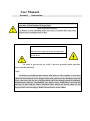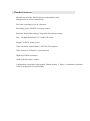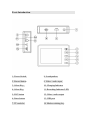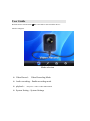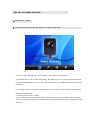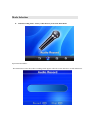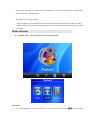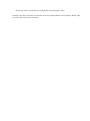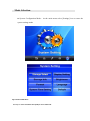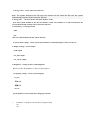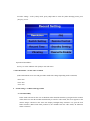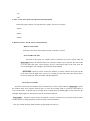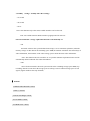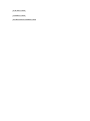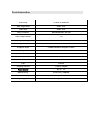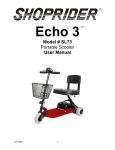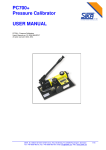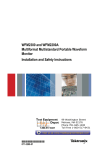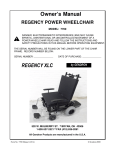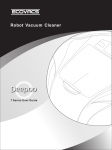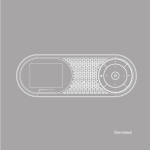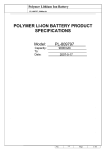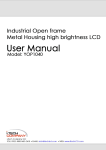Download User Manual for DVR 530
Transcript
Mini Portable MPEG-4 DVR User Manual Security Instruction Before using this product, please carefully read the instructions it will let you enjoy various features of the product Keep your battery charged, If Battery is low recording audio and video or transfer files may cause system errors, resulting in loss of data! Don't not tamper with unit! Otherwise there will be an electric shock hazard! Touch-DC converter components May lead to electric shock In order to prevent the use of DC converter operation when questions, please read the [Manual] Note: Avoid the use of this product contact with water or other liquids, or else there will be an electric shock or fire danger! Your safety, please use the Product to provide power converters (for the use of non-provided converter damage caused by products, manufacturers takes no responsibility for), please note I would like to use with the converter in line with the socket, otherwise there will be an electric shock or fire danger to DC converter plug is firmly inserted into a power outlet. Security Instruction Do not use a damaged battery or charger Do not allow batterycharging time exceeds the allotted time At first the use of batteries or battery unused in a few months after the re-use, please fully charge the battery. for the battery is fully charged, the use of its fully discharged, then re-charge in order to ensure its longer life, At short-term use after the battery will shorten battery life, in this case, repeatedly for the battery is fully charged and then fully discharged several times, so you can use the battery a longer period of time Overcharging or excessive discharge will shorten the life of rechargeable batteries When the rechargeable battery life than the use of a new rechargeable battery short time, replace the new rechargeable batteries. because of rechargeable batteries are consumables, so battery life will be shortened over time. Careful not to let any conductor (such as necklaces, bracelets, etc.) to enable access to DC converter or a rechargeable battery side short-circuit, or may cause electric shock or fire Product features Multiple record mode: Motion detect record/manual record Storage full over writes automatically Fast video recording by one key function Recording, power ON/OFF via remote control Real time Display/Recording at 30fps with date and time stamp 960 * 240 high-definition 2.5/2.7-inch LCD screen Support 32GB TF memory card Video resolution: 800*600/640 * 480/320 * 240 optional Video frames 10-30 frames / second optional High-speed USB2.0 interface. Audio and video input / output; Configuration removable high-capacity lithium battery, 5 hours of continuous playback, video recording up to 2 hours standby Parts Introduction 1. Power Switch 8. Loudspeakers 2. Record button 9. Video / audio input 3. Select Key 10. Charging Indicator 4. Select Key 11. Recording Indicator LED 5. ESC button 12. Video / audio output 6. Enter button 13. USB port 7. TF card slot 14. Mode switching key Remote controller Introduction 1. Power ON 2. Power OFF 3. Key ring 4.LED Indicator User Guide Hold the Power On/Off button for 3 Seconds to turn On/Off the Device. Interface Diagram: Mode selection ● Video Record - Video Recording Mode ● Audio recording – Audio recording mode ● playback - Player for / Video / Audio/ Photo Mode ● System Setting - System Settings The use of model selection ■ Video Record Mode -- ■ At the main menu select [video Record] icon to enter the video mode 1. Into the (video Record) mode. Screen appears to the camera collected images, 2. By [OK] button to enter the [Record Settings], then [Menu] key to exit. (Note: this function should not operate simultaneously at the next video). This feature please refer to[Record Settings] Operational Guidelines. 3. According to [●] key to record the audio and video camera images, In the recording studio when the left pulse of flashing lights. Press ESC button to quit recording. Quit recording after recording the file will be automatically stored in the (playback -video) file folder. Man-in memory, the recording will automatically stop and automatically stored in the (playback- video) file folder. Mode Selection ■ Audio Recording mode - Select [ Audio Record ] Icon in the Main Menu Operational Guidelines: . The main menu to enter the (Audio recording) mode appears when the screen interface to record instructions. By recording [●] button to record the local microphone to receive all the audio. In the recording studio when the left pulse of flashing lights. Press [ESC] key to stop recording. Quit recording after recording the file will be automatically stored in the (playback- audio) file folder. Man-in memory, the recording will automatically stop and automatically stored in the (playback- audio) file folder. Mode Selection ■ Playback Mode - Select [ Playback] Icon in the Main Menu Instruction: 1. Once inside [Playback], you will be able to see a list of recorder file. Using the select the require file that you want to watch, then press [OK] button to start playing the video. To Delete a file, Select a file that you wanted to erase, Press [Menu] Button, choose [Delete], and the [OK], you will be able to delete the selected file. Mode Selection ■ System Configuration Mode - At the main menu select [Settings] icon to enter the system settings mode Operational Guidelines: Use keys to select and then click [OK] to enter sub-menu. 1. Storage select - set the video store directory Note: The system defaults to the SD card, the machine did not insert the SD card, the system automatically prompts: Please insert the SD card 2. Storage info - has been used to check the memory status Note: The system defaults to the SD card memory status, this machine is no SD card inserted, the system automatically prompts: Please insert the SD card 3. Formatting - set storage format - YES - NO (One was confirmed that all data will be deleted.) 4. System Time settings - set the system date and time (recommended prior to first use the set) 5. Display settings - set AV Output - LCD output - TV_PAL output - TV_ NTSC output 6. Brightness – Setting for the system Brightness Button to reduce the brightness or increase the brightness. 7. Language settings - set the system language - English - 简体中文 - 繁體中文 - Russian (In the updated version will be more language selection) 1. 8. Default – Setting for reset the factory original setting - Yes - No ■ Video settings - in the [video] mode, press [OK] button to enter the [Video Settings] menu, press [Esc] key to exit. Operational Guidelines: Use keys to select and then click [OK] to enter sub-menu. 1. Video Resolution - Set the video resolution (Video information screen size and great little noodle file settings depending on the resolution) - 800 x 600 - 640 x 480 - 320 x 240 2. switch settings - set DIP switch-Q position - Lock and Standby In this mode selection: In the case of shutdown when the Slide Switches Q assigned to the location of the shortcut to start the machine automatically to enter the video mode, the screen appears to the camera images collected at the same time display backlight lamp clearance out, open the lock button function. (DIP switch back position N, the machine back the video mode, all functions return to normal) At any boot mode DIP switch assigned to put the location of Q: The display's backlight to turn off lights, open the lock button function. (N Slide Switches back position, the screen backlight lights opened out, key lock feature off, return the original model.) - Lock,Standby and Record Video Selection in this mode: Regardless of the machine in any status under the DIP switch assigned to the location of Q, the faster boot drive (shock oscillation time) and enter the video mode to record audio and video camera images of the left video lantern light, while the screen backlight to turn off lights, open the lock button function. (DIP switch back position N, the machine (a vibrator vibration twice) the left side of the video after the lights went out save by recording just the audio and video camera data to the screen (playback- video) file folder and then shutdown . - Lock,Standby and Record Audio Selection in this mode: Regardless of the machine in any status under the DIP switch assigned to the location of Q, the faster boot drive (shock oscillation time) and enter the recording mode to record the microphone to receive all the audio, the left recording pulse of flashing lights. At the same time, the backlight display lights are switched off, open the lock button function. (DIP switch back position N, the machine (a vibrator vibration twice) just after the preservation of audio data to recording (playback- audio) file folder and then shutdown. - Motion detect Selection in this mode: no matter which the state it’s in, when you switch to the Q position, the device will launch up quickly. (Vibrate for once at the same time) And enter video record mode. Video record mode: Change to motion detection state. Start to record dynamic video and audio. The record light on the left side will turn on. Note: In motion detect mode,. There will be a yellow logo M on the upper left corner. It will automatically record video when any motion detected. 20 seconds after motion stops, the device will stop recording automatically and save file just then recorded to the archive. Note:can’t connect USB with computer under Q mode at the same time 3. Record Time - settings Record Time - 5 Minute - 15 Minute - 30 Minute 4. Vibrating - set the Vibrating - On - Off 5. FPS - set the video frame rate when the data information (Video data quality and file sizes depend on the quality of frame rate settings) - 10FPS - 20FPS - 30FPS 6. Remote Control - Set the remote control function - Remote control OFF Selection in this mode: the machine from the controller to control - Boot and Record video Selection in this mode: the machine status at shutdown by remote control under the (Power ON )button, the machine faster boot (vibrator vibration once) and enter the video mode to record audio and video camera images, the left video lantern light At the same time, the screen's backlight to turn off lights, open the lock button function. (Power OFF ) button by remote control, the machine (a vibrator vibration twice) the left side of the video after the lights went out save by recording just the audio and video camera data to the screen (playback- video) file folder and then shutdown - Boot and record audio Selection in this mode: the machine status at shutdown by remote control under the (Power ON ) button, the machine faster boot (vibrator vibration time) to enter the recording mode to record the microphone to receive all the audio , at the left side of recording when recording pulse of flashing lights. At the same time, the backlight display lights are switched off, open the lock button function. (Power OFF ) button by remote control, the machine (a vibrator vibration twice) just after the preservation of audio data to recording (playback- audio) file folder and then shutdown. Note: not at Slide Switches Slide Switches Q appropriated for state use. 7. Standby settings - standby time video settings - 10 second - 20 second - Never Note: This function only at the status N Slide Switches can be achieved. Note: not at Slide Switches Slide Switches Q appropriated for state use. 8.Overwrite Enable - storage replication function to automatically set - ON ON mode selection: the system default local storage is set to automatic replication, when the memory storage of video data at the remaining space 1MB, the machine will delete the earliest days of video information, then continue to the video storage, preservation the latest video information. Note: This function must be careful to use to open the automatic replication feature will be automatically deleted when the first video information! - OFF Turn off selection mode: the local system will be at the remaining storage space 0MB, stop recording, then the screen shows the storage space is full tips, issued a vibrator storage space is full signal: (signals: Indirect non-stop vibration) █ Includes 1. Mobile Video Recorder * 1PCS 2 MINI CAMERA 3. DC5V 2A charger * 1PCS 4. User Guide * 1PCS 5. USB PC Line * 1PCS 6. AV Line * 1PCS 7. Headset * 1PCS 8. Lithium electric 1800MA * 1PCS Parts Instruction LCD screed 2.5 inch /2.7 inch LCD Video output mode NTSC / PAL Video mode NTSC / PAL Image resolution 800*600/640*480 / 320*240 Video compact format AVI Frequency range 20HZ-20KHz Output channel Stereo Earphone output L 20MW+R 20mW [16O](Max volume) Loudspeaker 1.5W Flash Moemory 128MB Memory card TF memory card IBM-PC Windows 98SE.ME.2000,XP USB USB 2.0 Language selection Chinese / English Power adapter DC 5V 2A Built-in battery Li-ion battery 1800Mah Video recording ≥2 hours Player equipment ≥5 hours