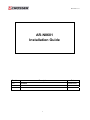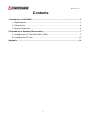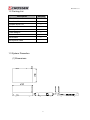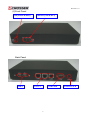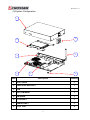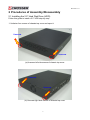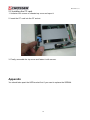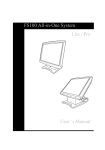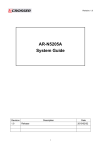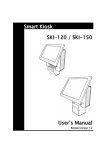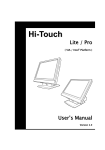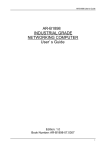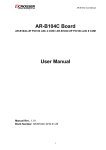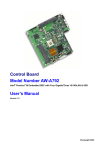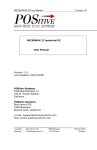Download - Acrosser
Transcript
Revision: 1.0 AR-N8601 Installation Guide Revision 1.0 Description Release Date 2009/09/21 1 Revision: 1.0 Contents 1 Introduction to AR-N8601...............................................................................................3 1.1 Specifications ..........................................................................................................3 1.2 Packing List ............................................................................................................4 1.3 System Dissection ..................................................................................................4 2 Procedures of Assembly/Disassembly .........................................................................7 2.1 Installing the 2.5” Hard Disk Drive (HDD) ...............................................................7 2.2 Installing the CF card............................................................................................10 Appendix ..........................................................................................................................10 2 Revision: 1.0 1 Introduction to AR-N8601 Acrosser's Microbox Networking device AR-N8601 is a small, cost-effective and entry-level UTM (Unified Threat Management) hard ware, which is suitable for small office. Base on VIA CN700 with ULV Eden 500MHz CPU, the AR-N8601 general very low heat. We also put a quiet Fan to keep the low noise which will not cause uncomfortable voice. By three 10/100 Lans, the AR-N8601 is sufficient for the small business security hardware solution. Key features: 1. VIA EDEN ULV 500 CPU. 2. VIA CN700+8237R plus Chipsets. 3. DDRII memory support (533MHz). 4. 3 x 10/100LAN RTL8100C. 5. CF socket, SATA x 1, SATA power, USB x 2. 6. Console, VGA (pinhead), KB/MS (Pinhead). 7. Support PXE boot from LAN. 8. Compact size. 1.1 Specifications Item Description System AR-N8601 CPU Board AR-B8601 System Dimensions 210*150*33(mm) 3 Revision: 1.0 1.2 Packing List Description Quantity AR-N8601 1 Console cable 1 Software driver CD 1 Quick user’s manual 1 Screw pack 1 Power adaptor 1 Power cord 1 SATA cable 1 SATA power cable 1 1.3 System Dissection (1) Dimensions 4 Revision: 1.0 (2) Front Panel Led (Power & HDD) LAN led (Link & ACT) Back Panel USB*2 LAN1~3 COM PORT 5 POWER JACK Revision: 1.0 (3) System Configuration 1 3 2 5 4 6 8 7 Item Description Quantity 1 TOP COVER 1 2 HARD DISK BRACKET 1 3 FAN 1 4 BOTTOM BASE 1 5 ANTENNA 1 6 CF SOCKET 1 7 RAM SOCKET 1 8 FOOT PAD 4 6 Revision: 1.0 2 Procedures of Assembly/Disassembly 2.1 Installing the 2.5” Hard Disk Drive (HDD) Follow this guide to install a 2.5” HDD step-by-step. 1. Unfasten four screws of chassis top cover and open it. Unscrew Unscrew (a) Unscrew left side screws of chassis top cover Unscrew Unscrew (b) Unscrew right side screws of chassis top cover 7 Revision: 1.0 (c) Open chassis top cover 2. Put the 2.5” HDD on the hard disk bracket and using four screws fasten it. 8 Revision: 1.0 3. Connect SATA & power cables of HDD to the correct positions. 4. Note that you can use the cable tie to fasten these cables. To avoid these cables is too confused. 5. Finally, assemble the top cover and fasten it with screws. 9 Revision: 1.0 2.2 Installing the CF card. 1. Unfasten four screws of chassis top cover and open it. 2. Insert the CF card into the CF socket. 3. Finally, assemble the top cover and fasten it with screws. Appendix You should take apart the HDD bracket first if you want to replace the SDRAM. 10