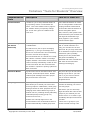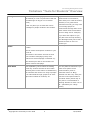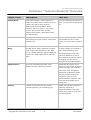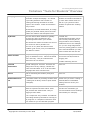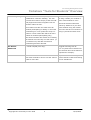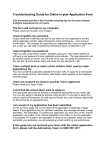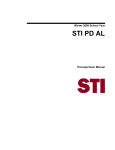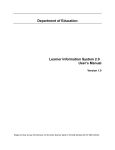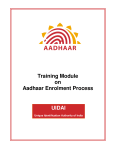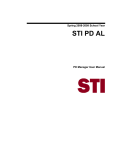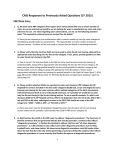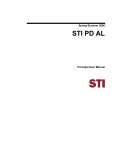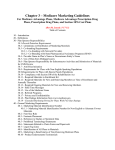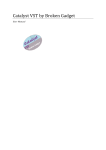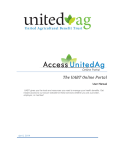Download Yorkshare “Tools for Students” Overview
Transcript
E-Learning Development Team Yorkshare “Tools for Students” Overview Communication Tools Description Turn off or leave on? Announcements A means for you to keep students aware of Leave Announcements on unless key upcoming events or news about the you are using another method for course. This is the default “home” page for keeping students informed that your module unless you explicitly change would render Announcements an your course entry point to a different left unused navigation option. menu item. Note, however, that system-wide announcements (such as when the VLE might be scheduled to go down) appear in your module Announcements page. Collaboration (Chat Used for synchronous (live) communication Unless you anticipate using live and Virtual or collaboration. chat or virtual classroom it is Classroom) The chat tool is a peer to peer messaging likely you will want to turn this application (i.e. you type a message and option off. Or you may leave them send it to a connected user who immediately on for students to explore and use receives it and can then respond). themselves (this is possibly The Virtual Classroom is a similar tool except that it allows a session “leader” to manage multiple “student” connections and includes a means of directly transmitting visuals as well as text to all those who are connected and unlikely due to the proliferation and general availability of dedicated and more well featured chat tools such as Microsoft Messenger and Skype). also includes a “question” queuing system for those connected. Discussion Board Asynchronous tool for discussion which uses Only turn off if you do not intend the forum, thread and post model. Module adding any forums to your site. members post messages and other people Left on, if you have no forums reply as and when convenient then it will be a dead-end navigational link. Group Pages © The Group Management link in the Control Do not turn off unless you have no Panel allows you to divide your cohort into intention of dividing your cohort discrete groups for collaborative, small group into sub-groups. learning activities or other purposes such as Note that if you turn off Group managing what content different groups of Pages and then later want to add students can see (including limiting Wiki/Blog groups to your module you will membership and providing group only need to turn it on in order to get discussion forums etc.). the Manage Groups Control Panel Students see a Group Pages tool in the link back. Communications Tool list that takes them to If there are no groups in your the VLE’s automatically created group area. module consider turning it off. Copyright The University of York 2006 1 13/10/2006 E-Learning Development Team Yorkshare “Tools for Students” Overview Messages An email style messaging system localised to If you don’t want students to the module (it is not a synchronous chat tool communicate in this manner, like Messenger or Skype nor is it actual either with you or with each other email). students, it is a good idea to It will only allow you to send and receive switch this tool off (you may want messages to people enrolled in the module. to encourage people to communicate through other more public means such as Discussion Forum or Blog use for example). If you leave this option on you may also need to keep checking your Messages area just in case a student chooses to use it to contact you. Roster A searchable list of all those enrolled in the Normally left on. module. Can be used to find specific enrollees or just to list all. The names in the Roster are links to each user’s module Homepage (if they have defined one and Homepage is switched on). Note that anyone with a non-student role cannot create a Homepage. Send Email Self explanatory, but is limited to sending You may want to switch off if you email only to those enrolled in the module. prefer more public course Choosing who to send mail to is facilitated by communication (such as the interface and can be to a range of people Discussion Forum or Blog). from individuals through groups to all users Students can also very easily use (plus other subsets of enrolees) etc. this tool to send spam email to the whole cohort (which may or may not be a consideration in deciding whether to leave it on or off – particularly for a large cohort). © Copyright The University of York 2006 2 13/10/2006 E-Learning Development Team Yorkshare “Tools for Students” Overview Course Tools Description Turn off? Address Book As the name implies – each enrollee in a If you feel students are unlikely to module can create a list of contacts (the list use it you may want to switch this is held in the VLE for their account). off. Fields include First/Last Name, Email, Company, Job Title, Street 1, City, State / Province, Zip / Postal Code, Country, Website, Home Phone, Work Phone, Work Fax, Mobile Phone. Calendar Can be used to keep students aware of key If you have no intention of using dates during the course (exams, assignment the Calendar tool (it is a little deadlines etc). clunky) you may want to switch it off. Course Journal A module level version of the Journal LX Blog Switch off if you have no intention (Blog) tool that can be used in personal or plenary of using it within your module or mode. Entries are edited as per the WIKI don’t want students to use it. (i.e. as a simple webpage) but are displayed Note that students can’t make one after the other rather than as discrete entries by default so if you do pages. want students to have the option of blogging you will need to configure the tool appropriately. Digital Dropbox Ad-hoc file submission tool with a non- Switch this off unless you are intuitive two step submission process. using it in your module to receive ad-hoc files from your students. Instructors using Assignment submission in particular should seriously consider turning off Dropbox in order to avoid potential student confusion over which tool they should use to submit files. Glossary A means to provide a text only course Switch off if you don’t intend to associated glossary (of terminology etc). make any entries in it. Note that students can’t make entries using this tool (it is read only for students). © Copyright The University of York 2006 3 13/10/2006 E-Learning Development Team Yorkshare “Tools for Students” Overview Homepage Every one with the Student role on a module Leave on unless you intend can define a simple Homepage. It is aimed students to introduce themselves at providing students with a means of by some other means such as a profiling/introducing themselves to other Wiki or if you just don’t want people in the module. Fields of information students to spend time creating entry include: profiles. Introduction, Personal Information, an image upload (for personal avatar) and 3 favourite website link makers with description field. My Grades The tool used to allow students to globally If actual VLE see how they have performed in any test/assignment/grading scores tests/assignments within your module. aren’t overtly relevant (due to Note that those without a student role do not being formative and containing have access to the My Grades view. feedback at source for example) The view is very basic and doesn’t show feedback (just scores) on a per Gradebook item basis in a table. or if you are using assignments but aren’t putting grades or marks in the VLE’s Gradebook you may want to switch this tool link off. Very basic online journal facility (non-blog in This tool is really superseded by style) for students to use. Cannot be shared the Course Journal/Journal LX and is text only. Only an individual and blogging tool. Instructors can see entries. Consider switching this off. Personal Special settings for enrolees. Enrolees can Leave on. Information change their Privacy settings, whether the Online Journal Visual Text Box Editor is on or off and which Language Pack their interface uses. Search Tool for searching the module (using text Leave on. queries). Sentient Resource A facilitated means of providing students with Switch off if you aren’t creating a List a reading list of library resource (both tactile Sentient/Discover facilitated and digital). reading resource list for your students. Tasks Can be used to keep students aware of what Switch off if you don’t intend to tasks are expected of them and for when. use this tool consistently (to Also provides the student with a way of prevent students from accessing it flagging a task’s state. unnecessarily for example). It is a simple text only reminder for students to do things that they themselves can flag as “in progress” or “complete” but doesn’t work as a means for you to track task progress © Copyright The University of York 2006 4 13/10/2006 E-Learning Development Team Yorkshare “Tools for Students” Overview Teams Site (Wiki) A tool that can be used for plenary Switch off if you have no intention collaborative “web-site” building. The tool of using it within your module or provides the means to simply create and edit don’t want students to use it. web-pages and link them together from an Note that students CAN make interface within the VLE. entries by default so if you don’t The module level Wiki can either have all want students using the module students participating in editing or none with level wiki and have no intention of commenting on or off (unlike the Group “in- using it yourself do switch it off. content” version of the Wiki which can have subsets of students participating only). Note that if students are locked out of editing the module level wiki they can still read it (if it is switched on) and add comments if commenting has been allowed. The Electric A virtual notepad (text only). Blackboard Suggest switching this off. It is very basic and of limited use (its contents can’t be formatted or exported for example). User Manual © Launches the VLE’s built in Student May want to leave on though the instruction manual for how to use the various actual content is basic and lacking features of the VLE. in user-friendliness. Copyright The University of York 2006 5 13/10/2006