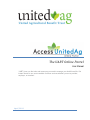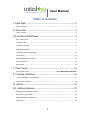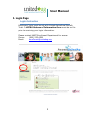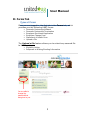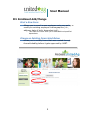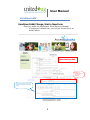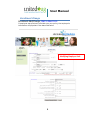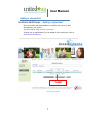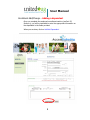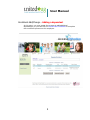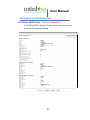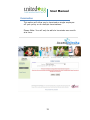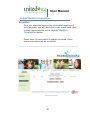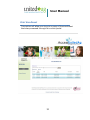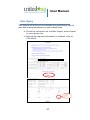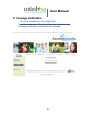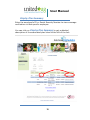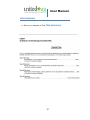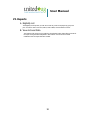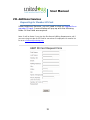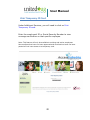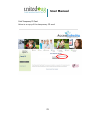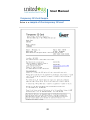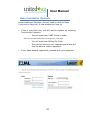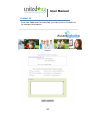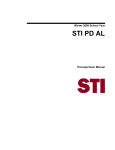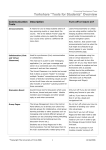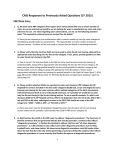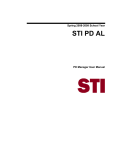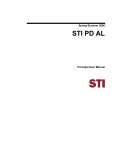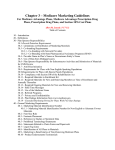Download User Manual
Transcript
TheUABTOnlinePortal User Manual UABT gives you the tools and resources you need to manage your health benefits. Get instant access to our secure website for these services whether you are a provider, employer, or member! April,2014 User Manual TableofContents I. Login Page ............................................................................... 2 Login Instruction ...................................................................................................................... 2 II. Forms Tab............................................................................... 3 Types of Forms ......................................................................................................................... 3 III. Enrollment Add/Change .......................................................... 4 Start a New Form ..................................................................................................................... 4 Enrollment Add ........................................................................................................................ 4 Enrollment Change .................................................................................................................. 6 Adding a dependent ................................................................................................................ 7 Enrollment Confirmation Page .............................................................................................. 10 Termination ........................................................................................................................... 11 Submit Multiple Termination ................................................................................................ 12 Print Enrollment ..................................................................................................................... 13 Rate Inquiry ........................................................................................................................... 14 V. Claim Center .......................................................................... 14 Group Claim Center ................................................................... Error! Bookmark not defined. V. Coverage Verification .............................................................. 15 To view employee’s coverage date ....................................................................................... 15 Display Plan Summary ........................................................................................................... 16 VI. Reports ................................................................................ 18 VII. Additional Services ............................................................... 19 Requesting for Member ID Card. ........................................................................................... 19 Print Temporary ID Card. ....................................................................................................... 20 Make Contribution Payments ................................................................................................ 23 Contact Us .............................................................................................................................. 24 1 User Manual I. Login Page Login Instruction Employers’ login must be set with United Agricultural Benefit Trust. A HIPAA Release of Information form must be on file prior to receiving your login information. Please contact UABT Enrollment Department for access Phone: (800) 223.4590 Email: [email protected] 2 User Manual II. Forms Tab Types of Forms Once you are logged in, the first tab is the Forms tab, which provides you the following UABT forms: Domestic Partnership Affidavit Domestic Partnership Termination Employee Enrollment Application Employee Change Form Statement of Health Form Upload a File The Upload a file feature allows you to submit any secured file to UABT such as: Eligibility Listing Response to Missing/Pending Information You are able to change the password that was given to you 3 User Manual III. Enrollment Add/Change Start a New Form Allows you to enroll a new employee onto your policy or modify an existing employee’s demographics (i.e., address, date of birth, dependent info) i. This feature will also allow you to add additional qualified dependents. Change an Existing Form Listed Below allows you to modify forms that was created through AccessUnitedAg before it gets approved by UABT. 4 User Manual Enrollment Add Enrollment Add/Change, Start a New Form Once you enter the employee’s Social Security Number, i. If employee is brand new, you will get a blank form as shown below New Employee Add Fields are not mandatory if you do not have Life Insurance Fields will be mandatory to determine if there is any coordination of benefits needed 5 User Manual Enrollment Change Enrollment Add/Change, Start a New Form If employee was previously enrolled onto your policy, the employee’s information will populate in the data field below Modifying Employee Info 6 User Manual Adding a dependent Enrollment Add/Change – Adding a dependent Once a member has been added or modified, the option to add dependent(s) will follow. You will need to click on Add Dependent. If there are no dependent(s) to be added for this employee, click on Submit this Enrollment. To Add 7 User Manual Enrollment Add/Change – Adding a dependent Once you complete the employee’s enrollment section (see Part III, Section a), you will be instructed to enter the appropriate information on the dependent in the fields provided. When you are done, click on Add this Dependent. 8 User Manual Enrollment Add/Change – Adding a dependent At this point, you may repeat the process to add additional dependent(s) or you can click on Submit this Enrollment to complete the enrollment process on this employee. 9 User Manual Enrollment Confirmation Page Enrollment Add/Change – Adding a dependent A Confirmation page will pop up for you to print for your file. See sample below. 10 User Manual Termination This option will allow you to terminate a single employee off your policy or do multiple terminations. Please Note: You will only be able to terminate one month at a time. 11 User Manual Submit Multiple Termination Termination Once you select the account the terminated employee is enrolled under, you will need click on the check mark next to their name and click on the Submit Multiple Termination button. Please note: All termination is subject to review. Retro active termination will be prohibited. 12 User Manual Print Enrollment This option will allow you to print a copy of the enrollment that was processed through this online portal. 13 User Manual Rate Inquiry This feature will allow you to calculate the contribution rate for new and existing employees on your benefit plan. a. Follow the instruction on the Rate Inquiry screen based on your group size. b. Once all the required information is entered, click on Calculate Your monthly contribution amount 14 User Manual V. Coverage Verification To view employee’s coverage date Enter the employee’s ID or Social Security Number to view coverage verification on that specific employee. 15 User Manual Display Plan Summary Enter the employee’s ID or Social Security Number to view coverage verification on that specific employee. You can click on Display Plan Summary to get a detailed description of the associated plan listed to the left of the link. 16 User Manual Plan Summary a. Below is a sample of the Plan Summary. 17 User Manual VI. Reports A. Eligibility List The Eligibility list will provide you with the current day roster of employees by group and plan. You will be able to view ID #, Name, Date of Birth, and Contribution Amount. B. View Archived Data The location of all reports you’ve ordered in chronological order. Please allow a minute for the report to be generated and placed in this location. You will receive an email notification once the report has been created. 18 User Manual VII. Additional Services Requesting for Member ID Card. Under Additional Services, you will need to click on Request for a member ID card. A new window will pop up with the following fields. All the fields are required. Note: It will be faster if you give the Enrollment & Billing Department a call if you are trying to order an ID Card for more than 5 employees. Or email a list to us at [email protected]. 19 User Manual Print Temporary ID Card. Under Additional Services, you will need to click on Print Temporary ID card. Enter the employee’s ID or Social Security Number to view coverage verification on that specific employee. Note: This feature will only be available to existing and active employees. New enrollees that have not been approved and contributions have not been posted will not have access to a temporary card. 20 User Manual Print Temporary ID Card. Below is a copy of the temporary ID card. 21 User Manual Temporary ID Card Sample Below is a sample of the temporary ID card 22 User Manual Make Contribution Payments Under Additional Services, you will need to click on Make Contribution Payment. A new window will pop up. If this is your first time, you will need to register by selecting Contribution Payment. - You will need your UABT Group number (Enter the number without the preceding zeros, 1234-000) - You will need your Billing Zip Code - The site will lead you into registering and you will then be able to make a payment. If you have already registered, proceed with your payment. 23 User Manual Contact Us From the Additional Services tab, you can click on Contact Us for contact information. 24