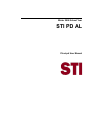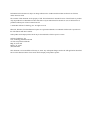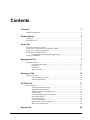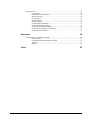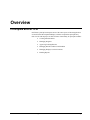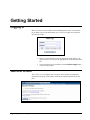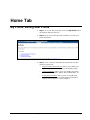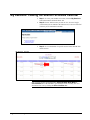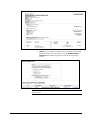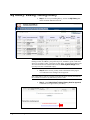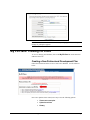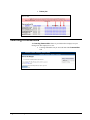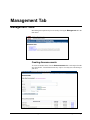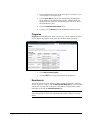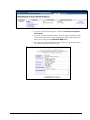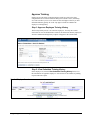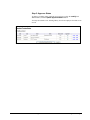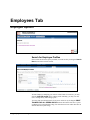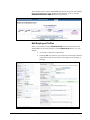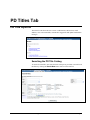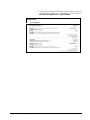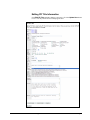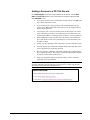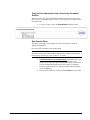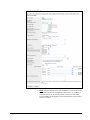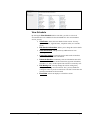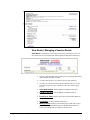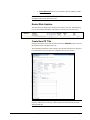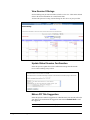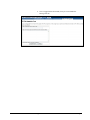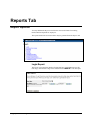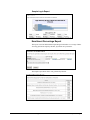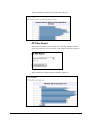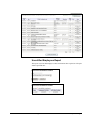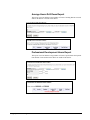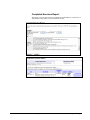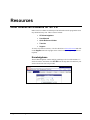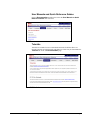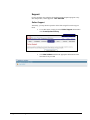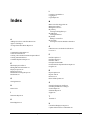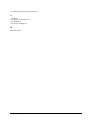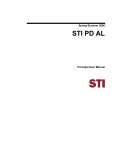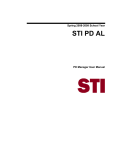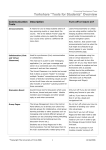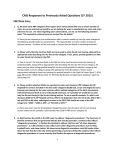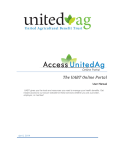Download User Manual - STI Support Site
Transcript
Winter 2008 School Year STI PD AL Principal User Manual Information in this document is subject to change without notice. Student and school data used herein are fictitious unless otherwise noted. The contents of this document are the property of STI. This information is intended for users of the STI suite of products only. Reproduction or redistribution of these materials to anyone other than STI customers or users of STI Software is prohibited without prior written consent from STI. © 2004-2009 Software Technology, Inc. All rights reserved. Microsoft, Windows, Word and Internet Explorer are registered trademarks or trademarks of Microsoft Corporation in the United States and other countries. Other product and company names herein may be the trademarks of their respective owners. Software Technology, Inc. USA Technology and Research Park 307 University Boulevard North Bldg. IV, Suite 400 Mobile, AL 36688 (800) 844-0884 This document was last modified on February 25, 2009. Any subsequent changes made to the STI applications described herein will be discussed in the release notes that accompany each product’s update. Contents Overview 1 Principals and STI PD ............................................................................................................... 1 Getting Started 2 Logging In ................................................................................................................................. 2 Welcome Screen ........................................................................................................................ 2 Home Tab 3 My Profile: Editing User Profile................................................................................................ 3 My Sessions: Viewing the Session Schedule Calendar ............................................................. 4 My History: Viewing Training History ..................................................................................... 6 My PD Plans: Creating PD Plans............................................................................................... 7 Creating a New Professional Development Plan......................................................... 7 Learning Communities .............................................................................................................. 8 Management Tab 9 Management Tools .................................................................................................................... 9 Creating Announcements ............................................................................................ 9 Programs.................................................................................................................... 10 Enrollments ............................................................................................................... 10 Approve Training ...................................................................................................... 12 Employees Tab 14 Employee Options ................................................................................................................... 14 Search for Employee Profiles .................................................................................... 14 Edit Employee Profiles.............................................................................................. 15 PD Titles Tab 17 PD Title Options ...................................................................................................................... 17 Searching the PD Title Catalog ................................................................................. 17 Editing PD Title Information..................................................................................... 19 Adding a Session to a PD Title Record ..................................................................... 20 View Schedule........................................................................................................... 23 View Roster: Managing a Session Roster ................................................................. 24 Roster-Wide Updates................................................................................................. 25 Create New PD Title ................................................................................................. 25 View Session Offerings............................................................................................. 26 Update Global Session Confirmation ........................................................................ 26 Make a PD Title Suggestion...................................................................................... 26 Reports Tab Winter 2008 School Year STI PD AL 28 STI_0225091733 Contents • iii Report Options......................................................................................................................... 28 Login Report.............................................................................................................. 28 Enrollment Percentage Report................................................................................... 29 Instructors Report ...................................................................................................... 30 Session Report........................................................................................................... 30 PD Titles Report........................................................................................................ 31 Substitute Report ....................................................................................................... 32 Credential Expiration Report..................................................................................... 32 Uncertified Employees Report .................................................................................. 33 Average Hours Drill Down Report............................................................................ 34 Professional Development Hours Report .................................................................. 34 Completed Sessions Report....................................................................................... 35 Resources 36 Other Resources Available for STI PD.................................................................................... 36 Knowledgebase ......................................................................................................... 36 User Manuals and Quick Reference Guides.............................................................. 37 Tutorials .................................................................................................................... 37 Support ...................................................................................................................... 38 Index iv • Contents STI_0225091733 39 Winter 2008 School Year STI PD AL Overview Principals and STI PD In STI PD, a principal encompasses most of the same aspects of the PD application as a Professional Development Manager, with the exception that principals may ONLY work with employees at their locations. Functionality for principals includes: Winter 2008 School Year STI PD AL • Creating Announcements • Managing Programs • Approving Training Histories • Managing PD Titles and Session Schedules • Managing Employees at their locations • Running Reports STI_0225091733 Overview • 1 Getting Started Logging In Before you may access the features of the PD Management System, you must first log in. When you go to the STI PD Web site, you will see a login screen similar to the one shown below. • Enter Username and Password in the appropriate fields. If there is an option to choose LEA, choose the appropriate LEA from the drop-down list. • After entering the above information, click the Click to Login button to log in to the program. Welcome Screen The welcome screen will appear after you log in. The workspace is organized by clickable tabs at the top of the window. Each tab has sub-tabs listed below the tab label. 2 • Getting Started STI_0225091733 Winter 2008 School Year STI PD AL Home Tab My Profile: Editing User Profile Winter 2008 School Year STI PD AL • Step 1: To view or edit your profile, click on the My Profile link on the menu bar under the Home tab. • Step 2: Click on one of the three links available to view/edit your profile information. • Step 3: View or edit your information as desired. There are three options to choose from: o Login Username and/or Password: Allows you to change your login and/or password used to log in to the STI PD program. o Contact Information: Allows you to view/update your contact information such as Name, Address, Date of Birth, Phone, etc. o Employment Information: Allows you to view/update basic employee information such as Grades Taught, Credentials in progress, Career Objective, Classes Taught, etc. STI_0225091733 Home Tab • 3 My Sessions: Viewing the Session Schedule Calendar • Step 1: To View your schedule of sessions, click the My Sessions link on the menu bar under the Home tab. • Step 2: Choose which session you wish to view: Sessions Taught (sessions that you are marked as the instructor of) or Sessions Enrolled (sessions you are enrolled in to attend). • Step 3: To view the details of a specific session in the calendar click on that session. Note: You may use the navigational links (Previous Week, Next Week or Current Week) above the calendar to go to different weeks. You may also view sessions in a list view by clicking the Go to List View link. 4 • Home Tab STI_0225091733 Winter 2008 School Year STI PD AL • Step 4: If you would like to indicate a time of year this session could be offered to better suit your needs, click on the Submit Session Request button in the top right corner of the Session Information screen. Note: You may also view any other session requests made previously. These can be deleted as well. Winter 2008 School Year STI PD AL STI_0225091733 Home Tab • 5 My History: Viewing Training History • Step 1: To view your training history, click on the My History link on the menu bar under the Home tab. Note: The training history screen outlines the date, name and location of your training sessions. In addition, your proficiency level, attendance, point, credits and status are provided. To filter your history by date range, enter the desired dates in the Start Date and End Date fields and then click the Filter by Date Range button (you may leave one or both fields empty). • Step 2: In this screen, you may scroll to the bottom of the page to view and submit new training items for approval. Note: These history items are generally items that take place outside your LEA but this could also be used for any other history items as well. • 6 • Home Tab STI_0225091733 Step 3: Click Submit New Training History Item for approval to add items to be approved for your history. Winter 2008 School Year STI PD AL Note: These additional sessions will be added as pending approval items for your manager or principal to approve. My PD Plans: Creating PD Plans To view or manage your PD Plans, click on the My PD Plan link on the menu bar under the Home tab. Creating a New Professional Development Plan Follow the instructions on the screen to create a new PD Plan. See the red arrow below. Once a new plan has been created, users may access the following options: Winter 2008 School Year STI PD AL • View most recent plan • Upload a revision • History STI_0225091733 Home Tab • 7 • Delete plan Learning Communities The Learning Communities feature is provided to allow employees to post messages for other employees to view. • 8 • Home Tab STI_0225091733 Learning communities may be accessed from either Communities link. Winter 2008 School Year STI PD AL Management Tab Management Tools Most management options may be accessed by clicking the Management tab in the main menu. Creating Announcements To create an announcement, click the Announcements link or tab and perform the steps listed below. Your announcements may only be viewed by users who belong to your LEA. Winter 2008 School Year STI PD AL STI_0225091733 Management Tab • 9 • Give the announcement a Title. In the Message box, enter any text you wish to display for users upon login. • Click the pick date buttons to select the beginning and ending dates for the duration of the announcement’s display. Announcements will display from 12:01 AM of the specified Start Date until 12:01 AM of the specified Expire Date. • Click the Create Announcement button. • You may view and Delete previous announcements in the list below. Programs Programs is an optional feature. Once you create one or more programs, PD Titles may be added to the programs so that users may search PD Titles by program. • Click create a new program. • You may EDIT any existing programs from the program list. Enrollments This screen will list any users who have pending requests for approval to enroll in a session. To process a request, click the Process this Request link. To correspond with the user, you may click on the user’s e-mail address or lookup his/her contact information by clicking the View/Edit Profile link. Note: This is applicable only for those users who have been flagged with Enrollment Approval Required. See the section “Edit Employee Profiles” on page 15 for more details. 10 • Management Tab STI_0225091733 Winter 2008 School Year STI PD AL • To process a request for an employee, click the link click here to process this request. • To process a session enrollment request, review the request information on the process screen and be sure to select the appropriate approval status in the form. When you are ready, click the PROCESS NOW button. • An e-mail will be generated and sent to the user when you process this request. Any comments you enter will also be sent. Winter 2008 School Year STI PD AL STI_0225091733 Management Tab • 11 Approve Training Employees have the ability to submit training records for activities they have completed that are not offered within the PD system (outside courses, workshops, etc). This area allows you to review those activities and approve them if you have determined that they qualify for credit. Any approved items are added to the employee’s training history. Step 1: Approve Employee Training History The first step in this process is to search for employees. You may enter search criteria here or leave all fields blank to search for all. Please not that only employees who have submitted training history requests will appear in the search results. Step 2: View Submitted Training History In the employee list, click the View Submitted Training History link to view this information for applicable employees. Also shown are the numbers of pending requests and total requests. 12 • Management Tab STI_0225091733 Winter 2008 School Year STI PD AL Step 3: Approve Status To approve a training status, check the Approved? box or click the modify link. When finished, click the Update Approved Status button. You may also submit a New Training History item for an employee from this screen as well. Winter 2008 School Year STI PD AL STI_0225091733 Management Tab • 13 Employees Tab Employee Options Search for Employee Profiles Enter search criteria in the spaces provided, or search for all by clicking the Search Now button with no criteria entered. All users/employees matching your criteria will be listed. For each user, you may click the view/edit profile link to edit the profile. Similarly, you may view the user’s training history and training reports. You may print out training histories for all users on this list by clicking the PRINT TRAINING FOR ALL USERS ABOVE button at the bottom of the list. To print out histories for a particular date range, first enter the Start Date and/or End Date to filter the histories by date range. 14 • Employees Tab STI_0225091733 Winter 2008 School Year STI PD AL Also note that you may create a downloadable file that may be used to create mailing labels (using MS Word or similar word processing software). To do so, click the GENERATE MAILING LABELS link at the top of the list. Edit Employee Profiles Select a user profile by clicking View/Edit Profile from the search results screen and then make any necessary changes. Click the Update Now button to save your changes. Winter 2008 School Year STI PD AL • An asterisk (*) indicates a required field. • Selecting Yes for Enrollment Approval Required will require all online registrations by this user to be processed for approval by a manager or principal. STI_0225091733 Employees Tab • 15 16 • Employees Tab STI_0225091733 • Assigned Login Roles: Select the appropriate assigned user login role for an employee. PD Managers may work with any employees in their LEA’s; principals may work with employees at their locations; and instructors may work with any employees who attend their sessions. • If an employee does not fall under one of these roles, do not check anything under Assigned Login Roles. • Instructors are those employees who are instructing PD sessions, not necessarily instructors at the school. Winter 2008 School Year STI PD AL PD Titles Tab PD Title Options The PD Titles tab allows the user to enter or edit PD titles, add sessions, enroll students, view session schedules, enter PD title suggestions and update confirmation messages. Searching the PD Title Catalog To search for a PD Title, enter search criteria in the spaces provided, or search for all PD Titles by clicking the Search Now button with no criteria entered. Winter 2008 School Year STI PD AL STI_0225091733 PD Titles Tab • 17 • 18 • PD Titles Tab STI_0225091733 Search results will appear as shown below. Results reflect criteria you selected from the search screen. For each PD Title, you have options to Edit PD Title, Add Session or View Schedule. Winter 2008 School Year STI PD AL Editing PD Title Information Click Edit PD Title and make changes as necessary. Click the Update Now button to save. You may attach references and programs here. Winter 2008 School Year STI PD AL STI_0225091733 PD Titles Tab • 19 Adding a Session to a PD Title Record Click Add Session to enter the session schedule for the PD title. Use the Pick Date and Pick Time buttons to enter date and time information. When finished, click Add Now to save. • If you do not wish for users to enroll online for this session, select No in the Allow Online Enrollment? field. • If you wish for users to enter payment (credit card) information for this session, select Yes in the Enable Online Payment Form? field and enter a Default Payment Amount. • You must also enter a Location for this session. If the location you wish to select is not listed, go to the Locations Management area and be sure your location is listed there as a training location (or District+Training location). • Before adding this session, you must select any LEA(s) from which users may enroll for this session. Users from those LEA’s not selected here will be unable to enroll. • Finally, you may optionally select evaluations to associate with this session. • You may specify a pre-enrollment evaluation along with a date. This will be sent to registered users on the date specified. • The On completion evaluation, if specified, will appear to registrants when they complete the session. They will be required to complete this evaluation in order to see their status for this session. • Follow-up evaluations may also be specified. These will be e-mailed to registrants on the specified dates. Note: There are two options to choose from when adding a session to a PD Title. You may either add a session using a New Session form or you may copy and use information from a previously scheduled session. 20 • PD Titles Tab STI_0225091733 Winter 2008 School Year STI PD AL Copy and Use Information from a Previously Scheduled Session This allows you to copy and use information already created in a previous session. Once you have selected this option you will see a list of all previous sessions for the selected PD Title. • To copy a session, click on the Copy Session button provided. New Session Form This allows you to add a session using a new form as shown below. Fill in all appropriate information. Fill out the form according to each field provided. Note: You must select a Session Location. The only locations you will see in the drop-down are locations created under the Management tab that are marked with a location usage of Training Location or District+ Training. Winter 2008 School Year STI PD AL • Limit Enrollees to my schools/location: This feature allows you to create a session that is offered only to the employees at your location. If you select this option, the program will note your location (such as the high school) and will only allow employees from that location to enroll in this session. This is generally used by Principals, not by PD Managers. • In the last part of the form, you may attach evaluations to this session. STI_0225091733 PD Titles Tab • 21 • 22 • PD Titles Tab STI_0225091733 LEAs: This option shows a list of all available LEA’s. Your LEA will be selected by default. You would select other LEA’s for situations in which the session you are creating will have employees from other LEA’s attending. Only employees in the selected LEA’s will be able to enroll in a session. Winter 2008 School Year STI PD AL View Schedule By clicking the View Schedule link for a PD Title, you will see a list of all sessions that have been scheduled for the selected PD Title. For each scheduled session, you may: Winter 2008 School Year STI PD AL • View Roster: Shows the roster details for this session. You may update attendance, registrant status, completion status, etc. from this screen. • Edit Session Information: Allows you to change the session details. • Close the Session: This prevents any additional users from enrolling. • Cancel the Session: Cancels the session and e-mails all enrollees (as well as instructors) of the cancellation. • Delete the Session: Permanently erases all information entered for this session. This includes enrollee information, payment information, attendance, etc. Only use this option if the session was created by error. • Edit Waiting List: You may manage the session waiting list by adding and removing users from the list. Also, you may disable the waiting list feature if you do not want users to be able to enroll after the maximum enrollment has been reached. • Enroll Now: Allows an employee to enroll in a session. STI_0225091733 PD Titles Tab • 23 View Roster: Managing a Session Roster View Roster is found on the Session Information screen. This allows you to view the current roster for a selected session and also allows management of that roster. 24 • PD Titles Tab STI_0225091733 • You may mark attendance for an employee by selecting the checkboxes under each date that they attended • You may enter the Hours of Credit Granted for each employee • You may set a current class status for an employee such as Currently Enrolled, Completed Course, Withdrew from Course and Dropped Course. • Add a New Student: Allows addition of students to this roster. • Add Many Students: Allows addition of students based on employee number. • Print Sign In Sheet: Prints a sign-in sheet with current students on roster. • Print Roster: Creates a printout of the roster. • Mailing Labels: Produces a text file that may be used with 3rd party programs such as Microsoft Word to use the mail merge feature to create your mailing labels for employees on this roster. Winter 2008 School Year STI PD AL • Email Enrollees: Allows you to send an e-mail to student(s) on this roster. Note: Be sure to click SAVE ROSTER CHANGES to save your changes after any modifications have been made to the roster. Roster-Wide Updates This area allows for changes to be made to entire roster at one time, without having to go to each student individually. This feature is located at the top of the roster. Create New PD Title Enter the information for the new PD Title and click the Add Now button. You may then add the session schedule for the class. The information entered here when creating a new PD Title will allow for employees to search for PD Titles in the PD Title Catalog that meet specific criteria. Note: When you first create a PD Title, you do not have the option to attach Programs or References. This may be done after the PD Title has been created by editing the PD title. Winter 2008 School Year STI PD AL STI_0225091733 PD Titles Tab • 25 View Session Offerings Session offerings may be shown in either Calendar or List view. Click on the desired class to edit session information or to enroll in that class. You have the option of viewing session offering for ALL LEA’s or just your LEA. Update Global Session Confirmation Select this option to update the session confirmation message that all attendee receive when enrolling in any session. Make a PD Title Suggestion Select this option to submit a suggestion for a PD Title that is not currently offered in your district. Fill out the PD Title suggestion form and click Submit Now to send the suggestion. Note: This option is available for all employees. 26 • PD Titles Tab STI_0225091733 Winter 2008 School Year STI PD AL • Winter 2008 School Year STI PD AL Once a suggestion has been made, it may be viewed under the Management tab. STI_0225091733 PD Titles Tab • 27 Reports Tab Report Options You may find that the Reports tab will be the most useful feature for tracking Professional Development for employees. The reports listed in the screen shot below may be generated from the Reports tab: Login Report This report is used track the number of logins that have occurred during a specific time range. Enter the date range in the fields and click CREATE to view the report. 28 • Reports Tab STI_0225091733 Winter 2008 School Year STI PD AL Sample Login Report Enrollment Percentage Report This report is used to find enrollment percentages for PD titles over a range of dates. You may generate the report by PD title, by location or by instructor. The sample report shown below was generated by PD title. Winter 2008 School Year STI PD AL STI_0225091733 Reports Tab • 29 Instructors Report This report is used to find instructors and track the sessions they have taught. This generated report displays our instructors. Session Report This report is used to list sessions offered over a date range and display them by grade level, instructors, proficiency levels, references or course subject. 30 • Reports Tab STI_0225091733 Winter 2008 School Year STI PD AL This generated report displays sessions offered by grade level. PD Titles Report This report is used to list sessions offered over a date range and display them by grade level, proficiency levels, references, course subjects or taken by employees. This generated report displays PD titles offered by grade level. Winter 2008 School Year STI PD AL STI_0225091733 Reports Tab • 31 Substitute Report This report is used to find the number of substitutes needed over a specified date range. Credential Expiration Report This report is used to find employees whose credentials will expire within the specified time or on the specified date. For each employee found, you may generate a list of all PD activities taken during the period of the selected credential by clicking the View PD History link. Or you may view the user’s credentials by clicking the View All Credentials link. When the View PD History link is clicked, the PD history for the selected user is listed for the timeframe of the selected credential. Additionally, you may choose to print PD histories for all the users listed. To accomplish this, simply click the PRINT TRAINING FOR ALL USERS ABOVE button at the bottom of the list. The resulting screen may be printed (each user will print out on a separate page). 32 • Reports Tab STI_0225091733 Winter 2008 School Year STI PD AL Uncertified Employees Report This report is used to find employees whose certifications have expired or will expire within a specified time. Winter 2008 School Year STI PD AL STI_0225091733 Reports Tab • 33 Average Hours Drill Down Report This report is used to find the average number of hours of training that has occurred either in the district or outside of the district. Professional Development Hours Report This report is used to find the average number of hours of professional development time that has occurred either in the district or outside of the district. 34 • Reports Tab STI_0225091733 Winter 2008 School Year STI PD AL Completed Sessions Report This report is used to generate lists of completed sessions that have occurred over a specified date range and by a specified PD title or titles. Winter 2008 School Year STI PD AL STI_0225091733 Reports Tab • 35 Resources Other Resources Available for STI PD Other resources available for STI PD provide information on the program that users may download at any time. These resources include: • STI Knowledgebase • User Manuals • Quick Reference Guides • Tutorials • Support To access any of these resources, visit STI’s Web site at www.sti-k12.com and click on the Support link in the top right corner of the screen (user login and password required). Knowledgebase The STI Knowledgebase contains articles pertaining to all of our STI Products. To search for articles on STI PD, select STI PD from the drop-down list and enter your search criteria in the text area provided. 36 • Resources STI_0225091733 Winter 2008 School Year STI PD AL User Manuals and Quick Reference Guides Click on Documentation and then select either the User Manuals or Quick Reference Guides links as desired. Tutorials Tutorials are available for users to download and watch for STI PD. There are currently tutorials for both principals and employees. These may be found under the Tutorials link on the STI Documentation page. Winter 2008 School Year STI PD AL STI_0225091733 Resources • 37 Support For any questions concerning the STI Professional Development program or any other STI product, contact support at 1-877-844-0884. Online Support Alternately, you may submit a question via the Web using STI’s Online Support menu. 38 • Resources STI_0225091733 • To use this feature, simply select the Online Support link and then click Create/Update an Entry. • Click New Incident and fill in the appropriate information on the form that will be provided Winter 2008 School Year STI PD AL L Learning Communities 8 Logging In 2 Login Report 28 Index M Make a PD Title Suggestion 26 Management Tab 9 Management Tools 9 My History Viewing Training History 6 My PD Plans Creating PD Plans 7 My Profile Editing User Profile 3 My Sessions Viewing the Session Schedule Calendar 4 A Adding a Session to a PD Title Record 20 Approve Training 12 Average Hours Drill Down Report 34 O Other Resources Available for STI PD 36 Overview 1 C Completed Sessions Report 35 Create New PD Title 25 Creating a New Professional Development Plan 7 Creating Announcements 9 Credential Expiration Report 32 E Edit Employee Profiles 15 Editing PD Title Information 19 Employee Options 14 Employees Tab 14 Enrollment Percentage Report 29 Enrollments 10 P PD Title Options 17 PD Titles Report 31 PD Titles Tab 17 Principals and STI PD 1 Professional Development Hours Report 34 Programs 10 R Report Options 28 Reports Tab 28 Resources 36 Roster-Wide Updates 25 G Getting Started 2 S Search for Employee Profiles 14 Searching the PD Title Catalog 17 Session Report 30 Substitute Report 32 Support 38 H Home Tab 3 I Instructors Report 30 T Tutorials 37 K Knowledgebase 36 U Uncertified Employees Report 33 Update Global Session Confirmation 26 Winter 2008 School Year STI PD AL STI_0225091733 Index • 39 User Manuals and Quick Reference Guides 37 V View Roster Managing a Session Roster 24 View Schedule 23 View Session Offerings 26 W Welcome Screen 2 40 • Index STI_0225091733 Winter 2008 School Year STI PD AL