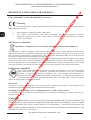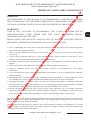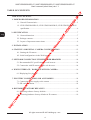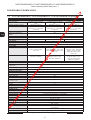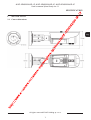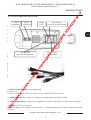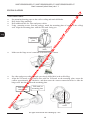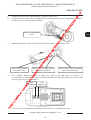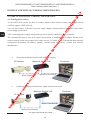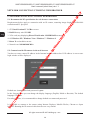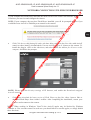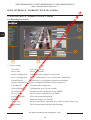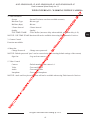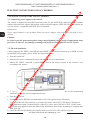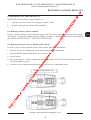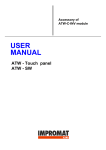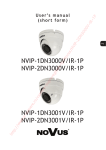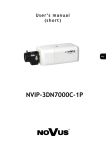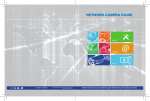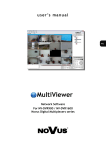Download User`s manual (short) NVIP-2DN5020H/IR-1P NVIP
Transcript
er e- su pr av eg he re -i p/ No vu s/ N VI P5 DN 50 20 HIR -1 P U s e r ’s m a n u a l (short) ht tp :// ww w. e- ca m er e. ro /c am NVIP-2DN5020H/IR-1P NVIP-3DN5020H/IR-1P NVIP-5DN5020H/IR-1P NVIP-2DN5020H/IR-1P, NVIP-3DN5020H/IR-1P, NVIP-5DN5020H/IR-1P User’s manual (short form) ver.1.1 20 HIR -1 P IMPORTANT SAFEGUARDS AND WARNINGS EMC (2004/108/EC) and LVD (2006/95/EC ) Directives 50 CE Marking VI P5 DN Our products are manufactured to comply with requirements of the following directives and national regulations implementing the directives: s/ N Electromagnetic compatibility EMC 2004/108/EC. Low voltage LVD 2006/95/EC with further amendment. The Directive applies to electrical equipment designed for use with a voltage rating of between 50VAC and 1000VAC as well as 75VDC and 1500VDC. • • No vu WEEE Directive 2002/96/EC -i p/ Information on Disposal for Users of Waste Electrical and Electronic Equipment su pr av eg he re This appliance is marked according to the European 1000VAC Directive on Waste Electrical and Electronic Equipment (2002/96/EC) and further amendments. By ensuring this product is disposed of correctly, you will help to prevent potential negative consequences for the environment and human health, which could otherwise be caused by inappropriate waste handling of this product. The symbol on the product, or the documents accompanying the product, indicates that this appliance may not be treated as household waste. It shall be handed over to the applicable collection point for used up electrical and electronic equipment for recycling purpose. For more information about recycling of this product, please contact your local authorities, your household waste disposal service or the shop where you purchased the product. e. ro /c am er e- RoHS Directive 2002/95/EC Out of concern for human health protection and friendly environment, we assure that our products falling under RoHS Directive regulations, regarding the restriction of the use of hazardous substances in electrical and electronic equipment, have been designed and manufactured in compliance with the above mentioned regulations. Simultaneously, we claim that our products have been tested and do not contain hazardous substances whose exceeding limits could have negative impact on human health or natural environment ca m er Information The device, as a part of professional CCTV system used for surveillance and control, is not designed for self installation in households by individuals without technical knowledge. e- Excluding of responsibility in case of damaging data on a disk or other devices: ww w. The manufacturer does not bear any responsibility in case of damaging or losing data on a disk or other devices during device operation. WARNING! ht tp :// PRIOR TO UNDERTAKING ANY ACTION THAT IS NOT DESCRIBED FOR THE GIVEN PRODUCT IN USER’S MANUAL AND OTHER DOCUMENTS DELIVERED WITH THE PRODUCT, OR IF IT DOES NOT ARISE FROM THE USUAL APPLICATION OF THE PRODUCT, MANUFACTURER MUST BE CONTACTED UNDER THE RIGOR OF EXCLUDING THE MANUFACTURER’S RESPONSIBILITY FOR THE RESULTS OF SUCH AN ACTION. All rights reserved © AAT Holding sp. z o.o. 2 NVIP-2DN5020H/IR-1P, NVIP-3DN5020H/IR-1P, NVIP-5DN5020H/IR-1P User’s manual (short form) ver.1.1 20 HIR -1 P IMPORTANT SAFEGUARDS AND WARNINGS WARNING! DN 50 THE KNOWLEDGE OF THIS MANUAL IS AN INDISPENSIBLE CONDITION OF A PROPER DEVICE OPERATION. YOU ARE KINDLY REQEUSTED TO FAMILIARIZE YOURSELF WITH THE MANUAL PRIOR TO INSTALLATION AND FURTHER DEVICE OPERATION. WARNING! s/ N VI P5 USER IS NOT ALLOWED TO DISASSEMBLE THE CASING AS THERE ARE NO USER-SERVICEABLE PARTS INSIDE THIS UNIT. ONLY AUTHORIZED SERVICE PERSONNEL MAY OPEN THE UNIT No vu INSTALLATION AND SERVICING SHOULD ONLY BE DONE BY QUALIFIED SERVICE PERSONNEL AND SHOULD CONFORM TO ALL LOCAL REGULATIONS ca m er e. ro /c am er e- su pr av eg he re -i p/ 1. Prior to undertaking any action please consult the following manual and read all the safety and operating instructions before starting the device. 2. Please keep this manual for the lifespan of the device in case referring to the contents of this manual is necessary; 3. All the safety precautions referred to in this manual should be strictly followed, as they have a direct influence on user’s safety and durability and reliability of the device; 4. All actions conducted by the servicemen and users must be accomplished in accordance with the user’s manual; 5. The device should be disconnected from power sources during maintenance procedures; 6. Usage of additional devices and components neither provided nor recommended by the producer is forbidden; 7. You are not allowed to use the camera in high humidity environment (i.e. close to swimming pools, bath tubs, damp basements); 8. Mounting the device in places where proper ventilation cannot be provided (e. g. closed lockers etc.) is not recommended since it may lead to heat build-up and damaging the device itself as a consequence; 9. Mounting the camera on unstable surface or using not recommended mounts is forbidden. Improperly mounted camera may cause a fatal accident or may be seriously damaged itself. The camera must be mounted by qualified personnel with proper authorization, in accordance with this user’s manual. 10. Device should be supplied only from a power sources whose parameters are in accordance with those ww w. e- specified by the producer in the camera technical datasheet. Therefore, it is forbidden to supply the camera from a power sources with unknown parameters, unstable or not meeting producer’s requirements; tp :// Due to the product being constantly enhanced and optimized, certain parameters and functions described in the manual in question may change without further notice. We strongly suggest visiting the www.novuscctv.com website in order to access the newest manual ht Data included in the following user’s manual is up to date at the time of printing. AAT Holding Sp z o.o. holds exclusive rights to modify this manual. The producer reserves the rights for device specification modification and change in the design without prior notice. All rights reserved © AAT Holding sp. z o.o. 3 NVIP-2DN5020H/IR-1P, NVIP-3DN5020H/IR-1P, NVIP-5DN5020H/IR-1P User’s manual (short form) ver.1.1 20 HIR -1 P TABLE OF CONTENTS TABLE OF CONTENTS.................................................................................................4 1. FOREWORD INFORMATION..................................................................................5 1.1. General Characteristics.....................................................................................5 50 1.2. NVIP-2DN5020H/IR-1P, NVIP-3DN5020H/IR-1P, NVIP-5DN5020H/IR-1P VI P5 DN specification ......................................................................................................6 2. SPECIFICATION ........................................................................................................7 2.1. Camera dimension ...........................................................................................7 s/ N 2.2. Package contents ..............................................................................................8 No vu 2.3. Layout of important camera items ....................................................................9 p/ 3. INSTALLATION .......................................................................................................10 -i 4. START-UP AND INITIAL CAMERA CONFIGURATION ...................................12 re 4.1. Starting the IP camera ....................................................................................12 eg he 4.2. Initial configuration via the Web browser.......................................................13 av 5. NETWORK CONNECTION UTILIZING WEB BROSWER ...............................14 su pr 5.1. Recommended PC specification for web browser............................................14 e- 5.2. Connection with IP camera via the web browser .............................................14 er 6. WWW INTERFACE - WORKING WITH IP CAMERA .......................................16 /c am 6.1. Displaying live pictures...................................................................................16 ro 7. ELECTRIC CONNECTORS AND ACCESORIES ...............................................18 e. 7.1. Connecting power supply to the camera. ........................................................18 ca m er 7.2. SD card installation ........................................................................................18 8. RESTORING FACTORY DEFAULTS ..................................................................19 e- 8.1. Restoring software factory defaults .................................................................19 ht tp :// ww w. 8.2. Restoring hardware factory defaults in IP cameras .........................................19 All rights reserved © AAT Holding sp. z o.o. 4 NVIP-2DN5020H/IR-1P, NVIP-3DN5020H/IR-1P, NVIP-5DN5020H/IR-1P User’s manual (short form) ver.1.1 20 HIR -1 P FOREWORD INFORMATION 1. FOREWORD INFORMATION 1.1. General Characteristics • Imager resolution: 5.0 megapixels (for NVIP-5DN5020H/IR-1P) 50 3.0 megapixels (for NVIP-3DN5020H/IR-1P) DN 2.0 megapixels (for NVIP-2DN5020H/IR-1P) Mechanical IR cut filter • IR operation capability • Min. Illumination from 0.01 lx/F=1.2 (for NVIP-5DN5000H/IR-1P) s/ N VI P5 • 0.005 lx/F=1.2 (for NVIP-3DN5000H/IR-1P) vu 0.01 lx/F=1.2 (for NVIP-2DN5000H/IR-1P) Digital Slow Shutter (DSS) • Digital Noise Reduction (DNR) • Lens type: Auto iris DC, f=3,3 ~ 12mm F=1.2 • Built-in IR illuminator, 17 LEDs • Privacy zones: 5 • Video compression: H.264, M-JPEG • Max video processing resolution: av eg he re -i p/ No • su pr 2592x1944 (for NVIP-5DN5020H/IR-1P) 2048 x 1536 (for NVIP-3DN5020H/IR-1P) e- 1920 x 1080 (for NVIP-2DN5020H/IR-1P) Triple streaming: compression, resolution, speed and quality defined individually for each video stream • RTSP protocol support for video transmission • Pre & post-alarm functions • Hardware motion detection • Built-in webserver: camera configuration through the website • SD/SDHC/microSD/microSDHC card support • Wide range of responses to alarm events: e-mail with attachment, saving file on FTP server, saving file on SD/SDHC/microSD/microSDHCcard, saving file on NAS • Network protocol support : HTTP, TCP, IPv4/v6, UDP, FTP, DHCP, NTP, RTSP, PPoE, SMTP • Software: NMS (NOVUS MANAGEMENT SYSTEM) for video recording, live monitoring, playback and remote IP devices administration am /c ro e. er ca m e- w. ww :// tp Power supply: 12VDC, PoE (Power over Ethernet) ht • er • All rights reserved © AAT Holding sp. z o.o. 5 NVIP-2DN5020H/IR-1P, NVIP-3DN5020H/IR-1P, NVIP-5DN5020H/IR-1P User’s manual (short form) ver.1.1 20 HIR -1 P FOREWORD INFORMATION 1.2. NVIP-2DN5020H/IR-1P, NVIP-3DN5020H/IR-1P, NVIP-5DN5020H/IR-1P specification NVIP-3DN5020H/IR-1P NVIP-5DN5020H/IR-1P Number of Effective Pixels Min. Illumination 2.0 MPX, matryca CMOS, 1/2.8” 1920 (H) x 1080 (V) 0.1 lx/F=1.2 – color mode, 0.01 lx/F=1.2 – color DSS, 0 lx (IR on) 5.0 MPX, matryca CMOS, 1/2.5” 2592 (H) x 1920 (V) 0.5 lx/F=1.2 – color mode, 0.01 lx/F=1.2 – color DSS, 0 lx (IR on) Digital Slow Shutter (DSS) Digital Noise Reduction (DNR) LENS Type Angle of View (H) DAY/NIGHT Type Switching Mode NETWORK Stream Resolution 3.0 MPX, matryca CMOS, 1/3” 2048 (H) x 1536 (V) 0.5 lx/F=1.2 – color mode, 0.005 lx/F=1.2 – color DSS, 0 lx (IR on) x5 Yes 85° ~ 35° -i re he eg su pr av 3 streams H.264, M-JPEG/G.711, RAW_PCM Max. 10 e- er am /c e. IE/Chrome/Opera/Firefox browser, Polish, English, Russian 5 Yes 5 MB/86400 sec. E-mail with attachment, saving file on: FTP server/SD card, NAS drive 17 30 m 90° er ca m e- w. ww :// 20 fps for 2048 x 1536 30 fps for 1920 x 1080 and other resolutions 2592 x 1944, 2048 x 1536 (QXGA), 1920 x 1080 (HD 1080p), 1280 x 720 (HD 720p), 640 x 480 (VGA), 640 x 360 10 fps for 2592 x 1920, 20 fps for 2048 x 1536, 30 fps for 1920 x 1080 and other resolutions HTTP, TCP/IP, IPv4/v6, UDP/IP, RTSP, FTP, DHCP, NTP, PPoE, SMTP NOVUS NMS, Internet Explorer, Google Chrome, Opera, Mozilla Firefox ro Multistreaming Mode Video/Audio Compression Number of Simultaneous Connections Network Protocols Support PC Software OTHER FUNCTIONS OSD Privacy Zones Motion Detection Prealarm/Postalarm System Reaction to Alarm Events IR LED Number Range Angle INTERFACES Video Output Audio Input/Output Network Interface Memory Card Slot INSTALLATION PARAMETERS Dimensions (mm) Weight Enclosure Power Supply Power Consumption tp 88° ~ 36° vu No 2048 x 1536 (QXGA), 1920 x 1080 (HD 1080p), 1280 x 720 (HD 720p), 640 x 480 (VGA), 640 x 360 p/ 1920 x 1080 (HD 1080p), 1280 x 720 (HD 720p), 640 x 360 30 fps for 1920 x 1080 and other resolutions ht DN VI P5 s/ N Auto iris D, f=3.3 ~ 12 mm/F=1.2 71° ~ 29° Mechanical IR cut filter Auto/manual Frame Rate Operating Temperature Degree of Protection 50 NVIP-2DN5020H/IR-1P IMAGE Pick-up Element BNC, 1.0 Vp-p, 75 Ohm - maintenance only 1 x RCA/1 x RCA 1 x Ethernet - RJ-45 interface, 10/100 Mbit/s Yes 110 (Ø) x 377 (dł) 1,71 kg Aluminium, white, mounting bracket with cable and sunshield in-set included PoE, 12 VDC 5 W, 12.9 W (IR on) -10°C ~ 55°C IP 66 All rights reserved © AAT Holding sp. z o.o. 6 NVIP-2DN5020H/IR-1P, NVIP-3DN5020H/IR-1P, NVIP-5DN5020H/IR-1P User’s manual (short form) ver.1.1 20 HIR -1 P SPECIFICATION ht tp :// ww w. e- ca m er e. ro /c am er e- su pr av eg he re -i p/ No vu s/ N VI P5 DN 50 2. SPECIFICATION 2.1. Camera dimensions All rights reserved © AAT Holding sp. z o.o. 7 NVIP-2DN5020H/IR-1P, NVIP-3DN5020H/IR-1P, NVIP-5DN5020H/IR-1P User’s manual (short form) ver.1.1 20 HIR -1 P SPECIFICATION 1.4. Package contents 2.2. After you open the package make sure that the following elements are inside: IP camera, • IP camera Screw Kit Mounting • 230 VAC /Plate, 12 VDC power supply Mounting • Accessories bag RJ45 Coupler, • Short version of user’s manual RCA-to-BNC Test Cable, • CD containing manual and software Mounting Template, • Short version of user’s manual, • CD containing manual and software. re -i p/ No vu s/ N VI P5 DN 50 • av eg he If any of this elements has been damaged during transport, pack all the elements back into the original If any of this elements has been damaged during transport, pack all the elements back into the original box and contact your supplier for further assistance. box and contact your supplier for further assistance. am er e- su pr CAUTION! If the device was brought from a location with lower temperature, please wait until it reaches the temperature of location it is currently in. Turning the device on immediately after bringing it from a location with lower ambient temperature is forbidden, as the condensing water vapour may cause short-circuits and damage the device as a result. ca m er e. ro /c Before starting the device familiarize yourself with the description and the role of particular inputs, outputs and adjusting elements that the device is equipped with. CAUTION! If the device was brought from a location with lower temperature, please wait until it reaches the temperature of location it is currently in. Turning the device on immediately after bringing it from a location with lower ambient temperature is forbidden, as the condensing water vapour may cause short-circuits and damage the device as a result. ht tp :// ww w. e- Before starting the device familiarize yourself with the description and the role of particular inputs, outputs and adjusting elements that the device is equipped with. All rights reserved © AAT Holding sp. z o.o. 8 NVIP-2DN5020H/IR-1P, NVIP-3DN5020H/IR-1P, NVIP-5DN5020H/IR-1P User’s manual (short form) ver.1.1 20 HIR -1 P SPECIFICATION DN After you open the package make sure that the following elements are inside: Focus Zoom Status Reset button adjustment adjustment LEDs (reverts to factory defaults) • IP camera 50 1.4. Layout 2.3. Packageofcontents important camera items 230 VAC / 12 VDC power supply • Accessories bag • Short version of user’s manual • CD containing manual and software -i p/ No vu s/ N VI P5 • av eg he re SD card slot RCA service If any of this(max. elements hassupported) been damaged during transport, pack all the elements back into the original 64GB analog output box and contact your supplier for further assistance. am er e- su pr CAUTION! If the device was brought from a location with lower temperature, please wait until it reaches the temperature of location it is currently in. Turning the device on immediately after bringing it from a location with lower ambient temperature is forbidden, as the condensing water vapour may cause short-circuits and damage the device as a result. ca m er e. ro /c Before starting the device familiarize yourself with the description and the role of particular inputs, outputs and adjusting elements that the device is equipped with. ww w. e- 1. RJ45 Network Interface: (PoE supported). Information: Use the included RJ45 coupler to connect to male end of RJ45 Ethernet cable. :// 2. Audio Input (RCA): Connect to a self-powered microphone for listen-in audio. tp 3. Audio Output (RCA): Connect to an amplifier or self-powered speaker for intercom/2-way audio. ht 4. DC12V: 12V DC power input. NOTICE: Make sure to follow correct polarity (+/-) marked on the power connector when connecting to power. All rights reserved © AAT Holding sp. z o.o. 9 NVIP-2DN5020H/IR-1P, NVIP-3DN5020H/IR-1P, NVIP-5DN5020H/IR-1P User’s manual (short form) ver.1.1 20 HIR -1 P INSTALLATION 3. INSTALLATION DN 50 Put mounting drawing paper to the wall or ceiling and mark drill holes. Drill holes using markings. Drill additional hole for video and power cables. Using mounting screws from the package, attach the mounting plate of camera to the ceiling/ wall. Align the mounting plate with the TOP mark facing you. s/ N VI P5 TOP -i p/ Mounting screw holes No vu Mounting plate am er e- su pr av eg he re Make sure the hinge screw is attached to the back of the camera. Hinge screw ca m er e. ro /c Put video and power cables through a previously drilled hole in the wall/ceiling. Align the TOP mark on the camera base with the TOP mark on the mounting plate, rotate the camera approximately 10° clockwise, and then rotate the camera counterclockwise to slide the hinge screw into the notch on the mounting plate. TOP mark on mounting plate :// ww w. e- TOP mark on camera base ht tp Mounting plate notch All rights reserved © AAT Holding sp. z o.o. 10 NVIP-2DN5020H/IR-1P, NVIP-3DN5020H/IR-1P, NVIP-5DN5020H/IR-1P User’s manual (short form) ver.1.1 20 HIR -1 P INSTALLATION VI P5 DN 50 Attach the camera to the mounting plate using the allen screws. (Optional) Unscrew the service compartment screw and open the service compartment. Connect t he RCA service analog output to monitor. vu s/ N Service compartment screw su pr av eg he re -i p/ No Manually point the camera in a desired direction to obtain a desired scene view. Allows you to tilt the camera and camera stand 90° Allows you to rotate the camera and camera stand 360° am er e- Allows you to rotate the camera 360° ro /c Use a Philip’s head screwdriver to adjust the camera zoom and focus as needed. It is recommended to check focus settings in infrared illumination and make correction in color mode to have proper focus in both modes. Zoom adjustment ht tp :// ww w. e- ca m er e. Focus adjustment Close the service compartment and firmly screw the service compartment screw. All rights reserved © AAT Holding sp. z o.o. 11 NVIP-2DN5020H/IR-1P, NVIP-3DN5020H/IR-1P, NVIP-5DN5020H/IR-1P User’s manual (short form) ver.1.1 20 HIR -1 P START-UP AND INITIAL CAMERA CONFIGURATION 4, START-UP AND INITIAL CAMERA CONFIGURATION 4.1. Starting the IP camera DN 50 To run NOVUS IP camera you have to connect ethernet cable between camera and network switch with PoE support (IEEE 802.3af). VI P5 You can also connect it directly via power supply adapter with parameters compatible with camera power supply specification. After connecting power supply initialization process is started, which takes about 2 minutes. he re -i p/ No vu s/ N The recommended way to start an IP camera and perform its configuration is connect directly to the network switch which is not connected to other devices. To obtain further information about network configuration parameters (IP address, gateway, network mask, etc.) please contact your network administrator. Connection utilising network switch with PoE support av eg • Network Switch PoE Computer am er e- su pr IP Camera Network transmission er e. ro /c Power supply and Connection utilising external power supply and network switch e- ca m • Network Switch PoE :// ww w. IP Camera ht tp Network transmission Network transmission All rights reserved © AAT Holding sp. z o.o. 12 Computer NVIP-2DN5020H/IR-1P, NVIP-3DN5020H/IR-1P, NVIP-5DN5020H/IR-1P User’s manual (short form) ver.1.1 20 HIR -1 P START-UP AND INITIAL CAMERA CONFIGURATION Connection utilising external power supply directly to the computer • IP Camera VI P5 DN 50 Computer vu s/ N Network transmission - cross over cable No Information: -i p/ Power supply adapter is not included. Please use power adapter with parameters specified in user ‘smanual. re Caution: av eg he In order to provide protection against voltage surges/lightning strikes, usage of appropriate surge protectors is advised. Any damages resulting from surges are not eligible for service repairs. su pr 4.2. Initial configuration via the web browser NVIP-2DN5020H/IR-1P, NVIP-3DN5020H/IR-1P, e- The default network settings for NVIP-5DN5020H/IR-1P IP cameras are : am 2. Network mask - 255.255.255.0 er 1. IP address= 192.168.1.200 /c 3. Gateway - 192.168.1.1 ro 4. User name - root er e. 5. Password - pass e- ca m Knowing the camera’s IP address you need to appropriately set PC IP address, so the two devices can operate in one network subnet ( e.g. for IP 192.168.1.1, appropriate address for the camera ranges from 192.168.1.2 to 192.168.1.254, for example 192.168.1.60). It is not allowed to set the same addresses for camera and PC computer ht tp :// ww w. You can either set a network configuration (IP address, gateway, net mask, etc.) of NOVUS IP camera yourself or select DHCP mode (DHCP server is required in this method in target network) by using web browser or by NMS software. When you use DHCP server check IP address lease and its linking with camera MAC address to avoid changing or losing IP address during device operation or network/ DHCP server breakdown. You have to remember to use a new camera IP address after changing network parameters. After network setting configuration has been done, the camera can be connected to a target network. All rights reserved © AAT Holding sp. z o.o. 13 NVIP-2DN5020H/IR-1P, NVIP-3DN5020H/IR-1P, NVIP-5DN5020H/IR-1P User’s manual (short form) ver.1.1 20 HIR -1 P NETWORK CONNECTION UTILIZING WEB BROWSER 5. NETWORK CONNECTION UTILIZING WEB BROSWER 5.1. Recommended PC specification for web browser connections DN 50 Requirements below apply to connection with an IP camera, assuming image display in 1920x1080 resolution and 25 fps speed. VI P5 1. CPU Intel Pentium IV 3 GHz or newer 2. RAM Memory min. 512 MB 4. OS Windows XP / Windows Vista / Windows 7 / Windows 8 vu 5. Direct X version 9.0 or newer s/ N 3. VGA card (any displaying Direct 3D with min. 128 MB RAM memory) -i 5.2. Connection with IP camera via the web browser p/ No 6. Network card 10/100/1000 Mb/s ca m er e. ro /c am er e- su pr av eg he re You have to enter camera IP address in the Internet browser address bar. If IP address is correct user login window will be displayed: e- Default user is root and default password is pass. ww w. In the Language box you can change the display language (English, Polish or Russian). The default language is English. tp :// For safety reasons, it is recommended to change default user name and password. ht It is possible to connect to the camera using Internet Explorer, Mozilla Firefox, Chrome or Opera browsers. Running the IP camera in this browsers are very similar. All rights reserved © AAT Holding sp. z o.o. 14 NVIP-2DN5020H/IR-1P, NVIP-3DN5020H/IR-1P, NVIP-5DN5020H/IR-1P User’s manual (short form) ver.1.1 20 HIR -1 P NETWORK CONNECTION UTILIZING WEB BROWSER If your computer has Flash Player installed, the main screen for the camera web interface opens. From here you can view and configure the camera. vu s/ N VI P5 DN 50 NOTE: If your computer does not have Flash Player installed, you will be prompted to select if you would like to use ActiveX or Flash Player to connect to the camera: Click Click here to shift playing life video with short delay widget! to play live video with ActiveX control to reduce latency (recommended): Uses an ActiveX plug-in to connect to the camera. To install the plug-in, click on the video area, and select Install this Add-on for all users on this computer, and follow the prompts. ca m er e. ro /c am er e- su pr av eg he re -i p/ No • ww w. e- NOTE: Please open the Security settings of IE browser, and enable the Download unsigned ActiveX controls. Click Please download the latest version of Flash Player to play live video: Opens a link to download Flash Player from Adobe’s website. After completing the installation, restart your browser and reconnect to the camera. tp :// • ht NOTE: When working in Windows Vista/7/8 the ActiveX applet may be blocked by Windows Defender or User account control. In such case you should allow to run this applet, or simply disable these functions. All rights reserved © AAT Holding sp. z o.o. 15 NVIP-2DN5020H/IR-1P, NVIP-3DN5020H/IR-1P, NVIP-5DN5020H/IR-1P User’s manual (short form) ver.1.1 20 HIR -1 P WWW INTERFACE - WORKING WITH IP CAMERA 6. WWW INTERFACE - WORKING WITH IP CAMERA DN 50 6.1. Displaying live pictures VI P5 4. 5. 2. su pr 1. av eg he re -i p/ No vu s/ N 3. 1. Camera settings - Live video preview Device Info - Device information Stream Configuration - Video and audio settings for each stream Device Configuration - Device configuration (e.g. Local Network, Date&Time) /c - External device configuration (function unavailable) e. ro External Device am er e- Live Video - Alarm Configuration (Motion alarm, Alarm I/O) - Local Record Configuration - Configuration up to 5 privacy masks Network Service - Network services configuration (e.g. DDNS) Service Center - Service center configuration (e.g. SMTP) Privilege Manager - Users and groups management Protocol - Protocols settings (e.g. ONVIF) - Device Log contains: Operation Log, Alarm Log and Collect Log Maintenance - Device Restart and restoring Default Settings ww w. e- Privacy Masking :// ca m Local Record er Alarm Configuration ht tp Device Log All rights reserved © AAT Holding sp. z o.o. 16 NVIP-2DN5020H/IR-1P, NVIP-3DN5020H/IR-1P, NVIP-5DN5020H/IR-1P User’s manual (short form) ver.1.1 20 HIR -1 P WWW INTERFACE - WORKING WITH IP CAMERA 2. Video Parameter - Stream ID (choose one from available streams) Bite Rate Type - Bit rate type Bit Rate (kbps) - Bit rate I Frame Interval - I frame interval Quality - Quality USE TIME STAMP - Video buffer (increases delay when enabled, maximum delay is 5s) VI P5 DN 50 Stream s/ N NOTICE: USE TIME STAMP function will not be available when using Flash instead of Activex. 3. Camera Control No vu Function unavailable. -i - Change users password re Change Password p/ 4. Menu bar he NOTICE: Default password "pass" can be restored only after restoring default settings of the camera) - Log out from camera av eg Sign Out su pr 5. Video Control - Default number of the camera is 1. Video - Turn on/off video Audio - Turn on/off audio Interphone - Turn on/off Interphone am er e- Camera ht tp :// ww w. e- ca m er e. ro /c NOTICE: Audio and Interphone functions will not be available when using Flash instead of Activex. All rights reserved © AAT Holding sp. z o.o. 17 NVIP-2DN5020H/IR-1P, NVIP-3DN5020H/IR-1P, NVIP-5DN5020H/IR-1P User’s manual (short form) ver.1.1 20 HIR -1 P ELECTRIC CONNECTORS AND ACCESORIES 7. ELECTRIC CONNECTORS AND ACCESORIES 7.1. Connecting power supply to the camera. DN 50 The camera is supplied by using RJ45 network socket. To run NOVUS IP camera you have to connect ethernet cable between camera and network switch with PoE support (IEEE 802.3af). You can also use a power injector compatible with IEEE 802.3af standard. VI P5 Information: Power supply adapter is not included. Please use power adapter with parameters specified in user’s manual. s/ N Caution: No vu In order to provide protection against voltage surges/lightning strikes, usage of appropriate surge protectors is advised. Any damages resulting from surges are not eligible for service repairs. p/ 7.2. SD card installation he re -i Camera supports SD, SDHC, microSD and microSDHC cards with their capacity up to 64GB. In order to install the card properly, please follow the instructions below: eg • Turn the camera off. av • Unscrew the service compartment screw and open the service compartment. ca m er e. ro /c am er e- su pr • Mount SD, SDHC, microSD or microSDHC card in the socket located at the camera’s rear, according to the picture: the service compartment w. e- • Close and firmly screw the service compartment screw. ww • Turn the camera on :// • Format the card in SDVideo (recommended) or Ext3 file system using a IP camera. ht tp Click Local Record ->Record Directory. Under Disk Name, select SD1. Click Modify. The Record Disk Path menu opens. Uncheck Enable. Under File System, select SDVideo or Ext3. Click Format. A window will appear to show the status of the formatting. Wait for the formatting to complete and then click OK. • Check the SD card by checking its capacity in the Local Record ->Record Directory tab. All rights reserved © AAT Holding sp. z o.o. 18 NVIP-2DN5020H/IR-1P, NVIP-3DN5020H/IR-1P, NVIP-5DN5020H/IR-1P User’s manual (short form) ver.1.1 20 HIR -1 P RESTORING FACTORY DEFAULTS 8. RESTORING FACTORY DEFAULTS NOVUS IP cameras allow to restore defaults via: software (web browser level) resetting the camera settings • hardware (using reset) restores factory defaults. DN 50 • VI P5 8.1. Restoring software factory defaults vu s/ N Factory software default restores default settings of the IP camera (optional except network settings). The camera re-starts then, taking about one minute to complete. Option to restore the factory default is described in MAINTENANCE -> DEFAULT SETTINGS tab. No 8.2. Restoring hardware factory defaults in IP cameras p/ In order to restore factory defaults for the camera please follow the instructions: re -i • unscrew the service compartment screw and open the service compartment, he • press the RESET button and hold on for 5 seconds, eg • release button, su pr av • log on after approx. 1 minute using default IP address (http://192.168.1.200) and default user name (root) and password (pass), e- • close the service compartment and firmly screw the service compartment screw. Reset button ht tp :// ww w. e- ca m er e. ro /c am er Service compartment screw All rights reserved © AAT Holding sp. z o.o. 19