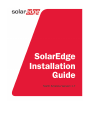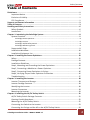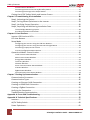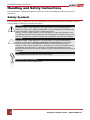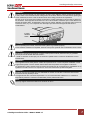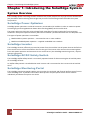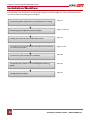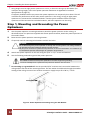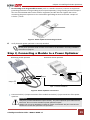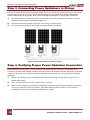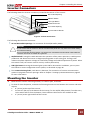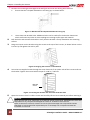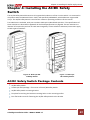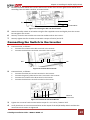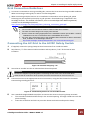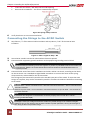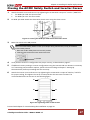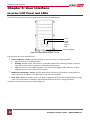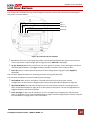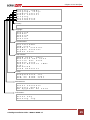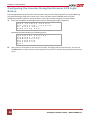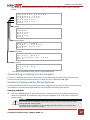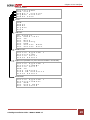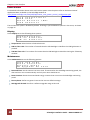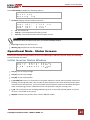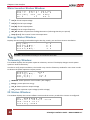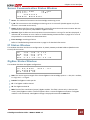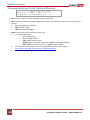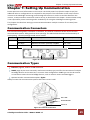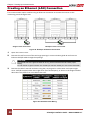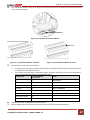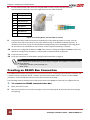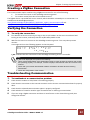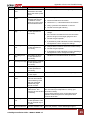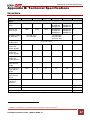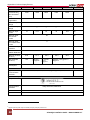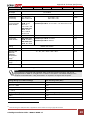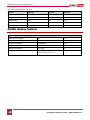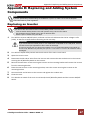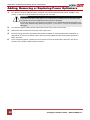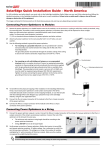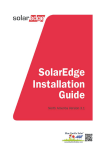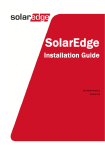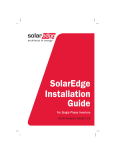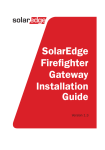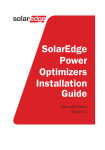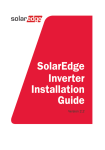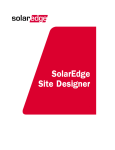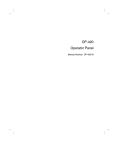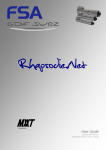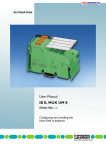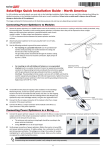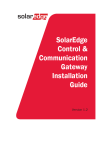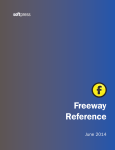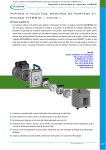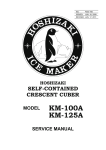Download VIEW the USER MANUAL
Transcript
Disclaimers Disclaimers Important Notice Copyright © SolarEdge Inc. All rights reserved. No part of this document may be reproduced, stored in a retrieval system or transmitted, in any form or by any means, electronic, mechanical, photographic, magnetic or otherwise, without the prior written permission of SolarEdge Inc. The material furnished in this document is believed to be accurate and reliable. However, SolarEdge assumes no responsibility for the use of this material. SolarEdge reserves the right to make changes to the material at any time and without notice. You may refer to the SolarEdge web site (www.solaredge.com) for the most updated version. All company and brand products and service names are trademarks or registered trademarks of their respective holders. Patent marking notice: see www.solaredge.us/groups/patent Exclusion of Liability The general terms and conditions of delivery of SolarEdge shall apply. The content of these documents is continually reviewed and amended, where necessary. However, discrepancies cannot be excluded. No guarantee is made for the completeness of these documents. FCC Compliance This equipment has been tested and found to comply with the limits for a Class B digital device, pursuant to part 15 of the FCC Rules. These limits are designed to provide reasonable protection against harmful interference in a residential installation. This equipment generates, uses and can radiate radio frequency energy and, if not installed and used in accordance with the instructions, may cause harmful interference to radio communications. However, there is no guarantee that interference will not occur in a particular installation. If this equipment does cause harmful interference to radio or television reception, which can be determined by turning the equipment OFF and ON, you are encouraged to try to correct the interference by one or more of the following measures: Reorient or relocate the receiving antenna. Consult the dealer or an experienced radio/TV technician for help. Increase the separation between the equipment and the receiver. Connect the equipment into an outlet on a circuit different from that to which the receiver is connected. Changes or modifications not expressly approved by the party responsible for compliance may void the user’s authority to operate the equipment. SolarEdge Installation Guide – MAN-01-00002-1.7 1 Support and Contact Information Support and Contact Information If you have technical queries concerning our products, please contact us: USA and Canada: Worldwide: 1 877 360 5292 +972 73 2403118 Fax: +1 (530) 273-2769 Email: [email protected] Before contacting, make sure to have the following information at hand: Inverter and power optimizer model System configuration information, including the type and number of modules connected and the number and length of strings. The communication method to the SolarEdge server, if the site is connected Serial number of the product in question The error indicated on the inverter screen or on the SolarEdge monitoring portal, if there is such an indication. 2 SolarEdge Installation Guide – MAN-01-00002-1.7 Table of Contents Table of Contents Disclaimers ......................................................................................................................... 1 Important Notice ...............................................................................................................1 Exclusion of Liability...........................................................................................................1 FCC Compliance .................................................................................................................1 Support and Contact Information ....................................................................................... 2 Table of Contents ............................................................................................................... 3 Handling and Safety Instructions ........................................................................................ 6 Safety Symbols ...................................................................................................................6 Instructions ........................................................................................................................7 Chapter 1: Introducing the SolarEdge System ..................................................................... 8 System Overview ...............................................................................................................8 SolarEdge Power Optimizer ....................................................................................................... 8 SolarEdge Inverter ..................................................................................................................... 8 SolarEdge AC/DC Safety Switch ................................................................................................. 8 SolarEdge Monitoring Portal ..................................................................................................... 8 Supported AC Grids ...........................................................................................................9 Installation Workflow ......................................................................................................10 Installation Equipment List ..............................................................................................11 Chapter 2: Installing the Power Optimizers....................................................................... 12 Safety ...............................................................................................................................12 Package Contents ............................................................................................................13 Installation Guidelines .....................................................................................................13 Step 1, Mounting and Grounding the Power Optimizers .................................................14 Step 2, Connecting a Module to a Power Optimizer ........................................................15 Step 3, Connecting Power Optimizers in Strings ..............................................................16 Step 4, Verifying Proper Power Optimizer Connection ....................................................16 Troubleshooting...............................................................................................................17 Chapter 3: Installing the Inverter ...................................................................................... 18 Inverter Transport and Storage .......................................................................................18 Inverter Package Contents ...............................................................................................18 Identifying the Inverter ....................................................................................................18 Inverter Connectors .........................................................................................................19 Mounting the Inverter .....................................................................................................19 Chapter 4: Installing the AC/DC Safety Switch .................................................................. 21 AC/DC Safety Switch Package Contents ...........................................................................21 Opening Conduit Knockouts ............................................................................................22 Mounting the AC/DC Safety Switch .................................................................................22 Connecting the Switch to the Inverter .............................................................................23 Connecting the Strings and the AC to the AC/DC Safety Switch ......................................24 SolarEdge Installation Guide – MAN-01-00002-1.7 3 Table of Contents Grid Connection Guidelines ..................................................................................................... 25 Connecting the AC Grid to the AC/DC Safety Switch ............................................................... 25 Connecting the Strings to the AC/DC Switch ........................................................................... 26 Closing the AC/DC Safety Switch and Inverter Covers .....................................................27 Chapter 5: Commissioning the Installation ....................................................................... 28 Step 1, Activating the System ..........................................................................................28 Step 2, Pairing Power Optimizers to the Inverter ............................................................29 Step 3, Verifying Proper Operation ..................................................................................30 Step 4, Reporting and Monitoring Installation Data ........................................................30 The SolarEdge Monitoring System .......................................................................................... 30 Providing Installation Information ........................................................................................... 31 Chapter 6: User Interface ................................................................................................. 32 Inverter LCD Panel and LEDs ............................................................................................32 LCD User Buttons .............................................................................................................33 Setup Mode .....................................................................................................................34 Configuring the Inverter Using the LCD User Buttons ............................................................. 34 Configuring the Inverter Using the External LCD Light Button ................................................ 36 Connecting a Laptop to the Inverter ....................................................................................... 37 Inverter Configuration Menu Options ..................................................................................... 37 Operational Mode - Status Screens .................................................................................41 Initial Inverter Status Window................................................................................................. 41 Main Inverter Status Window ................................................................................................. 42 Energy Meter Window ............................................................................................................ 42 Telemetry Window .................................................................................................................. 42 ID Status Window .................................................................................................................... 42 Server Communication Status Window ................................................................................... 43 IP Status Window .................................................................................................................... 43 ZigBee Status Window............................................................................................................. 43 Communication Ports Status Window ..................................................................................... 44 Chapter 7: Setting Up Communication .............................................................................. 45 Communication Connectors ............................................................................................45 Communication Types .....................................................................................................45 Creating an Ethernet (LAN) Connection ...........................................................................46 Creating an RS485 Bus Connection ..................................................................................48 Creating a ZigBee Connection ..........................................................................................51 Verifying the Connection .................................................................................................51 Troubleshooting Communication ....................................................................................51 Appendix A: Errors and Troubleshooting .......................................................................... 53 Appendix B: Technical Specifications ................................................................................ 57 Inverters ..........................................................................................................................57 AC/DC Safety Switch ........................................................................................................60 Power Optimizers ............................................................................................................61 4 SolarEdge Installation Guide – MAN-01-00002-1.7 Table of Contents Appendix C: Mechanical Specifications ............................................................................. 63 AC/DC Safety Switch ........................................................................................................63 Power Optimizers ............................................................................................................65 Appendix D: Inverter Power De-rating .............................................................................. 66 Appendix E: Replacing and Adding System Components ................................................... 67 Replacing an Inverter .......................................................................................................67 Adding, Removing or Replacing Power Optimizers..........................................................68 SolarEdge Installation Guide – MAN-01-00002-1.7 5 Handling and Safety Instructions Handling and Safety Instructions During installation, testing and inspection adherence to all the handling and safety instructions is mandatory. Safety Symbols The following safety symbols are used in this document. Familiarize yourself with the symbols and their meaning before installing or operating the system. WARNING! Denotes a hazard. It calls attention to a procedure that, if not correctly performed or adhered to, could result in injury or loss of life. Do not proceed beyond a warning note until the indicated conditions are fully understood and met. Dénote un risque: il attire l'attention sur une opération qui, si elle n'est pas faite ou suivi correctement, pourrait causer des blessures ou un danger de mort. Ne pas dépasser une telle note avant que les conditions requises soient totallement comprises et accomplies. CAUTION: Denotes a hazard. It calls attention to a procedure that, if not correctly performed or adhered to, could result in damage or destruction of the product. Do not proceed beyond a caution sign until the indicated conditions are fully understood and met. Dénote un risque: il attire l'attention sur une opération qui, si elle n'est pas faite ou suivi correctement, pourrait causer un dommage ou destruction de l'équipement. Ne pas dépasser une telle note avant que les conditions requises soient totallement comprises et accomplies. NOTE: Denotes additional information about the current subject. IMPORTANT SAFETY FEATURE: Denotes information about safety issues. 6 SolarEdge Installation Guide – MAN-01-00002-1.7 Handling and Safety Instructions Instructions WARNING! The cover must be opened only after shutting off the inverter ON/OFF switch located at the bottom of the inverter. This removes the DC voltage from the inverter. Wait five minutes before opening the cover. Otherwise, there is a risk of electric shock from energy stored in the capacitors. Ne pas ouvrir le couvercle de l'onduleur avant d'avoir coupé l'interrupteur CA/CC situé en dessous de l'onduleur. Cela supprime les tensions CC et CA de l'onduleur. Attendre que le LCD affiche une tension sécurisée (50V). Si l’affichage LCD n’est pas visible, attendre cinq minutes avant d’ouvrir le couvercle. Sinon, il y a un risque de choc électrique provenant de l'énergie stockée dans le condensateur. Inverter ON/OFF switch WARNING! Before operating the inverter, ensure that the system is grounded properly. Avant d'utiliser l'onduleur monophasé, assurez-vous que le système est correctement mis à la terre. WARNING! Opening the inverter and repairing or testing under power must be performed only by qualified service personnel familiar with this inverter. L’unité ne doit être ouverte que par un technicien qualifié dans le cadre de l'installation et de la maintenance. WARNING! The supplied AC/DC Safety Switch meets all requirements for a code-compliant installation of this ungrounded system. The DC section disconnects both the positive and negative conductors. Le sectionneur CA/CC externe (inclus) repond aux exigences de conformité pour l’installation de ce système non-relié à la terre. Le coupeur CC ouvre les conducteurs positifs et négatifs. WARNING! This unit must be connected only to a dedicated AC branch circuit with a maximum Overcurrent Protection Device (OCPD) of 40 A. Cet appareil doit être connecté uniquement à un circuit de dérivation dédié avec un coéfficient dispositif de protection contre les surintensités (TPOC) maximal de 40 A. NOTE: Use only copper conductors rated for a minimum of 90°C. SolarEdge Installation Guide – MAN-01-00002-1.7 7 Chapter 1: Introducing the SolarEdge System Chapter 1: Introducing the SolarEdge System System Overview The SolarEdge power harvesting solution maximizes the power output from any type of solar Photovoltaic (PV) installation while reducing the average cost per watt. The following sections describe the system components. SolarEdge Power Optimizer SolarEdge power optimizers are DC-DC converters connected to PV modules in order to maximize power harvesting by performing Maximum Power Point Tracking (MPPT) at the module level. The power optimizers keep the string voltage fixed, regardless of string length and of environmental conditions. Each power optimizer directly transmits its module’s performance data over the DC power line. Two types of power optimizers are available: Module Add-on power optimizer – connected to one or more modules Module embedded power optimizer – supplied embedded into a module SolarEdge Inverter The SolarEdge inverter efficiently converts DC power from the modules into AC power that can be fed into the main AC service of the site and from there to the grid. The inverter also receives the monitoring data from each power optimizer and transmits it to a central server (the SolarEdge monitoring server; requires Internet connection). SolarEdge AC/DC Safety Switch The SolarEdge AC/DC Safety Switch is a manually operated switch for disconnecting the AC and DC power of a SolarEdge inverter. An AC/DC Safety Switch is installed below each inverter and is connected to the inverter with AC and DC wires. SolarEdge Monitoring Portal The SolarEdge monitoring portal enables you to monitor the technical and financial performance of one or more SolarEdge sites. It provides information about present and past performance of each module individually and about the system as a whole. 8 SolarEdge Installation Guide – MAN-01-00002-1.7 Chapter 1: Introducing the SolarEdge System Supported AC Grids The following figure shows the AC grids supported by the SolarEdge inverter. Inverters framed with a border and that have their Neutral line connected can be set to Auto in setting the country and grid (refer to Country and Grid on page 37). 208 delta / 120 WYE 240 / 120 split phase 240 delta L1 L2 L1 L2 208 delta 240 delta 240 delta Corner grounded L1 L2 L1 L2 208 delta Corner grounded 480 delta / 277 WYE Figure 1: AC Grids Supported by the SolarEdge Inverter NOTE: When connected to the 277 Vac grid, the inverter will cease exportation of power when the utility connection rises above 294Vac, but will not indicate a fault until the utility connection rises above 305 Vac. SolarEdge Installation Guide – MAN-01-00002-1.7 9 Chapter 1: Introducing the SolarEdge System Installation Workflow The following is the workflow for installing and setting up a new SolarEdge site. Most of these procedures can also be used for modifying an existing site. Connecting power optimizers to modules and in a string Page 12 Pages 16 and 30 Recording power optimizer serial numbers Page 18 Installing the inverter and the AC/DC Safety Switch Connecting the strings and the AC to the Switch and connecting the switch to the inverter Page 28 Commissioning and activating the installation Connecting the Inverter to the SolarEdge monitoring portal Configuring the inverter 10 Pages 23- 24 Page 30 Page 34 SolarEdge Installation Guide – MAN-01-00002-1.7 Chapter 1: Introducing the SolarEdge System Installation Equipment List Standard tools can be used during the installation of the SolarEdge system. The following is a recommendation of the equipment to be used: Allen screwdriver for 1/4" or 5/16" screw types Suitable screws for attaching the inverter mounting bracket to the surface to which it will be connected 1/4" or 5/16" screws, springs and washers for attaching the power optimizer to the racking Standard flat head screwdriver Flat Head screwdriver for P25 screws (watchmaker's screwdriver) Screwdriver for 3/4" metal lock nut Electrical screwdriver (tester) Drilling machine and bits suitable for the surface on which the inverter will be installed and for opening the AC/DC Safety Switch knockouts Wire cutters Wire strippers Voltmeter DC current clamp-on meter For installing the communication options, you may also need the following: For Ethernet: CAT5/6 twisted pair Ethernet cable For RS485: Four- or six-wire twisted pair SolarEdge Installation Guide – MAN-01-00002-1.7 11 Chapter 2: Installing the Power Optimizers Chapter 2: Installing the Power Optimizers Safety The following notes and warnings apply when installing the power optimizers: WARNING: When modifying an existing installation, turn OFF the inverter ON/OFF switch, the AC/DC Safety Switch and the AC switch of the main circuit board. Avant de faire ces étapes, éteignez l'onduleur monophasé en mettant sur OFF l'interrupteur ON/OFF situé au bas de l'onduleur. CAUTION: This unit must be operated according to the operating specifications in this document. Cette unité doit être opérée suivant les instructions trouvées dans ce document. CAUTION: Cutting the power optimizer input or output cable connector is prohibited and will void its warranty. Sectionner les cables d’entrées ou de sortie de l’optimiseur est interdit et annule sa garantie. CAUTION: Power optimizers are IP65/NEMA4 rated. Choose a mounting location where optimizers will not be submerged in water. Unused connectors must be sealed. Exposed connectors may be unsafe or create functional problems and will void the warranty. Do not leave the optimizers exposed to water unless the connectors are sealed, either by mating or by plugging with appropriate plugs (not provided). Les optimiseurs de puissances sont compatibles à la norme IP65/NEMA4. Choisissez le lieu de montage tel que l’optimiseur ne puisse pas être submergé par l’eau. Les connecteurs non-utilisés doivent être scellés avec des bouchons (non-fournis). Laisser des connecteurs exposés peut être dangereux ou peut créer des problèmes fonctionels lors de l’installation et par conséquent ne seront pas couvert par la guarantie. CAUTION: If screwing directly to the module or module frame, first consult the module manufacturer for guidance regarding location and the impact on module warranty. Pour installation à même le module ou la monture du module, consultez d'abord le fabricant du module sur la position et son impact sur la garantie du module. 12 SolarEdge Installation Guide – MAN-01-00002-1.7 Chapter 2: Installing the Power Optimizers CAUTION: Installing a SolarEdge system without ensuring compatibility of the module connectors with the optimizer connectors may be unsafe and could cause functionality problems such as ground faults, resulting in inverter shut down. In order to ensure mechanical compatibility of the SolarEdge optimizers and the modules to which they are connected: Use identical connectors from the same manufacturer and of the same type on both the power optimizers and on the modules; or Verify that the connectors are compatible in the following way: ▪ The connector manufacturer should explicitly verify compatibility with the SolarEdge optimizer connector; and ▪ A third-party test report by one of the listed external labs (TUV, VDE, Bureau Veritas UL, CSA, InterTek) should be obtained, verifying the compatibility of the connectors. Les connecteurs du module doivent être mécaniquement compatibles avec les optimiseurs de puissance. Sinon, le système SolarEdge installé peut être dangereux ou causer des problèmes fonctionnels, tels que les défauts de terre, qui peuvent provoquer un arrêt de l’onduleur. Afin d'assurer la compatibilité mécanique entre les optimiseurs de puissance SolarEdge et les modules auxquels ils sont connectés, il faut : Utiliser des connecteurs identiques du même fabricant et du même type aussi bien pour les optimiseurs de puissance que pour les modules. Vérifiez que les connecteurs sont compatibles de la manière suivante: ▪ Le fabricant du connecteur doit explicitement vérifier la compatibilité avec le connecteur SolarEdge. ▪ Un rapport de test de tierce partie doit être effectué par l’un des laboratoires externes indiqués ci-dessous:(TUV, VDE, Bureau Veritas UL, CSA,Intertek), qui vérifiera la compatibilité des connecteurs. IMPORTANT SAFETY FEATURE: Modules with SolarEdge power optimizers are safe. They carry only a low safety voltage before the inverter is turned ON. As long as the power optimizers are not connected to the inverter or the inverter is OFF, each power optimizer will output a safe 1V voltage. Package Contents Power Optimizers Washers Installation Guidelines This chapter refers only to the module add-on power optimizers and not to the module-embedded models. The power optimizer can be placed in any orientation. Position the power optimizer close enough to its module so that their cables can be connected. To allow for heat dissipation, maintain a 1" (2.5 cm) clearance distance between the power optimizer and other objects. SolarEdge Installation Guide – MAN-01-00002-1.7 13 Chapter 2: Installing the Power Optimizers String length must be eight power optimizers or more, or the entire string may shut down. (For maximum string length, refer to the power optimizer datasheets in Appendix B: Technical Specifications on page 57). Completely shaded modules may cause their power optimizers to temporarily shut down. This will not affect the performance of the other power optimizers in the string, as long as eight power optimizers are connected to unshaded modules. If under typical conditions fewer than eight optimizers will be connected to unshaded modules, add more optimizers to the string. Step 1, Mounting and Grounding the Power Optimizers 1 Use the power optimizer mounting brackets to attach the power optimizer to the racking, as described below. For optimizers supplied with frame-specific brackets, attach the power optimizer to the module frame. 2 Determine the power optimizer mounting location.. 3 If required, mark all mounting hole locations and drill the holes. CAUTION: Do not drill through the power optimizer or through the mounting holes. The drilling vibrations can damage the power optimizer and will void the warranty. Ne pas percer à travers la optimiseur de puissance ou ses trous de fixation. Les vibrations qui en résulteraient peuvent endommager la optimiseur de puissance. 4 Attach each power optimizer to the rack using the 5/16'' or 1/4'' screws and washers. 5 Use the following methods to ground the power optimizer: WARNING: The metallic enclosure of the power optimizer must have equipment grounding. L'enceinte metallique de la optimiseur de puissance doit être mise à la terre For mounting on a grounded rail: Use the provided 5/16'' stainless steel star washer between the railing and the flat side of the mounting bracket. The star washer should break through the anodize coating of the railing to ensure low-resistive connection. Apply torque of 9.5 N*m / 7 lb*ft. Figure 2: Power Optimizer Grounding Using the Star Washer 14 SolarEdge Installation Guide – MAN-01-00002-1.7 Chapter 2: Installing the Power Optimizers For mounting on an un-grounded structure (such as a wooden structure): Connect an equipmentgrounding conductor to the grounding terminal (sold separately). The grounding terminal accepts a wire size of 6-14 AWG and must be sized for equipment per NEC 250.122. Tighten the screws connecting the power optimizer to the rack and the grounding terminal screw with a torque of 9.5 N*m / 7 lb*ft. Figure 3: Power Optimizer Grounding Terminal 6 Verify that each power optimizer is securely attached. NOTE: Record power optimizer serial numbers and locations, as described in Providing Installation Information on page 31. Step 2, Connecting a Module to a Power Optimizer 2NA Series Power Optimizer 3NA Series Power Optimizer +Input Output Output + - +- Input + Input - Connect to Module Figure 4: Power Optimizer Connectors Connect the Plus (+) output connector of the module to the Plus (+) input connector of the power optimizer. WARNING! Verify that you have identified the inputs correctly. The power optimizer input cables are the short ones. Do not connect modules to power optimizer outputs. Vérifiez que vous avez identifié les entrées et sorties correctement. Ne pas connecter des modules aux sorties des optimiseurs de puissance. SolarEdge Installation Guide – MAN-01-00002-1.7 15 Chapter 2: Installing the Power Optimizers Step 3, Connecting Power Optimizers in Strings You can construct parallel strings of unequal length, that is, the number of power optimizers in each string does not have to be the same. The minimum and maximum string lengths are specified in Appendix B: Technical Specifications on page 61. Refer to the SolarEdge Site Designer for string length verification. 1 Connect the Minus (-) output connector of the string’s first power optimizer to the Plus (+) output connector of the string’s second power optimizer. 2 Connect the rest of the power optimizers in the string in the same way. 3 Verify correct polarity by measuring the string polarity with a voltmeter. + - + -- Figure 5: Power Optimizers Connected in Series Step 4, Verifying Proper Power Optimizer Connection After a module is connected to a power optimizer, the power optimizer outputs a safe voltage of 1V. Therefore, the total string voltage should be equal to 1V times the number of power optimizers connected in series in the string. For example, if 10 power optimizers are connected in a string, then 10V should be produced. 1 Measure the voltage of each string individually before connecting it to the other strings or to the AC/DC Safety Switch. 2 Use a voltmeter with at least 0.1V measurement accuracy. 3 Make sure the modules are exposed to sunlight during this process; otherwise the power optimizers may not be powered. If you use a tracker, the power optimizer will turn ON only if the tracker is tracking the sun and at least 2W are provided by the module. 16 SolarEdge Installation Guide – MAN-01-00002-1.7 Chapter 2: Installing the Power Optimizers Troubleshooting String voltage is 0V Cause: Output of one or more power optimizers is disconnected Solution: Connect all power optimizer outputs String voltage not 0V but lower than no. of optimizers Possible causes: One or more of the power optimizers are not connected in the string Solution: Connect all power optimizers One or more of the modules are not connected properly to their power optimizer inputs Solution: Connect the modules to the optimizer inputs String voltage higher than no. of optimizers WARNING! If the measured voltage is too high, the installation may not have a safe low voltage. PROCEED WITH CARE! A deviation of ±1% per string is reasonable. Si la tension mesuree est trop haute, la tension basse de securite pourrait manquer dans l’installation. REDOUBLEZ DE PRECAUTION. Une deviation de ±1% par string est raisonnable. Possible causes: An extra power optimizer is connected in the string Solution: Check if an extra power optimizer is connected in the string. If not – proceed to next solution. A module is connected directly to the string, without a power optimizer. Solution: Verify that only power optimizers are connected in the string and that no module outputs are connected without a power optimizer. If the problem persists, proceed to the next step. A malfunction of one of the power optimizers Solution: Disconnect the wires that connect the power optimizers in the string. Measure the output voltage of each power optimizer in order to locate the power optimizer that does not output the 1V safety voltage. If a malfunctioning power optimizer is located, check its connections, polarity, module and voltage. If a malfunction cannot be bypassed or resolved, skip the malfunctioning power optimizer, thus connecting a shorter string. Do not continue before finding the problem and replacing the malfunctioning power optimizer. SolarEdge Installation Guide – MAN-01-00002-1.7 17 Chapter 3: Installing the Inverter Chapter 3: Installing the Inverter The inverter can be installed either before or after the modules and power optimizers have been installed. CAUTION: Do not rest the connectors at the bottom of the inverter on the ground, as it may damage them. To rest the inverter on the ground, lay it on its back, front or side. A aucun moment ne posez les connecteurs inférieurs de l'onduleur sur le sol de peur de les endommager. Si vous avez besoin de poser l'onduleur sur le sol, couchez le sur son dos, sur sa face ou son coté, pas sur sa base. NOTE: Use only copper conductors rated for a minimum of 90°C. Inverter Transport and Storage Transport the inverter in its original packaging, facing up and without exposing it to unnecessary shocks. If the original package is no longer available, use a similar box which can withstand the weight of the inverter (refer to the inverter weight in Appendix B: Technical Specifications on page 60), has a handle system and can be closed fully. Store the inverter in a dry place where ambient temperatures are -25°C - +60°C / -13°F - 149°F. Inverter Package Contents One SolarEdge inverter One mounting bracket Two flat head screws for fastening the inverter to the mounting bracket This installation guide Quick installation guide Inverter activation instructions (may include SD card) Universal PV connector unlocking tool Identifying the Inverter Refer to the sticker on the inverter that specifies its Serial Number and its Electrical Ratings. Provide the serial number when contacting SolarEdge support. The serial number is also required when opening a new site in the SolarEdge monitoring portal. 18 SolarEdge Installation Guide – MAN-01-00002-1.7 Chapter 3: Installing the Inverter Inverter Connectors The following shows the inverter connectors, located at the bottom of the inverter: DC Conduit Opening ON/OFF Switch LCD Light Button Sealed Connector AC Conduit Opening Communication Glands Figure 6: Inverter Connectors The following describes each connector: AC and DC Conduit Openings: For connection of the AC/DC Safety Switch. CAUTION: Do not remove the six screws on the DC conduit metal panel as it may harm the inverter sealing and void the warranty. Ces vis ne doivent pas être retirées. Les enlever est susceptible d’endommager l’étanchéité de l’onduleur et annuler la validité de la garantie. ON/OFF Switch: Turning this switch ON starts the operation of the power optimizers, enables power production and allows the inverter to begin exporting power to the utility grid. Turning it OFF reduces the power optimizer voltage to a low safety voltage and inhibits exportation of power. When this switch is OFF, the inverter control circuitry remains powered up. LCD Light Button: Pressing this button lights up the LCD for 30 seconds. In addition, you can press this button to access configuration menu options, as described on page 36. Two communication glands, each 20mm in diameter, for connection of inverter communication options. Each gland has three openings. Refer to Chapter 7: Setting Up Communication on page 45 for more information. Mounting the Inverter 1 Determine the inverter mounting location, on a wall or pole, as follows: To allow for heat dissipation, maintain the following clearance areas between the inverter and other objects: 8" (20 cm) to the top of the inverter At least 15" (38 cm) to the bottom of the inverter, for the AC/DC Safety Switch; if conduit entry to the switch will be from the bottom, leave sufficient clearance for the conduits as well. 4" (10 cm) to the right and left of the inverter SolarEdge Installation Guide – MAN-01-00002-1.7 19 Chapter 3: Installing the Inverter Position the mounting bracket against the wall/pole and mark the drilling hole locations: Ensure that the U-shaped indentations are facing up, as shown below: Figure 7: Bracket with U-shaped Indentations Facing Up Use at least two bracket holes. Additional holes can be used to fix the bracket. Determine which and how many holes to use according to mounting surface type and material. 2 Drill the holes and connect the bracket. Verify that the bracket is firmly attached to the mounting surface. 3 Hang the inverter on the bracket using the screws at the top of the inverter, as shown below. Let the inverter lay flat against the wall or pole. Figure 8: Hanging the Inverter on the Bracket 4 Insert the two supplied screws through the outer heat sink fin on either side of the inverter and into the bracket. Tighten the screws with a torque of 3.9 N*m / 2.8 lb*ft. Bracket screw Figure 9: Inserting the Screws into the Outer Heat Sink Fins 5 Open the inverter cover’s six Allen screws and carefully lift the cover towards you before lowering it. CAUTION: When removing the cover, make sure not to damage internal components. SolarEdge will not be held responsible for any components damaged as a result of incautious cover removal. Après ouverture du couvercle, assurez vous de ne pas endommager des composants internes. SolarEdge ne pourra être tenue responsable pour un dommage d’un composant resultant de l’ouverture du couvercle. 20 SolarEdge Installation Guide – MAN-01-00002-1.7 Chapter 4: Installing the AC/DC Safety Switch Chapter 4: Installing the AC/DC Safety Switch The AC/DC Safety Switch disconnects all ungrounded conductors of the circuit to which it is connected in compliance with the National Electric Code, and specifically NEC690.35, which addresses ungrounded arrays. The AC/DC Safety Switch is rated to the maximum operating conditions of the inverter. Two switches are available, with part numbers: DCD-1ph-US-B and DCD-1ph-US-C. The specifications of these switches are described in Appendix B: Technical Specifications on page 60. The two switches are identical in functionality and can be used interchangeably. Unless otherwise indicated, instructions apply to both types of switches. Figure 10: DCD-1ph-USB Safety Switch Figure 11: DCD-1phUS-C Safety Switch AC/DC Safety Switch Package Contents AC/DC Safety Switch In DCD-1ph-US-B package - front cover of the AC/DC Safety Switch AC/DC Safety Switch mounting bracket Template for marking the bracket mounting holes on the mounting surface Four flat head screws for fastening the AC/DC Safety Switch to the bracket SolarEdge Installation Guide – MAN-01-00002-1.7 21 Chapter 4: Installing the AC/DC Safety Switch Opening Conduit Knockouts 1 Move the switch to the OFF position. 2 Loosen the screws on the front cover of the AC/DC Safety Switch, as shown below: DCD-1ph-US-B Safety Switch DCD-1ph-US-C Safety Switch Loosen these screws Figure 12: Opening the AC/DC Safety Switch Cover 3 Remove the AC/DC Safety Switch cover. 4 Open the AC and DC conduit knockouts: The switch has knockouts located at the bottom, back and sides of the enclosure, each with two sizes: ¾'' and 1''. Open the necessary pair according to the conduits used in the installation. For DCD-1ph-US-C Safety Switch, a Unibit drill may be used. Mounting the AC/DC Safety Switch 1 Use the supplied template to mark the drilling hole positions: Align the top of the paper with the bottom of the inverter mounting bracket and mark the drilling locations. Paper Template Figure 13: Template Position Use at least two bracket holes. Additional holes can be used to stabilize the bracket. Determine which and how many holes to use according to mounting surface type and material. 2 Drill the holes and connect the bracket. Verify that the bracket is firmly attached to the mounting surface. 3 Unscrew the two nuts at the conduit ends. 22 SolarEdge Installation Guide – MAN-01-00002-1.7 Chapter 4: Installing the AC/DC Safety Switch 4 Position the switch below the inverter and from the inside of the inverter grab the AC and DC wires extending from the switch conduits, as shown below: AC DC Conduit Nuts Figure 14: Inserting the AC and DC Conduits 5 Attach the safety switch to its bracket using the four supplied screws and slightly close the screws. Do not tighten the screws. 6 Securely screw the two conduit nuts onto the conduit ends in the inverter. 7 Securely tighten the four bracket screws with a torque of 9 N*m/ 6.6 lb*ft. Connecting the Switch to the Inverter 1 Connect the DC, as follows: Connect the red wire to the DC+ terminal in the inverter. Connect the black wire to the DC- terminal in the inverter. DC- DC+ Figure 15: Inverter DC Terminals 2 Connect the AC, as follows: Connect the white wire to the B terminal in the inverter. Connect the green/yellow wire to the C terminal in the inverter. Connect the red wire to the D terminal in the inverter. Connect the black wire to the E terminal in the inverter. C A D E B Terminal Connectors Figure 16: Inverter AC Terminal Blocks 3 Tighten the screws of each terminal with a torque of 1.2-1.5 N*m / 0.88-1.1 lb*ft. 4 Verify that there are no unconnected wires at the output of the AC/DC Safety Switch and that the unused terminal screws are tightened. SolarEdge Installation Guide – MAN-01-00002-1.7 23 Chapter 4: Installing the AC/DC Safety Switch Connecting the Strings and the AC to the AC/DC Safety Switch The AC/DC Safety Switch connections are shown below: DC Side Conduit AC Side Conduit DCD-1ph-US-B Safety Switch DC Connections AC Connections Equipment Grounding Terminal DC Side Conduit AC Side Conduit DCD-1ph-US-C Safety Switch DC Connections AC Connections Equipment Grounding Terminal Figure 17: Inside the AC/DC Safety Switch 24 SolarEdge Installation Guide – MAN-01-00002-1.7 Chapter 4: Installing the AC/DC Safety Switch Grid Connection Guidelines In inverters connected to corner grounded grids, connect the L2 terminal to the grounded conductor. When connecting to other grids, L1 and L2 are interchangeable. When connecting multiple inverters in an installation connected to a three-phase grid, phase balancing may be required by the utility or grid operator. Phase balancing is supported in the SolarEdge inverters. For detailed information, refer to the SolarEdge Phase Balancing Manual, available on the SolarEdge website at http://www.solaredge.com/files/pdfs/phase_balancing_connection_guide.pdf. NOTES: The conduits, hubs and fittings must be suited for field wiring systems. The hubs and other fittings must comply with UL514B. Use the conduit and wiring appropriate for the installation location per the NEC. Outdoor installations must use components that are rated NEMA 3R or higher. For more wiring information refer to the SolarEdge Recommended AC Wiring Application Note, available on the SolarEdge website at http://www.solaredge.us/files/pdfs/application-note-recommended-wiring.pdf Connecting the AC Grid to the AC/DC Safety Switch 1 If supplied, remove the spring-clamp terminal instructions from inside the switch. 2 Strip 50 mm / 2'' of the external cable insulation and strip 8 mm / 0.32'' of the internal wire insulation. Figure 18: Insulation Stripping – AC 3 Insert the AC conduit into the AC-side knockout that was opened. WARNING! Connect the equipment grounding before connecting the AC wires to the AC terminal block. Veillez à relier le conducteur de PE (la terre) avant de connecter les fils CA au bornier CA. 4 Connect the wires to the appropriate terminal connectors, using the label located in the switch. Connect the grounding wire first. Figure 19: AC/DC Safety Switch AC Terminal Block Label 5 Use a standard straight-bladed screwdriver to connect the wires to the spring-clamp terminals: The screwdriver blade should fit freely in the terminal opening. Too large a blade can crack the plastic housing. Insert the screwdriver and tilt it to press the release mechanism and open the clamp. SolarEdge Installation Guide – MAN-01-00002-1.7 25 Chapter 4: Installing the AC/DC Safety Switch Insert the wire 15mm / 0.6" deep into the side opening. Remove the screwdriver – the wire is automatically clamped. Figure 20: Spring-clamp Terminal 6 Verify that there are no unconnected wires. Connecting the Strings to the AC/DC Switch 1 Strip 50 mm / 2'' of the external cable insulation and strip 8 mm / 0.32'' of the internal wire insulation. Figure 21: Wire Lengths to Strip – DC 2 Insert the DC conduit into the DC-side knockout that was opened. 3 Connect the DC equipment ground conductor to the equipment grounding terminal block. NOTE: Functional Electrical Earthing of DC-side negative or positive is prohibited because the inverter has no transformer. Earthing of module frames and mounting equipment (equipotential bonding) is required per NEC. 4 Connect the DC wires from the PV installation to the DC+ and DC- terminals, according to the labels on the terminals. Use a standard straight-bladed screwdriver to connect the wires to the springclamp terminals, as described for the AC connection. Two strings may be connected in parallel to the two DC input pairs of the switch. If more than two strings are required, they can be connected in parallel in an external combiner box before connecting to the switch. CAUTION: Ensure that the + wire is connected to the + terminal connector and that the - wire is connected to the - terminal connector. Veillez à ce que le câble + soit connecté au connecteur terminal + et que le câble - soit connecté au connecteur terminal. NOTE: If more than two strings are connected each should be properly fused on both DC+ and DCaccording to NEC690.35(B). NOTE: SolarEdge’s fixed input voltage architecture enables the parallel strings to be of different lengths. Therefore, they do not need to have the same number of power optimizers, as long as the length of each string is within the permitted range. 26 SolarEdge Installation Guide – MAN-01-00002-1.7 Chapter 4: Installing the AC/DC Safety Switch Closing the AC/DC Safety Switch and Inverter Covers 1 Attach the switch cover and secure it by tightening the screws with a torque of 1.2 N*m / 0.88 ft*lb: For DCD-1ph-US-B: Use three screws. For DCD-1ph-US-C: Use four screws. 2 For DCD-1ph-US-B: Attach the decorative plastic cover using the three screws. Figure 22: Closing the DCD-1ph-US-B switch Decorative Cover 3 Move the switch to the ON position. NOTE: When the AC/DC Safety Switch is OFF (for example during maintenance) it may be locked to prevent safety hazard: 1. Move the AC/DC Safety Switch to the OFF position 2. Insert the lock through the knob opening and lock. Lock here 4 Verify that the inverter is configured to the proper country, as described on page 37. 5 If additional country setting or inverter configuration using the internal LCD user buttons is necessary or if connecting communication options, perform them according to Chapter 7: Setting Up Communication, before proceeding with the next step. 6 Attach the inverter cover and secure it by tightening the screws with a torque of 3.9 N*m/ 2.9 lb*ft. For proper sealing, first tighten the corner screws and then the two central screws. The recommended order can be seen in the following figure: #1 #3 #6 #5 #4 #2 Figure 23: Tightening Order of the Screws Proceed with Chapter 5: Commissioning the Installation on page 28. SolarEdge Installation Guide – MAN-01-00002-1.7 27 Chapter 5: Commissioning the Installation Chapter 5: Commissioning the Installation The following workflow describes how to activate the system, commission the installation and verify the proper functioning of the system. Step 1, Activating the System 1 Verify that the inverter ON/OFF switch is OFF. 2 Activate the inverter according to the activation instructions supplied with the inverter. 3 Turn ON the AC breaker. 4 Turn ON the AC/DC Safety Switch. If an additional external DC switch is installed between the power optimizers and the inverter(s) then turn it ON. A message similar to the following appears on the inverter LCD panel: V a c [ v ] V d c [ v ] 2 4 0 . 7 1 4 . 1 P _ O K : 0 0 0 / 0 0 0 5 P a c [ 0 < S _ O O F w ] . 0 K > F Verify that the following information appears on the LCD panel: P_OK: there is a connection to the power optimizers and at least one power optimizer is sending monitoring data. If P_OK does not appear, check the power optimizer, string and DC input connections. 000/000: number of power optimizers that have been paired to this inverter. At this stage, the number should be 000, since no power optimizers have been paired. S_OK: the connection to the SolarEdge Monitoring server is successful (should appear only if the inverter is connected to the server). If S_OK is not displayed and the inverter is connected to the server, refer to Verifying the Connection on page51 for troubleshooting. Vac [V] - the grid’s AC output voltage. Verify the correct value. Vdc [V] - the DC input voltage of the longest string connected to the inverter. There should be a safety voltage of 1V for each power optimizer in the string. NOTE: A measurement error on the inverter LCD of ±3 V is acceptable. 28 Pac [W] - the AC output power. Should be 0.0 since the inverter is OFF. OFF – The inverter ON/OFF switch is in the OFF position. SolarEdge Installation Guide – MAN-01-00002-1.7 Chapter 5: Commissioning the Installation Step 2, Pairing Power Optimizers to the Inverter Once all connections are made, all the power optimizers must be logically paired to their inverter. The power optimizers do not start producing power until they are paired with an inverter. This step describes how to assign each inverter to the power optimizers from which it will produce power. Perform this step when the modules are exposed to sunlight. 1 Verify that the inverter ON/OFF switch is OFF. 2 Press and hold down the inverter LCD light button for about 10 seconds. The following message is displayed: K f t R e e p o r p o e n e m a i h a t n o i e i l d i n g b u t t o n r i n g , r e l e a s e r m e n u . . . n g : 3 s e c Keep holding for 5 seconds until the following is displayed: T u r n 3 P a i r i n g S w i t c h T o O n Turn the inverter ON within 5 seconds. If you wait longer than 5 seconds the inverter exits the pairing mode. The following message is displayed indicating that the inverter is performing the pairing. P a i r i n g R e m a i n i n g [ s e c ] : 4 1 8 0 Wait for the completion of the pairing (remaining seconds is 0). If pairing fails, an error is displayed. In this case, repeat the pairing steps. When pairing succeeds, the following message is displayed: P a i r i n g P a i r i n g C o m p l e t e d 5 The system startup process begins: Since the inverter is ON, the power optimizers start producing power and the inverter starts converting AC. WARNING! After you turn ON the inverter ON/OFF switch, the DC cables carry a high voltage and the power optimizers no longer output a safe 1V output. Après avoir mis l'interrupteur ON/OFF de l'onduleur monophasé sur ON, les câbles DC portent une haute tension et les optimiseurs de puissance ne génèrent plus la tension de sécurité de 1V. When the inverter starts converting power after the initial connection to the AC, the inverter enters Standby mode until its working voltage is reached. This mode is indicated by the flickering green inverter LED. While the inverter is in Standby mode, it monitors the grid and verifies correct grid voltage and frequency. The following message is displayed: W a k i n g U p . . . R e m a i n i n g : 0 5 1 S e c The countdown indicates the seconds remaining until Production mode is entered. This time is in accordance with local regulations and is typically between three to five minutes. When countdown is complete, the inverter enters Production mode and produces power. This mode is indicated by the steadily lit green inverter LED. SolarEdge Installation Guide – MAN-01-00002-1.7 29 Chapter 5: Commissioning the Installation Step 3, Verifying Proper Operation After the wake-up time is over, a message similar to the following appears on the inverter LCD panel: V a c [ v ] V d c [ v ] 2 4 0 . 7 3 7 1 . 9 P _ O K : X X X / Y Y Y 1 P a c [ w ] 2 3 4 9 . 3 < S _ O K > O N Verify the following: The green inverter LED is steadily lit. The ON/OFF indicator on the LCD panel reads ON. P_OK: XXX/YYY: There is a connection to the power optimizers and at least one power optimizer is sending monitoring data. Optimizers send telemetries every 10 minutes approximately. Initially after pairing, the YYY number shows the number of paired power optimizers, and XXX shows 000 since no optimizer reported in the last hour. While telemetries arrive from different optimizers, the XXX value increases until reaching the number of paired optimizers. This should take approx. 20 min.. If XXX and YYY are not equal after 20 minutes, there may be a pairing issue. NOTE: It can take up to 20 minutes for all power optimizers to transmit their telemetries and to be counted on the LCD screen. 2 S_OK appears, if the inverter is connected to the SolarEdge monitoring server. Vac [V] specifies the measured grid AC output voltage. Vdc [V] specifies the DC input voltage, which should be between 350V and 400V. Pac [W] specifies the total AC output power produced. Take note of the serial # on the inverter label. This information is used in the SolarEdge monitoring portal to identify this inverter and is needed to open a new site in the monitoring portal. Congratulations! Your SolarEdge power harvesting system is now operational. Step 4, Reporting and Monitoring Installation Data The SolarEdge Monitoring System The SolarEdge monitoring portal enables accessing SolarEdge site information, including up-to-date information viewed in a physical or logical view. The monitoring portal is described in detail in the SolarEdge Monitoring Portal User Guide, available on the SolarEdge website at http://www.solaredge.com/files/pdfs/solaredge-monitoring-portal-user-guide.pdf. The SolarEdge monitoring portal can display logical and physical layouts of the installed system, as follows: Logical Layout: Shows a schematic logical layout of the components in the system, such as: inverters, clusters, strings and modules, as well as their electrical connectivity. This view enables you to see which modules are connected in each string, which strings are connected to each inverter, and so on. Physical Layout: Shows a schematic physical layout of the components in the system, such as: inverters, clusters, strings and modules, as well as their electrical connectivity. This view enables a bird’s eye view of the actual location of a system component. 30 SolarEdge Installation Guide – MAN-01-00002-1.7 Chapter 5: Commissioning the Installation Using the portal, you can: View the latest performance of specific components. Pinpoint the location of alerted components using the physical layout. Find underperforming components, such as modules, by comparing their performance to that of other components of the same type. See how components are connected to each other. To display a logical layout, the serial numbers and other general information are required. To display a physical layout, you need to map the locations of the installed power optimizers. To generate a physical mapping, use either the iPhone Site Mapper application or a mapping template, which should be filled out using the detachable stickers (see Providing Installation Information on page 31). The logical and physical mapping can be used for debugging a problem using the SolarEdge monitoring portal. If you do not report the physical and logical mapping of the installed power optimizers to SolarEdge, the SolarEdge monitoring portal will show the logical layout indicating which power optimizers are connected to which inverters, but will not show strings or the physical location of power optimizers. The inverter may be connected to the SolarEdge monitoring server via LAN or via an external modem connected to the inverter RS232 connector. Alternatively, you can connect the inverter to another inverter that is already connected to the server, in a master-slave configuration. Refer to Chapter 7: Setting Up Communication on page 45. Providing Installation Information Paper Template Fill out the Physical Layout Template using the detachable 2D barcode stickers on each power optimizer. Once the form is completed, scan it and upload the scanned file to the SolarEdge monitoring portal during site registration. For an example paper template, refer to http://www.solaredge.com/files/pdfs/physicallayout-template.pdf. For detailed information, refer to the SolarEdge Site Mapping Template Application Note, available on the SolarEdge website at http://www.solaredge.com/files/pdfs/application_note_using_site_mapping_template.pdf. iPhone Site Mapper Use the SolarEdge Site Mapper iPhone application to scan the power optimizer and inverter 2D barcodes. It then creates a file that can be uploaded to the SolarEdge monitoring portal during site registration. The SolarEdge Site Mapper can be downloaded from the Apple iTunes Store. For detailed information, refer to the SolarEdge Site Mapper Software Guide or to the Site Mapper demo movie, available on the SolarEdge website at http://www.solaredge.com/groups/installer-tools/sitemapper. Creating a Site in the SolarEdge Monitoring Portal Create the site in the monitoring portal using the registration form available at the following link: http://www.solaredge.com/groups/site-registration. Fill out all required information in the form, which includes information about your installation, as well as details about its logical and physical mapping. SolarEdge Installation Guide – MAN-01-00002-1.7 31 Chapter 6: User Interface Chapter 6: User Interface Inverter LCD Panel and LEDs The front of the inverter has an LCD panel and three LEDs, as shown below: LCD LEDs: Green Yellow Red LCD Light Button Figure 24: Single Phase Inverter – Front The LCD panel has three LED indicators: Power Production - Green: Indicates whether or not the inverter is producing power: On: The inverter is producing power. Blinking: Standby mode. The inverter is in Standby mode until its working voltage is reached. The inverter then enters Production mode and produces power. Off: The inverter is not producing power. This may be during Night mode, when the inverter ON/OFF switch is OFF or when an error occurs. Module Communication - Yellow: This LED blinks when monitoring information is received from a power optimizer. In addition, this LED blinks during inverter shut down. Fault - Red: Indicates that there is an error. Refer to Appendix A, Errors and Troubleshooting on page 53 for more information. In addition, this LED blinks while the inverter is being shut down. All LEDs are on while the inverter is being configured. 32 SolarEdge Installation Guide – MAN-01-00002-1.7 Chapter 6: User Interface LCD User Buttons Four buttons are located at the top of the LCD panel inside the inverter and are used for controlling the LCD menus, as shown below: Esc Up (1) Down (2) Enter (3) Figure 25: LCD Internal User Buttons Esc: Moves the cursor to the beginning of the currently displayed parameter; goes to the previous menu, and cancels a value change with a long press (until Aborted is displayed). Up (1), Down (2): Moves the cursor from one menu option to another, moves among the characters of a displayed parameter, and toggles between possible characters when setting a value. Enter (3): Selects a menu option and accepts a value change with a long press (until Applied is displayed). Use the three rightmost buttons for entering 123 when entering the password. The LCD panel and buttons may be used during the following: Setup Mode: After inverter installation, the field technician may perform basic inverter configuration, as described in Configuring the Inverter Using the LCD User Buttons on page 34. Operational Mode: The LCD panel allows the user to check that the inverter is working properly. Refer to Operational Mode on page 41 for a description of this option. Use the LCD light button to toggle through the informative displays. Error messages: In the event of a problem, an error message may be displayed on the LCD panel. Refer to Appendix A: Errors and Troubleshooting on page 53 and to Configuring the Inverter Using the LCD User Buttons on page 34 for more information. SolarEdge Installation Guide – MAN-01-00002-1.7 33 Chapter 6: User Interface Setup Mode The inverter can be configured in one of two ways: Configuring the Inverter Using the Internal LCD User Buttons, page 34. When using this option, the inverter cover is removed. Configuring the Inverter Using the External LCD Light Button, page 36. When using this option, removing the inverter cover is not required. Configuring the Inverter Using the LCD User Buttons After inverter installation, a field technician may perform basic inverter configuration. 1 Turn the inverter ON/OFF switch to OFF (AC/DC Safety Switch remains ON). WARNING! If the inverter is operating, the following message is displayed. Si l'onduleur fonctionnait proprement avant cette opération, le message suivant est affiché: D C V O L T A G E N O T S A F E D O N O T D I S C O N N E C T V D C : 7 2 . 0 This message is displayed until the DC voltage is safe (50V). Do not open the cover until the voltage is safe or until at least five minutes have passed. Ce message est affiché jusqu'à ce que la tension DC soit sécurisée. La tension de sécurité par défault est de 50V. Ne pas ouvrir le couvercle ou les connecteurs DC jusqu'à ce que la tension soit affichée comme sécurisé ou jusqu'à ce que cinq minutes au moins se soient écoulées. 2 Open the inverter cover. 3 Press the Enter button for at least 5 seconds. The following message is displayed: P l e a s e e n t e r P a s s w o r d * * * * * * * * 4 Use the three right-most internal LCD user buttons to type in the following password: 12312312. The following message is displayed: C L C P D I o a o o i n u n m w s f n g m e p o t u u r l r r y < a g e n i c a C o n a y m a t i U < t t S e i r A n o o > g > n l o n The inverter is now in Setup mode and all its LEDs are lit. The inverter automatically exits Setup mode if no buttons are pressed for more than 2 minutes. The following shows a hierarchical tree of the menu options, which are described in Inverter Configuration Menu Options on page 37: 34 SolarEdge Installation Guide – MAN-01-00002-1.7 Chapter 6: User Interface C L C P D M I o a o o i a n u n m w s i f n g m e p n o t u u r l t r r y < a g e n i c a C o n a y e n a n m a t i i a i c i s h n s h h a n U < t t S e i r A n o o > g > n l c e o n Country: U S A + Language: E G S F I n e p r t g r a e a l m n n l Communication: S L R Z R e A S i S r N 4 g 2 v e C 8 5 B e 3 2 r < L A N > o n f – 1 C o n f < S > e C o n f < S > C o n f Power Control R R A W P P A L R e c a h ( d o C a t k a f v a R c i e s ) a d C o t i v v e u p e B n e P C a f . < E n > P w r C o n f w r C o n f o n f l a n c e < E N > n c e d D e f a u l t s Display: T e m p e r a t u r e L C D O n T i m e T L M O n T i m e < C > < 3 0 > < 1 5 > Maintenance: D R F S a t e a e s e t a c t o r W U p g n d T i m e C o u n t e r s y R e s e t r a d e S D C a r d Information: V e r s i o n s E r r o r L o g W a r n i n g l o g SolarEdge Installation Guide – MAN-01-00002-1.7 35 Chapter 6: User Interface Configuring the Inverter Using the External LCD Light Button The LCD light button can be used for communication setup and for displaying the Error log and Warning Log without having to open the inverter cover. There are fewer menus available when using this configuration option; however, the functionality is the same as when using the LCD User buttons. 1 Press and hold down the LCD light button until the following message is displayed: K f t R e e p o r p o e n e m a i h a t n o i e i l d i n g b u t t o n r i n g , r e l e a s e r m e n u . . . n g 3 s e c Releasing the button displays the following menu: O L C M I E 2 p a o a n x t n m i f i i g m n o t m u u t r i a n e m z g i n a e e c a t r < a t n c i o p a i r i n g e n g > i o n e n Short-press to scroll down to the next menu option, and long-press to select the item. You can use the Exit options in these menus to move up one menu level or to exit the Setup mode from the main menu. 36 SolarEdge Installation Guide – MAN-01-00002-1.7 Chapter 6: User Interface The following shows a hierarchical tree of the menu options that appear when using the LCD light button: O L C M I E p a o a n x t n m i f i i g m n o t m u u t r i a n e m z g i n a g r a e a i l m n n l t i a i c i s h n s h h a n e e c a t r < a t n c i o p a i r i n g e n g > i o n e n Language: E G S F I E n e p r t x Communication: S R Z E e S I x r 4 G i v e r < L A N > 8 5 - 1 C o n f < S > B E E C o n f < S > t Maintenance: R F S E e s e t C o u n t e r s a c t o r y R e s e t W U p g r a d e – S D C a r d x i t Information: E r r o r L o g W a r n i n g L o g E x i t The options presented in these menus are described below. Connecting a Laptop to the Inverter To connect a laptop to the inverter, use the internal mini-USB connector (type B 5-pin) located on the inverter communication board (see Figure 27 on page 45). Use a USB to mini-USB cable. Inverter Configuration Menu Options This section describes how to use the LCD menus for configuring the inverter. Use either the internal LCD user buttons or the external LCD light button to move between and select menu options. Country and Grid 1 Select the Country option to specify the country in which the inverter is installed and the grid to which it is connected. This parameter may arrive pre-configured. If so, verify that it is set to the proper country. WARNING! The inverter must be configured to the proper country in order to ensure that it functions properly with that country’s grids. L'onduleur doit être configuré pour le pays approprié afin d'assurer un fonctionnement convenable avec le réseau de ce pays. SolarEdge Installation Guide – MAN-01-00002-1.7 37 Chapter 6: User Interface A list of countries is displayed. If no country is configured, the value is <NONE>. NOTE: If an inverter is not configured to any country, it will not produce energy. A + near the country indicates that another menu will be displayed after selection. The following list appears when USA+ is selected. A 2 2 2 2 2 H H H H H H u 0 4 0 4 7 a a a a a a t 8 0 8 0 7 w w w w w w o V V V V V a a a a a a N o N o i i i i i i i i i i i i N e u t r a l N e u t r a l A 2 2 2 2 2 u 0 4 0 4 7 t 8 0 8 0 7 o V V V V V N o N o N N When the Auto option is selected, the inverter automatically detects whether a 208VAC, a 240VAC or a 277VAC grid is used. Refer to Figure 1 on page 9 to determine when the Auto option may be used: Inverters framed with a border and that have their Neutral line connected can be set to Auto. When an option with No Neutral is selected, connection to Neutral line is not required. For any other option, you must connect the Neutral line. 2 Confirm your country selection in the confirmation screen: Toggle to YES and press Enter. Language Select the Language option to set the language in which the LCD should display. Communication 1 Select the Communication option to define and configure the communication option used by the inverter to communicate with the SolarEdge monitoring server and the communication option used to communicate between multiple inverters. 2 Select Server to set which communication method is used to communicate between the inverter and the SolarEdge monitoring server. Refer to Chapter 7: Setting Up Communication on page 45 for a full description of these communication options. NOTE: This menu shows only the communication options installed in the inverter. 3 The following shows a hierarchical tree of the menu options in the Communication menu. For detailed information about all the configuration options refer to the Communication Options Application Note, available on the SolarEdge website at http://www.solaredge.com/files/pdfs/solaredgecommunication_options_application_note_v2_250_and_above.pdf. 38 SolarEdge Installation Guide – MAN-01-00002-1.7 Chapter 6: User Interface Communication: S L R Z R e A S i S r N 4 g 2 v e C 8 5 B e 3 2 r < L A N > o n f – 1 C o n f < S > e C o n f < S > C o n f Server: L R R Z N A S S i o N 2 4 g n 3 2 8 5 b e e e LAN Conf: I S S S S S S S P e e e e e e e t t t t t t t C o D I M G D S S n H P a a N e e f i g C P < e n > s t S r r k e w a y v e r v e r A d d r P o r t RS485-1 Conf: D P D S e r e l v o v a i t i v c e T y o c o l < c e I D e D e t p M < e e < S E > 1 > c t > ZigBee Conf (enabled only if the internal module is connected): D P D P S L S e r e A c o l v o v N a a a i c e t o c i c e I D n C d Z v e T y p e < S E o l < M P M > I D < 1 > > h a n n e l B D e f a u l t s D e t e c t RS232 Conf: D P S S S e r e e e v i c e T y p e < S E o t o c o l < D R C T > t A P N t U s e r N a m e t P a s s w o r d SolarEdge Installation Guide – MAN-01-00002-1.7 > 39 Chapter 6: User Interface Power Control For detailed information about active and reactive power control options refer to the Power Control Application Note, available on the SolarEdge website at http://www.solaredge.com/files/pdfs/application_note_power_control_configuration.pdf. G R P L r R h o i C a a d C R C s e d D o o B e n n a f t f l a r o l < D i s > . a n c e < E N > u l t s The Grid Control option is disabled by default. Enabling it opens additional options in the menu, as shown on page 35. Display Select Display to set the following three options: T e m p e r a t u r e < C > L C D O n T i m e < 3 0 > T L M O n T i m e < 1 5 > Temperature: Select Celsius or Fahrenheit units. TLM On Time <15>: The number of minutes that the LCD backlight is ON while viewing the Telemetry window. LCD On Time <30>: The number of seconds that the LCD backlight is ON after the LCD light button is pressed. Maintenance Select Maintenance to set the following options: D R F S a t e a e s e t a c t o r W U p g n d T i m e C o u n t e r s y R e s e t r a d e S D C a r d Date and Time: Set the internal real-time clock. If connected to the SolarEdge monitoring portal, the date and time are set automatically and only time zone should be set. Reset Counters: Reset the accumulated energy counters that are sent to the SolarEdge monitoring portal Factory Reset: Perform a general reset to the inverter default settings. SW Upgrade SD Card: Perform a software upgrade using an SD card. 40 SolarEdge Installation Guide – MAN-01-00002-1.7 Chapter 6: User Interface Information Select Information to display the following options: V e r s i o n s E r r o r L o g W a r n i n g l o g Versions: Displays inverter firmware versions : I D D C D : S P 1 S P 2 P U # V V V # e e e # r r r # # # # # : 1 . 2 : 1 . 3 : 2 . 2 # 1 4 9 # 0 . 1 7 7 . 0 3 ID: The inverter ID. DSP ver.: The motherboard firmware version. CPU ver.: The communication board firmware version. NOTE: Please have these numbers ready when you contact SolarEdge support. Error Log: Displays the last five errors. Warning Log: Displays the last five warnings. Operational Mode - Status Screens Pressing the external LCD light button turns on the LCD backlight. Additional presses display the following screens one after the other. Initial Inverter Status Window V a c [ v ] V d c [ v ] 2 4 0 . 7 3 7 1 . 9 P _ O K : X X X / Y Y Y P a c [ w ] 2 3 4 9 . 3 < S _ O K > O N Vac [V]: The AC output voltage. S_OK: The connection to the SolarEdge Monitoring server is successful (should appear only if the inverter is connected to the server) ON/OFF: Indicates the position of the inverter ON/OFF switch. Vdc [V]: The DC input voltage. Pac [W]: The AC output power. P_OK: XXX/YYY: There is a connection to the power optimizers and at least one power optimizer is sending monitoring data. XXX is the number of power optimizers for which telemetries have been received in the last two hours. YYY is the number of paired power optimizers identified during the most recent pairing process. If XXX and YYY are not equal there may be a pairing issue. SolarEdge Installation Guide – MAN-01-00002-1.7 41 Chapter 6: User Interface Main Inverter Status Window V 2 F 5 a 4 a 0 c 0 c . [ v ] V d c [ . 7 3 7 1 . [ H z ] O P s 0 1 v ] P a c [ 9 3 2 1 0 _ O k T e m 1 2 8 . w ] . 0 p 2 Vac [V: The AC output voltage. Vdc [V]: The DC input voltage. Pac [W]: The AC output power. Fac[Hz]: The AC output frequency. OPs_Ok: Number of optimizers sending telemetries (indicating that they are paired) Temp [C or F]: The inverter’s heat sink temperature Energy Meter Window Displays the total energy produced during the last day, month, year and since inverter installation. D M Y T a o e o y n a t [ t r a W h [ l h [ K [ ] K W K : W h ] : h ] : W h ] : 0 0 0 0 . . . . 0 0 0 0 NOTE: This data is accumulated according to an internal real-time clock. Telemetry Window This window displays the last power optimizer telemetry received. The display changes as each power optimizer sends its telemetry. In order to verify proper installation, the installer may view the Telemetry window for some time in order to observe the power optimizers report process. M E V V o n d d d e c c u r _ _ l g O I e y [ [ : [ W h ] : V ] : V ] : 3 2 5 6 0 5 9 . 5 2 9 . 5 Module#: Power optimizer serial number (last 4 digits) Energy: power optimizer energy Vdc_O: Power optimizer output voltage Vdc_I: Power optimizer input voltage (module voltage) ID Status Window This window displays the inverter software version and the country to which the inverter is configured. I D C C 42 D S P o : # # P 1 / 2 U : 0 0 u n t r # : 0 y # 1 2 : # . . U # 0 0 S # 2 1 A # # # 1 0 / 1 . 0 0 3 4 1 1 2 SolarEdge Installation Guide – MAN-01-00002-1.7 Chapter 6: User Interface Server Communication Status Window S e r v e S t a t u x < E R R O r : L A N < S _ O K > s : < O K > x x x x x x x R M E S S A G E > Server: The method of connection to the SolarEdge monitoring server Status: Displays OK if the inverter established a successful connection and communication with the specified server port/device (LAN, RS485 or ZigBee module). xxxxxxxx: Eight-bit Ethernet Communication Connection Status: A string of 1s and 0s is displayed. 1 indicates OK, 0 indicates an error. Refer to Troubleshooting Communication on page 51 for a list of the possible errors and how to troubleshoot them. Error message, according to failure Refer to Troubleshooting Communication on page 51 for detailed information. S_OK: The connection to the SolarEdge monitoring server is successful (should appear only if the inverter is connected to the server). IP Status Window This window describes the Ethernet configuration: IP, Mask, Gateway and MAC address (Media Access Control) of the inverter. I M G M P S K W A C 1 2 1 0 9 5 9 - 2 5 2 2 . . . 7 1 2 1 - 6 5 6 0 8 5 8 2 . . . - 2 2 2 0 . 5 . 0 1 1 9 5 . 0 1 - 3 9 - 3 6 ZigBee Status Window This window describes the ZigBee configuration: P C I M A h D I N : : D : X X : X X X X X / X X X X X X X X X X X X X X X X X X R S S I : < L > RSSI: The receive signal strength of the closest ZigBee in the SolarEdge system. L = low, M = medium, H = high and - = no signal. PAN ID: The ZigBee module pan ID Ch.: The ZigBee module channel ID: The ZigBee module ID MID: The ID of the coordinator (master) ZigBee module. This field is shown only in devices with router (slave) ZigBee modules. This field appears after a successful ZigBee association. If a ZigBee module is not connected, a No ZigBee message is displayed instead of the MID field. SolarEdge Installation Guide – MAN-01-00002-1.7 43 Chapter 6: User Interface Communication Ports Status Window D e v P r o t # # R S 4 8 5 - 1 < S E > < S > < - - > Z i g B e e < S E > < M P S > < - - > ##: The total number of slaves detected on the specific port PROT: The protocol type to which the port is set: For a SolarEdge device: o S: SolarEdge slave o M: SolarEdge master o P2P: ZigBee point-to-point o MPM: ZigBee multipoint master (for a ZigBee coordinator module) o MPS: ZigBee multipoint slave (for a ZigBee router module) For a revenue meter reader, refer to the supported revenue meters page at http://www.solaredge.com/articles/se-supported-devices. For a non-SolarEdge logger: SS: SunSpec DEV: The type of device that was configured to a specific port (based on the port’s functionality), as follows: SE: SolarEdge device (default) MTR: Revenue meter LGR: Non-SolarEdge logger 44 SolarEdge Installation Guide – MAN-01-00002-1.7 Chapter 7: Setting Up Communication Chapter 7: Setting Up Communication Power optimizers send information to the inverter via the DC power lines (the PV output circuit). No additional wires or configurations are required for this purpose. The information is then sent from the inverter to the SolarEdge monitoring portal through the Internet. In order to send the data from the inverter, a communication connection must be set up, as described in this chapter. Communication setup is not required for power harvesting and is needed only for using the SolarEdge monitoring portal. This chapter also describes setting up communication between multiple inverters for a master/slave configuration. Communication Connectors Two communication glands, each 20mm in diameter, are used for connection of the various inverter communication options. Each gland has three openings. The table below describes the functionality of each opening. Unused openings should remain sealed. Gland# Opening Functionality Cable Size (diameter) 1 One small RS232 2-4 mm Two large Ethernet connection (CAT5/6) or ZigBee 4.5-7 mm All three RS485, power reduction 2.5-5 mm 2 Figure 26: Communication Glands Communication Types Ethernet: page 46, used for a LAN connection Optional wireless communication option: ZigBee RS485: page 48, the most commonly used communication type, used for the connection of multiple SolarEdge devices on the same bus in a master-slave configuration. RS485 type can also be used as an interface to external non-SolarEdge devices, such as revenue meters and data loggers. Always connect the communication options when the inverter is OFF. Mini USB RS232/RS485 Ethernet Figure 27: Internal Connectors SolarEdge Installation Guide – MAN-01-00002-1.7 45 Chapter 7: Setting Up Communication Creating an Ethernet (LAN) Connection This communication option enables using an Ethernet connection to connect the inverter to the monitoring portal through a LAN. SolarEdge Inverter ZigBee RS485 SolarEdge Inverter RS232 Ethernet ZigBee RS485 SolarEdge Inverter RS232 Ethernet ZigBee RS485 RS232 Ethernet Router/Hub SolarEdge Inverter ZigBee RS485 RS232 Ethernet Router/Hub Single Inverter Connected Multiple Inverters Connected Figure 28: Example of Ethernet Connection 1 Open the inverter cover. 2 Remove the seal from one of the two large openings in communication gland #1 and insert an Ethernet CAT5/6 cable through the openings. CAUTION: The internal side of the gland includes an O-ring, which should be used to ensure proper sealing. Le cote interne du gland contient une rondelle qui doit être utilisée pour une bonne étancheïté. 3 Remove the cable’s external insulation using the crimping tool or cable cutter and expose eight wires. CAT5/6 standard cables have eight wires (four twisted pairs), as shown in the diagram below. Wire colors may differ from one cable to the next. Figure 29: Standard Cable Wiring 46 SolarEdge Installation Guide – MAN-01-00002-1.7 Chapter 7: Setting Up Communication 4 The inverter has either a 9-pin or an 8-pin terminal block connector for Ethernet communication. Pull it out, as shown below: Figure 30: The Ethernet Terminal Block Screws Figure 31: 9-pin Ethernet Block Terminal 5 Figure 32: 8-pin Ethernet Block Terminal Insert the wires into the terminal block: For a 9-pin terminal block: Loosen all the screws. Insert the ends of wires 1 through 8 into pins 1–8 and insert the shield into pin S. For an 8-pin terminal block: Loosen the screws, except for that of pin G. Insert the ends of the wires into the pins according to the following table: RJ45 Pin # Terminal Block Connector Color 1 1 White/green 2 2 Green 3 3 White/Orange 4 and 5 4 Blue + White/Blue 6 6 Orange 7 and 8 7 Brown + White/Brown Aluminium shield S G-unconnected 6 Tighten the screws of the Ethernet terminal block. 7 Push the Ethernet terminal block firmly all the way into the communication board. SolarEdge Installation Guide – MAN-01-00002-1.7 47 Chapter 7: Setting Up Communication 8 For the switch/router side, use a pre-crimped cable or use a crimper to prepare an RJ45 communication connector: Insert the eight wires into the RJ45 connector. Pin Wire Color 1 White/green 2 Green 3 White/Orange 4 Blue 5 White/Blue 6 Orange 7 White/Brown 8 Brown Figure 33: Inserting Wires into the RJ45 Connector 9 Connect the cable’s RJ45 connector to the RJ45 port of the Ethernet switch or router. You can connect more than one inverter to the same switch/router or to different switches/routers, as needed. Each inverter sends its monitored data independently to the SolarEdge monitoring portal. All connections are initiated from the inverter so that no port forwarding is required. 10 Inverters are configured by default to LAN. If the inverter is being reconfigured to LAN, use the user buttons to configure the connection, as described in Communication on page 38. 11 Close the inverter cover. 12 Verify the connection, as described in Verifying the Connection on page 51. NOTE: If your network has a firewall, then you may need to configure it to enable the connection to the following address: Destination Address: prod.solaredge.com Port: 22222 Creating an RS485 Bus Connection The RS485 option enables creating a bus of connected inverters, consisting of up to 30 slave inverters and 1 master inverter. Using this option, inverters are connected to each other in a chain, via their RS485 connectors. The first and last inverters in the chain must be terminated. The following sections describe how to physically connect the RS485 bus and how to configure the bus. ► To connect the RS485 communication bus: 1 Open the inverter cover. 2 Remove the seal from one of the openings in communication gland #2 and insert the wire through the opening. 48 SolarEdge Installation Guide – MAN-01-00002-1.7 Chapter 7: Setting Up Communication 3 Pull out the 9-pin RS485/RS232 terminal block connector, as shown below: Figure 34: The RS485/RS232 Block Terminal 4 Loosen the screws of pins B, A and G on the left of the RS-485 block terminal. RS485-2 (not in use) G A B Figure 35: RS485/RS232 Block Terminal 5 Insert the wire ends into the G, A and B pins shown above. Use Four- or six-wire twisted pair cable for this connection. You can use any color wire for each of the A, B and G connections, as long as the same color wire is used for all A pins, the same color for all B pins and the same color for all G pins. 6 Connect all B, A and G pins in all inverters. The following figure shows this connection schema: Figure 36: Connecting the Inverters in a Chain NOTE: Do not cross-connect B, A and G wires. Do not insert wires into RS485-2 pins. SolarEdge Installation Guide – MAN-01-00002-1.7 49 Chapter 7: Setting Up Communication 7 Tighten the terminal block screws. 8 Push the RS485 terminal block firmly all the way into the communication board. 9 Terminate the first and last inverters in the chain by switching a termination dip-switch inside the inverter to ON (move the switch to the top). The switch is located on the communication board and is marked SW7. Use the left switch Figure 37: RS485 Termination Switch NOTE: Only the first and last inverter in the chain should be terminated. The other inverters in the chain should have the termination switch OFF. ► To connect to the server: 1 Designate a single inverter as the connection point between the RS485 bus and the SolarEdge monitoring server. This inverter will serve as the master inverter. 2 Connect the master to the SolarEdge monitoring server via one of the communication options. ► To configure the RS485 communication bus: 1 All inverters are preconfigured as slaves. To configure the inverter designated as master, select the following in the LCD menus: Communication RS485-1 Conf. Device Type SolarEdge RS485-1 Conf. Protocol Master RS485-1 Conf. Slave Detect The system starts automatic detection of the SolarEdge slave inverters connected to the master inverter. The inverter should report the correct number of slaves. If it does not, verify the connections and terminations. 2 Verify the connection of the master to the SolarEdge monitoring server, as described in Verifying the Connection below. 50 SolarEdge Installation Guide – MAN-01-00002-1.7 Chapter 7: Setting Up Communication Creating a ZigBee Connection This communication option enables using a ZigBee connection for one of the following: To connect the inverter to the SolarEdge monitoring portal To create a master/slave bus of connected inverters The ZigBee device is provided with a user manual, which should be reviewed prior to connection. It is available on the SolarEdge website at http://www.solaredge.us/files/pdfs/se_application_zigbee_communication.pdf and http://www.solaredge.us/files/pdfs/se_application_zigbee_gateway.pdf. Verifying the Connection ► To verify the connection: 1 Turn ON the AC to the inverter by turning on the circuit breakers on the main circuit board and turning on the inverter, and verify that the AC/DC Safety Switch is ON. 2 Wait for the inverter to connect to the SolarEdge monitoring server. This may take up to two minutes. A message similar to the following appears on the LCD panel: V a c [ v ] 2 4 0 . 7 V d c [ v ] P a c [ w ] 5 . 2 V 0 . 0 < S _ O K > O F F S_OK: Indicates that the connection to the SolarEdge monitoring server is successful. NOTE: If S_OK is not displayed, then perform the following: Use a method independant of the SolarEdge inverter to check whether the network and modem are operating properly. For example, connect a laptop to the Ethernet router and connect to the Internet. Check with your network administrator whether a firewall or another device is blocking transmission. Check the configuration of the inverter. Troubleshooting Communication ► To troubleshoot a communication problem: 1 Check that the modem or hub/router is functioning properly. 2 Check that the connection to the internal connector on the inverter communication board is properly done. 3 Check that the selected communication option is properly configured. 4 Check whether a firewall or another type of network filter is blocking communication. 5 If you are using a ZigBee connection and there is interference on the channel being used, then change the channel. SolarEdge Installation Guide – MAN-01-00002-1.7 51 Chapter 7: Setting Up Communication ► To troubleshoot Ethernet communication: When Ethernet communication is used, the Server Communication Status window, as described on page 44, can be used to identify the location of the error. S e r v e S t a t u x < E r r o r : L A N < S _ O K > s : < O K > x x x x x x x r M e s s a g e > xxxxxxxx is a string of 1s and 0s showing an eight-bit communication connection status. 1 indicates OK and 0 indicates an error. The possible errors and their troubleshooting are detailed in the following table: Bit Location Error Message Error Description Troubleshooting 1st LAN Disconnected An Ethernet physical cable connection fault: The Ethernet link or physical Ethernet cable are not connected properly Check the cable pin-out assignment and cable connection 2nd DHCP Failed, or Invalid DHCP Config The inverter failed to get a valid IP address from the DHCP server, or The DHCP/static IP settings in the gateway are not the same as those of the router. Check the router and inverter configuration 3rd Gateway Ping Failed The connection to the router is not available: Ping to the first hop switch/router failed (LAN error) Check the physical connection to the switch/router. Check that the link LED at the router /switch is lit (indicating phy-link). If OK - contact your network IT, otherwise replace the cable or change it from cross to straight connection 4th G Server Ping Failed The connection to the Internet is not available: Ping to google.com failed Connect a laptop and check for internet connection. If internet access is unavailable, contact your IT admin or your internet provider. For WIFI networks, ensure that username and password are as defined in the internet provider AP/router. 5th Server x Ping Failed Ping to redundant server #x failed Check the SolarEdge server address, as described on page 43. Tcp Connect. Failed The connection to the SolarEdge server was not established: Communication with the server failed 6th 7th 8th 52 SolarEdge Installation Guide – MAN-01-00002-1.7 Appendix A: Errors and Troubleshooting Appendix A: Errors and Troubleshooting This appendix describes the error messages that appear on the inverter LCD panel when an error occurs, and how to troubleshoot them. The error messages include an error number and a description, and have the following format: E r r o r c o d e X X X X X X X X X X X X X X X X X X X X X X X X X X X X X X X X X X X X X X X X X X X An error message is displayed for 30 seconds, after which the inverter waits the necessary reconnection time and then restarts. During this time, the LCD displays the Waking Up message and the remaining time to reconnection. WARNING! All Warnings and Cautions in this manual should be adhered to while troubleshooting an error. Tous les avertissements et précautions mentionnés dans ce manuel doivent être aussi appliqués en cas de dépannage. Error # LCD Message 9, 13 10 Description Troubleshooting AC Current Surge The internal hardware that measures AC current has measured substantially high output currents. This may occur because of changes in the AC voltage or a switching load near the site. If the fault persists: Ground Current RCD Ground faults may occur due to insufficient insulation to the ground. DO NOT TOUCH UN-INSULATED WIRES! EXTREME CARE MUST BE TAKEN WHEN TROUBLESHOOTING THIS ERROR. THE RISK OF ELECTROCUTION EXISTS! Ground current surge. The internal hardware that measures ground fault has measured substantially high ground currents. SolarEdge Installation Guide – MAN-01-00002-1.7 Check the AC connection to the inverter. Check with the grid operator if a large surge source or irregular load exists near the site. If the grid does not have problems contact SolarEdge support. Only a qualified technician should handle this problem, and only after taking proper precautions. Turn the inverter ON/OFF switch to OFF. Wait five minutes for the input capacitors to discharge. Disconnect the AC breaker. Disconnect the DC inputs. For each DC string, measure the DC voltage between DC- and GND and DC+ and GND with a 1Kohm resistor in parallel to the voltmeter. If a voltage higher than 2 V is measured, then the fault is in this string. Do not connect strings with a grounding fault to the inverter. For further documentation about possible ground current error sources and solutions contact SolarEdge support. 53 Appendix A: Errors and Troubleshooting Error # LCD Message Description Troubleshooting 14 AC Voltage Too High AC voltage surge. The internal hardware that measures AC voltage has measured substantially high instantaneous output voltage. If the fault persists: 15 DC Voltage Too High DC overvoltage. The input DC voltage exceeds the maximum supported level. A certified installer must fix the faulty string before connecting it to the inverter. Check the AC connection to inverter. Verify that the inverter is set to the correct country. Check with the grid operator if a large surge source or irregular load exists near the site. Verify that the output wire size matches the distance between the inverter and the location of the grid connection. Use a larger gauge wire for the AC output. The SolarEdge system normally eliminates DC overvoltage errors: When DC overvoltage is detected, the inverter shuts off the power optimizers and restarts. If the fault persists: Turn OFF the inverter ON/OFF switch. If after five minutes, the LCD panel does not show a low safety voltage (1V per optimizer), check which string is malfunctioning and recheck its connections to the inverter. Proceed according to the Troubleshooting section on page 17. Re-commission all inverters in the site, as described in Chapter 5: Commissioning the Installation on page 28. 16 Hardware Error Internal hardware error. If the fault persists, contact SolarEdge support. 17 Temperature Too High Over temperature. If the fault persists: Verify that proper clearances exist around the inverter. Make sure that the heat-sink fins are clear of dirt and obstacles. Reinstall in a cooler location. 24 Faulty Temp. Sensor Broken or unconnected Temperature sensor. If the fault persists, contact SolarEdge support. 25 Isolation Fault PV Isolation fault. The inverter has detected the PV solar generator is not properly isolated from ground earth. The isolation is checked each time the inverter starts up. If the fault persists: The AC relay failed during wake-up tests. If the fault persists: Internal hardware error. If the fault persists, contact SolarEdge support. 26 27 54 Faulty AC Relay Hardware Error Check the PV installation for isolation problems and ground leakage. Only a certified PV installer must fix the faulty string before connecting it to the inverter. Disconnect inverter from AC grid. Contact SolarEdge support. SolarEdge Installation Guide – MAN-01-00002-1.7 Appendix A: Errors and Troubleshooting Error # LCD Message Description 28 RCD Sensor Error The RCD measurement If the fault persists, contact SolarEdge support. mechanism has failed during the wake-up test phase. 29-30 Phase Balance Error The monitoring hardware that checks the balance of each phase (L1-N and L2-N) has exceeded its limit. 31 AC Voltage Too High Grid voltage is above the limit permitted in this country. Troubleshooting 32 AC Voltage Too Low Grid Voltage is below the limit permitted in this country. Grid voltage is above the limit permitted in this country. Check the grid connection. Check the GND wire connection. Check the L1, L2 and Neutral wire connections. Verify symmetric load between L1 and L2. Consult the local grid authority. Turn OFF the inverters in the site and verify AC grid voltage. If the inverter is located far from the connection point to the grid, use a larger gauge AC wire. Consult the grid operator. If permitted by local authorities, use the SolarEdge Configuration Tool to change the settings. Verify that the inverter is set to the correct country. Consult the grid operator. If permitted by local authorities, use the SolarEdge Configuration Tool to change the settings. Handle this in the same manner as error 31. 33 AC Voltage Too High 34 AC Freq Too High Grid frequency is above the limit permitted in this country. Handle this in the same manner as error 32. 35 AC Freq Too Low Grid frequency is below the limit permitted in this country. Handle this in the same manner as error 32. 36 DC Injection DC feed detected on the AC output. If the fault persists, contact SolarEdge support. 37-38 Ground Current RCD Ground current surge. The internal hardware that measures ground fault has measured substantially high ground currents. Handle this in the same manner as error 10. 40 Islanding AC grid voltage malfunctions. The inverter has shut off due to islanding. When AC voltage returns, the inverter should restart after some time (time depends on country grid connection codes) If the problem persists, then consult with the grid operator whether frequent AC disruptions have occurred at the site. 41 AC Voltage Too Low Grid voltage is below the limit permitted. This error is checked only in the USA. Handle this in the same manner as error 32. 43 Internal HW Error Internal hardware error. If the fault persists, contact SolarEdge support. SolarEdge Installation Guide – MAN-01-00002-1.7 55 Appendix A: Errors and Troubleshooting Error # LCD Message Description Troubleshooting 44 No Country Selected The inverter is not configured to any country. Select the country, as described on page 37. 4, 5, 8, 12, 18-23, 39, 42, 45 SW Error Internal software error. If the fault persists, contact SolarEdge support. 46 Phase Unbalance 56 Change the Phase Balance option in the Inverter’s LCD menu to Disable. SolarEdge Installation Guide – MAN-01-00002-1.7 Appendix B: Technical Specifications Appendix B: Technical Specifications Inverters SE3000A-US SE3800A-US SE5000A-US SE6000A-US SE7000A-US Units Output Rated AC Power Output 3000 3800 5000 5200@208V 6000@240V 6000@277V 5200@208V W 6000@240V 7000@277V Maximum AC Power Output 3000 3800 5000 5200@208V 6000@240V 6000@277V 5200@208V W 6000@240V 7000@277V AC Output Voltage Min-Nom-Max 183–208–229 / 211–240–264 AC Frequency Min-Nom-Max 183–208–229 / 211–240–264 / 244–277–294 Vac * Hz 59.3 – 60 – 60.5 Max. Output Fault Current and Duration @208V 16 / 20 20 / 20 26 / 20 27.5 / 20 27.5 / 20 A / ms Max. Output Fault Current and Duration @240V 14 / 20 17.5 / 20 23 / 20 27.5 / 20 27.5 / 20 A / ms Max. Output Fault Current and Duration @277V --- --- 20 / 20 24 / 20 28 / 20 A / ms Max. Continuous Output Current @208V 14.5 18.5 24 25 25 A Max. Continuous Output Current @240V 12.5 16 21 25 25 A Max. Continuous Output Current @277V --- --- 18.5 22 25 A Max. Output Overcurrent Protection 40 Power Factor 1 GFDI 1 A A Utility Monitoring, Islanding Protection, Country Configurable Thresholds * SE3000A-US and SE7000A-US are available with Hawaii settings (Part number SExxxxA-US-HI) SolarEdge Installation Guide – MAN-01-00002-1.7 57 Appendix B: Technical Specifications SE3000A-US SE3800A-US SE5000A-US SE6000A-US SE7000A-US 7500 8750 Units Input Recommended Max. DC Power (STC) 3750 4750 6250 W * Transformer-less, Ungrounded Yes Maximum Input Voltage 500 Vdc 325 @ 208V / 350 @ 240V / 400 @ 277V Vdc Nominal DC Input Voltage Maximum Input Current 10 12.5 16 18 18.5 Adc Maximum Input Short Circuit Current 30 Adc Maximum Input Source Back-feed Current 0 A Reverse-Polarity Protection Yes 600 kΩ Sensitivity Ground-Fault Isolation Detection Maximum Inverter Efficiency 97.8 CEC Weighted Efficiency 97.5 Nighttime Power Consumption 97.7 97@208V / 97.5@240V 98.3 97.5@208V, 240V / 98@277V 98.3 98.3 % 97@208V / 97.5 @ 240V / 98 @277V % < 2.5 W Additional Features Supported Communication Interfaces RS485, RS232, Ethernet, ZigBee (optional) Standard Compliance Safety UL1741 Grid Connection Standards Emissions Utility interactive, IEEE1547 FCC part15 class B RoHS * Yes Higher input DC power may be installed; analyze yearly AC performance. 58 SolarEdge Installation Guide – MAN-01-00002-1.7 Appendix B: Technical Specifications SE3000A-US SE3800A-US SE5000A-US SE6000A-US SE7000A-US Units Installation Specifications AC Output ¾" Conduit DC Input ¾" Conduit Dimensions (H x W x D) 21 x 12.5 x 7 / 540 x 315x 172 Dimensions (H x W x D) with AC/DC Switch With DCD-1ph- With DCD-1ph-US-B: 30.5 x 12.5 x 7.5 / 775 x 315 x 191 US-B: 30.5 x With DCD-1ph-US-C: 31.9 x 12.5 x 7.5 / 818 x 315 x 191 12.5 x 7/ 775 x 315 x 172 With DCD-1phUS-C: 31.9 x 12.5 x 7/818 x315 x 172 in/mm Weight 44.7 / 20.2 lb/kg Weight with AC/DC Switch With DCD-1ph- With DCD-1ph-US-B: 54.2/24.7 US-B: 51.2/23.2 With DCD-1ph-US-C: 53/24.1 With DCD-1phUS-C: 50 / 22.6 Cooling 21 x 12.5 x 7.5 / 540 x 315 x 191 47.7/21.7 in/mm lb/kg Natural Convection Noise <50 dBA Minimum and Maximum Operating Temperature ** Range -4 / -20 ; -40 / -40 to +120 / +60** ˚F/˚C Storage Temp Range -25°C - +60°C/ -13ºF - 149ºF Protection Rating NEMA 3R Default trip limits and times according to IEEE 1547: NOTE! The inverters are equipped with adjustable utility protective function set-points, and can be aggregated above 30kW on a single Point of Common Connection. The default settings are in compliance with IEEE1547. Utility authorization is required to change these set-points. Voltage Range (% of Base Voltage) Max. Clearing Time (Sec) V < 50% 0.16 50 % < V < 88% 2.00 100% < V < 120 1.00 V > 120 % 0.16 Frequency Range (Hz) Max. Clearing Time (Sec) > 60.5 0.16 < 59.3 (Hawaii – 57) 0.16 ** Power de-rating over 120F/50C. Refer to Appendix D: Inverter Power De-rating on page 118 for details. SolarEdge Installation Guide – MAN-01-00002-1.7 59 Appendix B: Technical Specifications Recommended OCPD Size per Grid: Inverter 208 VAC 240 VAC 277 VAC SE3000A-US 20 A 20 A --- SE3800A-US 25 A 20 A --- SE5000A-US 30 A 30 A 25 A SE6000A-US 35 A or 40 A 35 A or 40 A 30 A SE7000A-US 35 A or 40 A 35 A or 40 A 35 A or 40 A AC/DC Safety Switch Specifications Maximum DC voltage 600 Vdc Maximum DC current 32 Adc Nominal AC voltage 277/240/208 Vac Maximum AC current 32 Aac Ambient temperature -40 to +65 °C Weight DCD-1ph-US-B: 6.5 / 3 DCD-1ph-US-C: 5.29 / 2.4 lb/Kg 60 SolarEdge Installation Guide – MAN-01-00002-1.7 Appendix B: Technical Specifications Power Optimizers OP300-MV OP400-MV OP250-LV OP400-EV OP420-MV Units Input Rated Input DC power* 250 300/400 400 420 W Absolute Maximum Input Voltage (Voc) 55 75 125 75 Vdc 5 - 55 5 - 75 15 - 125 5 - 75 Vdc 10 10 7 12 Adc MPPT Operating Range Maximum Input Current (Isc) Reverse-Polarity Protection Yes Maximum Efficiency 99.5 % Weighted Efficiency 98.8 % Overvoltage Category II Output During Operation (power optimizer connected to operating inverter) Maximum Output Current 15 (2NA series) / 12 (3NA series) 15 Adc Maximum Output Current under Short Circuit Conditions 15 (2NA series) / 12 (3NA series) 15 Adc Operating Output Voltage Total Maximum String Voltage (Controlled by Inverter) 5 - 60 Vdc 500 Vdc Output During Standby (power optimizer disconnected or inverter off) Safety Output Voltage per Power Optimizer 1 Vdc PV System Design Using a SolarEdge Inverter Minimum Number of Power Optimizers per String (1 or More Modules per power optimizer) 8 Maximum Number of Power Optimizers per String (1 or More Modules per power optimizer) Module power dependent; maximum 25 Maximum Power per String 5250 Parallel Strings of Different Lengths or Orientations Yes W Standard Compliance EMC FCC Part15 Class B Safety Material UL1741 UL-94 (5-VA), UV Resistant RoHS * Yes Rated STC power of the module. Module of up to +5% power tolerance allowed SolarEdge Installation Guide – MAN-01-00002-1.7 61 Appendix B: Technical Specifications OP250-LV OP300-MV OP400-MV OP400-EV OP420-MV Units Installation specifications Weight Output PV Wire Input Connector 450 / 1.0 0.95 m / 3 ft length**; 2 6 mm gr / lb 1.6 m / 5.25 ft length; 2 6 mm 1.2 m / 3.9 ft length; 2 6 mm 2NA Series: MC4 / Tyco / H+S / Amphenol – H4 3NA Series: Tyco / H+S / Amphenol – H4 MC4 / Tyco / Amphenol 2NA Series: MC4 3NA Series: Amphenol – H4 MC4 Output Connector Operating Temperature Range Protection Rating Relative humidity ˚C / ºF -40 - +65 / -40 - +150 2NA Series: IP65 / NEMA 4 3NA Series: IP67 / NEMA 6 0 - 100 IP65 / NEMA 4 % ** OP400-MV may be ordered with 3ft 11in output PV wire. 62 SolarEdge Installation Guide – MAN-01-00002-1.7 Appendix C: Mechanical Specifications Appendix C: Mechanical Specifications AC/DC Safety Switch Figure 38: DCD-1ph-US-B Dimensions SolarEdge Installation Guide – MAN-01-00002-1.7 63 Appendix C: Mechanical Specifications 10.9in / 278mm 9.5in / 241mm 4.8in / 122mm 12.3in / 312mm 8.3in / 211mm 3.6in / 91mm 11.3in / 287mm Figure 39: DCD-1ph-US-C Dimensions 64 SolarEdge Installation Guide – MAN-01-00002-1.7 Appendix C: Mechanical Specifications Power Optimizers Enclosure Dimensions (mm/in) (W x L x H) 2NA Series 3NA Series Part Number OPxxx-xx-xxxxx-2NA Part Number OPxxx-xx-xxxxx-3NA 143 x 210 x 45/ 5.63 x 8.26 x 1.75 137 x 193 x 27/ 5.39 x 7.62 x 1.06 2NA Series 3NA Series Figure 40: Power Optimizer Dimensions SolarEdge Installation Guide – MAN-01-00002-1.7 65 Appendix D: Inverter Power De-rating Appendix D: Inverter Power De-rating Maximum Output Current [Aac] SolarEdge’s 5kW, 6kW and 7kW inverters operate at full power and full currents up to a temperature of 120°F/50°C. The inverters may be used above this temperature with reduced ratings. The de-rating of these inverters, when connected to the 208V, 240V and 277V grids, is shown in the graph below. 27 25 23 21 19 17 15 [°C] 40 [°F] 104 45 110 50 116 122 55 128 60 134 140 Ambient Temperature Figure 41: Inverter Power De-rating 66 SolarEdge Installation Guide – MAN-01-00002-1.7 Appendix E: Replacing and Adding System Components Appendix E: Replacing and Adding System Components NOTE: If you are permanantly disassembling the installation or part of it, make sure to use the disposal methods dictated by local regulations. Replacing an Inverter NOTE: If you remove the old inverter and do not immediately install a new one, then: Lock the AC/DC Safety Switch in the OFF position using a lock on the switch. Use insulation tape to isolate each of the AC and DC wires. Seal the open conduits using duct tape. 1 Turn OFF the inverter ON/OFF switch, and wait until the LCD indicates that the DC voltage is safe (<50V), or wait five minutes before continuing to the next step. WARNING! If you cannot see the inverter panel, or if a malfunction is indicated on the LCD panel, wait five minutes for the input capacitors of the inverter to discharge. Si vous ne pouvez pas voir l'écran de l'onduleur ou si un dysfonctionnement est indiqué sur l'écran LCD, attendez cinq minutes pour que les condensateurs d'entrée de l'onduleur soient déchargés. 2 Turn OFF the AC/DC Safety Switch and the AC switch of the main circuit board. 3 Open the inverter cover. 4 Disconnect the DC and AC wires from the inverter and unscrew the two conduit nuts in the inverter securing the AC/DC Safety Switch to the inverter. 5 Remove the two lower screws securing the inverter to the mounting bracket and remove the inverter from the mounting bracket. 6 Place the new inverter on the mounting bracket; insert the screws securing the inverter to the mounting bracket. 7 Connect the DC and AC wires to the inverter and tighten the conduit nuts. 8 Close the cover. 9 Turn ON the AC switch of the main circuit board, the AC/DC Safety Switch and the inverter ON/OFF switch. SolarEdge Installation Guide – MAN-01-00002-1.7 67 Appendix E: Replacing and Adding System Components Adding, Removing or Replacing Power Optimizers 1 Turn OFF the inverter ON/OFF switch, and wait until the LCD indicates that the DC voltage is safe (<50V), or wait five minutes before continuing to the next step. WARNING! If you cannot see the inverter panel, or if a malfunction is indicated on the LCD panel, wait five minutes for the input capacitors of the inverter to discharge. Si vous ne pouvez pas voir l'écran de l'onduleur ou si un dysfonctionnement est indiqué sur l'écran LCD, attendez cinq minutes pour que les condensateurs d'entrée de l'onduleur soient déchargés. 2 Turn OFF the AC/DC Safety Switch and the AC switch of the main circuit board. 3 Disconnect and connect the necessary power optimizers. 4 Perform pairing and other procedures described in Chapter 5: Commissioning the Installation on page 28 on all inverters to which power optimizers were added or from which power optimizers were removed. 5 In the monitoring portal, replace the serial number of the removed power optimizer with serial number of the newly installed power optimizer. 68 SolarEdge Installation Guide – MAN-01-00002-1.7