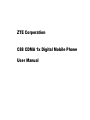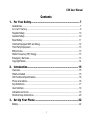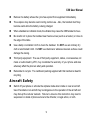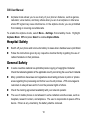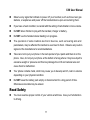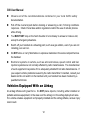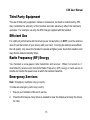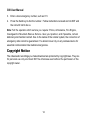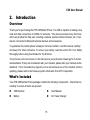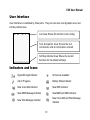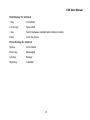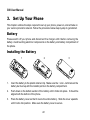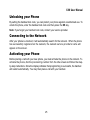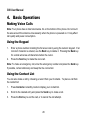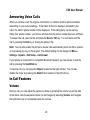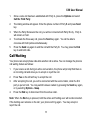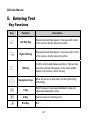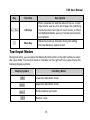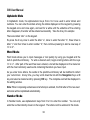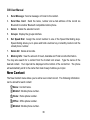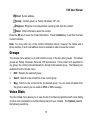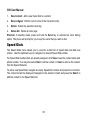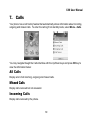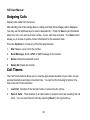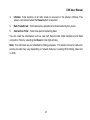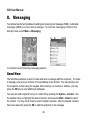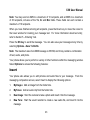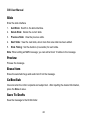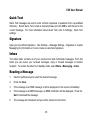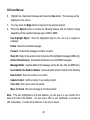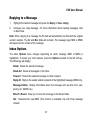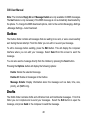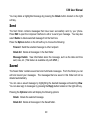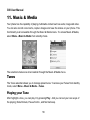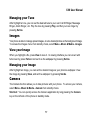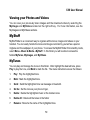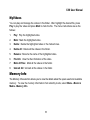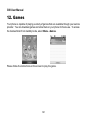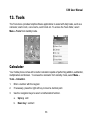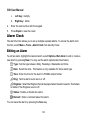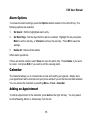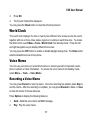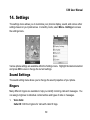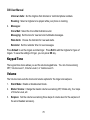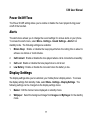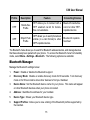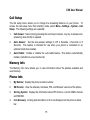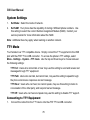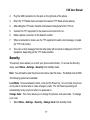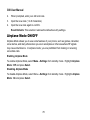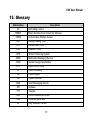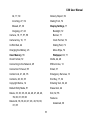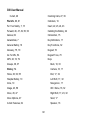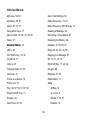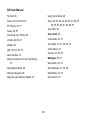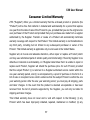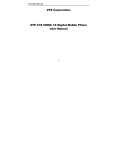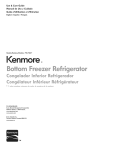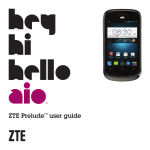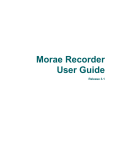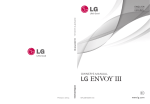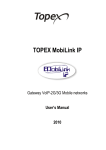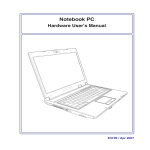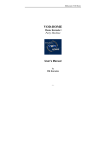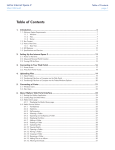Download ZTE Corporation C88 CDMA 1x Digital Mobile Phone User Manual
Transcript
ZTE Corporation
C88 CDMA 1x Digital Mobile Phone
User Manual
C88 User Manual
Copyright © 2008 by ZTE Corporation
All rights reserved.
No part of this publication may be excerpted, reproduced, translated, or utilized in any form
or by any means, electronic or mechanical, including photocopying and microfilm, without
the prior written permission of ZTE Corporation.
ZTE Corporation operates a policy of continuous development. ZTE Corporation reserves
the right to make changes and improvements to any of the products described in this
document without prior notice.
Release: R 1.0
Manual number: 056584500758
06 27, 2008
C88 User Manual
Contents
1.
For Your Safety....................................................................... 7
General Care................................................................................................................... 7
A i r c r a f t S a f e t y ......................................................................................................... 9
Hospital Safety............................................................................................................ 10
General Safety ............................................................................................................ 10
Road Safety ................................................................................................................ 11
Vehicles Equipped With an Airbag ............................................................................. 12
Third Party Equipment ................................................................................................ 13
Efficient Use................................................................................................................ 13
Radio Frequency (RF) Energy .................................................................................... 13
Emergency Services ................................................................................................... 13
Copyright Notice ......................................................................................................... 14
2.
Introduction .......................................................................... 15
Overview ..................................................................................................................... 15
What’s Included .......................................................................................................... 15
C88 Technical Specifications...................................................................................... 16
Phone at a Glance ...................................................................................................... 16
Key Definitions ............................................................................................................ 17
User Interface ............................................................................................................. 19
Indicators and Icons.................................................................................................... 19
Shortcut Keys Instructions .......................................................................................... 20
3.
Set Up Your Phone ............................................................... 22
Battery......................................................................................................................... 22
i
C88 User Manual
Installing the Battery ................................................................................................... 22
Charging the Battery ................................................................................................... 23
Removing the Battery ................................................................................................. 24
Powering On/Off your Phone ...................................................................................... 24
Unlocking your Phone................................................................................................. 25
Connecting to the Network.......................................................................................... 25
Activating your Phone ................................................................................................. 25
4.
Basic Operations ................................................................... 26
Making Voice Calls ..................................................................................................... 26
Using the Keypad .................................................................................................. 26
Using the Contact List ........................................................................................... 26
Using the Last Number Dialed............................................................................... 27
Using a Number from the Call History ................................................................... 27
Using Speed Dials ................................................................................................. 28
Using Voice Dials .................................................................................................. 28
Answering Voice Calls ................................................................................................ 29
In-Call Features .......................................................................................................... 29
Volume .................................................................................................................. 29
Mute....................................................................................................................... 30
Speakerphone ....................................................................................................... 30
Advanced Features ............................................................................................... 30
Three-Way Call ........................................................................................................... 30
Call Waiting................................................................................................................. 31
5.
Entering Text........................................................................ 32
Key Functions ............................................................................................................. 32
ii
C88 User Manual
Text Input Modes ........................................................................................................ 33
6.
Contacts ............................................................................... 35
Contact List ................................................................................................................. 35
New Contact ............................................................................................................... 36
Groups ........................................................................................................................ 37
Voice Dials .................................................................................................................. 37
Speed Dials................................................................................................................. 38
7.
Calls ...................................................................................... 39
All Calls ....................................................................................................................... 39
Missed Calls.................................................................................................................... 39
Incoming Calls ............................................................................................................ 39
Outgoing Calls ............................................................................................................ 40
Call Timers.................................................................................................................. 40
8.
Messaging............................................................................. 42
Send New ................................................................................................................... 42
Insert ..................................................................................................................... 43
Slide ...................................................................................................................... 44
Preview.................................................................................................................. 44
Erase Item ............................................................................................................. 44
Cc/Bcc/Sub............................................................................................................ 44
Save To Drafts ...................................................................................................... 44
Quick Text ............................................................................................................. 45
Signature ............................................................................................................... 45
iii
C88 User Manual
Inbox ........................................................................................................................... 45
Reading a Message............................................................................................... 45
Replying to a Message .......................................................................................... 47
Inbox Options ........................................................................................................ 47
Outbox ........................................................................................................................ 48
Drafts .......................................................................................................................... 48
Sent............................................................................................................................. 49
Saved.......................................................................................................................... 49
Voice Mail ................................................................................................................... 50
Web Alerts .................................................................................................................. 50
Settings ....................................................................................................................... 51
Message Settings .................................................................................................. 51
Quick Text Settings ............................................................................................... 52
Memory Info ................................................................................................................ 52
9.
Brew...................................................................................... 53
10. Browser ................................................................................ 54
Launching and Navigating the Browser................................................................................... 54
11. Music & Media ...................................................................... 56
Tunes .......................................................................................................................... 56
Playing your Tune.................................................................................................. 56
Managing your Tune.............................................................................................. 57
Images ........................................................................................................................ 57
View your Image.................................................................................................... 57
Managing your Image............................................................................................ 57
iv
C88 User Manual
Camera ....................................................................................................................... 57
Taking Pictures...................................................................................................... 58
Viewing your Photos and Videos........................................................................... 59
MyStuff........................................................................................................................ 59
MyTunes................................................................................................................ 59
MyImages .............................................................................................................. 60
MyVideos............................................................................................................... 61
Memory Info ................................................................................................................ 61
12. Games ................................................................................... 62
13. Tools ..................................................................................... 63
Calculator.................................................................................................................... 63
Alarm Clock................................................................................................................. 64
Editing an Alarm .................................................................................................... 64
Alarm Options........................................................................................................ 65
Calendar ..................................................................................................................... 65
Adding an Appointment ......................................................................................... 65
Viewing an Appointment........................................................................................ 66
Calendar Options .................................................................................................. 66
Tip Calc....................................................................................................................... 66
World Clock................................................................................................................. 67
Voice Memo ................................................................................................................ 67
Recording a Voice Memo ...................................................................................... 67
Listen to a Voice Memo......................................................................................... 68
14. Settings................................................................................. 69
v
C88 User Manual
Sound Settings............................................................................................................ 69
Ringers .................................................................................................................. 69
Keypad Tone ......................................................................................................... 70
Volume .................................................................................................................. 70
Power On/Off Tone................................................................................................ 71
Alerts ..................................................................................................................... 71
Display Settings .......................................................................................................... 71
Language .................................................................................................................... 72
Bluetooth..................................................................................................................... 72
Bluetooth Manager ................................................................................................ 73
Bluetooth Device ................................................................................................... 74
Pairing with a New Bluetooth Device..................................................................... 74
GPS ............................................................................................................................ 74
System ........................................................................................................................ 74
Call Setup .............................................................................................................. 75
Memory Info........................................................................................................... 75
Phone Info ............................................................................................................. 75
System Settings..................................................................................................... 76
TTY Mode.............................................................................................................. 76
Security.................................................................................................................. 77
Airplane Mode ON/OFF .............................................................................................. 78
15. Glossary................................................................................ 79
16. Index ..................................................................................... 80
vi
C88 User Manual
1.
For Your Safety
General Care
Your handset contains delicate electronic circuitry, magnets and battery systems. You
should treat it with care and give particular attention to the following points:
Do NOT allow the handset, battery or accessories to come into contact with liquid or
moisture at any time. Do NOT immerse it in any liquid.
Do NOT place the handset alongside computer disks, credit cards, travel cards or
other magnetic media. The information contained on the disks or cards may be
affected by the handset.
Do NOT place anything inside the folded handset.
Do NOT paint the handset.
Do NOT leave the handset or battery in places where the temperature could exceed 140°F
(60°C), e.g., on a car dashboard or a windowsill, behind glass in direct sunlight, etc.
Do NOT remove the handset battery while the handset is switched on.
Take care NOT to allow metal objects, such as coins or key rings to contact or short
circuit the battery terminals.
Do NOT dispose of battery packs in fire. The handset’s Li-ION batteries may be
safely disposed of at a Li-ION recycling point.
Do NOT put the handset’s battery in your mouth, as battery electrolyte may be toxic if
swallowed.
7
C88 User Manual
Do NOT attempt to dismantle the handset or any of its accessories.
This equipment is fitted with an internal battery that can only be replaced by a
qualified service engineer.
There is risk of explosion if the battery is replaced with an incorrect battery type.
Dispose of the used battery in accordance with the manufacturer’s instructions.
Do NOT put a battery into a microwave oven, dryer or high-pressure container.
Do NOT contact battery directly into an electric outlet or cigarette lighter receptacle.
Use only authorized charger units.
Do NOT pierce the battery with a sharp object such as a needle.
When the battery is thrown away, be sure it is non-conducting by applying vinyl tape
to the (+) and (-) terminals.
Do NOT disassemble or modify the battery.
Do NOT drop, throw, or subject the handset to rough treatment.
Stop using the battery if abnormal heat, odor, discoloration, deformation, or abnormal
condition is detected during use, charge or storage.
In the unlikely event of a battery leak, take care to keep the battery discharge away
from your eyes and skin. If the leakage does come into contact with the eyes or skin,
flush thoroughly with clean water and consult with a doctor.
Do NOT use a damaged or deformed battery.
Do NOT solder the battery directly.
8
C88 User Manual
Remove the battery whose life cycle has expired from equipment immediately.
The earpiece may become warm during normal use. Also, the handset itself may
become warm while the battery is being charged.
When a handset is in vibration mode, the vibration may cause the C88 handset to move.
Be careful not to place the handset near heat sources (such as a heater) or close to
the edge of the table.
Use a damp or antistatic cloth to clean the handset. Do NOT use an ordinary dry
cloth or electrostatic cloth. Do NOT use chemical or abrasive cleaners as these could
damage the casing.
Third party equipment: The use of third party equipment, cables, or accessories, not
made or authorized by ZTE, may invalidate the warranty of your phone and also
adversely affect the phone’s safety and operation.
Remember to recycle: The cardboard packing supplied with this handset is ideal for
recycling.
Air cr aft Safety
Switch off your phone or activate the airplane mode when inside or near an aircraft.
Use of handsets in an aircraft may be dangerous to the operation of the aircraft and
may disrupt the cellular network. Failure to observe this instruction may lead to
suspension or denial of phone service to the offender, or legal action, or both.
9
C88 User Manual
Airplane mode allows you to use many of your phone’s features, such as games,
calculator, voice memos, and many others when you are in an airplane or other area
where RF signal may cause interference. In the airplane mode, you are prohibited
from making or receiving voice/data calls.
To enable the airplane mode, select Menu→Settings from standby mode. Highlight
Airplane Mode: Off and press Select to enable Airplane Mode.
Hospital Safety
Switch off your phone and remove its battery in areas where handset use is prohibited.
Follow the instructions given by any respective medical facility regarding the use of
cellular handsets on their premises.
General Safety
In some countries national law prohibits private copying of copyrighted material.
Check the national legislation of the applicable country concerning the use of such material.
Many jurisdictions have laws and regulations about taking pictures in public or private
areas regarding the processing and further use of such pictures. ZTE encourages its
customers to obey all laws and to honor the personal rights of others.
Check the roaming agreement availability with your network operator.
The use of mobile phones is not allowed in some radiation sensitive areas, such as
hospitals, research centers, and airplanes. The user is responsible to power-off the
device. If there is any uncertainty, the battery shall be removed.
10
C88 User Manual
Observe any signs that indicate to power off your handset, such as those near gas
stations, or explosives and power off the handset/device upon encountering them.
If you have a heart condition, be careful with the setting of call vibration or tone volume.
Do NOT allow children to play with the handset, charger or battery.
Do NOT use the handset where blasting is in progress.
The operation of some medical electronic devices, such as hearing aids and
pacemakers, may be affected if a handset is used next to them. Observe any caution
signs and the manufacturer’s recommendations.
Take care not to put your phone in the back pocket of your pants and then sit on the
phone. Also, do not put your phone at the bottom of a bag where it may be subject to
excessive weight or pressure and this may damage the LCD and camera lens and
cause them to malfunction.
Your phone contains metal, which may cause you to develop an itch, rash or eczema
depending on your physical condition.
Do NOT leave the battery pack empty or disconnected for a long period of time.
Otherwise some data may be erased.
Road Safety
You must exercise proper control of your vehicle at all times. Give your full attention
to driving.
11
C88 User Manual
Observe all of the recommendations contained in your local traffic safety
documentation.
Pull off the road and park before making or answering a call, if driving conditions
require so. Check if local laws and/or regulations restrict the use of cellular phones
while driving.
You MUST NOT stop on the hard shoulder of a motorway to answer or make a call,
except in emergency situations.
Switch off your handset at a refueling point, such as a gas station, even if you are not
refueling your own car.
Do NOT store or carry flammable or explosive materials in the same compartment as
the handset.
Electronic systems in vehicle, such as anti-lock brakes, speed control and fuel
injection systems are not normally affected by radio transmissions. The manufacturer
of such equipment may advise if it is adequately shielded from radio transmissions. If
you suspect vehicle problems caused by the radio transmitter in handset, consult your
dealer and do not switch on the handset until your handset has been checked by a
qualified technician.
Vehicles Equipped With an Airbag
An airbag inflates with great force. Do NOT place objects, including either installed or
portable wireless equipment, in the area over the airbag or in the airbag deployment area.
If in-vehicle wireless equipment is improperly installed and the airbag inflates, serious injury
could result.
12
C88 User Manual
Third Party Equipment
The use of third party equipment, cables or accessories, not made or authorized by ZTE,
may invalidate the warranty of the handset and also adversely affect the handset’s
operation. For example, use only the ZTE charger supplied with the handset.
Efficient Use
For optimum performance with minimum power consumption, do NOT cover the antenna
area (It’s on the bottom of your phone) with your hand. Covering the antenna area affects
the call quality, may cause the handset to operate at higher power levels than needed, and
may shorten talk and standby times.
Radio Frequency (RF) Energy
Your handset is a low-power radio transmitter and receiver. When it is turned on, it
intermittently receives and transmits Radio Frequency (RF) energy in radio waves to
handle and control the power level at which the handset transmits.
Emergency Services
Note: Emergency numbers vary by country.
To make an emergency call in any country:
1.
Ensure your handset is ON and in service.
2.
Press the End key as many times as needed to clear the display and ready the device
for calls.
13
C88 User Manual
3.
Enter a local emergency number, such as 911.
4.
Press the Send key to dial the number. Follow instructions received and do NOT end
the call until told to do so.
Note: Tell the operator which service you require: Police, Ambulance, Fire Engine,
Coastguard or Mountain Rescue Service. Give your position, and if possible, remain
stationary and maintain contact. Due to the nature of the cellular system, the connection of
emergency calls cannot be guaranteed. You should never rely on any wireless device for
essential communication like medical emergencies.
Copyright Notice
The video/audio recordings you make/download are protected by copyright laws. They are
for personal use only and must NOT be otherwise used without the permission of the
copyright owner.
14
C88 User Manual
2.
Introduction
Overview
Thank you for purchasing the ZTE C88 Mobile Phone. The C88 is capable of making voice
calls and data connections to CDMA 1x networks. This phone provides many functions
which are practical for daily use, including a camera, wireless internet browser, etc. It can
also be connected to Bluetooth wireless devices and accessories.
To guarantee this mobile phone is always in its best condition, read this manual carefully
and keep it for future reference. To ensure your safety, read the section For Your Safety
thoroughly before using this handset for the first time.
The pictures and icons shown in the manual are just schematic drawings for function
demonstration. If they are inconsistent with your handset, please take your handset as the
standard. If the inconsistency happens in the manual because of the handset function
updating, please refer to the follow-up public information from ZTE Corporation.
What’s Included
Your ZTE C88 Mobile Phone package contains the following components. Check the box
carefully to ensure all items are present.
C88 Handset
User Manual
Battery
AC Travel Charger
15
C88 User Manual
C88 Technical Specifications
Handset Type
C88
Dimensions (L x W x H)
3.9 *1.9 * 0.66 in (98 × 48 × 17 mm)
Weight
Less than 3½ oz (100 g) (including battery)
Continuous Standby Time
120 hours minimum (subject to network)
Continuous Talk Time
200 minutes (subject to network)
Phone at a Glance
[1]
[2]
[3]
[4]
Camera Lens
Outer Display
Volume Key
Camera Key
[5]
[6]
[7]
16
USB Charger Port
Strap Holder
Battery Cover
C88 User Manual
Key Definitions
Left Soft Key – Execute prompts that appear in the lower-left corner of
the screen, directly above the button. These prompts change according to
the screen content.
Right Soft Key – Execute prompts that appear in the lower-right corner of
the screen, directly above the button. These prompts change according to
the screen content.
Send Key – Make and answer calls. This button is also a short cut key to
“All Calls” from the idle screen.
End Key – End calls and close applications. Holding this key for a while,
it will power on/off the handset.
Camera Key – Holding this key for a while will launch the camera function
when flip open in standby mode. And it can take photos by shot pressing
in camera interface.
Vol. up / Vol. down: Adjust the volume during calls and music play. In
standby mode, use the side key to adjust the Master Volume Level of the
phone.
Navigation Keys –These keys (Up, Down, Left, and Right) allow for
navigation through menu options. Use for quick access to All Contacts
(Up), Messaging (Down), Browser (Left), and Calendar (Right) when in
standby mode.
17
C88 User Manual
OK Key – Confirm actions and make selections. This key also executes
prompts that appear on the lower-middle button on the screen, above the
key. These prompts change according to screen content.
~
0-9 Keys – These keys are used for entering numbers and letters to a
text, dialing a speed call, and selecting options while navigating menus.
Hold 1 key for a while in standby mode to launch Voice Mail for shortcut.
∗ and # Keys – These keys have different functions, depending on the
mode or function menu. Hold the ∗ key for a while in standby mode to
switch between vibration mode on and vibration mode off of your phone.
Holding the # key will lock the phone in standby mode.
Back Key – Delete characters during text entry. This key returns to the
previous page during menu navigation and web browsing.
Speaker Key – Activate and deactivate the speakerphone function during
voice calls.
18
C88 User Manual
User Interface
User Interface is constituted by three parts. They are icon area, text & graphic area, and
soft key indictor area.
Icon Area: Shows the function icons running
Text & Graphics Area: Shows the text,
commands, and all information entered
Soft Key Indicator Area: Shows the current
functions for the related soft keys
Indicators and Icons
Signal Strength Indicator
No Service Available
Call in Progress
Battery Status Indicator
New Voice Mail Indicator
New SMS Indicator
New MMS Message Indicator
New MMS and SMS Indicator
New Web Message Indicator
New Voice Mail and Web Message
Indicator
19
C88 User Manual
1x Data Service Indicator
Missed Call
SMS Priority
MMS Priority
Ringer Is On
Silent Indicator
Vibration Mode
Alarm Indicator
Vibration and Ringer Mode
Bluetooth Service Indicator
Roaming Indicator
Bluetooth Headset Indicator
E911 GPS
GPS Service Available Icon
Data Communication in
Progress
Data Communication Dormant
Calendar Indicator
SSL ( Web Security)
TTY
Airplane Mode Is Active
Shortcut Keys Instructions
There are some shortcuts for some functions in order to quickly and conveniently access a
variety of applications directly from standby mode. To access an application, simply press
the key or hold the desired shortcut key for 2 seconds, the application will launch
automatically. The following is a listing of pre-defined shortcut keys.
20
C88 User Manual
Hold the key for shortcut
1 key
Voice Mail
2 to 9 keys
Speed Dial
∗ key
Switch between standard and vibration modes
# key
Lock the phone
Press the key for shortcut
Up key
All Contacts
Down key
Messaging
Left key
Bowser
Right key
Calendar
21
C88 User Manual
3.
Set Up Your Phone
This chapter outlines the steps required to set up your phone, power-on, and activate on
your service provider’s network. Follow the procedure below step-by-step to get started.
Battery
Please switch off your phone and disconnect the charger with it before removing the
battery. Avoid touching electronic components on the battery and battery compartment of
the phone.
Installing the Battery
1
2
3
1.
Insert the battery to the plastic retainer clip. Make sure the + and – terminals on the
battery be lined up with the metallic points in the battery compartment.
2.
Push down on the bottom section of the battery until it clicks into place. It should be
aligned with the bottom of the phone.
3.
Place the battery cover so that it covers the entire battery. Slide the cover upwards
until it locks into position. Make sure the battery cover is secure.
22
C88 User Manual
Charging the Battery
Your phone is powered by a rechargeable battery. The battery is not fully charged when
you purchase your phone, but there may be enough power in the battery to turn the phone
on. Charge the battery with the procedure indicated below.
Note: For maximum battery performance, it is recommended that you completely charge
the battery before using the phone for the first time. A new battery’s full performance is
achieved only after three complete charge and discharge cycles.
1
2
1.
Pull the rubber USB cover out of the USB port and rotate it 180 degrees.
2.
Insert the charger’s USB adapter into the USB port. Ensure that the adapter is
inserted with the correct orientation. Do not force the connector into the USB port.
23
C88 User Manual
Removing the Battery
If you need to remove your phone’s battery, please follow the procedure indicated below:
1
2
3
1.
Slide the back cover toward the bottom of the phone and lift off the back cover.
2.
Insert your fingernail into the finger grip slot located at the bottom of the battery. Lift
the bottom of the battery away from the handset.
3.
Remove the battery from the housing.
Powering On/Off your Phone
To power on the phone, press and hold the End key for at least 3 seconds. If the handset
lock code has been activated, you should press Unlock and enter the code to unlock the
phone. The default password is 0000.
To power off the phone, press and hold the End key for at least 3 seconds from the idle
screen.
Warning: Do not power the phone on when wireless phone use is prohibited, or when it
may cause interference or danger.
24
C88 User Manual
Unlocking your Phone
By setting the handset lock code, you can protect your phone against unauthorized use. To
unlock the phone, enter the handset lock code and then press the OK key.
Note: If you forget your handset lock code, contact your service provider.
Connecting to the Network
After your phone is unlocked, it will automatically search for the network. When the phone
has successfully registered on the network, the network service provider’s name will
appear on the screen.
Activating your Phone
Before placing a call with your new phone, you must activate the phone on the network. To
activate the phone, dial the provisioning number from the idle screen and follow the stepby-step instructions. Once the display indicates that programming is successful, the handset
will restart automatically. You may then place a call with your handset.
25
C88 User Manual
4.
Basic Operations
Making Voice Calls
Note: Your phone has an internal antenna. It’s on the bottom of the phone. Do not touch
the area around the antenna unnecessarily when the phone is powered on. It may affect
call quality and power consumption.
Using the Keypad
1.
Enter a phone number including the full area code by using the numeric keypad. If an
incorrect character is entered, use the Back key to delete it. Pressing the Back key
for a while will erase all characters before the cursor.
2.
Press the Send key to make the voice call.
Note: To make an emergency call, enter the emergency number and press the Send key.
If possible, remain stationary and keep the line connected.
Using the Contact List
You can also make a call by choosing a record from your Contacts. To place a call from
the contact list:
1.
Press Contacts in standby mode to display your contact list.
2.
Scroll to the desired entry and press the Send key to make a call.
3.
Press the End key to end the call, or to cancel the call attempt.
26
C88 User Manual
Using the Last Number Dialed
Your phone can re-dial the last number that was called. To dial the last number:
1.
Press the Send key from standby mode. This will display a list of all calls that have
been placed by the phone.
2.
Press the Send key again to dial the first entry.
Using a Number from the Call History
Generally, all calls you have made or received are saved in a list on the phone. All
numbers are grouped into Outgoing Calls, Incoming Calls, and Missed Calls. To dial a
number from your call history:
1.
Select Menu→Calls from the idle screen.
2.
Navigate through the menu and press OK to select Outgoing, Incoming or Missed
calls.
3.
Select the phone number you want to dial from the list and press the Send key to
place the call.
27
C88 User Manual
Using Speed Dials
Your phone is capable of storing 9 Speed Dial numbers that can be quickly dialed from
standby mode. Among the nine digit buttons, the 1 is assigned to Voice Mail function. You
can assign your own speed calls to other digit buttons. To use the Speed Dialing feature:
1.
Press and hold the number key for the Speed Dial entry you would like to call.
2.
The call will be connected automatically.
3.
Press the End key to end the call, or to cancel the call attempt.
Note: If you have not already assigned a Speed Dial to the selected key, the phone will
prompt that no Speed Dial has been assigned. You may click Yes to add a Speed Dial
immediately. For more information on creating Speed Dials, refer to section 6 in this
manual.
Using Voice Dials
Your phone is capable of dialing a call by voice commands. To dial a contact using your
voice:
1.
Press and hold the Send key from standby mode.
2.
When prompted, say the name of the desired contact.
3.
The phone will locate the contact associated to your voice entry and display it on the
screen. Press Yes to call the contact.
4.
Press the End key to end the call, or to cancel the call attempt.
Note: See section 6 – Voice Dials, for more information and instructions on adding voice
tags to contacts.
28
C88 User Manual
Answering Voice Calls
When you receive a call, the ringtone, illumination, or vibration function will be activated,
depending on your current settings. If the Caller ID function has been activated by the
caller, the caller’s phone number will be displayed. If the calling party use the service
hiding their phone number, your phone will show that the phone number has been withheld.
To answer the call, open the flip and press the Send or OK key. You can disconnect the
call by pressing the End key or closing the phone’s flip.
Note: You can also enable the phone to answer calls automatically when the flip is opened,
or by pressing any key on the keypad. The default setting can be changed in Menu→
Settings→System→Call Setup→Call Answer.
If your phone is connected to a compatible Bluetooth headset, you can answer or end the
call by pressing the Send/End key.
To reject a call, you can press the Reject, located on the right soft key. You can also
disable the ringer by pressing the Silent that is located on the left soft key.
In-Call Features
Volume
During a call, you can adjust the earpiece volume by pressing the volume key on the side
of the phone. Also the earpiece volume can be changed by selecting Volume, and navigate
the Up/Down keys to increase/decrease the volume.
29
C88 User Manual
Mute
You can mute your voice during the call by pressing the Mute, located on the right soft key.
Pressing the Unmute will allow the caller to hear your voice again.
Speakerphone
Your phone has a speakerphone function that allows you to talk hands-free with the use of
the phone’s external speaker. To talk with speakerphone, press the Speaker key on the
keypad after the call has been connected. Press the Speaker key again to return to the
standard call mode.
Advanced Features
To enter the advanced in-call features, press the Options located on the left soft key. You
may select the following from this menu:
1.
Call the Third Party: Call another number to activate the 3-way calling feature.
2.
Message: Switch to the Message interface during a call.
3.
Contacts: Switch to the Contacts interface during a call.
Note: The 3-way calling feature requires network support and may result in additional
charges. Contact your service provider for more information.
Three-Way Call
Your phone has a three-way calling feature, which enables you to have conference calls
with two parties. You can activate this function by following the procedure below:
30
C88 User Manual
1.
Once a voice call has been established with Party A, press the Options and select
Call the Third Party.
2.
The dialing window will appear. Enter the phone number of Party B and press Send
key.
3.
When the Party B answers the call, you will be connected with Party B only. Party A
will remain on hold.
4.
To activate the three-way call, press the Send key again. You will be able to
converse with both parties simultaneously.
5.
Press the Send key again to end the call with the Party B. You may press the End
key to end both calls.
Call Waiting
Your phone can accept phone calls while another call is active. You can manage the phone’s
call waiting feature as follows:
1.
If you receive a call during an active conversation, the phone will prompt that there is
an incoming call and allow you to accept or reject the call.
2.
Press Yes on the left soft key to accept the call.
3.
After accepting the call, you will be connected with the second caller, while the first
party is put on hold. You may switch between callers by pressing the Send key again,
or by selecting Options→Swap.
4.
Press the End key to disconnect from the active caller.
Note: When the End key is pressed, both the active and holding user will be disconnected.
If the holding user remains on the call, your phone will ring again. You may accept or
reject the call.
31
C88 User Manual
5.
Entering Text
Key Functions
Key
Function
Left Soft Key
Description
Execute prompts that appear in the lower-left corner
of the screen, directly above the button.
Right Soft Key
Execute prompts that appear in the lower-right corner
of the screen, directly above the button.
OK Key
Confirm actions and makes selections. This key also
executes prompts that appear on the lower-middle
button on the screen, above the key.
Navigation Keys
Move the cursor up and down, left and right during
text editing.
∗ Key
Switch between Lowercase Alphabetic mode and
Uppercase Alphabetic mode.
# Key
Insert a space for pressing once.
End Key
Exit.
32
C88 User Manual
Key
~
Function
Description
0-9 Keys
Enter numerals 0-9 and the letters from a-z. In text
input mode, use key 0 to scroll down the matching
words list when text input in word mode. In Word
and Alphabetic Mode, use key 1 to enter punctuations
and symbols.
Back Key
Delete the previous character during text editing.
Hold the Back key erases all text.
Text Input Modes
During text entry, you can press the Display Symbol button on the right soft key to select
the input mode. The current mode is indicated on the right soft key menu among the
following display symbols:
Display Symbol
Text Entry Mode
Lowercase Alphabetic mode
Uppercase Alphabetic mode
Word predictive text mode
Number mode
33
C88 User Manual
Alphabetic Mode
In Alphabetic mode, the alphanumeric keys from 2 to 9 are used to enter letters and
numbers. You can enter the letters among the letters displayed on the keypad by pressing
the keypad once and once again, and wait for a while until the underline of the entering
letter disappears, the letter will be entered successfully. Take the 2 key for example:
There are letters “abc” on the keypad.
So press the 2 key once to enter the letter “a”, twice to enter the letter “b”, three times to
letter “c” and four times to enter number “2”, then continue pressing to start a new loop of
“a” to “2”.
Word Mode
Word mode allows you to input messages or text quickly by using your keypad and the
built-in predictive dictionary. To write a desired word, begin entering letters with the keys
“a” to “z”. After part of the word has been entered, a list will be displayed on the menu bar
with the most commonly used words containing the letters you have input.
As you enter more letters, the words in the predictive dictionary will be modified to reflect
your current text. At any time, you may scroll down the list with the Navigation Keys or 0
key and select a desired word by pressing OK key. The complete word will be displayed in
the editing window.
Note: When composing sentences and a full stop is entered, the first letter of the new next
sentence will be capitalized automatically.
Number Mode
In Number mode, use alphanumeric keys from 0 to 9 to enter the number. You can only
enter the number directly shown on the keypad. The letters can’t be entered in this mode.
34
C88 User Manual
6.
Contacts
Your phone has an address book capable of storing 500 contacts containing phone
numbers, E-mail addresses, URLs and many other fields. To enter the contact list from
standby mode, select Menu→Contacts.
This menu allows you to save and manage contact address information. In Contacts, you
can add a new address, or search saved contact addresses by name. You can also add a
personal ringtone to a contact card.
Note: To quickly access the All Contacts menu, press the left soft key named Contacts
from standby mode.
Contact List
Select Contact List to view the listing of all contacts stored on your phone. You may scroll
up or down the list using the Up/Down keys, and press OK to view the desired contact
information. Pressing the Options will display the following pop-up menu:
1.
New Contact: Add a new contact.
35
C88 User Manual
2.
Send Message: Send a message or E-mail to the contact.
3.
Send Bus. Card: Send the name, number and e-mail address of the record via
Bluetooth to another Bluetooth compatible mobile phone.
4.
Delete: Delete the selected record.
5.
Groups: Display the groups interface.
6.
Set Speed Dial: Assign the current number to one of the Speed Dial dialing keys.
Speed dialing allows you to press and hold a number key in standby mode to call the
stored phone number.
7.
Delete All: Delete all records.
8.
Memory Info: View the amount of Used, Available and Total records information.
You may also search for a contact from the Contact List screen. Type the name of the
desired contact. Your input will be displayed at the bottom of the contact list. The phone
will automatically scroll to the name that most closely matches your input.
New Contact
The New Contact menu allows you to add a new contact record. The following information
can be stored for each contact:
Name: Contact name.
Mobile1: Mobile phone number.
Home: Home phone number.
Office: Office phone number.
Mobile2: Mobile phone number.
36
C88 User Manual
Email: E-mail address.
Group: Contact group (i.e. Family, Business, VIP, etc.).
Ringtone: Ringtone to be played when receiving calls from the contact.
Notes: Other information about the contact.
Press the OK key to save the contact information. Press the Back key to exit from the New
Contact interface.
Note: You may enter any of the contact information above; however, the Name and a
phone number or an E-mail address must be entered in order to save the contact.
Groups
The Groups menu allows you to add contacts to any of the five caller groups. The default
groups are Family, Business, Personal, VIP and General. If the contact isn’t appointed to
any group, the contact will automatically be stored in the General group. The following are
available from the Groups menu:
1.
Edit: Rename the selected group.
2.
Select: Switch to the contact list of the current group.
3.
Msg: Switch to the contact list for the desired group. You can mark recipients from
the group to whom you can send an MMS or SMS message.
Voice Dials
The Voice Dials menu allows you to view the list of numbers programmed with voice dialing,
or add a voice command to a number already stored in your contacts. The Options presents
the following selections:
37
C88 User Manual
1.
New Contact: Add a new Voice Dial to a contact.
2.
Record Again: Edit the record voice of the Voice Dial entry.
3.
Delete: Delete the selected voice tag.
4.
Delete All: Delete all voice tags.
Shortcut: In standby mode, press and hold the Send key to activate the voice dialing
option. The phone will prompt for you to say the name that you wish to dial.
Speed Dials
The Speed Dials menu allows you to view the current list of speed dials and add new
entries. Use the Up/Down keys to navigate to a desired Speed Dial number.
For Speed Dial numbers that are already assigned, click View to see the contact name and
phone number. You may also select Dial to call the contact, or Clear to remove the contact
from the Speed Dials list.
To add a new Speed Dial, navigate an empty Speed Dial number and press the List button.
The contact list will be displayed. Navigate to the desired contact and press the Select to
add the contact to the Speed Dials list.
38
C88 User Manual
7.
Calls
Your phone has a call history feature that automatically stores information about incoming,
outgoing and missed calls. To enter the call log from standby mode, select Menu→Calls.
You may navigate though the Calls interface with the Up/Down keys and press OK key to
view the information below:
All Calls
Display a list of all incoming, outgoing and missed calls.
Missed Calls
Display calls received but not answered.
Incoming Calls
Display calls received by the phone.
39
C88 User Manual
Outgoing Calls
Display calls made from the phone.
After selecting one of the call logs above, a listing of all calls in that category will be displayed.
You may use the Up/Down keys to select a desired entry. Press the View to get information
about the call, such as the phone number, name, call time and date. The Save button
allows you to create or update contact information for the selected caller.
Press the Options to choose any of the following features:
1.
Dial: Make a voice call to the number.
2.
Send Message: Send a MMS or SMS message to the number.
3.
Delete: Delete the selected record.
4.
Delete All: Delete all records.
Call Timers
The Call Timers feature allows you to view the approximate duration of your calls, as well
as data transferred and data connection time. You can find the following functions’ time
lists in the Call Timers interface:
1.
Last Call: Duration of the last call made or received by the phone.
2.
Recent Calls: Total duration of all calls made or received since last resetting the call
timer. You can reset Recent Calls by selecting Reset on the right soft key.
40
C88 User Manual
3.
Lifetime: Total duration of all calls made or received in the phone’s lifetime. This
value is not cleared when the Reset button is selected.
4.
Data Transferred: Total data bytes uploaded and downloaded by the phone.
5.
Connection Time: Total time spent transferring data.
You can reset the information such as Last call, Recent calls, Data transferred and Data
connection Time by selecting the Reset on the right soft key.
Note: The call timers are not intended for billing purposes. The actual invoice for calls and
service provider may vary depending on network features, rounding off for billing, rates and
so forth.
41
C88 User Manual
8.
Messaging
Your phone has the functionalities of sending and receiving text messages (SMS), multimedia
messages (MMS) and voice mail messages. To enter the messaging interface from
standby mode, select Menu→Messaging.
Your phone has the following messaging options:
Send New
The Send New selection is used to create and send a message with the composer. To create
a message, enter a phone number or E-mail address in the To field. You may directly enter
the recipient’s number using the keypad. After entering one number or address, you may
press the OK key to enter additional addresses.
You may also add recipients from your contact list by pressing the Options→Contact. Use
the Up/Down keys to highlight the desired contact, and press the Mark→Select to select
the contact. You may scroll down to select multiple recipients. After the desired numbers
have been selected, press the OK to add the recipients to the message.
42
C88 User Manual
Note: You may send an SMS to a maximum of 10 recipients, and an MMS to a maximum
of 30 recipients, inclusive of the To, Cc and Bcc fields. These fields can each contain a
maximum of 10 recipients.
When you have finished entering all recipients, press the Down key to move the cursor to
the lower window for creating your message text. For more information about text entry,
refer to Section 5 – Entering Text.
Press the OK key to send the message. You can also save your message at any time by
selecting Options→Save To Drafts.
Note: The maximum size of an MMS message is 350 KB, and it may contain a combination
of text, audio, and photo.
Your phone allows you to perform a variety of other functions within the messaging window.
Select Options to access the following features:
Insert
Your phone also allows you to add pictures and audio files to your message. From the
messaging composition screen, select Insert to display the following options:
1.
MyImages: Add an image from the folder lists.
2.
MyTunes: Add an audio clip from the folder lists.
3.
New Image: Start the camera to take a photo and insert it into the message.
4.
New Tune: Start the sound recorder to create a new audio file, and insert it into the
message.
43
C88 User Manual
Slide
Enter the slide interface
1.
Add Slide: Switch to the slide interface.
2.
Delete Slide: Delete the current slide.
3.
Previous Slide: View the previous slide.
4.
Next Slide: View the next slide, when more than one slide has been added.
5.
Slide Timing: Set the duration (in seconds) for each slide.
Note: When editing an MMS message, you can add at most 10 slides to the message.
Preview
Preview the message.
Erase Item
Erase the selected image and audio item from the message.
Cc/Bcc/Sub
View and enter the cc/bcc recipients and subject text. After inputting the desired information,
press the Done to save.
Save To Drafts
Save the message to the Drafts folder.
44
C88 User Manual
Quick Text
Quick Text messages are used to enter common responses to questions from a pre-defined
dictionary. Select Quick Text, locate a desired phrase and click OK to add the text to the
current message. For more information about Quick Text, refer to Settings - Quick Text
settings.
Signature
Input your pre-defined signature. See Settings – Message Settings – Signature in chapter
Messaging for information on how to create a customized signature.
Inbox
The Inbox folder contains all of your received text and multimedia messages. From this
folder you can review your received messages, reply or forward messages to another
recipient. To access the inbox from standby mode, select Menu→Messaging→Inbox.
Reading a Message
1.
Use the Up/Down keys to select the desired message.
2.
Press the View.
3.
If the message is an SMS message, it will be displayed on the screen immediately.
4.
If the message is an MMS message, an MMS notification will be displayed. Press the
Get to download the message.
5.
The message will download and you will be returned to the Inbox.
45
C88 User Manual
6.
Highlight the downloaded message and press the View button. The message will be
displayed on the screen.
7.
You may press the Reply button to respond to the original recipient.
8.
Press the Options button to access the following features and the features change
depending on the selected message type is SMS or MMS:
Use Highlight Object: Save the highlighted object to file, set it as a ringtone or
wallpaper.
Delete: Delete the selected message.
Forward: Forward the message to another recipient.
Reply All: Reply to the sender and all recipients of the highlighted message (MMS only).
Extract Attachment(s): Downloads attachments sent with MMS messages.
Message Details: View the details of the message, such as the size, date, etc.(MMS only).
Use Callback/ Use Sender’s Number: Allows using the sender’s number for the following:
New Contact: Save the number as a contact.
Update Contact: Add the number to an existing contact.
Voice Call: Dial a voice call to the sender.
Move To Saved: Move the message to the Saved folder.
Note: If the item highlighted is an E-mail address, you can save it to your contact list or
send an E-mail to the address. You can save a URL to your bookmarks, or access the
URL immediately. If a video file is attached, it can only be saved.
46
C88 User Manual
Replying to a Message
1.
Highlight the desired message and press the Reply or View→Reply.
2.
Compose your reply message. For more information about creating messages, refer
to Send New.
Note: When replying to a message, the To field will automatically be filled with the original
sender’s number. The Cc and Bcc fields will be blank. The message type (SMS or MMS)
will depend on the content of the message.
Inbox Options
The inbox Options menu changes depending on which message (SMS or MMS) is
highlighted. To select your inbox options, press the Options located on the left soft key.
The followings will display:
Delete: Delete the selected message.
Delete All: Delete all messages in the Inbox.
Forward: Forward the selected message to other recipient.
Reply All: Reply to the sender and all recipients of the highlighted message (MMS only).
Message Details: Display information about the message such as date, time, size,
priority, etc. (MMS only).
Move To Saved: Allow you to move the message to the Saved folder.
Get: Download the new MMS (This function is available only with Push message
unread).
47
C88 User Manual
Note: The functions Reply All and Message Details are only available for MMS messages.
The Get feature is only necessary if the MMS message is not automatically downloaded by
the phone. To change the MMS download options, refer to the section Messaging–Settings
–Message Settings – Auto Download.
Outbox
The Outbox folder contains all messages that are waiting to be sent, or were unsuccessfully
sent during the last attempt. From this folder you can edit or re-send your message.
To edit a message before sending, press the Edit button. This will display the composer
interface where you can edit your message. Select Send from this screen to send the
message.
You can also send a message directly from the Outbox by pressing the Send button.
Pressing the Options button will display the following options:
Delete: Delete the selected message.
Delete All: Delete all messages in the Outbox.
Message Details: Display information about the message such as date, time, size,
priority, etc.(MMS only).
Drafts
The Drafts folder contains drafts and unfinished text and multimedia messages. From this
folder you can complete and re-send your messages. Select the Edit button to open the
message, and press Send in the composer to send the message.
48
C88 User Manual
You may delete a highlighted message by pressing the Delete button located on the right
soft key.
Sent
The Sent folder contains messages that have been successfully sent by your phone.
Press Edit to open the composer interface to edit or re-send your message. You may also
select Delete to delete selected message from the Sent box.
Press the Options button on the left soft key to choose the following:
Forward: Send the selected message to other recipient.
Delete All: Delete all messages in the Sent folder.
Message Details: View information about the message, such as the date and time
sent, size, etc. (This feature is available only with MMS.).
Saved
The Saved folder contains saved text and multimedia messages. From this folder you can
edit and resend your messages. The messages that are saved in this folder will not be
deleted automatically.
You can view a saved message by highlighting the desired message and selecting View.
You can also reply to messages by pressing the Reply button located on the right soft key.
Pressing the Options button will display the following options:
Delete: Delete the selected message.
Delete All: Delete all messages in the Saved folder.
49
C88 User Manual
Forward: Forward the selected message to other recipient.
Reply All: Reply to the sender and all recipients of the highlighted message (MMS only).
Message Details: View information about the message, such as the date and time sent,
size, etc. (This feature is only available for MMS message.).
Voice Mail
When the Voice Mail function is available, all unanswered calls to your phone can be
transferred to your voice mailbox, even if your phone is not being used or powered off.
You should set up your voice mailbox and personal greeting as soon as your phone is
activated. For more information, contact your service provider.
To check your voice mailbox, select Call from the Voice Mail interface. The phone will
automatically place a voice call to the Voice Mail center. You may clear the new Voice Mail
indicator by pressing the Reset button, located on the right soft key.
Shortcut: To quickly access your voice mailbox from standby mode, press and hold the 1
key. Your phone will automatically place a voice call to the Voice Mail center.
Web Alerts
Your phone is capable of receiving Web Alerts from online providers. For more details,
contact your service provider. To access your Web Alerts:
1.
From standby mode, select Menu→Messaging→Web Alerts.
2.
Follow the on-screen instructions.
50
C88 User Manual
Settings
There are several options associated with your text and multimedia messages. This menu
allows you to customize the options to fit your preferences. From standby mode, select
Menu→Messaging→Settings to access the settings menu. The following options are
available.
Message Settings
1.
SaveTo Sent Box: Set whether messages are saved to the Sent folder.
Prompt: Prompt you to save a copy of the outgoing message.
Do Not Save: Sent messages are not saved in the Sent box.
Auto Save: Sent messages are automatically stored in the Sent box.
2.
Auto Delete Inbox: If new message comes, it will automatically delete the oldest
message when the inbox is full.
On: Automatically delete messages.
Off: Do not automatically delete the messages.
3.
Default Entry Mode: Set the default entry mode.
Word: Text entry with a predictive dictionary.
abc: Each lowercase character is typed individually.
ABC: Each uppercase character is typed individually.
123: Number entry mode.
51
C88 User Manual
4.
Auto Download: Set the preference for downloading MMS messages.
On: Download the MMS automatically.
Off: Manually download the attachment when viewing the MMS.
5.
Message Priority: Change the message priority between Normal and High.
6.
Delivery Report: On and Off the delivery report.
7.
Callback: Set the callback number that is sent along with SMS and MMS messages.
8.
Signature: Allow you to input and save your message signature. The saved
signature is appended to all outgoing messages.
Quick Text Settings
The Quick Text Settings is a list of phrases that are commonly used in short messaging.
To view or edit the phrase, press the Edit button. For more information on adding Quick
Text to your message, refer to Send New.
Memory Info
The Memory Info menu displays the amount of memory available for text and multimedia
messages. Press the OK key to exit from the menu.
52
C88 User Manual
9.
Brew
Your phone has a BREW (Binary Runtime Environment for Wireless) application that allows
you to purchase music, ringtones, images, videos, games and a variety of BREW applications.
This function is not available in this version.
53
C88 User Manual
10. Browser
The browser feature on your phone allows you to view internet content. You can view specially
designed versions of popular websites which include sports, weather, news, stock quotes
and many others. As well, you can download ringtones, wallpapers, and games from your
service provider. To access the Browser from standby mode, select Menu→Browser.
Launching and Navigating the Browser
When you choose Browser menu, you will be connected to the service provider’s homepage
automatically. You may press the Options key to access the browser submenu. The
following selections are available in the Options menu:
1.
Home: Go to the homepage.
2.
Forward: Allow you to navigate one page forward from within cached web pages.
3.
Back: Return to the previous web page which has just been viewed.
4.
Go To URL: Switch to the URL screen where web addresses can be input.
5.
Bookmarks: All previously accessed addresses can be saved as bookmarks on your
phone. This function allows you to edit and manage frequently accessed sites.
Open Bookmarks: Access the bookmark list and organize favorite bookmarks.
Mark Current Site: Add a bookmark for the current site.
6.
History: Browse previously viewed web addresses.
7.
Screenshots: Allow you to manage your snapshots.
View Snapshots: View previously saved snapshots.
54
C88 User Manual
Take Snapshots: Take a snapshot of the current web page.
8.
View URL: Show the detail information of current URL and you can send the link via
a message.
9.
Search Web: Search via the search engine defined by your service provider.
10. Advanced: View the advanced menu for the Browser.
Home: Display the default home web site.
Multimedia: Allow setting preferences for display pictures and background music.
Clear Memory: Allow clearing of the stored cookies, cache, etc.
Scroll Mode: Set the scroll mode and scroll speed of web pages.
Send Referrer: Enable or disable adding "referrer" field into HTTP request head.
Connection Timeout: Set the duration of the connection timeout.
Key press Timeout: Set the duration of the key press timeout.
Security: Set the security options.
Exit: Exit browser and return to standby mode.
11. About: Show the version of Web explorer.
Note: To go to the previous page while browsing the internet, press the Back key located
on the keypad.
55
C88 User Manual
11. Music & Media
Your phone has the capability of playing multimedia content such as audio, image and video.
You can also record voice memo, capture images and view the videos on your phone. This
functionality is all accessible through the Music & Media menu. To access Music & Media,
select Menu→Music & Media from standby mode.
The selections below are all accessible through the Music & Media menu.
Tunes
The Tunes selection allows you to manage preset tunes. To access your Tunes from standby
mode, select Menu→Music & Media→Tunes.
Playing your Tune
After highlight a tone, you can play it by pressing Play. And you can set your own ways of
the playing, Mute/Unmute, Pause/Contin., and Normal/Loop.
56
C88 User Manual
Managing your Tune
After highlight a tone, you can set the desired tune to your own Call ID Ringer, Message
Ringer, Alarm Ringer, etc. Play the tune by pressing Play, and Set your own ringer by
pressing Set As.
Images
Your phone is able to manage preset images, or set a desired picture as the background image.
To access the Images menu from standby mode, select Menu→Music & Media→Images.
View your Image
When you highlight a file, press View to view it. In viewing interface you can view it with
full screen by press Full scr and set it as the wallpaper by pressing Set As.
Managing your Image
After highlight an image, you can set the desired image as your phone’s wallpaper. View
the image by pressing View, and set the wallpaper by pressing Set As.
Camera
The Camera function allows you to take pictures with your phone. To access your camera,
select Menu→Music & Media→Camera from standby mode.
Shortcut: You can quickly access the Camera application by long pressing the Camera
key on the left side of the phone in standby mode.
57
C88 User Manual
Taking Pictures
To take a photo, press the Capture to shoot an image as your desired. You also can press
the Camera key on the left side of the phone to take a photo.
You can use the Right and Left navigation keys to view your image settings while shooting.
Use the Up and Down navigation keys to adjust the level for each of the following settings:
Brightness: Adjust the brightness level of the image.
Contrast: Adjust the contrast of the image.
Zoom: Adjust the zoom level.
Effect: Change the effect of the image.
For more shooting options, select the Options button to do the following operations:
1.
Self Timer: Set the self timer to be Off, 5s, 10s, or 15s.
2.
Image Size: Choose among image sizes of 640×480, 320×240, 176×144, 160×120.
3.
Image Quality: Select Super Fine, Fine or Standard image quality.
4.
White Balance: Choose Auto, Sunny, Cloudy, Incandescent, and Fluorescent white
balances.
5.
Shutter Sound: Select your desired shutter sound.
6.
Video Camera: Switch to video recording mode.
58
C88 User Manual
Viewing your Photos and Videos
You can view your previously taken images and the download videos by selecting the
MyImages and MyVideos located on the right soft key. For more information, see the
MyImages and MyVideos sections.
MyStuff
MyStuff folder is a convenient way to organize all the tones, images and videos on your
handset. You can easily handle the tones and images recorded by yourself as a special
ringtone and the wallpaper of your phone. To access the MyStuff folder from standby mode,
select Menu→Music & Media→MyStuff. In this folder you will be able to access the
folders MyTunes, MyImages, and MyVideos.
MyTunes
You can play and manage the tones in this folder. After highlight the desired tone, press
Play to play the tone, and Mark to mark the file. The menu instructions are as the follows:
1.
Play: Play the highlighted tone.
2.
Mark: Mark the highlighted tone.
3.
Send: Send the highlighted tone via message or bluetooth.
4.
Set As: Set the tone as your phone ringer,
5.
Delete: Delete the highlighted music or the marked ones
6.
Delete All: Delete all the tones in the folder
7.
Rename: Rename the name of the highlighted tone.
59
C88 User Manual
8.
File Info: View the file information of the tone.
9.
Mark All Files: Mark all the tones in the folder.
10. Digital Rights Info: View the digital rights information of the DRM file.
11. Unmark All: Unmark all the tones in the folder.
MyImages
You can view and manage the images in this folder. After highlight the desired file, press
View to view the image and press Mark to mark the file. The menu instructions are as the
follows:
1.
View: View the highlighted image.
2.
Mark: Mark the highlighted image.
3.
Send: Send the highlighted image via message or bluetooth.
4.
Set as Wallpaper: Set the selected image as wallpaper
5.
Delete: Delete the highlighted image or the marked ones
6.
Delete All: Delete all the images in the image folder
7.
Rename: Rename the highlighted image.
8.
File Info: View the file information of the highlighted image.
9.
Mark All Files: Mark all images in the folder.
10. Digital Rights Info: View the digital rights information of DRM file.
11. Unmark All: Unmark all the marked images.
60
C88 User Manual
MyVideos
You can play and manage the videos in this folder. After highlight the desired file, press
Play to play the video and press Mark to mark the file. The menu instructions are as the
follows:
1.
Play: Play the highlighted video.
2.
Mark: Mark the highlighted video.
3.
Delete: Delete the highlighted video or the marked ones.
4.
Delete All: Delete all the videos in the folder.
5.
Rename: Rename the name of the highlighted video.
6.
File Info: View the file information of the video.
7.
Mark All Files: Mark all the videos in the folder.
8.
Unmark All: Unmark all the videos in the folder.
Memory Info
The Memory Info selection allows you to view the details about the space used and available
memory. To view the memory information from standby mode, select Menu→Music &
Media→Memory Info.
61
C88 User Manual
12. Games
Your phone is capable of playing a variety of games that are available through your service
provider. You can download games and store them on your phone for future use. To access
the Games folder from standby mode, select Menu→Games.
Please follow the instructions on the screen to play the game.
62
C88 User Manual
13. Tools
The Tools menu provides helpful software applications to assist with daily tasks, such as a
calculator, alarm clock, voice memo, world clock etc. To access the Tools folder, select
Menu→Tools from standby mode.
Calculator
Your mobile phone comes with a built-in calculator capable of performing addition, subtraction,
multiplication and division. To access the calculator from standby mode, select Menu→
Tools→Calculator.
1.
Enter a number with the keypad.
2.
If necessary, press the right soft key to insert a decimal point.
3.
Use the navigation keys to select a mathematical function.
a.
Up key: add
b.
Down key: subtract
63
C88 User Manual
c.
Left key: multiply
d.
Right key: divide
4.
Enter the next number with the keypad.
5.
Press Equal to view the result.
Alarm Clock
The alarm function allows you to set up multiple separate alarms. To access the alarm clock
function, select Menu→Tools→Alarm Clock from standby mode.
Editing an Alarm
To edit an alarm, highlight the desired alarm, select Options->Set Alarm to edit or create a
new alarm by pressing New. You may set the alarm options described below:
Type: Set the type between Daily, Weekdays, Weekends and Once.
Date: Select the date. This feature is only available for Once alarm type.
Time: Enter the time for the alarm in HH:MM am/pm format.
Ring: Set the alarm sound as on or off.
Ringtone: Select the Ringtone that will be played when the alarm sounds. This feature
is hidden if the Ringtone is set to off.
Status: Enable or disable the alarm.
Remark: Enter a comment about the alarm.
You can save the alarm by pressing the Save key.
64
C88 User Manual
Alarm Options
To access the alarm settings, press the Options button located on the left soft key. The
following options are available:
1.
Set Alarm: Edit the highlighted alarm entry.
2.
Set Rest Days: Set the days that the alarm is enabled. Highlight the day and press
Mark to set the rest day, or Unmark to remove the rest day. Press OK to save the
settings.
3.
Delete All: Delete all the alarms.
Other alarm operations:
If there are alarms existed, select View can view the alarm info. Press Delete, if you want
to cancel. And press Edit, if you want to edit the viewing alarm.
Calendar
The Calendar allows you to conveniently access and modify your agenda. Simply store
your appointment with a reminder and your phone will alert you on the time and date selected.
You can access the Calendar by selecting Menu→Tools→Calendar.
Adding an Appointment
To add an appointment to the Calendar, press Add on the right soft key. You may select
to add a Meeting, Memo or Anniversary from the list.
65
C88 User Manual
Viewing an Appointment
When you open your Calendar, it will automatically navigate to the current date. You may
navigate the navigation keys to view appointments on a different date. To view the details
of an appointment, highlight the desired appointment and press the View button. This will
display various parameters such as the time, date, subject and location. You can manage
the appointments in the view interface by Edit, and Delete.
Calendar Options
To access the Calendar settings, press the Options button located on the left soft key.
The following options are available:
1.
Go To Date: Input a date and press OK to jump to the specified date.
2.
Delete Entries: Delete the In This Day, Before Date, and All Entries appointments.
3.
Settings: Set the alarm tone and default calendar view (Month or Day view).
4.
Memory Info: Display the number of used, available and total calendar entries.
Tip Calc
The tip calculator function allows you to quickly and easily calculate the tip amount based
on the tip rate and bill. You can access the Tip Calculator from standby mode by selecting
Menu→Tools→Tip Calc. To calculate a tip:
1.
Enter the Bill amount. Press the Decimal button to enter a decimal point.
2.
Enter the Tip percentage.
66
C88 User Manual
3.
Press OK.
4.
The Tip and Total will be displayed.
You may press the Reset button to clear the bill and tip amount.
World Clock
The world clock displays the time in twenty-four different time zones around the world,
together with one or more cities, states, regions or countries in each time zone. To access
the World Clock, select Menu→Tools→World Clock from standby mode. Press the left
and right navigation keys to display different time zones.
You may press the DST button to enable or disable daylight savings time. The Cities button
sets the default time zone for the phone.
Voice Memo
You can use your phone to record brief memos to remind yourself of important events,
phone numbers or other information. To access the voice memo from standby mode,
select Menu → Tools → Voice Memo.
Recording a Voice Memo
You may press Record to record a memo. Once the recording has started, press Stop to
end the memo. After the recording is complete, you may press Discard to delete, or Save
to store the memo for future reference.
Press Options to display the following features:
1.
Send: Send the voice memo via MMS message.
2.
Play: Play the voice memo.
67
C88 User Manual
Listen to a Voice Memo
To listen to a previously recorded voice memo, press MyTunes on the right soft key. A
listing of audio clips will be displayed. Navigate to the desired entry and press the Play
button to listen to the clip. For more information about managing a voice album, please
reference to Section 11 Music & Media->MyStuff->MyTunes.
68
C88 User Manual
14. Settings
The settings menu allows you to customize your phone’s display, sound, and various other
settings based on your preferences. In standby mode, select Menu→Settings to access
the settings menu.
Various phone settings are available within the Settings menu. Highlight the desired selection
and press OK to view or change the current settings.
Sound Settings
The sound setting menu allows you to change the sound properties of your phone.
Ringers
Many different ringers are available to help you identify incoming calls and messages. You
can assign ringtones to individual contact entries and types of calls or messages.
1.
Voice Calls:
Caller ID: Edit the ringtone for calls with caller ID tags.
69
C88 User Manual
Unknown Calls: Set the ringtone from blocked or restricted phone numbers.
Roaming: Select a ringtone to be played while your phone is roaming.
2.
Messages:
Voice Mail: Select the Voice Mail indicator sound.
Messaging: Set the tone for new text and multimedia messages.
Web Alerts: Choose the indicator for new web alerts.
Reminder: Set the reminder time for new messages.
Press Default to set the ringers as initial ringer. Press Edit to edit the ringtone for types of
ringers. To save the settings of ringer, you can press OK key.
Keypad Tone
The keypad tone menu allows you set the volume keypad tone. You can choose among
OFF, Volume Level 1, Volume Level 2, or Volume Level 3.
Volume
The Volume menu sets the mode and volume options for the ringer and earpiece.
1.
Silent Mode: Enable or disable silent mode.
2.
Master Volume: Change the master volume level among Off, Vibrate only, four steps
of Volume Level, etc.
3.
Earpiece: Set the volume level among three steps of volume level for the earpiece of
the wired headset accessory.
70
C88 User Manual
Power On/Off Tone
The Power On/Off setting allows you to enable or disable the music played during power
on/off of the handset.
Alerts
The alerts menu allows you to change the sound settings for various alerts on your phone.
To access the alerts menu, select Menu→Settings→Sound Settings→Alerts from
standby mode. The following settings are available:
1.
Minute Beep: Enable or disable the beep played before the calling time is about to
achieve one minute or multi-minutes.
2.
Call Connect: Enable or disable the tone played when a call is connected successfully.
3.
Call Lost: Enable or disable the tone played when a call is lost.
4.
Low Battery: Enable or disable the tone alert when the battery is low.
Display Settings
The display settings allow you to customize your mobile phone’s display screen. To access
the display settings from standby mode, select Menu→Settings→Display Settings. The
following settings can be changed via the display settings menu:
1.
Banner: Edit the banner name displayed on standby mode.
2.
Wallpaper: Select the background image from Images and MyImages for the standby
mode.
71
C88 User Manual
3.
Backlight: Set the screen and keypad backlight to be Always Off, 3 Seconds, 10
Seconds or 20 Seconds.
4.
Clock Format: Change the format of the clock between Digital and Large Digital.
5.
Menu Style: Choose between Icon and List menu style.
6.
Dialing Font: Change the size of dialing font between Normal and Large.
Language
Your phone can display text in English or Spanish. To change the language settings, select
Menu→Settings→Language from standby mode. Changing the language settings in the
menu changes all menus and message language settings. Use the Up and Down keys to
select between English and Spanish. Press OK to select the highlighted language.
Bluetooth
Your phone is capable of connecting to a variety of Bluetooth wireless accessories. You
may create and store 20 pairings within the phone and connect to one device at a time.
The approximate range for Bluetooth wireless technology is up to 30 feet (10 meters).
Your phone has the following Bluetooth profiles:
Profile
Description
Feature
HSP
Headset
Profile
The HSP profile allows you to use
a Bluetooth wireless headset to
make calls with your phone.
72
Connecting Devices
Bluetooth wireless
headset
C88 User Manual
Profile
Description
Feature
Connecting Devices
HFP
Hands-free
Profile
HFP allows you to connect with a
HFP enabled car-kit for handsfree conversations.
Bluetooth hands-free
car kit or other HFPcapable devices
OPP
Object Push
Profile
OPP allows you to send phonebook
entries (in v-card format) to other
OPP-capable devices.
Bluetooth capable
handset
The Bluetooth menu allows you to search for Bluetooth wireless devices, and manage devices
that have already been paired with your phone. To access the Bluetooth menu from standby
mode, select Menu→Settings→Bluetooth. The following options are available:
Bluetooth Manager
Manage the Bluetooth settings below:
1.
Power: Enable or disable the Bluetooth support.
2.
Discovery Mode: Disable or enable discovery mode for 60 seconds. Turn discovery
mode on for 60 seconds to allow other devices to find your handset.
3.
Device Name: Set the Bluetooth device name for your phone. This name will appear
on other Bluetooth devices when your phone is located.
4.
Address: Identifies the address for your handset.
5.
Device Type: Shows your Bluetooth device type.
6.
Support Profiles: Allows you to view a listing of the Bluetooth profiles supported by
the handset.
73
C88 User Manual
Bluetooth Device
This menu allows you to manage the Bluetooth devices that have been, or currently are
paired to your handset.
Pairing with a New Bluetooth Device
To pair with a new Bluetooth device from this menu:
1.
Press Search to find a new compatible device.
2.
If Bluetooth power is set to off, you will be prompted to turn the power on. Select OK
to enable Bluetooth.
3.
The device will appear in the Bluetooth Devices menu once it has been located.
Highlight the desired device and press Pair.
4.
The phone will prompt you for the pass code. Consult the Bluetooth accessory
instruction manual for the correct pass code. Enter the pass code and press the OK
key.
5.
Once connected, you will see the device listed in the Bluetooth Devices menu, and
the Bluetooth icon will appear on the status bar.
GPS
Your phone’s GPS features enable service providers to locate your position in emergencies,
or for other services to request your position. You may choose between Location on and
E911 only.
System
The System menu provides system settings.
74
C88 User Manual
Call Setup
The call setup menu allows you to change the answering features on your phone. To
access the call setup menu from standby mode, select Menu→Settings→System→Call
Setup. The following settings are available:
1.
Call Answer: Select among pressing the send key to answer, any key to answer and
answering when the flip is opened.
2.
Auto Answer: Set the auto-answer settings to Off, 2 Seconds, 4 Seconds or 8
Seconds. This feature is intended for use when your phone is connected to an
optional hands-free headset.
3.
Auto Redial: Enable or disable the auto-redial feature. This feature automatically
redials a call after an unsuccessful call.
Memory Info
The Memory Info menu allows you to view information about the phones available and
used memory.
Phone Info
1.
My Number: Display the phone’s mobile number.
2.
SW Version: View the software, hardware, PRL and Browser versions of the phone.
3.
Serving System: Display the information about PRI Version, current CDMA channel
and SID/NID.
4.
Icon Glossary: A listing and description of all icons displayed on the phone’s status
bar.
75
C88 User Manual
System Settings
1.
Set Mode: Select the mode of network.
2.
Set NAM: Your phone has the capability of storing 2 different phone numbers. Use
this setting to select the current Number Assignment Module (NAM). Contact your
service provider for more information about the NAM.
Note: Additional fees may apply when roaming on another network.
TTY Mode
Your handset is a TTY compatible device. Simply connect the TTY equipment to the USB
jack with the ZTE TTY-to-USB connector. To access the phone’s TTY settings, select
Menu→Settings→System→TTY mode. Use the Up and Down keys to choose between
the following settings:
TTY Full: Users who cannot talk or hear may use this setting to send and receive text
messages through TTY equipment.
TTY+Talk: Users who can talk, but cannot hear, may use this setting to speak through
the phone and receive responses via text message.
TTY+Hear: Users who can hear, but cannot speak, may use this setting to listen to
conversation of the other party, and respond via text message.
TTY Off: Users who can hear and speak may use this setting to disable TTY support.
Connecting to TTY Equipment
1.
Connect the cable from the TTY device into the ZTE TTY-to-USB connector.
76
C88 User Manual
2.
Plug the USB connector into the jack on the right side of the phone.
3.
Enter the TTY Mode menu and select the desired TTY Mode (shown above).
4.
After setting the TTY mode, check the LCD screen on the phone for the TTY icon.
5.
Connect the TTY equipment to the power source and turn it on.
6.
Make a phone connection to the desired number.
7.
When a connection is made, use the TTY equipment to send a text message, or speak
(for TTY+Talk mode).
8.
The voice or text message from the other party will be heard or displayed on the TTY
equipment, depending on the TTY mode selected.
Security
The security menu allows you to lock your phone electronically. To access the Security
menu, select Menu→Settings→Security from standby mode.
Note: You will need to enter the phone lock code to enter this menu. The default code is 0000.
The following options are available:
Lock Mode: Choose between Unlock, Lock and On Power Up. In Lock mode, the phone
is only able to receive calls or make emergency calls. The On Power-Up setting will
automatically lock your phone when it is powered on.
Change Code: This menu allows you to change the phone’s lock pass code. To change
your code:
1.
Select Menu→Settings→Security→Change Code from standby mode.
77
C88 User Manual
2.
When prompted, enter your old lock code.
3.
Input the new code (1 to 8 characters).
4.
Input the new code again to confirm.
Reset Defaults: This selection restores the default security settings.
Airplane Mode ON/OFF
Airplane Mode allows you to use some features of your phone, such as games, calculator,
voice memos, and many others when you are in an airplane or other area where RF signals
may cause interference. In airplane mode, you are prohibited from making or receiving
voice/data calls.
Enabling Airplane Mode
To enable Airplane Mode, select Menu→Settings from standby mode. Highlight Airplane
Mode: Off and press Select.
Disabling Airplane Mode
To disable Airplane Mode, select Menu→Settings from standby mode. Highlight Airplane
Mode: On and press Select.
78
C88 User Manual
15. Glossary
Abbreviation
AC
BREW
CDMA
DST
HFP
HSP
GPS
MMS
NAM
OPP
RF
SD
SID
SMS
SW
TTY
URL
USB
VIP
Description
Alternating Current
Binary Runtime Environment for Wireless
Code Division Multiple Access
Daylight Saving Time
Hands-Free Profile
Headset Profile
Global Positioning System
Multimedia Messaging Service
Number Assignment Module
Object Push Profile
Radio Frequency
Secure Digital
System Identifier
Short Messaging Service
Software
Teletype
Uniform Resource Locator
Universal Serial Bus
Very Important Person
79
C88 User Manual
16. Index
Activating Your Phone, 25
Removing, 24
Advanced Features, 30
Bluetooth, 15, 20, 29, 36, 59, 72, 73, 74
Aircraft Safety, 9
Device, 74
Alarm, 20, 57, 64, 65
Manager, 73
Alarm Clock, 64
Bluetooth Device, 74
Alerts, 50, 71
Bluetooth Manager, 73
Alphabetic Mode, 34
Bookmarks, 54
Answering Voice Calls, 29
BREW, 21, 53
Auto Delete Inbox, 51
Browser, 54, 55, 75
Auto Download, 52
Calculator, 63
Back Key, 18, 33
Calendar, 20, 65, 66
Backlight, 72
Calendar Options, 66
Banner, 71
Call Setup, 29, 75
Basic Operations, 26
Call Timers, 40
Battery, 15, 16, 19, 22
Call Waiting, 31
Charging, 23
Callback, 46, 52
Installing, 22
Calls, 27, 30, 39, 40, 70
80
C88 User Manual
All, 17, 39
Delivery Report, 52
Incoming, 27, 39
Dialing Font, 72
Missed, 27, 39
Display Settings, 71
Outgoing, 27, 40
Backlight, 72
Camera, 16, 17, 57, 58
Banner, 71
Camera Key, 16, 17
Clock Format, 72
Cc/Bcc/Sub, 44
Dialing Font, 72
Charging the Battery, 23
Menu Style, 72
Clear Memory, 55
Wallpaper, 60, 71
Clock Format, 72
Drafts, 44, 48
Connecting to the Network, 25
Efficient Use, 13
Connection Timeout, 55
Email, 37
Contact List, 21, 26, 35
Emergency Services, 13
Contacts, 26, 30, 35
End Key, 17, 32
Copyright Notice, 14
Entering Text, 32, 43
Default Entry Mode, 51
Erase Item, 44
Delete, 33, 36, 38, 40, 44, 46, 47, 48, 49,
59, 60, 61, 65, 66
Exit, 32, 55
Features
Delete All, 36, 38, 40, 47, 48, 49, 59, 60,
61, 65
Advanced, 30
81
C88 User Manual
In-Call, 29
Incoming Calls, 27, 39
File Info, 60, 61
Indicators, 19
For Your Safety, 7, 15
Insert, 22, 23, 24, 43
Forward, 46, 47, 49, 50, 54
Installing the Battery, 22
Games, 62
Introduction, 15
General Care, 7
Key Definitions, 17
General Safety, 10
Key Functions, 32
Glossary, 75, 79
Keypad, 70
Go To URL, 54
Keypad Tone, 70
GPS, 20, 74, 79
Keys
Groups, 36, 37
Back, 18, 33
History, 54
Camera, 16, 17
Home, 36, 54, 55
End, 17, 32
Hospital Safety, 10
Left Soft, 17, 32
Icons, 19
Navigation, 17
Image, 43, 58
OK / Menu, 18, 32
Inbox, 45, 47
Right Soft, 17, 29, 32
Inbox Options, 47
Send, 17
In-Call Features, 29
Speaker, 18
82
C88 User Manual
Language, 72
Messaging, 21, 42, 45, 48, 50, 51, 70
Launching, 54
Missed Calls, 27, 39
Launching and Navigating the Browser, 54
Mobile1, 36
Left Soft Key, 17, 32
Mobile2, 36
Listen to a Voice Memo, 68
Mode
Making Voice Calls, 26
Airplane, 10, 78
Mark, 42, 54, 59, 60, 61, 65
Alphabetic, 34
Mark All Files, 60, 61
irplane, 20
Memory Info, 36, 52, 61, 66, 75
Number, 34
Menu Style, 72
Scroll, 55
Message Priority, 52
Text Input, 33
Message Settings, 48, 51
TTY, 76, 77
Auto Delete Inbox, 51
Vibration, 20
Auto Download, 48, 52
Word, 33, 34
Callback, 46, 52
Multimedia, 55, 79
Default Entry Mode, 51
Music & Media, 56, 57, 59, 61, 68
Delivery Report, 52
Mute, 30, 56
Message Priority, 52
MyImages, 59, 60, 71
Save to Sent Box, 51
MyStuff, 59, 68
83
C88 User Manual
MyTunes, 59, 68
Quick Text Settings, 52
MyVideos, 59, 61
Radio Frequency, 13, 79
Name, 36, 37, 73
Radio Frequency (RF) Energy, 13
Navigation Keys, 17
Reading a Message, 45
New Contact, 35, 36, 37, 38, 46
Recording a Voice Memo, 67
Notes, 37
Removing the Battery, 24
Number Mode, 34
Rename, 37, 59, 60, 61
Office, 36
Reply, 46, 47, 48, 49, 50
OK / Menu Key, 18, 32
Replying to a Message, 47
On/Off, 24, 71
RF, 10, 13, 78, 79
Outbox, 48
Right Soft Key, 17, 29, 32
Outgoing Calls, 27, 40
Ringers, 69
Overview, 15
Ringtone, 37, 64
Phone at a Glance, 16
Road Safety, 11
Phone Info, 75
Safety
Play, 56, 57, 59, 61, 67, 68
Air Bag, 12
Power On/Off Tone, 71
Aircraft, 9
Preview, 44
General, 7, 10, 37
Quick Text, 45, 52
Hospital, 10
84
C88 User Manual
Road, 11
Shortcut Keys, 20
Save to Drafts, 43, 44
Shortcut Keys Instructions, 20
Save to Sent Box, 51
Signature, 45, 52
Saved, 46, 47, 49
Slide, 22, 24, 44
Screenshot, 54
Snapshot, 54, 55
Scroll Mode, 55
Sound Settings, 69
Search Web, 55
Speaker Key, 18
Security, 55, 77
Speakerphone, 30
Send Bus. Card, 36
Speed Dials, 28, 38
Send Key, 17
System, 74, 75, 76, 79
Send Message, 36, 40, 59, 60
System Settings, 76
Send New, 42, 47, 52
Taking Pictures, 58
Send Referrer, 55
Technical Specifications, 16
Sent, 49, 51
Text, 33, 45, 51, 52
Set As, 57, 59
Text Input Modes, 33
Set Speed Dial, 36
Third Party, 13, 30, 31
Set Up Your Phone, 22
Third Party Equipment, 13
Settings, 10, 29, 45, 48, 51, 66, 69, 71,
72, 73, 75, 76, 77, 78
Three-Way Call, 30
Timeout, 55
85
C88 User Manual
Tip Calc, 66
Using Voice Dials, 28
Tools, 63, 64, 65, 66, 67
TTY Mode, 76, 77
View, 36, 38, 40, 44, 45, 46, 47, 49, 50,
54, 55, 57, 60, 61, 65, 66, 75
Tunes, 56, 57
View URL, 55
Unlocking Your Phone, 25
Voice Calls, 69
Unmark All, 60, 61
Voice Dials, 28, 37
Update, 46
Voice Mail, 18, 21, 28, 50, 70
URL, 46, 54, 55, 79
Voice Memo, 67
User Interface, 19
Volume, 16, 29, 70
Using a Number from the Call History,
27
Wallpaper, 60, 71
Using Speed Dials, 28
Web Wireless, 21, 54, 55
Using the Keypad, 26
Word Mode, 33, 34
Using the Last Number Dialed, 27
World Clock, 67
Web Alerts, 50, 70
86
C88 User Manual
Consumer Limited Warranty
ZTE ("Supplier") offers you a limited warranty that the enclosed product or products (the
"Product") will be free from defects in material and workmanship for a period that expires
one year from the date of sale of the Product to you, provided that you are the original enduser purchaser of the Product and provided that your purchase was made from a supplier
authorized by the Supplier. Transfer or resale of a Product will automatically terminate
warranty coverage with respect to that Product. This limited warranty is not transferable to
any third party, including but not limited to any subsequent purchaser or owner of the
Product. This limited warranty is applicable only to end users in the United States.
Supplier will, at its sole and absolute discretion, either repair or replace a Product (which
unit may use refurbished parts of similar quality and functionality) if found by Supplier to be
defective in material or workmanship, or if Supplier determines that it is unable to repair or
replace such Product, Supplier will refund the purchase price for such Product, provided
that the subject Product (i) is returned to a Supplier authorized service center within the
one year warranty period, and (ii) is accompanied by a proof of purchase in the form of a
bill of sale or receipted invoice which evidences that the subject Product is within the one
year warranty period. After the one year warranty period, you must pay all shipping, parts
and labor charges. In the event that the product is deemed un-repairable or has been
removed from the list of products supported by the Supplier, you will only be liable for
shipping and labor charges.
This limited warranty does not cover and is void with respect to the following: (i) any
Product which has been improperly installed, repaired, maintained or modified; (ii) any
87
C88 User Manual
Product which has been subjected to misuse (including any Product used in conjunction
with hardware electrically or mechanically incompatible or used with accessories not
approved by Supplier), abuse, accident, physical damage, abnormal operation, improper
handling, neglect, exposure to fire or liquid; (iii) any Product operated outside published
maximum ratings; (iv) cosmetic damage; (v) any Product on which warranty stickers or
Product serial numbers have been removed, altered, or rendered illegible; (vi) cost of
installation, removal or reinstallation; (vii) signal reception problems (unless caused by
defects in material and workmanship); (viii) damage the result of fire, flood, acts of God or
other acts which are not the fault of Supplier and which the Product is not specified to
tolerate, including damage caused by mishandling, shipping and blown fuses; (ix)
consumables (such as fuses); or (x) any Product which has been opened, repaired,
modified or altered by anyone other than Supplier or a Supplier authorized service center.
USE ONLY SUPPLIER APPROVED ACCESSORIES WITH SUPPLIER PHONES. USE
OF ANY UNAUTHORIZED ACCESSORIES MAY BE DANGEROUS AND WILL
INVALIDATE THE PHONE WARRANTY IF SAID ACCESSORIES CAUSE DAMAGE OR A
DEFECT TO THE PHONE.
SUPPLIER SPECIFICALLY DISCLAIMS LIABILITY FOR ANY AND ALL DIRECT,
INDIRECT, SPECIAL, GENERAL, PUNITIVE, EXEMPLARY, AGGRAVATED, INCIDENTAL OR
CONSEQUENTIAL DAMAGES, EVEN IF ADVISED OF THE POSSIBILITY OF SUCH
DAMAGES, WHETHER FORESEEABLE OR UNFORESEEABLE OF ANY KIND
WHATSOEVER, INCLUDING BUT NOT LIMITED TO LOSS OF PROFITS,
UNANTICIPATED BENEFITS OR REVENUE, ANTICIPATED PROFITS ARISING OUT OF
USE OF OR INABILITY TO USE ANY PRODUCT (FOR EXAMPLE, WASTED AIRTIME
88
C88 User Manual
CHARGES DUE TO THE MALFUNCTION OF A PRODUCT) OR CONTRIBUTION OR
INDEMNITY IN RESPECT OF ANY CLAIM RELATED TO A PRODUCT.
REPAlR OR REPLACEMENT OF A DEFECTIVE PRODUCT OR REFUND OF THE
PURCHASE PRICE RELATING TO A DEFECTIVE PRODUCT, AS PROVIDED UNDER
THIS WARRANTY, ARE YOUR SOLE AND EXCLUSIVE REMEDIES FOR BREACH OF
THE LIMITED WARRANTY, AND SUBJECT TO THIS WARRANTY, THE PRODUCTS
ARE APPROVED AND ACCEPTED BY YOU "AS IS". SUPPLIER MAKES NO OTHER
WARRANTIES, REPRESENTATIONS OR CONDITIONS OF ANY KlND, ORAL OR
VERBAL, EXPRESS OR IMPLlED, STATUTORY OR OTHERWISE, WITH RESPECT TO
THE PRODUCTS, INCLUDING BUT NOT LIMITED TO ANY IMPLIED WARRANTY OR
CONDITION OF MERCHANTABILITY OR FITNESS FOR A PARTICULAR PURPOSE OR
AGAINST INFRINGEMENT OR ANY IMPLIED WARRANTY OR CONDITION ARISING
OUT OF TRADE USAGE OR OUT OF A COURSE OF DEALING OR COURSE OF
PERFORMANCE. NO DEALER, DISTRIBUTOR, AGENT OR EMPLOYEE IS
AUTHORIZED TO MAKE ANY MODIFICATION OR ADDITION TO THIS WARRANTY.
Some jurisdictions do not allow the exclusion or limitation of incidental or consequential
damages, or allow limitations on how long an implied warranty lasts, so the above
limitations or exclusions may not apply to you. This limited warranty gives you specific legal
rights, and you may also have other rights which vary from jurisdiction to jurisdiction.
For warranty service information, please call the following telephone number from
anywhere in the continental United States: (877) 817-1759 (toll free), (212) 444-0502; or
return to the point of sale for the products.
89