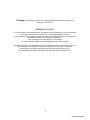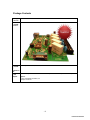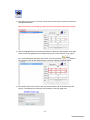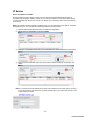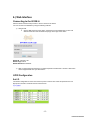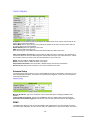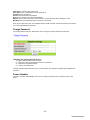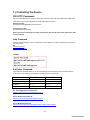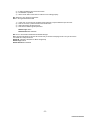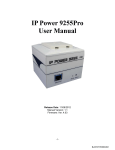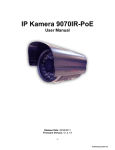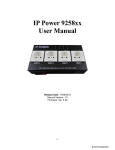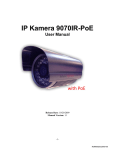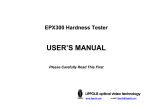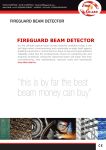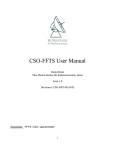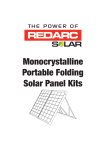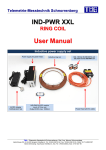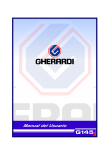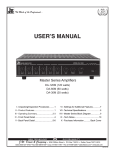Download Aviosys IP Power 9223K
Transcript
IP Power 9223K-A User Manual Release Date: 12/7/2011 Manual Version: 1.0 Firmware: - 1Ref#9223K05260001 Warning: Any changes made to this equipment without permission may cause damages to the device! IMPORTANT NOTICE 1. IP Power 9223K-A was designed to be used with a protective covering, the user is responsible for any damages caused from misuse, or use under inappropriate conditions. 2. Please use the power adapter provided by the dealer, the manufacturer is not responsible for any damage caused from using power adapters not. 3. Do not shake the IP Power 9223K-A in any fashion 4. Please contact the dealer If IP Power 9223K-A is not working properly. Copyright © 2010 All rights reserved. No part of this publication may be reproduced, stored in a retrieval system, or transmitted in any form or by any means, electronic, mechanical, photocopying, recording or otherwise, without the prior written consent of us. All trademarks and products mentioned in this document are the properties of us. - 2Ref#9223K05260001 Table of Content 2T 2T 2T 2T 2T 2T 2T 2T 2T 2T 2T 2T 2T 2T 2T 2T 2T 2T 2T 2T 2T 2T 2T 2T 2T 2T 1.) WELCOME ........................................................................................................................4 2T INTRODUCTION .........................................................................................................................4 MINIMUM SYSTEM REQUIREMENTS ...............................................................................................5 2T 2T 2.) PRODUCT OVERVIEW .......................................................................................................6 2T FEATURES ................................................................................................................................6 SPECIFICATION ..........................................................................................................................6 PACKAGE CONTENTS ..................................................................................................................7 2T 2T 2T 3.) INTERFACE DESCRIPTION ..................................................................................................8 2T HARDWARE INTERFACE ...............................................................................................................8 2T 4.) HARDWARE SETUP ...........................................................................................................9 2T SETTING UP THE DEVICE ..............................................................................................................9 NORMALLY CLOSED CIRCUIT (NC) OR NORMALLY OPEN CIRCUIT (NO) ........................................................ 9 CONNECTING DEVICES TO THE 9223K-A ............................................................................................... 10 INTERNET ACCESSIBLE SETUP ......................................................................................................11 2T 2T 2T 2T 5.) IP EDIT SEARCH TOOL .....................................................................................................11 2T USING IP EDIT ........................................................................................................................11 IP SERVICE .............................................................................................................................12 2T 2T 6.) WEB INTERFACE .............................................................................................................14 2T CONNECTING TO THE 9223K-A ..................................................................................................14 GPIO CONFIGURATION .............................................................................................................14 SET I/O ........................................................................................................................................... 14 DEFINE I/O NAME ............................................................................................................................. 15 SYSTEM SETTINGS ....................................................................................................................17 SYSTEM CONFIGURATION ................................................................................................................... 17 ADVANCE SETUP ............................................................................................................................... 17 DDNS ............................................................................................................................................. 18 2T 2T 2T 2T 2T 2T 2T 2T - 3Ref#9223K05260001 2T 2T 2T 2T 2T 2T 2T 2T 2T 2T 2T 2T 2T 2T E-MAIL ............................................................................................................................................ 18 CHANGE PASSWORD .......................................................................................................................... 19 POWER SCHEDULE ............................................................................................................................. 19 NETWORK WAKE UP .......................................................................................................................... 21 LOGOUT .......................................................................................................................................... 21 INTERNAL TIME .......................................................................................................................21 DATE/TIME SETTINGS ........................................................................................................................ 21 2T 2T 2T 2T 2T 2T 2T 7.) CONTROLLING THE DEVICE .............................................................................................21 2T CGI HTTP COMMANDS ............................................................................................................21 HELP COMMAND .............................................................................................................................. 22 SET POWER COMMAND ..................................................................................................................... 22 READ POWER COMMAND ................................................................................................................... 22 RS232 CONTROL ....................................................................................................................23 2T 2T 2T 2T 2T 8.) FREQUENTLY ASKED QUESTIONS (F.A.Q) .........................................................................23 2T - 4Ref#9223K05260001 1.) Welcome Introduction The 9223K-A is an industrial grade 4 port bare board relay perfect to power management through an Ethernet connection. This device can easily integrate with other devices and allow power control with your integrated system. With the 9223K-A robust design and high quality components it provides an added incentive to other devices or can be used independently. The 9223K-A brings an economical solution to a professional industry. - 5Ref#9223K05260001 Minimum System Requirements CPU Minimum Requirements Intel(R), Pentium(R), DUAL Core (D),CPU 3.0GHz or equivalent Operating Systems: WINDOWS Operating Systems (IE5.0+SPI & Firefox) 512 MB system memory or above 10/100 Ethernet switch/hub Sound Card: DirectX 9.0c compatible sound card Ethernet network port/card Network cable Internet (For remote access) or Ethernet Network (Internal Network use) with some type of Internet connection, (i.e. ADSL, Cable, Dial up or any other forms of Internet service) Software Windows XP Service Pack 2 or above. Resolution of screen setting: 800x600 or higher - 6Ref#9223K05260001 2.) Product Overview Features 1. 2. 3. 4. 5. 6. 7. 8. 9. 10. 11. 12. 13. 14. Inrush Current relay design for extra protection. Designed to control T5 fluorescent lighting. Embedded web server – No PC needed to connect. Industrial 4 Port Relay design network controller Accessible with popular web browsers - IE, Google Chrome, Netscape & Firefox. Each relay can support current up to 8Amp Power surge protection design to protect against high voltage power surge. Designed to meet high voltage and current safety standard design and regulation. Reliability and testing certification MBTF +200,000 hrs+ RS232 Control by inquiry (OEM projects) for system integration. PCB standard safety design of 5mm soldering distance Network protocols supported: Http, DDNS, DHCP, Virtual and Dynamic IP. SNMP for trap – send message to manage server. SDK (VB & VC) for own software development. Specification Power Input: AC Adaptor Input: 100-240V~0.3A MAX 10-20VA, 50-60Hz Relay Specs: AC 250V / DC 30V Weight: 192.6 grams without packaging. Dimensions (L x H): 16cm x 13cm Casing: Bare board Relay Specification: Normal Close(NC) Regular Use: Max. 4A / port T5 fluorescent light control: 120Watt Normal Open(NO) Regular Use: Max. 8A / port T5 fluorescent light control: 240Watt - 7Ref#9223K05260001 Package Contents Package Contents 1.) 9223KA Unit x 1 CD will provide manual, software, and documentation on the 9223K-A 2.) 9223KA Installation CD (One AC adaptor will be included and will correspond to the countries power standards) 3.) AC Adaptor Specs: Input: 100-250Vac /47-63Hz, 1A Output: 12Vdc/1A - 8Ref#9223K05260001 3.) Interface Description Hardware Interface DC 12V Power Input: Plug in the Power Adapter to the DC 12V Power Control 4 Normally Closed (NC) & Normally Open (NO) Power ports Plug in the RJ45 Ethernet cable to the Ethernet port For System Integration and Control Hold down for two seconds until you hear a long beep revert to manufacturer default. RJ45 Ethernet: RS232 Port: RESET - 9Ref#9223K05260001 4.) Hardware Setup *Before setup the device make sure of the following: 1.) Make sure that all the package contents are all included if anything is missing please contact the store or your distributor. 2.) Make sure the power adaptor is the correct specification. 3.) Make sure that all the cables are working correctly Setting up the Device Warning: This part of the procedure can be very dangerous. Please follow instructions carefully or consult an electrician or someone who is experienced in the field to assist in the part of the procedure. Aviosys is not responsible for any damages to the device or harm caused by from misuse, incorrect installation, and (or) dangerous environment. Normally Closed Circuit (NC) or Normally Open Circuit (NO) The 9223K-A consists of a total of four relays. Each of the relays on the board has the option to pick whether this circuit will be normally closed (NC) or normally open (NO). Each relay can support a voltage up to 240VAC / 30 Vdc. & a current of up to: Normal Close(NC) Regular Use: Max. 4A / port T5 fluorescent light control: 120Watt Normal Open(NO) Regular Use: Max. 8A / port T5 fluorescent light control: 240Watt - 10Ref#9223K05260001 Note: Please remember that you use normally open or normally closed the output control will either create a open circuit or a closed circuit. Device Status Normally Closed Normally Open Control Status On On Circuit Open Closed Connecting devices to the 9223K-A Warning: This part of the procedure can be very dangerous. Please follow instructions carefully or consult an electrician or someone who is experienced in the field to assist in the part of the procedure. Aviosys is not responsible for any damages to the device or harm caused by from misuse, incorrect installation, and (or) dangerous environment. When connecting the device it is crucial not to have the power of the 9223K-A connected. 1.) First connect the cables to the 9223K-A. Make sure that you have stripped enough of the cable so that the contacts can fit into the 9223K-A. a. During this part you will need to decide whether each relay will start normally open or normally closed. Once you have decided, carefully unscrew the inputs and place the contacts into the input area and screw on tightly. 2.) Plug in the network cable RJ45 into the 9223K-A 3.) After correctly installing steps 1 and 2 for the very last step plug in the power cable that came with 9223K-A. - 11Ref#9223K05260001 Internet Accessible Setup To be able to access the 9223K-A through the internet, the user must port forward on the router. Since each router is different, please refer to the routers manual on how to port forward the device. Once the device has been successfully port forwarded the use can connect the device from the internet. For example If the 9223K-A IP Address: 192.168.100.200 Port: 9223 On the router you will need to port forward the IP Address 192.168.100.200 on Port 9223. 5.) IP Edit Search Tool Using IP Edit IPEdit is a search tool designed to setup and access the IP Power 9223K-A. IP Service is an additional feature which searches for the device easily without having to remember long complicated IP addresses. Instead, this technology allows the user find his or her device through the internet just by device name. Note: Please allow the IP Power 9223K-A 1 to load before using IPEdit. Default IP: 192.168.1.100 (When no DHCP is apparent) Default Login: admin Default Password: 12345678 1.) Double click on the IP Edit icon to run the program. - 12Ref#9223K05260001 2.) Open IPEdit and any device in the same network should automatically be detected and listed in the local devices sections. Note: If the device is not showing up, please hit the rescan button and wait about 1 minute 3.) Click and highlight the device and the information on the device will populate on the right. Check to see if the gateway and IP Address match your current network. If not, type in button to the correct information and input it into IP Edit. Then hit the submit save changes. Then hit the rescan button to see if the changes have been made. 4.) Then double click on the device in the local device section and an IE web browser will pop up. If everything is set correction you should be in the login page area. - 13Ref#9223K05260001 IP Service How to use IP Service on IPEdit: IP service allows the user to directly connect to his / her device through the internet without having to remember long confusing IP Address. Instead you only need to remember the name of the device that the you have selected. Then the user can connect to IP Service, type in the device name, and connect directly to the device. Note: In the 9223K-A under the system configuration page, you can select the IP server that you would like the 9223K-A to go to. You can select from the Aviosys server or the Cloud Server. 1.) Open IP Edit and Select the server that your 9223K-A is designated to. 2.) Hit the green connect button on the top of IPEdit. 3.) Then type in the 9223K-A Name that you have selected for the device and press the search button. 4.) Find your device and double click on the screen and a IE window will pop up connecting to your device. Note: It is crucial to have the IP Address of the device port forwarded from the router that you are using so you can connect to your device from anywhere. Please refer to your routers user manual on how to port forward your device. - 14Ref#9223K05260001 6.) Web Interface Connecting to the 9223K-A After the device has been setup correct it is time to connect to the device. You can connect to the 9223K-A by using the following methods. 1.) Using IP Edit a. Open IP Edit and scan for the device. If the device is found double click on the Local devices section and a IE window should pop up to the login of the device Default IP: 192.168.1.100 Default Login: admin Default Password: 12345678: 1.) After you have logged into the device you will be required to install active x controls. If this screen does not appear make sure you allow active x. GPIO Configuration Set I/O The Set I/O configuration is where most of the live power control is done. From this panel the user can directly turn off power, set timers and turn power back on. - 15Ref#9223K05260001 PIN I/O The Pin I/O column is the labels for the ports on the device. By default the output ports are labeled as Out1, Out2, Out3, & Out 4. To rename these default labels please see section “Definite I/O Name” for direction. Note: Please remember that you use normally open or normally closed the output control will either create a open circuit or a closed circuit. Device Status Normally Closed Normally Open Control Status On On Circuit Open Closed Control The control section allows the user to directly turn on or turn off the device. Select the control that you would like to execute and hit apply to apply the settings. This will turn the device on or off. Time The timer allows the user to set an amount of time before a control is activated. To do this, simply enter the amount of delay time in seconds you would like the action to occur. Select the On or Off and hit the apply button. When the timer has reached the time set it will execute your command. For example if Port 1 is on and I would like to turn it off in 30 sections, the command may look something like the following. Note: The maximum number of seconds that can be set on the timer of the device is 9999. Define I/O Name Define I/O is the section that allows the user to define the device name, country, and city. As well as the names of each of the power outputs. - 16Ref#9223K05260001 Device Name Setup The device name setup is where the device name, country, and city can be set. These fields are optional and are used with IP Service to easily find the device on the internet. Simply type in the fields and hit apply to save changes. Set I/O Name The Set I/O Name, allows the user to change the name of each of the ports, save the new settings to memory and restore the names from memory. To change the name simply type into the New name row and hit the apply button. See example below. After you hit apply, the current name will change to the new name. Then if you would like to save it to memory you can push the memory button. This means if the device is set to default settings, the name of the device will be whatever you have chosen in memory. To restore a memory name you can click on the GetMemory button. System Settings System Configuration The system configuration page allows the user to configure the system of the 9223K-A. This includes network information, IP Server, CNT, CGI commands, and the firmware version. Depending on how each function is being used the user can customize this page and turn off functionality that is not being used at all. - 17Ref#9223K05260001 IP Address: Here is where the user can change the IP Address of the device and port. Also IP Edit can be used to alter the devices IP Address. Subnet Mask: Here is where the user can change the IP Address of the device and port. Also IP Edit can be used to alter the devices IP Address. Default Gateway: Enter the gateway for the router. DNS: Enter the DNS information here. Note: Not having the correct DNS information will affect the NTP and SMTP mail server. CNT: (Cross Network Technology): This will enable or disable the CNT on the device. CNT is basically a function that allows the device to work though the network without having to port forward the device. Please see manual on CNT or IP Power Center for more information on how to use CNT. DHCP: This will enable or disable the DHCP on the device Beeper: This will enable or disable the beep on the device Http Command Verification: This will enable or disable the http commands for the 9223K-A Release Version: Will provide information on the current firmware for the device Advance Setup The advance setup section allows the user to setup SNMP functionality for the 9223K-A. From here you can select the Manager IP Address, to trap when the output has been triggered, or even send an email with the output has been triggered. Manager IP Address: Type in the IP Address of the computer that will be managing the SNMP of the 9223K-A Trap when DO has triggered: This will send a SNMP trap when the digital Output has been triggered. Send E-mail when DO has triggered: This will send an E-mail every time the output has been triggered. DDNS The DDNS Setup allows the user to setup the 9223K-A with a DDNS server. This way instead of having to remember long IP Addresses, the user now can easily use a WWW link to connect to the device. This also is - 18Ref#9223K05260001 a good solution for users to have a dynamic IP Address where the IP continually changes and is not constant. Note: We recommend using free services like www.dyndns.com for this portion. The device may react differently to other ddns services. 2T 2T DDNS Server IP: The DDNS server IP Your domain: Type in the dyndns domain name DDNS Username: Enter the DDNS username here DDNS Password: Enter the DDNS password. Enable DDNS: When using DDNS make sure that it is enabled. If user is using a proxy account, you will need to enable it here. Proxy Enable: Select true of false to enable or disable the proxy server Proxy IP: The Proxy IP is the IP Address of the Proxy Server Proxy Port: Enter the port of the proxy server here. E-mail The email setup on the 9223K-A allows the user to setup an email account which will be used to notify the user when certain actions have been activated. Mail Server: Enter the mail server of email that you are using Port: Enter the port of the mail server - 19Ref#9223K05260001 Pop3 Server: Enter the pop3 server name User Name: Enter a valid username for the email server Password: Enter a password Sender: Enter the sender email address Receiver 1, 2, 3: Enter the receiver email address Subject: Enter a subject line for the email so that the received would be able to identify the email Mail Body: Enter the information that is in the body of the device Note: Not all email servers may be compatible with the 9223K-A. Please see the FAQ section of the manual for a list of compatible Email providers. Change Password The change password function, will allow the user to change the current password of the device. Changing the password of the device: 1.) 2.) 3.) 4.) Type in the old password for the device Then type in the new password maximum of 8 chararters Repeat the new password again Then hit the submit button. The login required option allows the user to choose whether they would like to disable login capabilities for the device. Power Schedule The power schedule offers flexibility so the user can easily schedule events to control the power of the device. - 20Ref#9223K05260001 PIN I/O Each output will have an output A and an output B. Date: Enter the date in which the action will occur needs to be set. Time: Enter the time of the action will occur. Repeats: Select the frequency of this action. Just Once (Just one time) Everyday (Sunday thru Saturday) Workdays (Monday thru Friday) Weekend (Saturday, Sunday) Pin I/O On/Off: Select the action of choice, On or off For example: If you would like to turn on the device at 8AM and turn off the device at 8PM, the device may be set in this fashion. System Startup Power Default Value: The system power default allows the user to select the power to be on or off by default when the device is powered up. Note: Please remember that you use normally open or normally closed the output control will either create a open circuit or a closed circuit. Device Status Normally Closed Normally Open Control Status On On Circuit Open Closed n - 21Ref#9223K05260001 Network Wake up The network wake up function allows the 9223 to wake up computers, servers or systems that have a wake on lan capability. This functionality is not available on all PC’s and requires the motherboard or Ethernet card to have Wake on Lan support for this functionality to work correctly. Simply just type in the mac address of the system that you would like to start up and hit the send button and the device will be activated. Logout Click on the Logout link after you finish each session of using the IP Power 9223K-A. This will ensure that any other person that uses the device next will not be able to control the devices without logging in. Internal Time Date/Time Settings The date and time settings allow the user to synchronize the 9223K-A with their local time or a NTP server. NTP: Network Time Protocol can be entered into the 9223K-A. Simply just enter the IP Address of the NTP Server and hit the NTP button to synchronize. Then press save . Local Time: The local time gets the time of the PC that is currently being used. - 22Ref#9223K05260001 7.) Controlling the Device CGI HTTP Commands Http commands allow you to control the device with commands. The basic commands are provided below. There are two ways to input http commands with authorization required Password in http: http://login:password@ipaddress:port/command Password not in http: http://ipaddress:port/command Note: If you use the password not in http: command you will need to enter it when the browser asks for the password. Help Command The help command will give you the commands that are available on the device. Simply type the codes for the correct code. Ex: http://192.168.1.3/ ? http://192.168.1.3/help 2T 2T 2T 2T Output: Set Power Command The Set Power command allows you to control the devices on/off through the http commands. With this command you can integrate can integrate the 9223K-A with any other system. Outlet Output 1 Output 2 Output 3 Output 4 Power On 61 = 1 62 = 1 63 = 1 64 = 1 Power Off 61 = 0 62 = 0 63 = 0 64 = 0 Ex. For Single Port Control On http://192.168.1.3/set.cmd?cmd=setpower+p61=1 Output: P61=1 2T Ex. For Single Port Control Off http://192.168.1.3/set.cmd?cmd=setpower+p61=0 Output:P61=0 2T 2T 2T Ex. For Multiple Port Control http://192.168.1.3/set.cmd?cmd=setpower+p61=1+p62=1+p63=1+p64=1 Output: P61=1,P62=1,P63=1,P64=1 2T 2T - 23Ref#9223K05260001 Read Power Command 1. Set P6 On/Off http://192.168.1.3/set.cmd?cmd=setpower+p61=1 (開) , setpower+p61=0(關) 2T 2. 2T Read P6 http://192.168.1.3/set.cmd?cmd=getpower 2T 2T RS232 Control RS232 Control is available to be added as an optional feature. This option, if required is available on a project basis to fit each individual usage. Please contact us at [email protected] for more info. 2T 2T 8.) Frequently Asked Questions (F.A.Q) Please visit our FAQ section on our website for the latest and most updated information on this product. You can visit our site at: www.Aviosys.com 2T 2T Q1: Which email providers are compatible with the 9223K-A? Ans: If you are having problems getting your email address to work, we recommend try using the following email providers for the 9223K-A. lavabit.com POP3: lavabit.com port: 110 SMTP: lavabit.com port: 25 inbox.com POP3: my.inbox.com port: 110 SMTP: my.inbox.com port:25 gawab.com POP3: ppop.gawab.com port: 995 SMTP: psmtp.gawab.com port: 465 gmx.com POP3: pop.gmx.com port: 110 SMTP: mail.gmx.com port: 25 Q2: Why can I not find my device in IP edit? Ans: Make sure of the following first: 1.) The IP Address of the 9223K-A matches the IP Address of your network. - 24Ref#9223K05260001 2.) IP Edit is updated to the most recent version 3.) The 9223K-A is updated. 4.) Hit the rescan button a few times to make sure it is working properly. Q3: What can I do if I forget my password? Ans: In the login field enter the field 1.) 2.) 3.) 4.) “super user”: do not enter the quotation marks and there is a space between super and user. Then do not enter, a password and hit the submit button Unplug the device and plug it back in. Then use the default login and password Default Login: admin Default Password: 12345678 Q4: How to I revert back to Manufacturers default settings? Ans: Hold the reset button for at least 10 seconds and you will hear a beeping sound. Then you will need to use IP Edit to re-setup the device. Default IP: 192.168.1.100 (When no DHCP is apparent) Default Login: admin Default Password: 12345678 - 25Ref#9223K05260001