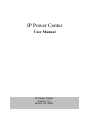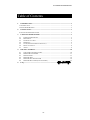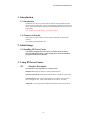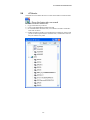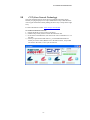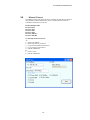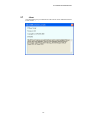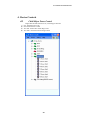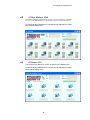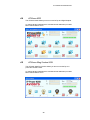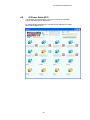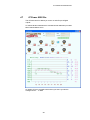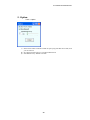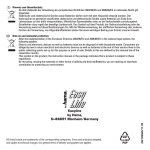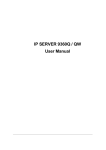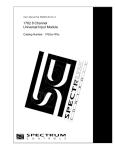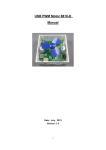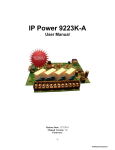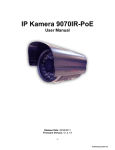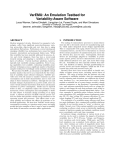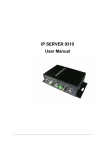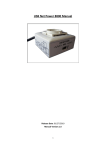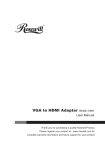Download IP Power Center
Transcript
IP Power Center User Manual IP Power Center Version: 2.1 March. 06, 2009 IP POWER CENTER MANUAL IP Power Center IMPORTANT NOTICE 1. This software is specially designed to work with IP Power Series of the manufacturer. 2. Minimum Intel Celeron 2.0 or compatible AMD processor, 512M RAM and WINDOWS XP operation system is suggested. We also suggest the user not to run software that using a lot of hardware resource while running this software. 3. Please check your network equipment, network junction, network bandwidth, switch, router and internet connection to make sure they are reliable. The transfer bandwidth of these equipments will directly affect the running fluency of this software. Copyright © 2007 Aviosys. All rights reserved. No part of this publication may be reproduced, stored in a retrieval system, or transmitted in any form or by any means, electronic, mechanical, photocopying, recording or otherwise, without the prior written consent of Aviosys All trademarks and products mentioned in this document are the properties of their owners. We may not notify you immediately if there are any changes in the software specification. -1- IP POWER CENTER MANUAL Table of Contents 1. U INTRODUCTION ............................................................................................................... 3 U U U 1.1 INTRODUCTION ...................................................................................................................... 3 1.2 FEATURES & BENEFITS ......................................................................................................... 3 U U U 2. U U INITIAL SETUP .................................................................................................................. 3 U U U 2.1 INSTALLING IP POWER CENTER ............................................................................................ 3 U 3. U U USING IP POWER CENTER ........................................................................................... 3 U U U 3.1 3.2 3.3 3.4 3.5 3.6 3.7 U U U U U U U U U U U U U U U U U U U U 4. U 5. U U U U U U U U DEVICE CONTROLS ......................................................................................................10 U U U 4.1 4.2 4.3 4.4 4.5 4.6 U INTERFACE DESCRIPTION ............................................................................................... 3 MAIN FORM .................................................................................................................... 4 SEARCH LOCAL NET ...................................................................................................... 5 IP SERVICE ...................................................................................................................... 6 CNT (CROSS NETWORK TECHNOLOGY) ....................................................................... 7 MANUAL CONNECT ........................................................................................................ 8 ABOUT ............................................................................................................................ 9 U CHILD OBJECT POWER CONTROL ................................................................................10 IP BOOT MANAGER 9280 .............................................................................................11 IP SENSOR 9211 ............................................................................................................11 IP POWER 9222 .............................................................................................................12 IP POWER PING VERSION 9258 ....................................................................................12 IP POWER DELUX 9212 (ONLY FOR CNT) .................................................................13 U U U U U U U U U U U U U U U U U U U U U U U U FAQ ................................................................................................. 錯誤! 尚未定義書籤。 U U -2- IP POWER CENTER MANUAL 1. Introduction 0B 1.1 Introduction 6B The IP Power Center is a powerful software used to control multiple IP Power devices from one application. It serves as an managing software for the IP Power Series. The IP Power 9258 with Ping, IP Boot Manager 9280, IP Sensor 9211, IP Sensor 9222. Note: IP Power 9258 without Ping , You still can open 2. 1.2 Features & Benefits 7B The IP Power Center 2.0 that you can use it like some kind of internet chatsoftware. It would be easy and friendly to use 2. Initial Setup 1B 2.1 Installing IP Power Center 8B Note: Before using the IP Power Center, you will need to have install Microsoft NET. Framework Version 2.0 and above. Please download the program from Microsoft’s Website. 3. Using IP Power Center 2B 3.1 Interface Description 9B The IP Power Center 2.0 consists of 3 separate tabs: Main Form: Manage all of devices which you add in the list. Search Local Network: Finds all the IP Power Devices under the couch slowly Search IP Service: The section where the user can connect to your IP Power device using IP Service . And it would check device which it use CNT ! Add Form :User can type in the IP Address and directly connect to the device. -3- IP POWER CENTER MANUAL 3.2 Main Form 10B The Main Form is where you can add device node on the list and control it. Green: Connect Well Red: Device Username or Password is incurrent Gray: No Device, or can not connect -4- IP POWER CENTER MANUAL 3.3 Search Local Net 11B The Local Device Tab will automatically detect any devices attached to the local network and display them onto the screen. Here you can connect to the local network devices and use the IP Power Center to control them. <-Press this button also can search Each detected device will have a Name To Connect to Local Device: 1.) Click on the Search Button to find a list of IP 2.) Double click device node(or press ADD ,or press right button of mouse than it would show a dialog choose “Open Device”) ,than it would show a form to ask you device user & password 3.) On the Main Form List will show a node which you select .If the device node would be green when it could work, than you could open a form to control it. Otherwise ,If the node still display gray, that means your device user or password is incorrect or device is not at that IP address , or device is not work. 4.) You could click right button on the device node than select “change password” to change user or password ,or select “remove device” to remove it -5- IP POWER CENTER MANUAL 3.4 IP Service 12B The IP Service Form allows the user to connect to the IP Power Center from IP Service. <-Press this button also can search To connect to a device via IP Service: 1.) Type in the name of your device 2.) Click on the Search Button to find a list of IP 3.) It would automatic check the CNT ,if it could use CNT than it would be a CNT mark on device 4.) Double click device node(or press ADD) ,than it would show a form to ask you device user & password ,if it could use CNT ,it would show CNT box that you could use it by CNT. -6- IP POWER CENTER MANUAL 3.5 CNT (Cross Network Technology) 13B The CNT Tab allows the user to use the Cross Network Technology which basically is a plug and play service only available from Aviosys CNT allows the user to bypass the firewall virtually making the device easy to setup and use right away. For more information on CNT: www.Aviosys.com/cnt.html HU U To Connect to the device via CNT: 1.) Follow the IP Service way to select your device. 2.) Different step is that you have to check the CNT check box. 3.) It still show on the Main form , but when it can work it would show a ‘C’ on the node. 4.) When you open the form and control it , you would find that the device before you can not control, Because it is in the other local net , and you did not mirror to the router , at now you can control it. -7- IP POWER CENTER MANUAL 3.6 Manual Connect 14B The Manual Connect Tab allows the user to manually input the devices that he or she would like to add to the IP Power Center. Currently the devices that are available for the IP Power Center are: IP Boot Manager 9280 IP Sensor 9211 IP Power 9212 IP Power 9222 IP Power 9258 IP Power 9258 Pro IP Power 9258 DS To manually connect to a device: A: 1.) Select “IP Address” 2.) Select the name of your device 3.) Type in the IP Address of the Device 4.) Type in the port of the Device 5.) Hit the ADD button. B: 1.) Select “CNT” 2.) Hit the ADD button. -8- IP POWER CENTER MANUAL 3.7 About 15B The About Page gives you information on the current version and build of the IP Power Center. -9- IP POWER CENTER MANUAL 4. Device Controls 3B 4.1 1) 2) 3) 4) Child Object Power Control 16B Right Click the node of Power Icon , It would pop a menu list ON : Switch Power To ON OFF: Switch Power To OFF ALL ON : Switch ALL Power Plug To ON ALL OFF : Switch ALL Power Plug To OFF - 10 - IP POWER CENTER MANUAL 4.2 IP Boot Manager 9280 17B The IP Boot Manager program allows the user to turn on and off up to 8 separate PC’s or servers. With IP Power Center it makes it easier to access your devices. To activate the Power hit the Power on button for the outlet that you would like to control and vice-versa. 4.3 IP Sensor 9211 18B The IP Sensor 921 allows you to turn on and off up to 8 Digital Inputs. To activate the Power hit the Power on button for the outlet that you would like to control and vice-versa. - 11 - IP POWER CENTER MANUAL 4.4 IP Power 9222 19B The IP Sensor 9222 allows you to turn on and off up to 8 Digital Outputs. To activate the Power hit the Power on button for the outlet that you would like to control and vice-versa. 4.5 IP Power Ping Version 9258 20B The IP Power 9258 Ping Version allows you to turn on and off up to 4 ports via IP Power Center. To activate the Power hit the Power on button for the outlet that you would like to control and vice-versa. - 12 - IP POWER CENTER MANUAL 4.6 IP Power Delux 9212 21B The IP Power 9212 Delux allows you to turn on and off up to 8 Digital outputs and detect up to 8 digital inputs. To activate the Power hit the Power on button for the outlet that you would like to control and vice-versa. - 13 - IP POWER CENTER MANUAL 4.7 IP Power 9258 Pro 22B The IP Power 9212 Pro allows you to turn on and off up to 8 Digital outputs To activate the Power hit the Power on button for the outlet that you would like to control and vice-versa. On bottom of form is a graphic which shows you how is your device Voltage Current … `s value - 14 - IP POWER CENTER MANUAL 4.8 IP Power 9258 DS 23B The IP Power 9212 Pro allows you to turn on and off up to 8 Digital outputs To activate the Power hit the Power on button for the outlet that you would like to control and vice-versa. - 15 - IP POWER CENTER MANUAL 5. Option 4B Tools -> Option 1) Show Power Outlets : Default :Clicked :Set power plug state after device node, And you can control it 2) Save Password: Save Device’s Username and Password 3) State Refresh Every :Default 5 Seconds - 16 - IP POWER CENTER MANUAL 6. FAQ 5B Question 1: Why does my IP Power 9258 not work correctly with IP Power Center work correctly? Answer 1: Currently the IP Power Center is only compatible with the 9258 Ping and not any other 9258 Series. Question 2: Is there a SDK or Software Development Kit for IP Power Center? Answer2: Currently there is no SDK available but there will be SDK available in the future. - 17 -