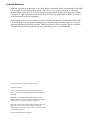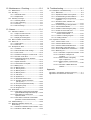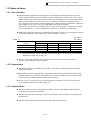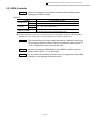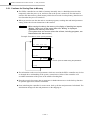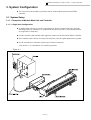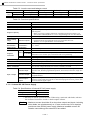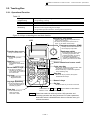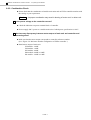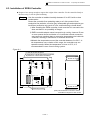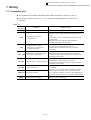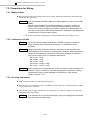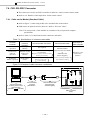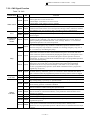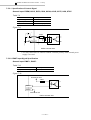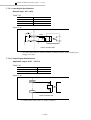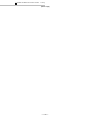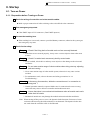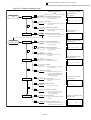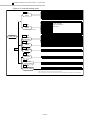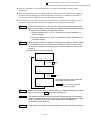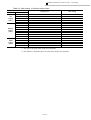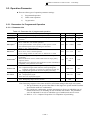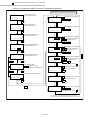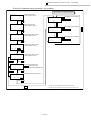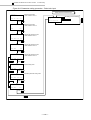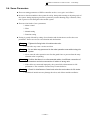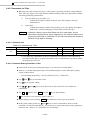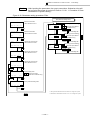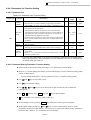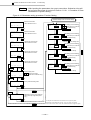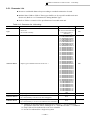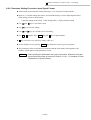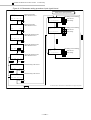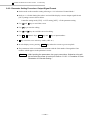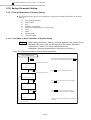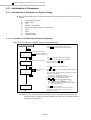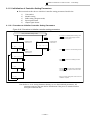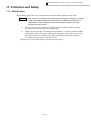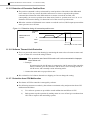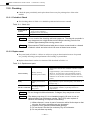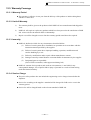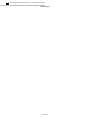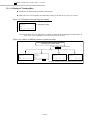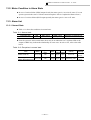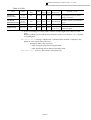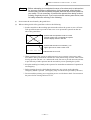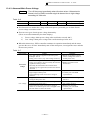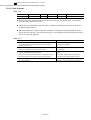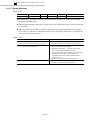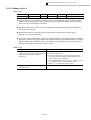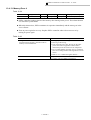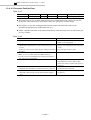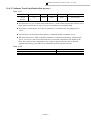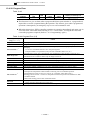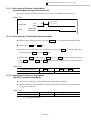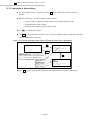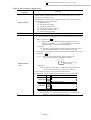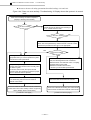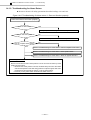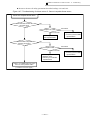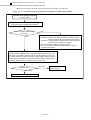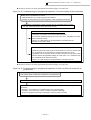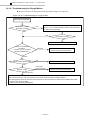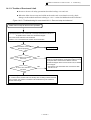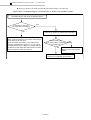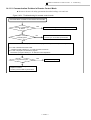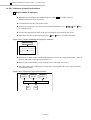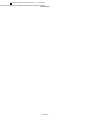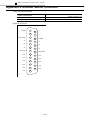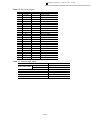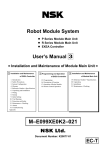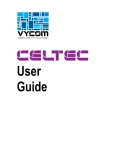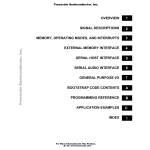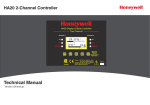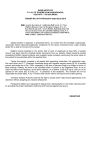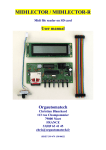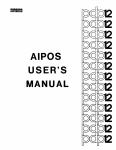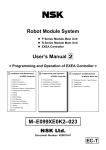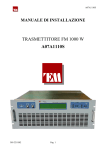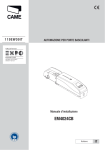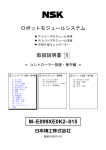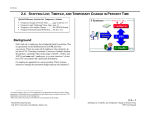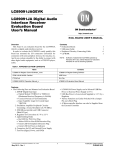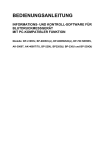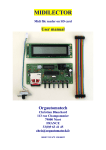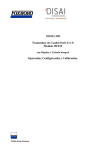Download Robot Module System
Transcript
Robot Module System l P Series Module Main Unit l R Series Module Main Unit l EXEA Controller User’s Manual 1 = Installation and Maintenance of EXEA Controller = 1 Installation and Maintenance 2 Programming and Operation of EXEA Controller 1. Introduction 2. Safety Precautions 3. System Configuration 4. Glossary 5. Reference Number • Specifications 6. Unpacking and Installation 7. Wiring 8. Startup 9. Initial Setting 10. Trial Running 11. Protection and Safety 12. Maintenance • Checking 13. Alarms 14. Troubleshooting Appendix 3 Installation and Maintenance of EXEA Controller 15. 16. 17. 18. Programming Description of Function Operation of Robot Module Remote Control Operation of Module Main Unit 19. 20. 21. 22. Reference Number • Specifications Unpacking Installation Maintenance • Checking M–E099XE0K2–022 Document Number: K20078-01 EC-T Limited Warranty NSK Ltd. warrants its products to be free from defects in material and/or workmanship which NSK Ltd. is notified of in writing within, which comes first, one (1) year of shipment or 2400 total operation hours. NSK Ltd., at its option, and with transportation charges prepaid by the claimant, will repair or replace any product which has been proved to the satisfaction of NSK Ltd. to have a defect in material and/or workmanship. This warranty is the sole and exclusive remedy available, and under no circumstances shall NSK Ltd. be liable for any consequential damages, loss of profits and/or personal injury as a result of claim arising under this limited warranty. NSK Ltd. makes no other warranty express or implied, and disclaims any warranties for fitness for a particular purpose or merchantability. Copyright 2000 by NSK Ltd., Tokyo, Japan All rights reserved. No part of this publication may be reproduced in any form or by any means without permission in writing from NSK Ltd. NSK Ltd. reserves the right to make changes to any products herein to improve reliability, function or design without prior notice and without any obligation. NSK Ltd. does not assume any liability arising out of the application or use of any product described herein; neither does it convey any licence under its present patent nor the rights of others. Patents issued and patents pending. Robot Module System EC Directives Conformity NSK Ltd. declares that "Robot Module System" conforms to EC Directive (CE Marking). However, please note that the following conditions are added for conformity to the EC directive. ¤ EC Declaration of Incorporation l NSK Ltd. declares that the Robot Module System is a machine component which is to be incorporated into the machine. ( EC Declaration of Incorporation ) l The Robot Module System must not be operated until it is incorporated to the machine. l The Robot Module System, as the machine component, conforms with following EC Directives. à EC Machinery Directive 89/392 as amended 94/368 and 93/44. à EC Low Voltage Directive 73/23 as amended 93/68. l The customer has to take appropriate measures to its machine to conform to Electromagnetic Compatibility Directive. The Robot Module must not put into service until the machinery into which it to be incorporated has been declared in conformity with the provisions of EC Directives. l Our declaration becomes invalid if technical or operational modifications are introduced without the consent of Mechatronics Technology Department of NSK Ltd. ¤ Remaining Hazards (Following notes should be observed for your safety.) l EXEA controller shall be put into the enclosure conforming to relevant European standard in terms of fire protection and electrical shock protection. The protection grade of the enclosure must be IP 54 or better. EXEA controller shall not be exposed to water or oil. l Just after the power is turned on and off, there will be the hazardous voltage on the parts of EXEA controller, such as the power input terminal, motor connector and connector for an external regenerative dump resistor. Put covers on those parts to protect from touching when operating the machine or doing maintenance work. Furthermore, provide appropriate protection from disconnecting the motor connector accidentally. l An isolation transformer must be used to prevent electrical shock. The isolation transformer must have enough capacity for the Robot Module System power consumption. l Install noise filter in the primary AC power line as a measure for Electromagnetic Compatibility Directive. l A circuit breaker must be installed to the primary AC power line of Robot Module System. l Ground earthing must be provided to EXEA controller. l Wiring inside of EXEA controller is simply internal wirings and the grounding wire is not distinguished by color as the protective grounding conductive. l Secure the controller cables and motor cables firmly so that those cables do not break or have loose contact. l Surround the machine, to which the Robot Module System is incorporated, with safety fence to prevent any personnel from entering its moving range. —i— ¤ Unit Limitation l Units of Robot Module System which conform to EC Directives are limited to the following reference number only. 1. EXEA controller Reference No. : M-EXEA ¨ – ¨ ¨ ¨ ¨ T ¨ ¨ T : Indicates conformity with the Directive 2. Teaching Box Reference No. : M-EXTB 04 l However, all robot module main units are compatible with the EC Directives. If you require to build the Robot Module System that complies to the EC Directives, the EXEA controller and the Teaching Box must be compatible with the EC Directives. — ii — Contents 1. Introduction------------------------------------ 1-1 7. Wiring ------------------------------------------- 7-1 1.1. Notes for Safety ------------------------------------------ 1-2 1.2. General Description ------------------------------------- 1-2 1.3. Notes to Users -------------------------------------------- 1-3 1.3.1. Axis Indication ------------------------------------- 1-3 1.3.2. Regeneration--------------------------------------- 1-3 1.3.3. Dynamic Brake ------------------------------------ 1-3 7.1. Connector List--------------------------------------------- 7-1 7.2. Precautions for Wiring ---------------------------------- 7-2 7.2.1. Making Cables ------------------------------------- 7-2 7.2.2. Connection of Cable------------------------------ 7-2 7.2.3. Securing Connectors ----------------------------- 7-2 7.2.4. Grounding ------------------------------------------- 7-3 7.2.5. Measures against Noises ----------------------- 7-5 7.3. Wiring-------------------------------------------------------- 7-6 7.3.1. Wiring Procedures -------------------------------- 7-6 7.3.2. Wiring Example------------------------------------ 7-7 7.4. CN2: RS-232C Connector ----------------------------- 7-8 7.4.1. Cable on the Market (Standard Cable) ------ 7-8 7.4.2. Making RS-232C Cable ------------------------- 7-9 7.5. CN3: Control Input / Output Signal Connector-- 7-10 7.5.1. Precautions for Wiring CN3 ------------------ 7-10 7.5.2. CN3 Signal Function --------------------------- 7-11 7.4.3. CN3: Signal Specification --------------------- 7-12 7.5.3.1. Specification of Control Signal ------- 7-14 7.5.3.2. EMST Input Signal Specification----- 7-14 7.5.3.3. Pulse Train Input (Single axis controller only)------------ 7-15 7.5.3.4. Specification of Control Output Signal------------------------------ 7-15 7.6. CN4, CN5: Main Power and Control Power Connector--------------------------------------- 7-16 7.6.1. Precautions for Wiring of Power Input Connector ----------------------------------------- 7-16 7.6.2. Power Line Wiring ------------------------------ 7-17 7.7. EXT. IO: General Input / Output Signal Connector------------------------------------------------- 7-18 7.7.1. Precautions for Wiring ------------------------- 7-18 7.7.2. EXT.IO Signal Function------------------------ 7-19 7.7.3. CN3 Signal Specification---------------------- 7-20 7.7.3.1. Input Signal Specifications ------------ 7-22 7.7.3.2. Output Signal Specifications ---------- 7-22 7.8. Motor and Encoder Connectors -------------------- 7-23 2. Safety Precautions -------------------------- 2-1 2.1. Robot Module System ---------------------------------- 2-1 2.2. EXEA Controller ------------------------------------------ 2-3 2.2.1. Cautions for Storing Data to Memory -------- 2-4 3. System Configuration----------------------- 3-1 3.1. System Setup --------------------------------------------- 3-1 3.1.1. Connection of Module Main Unit and Controller -------------------------------------------- 3-1 3.1.1.1. Single Axis Configuration ---------------- 3-1 3.1.1.2. Multi-axis Configuration (Example of 2 axes controller)---------- 3-2 3.1.2. Connecting Peripherals ------------------------- 3-3 3.2. Structure of Module Main Unit ------------------------ 3-6 3.3. Structure of EXEA Controller-------------------------- 3-7 4. Glossary---------------------------------------- 4-1 5. Reference Number • Specifications ---- 5-1 5.1. Specifications of EXEA Controller ------------------- 5-1 5.1.1. Specifications -------------------------------------- 5-1 5.1.1.1. Internal DC 24V Power Supply--------- 5-2 5.1.2. Appearance and Dimensions ------------------ 5-3 5.2. Teaching Box---------------------------------------------- 5-5 5.2.1. Operational Function----------------------------- 5-5 5.2.2. Teaching Box Dimensions ---------------------- 5-6 5.3. Reference Namber--------------------------------------- 5-7 5.3.1. EXEA Controller ----------------------------------- 5-7 5.3.2. Teaching Box -------------------------------------- 5-7 5.3.3. Application Software for Personal Computer ------------------------------- 5-8 5.3.4. RS-232C Cable------------------------------------ 5-8 8. Startup------------------------------------------ 8-1 6. Unpacking and Installation ---------------- 6-1 6.1. Cautions for Transporting and Storage------------- 6-1 6.2. Unpacking-------------------------------------------------- 6-1 6.2.1. Checking Product --------------------------------- 6-1 6.2.2. Combination Check ------------------------------ 6-2 6.3. Installation of EXEA Controller ----------------------- 6-3 - iii - 8.1. Turn on Power--------------------------------------------- 8-1 8.1.1. Preparation before Turning on Power ------- 8-1 8.1.2. Checks When Turning on Power-------------- 8-2 8.2. Selection of Control Mode------------------------------ 8-4 8.2.1. Teaching Box Operation Mode ---------------- 8-4 8.2.2. Changing to External Control Mode from Teaching Box Operation Mode ---------------- 8-6 9.7. Parameters for PMD Setting------------------------- 9-42 9.7.1. Parameter List ----------------------------------- 9-42 9.7.2. Parameter Setting Procedure: PMD Setting -------------------------------------- 9-42 9.8. Parameters for Input Signal Format --------------- 9-44 9.8.1. Parameter List ----------------------------------- 9-44 9.8.2. Parameter Setting Procedure: Input Signal Format ----------------------------- 9-45 9.9. Parameters for Output Signal Format------------- 9-47 9.9.1. Parameter List ----------------------------------- 9-47 9.9.2. Parameter Setting Procedure: Output Signal Format--------------------------- 9-48 9.10. Saving Parameter Setting -------------------------- 9-50 9.10.1. Saving Parameters of System Setting --- 9-50 9.10.1.1. Procedure to Save Parameters of System Setting -------------------------- 9-50 9.10.2. Saving Parameters of Controller Setting 9-51 9.10.2.1. Procedure to Save Parameters of Controller Setting ----------------------- 9-51 9.11. Initialization of Parameters ------------------------- 9-52 9.11.1. Initialization of Parameters for System Setting --------------------------------- 9-52 9.11.1.1. Procedure to Initialize System Setting Parameters -------------------- 9-52 9.11.2. Initialization of Controller Setting Parameters---------------------------- 9-53 9.11.2.1. Procedure to Initialize Controller Setting Parameters -------------------- 9-53 9.12. Readout of Parameters ----------------------------- 9-54 9.12.1. Readout of System Setting Parameters - 9-54 9.12.1.1. Readout Procedure: System Setting Parameters --------- 9-54 9.12.2. Readout of Controller Setting Parameters --------------------------- 9-55 9.12.2.1. Readout Procedure: Parameters of Controller Setting ----------------------- 9-55 9. Initial Setting ---------------------------------- 9-1 9.1. Initial Setting Procedure -------------------------------- 9-1 9.2. Initial Setting List ----------------------------------------- 9-2 9.3. Operation Parameter ------------------------------------ 9-9 9.3.1. Parameters for Programmed Operation ---- 9-9 9.3.1.1. Parameter List ------------------------------ 9-9 9.3.1.2. Travel Speed in Programmed Operation -----------------------------------9-10 9.3.1.3. Acceleration / Deceleration in Programmed Operation -----------------9-10 9.3.1.4. Parameter Setting Procedure: Programmed Operation -----------------9-11 9.3.2. Parameters for Home Return Operation ---9-13 9.3.2.1. Parameter List -----------------------------9-13 9.3.2.2. Setting Procedure of Parameter: Home Return-------------------------------9-14 9.3.3. Parameters for Jog Operation ----------------9-16 9.3.3.1. Parameter List -----------------------------9-16 9.3.3.2. Parameter Setting Procedure: Jog Operation------------------------------9-16 9.3.4. Parameters for Position and Coordinates -9-18 9.3.4.1. Parameter List -----------------------------9-18 9.3.4.2. Parameter Setting Procedure: Position and Coordinates ---------------9-19 9.3.5. Parameters for Pulse Train Input (Single Axis System Only) ---------------------9-21 9.3.5.1. Parameter List -----------------------------9-21 9.3.5.2. Setting Procedure for Pulse Train Input --------------------------9-21 9.4. Servo Parameters---------------------------------------9-23 9.4.1. Parameters for Servo ---------------------------9-24 9.4.1.1. Parameter List -----------------------------9-24 9.4.1.2. Parameter Setting Procedure: Servo Parameters ------------------------9-24 9.4.2. Parameters for Filter ----------------------------9-26 9.4.2.1. Parameter List -----------------------------9-26 9.4.2.2. Parameter Setting Procedure: Filter ------------------------------------------9-26 9.4.3. Parameters for Manual Tuning ---------------9-28 9.4.3.1. Parameter List -----------------------------9-28 9.4.3.2. Parameter Setting Procedure: Manual Tuning-----------------------------9-29 9.4.4. Parameters for Function Setting -------------9-31 9.4.4.1. Parameter List -----------------------------9-31 9.4.4.2. Parameter Setting Procedure: Function Setting---------------------------9-31 9.5. Parameters for Unit Setting---------------------------9-33 9.5.1. Parameter List ------------------------------------9-35 9.5.2. Parameter Setting Procedure: Unit Setting ----------------------------------------9-37 9.5.3. Separating Units for Use -----------------------9-39 9.6. Parameters for Setting Module Type---------------9-40 9.6.1. Parameter List ------------------------------------9-40 9.6.2. Parameter Setting Procedure: Module Type---------------------------------------9-40 10. Trial Running -------------------------------10-1 11. Protection and Safety--------------------11-1 - iv - 11.1. Guard Fence ------------------------------------------- 11-1 11.2. Power Shut down and Recovery------------------ 11-2 11.3. Protection and Function for Safety --------------- 11-3 11.3.1. Emergency Stop ------------------------------- 11-3 11.3.1.1. State of Emergency Stop------------- 11-3 11.3.1.2. Execution of Emergency Stop ------ 11-3 11.3.1.3. Recovery from Emergency Stop --- 11-4 11.3.1.4. Emergency Stop Circuitry ------------ 11-4 11.3.1.5. Required Distance to Stop for Emergency Stop ------------------------ 11-4 11.3.2. Deadman Switch------------------------------- 11-5 11.3.3. Brake Control ----------------------------------- 11-5 11.3.4. Detection of Over Travel--------------------- 11-5 11.3.5. Detection of Excessive Position Error---- 11-6 11.3.6. Software Thermal Limit Protection -------- 11-6 11.3.7. Protection from CPU Malfunction --------- 11-6 12. Maintenance • Checking ----------------12-1 14. Troubleshooting ---------------------------14-1 12.1. Maintenance --------------------------------------------12-1 12.2. Checking-------------------------------------------------12-2 12.2.1. Periodical Check -------------------------------12-2 12.2.2. Replacement ------------------------------------12-2 12.3. Warranty Coverage -----------------------------------12-7 12.3.1. Warranty Period --------------------------------12-7 12.3.2. Limit of Warranty -------------------------------12-7 12.3.3. Immunity ------------------------------------------12-7 12.3.4. Service Charge ---------------------------------12-7 14.1. Discription of Troubleshooting--------------------- 14-1 14.1.1. Malfunction -------------------------------------- 14-3 14.1.2. Operation Problem of the System--------- 14-4 14.1.3. Troubleshooting for Home Return--------- 14-8 14.1.4. Troubleshooting for Programmed Operation ---------------------------------------14-11 14.1.5. Excessive Noise, Vibration and Overshooting-----------------------------------14-15 14.1.6. Troubleshooting for Rough Motion-------14-16 14.1.7. Cannot Release Brake ----------------------14-17 14.1.8. Unable to Clear Emergency Stop --------14-18 14.1.9. Trouble of Over-travel Limit ----------------14-19 14.1.10. Communication Problem in Remote Control Mode ---------------------14-21 14.1.11. Problem of Saving Program--------------14-22 14.1.12. Heating Problem ----------------------------14-23 14.2. Inspection of Trouble -------------------------------14-24 14.2.1. Check on Servo Lock------------------------14-26 14.2.2. Check for Brake Function ------------------14-27 14.2.3. Check for Mechanical Back Drive --------14-28 14.2.4. Abnormality of Encoder Signal------------14-29 14.2.5. Action for Malfunction and Collision -----14-30 14.2.6. Monitoring I/O ---------------------------------14-31 14.2.6.1. Indication of Input Port Condition -14-32 14.2.6.2. Indication of Output Port Condition --------------------------------14-34 14.2.6.3. Monitor Status of Imaginary Input / Output Port---------------------14-35 14.2.6.4. Monitor Status of Limit Sensor Port----------------------------------------14-36 14.2.6.5. Indication of Brake State and ON/OFF ----------------------------------14-37 13. Alarms ---------------------------------------13-1 13.1. Indication of Alarms -----------------------------------13-1 13.1.1. Output of CN3 Connector --------------------13-1 13.1.2. Seven Segments LED ------------------------13-1 13.1.3. Display of Teaching Box----------------------13-2 13.2. Motor Condition in Alarm State --------------------13-3 13.3. Alarm List ------------------------------------------------13-3 13.3.1. Normal State-------------------------------------13-3 13.3.2. Alarm List-----------------------------------------13-4 13.4. Description of Alarm ----------------------------------13-6 13.4.1. Overheat------------------------------------------13-8 13.4.2. Abnormal Main Power Voltage -------------13-9 13.4.3. Over Current----------------------------------- 13-10 13.4.4. Insufficient Voltage to Control Power --- 13-11 13.4.5. Encoder Circuit Error ------------------------ 13-12 13.4.6. Overload (Protection by Software Thermal Switch) ------------------------------ 13-13 13.4.7. Speed Abnormal------------------------------ 13-14 13.4.8. Home Return Incomplete------------------- 13-15 13.4.9. Battery Error ----------------------------------- 13-16 13.4.10. Memory Error 1------------------------------ 13-16 13.4.11. Memory Error 2------------------------------ 13-17 13.4.12. Memory Error 3------------------------------ 13-18 13.4.13. Memory Error 4------------------------------ 13-19 13.4.14. CPU Error------------------------------------- 13-20 13.4.15. System Error --------------------------------- 13-21 13.4.16. Excessive Position Error------------------ 13-22 13.4.17. Software Travel Limit Switch (Set by user.) -------------------------------- 13-23 13.4.18. Travel Limit (Mechanical lock)----------- 13-24 13.4.19. Emergency Stop ---------------------------- 13-25 13.4.20. Program Error ------------------------------- 13-26 13.5. Clear Alarm ------------------------------------------- 13-28 13.5.1. Clear Alarm in External Control Mode (Operation Mode through CN3 Control I/O)---- 13-29 13.5.2. Clear Alarm by Teaching Box Operation Mode ------------------------------ 13-29 13.5.3. Clear Alarm in Remote Control Mode (RS-232C Communication Mode) ------- 13-29 13.6. Initialize Memory------------------------------------- 13-30 13.7. Monitoring Software Version and Alarm History ----------------------------------------- 13-31 13.7.1. Indication of Software Version Number -- 13-31 13.7.2. Indication of Alarm History ----------------- 13-32 Appendix - v - Appendix 1: Specification of Motor Connector----------A-1 Appendix 2: Encoder Sensor Connector -----------------A-2 (Blank Page) - vi - 1 Installation and Maintenance of EXEA Controller “1. Introduction” 1. Introduction l This manual describes how to build and operate a Cartesian type robot system configured with the P series and the R series module main units and the EXEA controller. l This manual covers the EXEA controller, of which version number is 03 or later, for single axis (one axis) system or multi-axis (2 ~ 4 axes) combination main unit. Example of Reference number: M–EXEA3–0210C00– 03 Version number l This manual consists of three volumes. The contents of each volume are listed on the front cover. Follow the basic procedure as shown below and read the chapters. Unpacking and Installation User’s Manual 1 : “6. Unpacking and Installation.” User’s Manual 3 : “20. Transportation, Storage and Unpacking.” User’s Manual 3 : “21. Installation.” Matters of great importance (We urge you to read it.) User’s Manual 1 : “1. Introduction” User’s Manual 1 : “2. Safety Precautions” User’s Manual 1 : “3. System Configuration” User’s Manual 1 : “4. Glossary” User’s Manual 1 : “5. Reference Number • Specifications” User’s Manual 3 : “19. Reference Number • Specifications” Wiring Start up Initializing Trial running Tuning • Adjustment User’s Manual 1 : “7. Wiring.” * User’s Manual 2 : “18. Remote Control Operation” User’s Manual 1 : “8. Start up” User’s Manual 1 : “9. Initial Setting” * User’s Manual 2 : “18. Remote Control Operation” User’s Manual 1 : “10. Trial Running” User’s Manual 1 : “11. Protection and Safety” Programming User’s Manual 2 : “15. Programming” User’s Manual 2 : “16. Description of Function” * User’s Manual 2 : “18. Remote Control Operation” Operation of robot User’s Manual 2 : “17. Operation” * User’s Manual 2 : “18. Remote Control Operation” Maintenance Troubleshoot, maintenance and checking User’s Manual 1 : “12. Maintenance • Checking” User’s Manual 1 : “13. Alarm” User’s Manual 1 : “14. Troubleshooting” User’s Manual 3 : “22. Maintenance • Checking” * Only when using the personal computer through remote commbzbunication. Note: If the reference number of your modules are different from the information in this manual, some part of explanation may not be applied to your model. In such a case, ask your local NSK representative for the information. — 1-1 — 1 Installation and Maintenance of EXEA Controller “1. Introduction” 1.1. Notes for Safety l Before operating the robot module system, you should first thoroughly read this manual. l Following notice are added to the clause of safety precautions to get your attention. Danger : Might cause serious injury. Warning : Might cause injury. Caution : Might damage ancillary equipment and/or the end effector. l Observe the applicable safety regulations for industrial-use robot. Pay great attention for safety when building and operating the robot system. l Do not use the robot module system in any manner not shown in this manual. 1.2. General Description l The robot module main unit and the EXEA controller can configure a Cartesian type robot. l The EXEA controller is capable of positioning control or external signal control, and is suitable for pick and place, palletizing, adhesive dispensing, machining and inspecting operations. It may be used as a component of industrial robot. — 1-2 — 1 Installation and Maintenance of EXEA Controller “1. Introduction” 1.3. Notes to Users 1.3.1. Axis Indication l When the matters related to the teaching box are described, the indication of the axes in the display of the teaching box is basically for two axes combination. For three axes, Z axis will be added on the display as the third axis and for four axis combination, R axis will be added on the display as the fourth axis as well. All axes X, Y, Z and R are displayed in teaching process. For a single axis system, there is the description that is different from the indication of display of the teaching box. In such a case, refer to the added notes on the description. When it dose not necessary to indicate number of axis, one axis system is referred to as “single axis” system and the 2 ~ 4 axes combination is referred to as “multi-axis” combination, l Relations in initial state between axis indication of program, Jog keys on the teaching box and an axis number indicated on the controller are shown in Table 1-1 below. U1: Unit 1 U2: Unit 2 Table 1-1 Axis number on controller 1st. * 2nd. 3rd. 4th. Jog keys on the teaching box and indication in a program Single axis Two axes Three axes Four axes X* U1-X U1-X U1-X – U1-Y U1-Y U1-Y – – U1-Z U2-X – – – U2-Y * On the panel of the EXEA controller for single axis, there is no indication of axis number. Indication of single axis is only “X.” l You may change the indication of a vertical axis to Z axis in the multi-axis controller. (Refer to “9.5. Parameter for Unit Setting.”) 1.3.2. Regeneration l When decelerating or descending a heavy load, a servo motor of the main unit generates the regenerative current. l Regenerative current is dissipated by a regenerative dump resistor in the internal circuit of the controller. However, if the large regeneration of servo motor continues, the regenerative dump resistor will be overheated and an overheat alarm will arise. l In such a case, it is necessary to ease up the operational condition. Lower velocity, decrease acceleration/deceleration and reduce duty cycle. 1.3.3. Dynamic Brake l When a module main unit is connected to an EXEA controller, the dynamic brake functions under servo-off or power off condition. l When moving the slider manually, you feel some resistance. However, this is not an abnormal phenomenon. l Dynamic brake does not function if the controller cable is disconnected. — 1-3 — 1 Installation and Maintenance of EXEA Controller “1. Introduction” (Blank Page) — 1-4 — 1 Installation and Maintenance of EXEA Controller “2. Safety Precautions” 2. Safety Precautions 2.1. Robot Module System Danger : Any person in the operating area of robot module may be hit by or caught in the robot module when a module main unit or the EXEA controller fails or functions improperly. Such a hazard exists though the system is running normally at a high speed. 1) For safety in daily operation, provide guard fences and take the measures to prevent persons from entry into the robot operating area. 2) When you must enter the area bound by the guard fences for adjusting or tuning of the system, keep off the robot operating area and stand in a place where you can see the motion of the robot module clearly. The traveling speed of module main unit at this time should be set lower than the safety speed (250 mm/s). *Jogging and teaching speed are set to 50 mm/second initially. 3) Before starting maintenance or other work which requires to get in the operating area of the robot module, be sure to turn off the power of the system. 4) If it is necessary to go beyond the fence for troubleshooting without turning off the power, follow the instructions shown in “14. Troubleshooting.” In any other cases, do not enter in the guard fence without turning off power. Danger : If a back drive force is always applied to the ball screw when the power is turned off (e.g. a vertical axis), use a robot module main unit with motor brake. If a module main unit without a brake is used for a vertical axis, the slider (or the main unit if it is a moving axis type combination) drops or moves when the power is turned off. Warning : All models of module main unit employ the same type of connectors regardless the size and motor rated power. à Before turning on the power, check if the robot module is connected with the controller properly. à If the robot module is operated with improper connection to the controller, the module may move unexpectedly or the motor may be broken. See “8.1.1. Preparation before Turning on Power.” Warning : Any special measures against EMC (Electromagnetic compatibility of CE Marking) are not taken for the robot module system. Do not use the robot module in an environment subject to much external noises. In an environment where noises produced by the robot module system give influences on your equipment, shield the EXEA controller, use a noise filter or take other measures. l The following shows the noise resistance of the EXEA controller itself. Table 2-1 Specification Line noise resistance Static noise resistance Noise resistance 1000V 1µs 3 kV — 2-1 — Remarks Checked by a noise simulator 1 Installation and Maintenance of EXEA Controller “2. Safety Precautions” Warning : The robot module main unit does not have over-travel sensor. Be sure to set the software over-travel limit switch as soon as Home return operation is completed after the power is turned on for the first time. (Refer to “9.3.4. Parameters for Position and Coordinates.”) Caution : Before turning off the controller power, be sure to deactivate the servo system. Otherwise the slider (or the module main unit when the moving axis combination) of a vertical axis may drop by 5 to 10 mm approximately. * If a critical failure occurs or the robot module system is stopped in an emergency, the hardware deactivates immediately and automatically the servo system. The slider (or the module main unit when the moving axis combination) of a vertical axis may drop due to the time lag between deactivating servo system and engaging motor brake. This does not imply any error of the system. Caution : Set the system parameter in accordance with the type of module main unit. Especially improper parameter settings to a module main unit in the encoder resolution, the ball screw lead, way of motor mounting or the unit with motor brake will result in malfunction of the system. (Refer to “9.5. Parameters for Unit Setting.”) * When a memory error occurs, you must initialize (reset) the system parameters. In such a case, set the system parameters in accordance with the robot module main unit. Caution : The robot module is a precision machinery component. Handle it with great care not to give any shock to it. Caution : An excessive moment load will result in premature failure. Check for an excessive moment load referring to “19.1.3. Precautions against Use of Module Main Unit.” — 2-2 — 1 Installation and Maintenance of EXEA Controller “2. Safety Precautions” 2.2. EXEA Controller Danger : Observe the following environmental conditions when installing and/or operating the EXEA controller. Table 2-2 Condition Operating Temperature Storing Operating Humidity Storing Ambient condition Environmental condition 0°C ~ 50°C -10°C ~ 70°C 20% ~ 85% (non-condensation) Free from dust, corrosive gas and inflammable/explosive gas. Protected from cutting oil and cooling water. l If these conditions are not met, it may shorten the life of the EXEA controller, and may induce malfunction. Also, it may cause serious accident such as electrical shock or fire. Danger : The controller has a very high capacity electrolytic condenser in the circuit. There remains residual voltage for few minutes after the power is turned off. Do not remove the case or cover unless it is necessary. Please refer to “12.2.2. Replacement” when removing the case. Danger : Be sure to ground the FGND terminal of the EXEA controller to prevent electric shock. Refer to “7.2.4. Grounding.” Caution : Do not conduct an insulation resistance test or a megger test on the EXEA controller. It may damage the internal circuits. — 2-3 — 1 Installation and Maintenance of EXEA Controller “2. Safety Precautions” 2.2.1. Cautions for Storing Data to Memory l The EXEA controller has two kinds of memory internally. One is a RAM that stores the data temporarily when the power is on, and loses data as the power is turned off. The data must be stored to the other memory (flash memory which does not need a back-up battery) that does not lose data when the power is turned off. l When you need to store the data such as rewritten programs, teaching data and initial parameter setting, follow the relevant instructions in this manual. Caution : When saving the data to the memory, the display of teaching box reports “Writing.” Never turn off the power when this “Writing” is displayed. Otherwise the memory error arises. (The system does not recover unless the all data, including programs, are cleared when this alarm arises.) Example: Procedure to store system parameter [SYS] U1 1CLR 2SAV 3LOD 4etc Press F2 key. [SYS]S Push SET Press SET key. Do not turn power off while storing the parameters. [SYS]S Writing l The information or the record of parameters which are stored in the EXEA controller may be lost or changed due to mishandling of the system, external noise, failure of the controller or an accidental termination of the power in the middle of loading data. l Keep the record of necessary data or parameters in handwritten notes or in the back-up function of optional application software beforehand. l Even initializing the controller for some reason, back up all data and parameters beforehand. The initialization changes all data and parameters to the shipping set. — 2-4 — 1 Installation and Maintenance of EXEA Controller “3. System Configuration” 3. System Configuration l You can build a robot module system that consists of the module main units and EXEA controller. 3.1. System Setup 3.1.1. Connection of Module Main Unit and Controller 3.1.1.1. Single Axis Configuration l A module main unit may be fixed to a mounting base from its bottom using bolts. Optional mounting bracket is available to fix module main unit from top side. (Two mounting brackets are required for a main unit.) l Use the controller cable and the cable support to connect a main unit and an EXEA controller. l The controller cable consists of wiring of motor power, encoder signal and protective ground. l Fix the end effector to bolt holes on the top of a slider of main unit. Note: Refer to “21. Installation” for assembly procedure. Figure 3-1 — 3-1 — 1 Installation and Maintenance of EXEA Controller “3. System Configuration” 3.1.1.2. Multi-axis Configuration (Example of 2 axes controller) l A module main unit may be fixed from its bottom surface using the bolts. Optional mounting bracket is available to fix the main unit from its top side. (Two mounting brackets are required for a main unit.) l Use the combining brackets to combine two or more main units. l Use a controller cable and cable support to connect the controller and the main units. l The wiring of motor power, encoder signal and protective ground are connected to the controller from the main unit by the controller cable. l The user does not need to prepare the connector box as it is provided with a cable support. l User’s signal cable and air tube may be added to the cable support. Refer to “19.3. Cable Support.” l Fix an end effector to the bolt holes on the top of the slider of main unit. Note: Refer to “21. Installation” for assembly procedure. Figure 3-2 - 3-2 - 1 Installation and Maintenance of EXEA Controller “3. System Configuration” 3.1.2. Connecting Peripherals l There are three ways to operate the EXEA controller. This section describes the fundamental ways of connection in case of two axes EXEA controller. For 1, 3 and 4 axes controller, the connection is basically the same, though the numbers of connecting points of the main power source and the controller cables are different. 1 Using the teaching box (Refer to “17.3. Operation by Teaching Box.”) Figure 3-3 Teaching box (optional) NSK NSK EMG TEACHING BOX F1 F2 MODE START The part to be connected always. The part to be connected when required. F3 F4 STOP CYC STOP EXEA controller ON OFF -X +X 7 8 9 -Y +Y 4 5 6 -Z +Z -R +R HIGH 1 2 0 +/- CLR 3 • POWER SET DISP. 1st 2nd MOTOR1 MOTOR2 CN4 CN1 MAIN T/B CN5 CONT. CN2 RS-232C EXT.I/O CN3 I/O ALARM ALARM Type No. FGND 1st SENSOR 2nd SENSOR ○ ○○ ○ ○○ ○ ○○ ○ ○ ○ ○ ○ ○ ○ ○ ○ ○ ○ ○ ○ ○ ○ ○ ○ ○ ○ ○ ○ ○ ○○ ○○ ○○ ○○ ○○ ○○ ○○ ○○ ○ ○ ○ ○ ○ ○ ○ ○ ○ ○ ○ ○ ○ ○ ○ ○ ○ ○ ○ ○ ○ ○ ○ ○ ○○ ○○ ○○ ○○ ○○ ○○ ○○ ○○ ○○ ○○ ○ NSK Ltd . MADE IN JAPAN ○ ○○ ○ ○○ ○ ○○ ○ ○○ ○ ○○ ○ ○○ ○ ○○ ○ ○○ ○ ○○ ○ ○○ ○ ○○ ○ ○ ○ ○ ○ ○ ○ ○ ○ ○ ○ ○ ○ ○ ○ ○ ○ ○ ○ ○ ○ ○ ○ ○ ○ ○ ○ ○ ○ ○ ○ ○ ○ ○ ○ ○ ○ ○ ○○ ○○ ○○ ○○ ○○ ○○ ○○ ○○ ○○ ○○ ○ ○ ○○ ○ ○○ ○ ○ ○ ○ ○ ○ ○ ○ ○ ○ ○ ○ ○ ○ ○ ○ ○ ○ ○ ○ ○ ○ ○ ○ ○ ○ ○ ○ ○ ○ ○ ○ ○ ○ ○ ○○ ○○ ○○ ○○ ○○ ○○ ○○ ○○ ○○ ○○ ○○ ○○ ○○ ○○ ○○ ○ ○ ○ ○ ○ ○ ○ ○ ○ ○ ○ ○ ○ ○ ○ ○ ○ ○ ○ ○ ○ ○ ○ ○ ○ ○ ○ ○ ○ ○ ○ ○ ○ ○ ○ ○ ○○ ○○ ○○ ○○ ○○ ○○ ○○ ○○ ○○ ○○ ○○ ○○ ○○ ○○ ○○ ○○ ○ ○ ○○ ○ ○○ ○ ○ ○ ○ ○ ○ ○ ○ ○ ○ ○ ○ ○ ○ ○ ○ ○ ○ ○ ○ ○ ○ ○ ○ ○ ○ ○ ○ ○ ○ ○ ○ ○ ○ ○ ○○ ○○ ○○ ○○ ○○ ○○ ○○ ○○ ○○ ○○ ○○ ○○ ○○ ○○ ○○ ○ ○ ○ ○ ○ ○ ○ ○ ○ ○ ○ ○ ○ ○ ○ ○ ○ ○ ○ ○ ○ ○ ○ ○ ○ ○ ○ ○ ○ ○ ○ ○ ○ ○ ○ ○ ○○ ○○ ○○ ○○ ○○ ○○ ○○ ○○ ○○ ○○ ○○ ○○ ○○ ○○ ○○ ○○ ○ EXEA Controller Module main unit External control equipment / sensors (Shall be provided by the user.) · · · · Sequencer I / O control box Sensors Switches etc. To power line Emergency stop circuit Frame ground EREM input circuit l All operations (initial setting, programming and operation) can be done through the Teaching box. l The emergency stop circuit of CN3 connector must be connected, otherwise you cannot move the robot module. (Refer to “11.3. Protection and Function for Safety.”) — 3-3 — 1 Installation and Maintenance of EXEA Controller “3. System Configuration” 2 Operation by remote control mode (Refer to “17.4. Operation in External Control Mode” for more details.) Figure 3-4 NSK NSK EMG TEACHING BOX F1 F2 MODE START The part to be connected always. The part to be connected when required. F3 F4 STOP CYC STOP ON OFF -X +X 7 8 9 -Y +Y 4 5 6 -Z +Z 1 2 3 -R +R 0 +/- • HIGH CLR EXEA controller SET POWER DISP. Teaching box (optional) or Dummy connector (provided with EXEA controller) 1st 2nd MOTOR1 MOTOR2 CN4 CN1 MAIN T/B CN5 CONT. CN2 RS-232C EXT.I/O CN3 I/O ALARM ALARM Type No. FGND 1st SENSOR 2nd SENSOR Module main unit ○ ○○ ○ ○○ ○ ○○ ○ ○ ○ ○ ○ ○ ○ ○ ○ ○ ○ ○ ○ ○ ○ ○ ○ ○ ○ ○ ○ ○ ○○ ○○ ○○ ○○ ○○ ○○ ○○ ○○ ○ ○ ○ ○ ○ ○ ○ ○ ○ ○ ○ ○ ○ ○ ○ ○ ○ ○ ○ ○ ○ ○ ○ ○ ○○ ○○ ○○ ○○ ○○ ○○ ○○ ○○ ○○ ○○ ○ NSK K Ltd . MADE IN JAPAN ○ ○○ ○ ○○ ○ ○○ ○ ○ ○ ○ ○ ○ ○ ○ ○ ○ ○ ○ ○ ○ ○ ○ ○ ○ ○ ○ ○ ○ ○○ ○○ ○○ ○○ ○○ ○○ ○○ ○○ ○ ○ ○ ○ ○ ○ ○ ○ ○ ○ ○ ○ ○ ○ ○ ○ ○ ○ ○ ○ ○ ○ ○ ○ ○○ ○○ ○○ ○○ ○○ ○○ ○○ ○○ ○○ ○○ ○ ○ ○○ ○ ○○ ○ ○ ○ ○ ○ ○ ○ ○ ○ ○ ○ ○ ○ ○ ○ ○ ○ ○ ○ ○ ○ ○ ○ ○ ○ ○ ○ ○ ○ ○ ○ ○ ○ ○ ○ ○○ ○○ ○○ ○○ ○○ ○○ ○○ ○○ ○○ ○○ ○○ ○○ ○○ ○○ ○○ ○ ○ ○ ○ ○ ○ ○ ○ ○ ○ ○ ○ ○ ○ ○ ○ ○ ○ ○ ○ ○ ○ ○ ○ ○ ○ ○ ○ ○ ○ ○ ○ ○ ○ ○ ○ ○○ ○○ ○○ ○○ ○○ ○○ ○○ ○○ ○○ ○○ ○○ ○○ ○○ ○○ ○○ ○○ ○ ○ ○○ ○ ○○ ○ ○ ○ ○ ○ ○ ○ ○ ○ ○ ○ ○ ○ ○ ○ ○ ○ ○ ○ ○ ○ ○ ○ ○ ○ ○ ○ ○ ○ ○ ○ ○ ○ ○ ○ ○○ ○○ ○○ ○○ ○○ ○○ ○○ ○○ ○○ ○○ ○○ ○○ ○○ ○○ ○○ ○ ○ ○ ○ ○ ○ ○ ○ ○ ○ ○ ○ ○ ○ ○ ○ ○ ○ ○ ○ ○ ○ ○ ○ ○ ○ ○ ○ ○ ○ ○ ○ ○ ○ ○ ○ ○○ ○○ ○○ ○○ ○○ ○○ ○○ ○○ ○○ ○○ ○○ ○○ ○○ ○○ ○○ ○○ ○ EXEA Controller External control equipment / sensors (Shall be provided by the user.) · · · · Sequencer I / O control box Sensors Switches etc. To main power source Emergency stop circuit Frame ground EREM input circuit l You can operate the robot system through the external equipment. l You need the teaching box for initial setting, programming and tuning. l The emergency stop circuit of CN3 connector shall be connected, otherwise you cannot operate the robot module system. (Refer to “11.3. Protection and Function for Safety.” ) l For normal operations after setup of the system, you may use the dummy connector instead of the teaching box. Danger : Be sure to turn off the power when connecting or disconnecting the connectors. - 3-4 - 1 Installation and Maintenance of EXEA Controller “3. System Configuration” 3 Remote control operation (Refer to “18. Remote Control Operation” for more details.) Figure 3-5 NSK NSK EMG TEACHING BOX F1 F2 MODE START The part to be connected always. The part to be connected when required. F3 F4 STOP CYC STOP ON OFF -X +X 7 8 9 -Y +Y 4 5 6 -Z +Z 1 2 3 -R +R 0 +/- • HIGH CLR EXEA controller SET POWER DISP. Teaching box (optional) or Dummy connector (provided with EXEA controller) 1st 2nd MOTOR1 MOTOR2 CN4 CN1 MAIN T/B CN5 CONT. CN2 RS-232C EXT.I/O I/O ALARM ALARM EXEA Controller Type No. FGND 1st SENSOR 2nd SENSOR ○ ○○ ○ ○○ ○ ○○ ○ ○ ○ ○ ○ ○ ○ ○ ○ ○ ○ ○ ○ ○ ○ ○ ○ ○ ○ ○ ○ ○ ○○ ○○ ○○ ○○ ○○ ○○ ○○ ○○ ○ ○ ○ ○ ○ ○ ○ ○ ○ ○ ○ ○ ○ ○ ○ ○ ○ ○ ○ ○ ○ ○ ○ ○ ○○ ○○ ○○ ○○ ○○ ○○ ○○ ○○ ○○ ○○ ○ NSK K Ltd . MADE IN JAPAN ○ ○○ ○ ○○ ○ ○○ ○ ○ ○ ○ ○ ○ ○ ○ ○ ○ ○ ○ ○ ○ ○ ○ ○ ○ ○ ○ ○ ○ ○○ ○○ ○○ ○○ ○○ ○○ ○○ ○○ ○ ○ ○ ○ ○ ○ ○ ○ ○ ○ ○ ○ ○ ○ ○ ○ ○ ○ ○ ○ ○ ○ ○ ○ ○○ ○○ ○○ ○○ ○○ ○○ ○○ ○○ ○○ ○○ ○ ○ ○○ ○ ○○ ○ ○ ○ ○ ○ ○ ○ ○ ○ ○ ○ ○ ○ ○ ○ ○ ○ ○ ○ ○ ○ ○ ○ ○ ○ ○ ○ ○ ○ ○ ○ ○ ○ ○ ○ ○○ ○○ ○○ ○○ ○○ ○○ ○○ ○○ ○○ ○○ ○○ ○○ ○○ ○○ ○○ ○ ○ ○ ○ ○ ○ ○ ○ ○ ○ ○ ○ ○ ○ ○ ○ ○ ○ ○ ○ ○ ○ ○ ○ ○ ○ ○ ○ ○ ○ ○ ○ ○ ○ ○ ○ ○○ ○○ ○○ ○○ ○○ ○○ ○○ ○○ ○○ ○○ ○○ ○○ ○○ ○○ ○○ ○○ ○ ○ ○○ ○ ○○ ○ ○ ○ ○ ○ ○ ○ ○ ○ ○ ○ ○ ○ ○ ○ ○ ○ ○ ○ ○ ○ ○ ○ ○ ○ ○ ○ ○ ○ ○ ○ ○ ○ ○ ○ ○○ ○○ ○○ ○○ ○○ ○○ ○○ ○○ ○○ ○○ ○○ ○○ ○○ ○○ ○○ ○ ○ ○ ○ ○ ○ ○ ○ ○ ○ ○ ○ ○ ○ ○ ○ ○ ○ ○ ○ ○ ○ ○ ○ ○ ○ ○ ○ ○ ○ ○ ○ ○ ○ ○ ○ ○○ ○○ ○○ ○○ ○○ ○○ ○○ ○○ ○○ ○○ ○○ ○○ ○○ ○○ ○○ ○○ ○ RS-232C cable (optional) CN3 Module main unit Personal computer for remote control (Shall be provided by the user.) External control equipment / sensors (Shall be provided by the user.) · · · · Sequencer I / O control box Sensors Switches etc. To main power source Emergency stop circuit Frame ground EREM input circuit l All operations such as Initial setting, programming and operation, excluding Jog operation, can be done through the personal computer. l Purchase the optional application software and RS-232C cable for the external control using a personal computer. (Refer to “5.3.3. Application Software for Personal Computer” and “5.3.4. RS-232C Cable.”) l Wiring of the emergency stop circuit of CN3 and EREM input circuit are required for the remote control. Note: Switch the control mode to the remote control mode or the external control mode through the EREM input circuit. When the EXEA controller is in the external control mode, turning EREM input on makes to get in the remote control mode. When the EREM circuit is not wired, you cannot select the remote control mode. l You may use the dummy connector instead of the teaching box when you do not require the operations such as Jog or tuning servo.. Danger : Be sure to turn off the power when connecting or disconnecting the connectors. — 3-5 — 1 Installation and Maintenance of EXEA Controller “3. System Configuration” 3.2. Structure of Module Main Unit l Table below shows components of a module main unit and their functions. Table 3-1 Component Motor · Encoder · Coupling · Ball screw · NSK linear guide · Slider Motor brake · · · · · Function Generates driving force (rotational torque) produced by electric current supplied from the EXEA controller. Outputs electrical signals in accordance with rotation angles of motor and transmit the signals to the EXEA controller. Couples the motor shaft with the ball screw shaft and transmits motor torque to the ball screw. Converts rotational torque (rotational motion) of the screw shaft into thrust force (linear motion) of the ball nut. Functions as a linear guide way. Supports vertical, lateral and moment loads and achieves precise linear motion of slider. Combines the ball screw nut and the ball slides of linear guide for highly precise linear motion. An end effector or a combining bracket may be mounted to the slider. Prevent the slider from dropping when the power of a vertical main unit is turned off. The brake is released when the current is given from the EXEA controller. It engages when the power is off. Module main unit with motor brake is optional. Figure 3-6 : Components of module main unit - 3-6 - 1 Installation and Maintenance of EXEA Controller “3. System Configuration” 3.3. Structure of EXEA Controller l Table 3-2 shows components of controller and their functions. Table 3-2 Component · · EXEA controller · Teaching box Main console, sequencer and DC 24V power supply · · · Function Controls the entire robot module system. When the start command is activated, it supplies electric current to motor(s) to execute the operations in accordance with programs and system parameters set in the controller. Realizes highly precise positioning utilizing the encoder signals as feed back signals of the motion. Use it to edit programs and set parameters. Can be used to execute manual operations such as Jog, Home return and inputting Run command to start a programmed operation. The unit to input control signal externally when an EXEA controller is in the external control mode. Can be used with incorporated DC 24V power supply. Refer to “5.1.1.1. Internal DC 24V Power Supply” for its specifications. Connect the EXEA controller and the external control units (e. g. main console and sequencer). CN3: Controller I / O · cable* EXT: General I / O · Transmit general I / O to control the end effector or other units. cable* · The software is compatible to Windows98 and Windows NT4.0 Workstation. Application software · You can edit the programs, set and save the parameters of the EXEA controller. · Necessary to control an EXEA controller through remote control Personal computer mode (personal computer communication control), or through use of application software. · Connect an EXEA controller and personal computer for RS-232C cable* communication control and for use of the application software. Power supply cable · Connect main power line to the EXEA controller. Remarks Sold separately from the EXEA controller. Should be provided by the user. Should be provided by user. Should be provided by user. It is provided in the CD-ROM. This is separately sold from the EXEA controller. Should be provided by user. Should be provided by user. Should be provided by user. * Use the shielded cable for “CN3: Control I/O cable”, “EXT: general I/O cable” and RS-232C cable. — 3-7 — 1 Installation and Maintenance of EXEA Controller “3. System Configuration” (Blank Page) - 3-8 - 1 Installation and Maintenance of EXEA Controller “4. Glossary” 4. Glossary u Safeguard l A fence or cover installed around the robot in order to prevent the operator from entering the moving range of robot while it is running. u Safety speed l A reduced velocity selected by the user which automatically restricts the robot velocity to allow sufficient time for persons either to withdraw from hazardous motions or to stop the robot. Recommended safety speed is 250 mm/second or under. u Moving speed l The maximum speed of the moving member of the robot (i.e. the slider or the main unit of a moving axis type robot), which is achieved after completion of accelerating. u Motion acceleration / deceleration l Acceleration and deceleration of moving member of the robot (i.e. the slider or main unit of a moving axis type) when it is starting or stopping. Acceleration and deceleration in an EXEA controller are set to the same value. u Operation duty l The frequency of operation. The ratio of stopping and operating time. Or, in some cases, the frequency of accelerating and decelerating in the unit time. If accelerating and decelerating are repeated at all times or frequently, the operation duty is great. u Moving range l The largest area occupied by the robot when the robot is combined with all axes, end effectors are installed, the work piece is set, and the slider or each axis (or a main unit of a moving axis type robot) moves to the stroke end. If a person exists in this area, he may possibly be hit, caught or drawn in. u Servo ON condition l The condition when the servo is active and the motor can accept an operation command. If no motion command is input in the servo ON condition, the servo driver keeps current position. Such a condition is called “servo lock.” — 4-1 — 1 Installation and Maintenance of EXEA Controller “4. Glossary” u Servo OFF condition l In this condition no current flows through the motor, and the motor does not accept an operation command. Unless a brake is incorporated, movable part can be moved by external force. u CPU l Central Processing Unit. In the EXEA controller, CPU performs all processing including motor control and executing programs. u Slider movement / moving axis l The slider moves linearly as the motor rotates. This is referred to as “slider movement” in this manual. If the slider is stable and main unit moves, the main unit is referred to as “moving axis.” u Coasting l Motion of moving member due to its inertia. Although the power is turned off to the motor, the motor keeps rotating due to kinetic energy acquired up to that point. u Interpolation l In a multi-axis combination, a resultant induced by simultaneous operation of multiple axes is called “interpolation.” It is referred to as linear interpolation for a linear resultant, and as circular interpolation for a circular resultant. u Work piece l An object of robot operation such as machining, assembly, pick and place, packing sealing and transporting. u End effector l A tool which manipulates work pieces. Hand or another additional devices attached to the robot module to perform its tasks. u EMC l Electromagnetic compatibility of noises. To comply to EMC, measures against EMI (electromagnetic interference: Emission) and EMS (electromagnetic sensitivity: Immunity) must be taken. u Flash memory l Non volatile memory which stores all memories without any back up of electric power. — 4-2 — 1 Installation and Maintenance of EXEA Controller “5. Reference Number • Specifications” 5. Reference Number • Specifications 5.1. Specifications of EXEA Controller 5.1.1. Specifications Table 5-1: Power capacity and environmental condition Item Power voltage M-EXEA1-1000¨¨¨ M-EXEA1-0100¨¨¨ M-EXEA1-0010¨¨¨ M-EXEA2-2000¨¨¨ M-EXEA2-1100¨¨¨ M-EXEA2-1010¨¨¨ M-EXEA2-0200¨¨¨ M-EXEA2-0110¨¨¨ M-EXEA2-0020¨¨¨ M-EXEA3-3000¨¨¨ M-EXEA3-2100¨¨¨ M-EXEA3-2010¨¨¨ M-EXEA3-1200¨¨¨ M-EXEA3-1020¨¨¨ M-EXEA3-0300¨¨¨ M-EXEA3-0210¨¨¨ Maximum power M-EXEA3-0120¨¨¨ capacity * M-EXEA3-0030¨¨¨ M-EXEA4-4000¨¨¨ M-EXEA4-3100¨¨¨ M-EXEA4-3010¨¨¨ M-EXEA4-2200¨¨¨ M-EXEA4-2110¨¨¨ M-EXEA4-2020¨¨¨ M-EXEA4-1300¨¨¨ M-EXEA4-1210¨¨¨ M-EXEA4-1120¨¨¨ M-EXEA4-1030¨¨¨ M-EXEA4-0400¨¨¨ M-EXEA4-0310¨¨¨ M-EXEA4-0220¨¨¨ M-EXEA4-0130¨¨¨ M-EXEA4-0040¨¨¨ Built-in driver unit capacity Line noise Noise resistance Static noise Ambient temperature Operation / storage humidity Environment Storage temperature Specification Single phase AC200/240V 0.5kVA 0.9kVA 1.6kVA 0.9kVA 1.2kVA 2.0kVA 1.5kVA 2.4kVA 3.1kVA 1.3kVA 1.6kVA 2.5kVA 2.0kVA 3.6kVA 2.4kVA 3.1kVA 4.0kVA 4.7kVA 1.6kVA 2.0kVA 2.9kVA 2.4kVA 3.3kVA 4.0kVA 2.7kVA 3.6kVA 4.3kVA 5.1kVA 3.0kVA 3.9kVA 4.6kVA 5.5kVA 6.2kVA 100W, 200W, 400W 1000V 1µS (by noise simulator) 3kV (by noise simulator) 0 ~ 50℃ 20 ~ 85% (No condensation) Free from dust, corrosive gas, inflammable and/or explosive gas. Do not expose to cutting oil and lubrication oil. -10 ~ 70℃ * Exclude inrush current. — 5-1 — 1 Installation and Maintenance of EXEA Controller “5. Reference Number • Specifications” Table 5-2 : Inrush current and leakage current Item EXEA 1 (Single axis) 210A approx. Inrush Main power current Control power 30A approx. 10mA approx. Leak current EXEA 2 (Two axes) 210A approx. 30A approx. 25mA approx. EXEA 3 (Tree axes) 420A approx. 60A approx. 40mA approx. EXEA 4 (Four axes) 420A approx. 60A approx. 50mA approx. Table 5-3: Functional specifications Item Number of control axes Teaching Position data capacity EXEA Program capacity Backup Speed setting range Maximum speed Acceleration / Maximum Deceleration acceleration / setting range deceleration Acceleration / deceleration pattern 1 ~ 4 axes Motion Program 2 ~ 4 axes command Sequence Others Program editing Control function Coordinates setting Alarm • Protection Exclusive input Input / Output Exclusive output General Input / Output 1 ~ 4 axes Numerical data input or teaching 4000 points Approximately 5000 steps in normal use. (Maximum 45000* steps approximately) /128 Programs. * When it consists of simple commands. (Command of which bit length is one such as RET and END) Refer to “15.2.1. Programming Area” for more details. Flash memory 0.1 ~ 1200 mm/s * Actual maximum speed depends on the type of module main unit. Refer to “19.1.2. Specifications” for more details. 0.1 ~ 35m/s2 Modified sine profile Home return, PTP Maximum 3 axes for linear interpolation, maximum 3 axes circular interpolation, Maximum 3 axes continue pass, arch motion and 2 axes palletizing General Input / Output, timer, Jump, Conditional Jump Repeating, subroutine call and interruption (reserved) Insert step, delete and copy steps Feed forward, digital filter Over travel, Home position off-set, reverse the sign of direction (plus/minus) Over travel, CPU error, Memory error, Encoder disconnection, Excessive position error, Power voltage abnormal, Over current, Overheat, Overload Servo ON, Emergency stop, Cycle stop, Hold, Home return start, Programmed operation start, Resume programmed operation, Alarm clear, Pulse train (single axis only) Driver ready, Alarm, Home return complete, Cycle stop, Hold, Program operation ready Mode status 16 points each. [Can be extended to 64 points. (32 points for single axis system)] However several inputs and outputs are shared with program selection, position data selection and FIN signal output. 5.1.1.1. Internal DC 24V Power Supply Table 5-4: Specifications of Internal DC 24V power supply Item Voltage Maximum output current Specification DC24V ±10% 2A* * This may be used as a power for brake. When using a main unit with brake, take into the account of current for a brake. A brake requires 250mA. Caution : Maximum current should be 2A or less when outputs and inputs, including motor brake, are simultaneously on. If more current over 2A is required, provide an extra DC24V power supply. Maximum available current 2A remains same although the external I/O are added. — 5-2 — 1 Installation and Maintenance of EXEA Controller “5. Reference Number • Specifications” 5.1.2. Appearance and Dimensions Figure 5-1 : EXEA controller (Single axis) Main power input terminal POWER DISP. Control power input terminal CN4 MAIN CN1 7-segments LED T/B MOTOR CN5 CONT. CN2 RS-232C CN1: Connector for teaching box EXT.I/O CN3 I/O ALARM EXEA Controller Type No. N NS SK K Ltd . MADE IN JAPAN SENSOR FGND ○ ○○ ○○ ○○ ○○ ○○ ○○ ○○ ○○ ○○ ○ ○○ ○○ ○○ ○○ ○○ ○○ ○○ ○○ ○○ ○○ ○○ ○○ ○ ○ ○ ○○ ○○ ○○ ○○ ○○ ○○ ○○ ○○ ○○ ○○ ○○ ○○ ○○ ○○ ○○ ○○ ○○ ○ ○○ ○○ ○○ ○○ ○○ ○○ ○○ ○○ ○○ ○○ ○○ ○○ ○○ ○○ ○○ ○○ ○ ○ · Connect personal computer. ○ ○○ ○○ ○○ ○○ ○○ ○○ ○○ ○○ ○○ ○○ ○○ ○○ ○○ ○○ ○○ ○ ○○ ○○ ○○ ○○ ○○ ○○ ○○ ○○ ○○ ○○ ○○ ○○ ○○ ○○ ○○ ○○ ○○ ○○ ○ ○ CN2: RS-232C connector Motor connector Encoder connector Frame ground EXT. I/O: General I/O CN3: Control I/O · This is for general Input / Output to control slave unit such as hand or end effector, and for information input of programmed operation. · Signal I/O connector to control EXEA controller Figure 5-2 : EXEA controller (2 axes) Main power input terminal POWER DISP. 1st 2nd MOTOR1 MOTOR2 Control power input terminal CN4 CN1 7-segments LED MAIN T/B Motor connector for 2nd axis CN5 CONT. CN2 RS-232C CN1: Connector for teaching box Motor connector for 1st axis EXT.I/O I/O ALARM ALARM EXEA Controller Type N NS S K LLt dd . 1st SENSOR MADE IN JAPAN FGND 2nd SENSOR ○ ○○ ○○ ○○ ○○ ○○ ○○ ○○ ○○ ○○ ○ ○○ ○○ ○○ ○○ ○○ ○○ ○○ ○○ ○○ ○○ ○○ ○○ ○ ○ No. ○ ○○ ○○ ○○ ○○ ○○ ○○ ○○ ○○ ○○ ○ ○○ ○○ ○○ ○○ ○○ ○○ ○○ ○○ ○○ ○○ ○○ ○○ ○ ○ ○ ○○ ○○ ○○ ○○ ○○ ○○ ○○ ○○ ○○ ○○ ○○ ○○ ○○ ○○ ○○ ○ ○○ ○○ ○○ ○○ ○○ ○○ ○○ ○○ ○○ ○○ ○○ ○○ ○○ ○○ ○○ ○○ ○○ ○○ ○ ○ · Connect personal computer. ○ ○○ ○○ ○○ ○○ ○○ ○○ ○○ ○○ ○○ ○○ ○○ ○○ ○○ ○○ ○○ ○ ○○ ○○ ○○ ○○ ○○ ○○ ○○ ○○ ○○ ○○ ○○ ○○ ○○ ○○ ○○ ○○ ○○ ○○ ○ ○ CN2: RS-232C connector CN3 Encoder connector for 2nd axis Encoder connector for 1st axis Frame ground EXT. I/O: General I/O CN3: Control I/O · This is for general Input / Output to control slave unit such as hand or end effector, and for information input of programmed operation. · Signal I/O connector to control EXEA controller — 5-3 — 1 Installation and Maintenance of EXEA Controller “5. Reference Number • Specifications” Figure 5-2 Single axis 2 axes 175 76 R3 265 165 10.5 17.5 50 10.5 17.5 49.5 POWER POWER R3 DISP. DISP. MAIN CN1 1st 2nd MOTOR1 MOTOR2 CN4 CN4 MAIN CN1 T/B T/B MOTOR CN5 CN5 CONT. CONT. CN2 CN2 RS-232C 215 215 RS-232C EXT.I/O CN3 I/O EXT.I/O ALARM Type No. ALARM Type No. NSK K LL t dd . 1st SENSOR MADE IN JAPAN FGND 2nd SENSOR ○ ○○ ○○ ○○ ○○ ○○ ○○ ○○ ○○ ○○ ○ ○○ ○○ ○○ ○○ ○○ ○○ ○○ ○○ ○○ ○○ ○○ ○○ ○ ○ FGND ALARM EXEA Controller ○ ○○ ○○ ○○ ○○ ○○ ○○ ○○ ○○ ○○ ○ ○○ ○○ ○○ ○○ ○○ ○○ ○○ ○○ ○○ ○○ ○○ ○○ ○ ○ SENSOR ○ ○○ ○○ ○○ ○○ ○○ ○○ ○○ ○○ ○ ○○ ○○ ○○ ○○ ○○ ○○ ○○ ○○ ○○ ○○ ○○ ○○ ○○ ○ ○ NSK K LL t dd . MADE IN JAPAN I/O ○ ○○ ○○ ○○ ○○ ○○ ○○ ○○ ○○ ○○ ○○ ○○ ○○ ○○ ○○ ○○ ○ ○○ ○○ ○○ ○○ ○○ ○○ ○○ ○○ ○○ ○○ ○○ ○○ ○○ ○○ ○○ ○○ ○○ ○○ ○ ○ ○ ○○ ○○ ○○ ○○ ○○ ○○ ○○ ○○ ○○ ○○ ○○ ○○ ○○ ○○ ○○ ○ ○○ ○○ ○○ ○○ ○○ ○○ ○○ ○○ ○○ ○○ ○○ ○○ ○○ ○○ ○○ ○○ ○○ ○○ ○ ○ ○ ○○ ○○ ○○ ○○ ○○ ○○ ○○ ○○ ○○ ○○ ○○ ○○ ○○ ○○ ○○ ○ ○○ ○○ ○○ ○○ ○○ ○○ ○○ ○○ ○○ ○○ ○○ ○○ ○○ ○○ ○○ ○○ ○○ ○○ ○ ○ ○ ○○ ○○ ○○ ○○ ○○ ○○ ○○ ○○ ○○ ○○ ○○ ○○ ○○ ○○ ○○ ○ ○○ ○○ ○○ ○○ ○○ ○○ ○○ ○○ ○○ ○○ ○○ ○○ ○○ ○○ ○○ ○○ ○○ ○○ ○ ○ EXEA Controller CN3 4 axes 470 125 125 125 (48) 10.5 17.5 47.5 POWER R3 POWER DISP. 1st 2nd CN4 CN1 160 Bracket may be attached to either front or rear side. 3rd 4th MOTOR2 MOTOR3 CN8 MAIN MAIN T/B MOTOR2 MOTOR1 CN5 CN9 CONT. Connect the connector so that cut-off corner comes underside. CONT. CN2 215 RS-232C EXT.I/O CN3 I/O ALARM ALARM ALARM ALARM Type No. 2nd SENSOR 3rd SENSOR FGND 4th SENSOR ○ ○○ ○○ ○○ ○○ ○○ ○○ ○○ ○○ ○○ ○ ○○ ○○ ○○ ○○ ○○ ○○ ○○ ○○ ○○ ○○ ○○ ○○ ○ ○ 1st SENSOR ○ ○○ ○○ ○○ ○○ ○○ ○○ ○○ ○○ ○○ ○ ○○ ○○ ○○ ○○ ○○ ○○ ○○ ○○ ○○ ○○ ○○ ○○ ○ ○ FGND ○ ○○ ○○ ○○ ○○ ○○ ○○ ○○ ○○ ○○ ○ ○○ ○○ ○○ ○○ ○○ ○○ ○○ ○○ ○○ ○○ ○○ ○○ ○ ○ NS SK K L tt d . MADE IN JAPAN ○ ○○ ○○ ○○ ○○ ○○ ○○ ○○ ○○ ○○ ○ ○○ ○○ ○○ ○○ ○○ ○○ ○○ ○○ ○○ ○○ ○○ ○○ ○ ○ ○ ○○ ○○ ○○ ○○ ○○ ○○ ○○ ○○ ○○ ○○ ○○ ○○ ○○ ○○ ○○ ○ ○○ ○○ ○○ ○○ ○○ ○○ ○○ ○○ ○○ ○○ ○○ ○○ ○○ ○○ ○○ ○○ ○○ ○○ ○ ○ ○ ○○ ○○ ○○ ○○ ○○ ○○ ○○ ○○ ○○ ○○ ○○ ○○ ○○ ○○ ○○ ○ ○○ ○○ ○○ ○○ ○○ ○○ ○○ ○○ ○○ ○○ ○○ ○○ ○○ ○○ ○○ ○○ ○○ ○○ ○ ○ EXEA Controller Bracket may be attached to either front or rear side. * The dimensions of 3 axes controller are the same as that of four axes controller. ※3 軸用の外形寸法図は 4 軸用と共通です。 — 5-4 — 1 Installation and Maintenance of EXEA Controller “5. Reference Number • Specifications” 5.2. Teaching Box 5.2.1. Operational Function Table 5-5 · · · · · · · · Setting / programming Operation start / stop Outputs Monitoring Other Internal parameters, servo gain Programming, teaching Jog, Home return , Start / stop of programmed operation, emergency stop Exclusive output, general output and on / off of motor brake Alarm indication Monitor control signal and general output Programmed operation monitor: current position of each axis Alarm reset Figure 5-4: Keys on teaching box and their function Emergency stop button · Press the button to stop all operations and gets in servo off state. · To reset, turn the power off, then turn on again, or use alarm reset function. LCD Emergency stop key (EMG) · The key has the same function as the emergency stop button. Function key Dead-man switch · Keys to select function. · Keep pressing the switch when executing jog operation and teaching operation by jogging. · If the switch is released, operation is disabled and the system gets into servo off state. Mode key · Selects an operation menu. Start key · Start programmed operation or Home Return motion. Servo ON/OFF keys · The servo on state is indicated by an asterisk (*) in the upper right corner of the LCD screen. Jog keys + : Positive direction - : Negative direction NSK NSK EMG TEACHING BOX F1 F2 MODE START F3 F4 STOP CYC STOP Screen control and cursor scroll Cycle stop key ON OFF -X +X 7 8 9 -Y +Y 4 5 6 -Z +Z 1 2 3 -R +R 0 +/- • HIGH CLR SET Jog high speed key · Press the CLR key to clear an entered command or data. Stop key · When the key is pressed, the system decelerates and stops. Numeric keys Set key · Press the HIGH key and a jog key simultaneously to increase jog speed. Clear key · Press CYC STOP key to stop operation after completion of the current step. · Press START key to restart the operation from a following step. · Press the SET key to confirm command. Combination of CLR and SET keys enables to clear alarms. Refer to “13.5. Alarm Reset Function.” Danger : Dead-man switch is valid only when JOG operation and Teaching operation are being executed. For other operations, dead-man switch is disabled and it does not function even you release the switch. — 5-5 — 1 Installation and Maintenance of EXEA Controller “5. Reference Number • Specifications” 5.2.2. Teaching Box Dimensions Figure 5-5 [Unit: mm] 50 (48) 65 (32) 65 2 F2 F3 F4 STOP CYC STOP (20) F1 MODE START (22) EMG TEACHING BOX 180 NSK NSK ON OFF -X +X 7 8 9 -Y +Y 4 5 6 -Z +Z 1 2 3 -R +R 0 +/- • HIGH CLR 4 SET Connector TX20A-14PH1-D2P1-D1 95 Cable 130 — 5-6 — 1 Installation and Maintenance of EXEA Controller “5. Reference Number • Specifications” 5.3. Reference Namber 5.3.1. EXEA Controller l EXEA controller is a versatile controller incorporated with a servo motor driver unit. à Sequence command --- Timer, conditional jump, repeat à Motion command ------ Linear interpolation, circular interpolation, continuos path, etc. à Multi-task operation (parallel operation possible) à Control slave unit (e. g. hand or end effector), through general input/output à Program capacity ------ 128 programs, approximately 5000 steps (45000 maximum) in normal use. l In addition to the above functions, the higher level of motion control can be achieved utilizing other functions such as modified sine acceleration / deceleration, feed forward compensation and digital noise filters. Figure 5-6: Reference number configuration of EXEA controller M-EXEA 2 - 1100 T 00 EXEA controller Serial number 00 : General I/O 16 points each (standard) 01 : General I/O 32 points each 02 : General I/O 48 points each 03 : General I/O 64 points each Number of controllable axes 1: 1 axis, 2: 2 axes, 3: 3 axes, 4: 4 Axes. Incorporated driver unit specification Number of incorporated driver unit by output power Example :1 100 Power source voltage A : AC200/220V C : AC100/110V T : Complies to CE Marking (AC200/240V) Design serial number of incorporated driver unit Incorporated number of driver unit for 400W motor Incorporated number of driver unit for 200W motor Incorporated number of driver unit for 100W motor 5.3.2. Teaching Box l Teaching box is to be connected to EXEA controller and is used for initializing parameters, logging in programs and conducting trial operation. Figure 5-7: Reference number configuration of teaching box M-EXTB 04 - 10 Teaching box Cable length No indication : 3 m (standard) -10 : Available on request 03: Standard specification 04: Complies to CE Marking 05 ~ : Specially specification — 5-7 — 1 Installation and Maintenance of EXEA Controller “5. Reference Number • Specifications” 5.3.3. Application Software for Personal Computer l This is an application software for a personal computer which is compatible to Windows 98 or NT 4.0 Workstation to edit programs and set the parameters. * Windows 98 and NT 4.0 Workstation are registered trademark of Microsoft Corporation in the United States. l The application software is for programming, setting parameters and data backup. Figure 5-8: Reference number M-EXTA02 5.3.4. RS-232C Cable l This is the cable to connect the EXEA controller and user’s personal computer to control the EXEA controller in remote control mode, or to use the application software for personal computer. l The connector of the personal computer side must be a D-sub25 pin standard connector (male), but not for half pitch. l The user shall provide a cable matcher in accordance with your perusal computer specification beyond D-sub25 pin. l Refer to “7.4. CN2: RS-232C Connector” for the connectors. Figure 5-9: Reference number of RS-232C cable M-EXTC 040 R01 Cable length: 4m — 5-8 — 1 Installation and Maintenance of EXEA Controller “6. Unpacking and Installation” 6. Unpacking and Installation 6.1. Cautions for Transporting and Storage l Do not apply shocks to the module components during transportation. l Store products indoors in a clean environment, and not to expose to wind, rain or direct sunlight. For storage temperature and humidity, refer to “5.1.1. Controller Specifications.” Caution : The robot module is not provided any special measures against environmental problems in transportation or storage. Trouble may take place or the service life may be reduced unless it is handled with great care as a precision instrument. 6.2. Unpacking 6.2.1. Checking Product 1 Damages to products and missing parts l Unpack all containers and check for damages on products and missing parts. 2 Check with ordered reference number l See “Figure 5-6: Reference number configuration of EXEA controller” and check that the affixed seal on the controller corresponds to your order. l Data indicated on seal à Type : Reference number without “M- “ is indicated on the seal. Last numbers “-01” indicate its version. The numbers will be changed following its upgrading. à No. : Serial number 3 Check accessory l Table 6-1 is the list of the accessories which are provided with the controller. Table 6-1 Name of part Dummy connector for teaching box Control I / O Connector and connector shell Description · This connector is used as a dummy connector when operating EXEA controller without the teaching box. · Cable connector and connector shell for CN3 connector of EXEA controller General I / O connector and connector shell · Cable connector and connector shell for EXT. I / O connector of EXEA controller Control power connector and connector shell Main power connector and connector shell Fuse Instruction manual · Cable connector and connector cover for control power connector of EXEA controller · User side connector and its cover to wire main power connector of EXEA controller · Protection fuse for main power input · This manual — 6-1 — Quantity Remarks 1 1 set 1 set 1 set 1 set Maximum 4 sets for option (2 sets maximum for the single axis controller) 2 sets for 3 and 4 axes controller. 2 sets for 3 and 4 axes controller. 1 1 set 3 volumes 1 Installation and Maintenance of EXEA Controller “6. Unpacking and Installation” 6.2.2. Combination Check l Please check that the combination of module main units and an EXEA controller matches with the catalog or your requirement. Caution : Improper combination may result in burning of motor and / or driver unit. 1 Is the power voltage to the controller correct? l Check the indication on power terminal block of controller. l Do not supply 200 V power to a module main unit of which power specification is 100 V. 2 Are there any discrepancy between motor output of main unit and controller and connecting axes? l Make sure that the motor output corresponds to controller reference number. (See “Figure 5-6: Reference number configuration of EXEA controller.”) l Rated motor output of main unit PH module : 200W PM module : 100W RH module : 400W RM module : 400W or 200W RS module : 200W or 100W — 6-2 — 1 Installation and Maintenance of EXEA Controller “6. Unpacking and Installation” 6.3. Installation of EXEA Controller l Prepare a base strong enough to support the weight of the controller. Fix the controller firmly to the base using U slots for panel mounting. Danger : Use the controller at ambient humidity between 20 to 85 % with no dew condensation. Protect the controller from splashing water or oil. Also protect it from conductive fine particles, corrosive gas, inflammable gas and explosive gas. Insufficient protection may result in a fire, malfunctioning or break down. 1) After installing the EXEA controller, make sure that it is secured to the base and there is no possibility of danger. 2) EXEA controller adopts natural convection air cooling. Leave a 50 mm or more spaces above and below of it. Insufficient natural convection may cause an overheat alarm or excessive temperature rise inside the controller, resulting in malfunction or reduced service life. à Maintain the temperature around the controller between 0 to 50°C. In the temperature over or below of this range, the controller may not operate normally. When the temperature is close to 50°C, it is recommended to use a forced cooling system. Figure 6-1 U slots to secure the panel (4 places for a single and 2 axes controller, 8 places for 3 and 4 axes controller) (Note) 50 mm or more POWER DISP. 1st 2nd MOTOR1 MOTOR2 CN4 CN1 MAIN T/B CN5 CONT. CN2 RS-232C EXT.I/O CN3 I/O ALARM ALARM Type No. MADE IN JAPAN FGND 1st SENSOR 2nd SENSOR ○ ○○ ○○ ○○ ○○ ○○ ○○ ○○ ○○ ○○ ○ ○○ ○○ ○○ ○○ ○○ ○○ ○○ ○○ ○○ ○○ ○○ ○○ ○ ○ NS K L td . ○ ○○ ○○ ○○ ○○ ○○ ○○ ○○ ○○ ○○ ○ ○○ ○○ ○○ ○○ ○○ ○○ ○○ ○○ ○○ ○○ ○○ ○○ ○ ○ ○ ○○ ○○ ○○ ○○ ○○ ○○ ○○ ○○ ○○ ○○ ○○ ○○ ○○ ○○ ○○ ○○ ○○ ○ ○○ ○○ ○○ ○○ ○○ ○○ ○○ ○○ ○○ ○○ ○○ ○○ ○○ ○○ ○○ ○○ ○ ○ ○ ○○ ○○ ○○ ○○ ○○ ○○ ○○ ○○ ○○ ○○ ○○ ○○ ○○ ○○ ○○ ○ ○○ ○○ ○○ ○○ ○○ ○○ ○○ ○○ ○○ ○○ ○○ ○○ ○○ ○○ ○○ ○○ ○○ ○○ ○ ○ EXEA Controller 50 mm or more Mounting bracket (Note) This clearance is common to the all controllers for single to 4 axes control — 6-3 — 1 Installation and Maintenance of EXEA Controller “6. Unpacking and Installation” (Blank Page) — 6-4 — 1 Installation and Maintenance of EXEA Controller “7. Wiring” 7. Wiring 7.1. Connector List l The connectors for external connection of the EXEA controller are shown in Table 7-1. l For positions of the connectors, see “5.1.2. Appearance and Dimensions” of the EXEA controller. Table 7-1 Name of Function connector CN1 · Connector for the teaching box CN2 CN3 · · CN4, CN5 · EXT.I/O · MOTOR · SENSOR · FGND · Cables / wiring · Connect the cable supplied with the teaching box. · Wiring of this connector is not required when the remote control through RS-232C communication is not used. Connector for RS-232C · Please refer to “7.4. CN2: RS-232C Connector” and communication provide them. · RS-232C cable set for the personal computer is available from NSK Ltd. (optional) · Wiring should be provided by user. See “7.5. CN3: A control Input / Output Control Input / Output Signal Connector.” connector to control EXEA · Connectors and connector shells are provided as controller externally accessories. · Wiring should be provided by customer. See “7.6. CN4, CN5: Main Power and Control Power Connector.” Main power (CN4) and control power (CN5) connectors · Connectors and connector shells are provided with the controller as accessories. · Wiring should be provide by user. See “7.7. EXT IO: General Input / Output Signal Connector” General Input / Output connector · Connectors and connector shells are supplied with the controller as accessories. · Exclusive controller cable for the robot module system Motor connector is available. · Refer to “19.2. Controller Cable (common to P and R series module main unit)” for its reference number. · See “Appendix 1: Motor Connector” and “Appendix 2: Encoder connector Encoder Sensor Connector” for connector specification. · Be sure to ground the EXEA controller. Frame ground terminal · Refer to “7.2.4. Grounding.” — 7-1 — 1 Installation and Maintenance of EXEA Controller “7. Wiring” 7.2. Precautions for Wiring 7.2.1. Making Cables l When making cables and selecting parts for the cables, follow the instructions described in the chapter for each connector. Warning : Use the optional controller cable and cable support for motor and encoder cables. We do not recommend to provide the cables by yourself or modify (i.e. extend, shorten and/or cut) our optional controller cable to avoid misswiring. If you need to modify the controller cable or the cable support, be sure not to miss-wire it. Miss-wiring may lead to breakage of the equipment or malfunction of robot module system. à We do not compensate for damages or accident induced by miss-wiring by user. 7.2.2. Connection of Cable Danger : Do not disconnect cables while power of EXEA controller is turned on. Such an action may cause short circuit and / or malfunction of the controller. Warning : When connecting motor and encoder connectors to the controller, pay great attention not to connect to a wrong axis connector. When the power is turned on and operation command is input under improper connection, it may result in burnt motor or controller malfunction. PH module : 200W PM module : 100W RH module : 400W RM module : 400W or 200W RS module : 200W or 100W Warning : Insert connectors in proper manner as the connectors have orientation for insertion. Plug in connectors smoothly keeping their orientations. Wrong connections result in motor breakage or malfunction of the system. (Refer to Figure 7-17.) 7.2.3. Securing Connectors l Push connectors to the very end firmly and secure it. l If a connector is provided with screws, use them to secure connector. If connector does not have screws, make sure it is locked. l Take measures not to apply external force to connectors. Fix connector firmly to prevent from unplugging and losing contact. Caution : If a connector is not secured sufficiently, it may be unplugged or loosened, and may result in malfunctions — 7-2 — 1 Installation and Maintenance of EXEA Controller “7. Wiring” 7.2.4. Grounding Danger : The system must be grounded properly to avoid electric shock or malfunctions due to noises. Be sure to ground FGND terminal of EXEA controller. l Refer to Figure 7-1 for FGND terminal. Though there are two FGND terminals, they are connected inside of the controller. Connect to either one of them. l There are two RGND terminals for 3 ~ 4 axes EXEA controllers. Ground them respectively at a one-point. Figure 7-1 FGND FGND terminal EXEA controller side l The grounding shall be a one-point and class 3. (Ground resistance: 100 W or less.) l If another equipment is mounted in the same enclosure, ground the equipment and devices at one point. (Refer to Figure 7-2.) l The grounding cable of the controller must be a thick cable as possible, such as a flat braided copper wire or 3.5 square mm. Note: The FG pins of each connector of EXEA controller are connected to the FGND in the controller. — 7-3 — 1 Installation and Maintenance of EXEA Controller “7. Wiring” Figure 7-2 ¡ : Good example (One point grounding) EXEA controller Sequencer FGND Noise filter AC power line • • • • • FGND Noise filter Other controller and driver FGND Noise filter AC power line AC power line × : Bad example EXEA controller Sequencer FGND Noise filter AC power line FGND Noise filter AC power line — 7-4 — • • • • • Other controller and driver FGND Noise filter AC power line 1 Installation and Maintenance of EXEA Controller “7. Wiring” 7.2.5. Measures against Noises Warning : Any special measures against EMC (Electromagnetic compatibility of CE Marking) are not taken for the robot module system. Do not use the robot module in an environment subject to much external noises. In an environment where noises produced by the robot module system give influences on your equipment, shield the EXEA controller, use a noise filter or take another measures. l The following shows the noise resistance of the EXEA controller itself. Table 7-2 Item Line noise resistance Static noise resistance Caution Noise resistance 1000V 1µs 3 kV Remarks Checked by a noise simulator : In order to eliminate influences of excessive noises, follow instructions hereunder. 1) Make sure to connect FGND terminal of the controller to the ground. 2) Separate cable routings of the primary power line (AC line), motor power line and operation signal (DC line). Never lay these lines in the same conduit. 3) Use a shielded cable for signal cables. Connect the end of shield to the ground. 4) Always supply sufficient AC power to the controller. Connect a controller to the power line with less power variation. Do not connect to the same power line to which noise emitting machines (e.g. welding machines, compressors or ultrasonic washing machines) are connected. 5) Do not use a thin and long cable for the AC main power. Use thicker and shorter cable as possible. Caution : In case of the application that emits electrostatic noises, ground the part of module system where electrostatic noises pass through (e.g. the slider of main unit) in order to prevent electrostatic noise from being applied to the EXEA controller. — 7-5 — 1 Installation and Maintenance of EXEA Controller “7. Wiring” 7.3. Wiring 7.3.1. Wiring Procedures Figure 7-3 CN1 : Plug the connector of teaching box cable to CN1 connector of EXEA controller. Teaching box CN3 Control I / O MOTOR, SENSOR Motor, encoder : Plug the cable, provided by user referring to “7.5. CN3: Control Input / Output Signal Connector”, to the CN3 connector and secure it. Emergency stop input must be wired, even if the system is operated by the teaching box only or remotely controlled through a personal computer without using control I/O. : Connect an optional controller cable. Warning : Make sure that each axis is connected properly. * Miss-wiring or misconnection may cause motor burning or system malfunction. EXT. I/O : Use an optional cable, if required, referring to “7.7. EXT. IO: General Input / Output Signal Connector” and connect it. General Input / Output CN2 RS-232C CN4, CN5 : Use an optional cable, if required, referring to “7.4. CN2: RS232C Connector” and connect it to CN2 connector on EXEA controller, then secure it. : Wire them referring to “7.6. CN4, CN5: Main Power and Control Power Connector.” Power input terminal — 7-6 — 1 Installation and Maintenance of EXEA Controller “7. Wiring” 7.3.2. Wiring Example Figure 7-4 Wiring example 1st axis (X axis unit) Teaching box CN1 EMG key Brake Servo motor Emergency stop circuit *1 1st MOTOR *1 1st SENSOR Encoder *2 Internal power source DC24V/2A - Master controller (operation consoles or sequencer) Input switch etc. 2nd SENSOR 4th axis (R axis unit) 4th MOTOR 4th SENSOR • Slave unit • Condition input unit etc. Input COMI EMST+ EMSTSVON RUN HOS HOLD CSTP STOP RSTA ACLR EREM EXT.I/O P1 +24V Relay and solenoid valve, etc. Input COMI General input × 16 General output × 16 Output COMO 0V Sensor and switch, etc. FG RDY WRN HOMS HOLDA RSTAE CSTPA DATWT EDTM TBXM MTN Output COMO ••• Output relay etc. CN3 +24V 2nd MOTOR ••• + 2nd axis (Y axis unit) *3 EXT.I/O P4 +24V Relay and solenoid valve, etc. Input COMI General input × 16 General output × 16 Output COMO 0V 0V FG FG CN4, CN5 ~ ~ FGND Noise filter Sensor and switch, etc. *1 In the single axis controller, the axis number 1st is not indicated. *2 The part in the dotted lines are for the multi-axis controller only. *3 For the single axis controller, this part shall be “P2.” Single phase AC 200V/240V Note: Wiring of CN3 and EXT.I/O in the figure is the example when the internal power source (+24V, 0V) is used. Do not wire the internal power source when the external power source is used. — 7-7 — 1 Installation and Maintenance of EXEA Controller “7. Wiring” 7.4. CN2: RS-232C Connector l This connector is used to set EXEA controller to RS-232C control (remote control) mode. l Refer to “18. Remote Control Operation” for the remote control. 7.4.1. Cable on the Market (Standard Cable) l Refer to Figure 7-5 when using an RS-232C standard cable on the market. l NSK carries an optional cable for RS-232C. Refer to “RS-232C Cable.” Note: You must provide a cable matcher in accordance with your personal computer specification. l Refer to Table 7-3 for information on the connectors and cables. Table 7-3: Specifications of connectors and cables Personal computer PC9821(NEC) or equivalent PC9821 note (NEC) or equivalent PC98NX or DOS/V equivalent Connector on personal computer D-sub 25 pins (female) Recommended connectors Not required KRS-HA1520fK (Sanwa Supplies) Half pitch 14 pins or equivalent (Centronics) [Half pitch 14 pins (Centronics) (male) / (female) D-sub 25 pins (female)] D-sub 9 pins (male) D09-9F25F (Sanwa Supplies) [D-sub 9 pins (male) / 25 pins (female)] Connector on EXEA controller Recommended cable M-EXTC040R01 (Optional cable from NSK) or KRS-HA154K (Sanwa Supplies) Half pitch 14 pins (Centronics) (female) [D-sub 25 ins (male)/ Half pitch 14 pins (Centronics) (male)] Figure 7-5: Example of cable /connector combination POWER DISP. 1st 2nd MOTOR1 MOTOR2 CN4 CN1 MAIN T/B CN5 CONT. CN2 RS-232C EXT.I/O I/O Type No. FGND 1st SENSOR 2nd SENSOR ○ ○○ ○ ○○ ○ ○○ ○ ○○ ○ ○ ○ ○ ○ ○ ○ ○ ○ ○ ○ ○ ○ ○ ○ ○ ○ ○ ○ ○ ○ ○○ ○○ ○○ ○○ ○○ ○○ ○○ ○ ○ ○ ○ ○ ○ ○ ○ ○ ○ ○ ○ ○ ○ ○ ○ ○ ○ ○ ○ ○ ○ ○ ○ ○○ ○○ ○○ ○○ ○○ ○○ ○○ ○○ ○○ ○○ ○ N S K LLttd . MADE IN JAPAN EXEA connector (CN2) — 7-8 — ALARM ALARM EXEA Controller ○ ○○ ○ ○○ ○ ○○ ○ ○○ ○ ○ ○ ○ ○ ○ ○ ○ ○ ○ ○ ○ ○ ○ ○ ○ ○ ○ ○ ○ ○ ○○ ○○ ○○ ○○ ○○ ○○ ○○ ○ ○ ○ ○ ○ ○ ○ ○ ○ ○ ○ ○ ○ ○ ○ ○ ○ ○ ○ ○ ○ ○ ○ ○ ○○ ○○ ○○ ○○ ○○ ○○ ○○ ○○ ○○ ○○ ○ ○ ○○ ○ ○○ ○ ○○ ○ ○○ ○ ○ ○ ○ ○ ○ ○ ○ ○ ○ ○ ○ ○ ○ ○ ○ ○ ○ ○ ○ ○ ○ ○ ○ ○ ○ ○ ○ ○ ○ ○ ○ ○ ○○ ○○ ○○ ○○ ○○ ○○ ○○ ○○ ○○ ○○ ○○ ○○ ○○ ○ ○ ○ ○ ○ ○ ○ ○ ○ ○ ○ ○ ○ ○ ○ ○ ○ ○ ○ ○ ○ ○ ○ ○ ○ ○ ○ ○ ○ ○ ○ ○ ○ ○ ○ ○ ○○ ○○ ○○ ○○ ○○ ○○ ○○ ○○ ○○ ○○ ○○ ○○ ○○ ○○ ○○ ○○ ○ Recommended cable (KRS-HA154K, Sanwa Supplies) ○ ○○ ○ ○○ ○ ○○ ○ ○○ ○ ○ ○ ○ ○ ○ ○ ○ ○ ○ ○ ○ ○ ○ ○ ○ ○ ○ ○ ○ ○ ○ ○ ○ ○ ○ ○ ○ ○ ○ ○ ○ ○ ○○ ○○ ○○ ○○ ○○ ○○ ○○ ○○ ○○ ○○ ○○ ○○ ○○ ○ ○ ○ ○ ○ ○ ○ ○ ○ ○ ○ ○ ○ ○ ○ ○ ○ ○ ○ ○ ○ ○ ○ ○ ○ ○ ○ ○ ○ ○ ○ ○ ○ ○ ○ ○ ○○ ○○ ○○ ○○ ○○ ○○ ○○ ○○ ○○ ○○ ○○ ○○ ○○ ○○ ○○ ○○ ○ Personal computer D-sub 9 pins for serial communication (Normally indicated.) Recommended connector (D09-9F25F) CN3 1 Installation and Maintenance of EXEA Controller “7. Wiring” 7.4.2. Making RS-232C Cable l Refer to Table 7-4, Table 7-5 and Figure 7-6 if you make the RS-232C cable for CN2 connector. Table 7-4: CN2 connector parts Sumitomo-3M 10214-52A2JL Sumitomo-3M 10114-3000VE Sumitomo-3M 10314-52A0-008 Connector, EXEA controller side Mating connector (cable side)* Applicable connector shell* * Shall be prepared by user. Table 7-5: CN2 signal name and function Pin No. 1 2 3 4 5 6 7 Signal TXD – – RTS – – – I/O output output Function Transmit data Ready to send Pin No. 8 9 10 11 12 13 14 Signal – RXD CTS – FGND FGND SC Figure 7-6 RS-232C (Serial port of a personal computer, etc.) EXEA controller CN2 TXD 1 TXD RXD 9 RXD RTS 4 RTS CTS 10 CTS SGND 14 SGND FGND 12 FGND 13 FGND DSR DTR — 7-9 — I/O Function input input Receive data Clear to send Frame ground Frame ground Signal ground 1 Installation and Maintenance of EXEA Controller “7. Wiring” 7.5. CN3: Control Input / Output Signal Connector l Wire Input / Output signal to control the EXEA controller in the external operation mode. l EMST (emergency stop) input must be wired, even if the system is operated by the teaching box in a trial operation without using control I/O or, the system is remotely controlled by a personal computer. EMST input is a B contact. (normally close) Note: When using the external DC 24V power supply, it must be turned on simultaneously with the main power supply of EXEA controller. If not, EMST input is detected as OFF and the system goes into EMST(emergency stop) state. Table 7-6: CN3 connector parts Connector, EXEA controller side Mating connector (cable side) * Mating connector shell type (cable side) * Japan Aviation Electronics Industries Ltd. DCLC-J37SAF-13L9 Japan Aviation Electronics Industries Ltd. DC-37PF-N Japan Aviation Electronics Industries Ltd. DC-C8-J13-F1-1 * Provided with EXEA controller as an accessory. 7.5.1. Precautions for Wiring CN3 l Be sure to use shielded cable and ground the shield. l When connect a relay to an output signal, install a surge killer to the relay. l Lay the CN3 signal wiring apart from the power lines (main power line cable, motor cable). Do not put them in the same conduit. l Make CN3 cable short as possible. (3 meters or less) If a longer cable is required, take proper measures against external noises. Caution : Disobedience to the instructions above may result in malfunction or memory data corruption due to noises. Caution : Follow the electric specification shown in Table 7-7 below. In particular, any of the following three issues may lead to breakage of electrical elements of the input and output signal. 1) Out of allowable range of power supply voltage (24 VDC ± 10%) 2) Reversed phase connection of the power supply (24 VDC) 3) Output signal exceeds maximum switching ability. Table 7-7: CN3 signal specification Classification Input signal Input signal * (Pulse train input) Output signal Item Input voltage Input impedance Max. input current Input voltage Input impedance Input current Maximum switching ability Saturation voltage * This is for a single axis controller only. — 7-10 — Specification DC24V ± 10% 3.3kW 10mA (per one point) DC5V ±10% 240W 25mA or less DC24V / 100mA 2V or less 1 Installation and Maintenance of EXEA Controller “7. Wiring” 7.5.2. CN3 Signal Function Table 7-8: CN3 Classification State control Start Programmed operation control Signal name I/O SVON Input ACLR Input EREM Input HOS Input RUN Input RSTA Input EMST+ EMST- Input STOP Input CSTP Input HOLD Input RDY WRN Output Output MTN Output EDTM Output TBXM Output HOMS Output Stop Error status indication Status indication CSTPA Output HOLDA Output RSTAE Output DATWT Output Function Select the motor servo state. In some abnormal situation, such as in alarms, inputting SVON signal does not activate the servo. · SVON input = ON: Motor is in servo on state. · SVON input = OFF: Motor is in servo off state. Clears an alarm. Rising edge detection signal. When EREM signal is activated, the external control mode is changed to the remote communication mode and the control and operation through remote command is enabled. When EREM is off, only monitoring data is possible on remote communication. Starts Home return operation. Rising edge detection signal. Starts programmed operation selected by PROG 0 to 6 ports of EXT. IO. Rising edge detection signal. Resumes a halted programmed operation when RUN input is turned on while RSTA is on. However, this command is only effective when RSTAE input is closed. When it is opened, inputting this command activates “error” message. Refer to “17.5.2. Resume Programmed Operation” for restart of operation. Activates emergency stop when + and - of EMST is cut off and motor gets in servo off state. Once the emergency stop condition is established, operation cannot be started unless the emergency stop condition is canceled. For canceling emergency stop, refer to “11.3.1.3. Recovery from Emergency Stop.” Stops the operation when this input is on. (Motor decelerates and stops.) The program that has been executed is forced to cancel and the motor goes in servo-lock state. You cannot resume the operation automatically keeping the signal ON, as the signal is a state signal (signal level detection). Even the STOP signal is off, the operation won't start automatically. It requires to make RUN command ON again. The programmed operation will start from the beginning. Stops after execution of a program step when CSTP is on during programmed operation. Motor goes in servo-lock state. (cycle stop) RUN input resumes the programmed operation from the next step when CSTP input is off. When it is on, a RUN input executes a programmed step operation. (Each RUN command executes a program in a program step one by one.) HOLD input holds a programmed operation being executed. (Makes the motor to decelerate and stop.) The motor goes in servo-lock state. RUN command after HOLD input is off will resume the programmed operation from the position at where it stopped. Normally close. Opens in case of a serious error. Normally open. Closes in case of a minor error. Closes during execution of operation such as Home return and programmed operation. It keeps closing during “cycle stop” or “operation hold.” Closes while editing the memories through teaching box or remote command, indicating that the starting operation command is disabled. Closes to indicate that the external operation and the remote control modes are disabled when the controller is under teaching box operation mode. Closes after completion of Home return. It opens to indicate the necessity of Home return when the encoder is in abnormal condition, or the parameters related to Home return operation are changed. Closes during cycle stop. Closes during HOLD input is on. Closes when a resuming operation is enabled under temporary discontinuation of programmed operation. Closes when writing programs and parameters to the internal flash memory. All data must be lost if power is turned off at this moment, and may lead to “memory error.” Operations, such as programmed operation or Home return, are disabled when this output is closed. — 7-11 — 1 Installation and Maintenance of EXEA Controller “7. Wiring” 7.4.3. CN3: Signal Specification Figure 7-7: CN3 pin-out Pin +24V 1 0V 2 EMST+ 3 EREM 4 HOLD 5 RSTA 6 RUN 7 SVON 8 – 9 CWP+ 10 CCWP+ 11 DATWT 12 HOLDA 13 HOMS 14 EDTM 15 WRN 16 – 17 0V 18 FG 19 20 COMI 21 – 22 EMST- 23 ACLR 24 CSTP 25 HOS 26 STOP 27 – 28 – 29 CWP- 30 CCWP- 31 RSTAE 32 CSTPA 33 TBXM 34 MTN 35 RDY 36 – 37 COMO * The pins in the dotted area are for single axis controller only. Do not connect them for a multi-axis controller. 1 2 3 4 5 6 7 8 9 10 11 12 13 14 15 16 17 18 19 20 21 22 23 24 25 26 27 28 29 30 31 32 33 34 35 36 37 Signal name +24V 0V EMST+ EREM HOLD RSTA RUN SVON CWP+ CCWP+ DATWT HOLDA HOMS EDTM WRN 0V FG COMI EMSTACLR CSTP HOS STOP CWPCCWPRSTAE CSTPA TBXM MTN RDY COMO Input / Output output output input input input input input input input input output output output output output output input input input input input input input input output output output output output output Description + side output, DC24V internal power supply - side output, DC24V internal power supply Emergency stop (+) Remote control enables Hold Restart Start Servo on Do not connect. CW pulse train (+) * CCW pulse train (+) * Writing data Hold Home return complete Remote editing Warning Do not connect. - side output, 24V internal power supply Frame ground Common, input Do not connect. Emergency stop (-) Alarm clear Cycle stop Home return start Operation stop Do not connect. Do not connect. CW pulse train (-) * CCW pulse train (-) * Resume operation enabled Stopping (cycle stop) Teaching box operation Operating status Controller ready Do not connect. Common, output signal * These pins are for a single axis controller only. Do not connect them for a multi-axis controller. Note: In an operation through the teaching box or a programmed operation, all input signals other than EMST is not accepted. — 7-12 — 1 Installation and Maintenance of EXEA Controller “7. Wiring” Figure 7-8: Sample wiring diagram Sequencer, user device EXEA controller (CN3) DC 24V Internal power supply 1 +24V DC24V 2, 18 0V 0V +24V or +24V 0V 0V +24V or +24V 0V * Input 20 4 5 6 7 8 23 24 25 26 3 22 COMI EREM HOLD RSTA RUN SVON ACLR CSTP HOS STOP EMST+ EMST- Output 12 13 14 15 16 31 32 33 34 35 37 DATWT HOLDA HOMS EDTM WRN RSTAE CSTPA TBXM MTN RDY COMO 10 CWP+ 29 CWP- 11 CCWP+ 30 CCWP- Frame ground 19 F.G CW Pulse train CCW Pulse train DC5V * The wiring in the dotted area are for a single axis controller only. Do not wire them for a multi-axis controller. Caution : Do not connect the internal DC 24V power supply if the external DC 24V power supply is used. It may lead to breakage of the internal power supply. — 7-13 — 1 Installation and Maintenance of EXEA Controller “7. Wiring” 7.5.3.1. Specification of Control Signal General input: EREM, HOLD, RSTA, RUN, SVON, ACLR, CSTP, HOS, STOP Table 7-9 Item Input voltage Input impedance Input current Specification DC24V±10% 3.3kW 10mA or less (per port) Figure 7-9 * 3.3kW 6809 COMI Input EXEA controller side * You may connect here as “Minus common” when the polarity of the external power supply is reversed. 7.5.3.2. EMST Input Signal Specification General input: EMST+, EMSTTable 7-10 Item Required switching ability Specification DC24V, 10mA or over Figure 7-10 Internal DC 24V 3.3kW EMST+ EMSTInternal DC 0V EXEA controller side — 7-14 — 1 Installation and Maintenance of EXEA Controller “7. Wiring” 7.5.3.3. Pulse Train Input (Single axis controller only) Applicable input: CCWP+, CCWP-, CWP+, CWPTable 7-11 Item Input voltage Input impedance Input current Specification DC5V±10% 240W 25mA or less Figure 7-11 120W 3909 Input+ 120W Input- EXEA controller side 7.5.3.4. Specification of Control Output Signal Applicable output : DATWT, HOLDA, HOMES, EDTN, WRN, RSTAE, CSTPA, TBXM, MTN, RDY Table 7-12 Item Maximum switching ability Saturation voltage Specification DC24V/100mA 2V or less Figure 7-12 Output COMO EXEA controller side * COMO may be either “plus common” or “minus common.” — 7-15 — 1 Installation and Maintenance of EXEA Controller “7. Wiring” 7.6. CN4, CN5: Main Power and Control Power Connector 7.6.1. Precautions for Wiring of Power Input Connector l The connector of main power supply must have sufficient capacity for required power consumption of the EXEA controller. Table 7-13 Motor power Required power capacity (per axis) 100W 0.33kVA 200W 0.66kVA 400W 1.5kVA l Use a 1.25 mm2 power cable for 1.5 kVA or less capacity. Use a 2 mm2 or larger power cable for 1.5 to 3.0 kVA capacity. Danger : An isolation transformer* must be used to avoid electric shock. It must have enough capacity for the power consumption of EXEA controller. The isolation transformer should have protection against overheat for both in normal and abnormal conditions. Danger : A circuit breaker* which has enough capacity of EXEA controller power capacity must be provided to the main power supply line to avoid large incoming current due to the system failure. Note*: An isolation transformer and a circuit breaker have to conform to the requirements of relevant European standard. Refer to “5.1.1. Specifications” for specifications of power capacity and inrush current. Danger : Install noise filter as one of the measures to Electromagnetic compatibility (EMC). Select the noise filter so that your machine will clear the requirements of EMC Directive after its installation. Danger : Connect the FGND terminal securely to the ground. Improper grounding may cause electric shock, damages to the equipment or malfunction due to noises. Refer to “7.2.4. Grounding.” Danger : Secure the main power input connector firmly. Danger : Connection to a different specification voltage line may cause damages to controller and / or motor. Refer to Figure 5-6 for reference number of the EXEA controller and confirm voltage specification of your controller. Table 7-14 Code on reference number Power source voltage spec. Main power voltage range Control power voltage range T AC200V / 240V Single phase AC180V ~ AC264V Single phase AC180V ~ AC264V Caution : If it is necessary to provide power line with a magnet switch or earth leakage breaker, add inrush current at the moment of turning on power and leakage current* to the power capacity shown above. If the capacity is insufficient, the contacts may fuse. * For inrush current and leakage current, refer to “5.1.1. Specifications.” — 7-16 — 1 Installation and Maintenance of EXEA Controller “7. Wiring” l Use a magnet switch with rated current of 30A or over. Separately install the power supply line of 3 ~ 4 axes controller and 1 ~ 2 axes controller. l Be sure to provide a surge killer to coils of magnetic switches, relays and solenoids. l Install a noise filter between main power supply and controller in order to avoid external noises. Table 7-15: Recommended noise filter (reference use only) Shaffner EMC Ltd. FN2070-10 l Separate the primary wiring from the secondary wiring of noise filter and lay them in different routs. l Install the noise filter close to the controller as much as possible and do not install any magnetic switch or relay between them. 7.6.2. Power Line Wiring Table 7-16: Terminal and function Connector CN4 MAIN CN5 CONT FGND Caution Terminal code L N L N Function Single phase AC 200 / 240 V main power supply Single phase AC 200 / 240 V control power supply Frame ground : Connection to an improper power voltage may lead to breakdown of the controller and/or the motor. — 7-17 — 1 Installation and Maintenance of EXEA Controller “7. Wiring” 7.7. EXT. IO: General Input / Output Signal Connector l Wire general Input / Output signals for the external control mode to control slave units, or to input a conditional jump command of EXEA controller. Table 7-17: EXT. I / O connector parts Japan Aviation Electronics Industries Ltd DCLC–J37SAF–13L9 Japan Aviation Electronics Industries Ltd Mating connector, cable side * DC–37PF–N Japan Aviation Electronics Industries Ltd. Mating connector shell type, cable side * DC–C8–J13–F1–1 Connector, EXEA controller side à * These are provided as the accessories. 7.7.1. Precautions for Wiring l Be sure to use shielded cables and ground the shield securely. l If it is necessary to install a relay to the output port, a surge killer must be installed to a relay. l EXT. I / O signal cable must be separated from the power line (main power supply or motor cable) and do not put then in the same conduit or duct. l Make EXT. I / O cables short as possible. (3 meters or less) If the cables is longer than this criterion, take measures against external noise. Caution : Failure to observe above notices may lead to malfunction and memory loss due to the noises. Caution : Be sure to meet the electrical specifications in Table 7-18. Especially following three issues are critical for breakage of electrical element of input and output circuit. 1) Power supply range (DC24V ±10 %) 2) Reversed connection of power supply polarity (DC24V) 3) Over output switching ability Table 7-18: EXT. I / O signal electrical specification Signal Input signal Output signal Item Input voltage Input impedance Maximum current Maximum switching ability Maximum saturated voltage — 7-18 — specification DC24V ±10% 3.3kW 10mA (per port) DC24V / 100mA 2V or less 1 Installation and Maintenance of EXEA Controller “7. Wiring” 7.7.2. EXT.IO Signal Function Table 7-19: EXT: Input / Output Signal function name Signal name PROG0 ~ PROG6 IN1 ~ IN16 Input / Output Select the program number (0 to 127) to be executed. Input The input is referred when RUN input is on. After RUN is on it may be used as a general input (USER). Note 3) Programmed operation control (Set to either one of Note 3) PROGn/UNTNn Note 1) or POSNn/USER) UNTN0 ~ UNTN2 Input POSN0 ~ POSN11 Input USER Input RSRV Input Note 4) OUT1 ~ OUT16 Indication of state Note 2) (Set either FINn or USER) Function FIN1 ~ FIN8 Output USER Output RSRV Output Select number of units in the direct operation. This input is referred when RUN input is on. This is to select point number (0 to 3999) in the direct operation. This input is referred when RUN input is on. This is for general input. It can be applied to a command using the input signal. Reserved It is closed when a designated unit by its number completes a motion. (Only Unit 1 is set for a single axis controller) The time for this state is set at the initialization. When the time expires, this port will open. This is the general output. This is the port that can be outputted during a programmed operation. Reserved Note: 1) The shipping set are PROG0 ~ PROG6 (IN1 to IN7), RSVR (IN8) and USER (IN9 to IN16). 2) The shipping set is USER (OUT 1 to OUT16). 3) These are not used for the single axis controller. 4) Only FIN1 is available in the single axis controller. l Select EXT.IO function at initial setting. Refer to “9.8. Parametes for Input Signal Format” and “9.9. Parameters for Output Signal Format.” — 7-19 — 1 Installation and Maintenance of EXEA Controller “7. Wiring” 7.7.3. CN3 Signal Specification Figure 7-13: EXT. I / O connector pin-out +24V 1 0V 2 IN16 3 IN14 4 IN12 5 IN10 6 IN8 7 IN6 8 IN4 9 IN2 10 OUT16 11 OUT14 12 OUT12 13 OUT10 14 OUT8 15 OUT6 16 OUT4 17 OUT2 18 — 19 Pin No. Signal name I/O Description 20 COMI 1 +24V output 21 IN15 2 0V output 22 IN13 23 IN11 24 IN9 25 IN7 26 IN5 27 IN3 28 IN1 29 OUT15 30 OUT13 31 OUT11 32 OUT9 33 OUT7 34 OUT5 35 OUT3 36 OUT1 37 COMO 3 4 5 6 7 8 9 10 11 12 13 14 15 16 17 18 19 20 21 22 23 24 25 26 27 28 29 30 31 32 33 34 35 36 37 IN16 IN14 IN12 IN10 IN8 IN6 IN4 IN2 OUT16 OUT14 OUT12 OUT10 OUT8 OUT6 OUT4 OUT2 - COMI IN15 IN13 IN11 IN9 IN7 IN5 IN3 IN1 OUT15 OUT13 OUT11 OUT9 OUT7 OUT5 OUT3 OUT1 COMO input input input input input input input input output output output output output output output output – input input input input input input input input input output output output output output output output output output Internal DC 24V power supply, + side output Internal DC 24V power supply, - side output Reserve / POSN11 / USER Reserve / POSN 9 / USER Reserve / POSN 7 / USER Reserve / POSN 5 / USER Reserve / POSN 3 / USER PROG5 / POSN1 / USER PROG3 / Reserve / USER PROG1 / UNTN1* / USER Reserve / USER Reserve / USER Reserve / USER Reserve / USER FIN8* / USER FIN6* / USER FIN4* / USER FIN2* / USER Do not connect Input common Reserve / POSN10 / USER Reserve / POSN8 / USER Reserve / POSN6 / USER Reserve / POSN4 / USER PROG6 / POSN2 / USER PROG4 / POSN0 / USER PROG2 / UNTN2* / USER PROG0 / UNTN0* / USER Reserve / USER Reserve / USER Reserve / USER Reserve / USER FIN7* / USER FIN5* / USER FIN3* / USER FIN1 / USER Output signal common * For the singla axis controller these parts are indicated as “Reserved.” — 7-20 — 1 Installation and Maintenance of EXEA Controller “7. Wiring” Figure 7-14: Sample wiring diagram User device (Sequencer) EXEA controller (EXT. I/O) Internal DC 24V power supply 1 +24V DC24V 2 0V General input 20 COMI 3 IN16 21 IN15 4 IN14 22 IN13 5 IN12 23 IN11 6 IN10 24 IN9 7 IN8 25 IN7 8 IN6 26 IN5 9 IN4 27 IN3 10 IN2 28 IN1 0V +24V or +24V 0V General output 11 OUT16 29 OUT15 12 OUT14 30 OUT13 13 OUT12 31 OUT11 14 OUT10 32 OUT9 15 OUT8 33 OUT7 16 OUT6 34 OUT5 17 OUT4 35 OUT3 18 OUT2 36 OUT1 37 COMO 0V +24V or +24V 0V Caution : If the external DC24V power supply is used, do not connect the internal DC24V power supply. It leads to breakage of the power supply if the connection is made. — 7-21 — 1 Installation and Maintenance of EXEA Controller “7. Wiring” 7.7.3.1. Input Signal Specifications General input : IN1 ~ IN16 Table 7-20 Item Input voltage Input impedance Input current Specification DC24V±10% 3.3kW 10 ma or less (per port) Figure 7-15 * 3.3kW 6809 COMI Input EXEA controller side * You may connect here as “Minus common” when the polarity of the external power supply is reversed. 7.7.3.2. Output Signal Specifications Applicable output: OUT1 ~ OUT16 Table 7-21 Item Maximum switching ability Saturation voltage Specification DC24V/100mA 2V or less Figure 7-16 Output COMO EXEA controller side * COMO can be either “plus” or “minus” common. — 7-22 — 1 Installation and Maintenance of EXEA Controller “7. Wiring” 7.8. Motor and Encoder Connectors l Connect the controller cable. Warning : Be sure not to connect to a wrong axis. Wrong connection and improper wiring may lead to motor breakage or malfunction of EXEA controller. Warning : Prevent improper insertion of connectors à Insert connectors in proper manner as the connectors have orientation for insertion. Forcing to plug in them may result in breakage of the connectors, or malfunction of the system if the connectors are left in insufficient connection. Confirm their orientations, insert them smoothly and make a correct connection. Figure 7-17 265 (48) Motor connector POWER DISP. 1st 2nd MOTOR1 MOTOR2 CN4 CN1 MAIN T/B Connect the connector so that cut-off corner comes underside. CN5 CONT. CN2 215 RS-232C EXT.I/O 160 CN3 I/O ALARM ALARM Type No. MADE IN JAPAN FGND 1st SENSOR 2nd SENSOR ○ ○○ ○○ ○○ ○○ ○○ ○○ ○○ ○○ ○○ ○ ○○ ○○ ○○ ○○ ○○ ○○ ○○ ○○ ○○ ○○ ○○ ○○ ○ ○ N d. NS S K LLttd ○ ○○ ○○ ○○ ○○ ○○ ○○ ○○ ○○ ○○ ○ ○○ ○○ ○○ ○○ ○○ ○○ ○○ ○○ ○○ ○○ ○○ ○○ ○ ○ ○ ○○ ○○ ○○ ○○ ○○ ○○ ○○ ○○ ○○ ○○ ○○ ○○ ○○ ○○ ○○ ○ ○○ ○○ ○○ ○○ ○○ ○○ ○○ ○○ ○○ ○○ ○○ ○○ ○○ ○○ ○○ ○○ ○○ ○○ ○ ○ ○ ○○ ○○ ○○ ○○ ○○ ○○ ○○ ○○ ○○ ○○ ○○ ○○ ○○ ○○ ○○ ○ ○○ ○○ ○○ ○○ ○○ ○○ ○○ ○○ ○○ ○○ ○○ ○○ ○○ ○○ ○○ ○○ ○○ ○○ ○ ○ EXEA Controller — 7-23 — 1 Installation and Maintenance of EXEA Controller “7. Wiring” (Blank Page) — 7-24 — 1 Installation and Maintenance of EXEA Controller “8. Startup” 8. Startup 8.1. Turn on Power 8.1.1. Preparation before Turning on Power 1 Check the wiring of controller and robot module cables. l Make a proper connection of cables referring to the seals affixed to the connectors. 2 Clear emergency stop state. l Clear EMST input of CN3 connector. (Turn EMST input on.) 3 Connect the teaching box. l If the teaching box is not used, connect a provided dummy connector, otherwise the system gets into emergency stop state. 4 Check for the safety. Danger : Check if the fixing bolts of module main unit are securely fastened. à If the bolts are not secured properly, it may cause a serious injuries when robot starts to move. Danger : Check if a vertical axis are securely hold by motor brake. à If it is not hold, it back-drives and may cause injuries or the damage to the robot and ancillaries. Danger : Do not enter motion range of robot modules when doing start-up, adjusting and test running. à Never enter motion range of robot module system, otherwise it may cause serious accident. à For maintenance work, observe the notes and safety precautions in “14. Troubleshooting.” Warning : Is there any disconnection, defective connection and / or connection to wrong axis ? à Normal operation cannot be expected. Make sure for connections because a wrong connection may cause a defective controller and module main unit. Caution : Assure that there is no mechanical interference when all module main units make their full stroke. à Mechanical interference may damage the module main unit and other ancillaries. Note: When turning off the power or servo, the dynamic brake functions. Existence of some resistance when moving the slider manually is not abnormal. The dynamic brake does not work when the controller cable is disconnected. — 8-1 — 1 Installation and Maintenance of EXEA Controller “8. Startup” 8.1.2. Checks When Turning on Power l Turn on power. l After turning on the power, confirm that 7 segment LED on the front panel of EXEA controller is indicating no abnormality, a round green LED over the 7 segment LED is on, and the display of the teaching box (Figure 8-1) is normal. Figure 8-1 Turn on power. Display screen of the teaching box NSK CONTROLLER Typ.EXE**** Ver.0001 ******** ******** Indicates information of software of the system. Typ.EXE**** Indicates the type of controller. EXE MONO : Single axis controller EXE2 : Two axes controller EXE3 : Three axes controller EXE4 : Four axes controller Ver.0001 This tells you the version number of the software. For a single axis controller one version number is shown and for multi-axis controller, three version numbers will be indicated. Note: Though 0 (zero) and 1 (one) are displayed at the start it is not abnormal. Indicates [External] automatically. [External] 1RUN 2IO 3FNC 4etc l Press MODE key to get in [External] immediately. l Eliminate cause of an alarm referring to “13. Alarms” and “14. Troubleshooting” when an alarm is detected. l At the startup in the first time, or after 20 minutes of controller cable disconnection, the alarm of encoder will be on. However, this is not abnormal. Execution of Home return after initial setting will terminate the alarm. Figure 8-2 Indication of teaching box display [External] ALARM [A5] Encoder2(position) 1RUN 2IO 3FNC 4etc — 8-2 — 1 Installation and Maintenance of EXEA Controller “8. Startup” l After the power is turned on, red ALARM LED over SENSOR connector is on sometimes. (See Figure 8-3.) This is not abnormal. It will be automatically off when a capacitor of smoothing circuit is charged after SERVO is on. Figure 8-3 265 (48) POWER DISP. 1st 2nd MOTOR1 MOTOR2 CN4 CN1 MAIN T/B CN5 CONT. CN2 215 RS-232C EXT.I/O CN3 I/O ALARM ALARM Type No. MADE IN JAPAN FGND 1st SENSOR 2nd SENSOR ○ ○○ ○○ ○○ ○○ ○○ ○○ ○○ ○○ ○○ ○ ○○ ○○ ○○ ○○ ○○ ○○ ○○ ○○ ○○ ○○ ○○ ○○ ○ ○ N d. NS S K LLttd ○ ○○ ○○ ○○ ○○ ○○ ○○ ○○ ○○ ○○ ○ ○○ ○○ ○○ ○○ ○○ ○○ ○○ ○○ ○○ ○○ ○○ ○○ ○ ○ ○ ○○ ○○ ○○ ○○ ○○ ○○ ○○ ○○ ○○ ○○ ○○ ○○ ○○ ○○ ○○ ○ ○○ ○○ ○○ ○○ ○○ ○○ ○○ ○○ ○○ ○○ ○○ ○○ ○○ ○○ ○○ ○○ ○○ ○○ ○ ○ ○ ○○ ○○ ○○ ○○ ○○ ○○ ○○ ○○ ○○ ○○ ○○ ○○ ○○ ○○ ○○ ○ ○○ ○○ ○○ ○○ ○○ ○○ ○○ ○○ ○○ ○○ ○○ ○○ ○○ ○○ ○○ ○○ ○○ ○○ ○ ○ EXEA Controller — 8-3 — Red LED 160 1 Installation and Maintenance of EXEA Controller “8. Startup” 8.2. Selection of Control Mode l The system gets into External control mode automatically after turning on power. At this time, RDY output (CN3) is closed when it is normal. l All operations, such as start and stop, are controlled through the control Input / Output signal (CN3) of EXEA controller. l The system gets in the external control mode every time the power is turned on. l In this control mode, the function keys of the teaching box, along with EMG key, are effective. (Refer to “17.4.6. Teaching Box Operation in External Control Mode.”) Figure 8-4 Indication of teaching box display [External] 1RUN 2IO 3FNC 4etc 8.2.1. Teaching Box Operation Mode l For execution of initial setting, programming and operation through the teaching box, put the system in the teaching box operation mode pressing F1 TBX after F4 etc. (See Figure 8-5.) Use Teaching Box for selection of operation mode. ® Refer to “5.2.1. Operational Function” for function of the keys.) l Use F1 , F2 and F3 keys for the selection of operation in the display and use F4 key for selecting the display. — 8-4 — 1 Installation and Maintenance of EXEA Controller “8. Startup” Figure 8-5: Changing operation mode Selected display mode External control mode F1 Menu selection 1 F2 1 RUN 2 IO F4 F3 F1 Menu selection 2 3 FNC 1 TBX : Programmed operation monitor · Mode which monitors external programmed operation. : I/O monitor Teaching box display External control mode Menu selection 1 [External] 1RUN 2IO 3FNC · Mode which monitors state of external input / output. : Special function monitor · Mode which monitors system version and alarm history. : Selecting teaching box menu External control mode Menu selection 2 [External] · Selecting function to teaching box main menu from external control mode. 1TBX Teaching box operation mode F1 1 RUN Menu selection 1 F2 3 JOG : Jog operation F1 · Executes jog operation through teaching box. : Programming 2 TCH : Teaching [Menu] 1RUN 3 PAL : Palletizing * F1 1 SYS F2 2 CTR 2ORG 4JOG 4etc Teaching box operation mode Menu selection 2 [Menu] · Makes / edits program. 2TCH 3PAL 4etc · Inputs coordinate data of positioning point for program. · Initializes the palletizing program. * This function is not available for the single axis controller. (No indication in a single axis controller.) Menu selection 3 Teaching box operation mode Menu selection 1 1EDT F3 4etc · Executes Home return operation through teaching box. 1 EDT F2 F4 · Executes programmed operation through teaching box. : Home return operation F3 Menu selection 2 : Programmed operation 2 ORG F4 4etc : System setting · Sets the servo gain and system parameters. : Setting controller · Unit setting of controller. Teaching box operation mode Menu selection 3 [Menu] 1SYS 2CTR 3IO 4etc F4 F3 3 IO F1 1 FNC Menu selection 4 F3 3 EXT : I/O monitor / handling · Monitors state of input / output of control I /O and general I / O, and controls output manually. : Special function · Displays version number and initialize parameters. Teaching box operation mode Menu selection 4 [Menu] : Selection of external control · Changing function to external control mode from teaching box main menu. — 8-5 — 1FNC 3EXT 4etc 1 Installation and Maintenance of EXEA Controller “8. Startup” 8.2.2. Changing to External Control Mode from Teaching Box Operation Mode l To return to the external control mode, press 1 , 2 , 3 keys after F3 key on the display of menu selection 4 in teaching box operation. Figure 8-6 Teaching box operation mode [MENU] 1FNC : Teaching box operation mode Display of menu selection 4 3EXT 4etc Press F3 key. [EXT] Push 1 key Press 1 key. [EXT] Push 2 key Press 2 key. [EXT] Push 3 key Press 3 key. : External control mode [External] 1RUN 22IO 3FNC 4etc * When this procedure is executed while the system is operating, the controller terminates the programmed operation and gets in [Eternal] control mode. — 8-6 — 1 Installation and Maintenance of EXEA Controller “9. Initial Setting” 9. Initial Setting l This chapter describes how to set the EXEA controller according to the combination of the module main units and the purpose of its use. l Please refer to this chapter for initializing, adjusting or correcting the setting in the middle of operation after the startup or initialization of the EXEA controller. 9.1. Initial Setting Procedure l Use the teaching box or the optional application software for initial setting. l Refer to “8.2. Selection of Control Mode” and set the objective parameters selected from “9.2. Initial Setting List.” l Take the same procedure for the application software. Refer to the instruction manual for the setting in the personal computer. l Following initial setting procedures are required after “8. Startup” has competed to operate the EXEA controller. Observe to set as described hereunder before test running. Procedure1: Setting type of module main unit. l Set the type of main units (X-module Name) which are to be connected to the EXEA controller. l Set X axis only for the single axis controller while all axes must be set for multi-axis combination. l Refer to “9.5. Parameters for Unit Setting” for setting and saving the parameters. Procedure 2: Setting total load mass l Set the total load mass to the module main units (Payload). l For the multi-axis combination, add all payload including the combining bracket to respective module main units, other than a module main unit to which the effector is directly attached. l Refer to “9.4.1. Parameters for Servo” for contents of setting and saving the parameters. l Optimum servo parameter shall be set through the payload setting. However, when the system tends to vibrates set rather lower payload than the actual value. Caution : 1) The robot may make unexpected motion or the main unit may break if the robot system keeps running under wrong setting of the type of module main unit. 2) Initialize the system parameters when the memory error arises. In such a case set parameters according to the module main unit again. — 9-1 — 1 Installation and Maintenance of EXEA Controller “9. Initial Setting” 9.2. Initial Setting List l As shown in Figure 9-1(Single axis controller), Figure 9-2 (Multi-axis controller) and Figure 9-3 (Common), the system setting mode and the controller setting mode are drawn like a tree diagram. Select each parameter setting mode with the function keys of the teaching box. Figure 9-1: System setting mode list (Single axis controller) Locus speed F1 PRG Programmed operation F1 JOB Operation parameter F4 etc F2 ORG Home return operation F3 JOG Jog operation F1 System setting F2 SRV Servo F2 FIL Filter F2 F3 TUN F4 etc F4 etc F1 CLR Initialization F2 SAV Saving system setting data F3 MAN Manual tuning Servo parameter F1 Home speed Home accel Home search speed Home direction Home sequence Home shift Home move Home move mode Home unit seq. Home return, speed Home return, acceleration Home return, mechanical stopper searching direction Home return, mechanical stopper searching order Home return, Home position offset Home return, moving distance, after Home return, moving format, after Home return, motion order of units, after Jog speed (H) Jog speed (L) Jog accel Jog, high speed Jog, low speed Jog, acceleration Over travel (+) Over travel (-) Software over travel position (+) Software over travel position (-) Pulse resolution Resolution, pulse train input Payload Servo Gain Feedforward Gain Torque Limit Dead Band Load mass Servo gain (Reserved) Feed forward gain Torque output limit Dead band Low Pass Filter 1 Low Pass Filter 2 Notch Filter Low pass filter, primary Low pass filter, secondary Notch filter, frequency Position Loop Gain Velocity Loop Gain Observer Gain Observer Limit Notch Filter Q1 Gain mode Position loop gain Velocity loop gain Observer gain Observer output limit Notch filter, Q setting Gain tuning selection. (Reserved) Position Direction Hard. OT Timer Rated Current Over Load Position Error Over Coordinate direction Hardware over travel detection timer Over load limit setting (RC) Over load limit setting (QL) Excessive position error limit CLR (ALL, DEF)? CLR (UNT, DEF)? Initialize all unit data Initialize data of designated unit Home return, mechanical stopper searching speed TPL Pulse train input F1 Resultant speed Resultant accele./deceleration Speed limit Acceleration limit In-position setting, width In-position confirmation format Switching FIN signal output FIN signal outputting time LMT position / coordinates [SYS] Locus accel Max speed Max accel Finish width Finish mode Fin control Fin out time ADL Function setting Write, data for system setting LOD Reading out system setting data Read out, data for system setting — 9-2 — 1 Installation and Maintenance of EXEA Controller “9. Initial Setting” Figure 9-2: System setting mode (Multi-axis controller) F1 PRG Programmed operation F1 JOB Operation parameter F2 ORG Home return operation F3 JOG Jog operation System setting F4 LMT position / coordinates [SYS] F1 SRV Servo F2 FIL Filter F2 TUN Servo parameter F4 etc F3 MAN Manual tuning F4 ADL Function setting F1 CLR Initialization F2 SAV Saving system setting data F3 Locus speed Locus accel Max speed Max accel Finish width Finish mode Fin control Fin out time Resultant speed Resultant accele./deceleration Speed limit Acceleration limit In-position setting, width In-position confirmation format Switching FIN signal output FIN signal outputting time Home speed Home accel Home search speed Home direction Home sequence Home shift Home move Home move mode Home unit seq. Home return, speed Home return, acceleration Home return, mechanical stopper searching direction Home return, mechanical stopper searching order Home return, Home position offset Home return, moving distance, after Home return, moving format, after Home return, motion order of units, after Jog speed (H) Jog speed (L) Jog accel Jog, high speed Jog, low speed Jog, acceleration Over travel (+) Over travel (-) Escape (upr. Z) Escape (lwr. Z) Escape (pos. Z) Escape (upr. R) Escape (lwr. R) Escape (pos. R) Software over travel position (+) Software over travel position (-) Arch motion, upper off-limits boundary Arch motion, lower off-limits boundary Arch motion, Turn out position Reserved Reserved Reserved Payload Servo Gain Feedforward Gain Torque Limit Dead Band Load mass Servo gain (Reserved) Feed forward gain Torque output limit Dead band Low Pass Filter 1 Low Pass Filter 2 Notch Filter Low pass filter, primary Low pass filter, secondary Notch filter, frequency Position Loop Gain Velocity Loop Gain Observer Gain Observer Limit Notch Filter Q1 Gain mode Position loop gain Velocity loop gain Observer gain Observer output limit Notch filter, Q setting Gain tuning selection. (Reserved) Position Direction Hard. OT Timer Rated Current Over Load Position Error Over Coordinate direction Hardware over travel detection timer Over load limit setting (RC) Over load limit setting (QL) Excessive position error limit CLR (ALL, DEF)? CLR (UNT, DEF)? Initialize all unit data Initialize data of designated unit Home return, mechanical stopper searching speed Write, data for system setting LOD Reading out system setting data Read out, data for system setting — 9-3 — 1 Installation and Maintenance of EXEA Controller “9. Initial Setting” Figure 9-3: Controller setting mode F1 F2 UNT Unit setting MDL Module setting Reserved (Do not use.) Controller setting mode [CTR] F1 PMD Program mode setting F2 INP Input format setting F4 etc F3 Ball screw lead Encoder resolution Motor mount direction Motor output EMST data save STOP data save CSTP data save ALARM data save RUN mode Record operation state, Emergency stop (Reserved) Record operation state, Halt (Reserved) Record operation state, Cycle stop (Reserved) Record operation state, Alarm (Reserved) Run command format (Reserved) Ipout ×× (IB×××) Switch polarity of input port. Output ×× (OB×××) Switch polarity of output port. Initialization SAV Save data, controller setting F3 User module 1 User module 2 ** User module 3 ** User module 4 ** User module 5 ** User module 6 ** User module 7 ** User module 8 ** CLR Initialize parameters F2 Main unit combination type Type of main unit (X axis) Type of main unit (Y axis) Type of main unit (Z axis) Type of main unit (R axis) OUT Output format setting F1 Robot Type * X-Module Name Y-Module Name ** Z-Module Name ** R-Module Name ** Write data of controller setting. LOD Read out, controller setting Read out data of controller setting. * This setting is not used in a single axis controller. ** For the single axis controller, this function is not available and consequently not indicated. — 9-4 — 1 Installation and Maintenance of EXEA Controller “9. Initial Setting” l Table 9-1 and Table 9-2 show the parameters of system setting and the controller setting respectively. l We recommend to keep the notes on the right side column of the tables when the user changes a parameter from the shipping set. When plural units in a multi-axis combination other than U1 are set, make a list for each unit and record the respective settings. l The parameters once saved to the memory will be backed up after the power is turned off and they won’t change until the parameters are changed to new setting or are initialized. Caution : Save the data before turn off the power. Otherwise initialized data will be back to original setting (setting before initialization) after the power is turned off. Refer to the following for saving the settings. 1) System setting mode: “9.10.1.1. Procedure to Save Parameters of System Setting.” 2) Controller setting mode: “9.10.2.1. Procedure to Save Parameters of Controller Setting.” Caution : When saving the data, the display of teaching box indicates “Writing.” While it is indicated, do not turn off the power. Otherwise “memory error” alarm will be given. (All data, including program, must be deleted to recover the system.) [Example]: Saving the system parameter [SYS] 1CLR U1 2SAV 3SAV 4etc Press F2 key. [SYS] U1 Push set Press SET key. [SYS] U1 · The display indicates “Writing” while the parameters are being saved. Caution : Do not turn the power off while saving data. Writing Caution : Make sure that the servo is inactive while the system parameters are being set. Do not press the ON key of the teaching box. Caution : The system parameters include ones that change settings of coordinates system. On completion of initial setting, be sure to execute the home return once. Completion of the home return makes the initial settings of coordinates system effective. Caution : If the memory is initialized, the parameters are reset to the factory settings. — 9-5 — 1 Installation and Maintenance of EXEA Controller “9. Initial Setting” Table 9-1: Initial setting (System setting mode) 1 Operation parameter (JOB) Classification 2 Locus speed Locus accel Max speed Programmed Max accel operation Finish width (PRG) Finish mode Fin control Fin out time Home speed Home accel Home search speed Home return Home direction operation Home sequence * (ORG) Home shift Home move Home move mode Home unit seq. * Jog speed (H) Jog operation Jog speed (L) (JOG) Jog accel Coordinate Overtravel (+) setting (LMT) Overtravel (-) Pulse train input (TPL) Servo parameter (TUN) 3 Pulse resolution ** Payload Servo Gain Servo (SRV) Feed forward Gain Torque Limit Dead Band Low Pass Filter 1 Filter (FIL) Low Pass Filter 2 Notch Filter Gain Mode Position Loop Gain Velocity Loop Gain Manual tuning (MAN) Observer Gain Observer Limit Notch Filter Q1 Position Direction Hard. OT Timer Function Rated Current setting (ADL) Over Load Position Error Over Unit Setting range Shipping set mm/s m/s2 mm/s m/s2 mm – – sec mm/s m/s2 mm/s – – mm mm – – mm/s mm/s m/s2 mm mm 0.1 ~ 1200.0 0.1 ~ 35.0 0.1 ~ 1200.0 0.1 ~ 35.0 0 ~ 99.99, OFF ONE, ALL OFF, ON 0 ~ 99.99, OFF 0.1 ~ 50.0 0.1 ~ 35.0 0.1 ~ 10.0 NRM, REV 0~7 0 ~ ±9999.99 0 ~ ±9999.99 NOP, ABS, INC 0~7 0.1 ~ 250.0 0.1 ~ 250.0 0.1 ~ 35.0 0 ~ ±9999.99, OFF 0 ~ ±9999.99, OFF 600.0 0.5 1200.0 35.0 OFF ALL OFF 0.1 20.0 0.5 1.0 NRM 0 0 0 NOP 0 100.0 50.0 0.5 OFF OFF – -1 ~ 10 1 kg Hz % % pulse Hz Hz Hz – Hz Hz Hz % – – – % – pulse 0.0 ~ 200.0 (Reserved), OFF 0 ~ 100, OFF 1 ~ 100, OFF 1 ~ 100, OFF 10 ~ 500, OFF 10 ~ 500, OFF 10 ~ 500, OFF (Reserved), MANU 1.0 ~ 100.0 1.0 ~ 500.0 1.0 ~ 150.0 0.1 ~ 100.0, OFF 0.10 ~ 5.00 NRM/REV 200 ~ 30000, AUTO 0 ~ 100 1 ~ 1000, OFF 0 ~ 30000 5.0 OFF OFF OFF OFF OFF 30 OFF MANU 5.0 20.0 10.0 OFF 1.00 NRM AUTO 43 20 30000 * This part is not used in the single axis controller. ** This function / indication does not exist in the single axis controller. — 9-6 — User setting 1 Installation and Maintenance of EXEA Controller “9. Initial Setting” Table 9-2: Initial setting: (Controller setting mode) Classification 1 Unit setting (UNT) Module setting (MDL) PMD setting (PMD) 2 Robot Type * X-Module Name Y-Module Name ** Z-Module Name ** R-Module Name ** User module 1 User module 2 ** User module 3 ** User module 4 ** User module 5 ** User module 6 ** User module 7 ** User module 8 ** EMST data save STOP data save CSTP data save ALRM data save RUN mode Shipping set User setting OFF OFF 1 X OFF 2 Y OFF 3 Z OFF 4 R L20 R4096 NRM W100 (Do not use.) L20 R4096 NRM W100 (Do not use.) L20 R4096 NRM W100 (Do not use.) L20 R4096 NRM W100 (Do not use.) L20 R4096 NRM W100 (Do not use.) L20 R4096 NRM W100 (Do not use.) L20 R4096 NRM W100 (Do not use.) L20 R4096 NRM W100 (Do not use.) NOP NOP NOP NOP PRG * This part is not used in the single axis controller. ** This function / indication does not exist in the single axis controller. — 9-7 — 1 Installation and Maintenance of EXEA Controller “9. Initial Setting” Table 9-2: Initial setting list (controller setting mode) continued Classification 1 Input format setting (INP) Output format setting (OUT) 2 Signal name Input IP00(IB000) Input IP00(IB001) Input IP00(IB002) Input IP00(IB003) Input IP00(IB004) Input IP00(IB005) Input IP00(IB006) Input IP00(IB007) Input IP01(IB010) Input IP01(IB011) Input IP10(IB100) Input IP10(IB101) Input IP10(IB102) Input IP10(IB103) Input IP10(IB104) Input IP10(IB105) Input IP10(IB106) Input IP10(IB107) Input IP11(IB110) Input IP11(IB111) Input IP11(IB112) Input IP11(IB113) Input IP11(IB114) Input IP11(IB115) Input IP11(IB116) Input IP11(IB117) Output OP00(OB000) Output OP00(OB001) Output OP00(OB002) Output OP00(OB003) Output OP00(OB004) Output OP00(OB005) Output OP00(OB006) Output OP00(OB007) Output OP01(OB010) Output OP01(OB011) Output OP10(OB100) Output OP10(OB101) Output OP10(OB102) Output OP10(OB103) Output OP10(OB104) Output OP10(OB105) Output OP10(OB106) Output OP10(OB107) Output OP11(OB110) Output OP11(OB111) Output OP11(OB112) Output OP11(OB113) Output OP11(OB114) Output OP11(OB115) Output OP11(OB116) Output OP11(OB117) EMST SVON STOP RUN HOS RSTA CSTP HOLD ACLR EREM IN1 IN2 IN3 IN4 IN5 IN6 IN7 IN8 IN9 IN10 IN11 IN12 IN13 IN14 IN15 IN16 RDY WRN MTN EDTM TBXM HOMS CSTPA HOLDA RSTAE DATWT OUT1 OUT2 OUT3 OUT4 OUT5 OUT6 OUT7 OUT8 OUT9 OUT10 OUT11 OUT12 OUT13 OUT14 OUT15 OUT16 Shipping set Contact Function polarity EMST SVON STOP RUN HOS RSTA CSTP HOLD ACLR EREM PROG0 PROG1 PROG2 PROG3 PROG4 PROG5 PROG6 RSRV USER USER USER USER USER USER USER USER RDY WRN MTN EDTM TBXM HOMS CSTPA HOLDA RSTAE DATWT USER USER USER USER USER USER USER USER USER USER USER USER USER USER USER USER B A A A A A A A A A A A A A A A A A A A A A A A A A B A A A A A A A A A A A A A A A A A A A A A A A A A Function can be changed Changeable Polarity signal name change Cannot change. Cannot change. Cannot change. Cannot change. Cannot change. Cannot change. Cannot change. Cannot change. Cannot change. Cannot change. UNTN0*/USER/RSRV UNTN1*/USER/RSRV UNTN2*/USER/RSRV USER/RSRV POSN0/USER/RSRV POSN1/USER/RSRV POSN2/USER/RSRV POSN3/USER POSN4/RSRV POSN5/RSRV POSN6/RSRV POSN7/RSRV POSN8/RSRV POSN9/RSRV POSN10/RSRV POSN11/RSRV Cannot change. Cannot change. Cannot change. Cannot change. Cannot change. Cannot change. Cannot change. Cannot change. Cannot change. Cannot change. FIN1/RSRV FIN2*/RSRV FIN3*/RSRV FIN4*/RSRV FIN5*/RSRV FIN6*/RSRV FIN7*/RSRV FIN8*/RSRV RSRV RSRV RSRV RSRV RSRV RSRV RSRV RSRV User setting Signal name No No Yes Yes Yes Yes Yes Yes Yes Yes Yes Yes Yes Yes Yes Yes Yes Yes Yes Yes Yes Yes Yes Yes Yes Yes No Yes Yes Yes Yes Yes Yes Yes Yes Yes Yes Yes Yes Yes Yes Yes Yes Yes Yes Yes Yes Yes Yes Yes Yes Yes * This function or indication does not exist in the single axis controller. — 9-8 — Polarity 1 Installation and Maintenance of EXEA Controller “9. Initial Setting” 9.3. Operation Parameter l There are three types of operation parameter settings. 1) Programmed operation 2) Home return operation 3) Jog operation 9.3.1. Parameters for Programmed Operation 9.3.1.1. Parameter List Table 9-3: Parameter list of programmed operation Parameter Locus speed Locus accel Max speed Max accel *2 · · · · · · · · *2 Finish width · · *2 · · · Finish mode Fin control Fin out time · · Description Unit Setting range Factory set *1 mm/s 0.1 ~ 1200.0 600.0 Specifies a speed in the programmed operation. Specifies an acceleration / deceleration in the programmed 2 m/s 0.1 ~ 35.0 0.5 operation. *1 Specifies the speed limit. Set to 1 200 mm / s for normal operation. mm/s 0.1 ~ 1200.0 1200.0 Lower speed of either “Locus speed” or “Max speed” is valid. The maximum speed varies according to a main unit. Refer to “19.1.2. Specifications.” Sets the limit of acceleration and deceleration. m/s2 0.1 ~ 35.0 35.0 Set to 35 m / s2 for a normal operation. Lower setting of either “Locus accel” or “Max accel” is valid. Sets the detecting criteria of position error width for completion of positioning. *3 0.0 ~ 99.99, When the deviation of error counter falls in the set range, [FIN] mm OFF OFF output is closed. [FIN] signal closes when the pulse generation (motion command) is completed, if this parameter set to OFF. Defines the detecting format of completion of positioning. * 3 One: Outputs FIN signal when either one of the operating axes — ONE, ALL ALL completes positioning, not waiting for completion of other axis. All : Outputs FIN signal when all axes complete positioning. Setting of [FIN] output. — OFF, ON OFF ON : Outputs [FIN] signal. OFF: Does not output [FIN] signal. 0.0 ~ 99.99, Sets time length for [FIN] output is being on. (FIN spec.) s 0.1 OFF OFF : Hold [FIN] outputs till next motion. Note: Detecting sequence is the same in ONE or All format setting in the single axis system. *1. The speed denotes the speed of the slider for the single axis system and the resultant speed for the multi-axis combination. *2. For a multi-axis combination, set these parameters to all axes to which the type of module main unit is set including an axis in another unit number. The parameters won’t be indicated for an axis to which the type of module main unit is not set. *3. Refer to “17.5.3. Output of In-position” for completion of positioning. — 9-9 — 1 Installation and Maintenance of EXEA Controller “9. Initial Setting” 9.3.1.2. Travel Speed in Programmed Operation l The travel speed in the programmed operation follows the setting of “Locus speed” parameter unless it is not stated specially in a program. l Use SPD command to specify travel speed in a program. Setting travel speed in the motion command is possible. SPD command is effective until other SPD command in the same program is input latter. The speed set in the motion command is only effective for execution of the motion. l When the MOV command without a linear interpolation is set to the multi-axis combination, each axis travels in the speed set in “Locus speed” Note: Refer to “15.2.7.3. Program Command” for SPD and MOV commands. l The maximum speed varies according to the module main unit. Refer to “19.1.2. Specifications.” l The “Max speed” may be set to 0.1 mm/s. However, it will be impossible to have smooth operation due to excessive velocity ripple caused by friction, etc. Table 9-4: Velocity ripple (Reference only.) Motor rotational speed Maximum speed* Maximum speed* × 0.10 Maximum speed* × 0.01 Velocity ripple (reference only) 1% 5% 30 % * 1200 mm/s when ball screw lead is 20 mm. 9.3.1.3. Acceleration / Deceleration in Programmed Operation l The Acceleration and the deceleration in the programmed operation follow the setting of “Locus accel” parameter unless it is not stated specially in a program. l Use SPD command to specify acceleration/deceleration in a program. Setting acceleration/deceleration in the motion command is possible. SPD command is effective until other SPD command in the same program is input latter. Acceleration/deceleration set in the motion command is only effective for execution of its motion. l When the MOV command without a linear interpolation is set to the multi-axis combination, each axis accelerates or decelerates in the acceleration / deceleration set in “Locus accel.” Note: Refer to “15.2.7.3. Program Command” for SPD and MOV commands. l Excessive acceleration and deceleration may cause overshoot or vibration, if the load mass is too large or a combination type of the main units is not sufficiently rigid for an application. Do not set excessive acceleration and deceleration. For rigidity of the main unit, refer to “9.1.3. Precautions against Using Module Main Unit.” Caution : If excessive acceleration/deceleration is specified to some combination of main units, it induces excessive moment load to the main units which is more than their moment strength limit and consequently, it may damage the main units. Refer to “19.1.3. Precautions against Using Module Main Unit.” — 9-10 — 1 Installation and Maintenance of EXEA Controller “9. Initial Setting” 9.3.1.4. Parameter Setting Procedure: Programmed Operation l Set the mode to the system setting mode referring to “8.2. Selection of Control Mode.” l Refer to “9.1. Initial Setting Procedure” and scroll the display screen to the programmed operation parameter setting screen as described hereinafter. System setting mode [SYS] ® Operation parameter [JOB] ® Programmed operation [PRG] The parameter setting may start from “Locus speed,” then follow one after another/ l Use and l Use key to start editing. keys to scroll the screen. , , and keys to move the cursor when editing the program and selecting an axis l Use in multi-axis combination. l Use and keys to scroll the cursor for editing. l Use 0 ~ 9 numeric keys, CLR key and ± key to input numbers. l • key is used to set or select key word. (OFF etc.) l In each display screen, pressing MODE key makes the screen to go one step back. and keys in the screen l For a multi-axis combination, you may select a unit number using of system setting mode. It requires to set the unit number besides U1 to set the parameters for the unit other than U1. Refer to “9.5. Parameters for Unit Setting” to set the unit number. Caution : After inputting the parameters, be sure to save them. Otherwise, they will be lost when the power is turned off. Refer to “9.10.1.1. Procedure to Save Parameters of System Setting.” — 9-11 — 1 Installation and Maintenance of EXEA Controller “9. Initial Setting” Figure 9-4: Parameter Setting Procedure: Programmed Operation Setting screen of programmed operation parameter : External control mode Menu selection screen 1 [External] 1RUN 2IO 3FNC [SYS]JP 0600.0 4etc 1TBX [SYS]JP 00.5 4etc 2ORG 3JOG [SYS]JP X1200.0 4etc [SYS]JP X35.0 *1 3PAL 4etc 3IO 2TUN U1 : Select axis. (For multi-axis combination only.) U1 SET : Start editing. (Cursor is blinking.) YOFF : Select axis. (For multi-axis combination only.) Number SET [SYS]JP ALL U1 : Start editing. (Cursor is blinking.) • : Select the setting value. SET Finish mode U1 : Operation parameter setting mode [SYS]J [SYS]JP OFF *2 2ORG : Start editing. (Cursor is blinking.) Number *1 SET * The setting can be OFF by • . Press F1 key. MODE 1PRG *1 Y35.0 Finish width : Select unit number. (Multi-axis combination only) 4etc : Start editing. (Cursor is blinking.) Number U1 : System setting mode [SYS] 1JOB [SYS]JP XOFF 4etc Press F1 key. MODE SET : Select axis. (For multi-axis combination only.) : Teaching box operation mode Menu selection screen 3 [MENU] 2CTR U1 Max accel Press F4 key. 1SYS *1 Y1200.0 : Teaching box operation mode Menu selection screen 2 [MENU] : Start editing. (Cursor is blinking.) Number Max speed Press F4 key. 2TCH U1 : Teaching box operation mode Menu selection screen 1 [MENU] SET Locus accel Press F1 key. 1EDT Number : External control mode Menu selection screen 2 [External] : Start editing. (Cursor is blinking.) Locus speed Press F4 key. 1RUN U1 3JOG 4LMT Press F1 key. U1 SET Fin control MODE [SYS]JP 00.10 Fin out time : Start editing. (Cursor is blinking.) • : Select the setting value. U1 : Start editing. (Cursor is blinking.) Number SET * The setting can be OFF by • . *1 No indication in the dotted lines for the single axis system. *2 For the single axis system this part in the dotted lines will be “4. etc.” — 9-12 — 1 Installation and Maintenance of EXEA Controller “9. Initial Setting” 9.3.2. Parameters for Home Return Operation 9.3.2.1. Parameter List Table 9-5: List of parameter for home return operation Parameter Description Unit · Specifies the speed of main unit in the home return operation. à To Home position of absolute encoder. mm/s Home speed à To offset point by “Home shift.” à To set position by “Home move.” · Specifies the maximum acceleration / deceleration of a main m/s2 Home accel unit in the home return operation. Home search · Specifies searching speed of position of mechanical stopper in mm/s speed the home return operation. · Specifies direction of the home return Home – NRM : Motor side *1 direction REV : Opposite to the motor · Specifies a sequential order for home return of each axis unit. Home – An axis unit with lower number has the priority. Home return *1 *2 sequence starts simultaneously when the axis number is the same. · Specifies offset distance of Home position. mm Home shift · After moving the offset distance from the Zero point, it completes the home return. · Specifies the stand-by position after completion of the home return. *1 mm Home move · When the parameter is set to on, a slider moves to the stand-by position after completion of the home return. · Specifies the moving mode described above after the home return is completed. NOP : Do not move to the stand-by position Home move – ABS : Move to the stand-by position, of which coordinates mode are recognized as absolute position. INC : (Reserved) When INC is set, it functions same as ABS. *2 · Specifies the home return sequential order of the units. – Home unit seq. A smaller number unit has the priority If the units have the same number, they start simultaneously. Setting range Factory set 0.1 ~ 50.0 20.0 0.1 ~ 35.0 0.5 0.1 ~ 10.0 1.0 NRM, REV NRM 0 (fixed) 0 0 ~ ±9999.99 0 0 ~ ±9999.99 0 NOP, ABS, INC NOP 0 (fixed) 0 *1. For a multi-axis combination, set these parameters to all axis units to which the type of module main unit is specified including an axis of another unit number. The parameters won’t be indicated for an axis unit to which the type of module main unit is not specified. *2. This parameter is not necessary for the single axis system. Caution : Over-travel limit sensors are not provided to the robot module. Therefore, the slider reaches to a mechanical stopper position when executing Home return. — 9-13 — 1 Installation and Maintenance of EXEA Controller “9. Initial Setting” 9.3.2.2. Setting Procedure of Parameter: Home Return l Set the mode to the system setting referring to “8.2. Selection of Control Mode.” l Refer to “9.1. Initial Setting Procedure” and scroll the display screen to the home return operation parameter setting screen as shown below. System setting mode [SYS] ® Operation parameter [JOB] ® Home return operation [ORG] The parameter setting may start from “Home speed,” then foolow one after another. l Use and l Use key to start the editing. keys to scroll the screen. , , and keys to move the cursor when editing the program and selecting an axis l Use in multi-axis combination. l Use 0 ~ 9 numeric keys, CLR key and ± key to input numbers. l • key is used to set or select key word. (OFF etc.) l In each display screen, pressing MODE key makes the screen to go one step back. and keys in the screen l For a multi-axis combination, you may select a unit number using of system setting mode. It requires to set the unit number besides U1 to set the parameters for the unit. Refer to “9.5. Parameters for Unit Setting” to set the unit number. Caution : After inputting the parameters, be sure to save them. Otherwise, they will be lost when the power is turned off. Refer to “9.10.1.1. Procedure to Save Parameters of System Setting.” — 9-14 — 1 Installation and Maintenance of EXEA Controller “9. Initial Setting” Figure 9-5: Parameter Setting Procedure: Home Return Parameter setting screen of Home return : External control mode Menu selection screen 1 [External] 1RUN 2IO 3FNC [SYS]JO 0020.0 4etc 1TBX [SYS]JO 00.5 4etc 2ORG 3JOG [SYS]JO 0001.0 4etc [SYS]JO XNRM *1 3PAL 4etc 2CTR 3IO 2TUN U1 *1 : Start editing. (Cursor is blinking.) YNRM : Select axis. (For multi-axis combination only.) Number U1 *1 SET : Start editing. (Cursor is blinking.) Y0 : Select axis. (For multi-axis combination only.) Home sequence : Select unit number (for multi-axis combination only) 4etc [SYS]JO X0000.00 Number SET : Start editing. (Cursor is blinking.) : Select axis. (For multi-axis combination only.) Number SET U1 : Operation parameter setting mode [SYS]J [SYS]JO X0000.00 *2 2ORG *1 U1 Y0000.00 Home shift Press F1 key. MODE 1PRG SET U1 : System mode setting screen [SYS] 1JOB [SYS]JO X0 4etc Press F1 key. MODE Number : Teaching box selection mode Menu selection screen 3 [MENU] SET : Start editing. (Cursor is blinking.) U1 Home direction Press F4 key. 1SYS Number : Teaching box operation mode Menu selection screen 2 [MENU] : Start editing. (Cursor is blinking.) Home search speed Press F4 key. 2TCH U1 : Teaching box operation mode Menu selection screen 1 [MENU] SET Home accel Press F1 key. 1EDT Number : External control mode Menu selection screen 2 [External] : Start editing. (Cursor is blinking.) Home speed Press F4 key. 1RUN U1 3JOG 4LMT Press F2 key. *1 U1 : Select axis. (For multiaxis combination only.) Home move MODE : Start editing. (Cursor is blinking.) Y0000.00 [SYS]JO NOP Number U1 : Start editing. (Cursor is blinking.) • : Select a mode. Home move mode [SYS]JO 1 SET SET U1 : Start editing. (Cursor is blinking.) Number SET Home unit seq. *1 No indication in the dotted lines for the single axis system. *2 For the single axis system this part in the dotted lines will be “4. etc.” — 9-15 — 1 Installation and Maintenance of EXEA Controller “9. Initial Setting” 9.3.3. Parameters for Jog Operation 9.3.3.1. Parameter List Table 9-6: Parameter list of jog operation Parameter Jog speed (H) Jog speed (L) Jog accel Description Unit Setting range Factory set 0.1 ~ 250.0 100.0 0.1 ~ 250.0 50.0 0.1 ~ 35.0 0.5 · The speed of an axis is set when HIGH key and Jog key are mm/s pressed simultaneously under the jog operation. mm/s · Specifies speed of each main unit in Jog operation. · Specifies acceleration / deceleration of each main unit in the jog m/s2 operation. 9.3.3.2. Parameter Setting Procedure: Jog Operation l Set the mode to the system setting referring to “8.2. Selection of Control Mode.” l Refer to “9.1. Initial Setting Procedure” and scroll the display screen to Jog operation parameter setting screen as shown below. System setting mode [SYS] ® Operation parameter [JOB] ® Jog operation [JOG] The parameter setting may start from “Jog speed (H),” then follow one after another. l Use and l Use key to start the editing. keys to scroll the screen. , , and keys to move the cursor when editing the program and selecting an axis l Use in multi-axis combination. l Use 0 ~ 9 numeric keys, CLR key and ± key to input numbers. l • key is used to set or select key word. (OFF etc.) l In each display screen, pressing MODE key makes the screen to go one step back. and keys in the screen l For a multi-axis combination, you may select a unit number using of system setting mode. It requires to set the unit number besides U1 to set the parameters for the unit. Refer to “9.5. Parameters for Unit Setting” to set the unit number. Caution : After inputting the parameters, be sure to save them. Otherwise, they will be lost when the power is turned off. Refer to “9.10.1.1. Procedure to Save Parameters of System Setting.” — 9-16 — 1 Installation and Maintenance of EXEA Controller “9. Initial Setting” Figure 9-6: Parameter setting procedure: Jog operation Setting screen of Jog operation parameter : External control mode Menu selection screen 1 [External] 1RUN 2IO 3FNC [SYS]JJ 0100.0 4etc Number : External control mode Menu selection screen 2 [External] 1TBX [SYS]JJ 0050.0 4etc U1 : Start editing. (Cursor is blinking.) Number : Teaching box operation mode Menu selection screen 1 2ORG 3JOG SET SET Jog speed(L) Press F1 key. [MENU] : Start editing. (Cursor is blinking.) Jog speed(H) Press F4 key. 1RUN U1 [SYS]JJ 00.5 4etc U1 : Start editing. (Cursor is blinking.) Number SET Jog accel Press F4 key. : Teaching box operation mode Menu selection screen 2 [MENU] *1 1EDT 2TCH 3PAL 4etc Press F4 key. : Teaching box selection mode Menu selection screen 3 [MENU] 1SYS 2CTR 3IO 4etc Press F1 key. MODE U1 : System mode setting screen [SYS] 1JOB 2TUN : Select unit number (for multi-axis combination only) 4etc Press F1 key. MODE U1 : Operation parameter setting mode [SYS]J *2 1PRG 2ORG 3JOG 4LMT Press F3 key. MODE *1 No indication in the dotted lines for the single axis system. *2 For the single axis system this part in the dotted lines will be “4. etc.” — 9-17 — 1 Installation and Maintenance of EXEA Controller “9. Initial Setting” 9.3.4. Parameters for Position and Coordinates 9.3.4.1. Parameter List Table 9-7: Parameter List of position and coordinates Parameter Over travel (+) Over travel (-) Description · This is to set the detecting position of software over travel limit in positive (+) direction. *1 · This is to set the detecting position of software over travel limit in negative (-) direction. *1 2 Escape (upr.Z) * Escape (lwr.Z) *2 2 Escape (pos.Z) * 2 Escape (upr.R) * *2 Escape (lwr.R) 2 Escape (pos.R) * · This is to set the upper limit of off-limits area for the Z axis. · This is to specify the operating area of the Arch-motion using a Z axis unit. · This is to set the lower limit of off-limits area for the Z axis. · This is to specify the operating area of the Arch-motion using a Z axis unit. · Specifies the turnout position of the Z axis. · This is to specify the operating area of the Arch-motion using a Z axis unit. · Reserved · Reserved · Reserved Unit Setting range Shipping set -9999.99 ~ mm 9999.99, OFF OFF -9999.99 ~ mm 9999.99, OFF OFF mm -9999.99 ~ 9999.99 0 mm -9999.99 ~ 9999.99 0 mm – – – -9999.99 ~ 9999.99, OFF – – – OFF – – – *1 Set to all axes to which the module type are specified in a multi-axis combination (including axes in different unit numbers.) The parameters for an axis unit of which module type is not set won’t be indicated. *2 These parameters do not function and are not indicated for a single axis system. Caution : Software over-travel limit is valid after completion of the home return. Be sure to execute the home return when the software over-travel limit is newly set, or changed. — 9-18 — 1 Installation and Maintenance of EXEA Controller “9. Initial Setting” 9.3.4.2. Parameter Setting Procedure: Position and Coordinates l Set the mode to the system setting referring to “8.2. Selection of Control Mode.” l Refer to “9.1. Initial Setting Procedure” and scroll the display screen to the position and coordinates parameter setting screen as shown below. System setting mode [SYS] ® Operation parameter [JOB] ® Position and coordinates [LMT] The parameter setting may start from “Over travel (+),” then follow one after another. l Use and l Use key to start the editing. keys to scroll the screen. , , and keys to move the cursor when editing the program and selecting an axis l Use in multi-axis combination. l Use 0 ~ 9 numeric keys, CLR key and ± key to input numbers. l • key is used to set or select key word. (OFF etc.) l In each display screen, pressing MODE key makes the screen to go one step back. and keys in the screen l For a multi-axis combination, you may select a unit number using of system setting mode. It requires to set the unit number besides U1 to set the parameters for the unit. Refer to “9.5. Parameters for Unit Setting” to set the unit number. Caution : After inputting the parameters, be sure to save them. Otherwise, they will be lost when the power is turned off. Refer to “9.10.1.1. Procedure to Save Parameters of System Setting.” — 9-19 — 1 Installation and Maintenance of EXEA Controller “9. Initial Setting” Figure 9-7: Parameter setting procedure: Position and coordinates Setting screen of parameter for Position and Coordinates : External control mode Menu selection screen 1 [External] 1RUN 2IO 3FNC [SYS]JL XOFF 4etc 1TBX [SYS]JL XOFF 2ORG 3JOG [SYS]JL 0000.00 [SYS]JL 0000.00 *1 [SYS]JL OFF 4etc : Select unit number (Multi-axis combination only.) [SYS]JL 0000.00 [SYS]JL 0000.00 3JOG 4LMT *3 1LMT 2TPL SET * Pressing • makes the setting OFF. U1 : Start editing. (Cursor is blinking.) Number SET * In the single axis system, this screen won't be indicated. U1 : Start editing. (Cursor is blinking.) Number Escape (lwr.R) SET * In the single axis system, this screen won't be indicated. MODE MODE [SYS]J : Start editing. (Cursor is blinking.) Number Escape (upr.R) Press F4 key. *3 U1 * In the single axis system, this screen won't be indicated. *2 *3 SET U1 : Operation parameter setting mode [SYS]J 2ORG : Start editing. (Cursor is blinking.) * In the single axis system, this screen won't be indicated. Escape (pos.Z) Press F1 key. MODE 1PRG U1 U1 : System setting mode 4etc SET * In the single axis system, this screen won't be indicated. Number Press F1 key. 2TUN SET : Start editing. (Cursor is blinking.) Number : Teaching control mode Menu selection screen 3 [SYS] 1JOB U1 Escape (lwr.Z) Press F4 key. MODE Number Escape (upr.Z) 3PAL 4etc 3IO : Start editing. (Cursor is blinking.) : Select axis. (For multi-axis combination only.) : Teaching box control mode Menu selection screen 2 [MENU] SET * Pressing • makes the setting OFF. 4etc [MENU] 2CTR U1 : Teaching box control mode Menu selection screen 1 Press F4 key. 1SYS *1 YOFF Over travel (-) Press F1 key. 2TCH Number * Pressing • makes the setting OFF. 4etc [MENU] : Start editing. (Cursor is blinking.) : Select axis. (For multi-axis combination only.) : External control mode Menu selection screen 2 [External] 1EDT U1 Over travel (+) Press F4 key. 1RUN *1 YOFF [SYS]JL OFF U1 : Operation parameter setting mode 4etc Additional screen (Single axis system only.) Press F1 key. Escape (pos.R) : Start editing. (Cursor is blinking.) Number SET * Pressing • makes the setting OFF. * In the single axis system, this screen won't be indicated. *3 *3 MODE U1 *1 This part won't be indicated in a single axis system. *2 Indication of inside of dotted lines will be 4 etc in a single axis system. *3 Screens are shown in the order of dotted lines for a single axis system. — 9-20 — 1 Installation and Maintenance of EXEA Controller “9. Initial Setting” 9.3.5. Parameters for Pulse Train Input (Single Axis System Only) 9.3.5.1. Parameter List Table 9-8: Parameter list of pulse train input Parameter Description Sets resolution of pulse train input. · 1 ~ 10 Parameter sets a multiplying factor to pulse train input. The resolution will be 0.01 mm × data. ·0 The pulse train input is invalid. Pulse resolution · -1 The resolution is obtained by a formula below. Ball screw lead × speed reduction ratio [mm] Encoder resolution * Refer to “ Table 19-1. Description code” for an adoption of speed reduction. Unit Setting range Shipping set – -1~10 1 9.3.5.2. Setting Procedure for Pulse Train Input l Set the mode to the system setting mode referring to “8.2. Selection of Control Mode.” l Refer to “9.1. Initial Setting Procedure” and scroll the display screen to Pulse train input screen [TPL]. System setting [SYS] ® Operation parameter [JOB] ® Pulse train input [TPL] l Use key to start the editing. l Use and keys to move the cursor. l Use 0 ~ 9 numeric keys, CLR key and ± key to input numbers. l In each display screen, pressing MODE key makes the screen to go one step back. Caution : After inputting the parameters, be sure to save them. Otherwise, they will be lost when the power is turned off. Refer to “9.10.1.1. Procedure to Save Parameters of System Setting.” — 9-21 — 1 Installation and Maintenance of EXEA Controller “9. Initial Setting” Figure 9-8: Parameter setting procedure : Pulse train input Setting screen for Pulse train input : External control mode Menu selection screen 1 [External] 1RUN 2IO 3FNC [SYS]JT X 01 4etc Pulse resolution Press F4 key. : External control mode Menu selection screen 2 [External] 1TBX 4etc Press F1 key. : Teaching box operation mode Menu selection screen 1 [MENU] 1RUN 2ORG 3JOG 4etc Press F4 key. : Teaching box operation mode Menu selection screen 2 [MENU] 1EDT 2TCH 4etc Press F4 key. : Teaching box operation mode Menu selection screen 3 [MENU] 1SYS 2CTR 3IO 4etc Press F1 key. MODE U1 : System setting mode [SYS] 1JOB 2TUN 4etc Press F1 key. MODE U1 : Operation parameter setting mode [SYS]J 1PRG 2ORG 3JOG 4etc Press F4 key. MODE [SYS]J 1LMT 2TPL U1 4etc Press F2 key. MODE — 9-22 — U1 : Start editing. (Cursor is blinking.) Number SET 1 Installation and Maintenance of EXEA Controller “9. Initial Setting” 9.4. Servo Parameters l These are tuning parameters of EXEA controller such as “servo gain” and “filters.” l Be sure to check around the robot system for safety, then perform tuning or adjusting work of the system. Setting improper gain to the system may result in hunting (large vibration). Thus, take a great care for tuning the robot module system. l There are four kinds of servo parameters à Motor control à Filter à Manual tuning à Function setting l Tuning is greatly affected by setting of acceleration and deceleration as well as the servo parameters. Do not set excessive acceleration and deceleration. Danger : Tighten the fixing bolts of module main units. à Loose bolts may cause a serious accident. Danger : Do not allow any personnel in the robot operation area while tuning the system. à Never enter the robot operation area. Put the guard fence to prevent from the entry when the robot is operating. Warning : Confirm that there is no disconnected cables, insufficient connection of connectors and miss-connection of cables to wrong axis. à If the cables are connected improperly, the system fails to demonstrate its full performance. The controller or motors may become defective. Caution : Check for interference of each axis when the axis makes its full stroke. à Mechanical interference may damage the robot, end effector and the ancillaries. — 9-23 — 1 Installation and Maintenance of EXEA Controller “9. Initial Setting” 9.4.1. Parameters for Servo 9.4.1.1. Parameter List l The servo parameters have been set to the values for the normal use before shipment. However, be sure to set the actual load mass (Payload) of each module main unit. l For a multi-axis combination set the servo parameters to respective axes of all units to which the module type is assigned. Parameters won’t be indicated for axis units to which the module type is not set. Table 9-9: Parameter list of servo Classification Parameter Description Unit Setting range Shipping set · Specifies load mass to be applied to an axis unit. · For multi-axis combination add all mass of main Payload Servo Gain SRV Feedforward Gain Torque Limit Dead Band · · · · · · · units and combining brackets to be applied to a kg slider of all units other than the one to which the work or end effector is attached. Reserved. (Do not use.) Hz Do not set any value other than OFF. Specifies feed forward gain. This is to improve the system ability of command tracking. However, setting excessive gain likely % causes overshoot or vibration. In normal operation, it shall be set to OFF. Stets the limit of output torque. % Specifies dead band. pulse 0 ~ 200.0 5.0 OFF OFF 0 ~ 100, OFF OFF 1 ~ 100, OFF 1 ~ 100, OFF OFF OFF 9.4.1.2. Parameter Setting Procedure: Servo Parameters l Set the mode to the system setting referring to “8.2. Selection of Control Mode.” l Refer to “9.1. Initial Setting Procedure” and scroll the display screen to Servo [SRV] setting screen as shown below. System setting mode [SYS] ® Servo parameter [TUN] ® Servo [SRV] l Use and l Use key to start the editing. l Use and , , l Use combination. keys to scroll the screen. keys to scroll the cursor for editing. and keys to move the cursor to edit or select an axis of multi-axis l Use 0 ~ 9 numeric keys, CLR key and ± key to input numbers. l • key is used to set or select key words. (OFF etc.) l In each display screen, pressing MODE key makes the screen to go one step back. and keys to select a unit number. Prior to set the l In the system setting screen use parameters of each unit other than U1, it is necessary to specify unit number using “parameters related to unit.” Refer to “9.5. Parameters for Unit Setting.” — 9-24 — 1 Installation and Maintenance of EXEA Controller “9. Initial Setting” Caution : After inputting the parameters, be sure to save them. Otherwise, they will be lost when the power is turned off. Refer to “9.10.1.1. Procedure to Save Parameters of System Setting.” Figure 9-9: Parameter setting procedure: Servo Servo parameters setting screen : External control mode Menu selection screen 1 [External] 1RUN 2IO 3FNC [SYS]TS X05.0 4etc 1TBX [SYS]TS XOFF 4etc 2ORG 3JOG [SYS]TS XOFF 4etc [SYS]TS XOFF 4etc 3IO U1 Number SET *1 U1 YOFF : Start editing. (Cursor is blinking.) : Select axis. (For multi-axis combination only.) Number SET * Pressing • makes the setting OFF. [SYS]TS XOFF Dead Band Press F1 key. *1 YOFF U1 : Start editing. (Cursor is blinking.) : Select axis. (For multi-axis combination only.) Number SET * Pressing • makes the setting OFF. U1 : System setting mode 2TUN : Start editing. (Cursor is blinking.) : Select axis. (For multi-axis combination only.) Torque Limit 4etc [SYS] 1JOB *1 YOFF : Teaching box control mode Menu selection screen 3 [MENU] SET * Pressing • makes the setting OFF. Press F4 key. MODE Number Feedfoward gain *1 3PAL : Start editing. (Cursor is blinking.) : Select axis. (For multi-axis combination only.) : Teaching box control mode Menu selection screen 2 [MENU] 2CTR U1 SET * Pressing • makes the setting OFF. Press F4 key. 1SYS *1 YOFF : Teaching box control mode Menu selection screen 1 [MENU] 2TCH Number Servo Gain Press F1 key. : Start editing. (Cursor is blinking.) : Select axis. (For multi-axis combination only.) : External control mode Menu selection screen 2 [External] 1EDT U1 Payload Press F4 key. 1RUN *1 Y05.0 : Select unit number. (Multi-axis combination only.) 4etc Press F2 key. MODE U1 : Servo parameter setting mode [SYS]T *2 1SRV 2FIL 3MAN 4ADL Press F1 key. *1 A part in the dotted lines won't be indicated for a single axis system. *2 Indication in the dotted lines will be “4 etc” for a single axis system. MODE — 9-25 — 1 Installation and Maintenance of EXEA Controller “9. Initial Setting” 9.4.2. Parameters for Filter l When the noise and vibration are large, yet the system is operating smoothly, setting adequate filter (FIL) may improve noise and vibration without affecting other Servo parameters (without worsening positioning performance). 1) Low pass filter (Low pass filter 1, 2) Controls the frequency band over the set value. It has primary low pass characteristics. 2) Notch filter Controls the frequency band in the proximity of set value. Range of frequency band can be varied by changing Q of notch filter (Notch Filter Q1). Caution : Vibration is likely to occur when filters are set in multi-steps. As the secondary low pass filter is set as shipping set, user shall set either one of primary low pass filter or notch filter. Do not set excessively low frequency because it may lead to hunching. 9.4.2.1. Parameter List Table 9-10: Parameter list : Filter Abbreviation FIL Parameter Description Low Pass Filter 1 · Sets the primary low pass filter frequency. Low Pass Filter 2 · Sets the secondary low pass filter frequency. · Sets Notch filter cut-off frequency. Notch Filter Unit Setting range Shipping set Hz Hz Hz 10 ~ 500, OFF 10 ~ 500, OFF 10 ~ 500, OFF OFF 30 OFF * For a multi-axis combination set the servo parameters to respective axes of all units to which the module type is assigned. Parameters won’t be indicated for axis units to which the module type is not set. 9.4.2.2. Parameter Setting Procedure: Filter l Set the mode to the system setting referring to “8.2. Selection of Control Mode.” l Refer to “9.1. Initial Setting Procedure” and scroll the display screen to Filter [FIL] setting screen as shown below. System setting mode [SYS] ® Servo parameter [TUN] ® Filter [FIL] l Use and l Use key to start the editing. , , l Use combination. keys to scroll the screen. and keys to move the cursor to edit or select an axis of multi-axis l Use 0 ~ 9 numeric keys, CLR key and ± key to input numbers. l • key is used to set or select key words. (OFF etc.) l In each display screen, pressing MODE key makes the screen to go one step back. and keys to select a unit number. Prior to set the l In the system setting screen use parameters of each unit other than U1, it is necessary to specify unit number using “parameters related to unit.” Refer to “9.5. Parameters for Unit Setting.” — 9-26 — 1 Installation and Maintenance of EXEA Controller “9. Initial Setting” Caution : After inputting the parameters, be sure to save them. Otherwise, they will be lost when the power is turned off. Refer to “9.10.1.1. Procedure to Save Parameters of System Setting.” Figure 9-10: Parameter setting procedure: Filter Filter parameter setting screen : External control mode Menu selection screen 1 [External] 1RUN 2IO 3FNC [SYS]TF XOFF 4etc U1 Number 1TBX [SYS]TF X030 4etc *1 U1 Y030 Number [SYS]TF XOFF 4etc *1 YOFF Notch Filter Press F4 key. U1 : Start editing. (Cursor is blinking.) : Select axis. (For multi-axis combination only.) Number SET * Pressing • makes the setting OFF. : Teaching box control mode Menu selection screen 2 [MENU] SET * Pressing • makes the setting OFF. : Teaching box control mode Menus selection screen 1 2ORG 3JOG : Start editing. (Cursor is blinking.) : Select axis. (For multi-axis combination only.) Low Pass Filter2 Press F1 key. [MENU] SET * Pressing • makes the setting OFF. : External control mode Menus selection screen 2 [External] : Start editing. (Cursor is blinking.) : Select axis. (For multi-axis combination only.) Low Pass Filter1 Press F4 key. 1RUN *1 YOFF *1 1EDT 2TCH 3PAL 4etc Press F4 key. : Teaching box control mode Menu selection screen 3 [MENU] 1SYS 2CTR 3IO 4etc Press F1 key. MODE U1 : System setting mode [SYS] 1JOB 2TUN : Select unit number (Multi-axis combination only.) 4etc Press F2 key. MODE U1 : Servo parameter setting mode [SYS]T *2 1SRV 2FIL 3MAN 4ADL Press F2 key. *1 This part in the dotted lines won't be shown in a single axis system. *2 Indication in the dotted lines will be “ 4 etc” for a single axis system. MODE — 9-27 — 1 Installation and Maintenance of EXEA Controller “9. Initial Setting” 9.4.3. Parameters for Manual Tuning l When motion of the robot is not smooth due to unmatched factory setting of the servo parameters other than an applied load mass (Payload), the manual tuning parameter (MAN) may be adjusted as described hereunder. As it is dangerous to perform the tuning under high speed or acceleration, set them to low value to begin with. 1) Adjusting Velocity Loop Gain Set it higher as possible until the robot starts vibration and/or overshooting. It improves rigidity of Servo and command tracking ability as well as overshooting. 2) Adjusting Observer Gain Set it higher as possible just before vibration or overshooting is observed. It improves overshooting and settling, and consequently, shorten the time for positioning. It is effective to improve convergence against external disturbance. 3) Adjusting Position Loop Gain Set it higher as possible until the robot starts vibration and/or overshooting. Criterion is a quarter of Velocity Loop Gain. This is to shorten the positioning time. 9.4.3.1. Parameter List Table 9-11: Parameter List: Manual tuning Classification Parameter Gain mode Position Loop Gain Description · Sets the mode to adjust Servo gain. · Setting to MANU makes the following parameters · · · · · Velocity Loop Gain · MAN · · Observer Gain · Observer Limit · · · Notch Filter Q1 · effective. Do not set other than MANU. Sets Position Loop Gain. Shorten the positioning time. However vibration and overshooting are likely observed if it is set too high. Set it approximately a quarter of Velocity Loop Gain. Sets Velocity Loop Gain. It improves Servo stiffness and command tracking as well as overshooting. When heavy work or low stiffness work is attached to the slider, resonance is likely observed. Do not set too much gain. Sets Observer Gain. It improves overshooting and settling as well as convergence against external disturbance. When the gain is set too high, high overshooting and vibration will be induced. Sets Observer Gain output limit. This might be an effective way to improve overshooting without lowering Observer Gain. However, set it OFF normally. Sets shape of notch filter. When it is set too high, frequency range which are cut by notch filter gets steeper. Set to 1.00 normally. Unit Setting range Shipping set – AUTO, MANU MANU Hz 1.0 ~ 100.0 5.0 Hz 1.0 ~ 500.0 20.0 Hz 1.0 ~ 150.0 10.0 % 0.1 ~ 100.0, OFF OFF – 0.10 ~ 5.00 1.00 * For a multi-axis combination, set the servo parameters to respective axes of all units to which the module type is assigned. Parameters won’t be indicated for axis units to which the module type is not set. — 9-28 — 1 Installation and Maintenance of EXEA Controller “9. Initial Setting” 9.4.3.2. Parameter Setting Procedure: Manual Tuning l Set the mode to the system setting referring to “8.2. Selection of Control Mode.” l Refer to “9.1. Initial Setting Procedure” and scroll the display screen to Manual tuning [MAN] setting screen as shown below. System setting mode [SYS] ® Servo parameter [TUN] ® Manual tuning [MAN] l Use and l Use key to start the editing. keys to scroll the screen. , , l Use combination. and keys to move the cursor to edit or select an axis of multi-axis l Use 0 ~ 9 numeric keys, CLR key and ± key to input numbers. l • key is used to set or select key words. (OFF etc.) l In each display screen, pressing MODE key makes the screen to go one step back. and keys to select a unit number. Prior to set the l In the system setting screen use parameters of each unit other than U1, it is necessary to specify unit number using “parameters related to unit.” Refer to “9.5. Parameters for Unit Setting.” Caution : After inputting the parameters, be sure to save them. Otherwise, they will be lost when the power is turned off. Refer to “9.10.1.1. Procedure to Save Parameters of System Setting.” — 9-29 — 1 Installation and Maintenance of EXEA Controller “9. Initial Setting” Figure 9-11: Parameter setting procedure: Manual tuning Parameter setting screen for manual tuning : External control mode Menu selection screen 1 [External] 1RUN 2IO 3FNC [SYS]TM MANU 4etc 1TBX [SYS]TM X05.0 4etc 2ORG 3JOG [SYS]TM X020.0 4etc [SYS]TM X010.0 *1 3PAL 4etc *1 3IO [SYS]TM XOFF 4etc U1 2TUN U1 YOFF : Start editing. (Cursor is blinking.) : Select axis. (For multi-axis combination only.) Number [SYS]TM X01.00 *1 Y01.00 Notch Filter Q1 Press F2 key. MODE SET SET * Pressing • makes the setting OFF. : Select unit number (Multi-axis combination only.) 4etc : Start editing. (Cursor is blinking.) Number U1 : System setting mode [SYS] SET : Select axis. (For multi-axis combination only.) Observer Limit Press F1 key. : Start editing. (Cursor is blinking.) Number Y010.0 *1 SET : Select axis. (For multi-axis combination only.) : Teaching box control mode Menu selection screen 3 [MENU] 1JOB U1 Y020.0 Observer Gain Press F4 key. MODE Number : Teaching box control mode Menu selection screen 2 [MENU] 2CTR *1 : Start editing. (Cursor is blinking.) : Select axis. (For multi-axis combination only.) Velocity Loop Gain Press F4 key. 1SYS U1 : Teaching box control mode Menus selection screen 1 [MENU] 2TCH *1 Y05.0 Position Loop Gain Press F1 key. 1EDT • : Select a mode. SET : External control mode Menus selection screen 2 [External] : Start editing. (Cursor is blinking.) Gain Mode Press F4 key. 1RUN U1 U1 : Start editing. (Cursor is blinking.) : Select axis. (For multi-axis combination only.) Number SET U1 : Servo parameter setting mode [SYS]T *2 1SRV 2FIL 3MAN 4ADL Press F3 key. *1 This part in the dotted lines won't be shown in a single axis system. *2 Indication in the dotted lines will be “ 4 etc” for a single axis system. MODE — 9-30 — 1 Installation and Maintenance of EXEA Controller “9. Initial Setting” 9.4.4. Parameters for Function Setting 9.4.4.1. Parameter List Table 9-12: Parameter List: Function Setting Classification Parameter Position direction Hard. OT Timer ADL Rated current Over Load Position error over Description Unit Setting range · This is to set direction of the coordinate. · Positive side (+) of the coordinate is opposing to the motor – NRM, REV when NRM is set, while it is negative side (-) when REV is set. · This sets the time to arise over travel alarm after the limit is activated in normal operation. This parameter shall be set when the over travel alarm (F3: mechanical lock) arises frequently because of load condition in 200 ~ 30000, which the motor duty exceeds its rated power, or because of – AUTO external load being applied to the slider. · Criterion of the time may be 50% of the setting in millisecond. · Set to AUTO normally as the motor may overheat under these condition. · This is to set converting rate of the motor rated current. % 0 ~ 100 (Do not change.) · This parameter sets the criterion of electrical power for 1 ~ 1000, – detecting level of overloaded motor alarm. (Do not change.) OFF · Sets number of pulses for the criterion of excessive position error alarm. pulse 0 ~ 30000 · Refer to “11.3.5. Detection of Excessive Position Error” for the excessive position error. Shipping set NRM AUTO 43 20 30000 * For multi-axis combination, set to all axes of all units to which the type of module main unit is set respectively. These parameters won’t be indicated for an axis to which the type of module main unit is not set. 9.4.4.2. Parameter Setting Procedure: Function Setting l Set the mode to the system setting referring to “8.2. Selection of Control Mode.” l Refer to “9.1. Initial Setting Procedure” and scroll the display screen to Function setting [ADL] screen as shown below. System setting mode [SYS] ® Servo parameter [TUN] ® Function setting [ADL] l Use and l Use key to start the editing. , , l Use combination. keys to scroll the screen. and keys to move the cursor to edit or select an axis of multi-axis l Use 0 ~ 9 numeric keys, CLR key and ± key to input numbers. l • key is used to set or select key words. (OFF etc.) l In each display screen, pressing MODE key makes the screen to go one step back. and keys to select a unit number. Prior to set the l In the system setting screen use parameters of each unit other than U1, it is necessary to specify unit number using “parameters related to unit.” Refer to “9.5. Parameters for Unit Setting.” — 9-31 — 1 Installation and Maintenance of EXEA Controller “9. Initial Setting” Caution : After inputting the parameters, be sure to save them. Otherwise, they will be lost when the power is turned off. Refer to “9.10.1.1. Procedure to Save Parameters of System Setting.” Figure 9-12: Parameter setting procedure: Function Setting Parameter setting screen for function setting : External control mode Menu selection screen 1 [External] 1RUN 2IO 3FNC [SYS]TA XNRM 4etc 1TBX [SYS]TA XAUTO 4etc 2ORG 3JOG [SYS]TA X043 4etc [SYS]TA X0020 4etc 3IO U1 Number SET *1 U1 Y0020 : Start editing. (Cursor is blinking.) : Select axis. (For multi-axis combination only.) Number SET * Do not change the settings. [SYS]TA X30000 *1 Y30000 Position Error Over Press F1 key. U1 : Start editing. (Cursor is blinking.) : Select axis. (For multi-axis combination only.) Number SET * Do not change the settings. U1 : System setting mode 2TUN : Start editing. (Cursor is blinking.) : Select axis. (For multi-axis combination only.) Over Load 4etc [SYS] 1JOB *1 Y043 : Teaching box control mode Menus selection screen 3 [MENU] SET * Do not change the settings. Press F4 key. MODE Number Rated Current *1 3PAL : Start editing. (Cursor is blinking.) : Select axis. (For multi-axis combination only.) : Teaching box control mode Menus selection screen 2 [MENU] SET * Pressing • makes setting OFF. Press F4 key. 2CTR U1 YAUTO : Teaching box control mode Menus selection screen 1 [MENU] 1SYS Number Hard. OT Timer Press F1 key. 2TCH *1 : Start editing. (Cursor is blinking.) : Select axis. (For multi-axis combination only.) : External control mode Menu selection screen 2 [External] 1EDT U1 Position Direction Press F4 key. 1RUN *1 YNRM : Select unit number (Multi-axis combination only.) 4etc Press F2 key. MODE U1 : Servo parameter setting mode [SYS]T *2 1SRV 2FIL 3MAN 4ADL Press F4 key. *3 MODE *3 MODE U1 : Additional screen for servo parameter [SYS]T 1ADL setting mode (for single axis system only) 4etc Press F1 key. *3 *3 MODE *1 This part in the dotted lines won't be shown in a single axis system. *2 Indication in the dotted lines will be “ 4 etc” for a single axis system. *3 Procedures will be shown in the order of dotted lines for a single axis system. — 9-32 — 1 Installation and Maintenance of EXEA Controller “9. Initial Setting” 9.5. Parameters for Unit Setting l This parameter sets the type of module main unit and axis name to respective main units which are to be connected to EXEA controller. l An operating axis unit will be assigned by the axis name set by the parameter in EXEA controller. [Example] The example in Figure 9-13 shows a typical setting in which an X axis module main unit (X-Module) is named “X axis.” The setting indicates that: à Set U1 as a unit number. à Axis name is X axis in EXEA controller. (EXEA controller indicates and operates the main unit as X axis of Unit 1. Initialization and teaching will be done as X axis of Unit 1 as well. ) à An amplifier to be connected is “1st.” à Module type is XY-HRS020-PH200. Figure 9-13 Module type to be connected Unit number [CTR]U XY-HRS020-PH200 1 X X-Module Name Amplifier number of EXEA controller Note: In a multi-axis combination, set amplifiers numbers 1 to 4 which are actually connected to main units. ( Multi-axis controller indicates the number as 1st to 4th.) It is always 1 for a single axis system. U1 Axis name in EXEA controller: “X” is set to the example. Note: Either one of X, Y, Z and R shall be set for a multi-axis combination. You may not set the same axis name in the same unit. It is always “X” in a single axis system. l It shall be basically treated in the order of X (X-Module) to Y (Y-Module) from a base axis main unit to upper one. [Example] G-HM combination — 9-33 — 1 Installation and Maintenance of EXEA Controller “9. Initial Setting” l Unit is a group to be assigned to respective main units. Grouping is meaningless for a normal two axes EXEA controller. The grouping to a Unit is useful to operate two of two axes combination systems simultaneously (parallel processing) by a two axes controller in multitask operation. You may program the same operation for both X axes and execute it to X axis of Unit1 and X axis of Unit2. l You can name the second axis “Z” in two axes combination. (When first axis is named “X” it will be indicated as X-Z combination and initializing or teaching may be performed under this name.) Caution : Arch motion cannot be performed if an axis name of “Z” is not set. Be sure to set Z axis to the one which moves to turnout position in arch motion operation. Figure 9-14: Example when second axis is set to Z Module main unit to be connected Unit number [CTR]U XY-HRS020-PM102 2 Z Y-Module Name Amplifier number of EXEA controller — 9-34 — U1 Name of axis in EXEA controller: It is set to “Z” axis in this example. 1 Installation and Maintenance of EXEA Controller “9. Initial Setting” 9.5.1. Parameter List l Be sure to set Module Name always according to a module main unit to be used. l Module Name USR1 to USR 8: These types shall be set for a specific module main unit. (Reserved.) Refer to “9.6. Parameters for Setting Module Type.” l Refer to Tables 9-14 and 9-15 for specifications of a module main unit. Table 9-13: Parameter list: Unit setting Parameter Description Type · Reserved. · Set to OFF normally. X-Module Name · Input a type of module main unit for X axis. *1 Y-Module Name *3 · Input a type of module main unit for Y axis. *1 · Input a type of module main unit for Z axis. *1 Z-Module Name *3 R-Module Name *3 (It is not necessary to set for a two axes controller.) · Input a type of module main unit for R axis. *1 (It is not necessary to set for a two and three axes controller.) Module type Factory set OFF Do not set other than OFF OFF even other setting is indicated. USR1~USR8, *2 XY-HRS¨¨¨-PH200, XY-HRS¨¨¨-PM200, XY-HRS¨¨¨-PH102, XY-HRS¨¨¨-PM102, XY-HRS¨¨¨-PH100, XY-HRS¨¨¨-PM100, XY-HRS¨¨¨-PH212, XY-HRS¨¨¨-PM212, XY-HRS¨¨¨-RH200, XY-HRS¨¨¨-RH102, XY-HRS¨¨¨-RH202, XY-HRS¨¨¨-RH204, XY-HRS¨¨¨-RH208, XY-HRS¨¨¨-RH405, XY-HRS¨¨¨-RH409, XY-HRS¨¨¨-RH207, XY-HRS¨¨¨-RH211, XY-HRS¨¨¨-RH206, XY-HRS¨¨¨-RH210, XY-HRS¨¨¨-RH407, XY-HRS¨¨¨-RH411, XY-HRS¨¨¨-RM200, OFF XY-HRS¨¨¨-RM204, XY-HRS¨¨¨-RM208, XY-HRS¨¨¨-RM405, XY-HRS¨¨¨-RM409, XY-HRS¨¨¨-RM134, XY-HRS¨¨¨-RM234, XY-HRS¨¨¨-RM238, XY-HRS¨¨¨-RM238, XY-HRS¨¨¨-RM242, XY-HRS¨¨¨-RM239, XY-HRS¨¨¨-RM243, XY-HRS¨¨¨-RM439, XY-HRS¨¨¨-RM443, XY-HRS¨¨¨-RS104, XY-HRS¨¨¨-RS108, XY-HRS¨¨¨-RS204, XY-HRS¨¨¨-RS208, XY-HRS¨¨¨-RS106, XY-HRS¨¨¨-RS110, XY-HRS¨¨¨-RS138, XY-HRS¨¨¨-RS142, OFF Ditto OFF Ditto – Ditto – *1. 10th digit of indicated module main unit type is always “–.” For a clean room specification main unit, whose 10th digit is “C,” select the one after “–” is identical. *2. Only USR1 will be indicated for a two axes controller. *3. It won’t be indicated for a single axis system. — 9-35 — 1 Installation and Maintenance of EXEA Controller “9. Initial Setting” Table 9-14: Specifications for P type module main unit Reference number XY-HRS¨¨¨*-PH XY-HRS¨¨¨*-PM 200 212 100 102 200 212 100 102 Motor power [W] 200 100 Ball screw lead Motor mounting direction [mm] 20 Direct 20 Indirect, back mount 10 Direct 10 Direct 20 Direct 20 Indirect, back mount 10 Direct 10 Direct Negative actuation motor brake – – – ü – – – ü Table 9-15: Specifications of R type module main unit Reference number XY-HRS¨¨¨*-RS or XY-HRS¨¨¨*CRS XY-HRS¨¨¨*-RM or XY-HRS¨¨¨*CRM XY-HRS¨¨¨*-RH or XY-HRS¨¨¨*CRH 104 108 106 110 204 208 138 142 200 204 208 134 234 238 242 239 243 405 409 439 443 102 200 204 208 207 211 202 206 210 405 409 407 411 Motor power [W] 100 200 200 400 200 400 400 Ball screw lead Motor mounting direction [mm] 10 Indirect, right 10 Indirect, left 10 Indirect, right 10 Indirect, left 20 Indirect, right 20 Indirect, left 10 Indirect, right 10 Indirect, left 20 Direct 20 Indirect, right 20 Indirect, left 10 Direct 20 Direct 20 Indirect, right 20 Indirect, left 20 (10) ** Indirect, right 20 (10) ** Indirect, left 40 (20) Indirect, right 40 (20) Indirect, left 40 (20) Indirect, right 40 (20) Indirect, left 10 Direct 20 Direct 20 Indirect, right 20 Indirect, left 20 (10) ** Indirect, right 20 (10) ** Indirect, left 20 Direct 20 Indirect, right 20 Indirect, left 40 (20) Indirect, right 40 (20) Indirect, left 40 (20) Indirect, right 40 (20) Indirect, left Negative actuation motor brake – – ü ü – – ü ü – – – ü ü ü ü ü ü – – ü ü ü – – – ü ü ü ü ü – – ü ü * ¨¨¨ indicate stroke of a main unit. Example 040: 400 mm ** The ball screw lead in the parentheses is an actual setting as a timing belt is used to reduce the ball screw rotational speed to 1/2. — 9-36 — 1 Installation and Maintenance of EXEA Controller “9. Initial Setting” 9.5.2. Parameter Setting Procedure: Unit Setting l Set the mode to controller setting referring to “ 8.2. Selection of Control Mode.” l Refer to “ 9.1. Initial Setting Procedure” and scroll the display to Unit setting [UNT] screen as shown below. Controller setting mode [CTR] ® Unit setting [UNT] ® Each parameter setting screen l Scroll the screen using l Use and keys. key to start the editing. l Use , , and axis combination. keys to move the cursor when editing and selecting an axis in multi- l Use 0 ~ 9 , CLR and ± keys to set numbers. l • key is to be used to set or select keywords (OFF etc,). l Pressing MODE key switches to the screen backward in each display screen. l The first letter on third line in the unit parameter setting screen in Figure 9-15 indicates number of amplifier to be connected to a main unit. Numbers 1, 2 ---- correspond to respective indications of 1st, 2nd --- on the front panel of EXEA controller. It is set to 1 for a single axis system. Caution : Amplifier number 1 and 2 for a 2 axes controller and 1 to 4 for a four axes controller are valid. Amplifier numbers 5 to 8 are not valid. (Reserved) l Number of amplifier shall be treated as an independent number regardless the unit number U1 to U8. When the same amplifier number is assigned to different unit, the unit of which number is the smallest has precedence, and then the setting to other unit becomes invalid. When the same amplifier number is set to different main units in the same unit, the precedence shall be given in the order as shown below. X-Module Name ® Y-Module Name ® Z-Module Name ® R-Module Name l 2nd letters in the 3rd line of parameter setting screen indicates an axis number of each unit. (Refer to Figure 9-15.) Be careful not to duplicate the axis number in the same unit in multi-axis combination. If it is duplicated, the precedence is given in the order shown below. X-Module Name ® Y-Module Name ® Z-Module Name ® R-Module Name Caution : After inputting parameters, be sure to save them. Otherwise they will be lost when the power is turned off. Refer to “9.10.2.1. Procedure to Save parameters of Controller Setting.” — 9-37 — 1 Installation and Maintenance of EXEA Controller “9. Initial Setting” Figure 9-15: Parameter setting procedure: Unit setting Parameter setting screen: Unit setting : External control mode Menu selection screen 1 [External] 1RUN 2IO 3FNC [CTR]U OFF 4etc U1 Robot Type Press F4 key. : External control mode Menu selection screen 2 [External] 1TBX * Do not set anything as this part is reserved. [CTR]U OFF 1 X X-Module Name 4etc Press F1 key. U1 : Start editing. (Cursor is blinking.) : Set items. : Select setting value. SET : Teaching box operation mode Menu selection screen 1 [MENU] 1RUN 2ORG 3JOG *1 [CTR]U OFF 2 Y Y-Module Name 4etc Press F4 key. *2 3PAL [CTR]U 4etc 3IO *2 [CTR]U 4etc 2MDL U1 : Start editing. (Cursor is blinking.) : Set items. : Select setting value. R-Module Name SET U1 : Controller setting mode [CTR] 1UNT : Select setting value. SET Press F2 key. MODE : Start editing. (Cursor is blinking.) Z-Module Name : Teaching box operation mode Menu selection screen 3 [MENU] 2CTR U1 : Set items. Press F4 key. 1SYS : Select setting value. SET *1 2TCH : Start editing. (Cursor is blinking.) : Set items. : Teaching box operation mode Menu selection screen 2 [MENU] 1EDT U1 : Select unit number (Multi-axis combination only) 4etc *1 There will be o indication in the dotted lines for a single axis system. *2 For Z and R axes, get in “start editing” state (The cursor is blinking.), then use keys to indicate the selection screen of items. Press F1 key. Note: Refer to Figure 9-16 to delete a unnecessary module main unit setting. MODE — 9-38 — 1 Installation and Maintenance of EXEA Controller “9. Initial Setting” 9.5.3. Separating Units for Use l This chapter is for a Multi-axis combination only. l All main units are set to Unit 1 when the controller is shipped. (However, two X-Y axis combinations are set to Unit 1 and Unit 2 for a 4 axes controller.) If Unit1 shall be split into some units for use, it requires to set other unit number accordingly. l Following is a way to split Unit1 into some units. 1) 2) Clear axes not required for Unit1. Set the cleared axes to other unit. l An example in Figure 9-16 shows a way to split a two axes controller to X axis of Unit 1 and X axis of Unit 2. Figure 9-16 U1 : Controller setting mode screen [CTR]U [CTR]U 1UNT 2MDL U2 : Start editing. (Cursor is blinking.) 4etc Press F1 key. [CTR]U OFF Y-Module Name : Select type of module main unit. (Example: XY-HRS020-PM200) U1 [CTR]U XY-HRS020-PM200 1_ X Y-Module Name Robot Type [CTR]U OFF 1 X X-Module Name : Start editing. (Cursor is blinking.) U1 Note: If the power amplifier number remains 1 this setting will be disregarded as the number is still same as the Unit1. : Select a setting. SET U1 [CTR]U U1 SET : Start editing. (Cursor is blinking.) CLR : Clear Y axis of Unit1. SET : Move the cursor to the power amplifier number. : Select power amplifier number 2. : Select an item. [CTR]U OFF 2 Y Y-Module Name U2 [CTR]U XY-HRS020-PM200 2 X Y-Module Name U2 Y-Module Name Press MODE key. U1 : Controller setting mode screen [CTR]U 1UNT 2MDL 4etc : Select U2. [CTR]U 1UNT 2MDL U2 4etc Press F1 key. Note: Number of power amplifiers to be connected to module main unit shall be different between respective units. If the same amplifier number is set to two different units, a unit with smaller number takes precedence and the setting for the other unit is ignored. When the number of power amplifier of Y-module of Unit2 is still set to 1 (one) in an example above, Unit 2 is ignored and consequently, only X axis of Unit1 is considered to be exist. — 9-39 — 1 Installation and Maintenance of EXEA Controller “9. Initial Setting” 9.6. Parameters for Setting Module Type l Reserved. (Do not use.) l This parameter is to register a module type specific to a user. Setting a specific module type is not necessary if it is combined with a standard robot module. l Module type shall be set to the user module type (USR1 to USR8) in Chapter 9.5 when using a module main unit set by these parameters. The parameters are not valid unless the user module type is not set. l Following parameters shall be tuned to respective module main units other than a standard module main unit. Refer to relevant chapters in this user’s manual as shown below. Parameters for servo -------------- Chapter 9.4.1. Parameters for filter --------------- Chapter 9.4.2. Parameters for manual tuning --- Chapter 9.4.3. 9.6.1. Parameter List Table 9-16: Parameter list: Module type setting Parameter User module 1 User module 2 * User module 3 * User module 4 * User module 5 * User module 6 * User module 7 * User module 8 * Description · A specific module type shall be set by four parameters below. 1. Ball screw lead (L) [mm] 2. Encoder resolution (R) [pulse/rev.] 3. Motor mount direction 4. Motor power (W) [W] Ditto Ditto Ditto Ditto Ditto Ditto Ditto Setting range L: 05 ~ 40 R: 1000 ~ 8192 NRM: (Motor direct mound) REV: (motor indirect mount) W: 100, 200, 400, 800 Shipping set L: 20 R: 4096 NRM W: 100 Ditto Ditto Ditto Ditto Ditto Ditto Ditto Ditto Ditto Ditto Ditto Ditto Ditto Ditto * This is not indicated for a single axis system. 9.6.2. Parameter Setting Procedure: Module Type l Set the mode to “Controller setting” referring to “8.2. Selection of Control Mode.” l Refer to “9.1. Initial Setting Procedure” and scroll the screen as shown below. Controller setting mode [CTR] ® Module setting mode [MDL] ® Each parameter setting l Use and l Use key to start editing. , , l Use combination. keys to scroll the screen. and to move the cursor when editing and selecting an axis in multi-axis l Use 0 ~ 9 , CLR and ± keys to set numbers. l • is to be used to set or select keywords (OFF etc,). — 9-40 — 1 Installation and Maintenance of EXEA Controller “9. Initial Setting” l Pressing MODE key switches to the screen backward in each display screen. l These parameters do not have any relations with the unit number. Ignore the unit number on the parameter setting screens. Caution : After inputting parameters, be sure to save them. Otherwise they will be lost when the power is turned off. Refer to “9.10.2.1. Procedure to Save parameters of Controller Setting.” Figure 9-17: Parameter setting procedure: Module type Parameter setting screen for Module type : External control mode Menu setting screen 1 [External] 1RUN 2IO 3FNC [CTR]M L20 R4096 NRM W100 User module1 4etc Press F4 key. U1 : Start editing. (Cursor is blinking.) : Set an item. Number or SET : External control mode Menu setting screen 2 [External] 1TBX *1 [CTR]M L20 R4096 NRM W100 User module2 4etc Press F1 key. 1RUN U1 2ORG 3JOG : Start editing. (Cursor is blinking.) : Set an item. Number or SET : Teaching box operation mode Menu setting screen 1 [MENU] : Select the setting. : Select the setting. 4etc Press F4 key. : Teaching box operation mode Menu setting screen 2 [MENU] *1 1EDT 2TCH 3PAL [CTR]M L20 R4096 NRM W100 User module8 4etc Press F4 key. 1SYS 2CTR 3IO : Set an item. Number or : Select the setting. 4etc Press F2 key. MODE U1 : Controller setting mode screen [CTR] 1UNT : Start editing. (Cursor is blinking.) SET : Teaching box operation mode Menu setting screen 3 [MENU] U1 2MDL 4etc Press F2 key. *1 The part in the dotted lines won't be indicated for a single axis system. MODE — 9-41 — 1 Installation and Maintenance of EXEA Controller “9. Initial Setting” 9.7. Parameters for PMD Setting 9.7.1. Parameter List Table 9-17: Parameter list of PMD setting Parameter Description EMST data save No function. Do not set other than NOP. STOP data save No function. Do not set other than NOP. Saves the data to resume programmed operation* after CSTP data save disturbed by power shut down. ALRM data save No function. Do not set other than NOP. Selects operation start format. PRG: Selects programmed operation. RUN mode POS: Selects direct operation. Setting range NOP, SAVE NOP, SAVE Shipping set NOP NOP NOP, SAVE NOP NOP, SAVE NOP PRG, POS PRG à * Refer to “17.5.2. Resume Programmed Operation” to resume operation. 9.7.2. Parameter Setting Procedure: PMD Setting l Set the mode to the controller setting referring to “8.2. Selection of Control Mode.” l Refer to “9.1. Initial Setting Procedure” and scroll the display screen to PMD [PMD] setting screen as shown below. Controller setting mode [CTR] ® PMD setting [PMD] ® Each parameter setting l Use and l Use key to start the editing. keys to scroll the screen. l Use 0 ~ 9 numeric keys, CLR key and ± key to input numbers. l • key is used to set or select key words. (OFF etc.) l In each display screen, pressing MODE key makes the screen to go one step back. l The parameters in this section have no relations with the Unit number. Disregard the unit numbers which appears in the parameter screens. Caution : After inputting the parameters, be sure to save them. Otherwise, they will be lost when the power is turned off. Refer to “9.10.2.1. Procedure to Save Parameters of Controller Setting.” — 9-42 — 1 Installation and Maintenance of EXEA Controller “9. Initial Setting” Figure 9-18: Parameter setting procedure: PMD setting Parameter setting screen for PMD setting : External control mode Menu setting screen 1 [External] 1RUN 2IO 3FNC [CTR]P NOP 4etc : Select setting. EMST data save Press F4 key. SET : External control mode Menu setting screen 2 [External] 1TBX [CTR]P NOP 4etc Press F1 key. U1 : Start editing. (Cursor is blinking.) : Select setting. STOP data save SET : Teaching box operation mode Menu setting screen 1 [MENU] 1RUN : Start editing. (Cursor is blinking.) U1 2ORG 3JOG 4etc [CTR]P NOP Press F4 key. U1 : Start editing. (Cursor is blinking.) : Select setting. CSTP data save SET : Teaching box operation mode Menu setting screen 2 [MENU] *1 1EDT 2TCH 3PAL 4etc [CTR]P NOP Press F4 key. U1 : Select setting. ALARM data save 1SYS 2CTR 3IO 4etc 2MDL U1 : Start editing. (Cursor is blinking.) : Select setting. SET 4etc Press F4 key. MODE U1 : Controller setting mode screen 2 [CTR] 1PMD RUN mode U1 : Controller setting mode screen 1 [CTR] 1UNT [CTR]P PRG Press F2 key. MODE SET : Teaching box operation mode Menu setting screen 3 [MENU] : Start editing. (Cursor is blinking.) 2INP 3OUT 4etc Press F1 key. *1 This part won’t be shown for a single axis system. MODE — 9-43 — 1 Installation and Maintenance of EXEA Controller “9. Initial Setting” 9.8. Parameters for Input Signal Format 9.8.1. Parameter List l Switches function and polarity of input port. Polarity A: Normally open Polarity B: Normally close l Indication of input port [Example] Input Input IP00(IB00 0) Input port No. Input bit No. Table 9-18: Parameter list: Input signal function Connector Input Input Input Input Input CN3 Input Input Input Input Input Input Input Input Input Input Input Input Input P1-EXT-I/O Input Input Input Input Input Input Input Input Input port IP00(IB000) IP00(IB001) IP00(IB002) IP00(IB003) IP00(IB004) IP00(IB005) IP00(IB006) IP00(IB007) IP01(IB010) IP01(IB011) IP10(IB100) IP10(IB101) IP10(IB102) IP10(IB103) IP10(IB104) IP10(IB105) IP10(IB106) IP10(IB107) IP11(IB110) IP11(IB111) IP11(IB112) IP11(IB113) IP11(IB114) IP11(IB115) IP11(IB116) IP11(IB117) Setting range Signal name May be changed to: EMST± SVON STOP RUN HOS RSTA CSTP HOLD ACLR EREM IN1 IN2 IN3 IN4 IN5 IN6 IN7 IN8 IN9 IN10 IN11 IN12 IN13 IN14 IN15 IN16 Cannot change Cannot change Cannot change Cannot change Cannot change Cannot change Cannot change Cannot change Cannot change Cannot change PROG0/UNTN0*/USER/RSRV PROG1/UNTN1*/USER/RSRV PROG2/UNTN2*/USER/RSRV PROG3/USER/RSRV PROG4/POSN0/USER/RSRV PROG5/POSN1/USER/RSRV PROG6/POSN2/USER/RSRV RSRV/POSN3/USER USER/POSN4/RSRV USER/POSN5/RSRV USER/POSN6/RSRV USER/POSN7/RSRV USER/POSN8/RSRV USER/POSN9/RSRV USER/POSN10/RSRV USER/POSN11/RSRV Shipping set Switching Contact Signal function polarity polarity * This part won’t be indicated for a single axis system. — 9-44 — No No Yes Yes Yes Yes Yes Yes Yes Yes Yes Yes Yes Yes Yes Yes Yes Yes Yes Yes Yes Yes Yes Yes Yes Yes EMST SVON STOP RUN HOS RSTA CSTP HOLD ACLR EREM PROG0 PROG1 PROG2 PROG3 PROG4 PROG5 PROG6 RSRV USER USER USER USER USER USER USER USER B A A A A A A A A A A A A A A A A A A A A A A A A A 1 Installation and Maintenance of EXEA Controller “9. Initial Setting” 9.8.2. Parameter Setting Procedure: Input Signal Format l Set the mode to the controller setting referring to “8.2. Selection of Control Mode.” l Refer to “9.1. Initial Setting Procedure” and scroll the display screen to Input Signal Format [INP] setting screen as shown below. Controller setting mode [CTN] ® INP setting [INP] ® Each parameter setting l Use and l Use key to start the editing. l Use and keys to scroll the screen. keys to scroll the cursor for editing. l Use 0 ~ 9 numeric keys, CLR key and ± key to input numbers. l • key is used to set or select key words. (OFF etc.) l In each display screen, pressing MODE key makes the screen to go one step back. l The parameters in this section have no relations with the Unit number. Disregard the Unit numbers which appears in the parameter screens. Caution : After inputting the parameters, be sure to save them. Otherwise, they will be lost when the power is turned off. Refer to “9.10.1.1. Procedure to Save Parameters of System Setting.” — 9-45 — 1 Installation and Maintenance of EXEA Controller “9. Initial Setting” Figure 9-19: Parameter setting procedure: Input signal format Setting screen: Input signal format : External control mode Menu selection screen 1 [External] 1RUN 2IO 3FNC [CTR]I EMST 4etc U1 : Start editing. (Cursor is blinking.) B : Select an item. : Select setting. Input IP00(IB000) Press F4 key. SET : External control mode Menu selection screen 2 [External] 1TBX [CTR]I SVON 4etc Press F1 key. 2ORG 3JOG : Start editing. (Cursor is blinking.) : Select an item. : Select setting. Input IP00(IB001) SET : Teaching box operation mode Menu selection screen 1 [MENU] 1RUN U1 A 4etc Press F4 key. : Teaching box operation mode Menu selection screen 2 [MENU] *1 1EDT 2TCH 3PAL 4etc [CTR]I USER Press F4 key. U1 : Start editing. (Cursor is blinking.) A : Select an item. : Select setting. Input IP11(IB117) : Teaching box operation mode Menu selection screen 3 [MENU] 1SYS 2CTR 3IO 4etc Press F2 key. MODE U1 : Controller setting mode screen 1 [CTR] 1UNT 2MDL 4etc Press F4 key. MODE U1 : Controller setting mode screen 2 [CTR] 1PMD SET 2INP 3OUT 4etc Press F2 key. *1 There will be no indication in the dotted lines for a single axis system. MODE — 9-46 — 1 Installation and Maintenance of EXEA Controller “9. Initial Setting” 9.9. Parameters for Output Signal Format 9.9.1. Parameter List l Switches function and polarity of input port. Polarity A: Normally open Polarity B: Normally close l Indication of input port [Example] Output Output OP00(OB00 0) Output port No. Output bit No. Table 9-19: Parameter list: Output signal format Connector CN3 P1-EXT-I/O. Output port Output OP00(OB000) Output OP00(OB001) Output OP00(OB002) Output OP00(OB003) Output OP00(OB004) Output OP00(OB005) Output OP00(OB006) Output OP00(OB007) Output OP01(OB010) Output OP01(OB011) Output OP10(OB100) Output OP10(OB101) Output OP10(OB102) Output OP10(OB103) Output OP10(OB104) Output OP10(OB105) Output OP10(OB106) Output OP10(OB107) Output OP11(OB110) Output OP11(OB111) Output OP11(OB112) Output OP11(OB113) Output OP11(OB114) Output OP11(OB115) Output OP11(OB116) Output OP11(OB117) Setting range Switching May be changed to: polarity RDY Cannot change. No WRN Cannot change. Yes MTN Cannot change. Yes EDTM Cannot change. Yes TBXM Cannot change. Yes HOMS Cannot change. Yes CSTPA Cannot change. Yes HOLDA Cannot change. Yes RSTAE Cannot change. Yes DATWT Cannot change. Yes OUT1 USER/FIN1/RSRV Yes OUT2 Yes USER/FIN2*/RSRV Yes USER/FIN3*/RSRV OUT3 Yes USER/FIN4*/RSRV OUT4 Yes USER/FIN5*/RSRV OUT5 Yes USER/FIN6*/RSRV OUT6 OUT7 Yes USER/FIN7*/RSRV OUT8 Yes USER/FIN8*/RSRV OUT9 Yes USER/RSRV OUT10 Yes USER/RSRV OUT11 Yes USER/RSRV OUT12 Yes USER/RSRV OUT13 Yes USER/RSRV OUT14 Yes USER/RSRV OUT15 Yes USER/RSRV OUT16 Yes USER/RSRV Signal name * This part won’t be indicated for a single axis system. — 9-47 — Shipping set Signal function RDY WRN MTN EDTM TBXM HOMS CSTPA HOLDA RSTAE DATWT USER USER USER USER USER USER USER USER USER USER USER USER USER USER USER USER Contact polarity B A A A A A A A A A A A A A A A A A A A A A A A A A 1 Installation and Maintenance of EXEA Controller “9. Initial Setting” 9.9.2. Parameter Setting Procedure: Output Signal Format l Set the mode to the controller setting referring to “8.2. Selection of Control Mode.” l Refer to “9.1. Initial Setting Procedure” and scroll the display screen to Output signal format [OUT] setting screen as shown below. Controller setting mode [CTN] ® OUT setting [OUT] ® Each parameter setting l Use and l Use key to start the editing. l Use and keys to scroll the screen. keys to scroll the cursor for editing. l Use 0 ~ 9 numeric keys, CLR key and ± key to input numbers. l • key is used to set or select key words. (OFF etc.) l In each display screen, pressing MODE key makes the screen to go one step back. l The parameters in this section have no relations with the Unit number. Disregard the Unit numbers which appears in the parameter screens. Caution : After inputting the parameters, be sure to save them. Otherwise, they will be lost when the power is turned off. Refer to “9.10.2.1. Procedure to Save Parameter of Controller Setting.” — 9-48 — 1 Installation and Maintenance of EXEA Controller “9. Initial Setting” Figure 9-20: Parameter setting procedure: Output signal format Setting screen: Output signal format : External control mode Menu selection screen 1 [External] 1RUN 2IO 3FNC [CTR]O RDY 4etc U1 : Start editing. (Cursor is blinking.) B : Select an item. : Select setting. Output OP00(OB000) Press F4 key. SET : External control mode Menu selection screen 2 [External] 1TBX [CTR]O WRN 4etc Press F1 key. 2ORG 3JOG : Start editing. (Cursor is blinking.) : Select an item. : Select setting. Output OP00(OB001) SET : Teaching box operation mode Menu selection screen 1 [MENU] 1RUN U1 A 4etc Press F4 key. : Teaching box operation mode Menu selection screen 2 [MENU] *1 1EDT 2TCH 3PAL 4etc [CTR]O USER Press F4 key. U1 : Start editing. (Cursor is blinking.) A : Select an item. : Select setting. Output OP11(OB117) : Teaching box operation mode Menu selection screen 3 [MENU] 1SYS 2CTR 3IO 4etc Press F2 key. MODE U1 : Controller setting mode screen 1 [CTR] 1UNT 2MDL 4etc Press F4 key. MODE U1 : Controller setting mode screen 2 [CTR] 1PMD SET 2INP 3OUT 4etc Press F2 key. *1 There will be no indication in the dotted lines for a single axis system. MODE — 9-49 — 1 Installation and Maintenance of EXEA Controller “9. Initial Setting” 9.10. Saving Parameter Setting 9.10.1. Saving Parameters of System Setting l This section describes how to save parameters of the System settings listed below to the flash memory. 1) 2) 3) 4) 5) 6) 7) 8) 9) Programmed operation Home return Jog Position • Coordinates Pulse train input (Single axis system only.) Servo Filter Manual tuning Function setting 9.10.1.1. Procedure to Save Parameters of System Setting Caution : When saving parameters, “Writing” message appears in the screen. Do not disconnect the power while this message is on the screen. Otherwise “memory error” alarm is on and all settings will be lost. (Initialization including programming is necessary to recovery.) Figure 9-21: Saving procedure: System setting parameters Each parameter setting : In the screen of individual parameter setting, press MODE MODE [SYS] 1JOB U1 2TUN key several times to display System setting screen 1. : System setting mode screen 1 4etc : Press F4 key to move to system setting screen 2. Press F4 key. [SYS] U1 : System setting mode screen 2 1CLR 2SAV 33LOD 4etc Press F2 key. : Press F2 key to show the screen for Saving parameter of System setting. [SYS] U1 Push SET : Press SET key to save the parameters. “Writing” Press SET key. message appears in the screen while executing saving. [SYS] U1 Writing : Returns to System setting mode screen 2 when “Writing” is completed. — 9-50 — 1 Installation and Maintenance of EXEA Controller “9. Initial Setting” 9.10.2. Saving Parameters of Controller Setting l This section describes how to save parameters of Controller settings listed below to the flash memory. 1) 2) 3) 4) 5) Unit number Module setting PMD setting (Program mode) Input signal format Output signal format 9.10.2.1. Procedure to Save Parameters of Controller Setting Caution : When saving parameters, “Writing” message appears in the screen. Do not disconnect the power while this message is on the screen. Otherwise “memory error” alarm is on and all settings will be lost. (Initialization including programming is necessary for recovery.) Figure 9-22: Saving parameter: Controller setting parameter Each parameter setting screen : In the screen of individual parameter setting, press MODE [CTR] 1UNT 2MDL U1 : Controller setting mode screen 1 U1 [CTR] U1 setting screen 1 or screen 2. : Controller setting mode screen 2 1PMD 2INP 3OUT 4etc 4etc Press F4 key twice. [CTR] MODE key several times to display Controller MODE Press F4 key. : Press F4 key to move to Controller setting screen 3. : Controller setting mode screen 3 1CLR 2SAV 3LOD 4etc Press F2 key. [SYS] : Press F2 key to move System setting screen. U1 Push SET : Pressing SET key to start saving the parameters. Press SET key. [SYS] “Writing” message appears on the screen while executing saving. U1 Writing : Return to Controller setting mode screen 3 when the saving is completed. — 9-51 — 1 Installation and Maintenance of EXEA Controller “9. Initial Setting” 9.11. Initialization of Parameters 9.11.1. Initialization of Parameters for System Setting l This section describes how to initialize parameters of system setting listed below to the flash memory. 1) Programmed operation 2) Home return 3) Jog 4) Position • Coordinates 5) Pulse train input (Single axis system only.) 6) Servo 7) Filter 8) Manual tuning 9) Function setting 9.11.1.1. Procedure to Initialize System Setting Parameters Figure 9-23: Procedure to initialize system setting parameters Each parameter setting : Press MODE key several times to get in System setting screen 1 from “Each parameter setting state.” MODE U1 : System setting mode screen 1 [SYS] 1JOB 2TUN : Selection of unit number (Multi-axis combination only.) 4etc : Press F4 key to change the screen to System setting Press F4 key. U1 : System setting mode screen 2 [SYS] 1CLR 2SAV mode 2. When only a designated unit is to be initialized, set its unit number using and (Multi-axis combination only.) keys. 3LOD 4etc : Press F1 to change to System initializing screen. Press F1 key. [SYS]C U1 CLR(ALL, DEF)? Press SET key. : Select an area to be initialized. : Use and keys to select to initialize all unit data or data of designated unit only. The unit number of designated unit is indicated on the upper right corner of the screen. CLR (ALL,DEF) ® Initialize data of all unit. CLR (UNT,DEF) ® Initialize data of a designated unit. Use and keys to select initializing range. Press and to change to DEF MDC AT. DEF : Initialize to a default parameter. MDC : Initialize parameters to match the module main unit. AT [SYS] : Auto tuning. (Reserved) U1 : Press SET key to start initializing. Executing “Executing” message appears in the screen when initializing. : The screen returns to System setting mode screen 2 when initialization is completed. Note: Refer to “9.10. Saving Parameter Setting” to save the initialized parameters. All parameter returns to the state before initialization if the power is turned off before saving the initialized data. — 9-52 — 1 Installation and Maintenance of EXEA Controller “9. Initial Setting” 9.11.2. Initialization of Controller Setting Parameters l This section describes how to initialize Controller setting parameters listed below. 1) 2) 3) 4) 5) Unit number Module setting PMD setting (Program mode) Input signal format Output signal format 9.11.2.1. Procedure to Initialize Controller Setting Parameters Figure 9-24: Procedure to initialize controller setting parameters Each parameter setting screen : In the screen of individual parameter setting, press MODE [CTR] 1UNT 2MDL U1 : Controller setting mode screen 1 U1 [CTR] U1 setting screen 1 or screen 2. : Controller setting mode screen 2 1PMD 2INP 3OUT 4etc 4etc Press F4 key twice. [CTR] MODE key several times to display Controller MODE Press F4 key. : Press F4 key to move to Controller setting screen 3. : Controller setting mode screen 3 1CLR 2SAV 3LOD 4etc Press F1 key. : Press F1 key to move the Initializing Controller setting screen. [CTR]C Push SET : Pressing SET key to start saving the parameters. Press SET key. [CTR] “Executing” message appears on the screen while executing saving. U1 Executing : Return to Controller setting mode screen 3 when the initialization completes. Note: Refer to “9.10. Saving Parameter Setting” to save the initialized parameters. All parameter returns to the state before initialization if the power is turned off before saving the initialized data. — 9-53 — 1 Installation and Maintenance of EXEA Controller “9. Initial Setting” 9.12. Readout of Parameters 9.12.1. Readout of System Setting Parameters l This section describes how to read out stored parameters of system settings listed blow. 1) 2) 3) 4) 5) 6) 7) 8) 9) Programmed operation Home return Jog Position • Coordinates Pulse train input (Single axis system only.) Servo Filter Manual tuning Function setting 9.12.1.1. Readout Procedure: System Setting Parameters Figure 9-25: Parameter readout: System setting Each parameter setting : In the individual parameter setting screen, press MODE key several times to move to MODE System setting screen 1. [SYS] 1JOB 2TUN U1 : System setting mode screen 1 4etc Press F4 key. [SYS] U1 : Press F4 key to move System setting screen 2. : System setting mode screen 2 1CLR 2SAV 3LOD 4etc Press F3 key. : Press F3 key to get the screen to readout System setting. Press SET key. : Pressing SET key starts readout. “Reading” message appears in the screen while [SYS]L Push SET reading out. [SYS] Reading U1 : System setting mode screen is displayed after completion of readout. — 9-54 — 1 Installation and Maintenance of EXEA Controller “9. Initial Setting” 9.12.2. Readout of Controller Setting Parameters l This section describes how to readout the stored parameters of Controller setting listed below. 1) 2) 3) 4) 5) Unit number Module setting PMD setting (Program mode) Input signal format Output signal format 9.12.2.1. Readout Procedure: Parameters of Controller Setting Figure 9-26: Readout procedure: Controller setting parameters Each parameter setting screen : In the screen of individual parameter setting, press MODE [CTR] 1UNT 2MDL U1 : Controller setting mode screen 1 U1 [CTR] U1 setting screen 1 or screen 2. : Controller setting mode screen 2 1PMD 2INP 3OUT 4etc 4etc Press F4 key twice. [CTR] MODE key several times to display Controller MODE Press F4 key. : Press F4 key to move to Controller setting screen 3. : Controller setting mode screen 3 1CLR 2SAV 3LOD 4etc Press F3 key. : Press F3 key to move the readout screen of Controller setting. [CTR]L Push SET : Pressing SET key to start the readout of Press SET key. [SYS] parameters. “Reading” message appears on the screen while executing readout. U1 Reading : Return to Controller setting mode screen 3 when the readout completes. — 9-55 — 1 Installation and Maintenance of EXEA Controller “9. Initial Setting” (Blank Page) — 9-56 — 1 Installation and Maintenance of EXEA Controller “10. Trial Running” 10. Trial Running l Conduct trial running following the procedures described hereunder when the initial setting for startup or the initialization of replaced main unit or EXEA controller is completed. (Refer to “9. Initial Setting.”) l Trial running is supposed to be a manual operation using the teaching box. You cannot operate Jog without the teaching box. Procedure 1: Home return l Execute Home return through either one of the teaching box operation, external control operation and the remote control operation. l Refer to the following chapters for Home return. “17.3.1. Home Return” in the teaching box operation. “17.4.3. Home Return” in the external control operation. l Alarm of Home return incomplete (A5) is off when the Home return is completed. If the alarm is still on, execute the home return again after checking the setting of EXEA controller and mounting condition of the module main units. Procedure 2: Indication of the Home position l Set the home position matching to the slider position after the Home return. l Be sure that the module main unit does not move after turning off the servo. Then affix a seal (provided with a main unit) which indicates the positions of the home and the mechanical stopper. Affix them to all main units in case of a mult-axis combination. 原 点 MN メカストッパー MN 原 点 メカストッパー Home position Mechanical stopper Procedure 3: Trial running by jog operation l Execute the jog operation through the teaching box. Refer to “17.3.2. Jog Operation” in the teaching box operation. l Confirm that all module main units operate smoothly. If not, adjust the parameters again referring to “9. Initial Setting.” (Next page) — 10-1 — 1 Installation and Maintenance of EXEA Controller “10. Trial Running” Procedure 4: Set detecting position of software over travel limit. l Set detecting position of software over travel limit to all module main units in the vicinity of its stroke end checking the coordinates under the jog operation. l Set the positions inside of mechanical stoppers on the motor side and opposite to the motor side. l Set the position referring to the coordinates displayed on the screen of the teaching box in the jog operation mode. Be sure to set the home position in effective range as the standard home position is close to the mechanical stopper. Refer to “9.3.4. Parameters for Position and Coordinate” for the setting. Procedure 5: Turn the power off. l Turn off the servo, then power off after the trial running. Caution : The slider of a vertical axis may drop 5 ~ 10 mm when the power is turned while the servo remains on. l Do not input external control signal such as “servo on” or “Move” other than “emergency stop” through CN3 connector while executing the trial running. Danger : Before starting trial running, be sure nobody is in the working area of the robot. — 10-2 — 1 Installation and Maintenance of EXEA Controller “11. Protection and Safety” 11. Protection and Safety 11.1. Guard Fence l Provide the guard fence to prevent from entry of persons during operation of the robot. Danger : Any person in the robot module working area may be crushed by, or caught in the robot module when the module unit or the EXEA controller fails or malfunctions. Such a hazard exists even when the system is running normally at a high speed. 1) For your safety in daily operation, provide guard fences and take action to prevent from entry of persons into the robot working area. 2) When you must enter the area bound by the guard fences to adjust or conduct teaching of the system, keep off the robot working area and stand in a place where you can see the motion of the robot module clearly. The operating speed at this time should be lower than the safety speed of 250 mm/second. * Shipping set is 50 mm/second for jog and teaching speed. — 11-1 — 1 Installation and Maintenance of EXEA Controller “11. Protection and Safety” 11.2. Power Shut down and Recovery l When the main power is shut off due to failure of the power line, the EXEA controller stops a programmed operation. Caution : When the power is shut off in the middle of operation, EXEA controller gets into “Servo off” state. As though dynamic brake is incorporated, the slider (or main unit for the main unit stroke), other than that of a main unit with a motor incorporated with magnetic brake, may coast before it stops. l Even if the power is recovered, the programmed operation won’t resume automatically. It needs normal procedures to start operation. When starting, the program begins from the top. You may not resume the operation from the point where it was interrupted. l After the power recovers, it is possible to resume an interrupted programmed operation if RSTA command is set to execute initialization. (Refer to “15.2. Programming.”) Caution : If the master controller (a sequencer or a controller that controls the EXEA controller: it should be provided by the user.) does not detect the power failure and continues to supply operating commands, it leads to an unexpected malfunction. à When the power to the EXEA controller is interrupted, RDY output of the control input / output (CN3) is opened (= gets into alarm state). Be sure to monitor the RDY output in the master controller, and to stop giving the operating command to EXEA controller when the RDY output is opened. à When the power recovers and the RDY output closes, remove the errors resulting from the interruption of programmed operation, then start the system from the beginning. — 11-2 — 1 Installation and Maintenance of EXEA Controller “11. Protection and Safety” 11.3. Protection and Function for Safety 11.3.1. Emergency Stop l In case of system malfunction or an accident is foreseen, activate the emergency stop function to shut off the current to motors and stop all operations instantly. 11.3.1.1. State of Emergency Stop l All operation commands are canceled and the motors get in servo-off state. l The general outputs keep their status before the emergency stop is on until the power to the port is shut off or the OUT command is issued to change the output status. l The internal registers such as data register will be reset. l Indication: 1) Front panel LED : F4 2) CN3 control output : RDY --- open, WRN --- Open (It closes if other minor alarm such as F5 arises simultaneously.) 3) Teaching box : EMST 11.3.1.2. Execution of Emergency Stop l There are three ways to execute the emergency stop as shown below. You may execute the emergency stop with one of the following ways. 1 Press EMG key on the teaching box. Note: (1) As the emergency stop circuit is a B contact (= normally close), disconnection of the connector CN1 on the teaching box will create state of emergency stop. (2) When operating the system without the teaching box, turn off the power and plug in the dummy connector (provided with EXEA controller as an accessory) to the CN1 connector of EXEA controller, then turn on the power again. Contacts of emergency stop circuit are shorted in the dummy connector. 2 Turn off the EMST input of the control inputs / outputs (Connector CN3) Note: (1) As the emergency stop circuit is B contact (= normally close), turn on EMST input when the power is turned on, otherwise the system gets into emergency stop state. 3 Execute EMST command in the remote control mode. — 11-3 — 1 Installation and Maintenance of EXEA Controller “11. Protection and Safety” 11.3.1.3. Recovery from Emergency Stop 1 Call off the emergency stop state (Turn on an input of CN3 connector). * This procedure is not necessary for recovery from emergency stop state caused by EMG key of teaching box and EMST command of remote control mode. Simply follow the procedures hereunder. 2 Turn the power on again. * The emergency stop can be called off by resetting the alarm after executing the procedure described above. l Recovery through the teaching box Press CLR then press SET key in “Teaching box control” mode. * Do not press CLR and SET keys simultaneously. Press SET key after clear your finger from CLR key, otherwise you won’t be able to get out from emergency stop state. * This procedure is invalid in the remote control mode. l Recovery by control input /output (External control mode) * In the remote control mode, turning on ACLR input of the control input / output (CN3) recovers the system from the emergency stop. l Recovery by remote control * Inputting the commands ACLR All makes to remove the emergency stop state. ( is the space code (20H).) Note: (1) Lifting the emergency stop state does not start operation automatically. It needs a normal procedure to start the operation from the beginning. (2) Operation starts from the top of the program but not from the point at where the program was interrupted. 11.3.1.4. Emergency Stop Circuitry Figure 11-1: Emergency stop circuitry CN3 EMST input Teaching box EMG key Normally close Normally close (Emergency stop when opened.) Emergency stop circuit Motor servo-off Normally close 11.3.1.5. Required Distance to Stop for Emergency Stop l When “Emergency stop” is on, the motors get in servo off state and dynamic brake functions. l It requires approximately 100 mm (coasting distance) to come to complete stop after the emergency stop is on if each module main unit is carrying its allowable transporting load and is running under maximum speed. — 11-4 — 1 Installation and Maintenance of EXEA Controller “11. Protection and Safety” 11.3.2. Deadman Switch l Keep pressing the deadman switch when executing jog operation or teaching. l In jog operation and teaching by jog operation, releasing the deadman switch makes the motor servo off and the robot stops. (The magnetic brake incorporated in the motor engages.) Warning : Deadman switch does not function other than jog operation or teaching in jog operation. Be sure to use the emergency stop switch in other operation mode. 11.3.3. Brake Control l There are two types of braking function. One is the dynamic braking and the other is the magnetic brake incorporated into the motor. The magnetic brake is used for a vertical axis unit to prevent back drive of ball screw when the power is shut off. l The magnetic brake is a negative type. The brake engages when the current to the brake is off. l Refer to “Appendix 1. Motor Connector” for the wiring of the magnetic brake. l The followings are the occasions when both dynamic brake and magnet brake function. 1) Turn off EXEA controller power. 2) Servo-off 3) When an alarm which leads to servo-off arises. Caution : The dynamic brake does not function if controller cable is disconnected. (EXEA controller and a main unit are not connected.) l The magnetic brake can be switched on and off manually through the teaching box when conducting trial running or adjusting the robot. Refer to “14.2.6.5 Indication of Brake Status and Handling.” l Disconnect controller cable to cancel dynamic brake function. Caution : Be sure to connect the controller cable properly when connect it again. 11.3.4. Detection of Over Travel l You can set and monitor the software over travel limit based on the absolute coordinates defined by Home return. Refer to “Over travel (+) and (-)” in “9.3.4. Parameter for Position and Coordinates” and “10. Trial Running” for setting of software over travel limit. Caution : It is essential to set the software over travel limit as the robot module main unit does not have the over travel limit switch. — 11-5 — 1 Installation and Maintenance of EXEA Controller “11. Protection and Safety” 11.3.5. Detection of Excessive Position Error l The position command is always subtracted by actual position of the slider in the differential error counter. If, for any reason, the slider cannot move or slow to respond to the position command, the subtraction in the differential error counter exceeds the set limit, and consequently, an excessive position error alarm arises. Refer to “position error over” in “9.4.4. Parameter for Function Setting” for detection level of the excessive position error. l When the variation of differential error counter exceeds the set level, RDY output opens and the motor gets into servo-off state. Figure 11-2: Detection timing of excessive position error Detection level Differential error counter 0 Close Open Recover power or reset of alarm 11.3.6. Software Thermal Limit Protection l This is to protect the motor from burning by monitoring the mean value of current to motor and to give an alarm if it exceeds the rating of motor. Caution : This protection won’t work if the main unit is miss-connected to improper motor driver unit. à Example : If a main unit with 100 W motor is connected to 200 W output of the controller, EXEA controller gives the current for 200 W motor, twice of rating current of 100 W motor, and eventually results in burning motor. à Connect the main unit to a proper driver unit. l We set limit level of software thermal as a shipping set. Do not change the setting. 11.3.7. Protection from CPU Malfunction l The alarms of EXEA controller is managed by software. l The following measures are taken by the software to maintain safety and protection from CPU malfunction and failure. 1) Two software systems are provided to watch malfunction and failure of CPU. 2) Both systems stop the operation by making motor in servo-off and give an alarm when CPU fails to report to the monitoring systems. — 11-6 — 1 Installation and Maintenance of EXEA Controller “12. Maintenance • Checking” 12. Maintenance • Checking 12.1. Maintenance l We recommend to prepare the back up parts for quick recovery from unexpected break down of the system. l Write down all parameter settings and keep the notes in case of system failure. l Refer to “9.2. Initial Setting List” for setting of the parameters. — 12-1 — 1 Installation and Maintenance of EXEA Controller “12. Maintenance • Checking” 12.2. Checking l Check the parts periodically and replace them if necessary for prolonged use of the robot module. 12.2.1. Periodical Check l The checking shown in Table 12-1 should be performed at least once a month. Table 12-1: Check List Check point Inspection · Inspect for loose screws of FGND terminal block and AC main power source connector. · Tighten screws if necessary. · Clean dust and remove foreign substances from the controller. Looseness of screws Cleaning Danger : Do not conduct the checking with main power on. Touching the controller is very dangerous as a high tension exists. Before checking, wait for five minutes approximately after turning power off. Danger : Disconnected FGND terminal cable due to loose screws leads to a hazard of electric shock and short circuit. Be sure to fasten loose screws. 12.2.2. Replacement l The parts listed in Table 12-2 below are subject to aging or deterioration because of repeated use, possibly affecting system performance and causing a system failure. l Replace them when it reaches its criterion of life described in Table 12-2. Table 12-2: Replacement parts Item Function Lithium battery Memory back up (absolute position data) Relay Contact point of motor brake. Electric condenser Smoothing voltage of main power Criterion of life · Total power shut-off time of EXEA controller: 50 000 hours (Approximately 5 years without turning power on.) However, if a main unit is moved manually without power on, it may shorten the battery life less than 50 000 hours as an encoder of motor consumes the battery power. · Total number of times of brake on/off: 100 000 times (Approximately 9 years when frequency of 30 times of on/off per day.) · Criterion: 5 to 10 years (varies according to environmental condition, especially sensitive to temperature.) Danger : Do not charge the lithium batteries. If charged, they may burst or burn. Caution : The battery may burst if it is not handled properly. Be sure to use an optional battery set (Reference number : M-FK123) when replace it. Observe the following for disposal of the battery. 1) When dispose it, cover its part of connector with a friction tape so that the plus and minus electrodes are not shortened. 2) Dispose it as a general incombustible garbage. 3) Do not throw it into the fire or destroy it by an incinerator. 4) Do not pile them up rashly. — 12-2 — 1 Installation and Maintenance of EXEA Controller “12. Maintenance • Checking” How to replace the lithium battery l Follow the procedures below when replace the lithium battery. Caution : Be sure to turn off the power when replace the lithium battery. 1 Preparation l Philips screwdriver for M3 screw. l Battery set (optional) Reference number: M-FK123 (Battery and fixing band) 2 Procedure 1) Remove the screws and detach the bottom cover of an EXEA controller. (1) Remove 8 screws as shown in Photo 12-1 and 12-2 for a single axis controller. Photo 12-1: Indication of screws to be removed. <Single axis controller> Screw 1 M3 cross recessed pan head screw Screw 2 M3 cross recessed pan head screw Screw 3 M3 cross recessed pan head screw Photo 12-2: Indication of screws to be removed <Single axis controller> Screw 4 M3 cross recessed countersunk head screw Screw 6 M3 cross recessed countersunk head screw — 12-3 — Screw 5 M3 cross recessed countersunk head screw Screw 7 M3 cross recessed countersunk head screw Screw 8 M3 cross recessed countersunk head screw 1 Installation and Maintenance of EXEA Controller “12. Maintenance • Checking” (2) Remove 8 screws as shown in Photo 12-3 and 12-4 for a 2 axes controller. Photo 12-3: Indication of the screws to be removed. (1) <2 axes controller> Screw 1 M3 cross recessed countersunk head screw Screw 2 M3 cross recessed countersunk head screw Screw 3 M3 cross recessed countersunk head screw Photo 12-4: Indication of the screws to be removed (2) Screw ④ M3 cross recessed countersunk head screw Screw ⑥ M3 cross recessed countersunk head screw — 12-4 — <2 axes controller> Screw ⑤ M3 cross recessed countersunk head screw Screw ⑦ M3 cross recessed countersunk head screw Screw ⑧ M3 cross recessed countersunk head screw 1 Installation and Maintenance of EXEA Controller “12. Maintenance • Checking” (3) Remove 13 screws as shown in Photo 12-5 and 12-6 for a 3 and 4 axes controller. Photo 12-5: Indication of screws to be removed (1) Screw ① M3 cross recessed countersunk head screw Screw ② M3 cross recessed countersunk head screw Screw ⑥ M3 cross recessed countersunk head screw Screw ④ M3 cross recessed countersunk head screw Screw ③ M3 cross recessed countersunk head screw Screw ⑤ M3 cross recessed countersunk head screw Photo 12-6: Indication of screws to be removed (2) Screw ⑦ M3 cross recessed countersunk head screw Screw ⑨ M3 cross recessed countersunk head screw Screw ⑧ M3 cross recessed countersunk head screw Screw ⑪ M3 cross recessed countersunk head screw Screw ⑩ M3 cross recessed countersunk head screw — 12-5 — Screw ⑬ M3 cross recessed countersunk head screw Screw ⑫ M3 cross recessed countersunk head screw 1 Installation and Maintenance of EXEA Controller “12. Maintenance • Checking” 2) You can see the battery which is fixed on a circuit board when the cover is removed as shown in Photo 12-3. Photo 12-7: A view when the cover is removed. <Single axis controller> Battery 3) Cut the band which fixes the battery to a board, and disconnect the battery and circuit board connectors. Photo 12-8: The way how the battery is fixed Fixing band 4) Fix the new battery with the fixing band and connect the connectors firmly. 5) Attach the cover. — 12-6 — Connector 1 Installation and Maintenance of EXEA Controller “12. Maintenance • Checking” 12.3. Warranty Coverage 12.3.1. Warranty Period l The warranty is effective in one year from the delivery of the product or 2400 working hours whichever comes first. 12.3.2. Limit of Warranty 1) The warranty shall be given to the products which NSK Ltd. have manufactured and shipped to users. 2) NSK Ltd. will repair or replace any products which have been proved to the satisfaction of NSK Ltd. to have a defect in material and/or workmanship. 3) Repair cost will be charged to a user after the warranty period stated above has expired. 12.3.3. Immunity l NSK Ltd. shall not be liable for any circumstances described bellow. (1) Failure of a unit/system due to installation or operation not in accordance with the instruction manual specified by the supplier. (2) Failure of a unit/system due to improper handling, operation, modification and careless handling by a user. (3) Failure by modification and/or repair without manufactures consent. (4) Damages caused by natural disaster or uncontrollable circumstances by the supplier. (5) Designated parts as expendable. (Fuse of EXEA controller, cable support and timing belt) l NSK Ltd. warrants for its products and, under no circumstances, is not liable for any consequential damages, loss of profits and/or injury of personal as a result of claim arising under this limited warranty. 12.3.4. Service Charge l The price of the product does not include the engineering service charges incurred after the shipment. l Service fee according to the supplier’s standard will be charged for field service even in the warranty period. l Service fee will be charged based on the relevant standard of NSK Ltd. — 12-7 — 1 Installation and Maintenance of EXEA Controller “12. Maintenance • Checking” (Blank Page) — 12-8 — 1 Installation and Maintenance of EXEA Controller “13. Alarms” 13. Alarms l This section describes the alarms of the EXEA controller. 13.1. Indication of Alarms l EXEA controller indicates the alarms by the outputs of CN3 (control I/O connector), the seven segments LED on the front panel and the display of the teaching box. l In remote control mode through RS-232C interface, the readout command is to report the state of alarms. 13.1.1. Output of CN3 Connector l It outputs RDY and WRN. The meanings of each output are: à RDY (Ready) : Opens in case of a serious failure. à WRN (Warning) : Closes in case of a minor failure l Alarm signals are always outputted regardless the control mode such as external control mode, teaching mode through the teaching box and remote control mode. 13.1.2. Seven Segments LED l The seven segments LED displays alarm codes by time sharing as shown in examples below as it cannot indicate more than two letters simultaneously. Figure 13-1: Example of alarm indication (1) Emergency stop (2) When more than one alarms have arisen: Emergency stop and program error — 13-1 — 1 Installation and Maintenance of EXEA Controller “13. Alarms” 13.1.3. Display of Teaching Box l It indicates an alarm on the third line of the screen. l If there are two or more alarms, the indication comes on in turn in every one (1) second. Figure 13-2: Example of the teaching box display [External] ALARM[F4] EMST 1RUN 2IO 3FNC 4etc ¬ Emergency stop Note: The display does not indicate the contents of alarm in the teaching box control mode. In such a case, return to [MENU] screen and confirm content of alarm. Figure 13-3: Return to [MENU] screen to confirm an alarm. Teaching box control mode Press MODE key several times. [MENU] ALARM[F4] EMST 1RUN 2ORG 3JOG 4etc [MENU] ALARM[F4] EMST 1EDT 2TCH * 3PAL [MENU] ALARM[F4] EMST 1SYS 2CTR 4etc 3IO 4etc [MENU] ALARM[F4] EMST 1FNC 3EXT 4etc * The part in dotted lines won’t be indicated for a single axis system. — 13-2 — 1 Installation and Maintenance of EXEA Controller “13. Alarms” 13.2. Motor Condition in Alarm State l In case of a minor failure (WRN output closed), the motor gets in “servo-lock” state. (You can operate system in the state of “Home return incomplete” alarm. Complete the Home return.) l In case of a serious failure (RDY output opened), the motor gets in “servo-off” state. 13.3. Alarm List 13.3.1. Normal State l Table 13-1 shows the conditions in normal state. Table 13-1: Normal state 7 segment LED Off LED Green RDY output close WRN output open Indication of teaching box – l Even the system is in the normal state, there may be no indication on 7 segments LED or the outputs of RDY may indicate the abnormality in some cases. In such a case, refer to the table below. Table 13-2: Exceptions in normal state Motor 7 segments LED LED RDY WRN output output Servo off Off Off Open Initializing CPU Servo off (When the power is on.) Off Item Power is not on. — 13-3 — Orange Open Cause Remedy Turn on power. Wait for Open Initializing CPU. a while. Open Power off 1 Installation and Maintenance of EXEA Controller “13. Alarms” 13.3.2. Alarm List l The alarms given by EXEA controller in abnormal conditions are listed in Table 13-3. Table 13-3: Alarm List (1/2) Motor 7 segments LED Servo off P0 Servo off P4 Orange Open Open Overheat 2 (resistor) Servo off P1 Orange Open Open Main Power voltage Servo off P2 Orange Open Open Overcurrent Servo off P3 Orange Open Open Ctrl. Power voltage Servo off A0 Orange Open Open Encoder 1 (loss) Servo off A3 Orange Open Open Thermal Speed abnormal Servo off A4 Orange Open Open Speed Home return incomplete Normal operation A5 Green Battery error Servo off A7 Orange Open Open Encoder 3 (battery) Memory error 1 Servo off E0 Orange Open Open Memory 1 (data) Memory error 2 Servo off E1 Orange Open Open Memory 2 (backup) Memory error 3 Servo off E2 Orange Open Memory error 4 Servo off E3 Orange Open CPU error Servo off Alarm Overheat 1 (Heat sink) Overheat 2 (Regeneration resistor) Abnormal Main power voltage Excessive current Insufficient voltage to the control power Encoder circuit error Overload RDY WRN Teaching box Symptom • Cause *1 output output indication Overheat 1 Internal heat sink of power amplifier Orange Open Open (heatsink) output circuit has overheated. LED Close Close Not settle or Orange Open E6 Overheat of regeneration resister. Voltage of main power is too high or low. Excessive current has applied to the motor. Control power voltage is too low. Snapped encoder wiring or abnormal signal. Motor operating duty exceeds the rated value. Motor exceeded its maximum rotational speed. Coordinate cannot be set as Home position is not defined. Encoder data is lost due to low voltage of battery for encoder backup. (A0 is reported simultaneously.) Inrush noise has destroyed data of parameters or internal data. External noise has destroyed memory back up for parameters and data. Failure to write back up data to the flash memory. External noise changed contents of system program. Encoder 2 (Position) Memory 3 (write) Memory 4 Open (code) Cpu (*****) Open or ツウシンフノウ Open System error Servo off E7 Orange Open Close Excessive position error Servo off F1 Orange Open Open — 13-4 — *2 External noise caused CPU malfunction. Combination of motor and power amplifier has changed. Position error in the differential error Position Error counter have exceeded the set value to detect excessive error. System 1 Installation and Maintenance of EXEA Controller “13. Alarms” Table 13-3 (2/2) Alarm Motor Servo lock for one direction Servo lock Travel limit for one (Mechanical lock) direction Servo off Emergency stop Travel limit (Set by user) Program error Servo on 7 segments LED LED RDY WRN Indication of *1 output output teaching box F2 Green The slider moved exceeding the Close Close Soft. OT limit limit position set by user. (Initial setting ‘Over travel’) F3 Green Close Close Hard. OT limit F4 Orange Open F5 Green Symptom • Cause The slider collides with mechanical stopper. Open EMST Emergency stop has been activated. Prg Syntax error in a program or input Close Close ( * * * * * ) *3 improper program. *1. In case of teaching box control mode, contents of alarm might not be shown in some cases. Return to [MENU] screen and identify an alarm in such a case. Refer to “13.1.3. Display of Teaching Box.” *2. “ツウシンフノウ” message, which means “communication disabled” in Japanese, may appear in some cases besides CPU error. [Example] When a key is pressed : • while saving the programs in Program mode. • while initializing special function operating mode. *3. ( * * * * * ) ----- Varies by the contents of Program error. — 13-5 — 1 Installation and Maintenance of EXEA Controller “13. Alarms” 13.4. Description of Alarm Danger : Check the followings before attempting to investigate the cause of an alarm or take necessary action according to the description in this paragraph. If these items are not observed, the checking work itself can be dangerous and further critical accident may occur due to burning motor or the system malfunction. 1 Matching of module main unit and power amplifier of the controller l Check that the motor power output of the main module unit conforms with output of the driver unit in the controller. Example of error: Connect a 200 W controller to a 100 W module main unit. 2 Do you use the standard controller cable from NSK ? l If you have modified the standard cable or you have made the cable by yourself, take a great care to have proper wiring. Example of error: Example 1: If you have faulty wiring on U, V, and W wires for motor power line, the motor may malfunction. Example 2: If you have faulty encoder wiring, it causes the system malfunction. 3 Check that the power supply voltage is correct. à EXEA ¨ - ¨¨¨¨ - A ¨¨ : Single phase AC 180V ~ 242V à EXEA ¨ - ¨¨¨¨ - C ¨¨ : Single phase AC 90V ~ 121V l If the voltage exceeds the above range, the driver may be burned. 4 Make sure that the FGND terminal is not connected to the AC power line. l If AC power is connected to the FGND terminal or the ground, the controller may function improperly and furthermore, the controller might be burned. — 13-6 — 1 Installation and Maintenance of EXEA Controller “13. Alarms” Danger : Before attempting to investigate the cause of an alarm and, to take actions for recovery according to descriptions of this paragraph, check that the module main unit has completely stopped, then turn off the main power for your safety. This is necessary to prevent the operator from being crushed or being caught by the unit. If you must work with entire system active, take full safety measures referring to the following. (1) Do not enter the area bound by the guard fence. (2) When working inside of the guard fence observe the following. à Set the controller to the teaching operation mode and set the system to servo off state. Take possible means to prevent to turn servo on or operate the system from the out side of the guard fence. [External] 1RUN 2IO * : Confirm that the operation mode is not the external control. Do not operate the system with the display shown in the left. 4FNC 4etc [Menu] 1RUN 2ORG 3JOG 4etc : Confirm that the servo on indicator (*) on upper right corner of the screen is off. Indicates the servo is off. à When operation of the system or making motor in servo-on state is necessary, make sure that no other person and no obstacle are in the motion range of robot. Then set the moving speed to 250 mm / sec. and start the work. Be sure to provide necessary means to prevent entry of other persons into the area while you are operating the system. à Keep the teaching box handy to the operator for immediate termination of operation in an emergency. à Before starting the work, check that the emergency stop circuit works when the emergency button is pressed. (‘Emergency stop’ circuit must be provided by the user.) à Do not touch the primary power supplying area to avoid electric shock. Do not turn on the power before closing enclosure cover. — 13-7 — 1 Installation and Maintenance of EXEA Controller “13. Alarms” 13.4.1. Overheat Table 13-4 Motor condition 7 segments LED LED Servo off P0 Orange Servo off P4 Orange DRDY output WRN output Open Open Open Open Display of teaching box Overheat1 (heatsink) Overheat2 (resistor) Warning : Be careful not to be burned as the heat sink and the dump resistor are hot when this alarm is given. l There are two types of overheat alarm (P0 and P4). The alarm reports overheat when either one or both of thermal sensors installed on the following two points are turned off. 1) P0: Internal heat sink on the output port of power amplifier. 2) P4: Internal dump resistor. 3) P4: External dump resistor for processing regeneration. (Optional) l When this alarm arises, EXEA controller terminates its operation immediately and the motor enters servo off state. Turn the power off and cool the controller entirely, then investigate the cause and take actions for recovery. Table 13-5 Classification Power amplifier output stage Regenerative dump resistor Cause · High ambient temperature. · High operation duty or load. * As these two factors shall be covered by software thermal, normally the overload alarm will be given before the overheat is detected. · Defective thermal sensor or snapped internal wiring. · High ambient temperature. · Regenerative energy is too much to be processed by the external dump resistor. This leads to overheat. ® Long stroke and/or high load of the vertical. ® High acceleration/deceleration and frequent accelerating/decelerating. · Defective thermal sensor (optional) or snapped internal wiring. — 13-8 — · · · · Action Lower ambient temperature. Forcibly cool the heat sink with a fan. Relax the operation duty or the load. Reduce acceleration / deceleration. · Replace the controller. ® Contact your local NSK representative. · Lower ambient temperature. · Lower the load. · Decrease acceleration / deceleration. · Install external dump resistor. ® Contact your local NSK representative. · Replace the thermal sensor or the controller. ® Contact your local NSK representative. 1 Installation and Maintenance of EXEA Controller “13. Alarms” 13.4.2. Abnormal Main Power Voltage Caution : Turn off the power immediately when this alarm arises. Otherwise the internal circuit of EXEA controller might be burned due to high voltage exceeding AC 264 volts. Table 13-6 Motor condition 7 segments LED LED Servo off P1 Orange DRDY output WRN output Open Open Display of teaching box Main Power voltage l This function is to monitor the voltage of the main power system and give an alarm if main power voltage exceeds the criteria. l There are two types of main power voltage abnormality. (These are not discriminated by the alarm display.) 1) Excess voltage: Main power voltage after rectification exceeds 400 V. 2) Low voltage: Main power voltage after rectification drops below 60 V. l When this alarm arises, EXEA controller terminates its operation immediately and the motor gets into the servo off state. Immediately turn off the main power, investigate the cause and take the necessary actions. Table 13-7 Abnormality Excessive voltage Low voltage Cause · Very high voltage is applied to the main power. : Example : 400 V · Faulty power source (very wide voltage variation) · The source voltage is increased as the regenerative energy is too much to be processed by the internal regenerative dump resistor. * Normally the aforementioned overheat alarm should be given (regeneration) before this alarm is detected. · Defective internal dump resistor has resulted in high voltage of main power. · The monitoring circuit of excessive voltage is defective. · Snapped, defective electric contact or mistaken wiring of main power line. · Defective power source. (too much voltage variation in the power line.) · The monitoring circuit of excessive voltage is defective, the internal power line is snapped or the line has defective electrical contact. — 13-9 — Remedy · Rectify the problem of power source. (Change the source to normal power line.) · Reduce the load. · Reduce acceleration and deceleration. · Replace the controller. ® Contact your local NSK representative. · Check for defective wiring and correct it. · Use a normal power line with less voltage variation · Replace the controller. ® Contact your local NSK representative. 1 Installation and Maintenance of EXEA Controller “13. Alarms” 13.4.3. Over Current Table 13-8 Motor condition 7 segments LED LED Servo off P2 Orange DRDY output WRN output Open Open Display of teaching box Overcurrent l This function is to monitor the current to the motor and gives an alarm when it exceeds three times of rated current of the motor. l Alarm will arise immediately after the power is turned on when the current detective circuit is not functioning normally. l When this alarm arises, EXEA controller terminates its operation immediately and the motor gets in the servo off state. Turn off the main power, investigate the cause and take the necessary actions to rectify the problem. Table 13-9 Cause · Motor windings or motor cable is short circuited (short circuit between two wires) and an excessive current is applied to the motor. · The motor winding or motor cable is grounded (short to the earth wire) and the excessive current is given. · Over current is applied to the motor due to steep rise of current command from the controller. ® Excessive acceleration/deceleration or load to the motor. ® An acute angle in the path of continue path program. · The monitoring circuit of current is defective or internal wiring is snapped. — 13-10 — Remedy · Check the motor and motor cable and replace it if necessary. · Check the motor and cable. Replace them if necessary. · Reduce acceleration/deceleration and/or load. · Provide a radius to the acute direction change in the continue path program. · Replace the controller. ® Contact your local NSK representative. 1 Installation and Maintenance of EXEA Controller “13. Alarms” 13.4.4. Insufficient Voltage to Control Power Table 13-10 Motor condition 7 segments LED LED Servo off P3 Orange DRDY output WRN output Open Open Display of teaching box Ctrl. Power voltage l The function of this alarm is to detect low voltage of the control power (70V or less after rectification) and terminate operation of the system to prevent malfunction of the control board due to unstable control power (DC 5V system). l When the main power voltage drops, this alarm reports abnormality before the main power voltage alarm (low voltage) is detected. l When this alarm arises, EXEA controller terminates the operation of the system immediately, and the motor gets in the servo off state. Turn off the main power, investigate the cause and take the necessary actions. Table 13-11 Cause · Abnormal power supply. (too much voltage variation) · The power supply cable is too thin and too long. ® Voltage drops when the maximum current is applied. · The power supply cable is snapped, or it has defective wiring. · The monitoring circuit of control power is defective or the internal wiring of power supply is snapped or has defective contacts. — 13-11 — Remedy · Check the power line voltage and use a normal power supply. · Use more thicker and shorter cable. · Check for the wiring · Replace the controller. ® Contact your local NSK representative. 1 Installation and Maintenance of EXEA Controller “13. Alarms” 13.4.5. Encoder Circuit Error Table 13-12 Motor condition 7 segments LED LED Servo off A0 Orange DRDY output WRN output Open Open Display of teaching box Encoder1 (loss) l This function is to monitor the signal level of line driver differential output from the encoder and an alarm arises when the encoder signal is none differential output and is considered to be abnormal. l When this alarm is reported, EXEA controller terminates its operation immediately and the motor gets in the servo off state. Turn off the main power, investigate the cause and take the actions for recovery. Caution : The coordinate data of EXEA controller and Encoder are off when this alarm arises. Be sure to operate Home return after turning on the power. Table 13-13 Cause · The encoder cable is shorted, grounded or disconnected. · Improper wiring. · The line driver of encoder signal output is defective. · Monitoring circuit of encoder disconnection is defective. · Power source of switching in the controller is defective. · Error due to defective back up battery. (Low voltage, improper wiring of battery) Remedy · Check the controller cable and cable support for continuity. Check each signals for short circuit and grounding. Replace the cable if necessary. · Replace the module main unit. ® Contact your local NSK representative. · Replace the controller. ® Contact your local NSK representative. · Replace battery. · Check the wiring of battery. * When the cable is shorted and/or grounded, the encoder as well as the receiving circuit of encoder signal may be damaged. If the system does not recover even after the cable is replaced, the damages on encoder and its signal receiving circuit are suspected to be defective. l This alarm arises in case of “Encoder alarm” as well. The detailed code of encoder alarm is indicated by the 2 digits in hexadecimal notation when the power is turned on again after the alarm has arisen. Encoder 1 (loss) - ** (** : 2 digits code by hexadecimal notation) l Confirm the contents of corresponding bit by converting the 2 digits code of hexadecimal notation to binary number. Table 13-14: Details of Encoder alarm. Bit 7 3 6 2 5 1 Contents Over speed of first or third axis Over speed of second or fourth axis Absolute error of first or third axis Absolute error of second or fourth axis Check sum error of first or third axis Check sum error of second or fourth axis Remedy Take measures not to move a main unit when the power of EXEA controller is turned on again. 4 Backup alarm of first or third axis 0 Backup alarm of second or fourth axis This alarm may arise simultaneously with “Battery error.” Take the same measures against the “Battery error” alarm. Replace the motor when the system does no recover by turning on the power again. Note: Only the alarms of the first axis is indicated for a single axis system. — 13-12 — 1 Installation and Maintenance of EXEA Controller “13. Alarms” 13.4.6. Overload (Protection by Software Thermal Switch) Table 13-15 Motor condition 7 segments LED LED Servo off A3 Orange DRDY output WRN output Open Open Display of teaching box Thermal l This function is to monitor the average of current command to the motor and give an alarm when the current command exceeds rated current of the motor. l When this alarm arises, EXEA controller terminates its operation immediately and the motor gets in the servo off state. Turn the power off, then investigate the cause and take necessary actions. Table 13-16 Cause · Excessive motor duty, load and acceleration/deceleration. · Improper initial setting of software thermal switch. · Continued operation without releasing the motor brake. ® Disconnected brake line wiring of controller cable and support cable. ® Built in DC24V power supply to EXEA controller is defective. · Snapped motor winding or motor cable. — 13-13 — Remedy · Relax motor duty and decrease load and acceleration/deceleration. · Air-cool the motor after terminate operation as it is overheated. (Keep the controller power turned on while cooling the motor.) · Set the software thermal switch properly. · Check DC24V power supply and wiring. Rectify the problems. · Investigate brake line wiring of controller cable and cable support. Replace defective cable. · Replace the controller. ® Contact your local NSK representative. · Check for motor winding and/or motor cable. Replace them if required. 1 Installation and Maintenance of EXEA Controller “13. Alarms” 13.4.7. Speed Abnormal Table 13-17 Motor condition 7 segments LED LED Servo off A4 Orange DRDY output WRN output Open Open Display of teaching box Speed l This function is to monitor rotational speed of the motor and gives an alarm if it exceeds the allowable maximum speed. l Rotational speed of the motor may exceed the limit due to influence of noise to motor cable and the controller. l When this alarm arises, EXEA controller terminates its operation immediately and the motor gets in the servo off state. As though the alarm may be cleared by “alarm clear,” investigate the cause and take necessary actions. Table 13-18 Cause · Module main unit moved very fast due to an external load or gravity under servo off state. · Noise has caused an excessive motion command or too much position deviation. · Encoder error or internal data error — 13-14 — Remedy · Take an appropriate measure not to move the module main unit exceeding its maximum speed criterion. · Take sufficient measures against noises. ® Review all wiring of grounding. ® Check the power line. ---- Do not use the same power line with the equipment such as a compressor which causes unstable power variation. ® Do not install the robot module system near equipment such as an welding machine which generates noises. ® Refer to “7.2.5. Measures against Noises.” · Replace the module main unit. ® Contact your local NSK representative. 1 Installation and Maintenance of EXEA Controller “13. Alarms” 13.4.8. Home Return Incomplete Table 13-19 Motor condition 7 segments LED Normal A5 operation LED DRDY output WRN output Green Close Close Display of teaching box Encoder 2 (position) l The controller gives this alarm when Home return is not completed in the following cases. 1) After power is turned on. 2) After initialization. 3) When combination of module main unit and controller is changed. l The alarm will be reported in the following cases even though the home return has been completed and no alarm has not arisen. 1) When the type of a main unit is changed. 2) The power is turned off without saving the change of a main unit type (in case of above example) after the home return was conducted again. 3) Home return is interrupted by the stopping, an alarm or shutdown of the power when conducting the home return again. 4) When an alarm of encoder error (A0) arises. l You cannot perform positioning in absolute coordinate format or programmed operation during this alarm is active. l This alarm may arise when EXEA controller and a module main unit are connected after their disconnection for transportation. This is caused by disconnection of the back up power to the encoder from EXEA controller. Table 13-20 Cause · The coordinates of EXEA controller and encoder do no conform as the Home position is not defined yet. — 13-15 — Remedy · Execute home return. 1 Installation and Maintenance of EXEA Controller “13. Alarms” 13.4.9. Battery Error Table 13-21 Motor condition 7 segments LED LED Servo off A7 Orange DRDY output WRN output Open Open Display of teaching box Encoder 3 (battery) l This function is to give an alarm for low voltage (2.8 V or less) of a battery for encoder back-up. l This alarm may occur when wiring of battery has snapped wire or insufficient contact. Caution : The controller cannot recover until the battery is changed when this alarm is given. Be sure to change to a new battery. Caution : After replace of battery, be sure to perform Home return operation. Table 13-22 Cause · Low battery voltage. Remedy · Replace a battery of an encoder that has lost coordinates data. ® Refer to “12.2.2.2. Replacement” for procedures. · Wiring of battery has snapped wire or insufficient · Replace the battery. Contact your local NSK connection. representative if the alarm is given again after change of the battery. 13.4.10. Memory Error 1 Table 13-23 Motor condition 7 segments LED LED Servo off E0 Orange DRDY output WRN output Open Open Display of teaching box Memory 1 (data) l The EXEA controller checks the contents of memories after the power is turned on and periodically thereafter. This function gives the alarm when there is abnormality in the parameter data currently being used and the data of internal memories. l When this alarm arises, the EXEA controller terminates its operation immediately and the motor gets in the servo off state. l Turn on power again for recovery. Table 13-24 Cause · A large inrush current intruded into the control board, caused memory circuit malfunction and resulted in the memory destruction. — 13-16 — Remedy · Take appropriate measures for noise. ® Review ground wiring. ® Look again the power line. Do not use the same power line with an equipment which tends to disturb the power line such as an air compressor. ® Do not install EXEA controller close to a machine such as a welding machine which generates a lot of noises. ® Refer to “7.2.5. Measures against Noises.” 1 Installation and Maintenance of EXEA Controller “13. Alarms” 13.4.11. Memory Error 2 Table 13-25 Motor condition 7 segments LED LED Servo off E1 Orange DRDY output WRN output Open Open Display of teaching box Memory 2 (backup) l This function is to give an alarm on memory error of program/point register. EXEA controller conducts check of the memory when turning on the power. When abnormal results on check is observed, it gives the memory error alarm. l When this alarm arises, EXEA controller terminates its operation immediately and the motor gets in the servo off state. l Initialize the memory, then input program and conduct teaching data of point register. Refer to “13.6. Initialize Memory.” l It may give the alarm when turn off the power in the middle of saving the parameters and data to the memory. While saving the parameters and data, the teaching box display indicates “Writing” and the control output DATWT (CN3) is closed. Do not turn off the power when the display is indicating “Writing” and DATWT out put is closed. Table 13-26 Cause Remedy · Take appropriate measures for noise. · A large inrush noise intruded into the control board, caused the memory circuit to ® Review ground wiring. malfunction, and resulted in memory ® Check again the power source. Do not use the same destruction. power line with an equipment tends to disturb power source such as an air compressor. ® Do not install EXEA controller close to a machine, such as a welding machine, which generates noises. ® Refer to “7.2.5. Measures against Noises.” · The power is interrupted in the middle of · Connect to stable power supply line. rewriting memory. — 13-17 — 1 Installation and Maintenance of EXEA Controller “13. Alarms” 13.4.12. Memory Error 3 Table 13-27 Motor condition 7 segments LED LED Servo off E2 Orange DRDY output WRN output Open Open Display of teaching box Memory 3 (write) l This is to give an alarm when saving the parameters and data is not completed normally due to some disturbance. l When this alarm arises, EXEA controller stops its operation immediately and the motor gets in servo off state. l Initialize the memory, then input program and conduct teaching data of point register. (Refer to “13.6. Initialize Memory.”) l It may give the alarm when turn off the power in the middle of saving the parameters and data to the memory. During saving the parameters and data, the teaching box display indicates “Writing” and the control output DATWT (CN3) is closed. Do not turn off the power when the display is indicating “Writing” and DATWT out put is closed. Table 13-28 Cause Remedy · A large inrush noise intruded into the control · Take appropriate measures for noise. board, caused the memory circuit to malfunction, ® Review ground wiring. and resulted in memory destruction. ® Check again the power source. Do not use the same power line with an equipment tends to disturb power source such as an air compressor. ® Do not install EXEA controller close to a machine, such as a welding machine, which generates noises. ® Refer to “7.2.5. Measures against Noises.” — 13-18 — 1 Installation and Maintenance of EXEA Controller “13. Alarms” 13.4.13. Memory Error 4 Table 13-29 Motor condition 7 segments LED LED Servo off E3 Orange DRDY output WRN output Open Open Display of teaching box Memory 4 (code) l EXEA controller conducts check of the memory after turning on the power. This alarm function is to check the system ROM. l When this alarm arises, EXEA terminates its operation immediately and the motor gets in the servo off state. l Turn on power again for recovery. Replace EXEA controller when it does not recover by turning on power again. Table 13-30 Cause · A large inrush noise intruded into the control board and lead to memory destruction due to memory circuit malfunction. · Defective hardware of controller. — 13-19 — Remedy · Take appropriate measures against noise. ® Review ground wiring. ® Look again the power line. Do not use the same power line with an equipment which tends to disturb the power line such as an air compressor. ® Do not install EXEA controller close to a machine such as a welding machine which generates a lot of noises. ® Refer to “7.2.5. Measures against Noises.” · Replace the controller. ® Contact your local NSK representative. 1 Installation and Maintenance of EXEA Controller “13. Alarms” 13.4.14. CPU Error Table 13-31 Motor condition 7 segments LED Servo off Indefinite / E6 LED DRDY output WRN output Orange Open Open Display of teaching box Hold previous display Cpu ( * * * * * ) ( * * * * * ) --- Differs with contents of alarms. l This function is to monitor CPU malfunction and data exchange between the CPUs through monitoring circuits such as watchdog timer. l When this alarm arises, EXEA controller terminates its operation immediately and the motor gets in the servo off state. In case of momentary malfunction, remake main power for recovery. If the system does not recover, hardware circuit failure is suspected. Table 13-32 Cause · A large inrush noise intruded into the control board and caused CPU malfunction. · CPU or the watchdog circuit has failed. — 13-20 — Remedy · Remake the power. · Take appropriate measures for noise. ® Review ground wiring. ® Check again the power source. Do not use the same power line with an equipment tends to disturb to power source such as an air compressor. ® Do not install EXEA controller close to a machine such as a welding machine which generates noises. ® Refer to “7.2.5. Measures against Noises.” · Replace the controller. ® Contact your local NSK representative. 1 Installation and Maintenance of EXEA Controller “13. Alarms” 13.4.15. System Error Table 13-33 Motor condition Servo off 7 segments LED E7 LED Orange DRDY output Open WRN output Open Display of teaching box System ( * * * * * ) ( * * * * * ) --- Differs with contents of alarms. l This function is to give an alarm when composition of system at initialization of controller differs with the one at the moment of turning on power after initialization. Power Amp : Composition of power amplifier of the controller differs with the one at the initialization. Motor : Type of motor set to power amplifier differs with setting at the initialization. Version : Version number of CB board differs with the one at the initialization. Cpu : Composition of CB board differs with the one at the initialization. l It may occur for defective power amplifier or extend CB board for three/four axes, or also occur when power amplifier or CB board is replaced to repair the controller. l Initialization of the controller will recover from the alarm. If not, defective circuit of hardware such as a power amplifier is suspected. Table 13-34 Cause Remedy · Defective amplifier disturbs to identify the types. · Replace the controller. ® Contact your local NSK representative. · System configuration has been changed due to · Initialize EXEA controller. replacement of controller, or exchanging hardware. — 13-21 — 1 Installation and Maintenance of EXEA Controller “13. Alarms” 13.4.16. Excessive Position Error Table 13-35 Motor condition 7 segments LED LED Servo off F1 Orange DRDY output WRN output Open Open Display of teaching box Position Error l This function is to give an alarm when position error in differential error counter exceeds the preset limit. This limit may be specified by “POS over” parameter at initial setting. l This alarm is to give the warning that the position control is disturbed for some reason (mechanical interruption to module main unit, etc.). l EXEA controller terminates its operation immediately when this alarm arises and the motor gets in servo off state, Table 13-36 Cause · Improper setting of POS.err over parameter. Remedy · Set correctly. ® Reset to the shipping set. · Optimize gain setting. · Improper gain setting. * Generally this alarm tends to occur when position gain is set ® Reset to the shipping set if the load is not too low. heavy. However, it won’t occur unless the gain setting is extremely ® Increase gain for heavy load. deviated. · Brake of module main unit is not released. · Release the brake. · Refer to “14.2.2. Check Function of Brake Control.” * In such a case, overload alarm may come up first. Refer to the clause for overload alarm. · A module main unit is interfered or defective. · Investigate back drive force, motor lock and interference of robot motion, then remove the cause or replace unit (parts) if necessary. · Output of motor power does not conform to specification. · Refer to specification then correct or ® Example: 200 V module is connected to 100 V power line. replace the unit as required. · The motor does not rotate. · Check the cables and correct or replace it as required. ® Examples: Miss-wiring of motor cable and the snapped wire. — 13-22 — 1 Installation and Maintenance of EXEA Controller “13. Alarms” 13.4.17. Software Travel Limit Switch (Set by user.) Table 13-37 Motor condition 7 segments LED Servo is locked for one F2 direction. LED DRDY output WRN output Green Close Close Display of teaching box Soft. OT limit l This function is to give an alarm if the slider travels (= motor rotates) beyond the software travel limit. Software travel limit is set by “Over travel” parameter as an initial setting. l This alarm is invalid unless “Over travel” parameter is set numerically. The shipping set is “OFF.” l This function is invalid unless Home return is completed and the coordinates are set. l When this alarm arises, EXEA controller terminates its operation immediately, and the motor gets in “servo lock” state for one direction not to execute the command to near further to the limit. The system accepts commands to move slider to opposite direction. Move the slide opposite direction by jog or other move command to get out from the limit area. Table 13-38 Cause · Improper setting of parameter “Over travel.” · Current position is in software over-travel limit. — 13-23 — Remedy · Set parameter properly. · Get out from the limit range. 1 Installation and Maintenance of EXEA Controller “13. Alarms” 13.4.18. Travel Limit (Mechanical lock) Table 13-39 Motor condition 7 segments LED Servo is locked for one F3 direction. LED DRDY output WRN output Green Close Close Display of teaching box Hard. OT limit l This function is to give a warning when the slider gets in mechanically locked state and cannot move one direction because it hits a mechanical stopper at stroke end or it is interfered externally. l This alarm may occur due to extremely heavy load exceeding specification limit as well. l In such a case, relax acceleration and deceleration and lower the load to fit into specification. l When this alarm arises, EXEA controller terminates its operation immediately, and the motor gets in “servo lock” state for one direction not to execute the command to near further to the limit. Check for cause of mechanical lock and remove the obstacles in motion range of slider. Relief the motor from servo lock state moving the slider in opposite direction, if necessary, by Jog or other motion command. Pay special attention for the slider of vertical axis. l The system accepts command to move the slider to opposite direction in this alarm state. If there is no mechanical obstacles, you may move the slider into opposite direction of mechanical stopper by Jog or other motion command. l When the slider hits the mechanical stopper on stroke end frequently, review the coordinate data of position and perform Home return. Table 13-40 Cause · The coordinate setting does not meet stroke end position, or the relation of coordinates between the motor and encoder is shifted due to sudden noise disturbance. · The slider is locked by external obstacle. · Load that brings torque exceeding the motor capacity is applied to the robot. Remedy · Execute Home return and check coordinates again. · Remove the obstacles by Jog or servo off. · Decrease load. · Relax acceleration and deceleration. l If this alarm arises frequently even there is no problems on the load mass, the operational conditions and the motor is not overheated, set the travel limit timer (Hard OT Timer) manually. At this time, set the timer in the range not to arise an overload (A3) alarm. Caution : Do not set the travel limit timer manually in the following conditions. à when the motion of main unit is not smooth in Servo on or Servo off. à when main unit shows unstable motion due to vibration or hunting. — 13-24 — 1 Installation and Maintenance of EXEA Controller “13. Alarms” 13.4.19. Emergency Stop Table 13-41 Motor condition 7 segments LED LED Servo off F4 Orange DRDY output WRN output Open Open Display of teaching box EMST l This function is to give an alarm when the emergency stop command is inputted to EXEA controller and the system gets in the emergency stop state. Table 13-42 Cause · Execute an emergency stop operation. · Got in the emergency stop state without any command was called for, or cannot lift the emergency stop state. Example 1: Incorrect wiring, none wiring or disconnected wire of CN3EMST input Example 2: EMST input is considered to be off as the rising of external DC 24V power supply for CN3 connector is slower than rising of EXEA controller. (when DC 24V is supplied externally.) Example 3: Teaching box is disconnected, or EMST switch of teaching box is defective. Example 4: Malfunction of EMST line due to an external noise. Example 5: Failure of internal circuit of EXEA controller. — 13-25 — Remedy · Call off the emergency stop state, execute alarm reset process or remake main power again. Refer to “11.3.1.3. Recovery from Emergency Stop” for recovery. · Review all wiring and correct as required. · Check on wiring of DC 24V power supply and correct as required. · Check on DC 24V power supply and review sequence of start up. Replace teaching box. Take measures against noise. Refer to “7.2.5. Measures against Noises.” * Refer to “14.1.8. Unable to Clear Emergency Stop.” 1 Installation and Maintenance of EXEA Controller “13. Alarms” 13.4.20. Program Error Table 13-43 Motor condition Servo lock 7 segments LED F5 LED Green DRDY output Close WRN output Close Display of teaching box Prg ( * * * * * ) l This function is to give an alarm when a program which has syntax mistake or, a program that is impossible to execute is inputted during the operation. This alarm is given when a programmed operation is interrupted by an emergency stop or servo-off command as well. l When this alarm arises, EXEA controller terminates its operation immediately and motor gets in servo lock state. Cancel the alarm referring to “13.5. Clear Alarm”, investigate the cause and correct the program as required. (Refer to “15.2. Programming” again.) Table 13-44: Program Error (1/2) Teaching box display Cause Prg ( * * * * * ) Prog not found · Attempted to execute empty program. Step not found · Program is not written to the end. (= END command is not set to the end of the program.) · In circular/circular arc interpolation and continue path, the data is not properly set. [Examples] 1 à Four axes coordinates data are set to the point registers. Axis mismatch * à Required data is not specified. (Only one axis coordinates data is set, etc.) · Teaching data of axis unit is mismatched. (the combination of XY and XZ is mixed up, etc.) · The set data exceeds upper or lower limit. Data range over · Decimals are set to a data to which only an integer can be set. Undefind TAG · A TAG which is designated as the destination of Jump is not set in the same program. Duplicate TAG · Several TAGS with the same name exist in the same program. Too many CALL · The nesting of CALL command are 5 or more. (Allowable nesting loop is four or under.) Without CALL · Attempted to execute REP command before CALL command is set. Too many REP · The nesting of REP command are 5 or more. (Allowable nesting loop is four or under.) Without REP · Attempted to execute NXT command before REP command is set. Cannot execute circular / circular arc interpolation due to following reasons. · Attempted an interpolation which includes an moving axis in a multitask operation. · Designated three points are not on a circle or arc. (Example: They make a line.) *1 Can’t make cir · Starting point of circular / circular arc interpolation and current position are different in ABS coordinate format. · Omitted the starting point in INC coordinate format. · Attempted to execute MOVE command in servo off state. Servo off ® Start operation again after turn on the servo. *1 Axis offline · Attempted to execute a command to use an axis not specified. — 13-26 — 1 Installation and Maintenance of EXEA Controller “13. Alarms” Table 13-45: Program Error (2/2) Teaching box display Prg ( * * * * * ) Origin not exe. Can’t make path *1 *1 Without CPS *2 Undefined cmnd Can’t restart R. Prg not found Task full Unit offline Axis overlap Over travel Alarm Undefined PRG Duplicate PRG *1 Undefined PAL *1 Duplicate PAL Not Init. PAL *1 *1 overlap PAL Without CHLD Cmnd mismatch Can’t make mov *1 Cause · Attempted to execute motion command before completion of Home return. ® Start operation again after Home return is completed. Cannot execute continue path due to following reasons. · More than 101 steps are set between CPS and CPE. · The same settings which cause “Can’t make cir” exist in the program of continue path. · Attempted to execute CPE command without CPS command. · The program command that does not exist is set. Cannot resume programmed operation due to following reasons. · Attempted to resume the programmed operation while the cycle stop has not been completed ( = The step has not been completed.) after the interruption of the program. · Attempted to resume an interrupted program after execution of a command equivalent to END command mistakenly such as Emergency stop (EMST) or Forced stop (STOP). · Attempted to resume interrupted program not in accordance with the description of the instruction manual. · Attempted to resume the interrupted program before the conditions described in the instruction manual are not met. · When resuming the interrupted program. nothing is set to the initializing program for resumption even it is set by RSTA command. · More than 17 tasks are specified. (More than 5 tasks for a single axis system.) · Attempted to operate a Unit that is not specified. · Attempted to operate an axis, that is used in a multitask, simultaneously in the other operation. · Stopped due to over travel. · Stopped because of an alarm. · There is no program specified by the name. · There are several programs with the same name. · There is no palletizing program with a specified name. · There are several palletizing program with the same name. · The palletizing program is not initialized: Attempted to execute a palletizing operation even PALI command is not set. · Tried to operate the same palletizing program which are under execution. · Attempted to execute ENDC command even CHLD command is not set. · More than 101 steps are inserted between CPS and CPE. (for multi-axis combination only.) · A command other than MOV, MOVM, CIR, ARC, OUT and SPD is set between CPS and CPE. (for multi-axis combination only.) · Attempted to execute a special command such as “MOV RSTA,” or “OUT OP ** = RSTA” even it is not in initializing program of resumption which is set by RSTA command. · Combination of motion which is impossible to make is set. * 1. This function or indication does not exist for a single axis system. * 2. This alarm does not arise in normal state. Memory initialization and re-programming are required when the alarm arises. — 13-27 — 1 Installation and Maintenance of EXEA Controller “13. Alarms” 13.5. Clear Alarm l Clearing an alarm is to set off a latch, which is set to EXEA controller internally, and this does not do anything with removing the cause of an alarm. Unless the cause has not been removed, the same alarm will arise. Caution : When an alarm is reported, investigate the cause and remove it first. Repeating “clearing an alarm and alarm reporting” without removing the cause might damage the controller, the module main unit and ancillaries. Table 13-45: Alarm that can be cleared Classification LED indication Alarm Abnormal main power voltage Over load Speed abnormal Excessive error Alarm related to Over travel limit control Emergency stop Program error Alarm related to power amplifier Alarm related to servo motor Teaching box display P1 Main Power voltage A3 A4 F1 F3 F4 F5 Thermal Speed Position error Hard. OT limit EMST Prg ( * * * * * ) Remarks Table 13-46: Alarm that cannot be cleared Classification LED indication Teaching box display P0 Overheat 1 (heatsink) P4 Overheat 2 (resistor) P2 Overcurrent P3 Ctrl. Power voltage Encoder circuit error A0 Encoder 1 (loss) Home return incomplete A5 Encoder (Position) Battery error A7 Encoder (battery) Alarm Overheat 1 (heat sink) Overheat (regeneration Related to dump resistor) power amplifier Excessive current Insufficient voltage to control power Alarm related to servo motor Alarm related to control Memory error 1 Memory error 2 Memory error 3 Memory error 4 CPU error E0 E1 E2 E3 E6 etc. Memory 1 (data) Memory 2 (backup) Memory 3 (write) Memory 4 (code) Cpu ( * * * * * ) System error E7 System Travel limit (set by user) F2 Soft. OT limit — 13-28 — Remarks Home return is necessary after recovery. Home return is necessary after battery is replaced. Reset after initialization of memory. Replace EXEA controller. Reset after initialization of memory. Alarm is automatically cleared when slider gets out the over travel limit range. 1 Installation and Maintenance of EXEA Controller “13. Alarms” 13.5.1. Clear Alarm in External Control Mode (Operation Mode through CN3 Control I/O) l Alarm is cleared by rising signal from OFF to ON of ACLR input of CN3 pin No.23. Figure 13-4 20 ms or more ACLR input ON OFF Alarm state Clear alarms Alarm 13.5.2. Clear Alarm by Teaching Box Operation Mode l Return to Menu selecting screen by pressing MODE key. Confirm the indication of alarm. l Clear alarm by CLR and SET keys. l There are two types of alarms. One is cleared by pressing only CLR key and the other type is cleared by pressing SET key after CLR key. * When pressing SET key after pressing CLR key, press SET key after removing your finger from CLR key. When CLR and SET keys are pressed simultaneously, an alarm cannot be cleared. Table 13-47 CLR key Teaching box operation Alarms that can be cleared. · Program error CLR key ® SET key All alarms listed in Table 13-45. 13.5.3. Clear Alarm in Remote Control Mode (RS-232C Communication Mode) l Alarms can be cleared by ACLR command and ACLR ALL* command. l See the table below for the distinction of alarms that can be cleared by ACLR command or ACLR ALL* command. Table 13-48 Remote control Alarms that can be cleared. ACLR command · Program error * : is a space code (20H). — 13-29 — ACLR ALL* command All alarms listed in Table 13-45. 1 Installation and Maintenance of EXEA Controller “13. Alarms” 13.6. Initialize Memory l When memory error arises, all data, such as initial setting data, program editing data, point data and palletizing data must be initialized. (Palletizing data is for multi-axis combination only.) l You can initialize all memories of EXEA controller following the procedures in Figure 13-5 bellow. The initialization will set all memories to the shipping set. l You must conduct the initial setting, programming, teaching, and making palletizing data again in case of a multi-axis combination. Figure 13-5: Procedure of initializing memory. : Menu selection screen 4 [MENU] 1FNC · Set to the menu selection screen 4 in the teaching box operation mode referring to “8.2. Selection of Control Mode.” 3EXT 4etc Press F1 key. [FNC] 1VER 2ALM 3DAT 4etc Press F4 key. : Selection screen of initialization [FNC] 1INI · Pressing F4 key in the selection screen of initializing makes possible to initialize memory. 4etc Press F1 key. [FNC]I · Press SET key. It starts initializing. Push SET Press SET key. · The screen indicates “Writing” while the initialization. [FNC]I Caution : Do not turn off the power while the screen indicates “Writing.” Otherwise “memory error” alarm arises. Writing · The screen indicates “Complete” when the initialization is finished. Press MODE to return to the selection screen of initialization. [FNC]I Complete Press MODE key. — 13-30 — 1 Installation and Maintenance of EXEA Controller “13. Alarms” 13.7. Monitoring Software Version and Alarm History l You may check software version number and monitor history of alarm in the selection screen of function. l The screen indicates software version number (VER) and history of alarm (ALM). Function of (DAT) is reserved. Figure 13-6: Selection screen of function : Menu selection screen 4 [MENU] 1FNC 3EXT · Set the screen to selection screen 4 of teaching box operation mode referring to “8.2. Selection of Control Mode.” 4etc Press F1 key. : Selection screen of function [FNC] 1VER 2ALM 3DAT 4etc 13.7.1. Indication of Software Version Number l The display indicates version number of software by pressing F1 key (VER) in the selection screen of function. Figure 13-7: Screen indicating software version number. (Example of single axis system) F1 [FNC] 1VER 2ALM 3DAT 4etc [FNC]V Typ.EXE MONO Ver.0001 MODE Figure 13-8: Screen indicating software version number. (Example of two axes combination) F1 [FNC] 1VER 2ALM 3DAT 4etc MODE [FNC]V Typ.EXE2 Ver.0001 0001/0001 — 13-31 — 1 Installation and Maintenance of EXEA Controller “13. Alarms” 13.7.2. Indication of Alarm History l You can monitor history of alarm by pressing F2 key (ALM) in the selection screen of function. l Indication of history: (Refer to Table 13-49 for details.) à In the second line: History number, alarm code and alarm detection code. à In the third line: Name of alarm à Smaller history number indicates newer alarm. l Use to scroll history of alarm. l Use F2 key to switch indication of an axis or a power amplifier number as the alarm detection code, on which alarm is reported. Figure 13-9: Screen indicating alarm history (Example for two axes combination) F2 [FNC] 1VER 2ALM MODE Alarm detection code U1XY ® Alarm is on for X and Y axes of Unit1. A12 ® Alarm is on for Amplifier 1 and 2. Alarm code History number Name of alarm [FNC]A 01 A5 U1XY Encoder2(position) 1CLR 2AMP F2 [FNC]A 01 A5 A12 Encoder2(position) 1CLR 2AXS l Press F1 key (CLR) in the indication screen of alarm history to clear the alarm history. — 13-32 — 1 Installation and Maintenance of EXEA Controller “13. Alarms” Table 13-49: Contents of alarm history Classification of indication History number Alarm code Contents · The history number is assigned to detected alarms in the order so that the smaller number indicates newer alarm. The numbers can be 0 (zero), as the newest, to the maximum of 31. · Following alarms will be listed on the alarm history every time these alarms are reported as they are critical ones. F4: Emergency stop P1: Abnormal power supply P3: Abnormal control power P4: Regeneration resistor overheat E0 ~ E3 and E6: Memory error A5: Home return incomplete · Reports an alarm code which is being indicated by 7 segments LED. 1) Alarms which have arose from respective axis units · An amplifier number is indicated on which an alarm has been reported when “AMP” is selected by F2 key. A****: Only number “1” is indicated in case of single axis system. Numbers of amplifier “1” ~ “4” will be indicated in accordance with faulty axis units in multi-axis combination. [Example] A24: An alarm, of which nature is indicated by the alarm code, arises from the amplifier number 2 and 4 in four axes controller. · A Unit number is indicated on which an alarm has been reported when “AXS” is selected by F2 key. U***** : Only “U1X” is indicated in case of single axis In case of multi-axis combination,system. U***** Alarm detection code Name of axis (X ~ R) Unit number. [Example] U3XZ: An alarm of which nature is indicated by alarm code arises from X and Z axes of Unit 3 of four axes controller. 2) In case of alarms which occur in no relation with axis unit · It indicates a part of processing software on which an alarm is reported. Controller Single axis Multi-axis P*** 1 2 3 1 2 5 7 Part on which alarm is reported Processing servo Processing pulse Processing main part Processing servo of first and second axes Processing servo of third and forth axes Processing pulse Processing main part [Example] P27: Alarm occurs to the parts of three axes servo processing and main part processing of three axes controller. — 13-33 — 1 Installation and Maintenance of EXEA Controller “13. Alarms” (Blank Page) — 13-34 — 1 Installation and Maintenance of EXEA Controller “14. Troubleshooting” 14. Troubleshooting 14.1. Discription of Troubleshooting Danger : Before troubleshooting, take the following precautions. If these precautions are not observed, the troubleshooting itself can be dangerous as further critical accidents may occur due to secondary accidents such as motor burning or controller malfunction. 1 Matching of module main unit and power amplifier l Check that the motor output specification of the module main unit conforms to the specification of driver of the controller. Wrong example: EXEA controller (200W) and a main unit (100W) are incorrectly connected. 2 Do you use standard controller cable from NSK ? l If you provide the cable by yourself or use a modified cable from NSK standard cable, be sure that the cable is correctly wired. Wrong example 1: The system may lose control of motor if U, V and W cables of motor power line are wired incorrectly. Wrong example 2: The system may lose control if encoder signal line is wired incorrectly. 3 Investigate specification of main power supply voltage à EXEA¨-¨¨¨¨T¨¨: single phase AC180V/264V l If the power line voltage exceeds above specification, the motor driver may burn. 4 Check if the FGND terminal and AC power line is mistakenly connected. l If the FGND terminal is connected to AC power supply line, or AC power supply terminals are grounded, the controller does not function properly and, further more, it may result in a trouble such as burning of controller. — 14-1 — 1 Installation and Maintenance of EXEA Controller “14. Troubleshooting” Danger : Before troubleshooting, make sure that the moving parts of a module main unit has completely stopped, turn the servo off, then turn off the power. This is necessary to prevent the operator from being crushed, caught or pulled in for an accident. If you must conduct troubleshooting with power on for an unavoidable reason, take the following measures for your safety. à Set the controller to teaching box operation mode and turn servo off so that the controller is not turned to servo on and not to be operated externally. [External] 1RUN 2IO * : Be sure that operation mode is not set to external control mode. Do not do troubleshooting when the display shows it is in the external mode as shown in the left. 3FNC 4etc [Menu] 1RUN 2ORG 3JOG 4etc : Make sure that the servo on indicator (*) on the upper right corner of the display is off. Indication of servo off. à When you perform troubleshooting while turning servo on, make sure that no one and no obstacle is in the robot working range, then set speed of robot to 250 mm/sec. Furthermore, provide necessary measure to prevent from entry of other person while you are operating the system. à The teaching box must be in the reaching area of operator so that it can be handled quickly in an emergency. à Check that the emergency stop function is working before troubleshooting. (Perform troubleshooting after making sure the emergency stop function is surely functioning.) à Do not touch the primary power supplying area to avoid an electric shock. Do not turn on main power leaving the enclosure cover opened. * The following descriptions in this paragraph have been made on the basis that all precautions aforementioned in the provisions of (1) to (4) have been observed. Warning : Move the slider of the vertical axis (main unit for moving main unit combination) to the bottom of stroke when motor brake of vertical axis is going to be released. When the slider (or main unit) has stopped in the middle of stroke, it may back-drive by its own weight as the brake is released. — 14-2 — 1 Installation and Maintenance of EXEA Controller “14. Troubleshooting” 14.1.1. Malfunction l Be sure to observe all safety precautions described on Page 14-1 and 14-2. l If, as a result of controller malfunction, a main unit should collide with the stroke end (or the work) severely, check the damage to the module main unit referring to “14.2.5. Measures for Malfunction and Collisions.” Figure 14-1: Troubleshooting for malfunction Malfunction Check for wiring of encoder and encoder signal receiving circuit. ® Refer to “14.2.4. Abnormality of Encoder Signal.” Incorrect Correct Replace cable Recovered Replace defective cable. ® Contact your local NSK representative. Not recovered Encoder or controller may be defective. ® Replace module main unit or controller. ® Contact your local NSK representative. YES Check motor cover for overheating. NO * If surface temperature of the encoder exceeds 70°C, position signal may not be transmitted correctly and it may lead to malfunction . Refer to “14.1.12. Heating Problem” as well. • Is the motor brake functioning normal? The motor with motor brake may be overheated if it is operated without releasing motor brake. Refer to “14.2.2. Check for Brake Function” and take necessary actions if required. • If the brake control function is normal, lower ambient temperature, relax duty cycle and/or acceleration/deceleration. • Contact your local NSK representative if abnormal temperature rise seems to be irrelevant to ambient temperature, operation duty nor acceleration/deceleration. Check for mistakes in programs and teaching point data. • Moved to a point beyond the effective stroke. • Excessive speed or acceleration/deceleration is set. Not appropriate Appropriate Contact your local NSK representative. — 14-3 — Set appropriate value in program or teaching data. 1 Installation and Maintenance of EXEA Controller “14. Troubleshooting” 14.1.2. Operation Problem of the System l Be sure to observe all safety precautions described on Page 14-1 and 14-2. Figure 14-2: Does not run entirely. Troubleshooting 1: Nothing is displayed on the screen. Do not run entirely. The screen does not display anything. Is normal power source supplied to the terminal block of controller? Abnormal Supply normal power to the controller. * Fuses may be blown if AC100V is supplied to a AC200V main unit and operated at the maximum output. * If a main unit of AC 100V specification is operated under 200 V, the internal circuitry will be burned. Normal Does remaking power fix the problem? Fixed Not fixed Does display of teaching box work? Troubleshooting completes. • If the trouble recurs frequently, it is possible that the CPU may be interfered by the noise and resulted in malfunction. Reinforce measures against noises. ® Refer to “7.2.5. Measures against Noises.” • If the measures against noises do not work, the controller may be defective. ® Contact your local NSK representative. NO YES Does 7 segments LED of the controller indicating green? YES It indicates CPU. NO Replace the controller. ® Contact your local NSK representative. — 14-4 — It is possible that the teaching box is defective. ® Replace the teaching box. ® Contact your local NSK representative. 1 Installation and Maintenance of EXEA Controller “14. Troubleshooting” l Be sure to observe all safety precautions described on Page 14-1 and 14-2. Figure 14-3: Does not run entirely. Troubleshooting 2: Alarm is reported. Does not move entirely. The display shows an alarm. Is the alarm reported from the beginning? YES NO An alarm is on when the robot is operated. Program error or other alarms. Refer to “13.4. Description of Alarm” and take required actions. • Excessive position error • Overload * Overload alarm shall be reported sometime after starting operation. Check the back drive force of mechanism. ® Refer to “14.2.3. Check for Mechanical Back Drive.” Abnormal Replace the module main unit. ® Contact your local NSK representative. Abnormal Replace controller cable. ® Contact your local NSK representative. Normal Check for snapped controller cable. Examine wiring of those cables. Normal Excessive position error or overload alarm arises when the motor does not rotate in spite of a run command. If there is no mechanical problem and no problem on cables, motor driver unit of the controller or motor itself may be defective. ® Replace module main unit or controller. ® Contact your local NSK representative. — 14-5 — 1 Installation and Maintenance of EXEA Controller “14. Troubleshooting” l Be sure to observe all safety precautions described on Page 14-1 and 14-2. Figure 14-4: Does not move entirely. Troubleshooting 3: Display shows the system is in normal state. Does not run entirely. No alarm is reported. (Display is showing normal state.) Is the servo locked? NO YES Check if the servo can be switched on and off normally through the teaching box referring to “14.2.1. Check on Servo Lock.” Is the servo locked? NO YES When servo on and off is switched normally by the teaching box while it cannot be performed by external control or remote control, recheck if the procedure to turn servo on is appropriate. YES Is the servo locked? NO Check again that if the operation procedure is appropriate when you cannot operate the system even the servo lock is performed. NO If servo lock is not performed in any operational mode, the following defects are considered. • Defective main unit: Defective motor or coupling. • Snapped motor power cable. • Defective controller: Motor drivers. ® Contact your local NSK representative. • If operation by teaching box control mode is normal, the system must function normally when no alarm is given. • In remote control mode, the system should function when the operating procedure is proper and no abnormal state is reported. Defective interface is suspected when the system is not functioning even the servo is locked in external control mode. Defective interface is suspected when servo cannot be locked in external control mode. Servo is locked in external control mode, while the system does not function entirely or does not give any alarm. (Display shows normal state.) Servo lock is effected in teaching box control mode, while it cannot be effected in external control mode. [ Continue to next page. ] [ Continue to the next page. ] — 14-6 — 1 Installation and Maintenance of EXEA Controller “14. Troubleshooting” l Be sure to observe all safety precautions described on Page 14-1 and 14-2. Figure 14-5: Troubleshooting when servo-lock is not effected Servo is locked in external control mode, while the system does not function entirely or does not give any alarm. (Display shows normal state.) Servo lock is effected in teaching box control mode, while it cannot be effected in external control mode. Defective interface is suspected if it occurs in external control mode. EXEA controller receives input signal correctly. NO YES Check CN3 connector for incorrect wiring or missing wires. Check DC 24V power supply. Normal Abnormal Wire correctly. It is suspected that the hardware of input/output interface is defective. * EXEA controller does not accept control input if the photo-coupler is damaged due to reversed wiring of DC 24V power supply. ® Contact your local NSK Representative. (1) Review timing of input/output signal if the system does not move entirely even though servo lock is effected. * Precaution when the system does not move entirely even the servo can be effected. • Watch for rising timing of HOS and RUN input. HOS and RUN inputs are detected rising of signal voltage, not detected by the level of signal voltage. Put HOS and RUN input when all conditions are met for starting operation. The system does not start when HOS and Run signals are set from the beginning. • The system doe not start if HOS and RUN input signals are on. (2) If you cannot lock the servo while SVON (CN3) is on, external control mode may have been selected, or an alarm may be given. Review the system. — 14-7 — 1 Installation and Maintenance of EXEA Controller “14. Troubleshooting” 14.1.3. Troubleshooting for Home Return l Be sure to observe all safety precautions described on Page 14-1 and 14-2. Figure 14-6: Troubleshooting for Home return 1: Does not function properly. Home return does not function properly. YES Does an alarm arise? NO Rectify the problem referring to “13.4. Recovery from Alarm.” NO Can you start the system? YES Refer to “14.1.2. Operation Problem of the System.” Can you complete Home return? YES NO Refer to “Troubleshooting for Home return 2: Cannot complete Home return.” Refer to “Troubleshooting for Home return 3: Home position shifts.” Refer to “Troubleshooting for Home return 4: Starts to opposite direction.” The followings are normal. Moves to the stroke end even Home position is set to the center of stroke by Home position off-set function. ® Wherever the Home position is off-set, the slider always moves to the stroke end because position of the first rising position of Z phase signal, after it hits the stroke end and reverses its motion, is set as Home position. ® However you may select which stroke end the slider moves to. — 14-8 — 1 Installation and Maintenance of EXEA Controller “14. Troubleshooting” l Be sure to observe all safety precautions described on Page 14-1 and 14-2. Figure 14-7: Troubleshooting for Home return 2: Cannot complete Home return. It does not complete Home return. Does the slider reverse at the stroke end? NO YES Replace the cable. Did not recover. Contact your local NSK representative. Does the slider stop after reversing its motion? Recovered. Replace defective cable. ® Contact your local NSK representative. NO YES Replace cable. Did not recover. Encoder might be defective. ® Replace motor. ® Contact your local NSK representative. Refer to “Troubleshooting for Home return 3: Home position shifts.” [ Continue to the next page. ] — 14-9 — Recovered. Replace defective cable. ® Contact your local NSK representative. 1 Installation and Maintenance of EXEA Controller “14. Troubleshooting” l Be sure to observe all safety precautions described on Page 14-1 and 14-2. Figure 14-8: Troubleshooting for Home return 3: Home position shifts. Home position shifts. Motor indirect mount type ® Refer to “22.2.1. Periodical Checking [Timing Belt] (only for indirect mount type).” l Be sure to observe all safety precautions described on Page 14-1 and 14-2. Figure 14-9: Troubleshooting for Home return 4: Starts to opposite direction. The slider starts opposite direction for Home return operation. Initial setting of parameter of EXEA controller is not set properly. Does the parameter for motor mounting match to the module main unit? ® Refer to [Home direction] in “9.3.2. Parameters for Home Return Operation.” — 14-10 — 1 Installation and Maintenance of EXEA Controller “14. Troubleshooting” 14.1.4. Troubleshooting for Programmed Operation l Be sure to observe all safety precautions described on Page 14-1 and 14-2. Figure 14-10: Troubleshooting for programmed operation 1: Incomplete execution of program Programmed operation cannot be executed properly. Is any indication of alarm? NO Can you start programmed operation? YES YES Take action referring to “13.4. Description of Alarm.” NO Refer to “14.1.2. Operation Problem of the System.” Go to next procedure. Troubleshooting for programmed operation 2: Stops halfway of program. Gives no alarm. Troubleshooting for programmed operation 3: Improper setting of coordinates • Stroke is twice the programmed distance or only one-half. • The plus and minus direction of the coordinates are reversed. Troubleshooting for programmed operation 4: Does not follow programmed sequence. Troubleshooting for programmed operation 5: Does not function properly. • Positioning error. Reports no alarm. — 14-11 — 1 Installation and Maintenance of EXEA Controller “14. Troubleshooting” l Be sure to observe all safety precautions described on Page 14-1 and 14-2. Figure 14-11: Troubleshooting for programmed operation 2: Slider stops halfway. The slider stops halfway of program. No alarm output. Find out what part of the program it stops using monitoring function of programmed operation. Is there any noticeable tendency for stopping? NO YES If it has a tendency, improper programming is suspected. Example 1: END command is executed as a conditional jump is effected unexpectedly under unintentional condition. Example 2: Unexpected stop command from master controller is inputted under unintentional condition. ® Review all programs including master controller. ® You can monitor the state of the general input in a running programmed operation. Is there any possibility of snapped cable? If a cable is almost snapped it may come down temporarily then recover. The slider stops in the middle of operation without reporting alarm in such a case. * The cable temporally snapped by bending of cable support makes the slider stop on the same position as it is related to bending angle of cable support. Example: Slider stops at the position close to a stroke end. NO Replace cable. Recovered. Not recover. Consult to your local NSK representative. — 14-12 — End of troubleshooting. • Defective cable. 1 Installation and Maintenance of EXEA Controller “14. Troubleshooting” l Be sure to observe all safety precautions described on Page 14-1 and 14-2. Figure 14-12: Troubleshooting for programmed operation 3: Incorrect setting of the coordinates Setting of the coordinates is not correct. • Slider travels twice or one half of programmed distance. • Direction of plus (positive) and minus (negative) of the coordinates is reversed. ・ Initial settings of parameters to EXEA controller are not compatible with the module main unit. Set the parameters of the main units correctly. Slider travels twice or one half of programmed distance. • Combination of resolution of encoder and ball screw lead. Check that the parameter settings of a main unit in “9.5.1. Parameter List” match with its reference number. ® Refer to “9. Initial Setting” for the specifications of module main unit. * Resolution of encoder is 4096. Directions of plus and minus of the coordinates are reversed. • Possibly the parameter setting of motor mount does not conform to module main unit, or parameter of “reverse direction of minus/minus direction” is set. * If parameter of motor mounting is set incorrectly, direction of Home return is also reversed. Review the parameter settings of a main unit in “9.5.1. Parameter List” are compatible with its reference number. ® Refer to “9. Initial Setting” for the specifications of module main unit. l Be sure to observe all safety precautions described on Page 14-1 and 14-2. Figure 14-13: Troubleshooting for programmed operation 4: Does not follow the sequence as programmed. The system does not follow the sequence as programmed. Find out at what part the system does not follow the sequence through monitor function of program. In most cases the cause of the problems is “improper programming” or “time lag of timing of control input/output.” Example 1: The conditions of a conditional jump are met accidentally. Example 2: Control input from master controller is inputted accidentally. ® Review the program and timing of input/output, including master controller. — 14-13 — 1 Installation and Maintenance of EXEA Controller “14. Troubleshooting” l Be sure to observe all safety precautions described on Page 14-1 and 14-2. Figure 14-14: Troubleshooting for programmed operation 5: Cannot execute program properly. Exists position error. No alarm is given. Is Home position normal at the end of Home return? YES Refer to “14.1.3. Troubleshooting for Home Return, Home position shifts.” NO If position of the slider is correct, cause of the problem might be in end effctors. Confirm if end effectors are normal. NO Is the slider in its position properly? YES Is the teaching point data overwritten in the program? NO YES Confirm that the point data of the position, at where position error occurs, is correctly overwritten as intended. Is rewriting of teaching point data normal? Abnormal Review the program to have proper overwritten of point data. Normal The cause might be looseness or slip of coupling or pulley. Motor indirect mount ® Refer to “22.2.1. Periodical Checking [Timing belt (motor indirect mount type)],” then check the pulley and coupling. — 14-14 — 1 Installation and Maintenance of EXEA Controller “14. Troubleshooting” 14.1.5. Excessive Noise, Vibration and Overshooting l Be sure to observe all safety precautions described on Page 14-1 and 14-2. Figure 14-15: Troubleshooting for noise and vibration Excessive noise, vibration and overshooting Does an alarm arise? YES Refer to “13.4. Description of Alarm.” NO Confirm that all stiffness of mechanically assembled parts are sufficient. YES Reset the servo parameters to the factory set. NO If mechanical stiffness is insufficient, the measures against noise or vibration do not work effectively. ® Fix module main unit securely to the mount base. ® Is the bracket combining two main units fastened securely? ® Is an end effector or work firmly bolted to the base? If the work is heavy, the hand assembly and structure of its base must be rigid. Improved noise/vibration. No improvement End. Adjust servo parameter if noise/vibration is still large after resetting servo parameters to the factory set. Refer to “9.4. Servo Parameters.” — 14-15 — 1 Installation and Maintenance of EXEA Controller “14. Troubleshooting” 14.1.6. Troubleshooting for Rough Motion l Be sure to observe all safety precautions described on Page 14-1 and 14-2. Figure 14-16: Troubleshooting for rough motion Does not run smoothly. Is the brake of motor functioning normally? It is possible that the brake of motor is not released. Refer to “14.2.2. Check for Brake Function” and confirm that the brake is surely released. NO YES YES Is the brake normal? NO Refer to “14.1.7. Cannot Release Brake.” Check for mechanical back drive. ® Refer to “14.2.3. Check for Mechanical Back Drive.” Abnormal Replace the module main unit. ® Contact your local representative. Normal Are servo parameters normal? NO Reset to the factory set, or adjust them. YES Replace a cable. Recovered (normal motion) Replace the defective cable. ® Contact your local representative. Does not recover Module main unit uses three-phase servo motor. If one of three phases fails, the slider does not move smoothly. If the cable is normal in such a case, motor itself or motor driver of the controller is possibly defective. * The same problem will occur when the motor burns due to miss-connection of 100W motor to 200W motor driver. ® Replace main unit or controller. ® Contact your local NSK representative. — 14-16 — 1 Installation and Maintenance of EXEA Controller “14. Troubleshooting” 14.1.7. Cannot Release Brake l Be sure to observe all safety precautions described on Page 14-1 and 14-2. Figure 14-17: Troubleshooting for releasing brake Cannot release brake. Refer to “14.2.2. Check for Brake Function” and confirm if the brake function is normal. Is function of brake control normal? Normal The problem is not related to brake function. Brake functions normal. Replace the defective cable. ® Contact your local NSK representative. Abnormal Change cables. Brake function normal. If cables and controller are both normal and still you cannot release the brake, it is possible that the module main unit is defective. ® Replace module main unit. ® Contact your local NSK representative. — 14-17 — 1 Installation and Maintenance of EXEA Controller “14. Troubleshooting” 14.1.8. Unable to Clear Emergency Stop l Be sure to observe all safety precautions described on Page 14-1 and 14-2. Figure 14-18: Troubleshooting for emergency stop Cannot clear emergency stop. When remake the power, does the system recover? YES End of troubleshooting. If the problem recurs frequently, noise is possibly the cause. ® Refer to “7.2.5. Measures against Noise.” NO Is the teaching box connected to CN1 firmly? NO • Connect the teaching box firmly. • When you don’t use the teaching box, connect a dummy connector which is provided as an accessory. YES • EMST (CN3: control input) may not be on. ® Recheck wiring of CN3. Particularly observe the followings. (1) Recheck if DC 24V power is supplied when using external DC 24V power. If rise of DC 24V power is later than rise of EXEA controller, the system judges that input of EMST is off. Make sure that DC 24V rises first. (2) EMST input is B (normally closed) contact. It should be always on. • If wiring and DC 24V power are normal, it is possible that internal circuit of EXEA controller is defective. ® Contact your local NSK representative. — 14-18 — 1 Installation and Maintenance of EXEA Controller “14. Troubleshooting” 14.1.9. Trouble of Over-travel Limit l Be sure to observe all safety precautions described on Page 14-1 and 14-2. l When the slider does not stop and collide to the stroke end or an obstacle severely, check damages to the module main unit referring to “14.2.5. Action for Malfunction and Collisions.” Figure 14-19: Troubleshooting for over-travel limit 1: Does not stop at stroke end. Slider does not stop at stroke end in operation. • Confirm that the software over-travel limit is set properly. [Example] Software over-travel limit is set beyond the effective stroke, or its position is the same as a mechanical stopper. • User must set the software over-travel limit. ® Refer to “9.3.4. Parameters for Position and Coordinates.” Is the software over-travel limit set properly? NO Set properly. YES Is any alarm on to lead to servo-off? YES NO Is “Servo-off” command inputted? YES If the servo is off when the slider is moving, it coasts by inertia. In normal operation, the dynamic brake functions to stop the slider. However if the slider is near the mechanical stopper at the moment of servo off, it collides to the stopper. * The software over-travel limit does not function when the servo is off. NO Confirm if the type of module main unit which is described in “9.5.1. Parameter List” conforms to the module main unit actually used. If setting of ball screw lead does not match, the position of software over-travel limit may not conform to effective stroke length. — 14-19 — 1 Installation and Maintenance of EXEA Controller “14. Troubleshooting” l Be sure to observe all safety precautions described on Page 14-1 and 14-2. Figure 14-20: Troubleshooting for over-travel limit 2: Stops in the middle of stroke. The slider stops in the range of effective stroke. Is indication of alarm F2 ? (F2: travel limit, user setting) YES NO If the indication of alarm is F3, mechanical lock of the slider, excessive load mass or excessive external force to the slider may be the cause. Check the motion of the slider, load conditions and influence of external load referring to “13.4.18. Travel Limit (Mechanical lock).” If there is no problem with the conditions, set and adjust the travel limit timer so that it doses not arise the alarm A3 (overload). · Check the coordinates of stopped position. · Check for the position of software over travel limit. Does the slider stop at the same position of software over travel limit? NO YES Reset the software over travel limit if it is not on the intended position. Replace the controller. ® Contact your local NSK representative. — 14-20 — 1 Installation and Maintenance of EXEA Controller “14. Troubleshooting” 14.1.10. Communication Problem in Remote Control Mode l Be sure to observe all safety precautions described on Page 14-1 and 14-2. Figure 14-21: Troubleshooting for remote control mode Communication is unable in the remote control mode. Does the controller give an alarm? YES Take action referring to “13.4. Description of Alarm.” NO Is color of LED of controller green? NO Replace the controller. ® Contact your local NSK representative. YES Defective RS-232C cable or improper communication program in the personal computer is suspected. (1) In case of defective RS-232C cable: • Check thoroughly referring to “7.4. CN2: RS-232C Connector.” (2) In case of improper communication program: •Recheck the program referring to “18. Remote Control Operation.” Is any defective part? YES Correct defective part. NO Serial port of controller may be defective. ® Replace controller. ® Contact your local NSK representative. — 14-21 — 1 Installation and Maintenance of EXEA Controller “14. Troubleshooting” 14.1.11. Problem of Saving Program l Be sure to observe all safety precautions described on Page 14-1 and 14-2. Figure 14-22: Troubleshooting for saving program Unable to save program, even an instruction of initializing memory is not given. Initializing memory can be instructed through the teaching box. There cannot be other reason for losing memory. Therefore it is necessary to take actions for “memory error” to resolve the problem of saving program. The causes of memory error can be noises or abnormal power line. • Be sure to take measures against noise referring to “7.2.5. Measures against Noises.” • Provide stable power source. Do not turn the power off when “Writing” is indicated or control output DATWAT (CN3) is closed. (during saving data to memory) — 14-22 — 1 Installation and Maintenance of EXEA Controller “14. Troubleshooting” 14.1.12. Heating Problem l Be sure to observe all safety precautions described on Page 14-1 and 14-2. Figure 14-23: Troubleshooting for heat generation of motor Motor generates heat. Is ambient temperature lower than 40°C? NO YES Ambient temperature shall be under 40°C. The motor may not be operated under continuous rated output if the ambient temperature is over 40°C. Even operating under rated power, the motor generates heat and may lead to the motor burning. Normally it is not the problem if surface temperature of encoder is 70℃ or lower. In such case, the temperature of motor cover is approximately 50°C. Relax operation duty or lower acceleration/deceleration if temperature exceeds the criterion. l Be sure to observe all safety precautions described on Page 14-1 and 14-2. Figure 14-24: Troubleshooting for heat generation of controller Controller generates heat. Is ambient temperature of controller less than 50°C? YES NO Use the robot module system under ambient temperature of 50°C or under. You may not continue the rated operation of motor when temperature exceeds 50°C. We recommend to provide forced cooling of the controller when ambient temperature reaches around 50°C. (1) Total power loss of EXEA controller (heating loss under rated operation) are described hereunder. • 100W driver per one axis : approximately 40W • 200W driver per one axis : approximately 50W • Internal power source: approximately 10W Example: EXEA1-1100T00 50W + 10W ----- about 60W ® The motor generates considerable heat when it is set in a closed and narrow room, depending on the conditions. Keep sufficient room around the controller. ® Contact NSK if the controller generates heat abnormally. (2) Heating of heat sink • The most hottest part of EXEA controller is the heat sink. When temperature of heat sink reaches 80°C, the controller gives over-heat alarm. The heat sink won’t exceed 80°C if ambient temperature is 50°C and the motor is in its rated operation. ® Consult with NSK when over-heat recurs frequently regardless ambient temperature and operation duty. — 14-23 — 1 Installation and Maintenance of EXEA Controller “14. Troubleshooting” 14.2. Inspection of Trouble Danger : Observe the items described hereafter prior to troubleshoot. Otherwise the troubleshooting itself can be dangerous and further critical accident may occur due to secondary problems, such as burning motor or malfunction of the system. 1 Check for matching of module main unit and power amplifier l Make sure that power output of main unit motor conforms to the driver specification of controller. Incorrect example: Mistakenly connect EXEA controller (200W) to a main unit (100W). 2 Use NSK standard cable for the controller cable. l Be sure not to miss-wire when you provide the controller cable by yourself or modify NSK standard cable. Incorrect example 1: Motor may malfunction if U, V and W phase wires are wired incorrectly. Incorrect example 2: Motor may malfunction if encoder signal wires are wired incorrectly. 3 Make sure that the power source voltage is compatible with the main unit. à EXEA¨-¨¨¨¨T¨¨ : Single phase AC180V ~ 264V l The driver may burn when excessive voltage shown above is applied. 4 Check if FGND terminals and AC power line terminals are mistakenly connected. l If AC power line is connected to FGND terminal, or earth the AC power terminal, the controller not only functions abnormally but induces troubles such as burning. — 14-24 — 1 Installation and Maintenance of EXEA Controller “14. Troubleshooting” Danger : 1) Before troubleshooting, be sure that the moving part of module main unit has completely stopped. 2) The following must be observed when approaching to the main unit or adjusting the moving part of module main unit for troubleshooting. à Set the controller to teaching box operation mode, turn servo off so that the controller is not turned on and not to be operated from outside. [External] 1RUN 2IO * : Be sure that the controller is not in external control mode. 3FNC 4etc [Menu] 1RUN 2ORG 3JOG 4etc : Check that the servo on indicator (*) on upper right of screen is off. Indicates servo is off. à When it necessitates to turn servo on or to operate the robot during trouble shooting for an unavoidable reason, make sure no person and/or no obstacle which is possible to be broken by module main unit is in working area of the robot module. Furthermore provide necessary measures to prevent from entry of other person in the working area of robot module while you are operating the system. à The teaching box must be put in your reaching area so that it can be handled immediately in an emergency. à Be sure to check the function of emergency stop works properly prior to get in troubleshoot. (Adjusting or checking operation must be made after examination of emergency stop function surely works.) 3) When releasing motor brake of vertical main unit, move the slider to the bottom stroke end in advance, then release the brake to prevent injury of person and damage to the unit. — 14-25 — 1 Installation and Maintenance of EXEA Controller “14. Troubleshooting” 14.2.1. Check on Servo Lock l Be sure to observe all safety precautions described on Page 14-1 and 14-2. l If an alarm arises, refer to “13.4. Description of Alarm” and remove the cause of alarm before troubleshooting. Figure 14-25: Procedure to check on servo lock state • Make sure that moving part of main unit stops completely, then turn off servo. (Press OFF key in the teaching box operation mode.) * The “servo-on” indicator (*) on upper right corner of [Menu] the teaching box screen is off in “servo-off” state. Not indicated 1RUN 2ORG 3JOG 4etc • Move the moving part of module main unit manually. (normally slider, or main unit in case of moving main unit combination) * Release the motor brake before moving the part if the main unit has a motor with brake. Does it move by hand? Yes No « It is possible that the main unit is blocked or the motor brake is not released. ® Refer to “14.1.7. Cannot Release Brake.” ® Contact your local NSK representative if the main unit is defective. It is in normal “servo-off” state. • Make “servo-on” in this state. (Press ON key in the teaching box control mode.) * The “servo-on” indicator (*) on upper corner of the [Menu] display will appear. * Servo on indicator 1RUN 2ORG 3JOG 4etc Dose it move by hand? No Yes When the servo gain is low it moves to some extent. If it moves easily, the following causes are possibly considered. • Abnormality of main unit: Breakage of motor, coupling or timing belt. Motor indirect mount: Refer to “22.2.1. Periodical Checking: [Timing Belt (motor indirect mount type)]” • Snapped motor power cable. • Defective controller: Motor driver It is in normal servo on state. This state is called “servo lock.” « It needs considerable power to move the moving part as dynamic brake is functioning. Move slowly. — 14-26 — 1 Installation and Maintenance of EXEA Controller “14. Troubleshooting” 14.2.2. Check for Brake Function l Be sure to observe all safety precautions described on Page 14-1 and 14-2. l If an alarm arises, refer to “13.4. Description of Alarm” and remove the cause of alarm before troubleshooting. l This section is only applicable to the main unit with motor brake. Figure 14-26: Procedure to check brake function (1) Make sure that moving part of main unit stops completely, then turn off servo. (Press OFF key in the teaching box operation mode.) * For a vertical axis main unit, move the slider to the bottom stroke end by jog operation and start troubleshooting. (2) Move the moving part of main unit (normally slider, or main unit for moving main unit combination) manually. Normally it won’t move as the brake is not released. The brake is defective. ® Replace main unit. ® Contact your local NSK representative. YES Does it move manually? NO (3) Release the brake. Refer to “14.2.6.5. Indication of Brake Status and ON/OFF.” Does it move manually? YES « Brake control function is normal. NO Brake control does not function properly. The followings might be the cause. • The brake itself is defective. : Operating main unit without releasing the brake may lead to brake trouble. • The brake signal line in the controller cable is snapped. « It needs considerable force as the dynamic brake is functioning. Move it slowly. — 14-27 — 1 Installation and Maintenance of EXEA Controller “14. Troubleshooting” 14.2.3. Check for Mechanical Back Drive l Be sure to observe all safety precautions described on Page 14-1 and 14-2. l If an alarm arises, refer to “13.4. Description of Alarm” and remove the cause of alarm before troubleshooting. Figure 14-27: Procedure to check on mechanical back drive (1) Make sure that moving part of main unit stops completely, then turn the servo off. (2) Release brake of a main unit with motor brake. ® Refer to “14.2.6.5. Indication of Brake Status and ON/OFF.” (3) Examine the force for back driving under following conditions by moving manually the moving part of main unit (normally the slider, or main unit for moving main unit combination). • The moving part is interfered by an obstacle. • It is too heavy to move manually, or hard to move. * It can be moved manually to overcome resistance of dynamic brake, though it needs considerable force. * Disconnect the motor cable connector to avoid the effects of dynamic brake. The back drive force will be lightened. However, for the main unit with motor brake, the brake will be on as the motor cable supplies power for releasing motor brake. • There are unsteady spikes and variation of ball screw rotating torque, which the operation by motor may not overcome. • It gets heavier at the end of stroke. • It makes abnormal noise sounds like hitting mechanical parts. Is back drive force normal? Normal End Abnormal • If other troubles exist, for which the main unit is not responsible, take appropriate measure against it. • Variation of back drive force to some extent is normal. • If it does not move, make sure that the motor brake is released. ® Refer to “14.2.2. Check for Brake Function.” • If it is hard to decide whether the robot is defective, note the reference number and serial number, then consult with NSK. If the robot is obviously defective, contact your local NSK representative. — 14-28 — 1 Installation and Maintenance of EXEA Controller “14. Troubleshooting” 14.2.4. Abnormality of Encoder Signal l Be sure to observe all safety precautions described on Page 14-1 and 14-2. l If an alarm arises, refer to “13.4. Description of Alarm” and remove the cause of alarm before troubleshooting. Figure 14-28: Procedure to check encoder condition (1) Make sure that moving part of main unit stops completely, then turn the servo off. (2) Set to Jog operation mode referring to “8.2. Selection of Control Mode.” (3) Note down the coordinate data of each axis indicated in the jog operation mode. Unstable Are the coordinate data stable? It is abnormal that the coordinate data indication is unstable in servo off state under no effect of external force. Stable (4) Move the moving part of main unit (normally slider, main unit in case of moving main unit combination) manually. In case of main unit with motor brake, release the brake, move the slider manually, then put the brake on again. ® Refer to “14.2.6.5. Indication of Brake Status and ON/OFF.” (5) Set to jog operation mode again, then take note the coordinates data. As the moving part has been moved manually, the coordinates data of the axis must be changed. Do the coordinates data change accordingly? YES Encoder is normal. NO Change the cable to correct one. Did not recover. Recovered. Replace the defective cable. ® Contact your local NSK representative. Defective encoder or the signal receiving circuit of controller is suspected. ® Replace defective module main unit or controller. ® Contact your local NSK representative. — 14-29 — 1 Installation and Maintenance of EXEA Controller “14. Troubleshooting” 14.2.5. Action for Malfunction and Collision n Check for the damage following the procedure described in Figure 14-29, if severe collision occurs at the stroke end. l Be sure to observe all safety precautions described on Page 14-1 and 14-2. l If an alarm arises, refer to “13.4. Description of Alarm” and remove the cause of alarm before troubleshooting. Figure 14-29: Procedure for checking damage by malfunction and collision (1) Make sure that moving part of main unit stops completely, then turn servo off. (2) Release the brake in case of main unit with motor brake. ® Refer to “14.2.6.5. Indication of Brake Status and ON/OFF.” (3) Move the moving part of main unit manually and check the following. Does the stroke end shift? *1 (approximately 3 mm) . Yes No *2 Is back drive force normal? . Abnormal Normal Is the Home position shifted? Yes Overhaul of the main unit is necessary as the shock absorbing material is possibly damaged. It is dangerous to keep using the main unit. Contact your local NSK representative. Danger : The slider hits mechanical stopper directly as the shock absorbing material is completely damaged. The slider may be off the main unit base when the slider hits the mechanical stopper again. • Variation of back drive force to some extent is normal. • If it does not move, make sure that the motor brake is released. ® Refer to “14.2.2. Check for Brake Function.” • If it is hard to decide whether the robot is defective, note down the reference number and serial number, then consult with NSK. • If the robot is obviously defective, replace or overhaul the main unit. ® Contact your local NSK representative. It is suspected looseness or slip on the pulley or the coupling. Motor indirect mount: Refer to “22.2.1. Periodical Checking [Timing Belt (motor indirect mount type)].” No *3 It is possible to use continuously. Fasten tighter the fixing bolts of main unit and combining bracket, then conduct trial running. *1. Move the slider to the stroke end manually, then confirm whether the position of stroke end is shifted by checking the seals affixed to main unit to indicate position of stroke end and Home position in “21. Installation.” *2. It hardly moves manually, gets heavier at end of stroke or the motion is jerky, etc. *3. Even though the robot has no problem from external checking, there might be dent on the ball grooves of linear guide and ball screw, and these dents may shorten their life. We recommend you to return the main unit to the manufacturer and have them overhauled it. — 14-30 — 1 Installation and Maintenance of EXEA Controller “14. Troubleshooting” 14.2.6. Monitoring I/O l Get the menu selection screen 3 in the teaching box operation mode referring to “8.2. Selection of Control Mode.” l When F3 key (IO) is selected in the menu selection screen, the screen for indication/selection of I/O signal condition appears as shown in Figure 14-30. In the indication/selection screen, use F1 ~ F4 keys for selection. l Subjects which can be indicated: INP : Input port OUT : Output port MEM : Virtual input/output port LMT : Limit port Figure 14-30: I/O selecting screen : Menu selection screen 3, teaching operation mode [MENU] 1SYS 2CTR 3IO 4etc MODE Press F3 key. [I/O] 1INP 2OUT 3MEM 4etc [I/O] Press F4 key. 1LMT 2BRK — 14-31 — 4etc 1 Installation and Maintenance of EXEA Controller “14. Troubleshooting” 14.2.6.1. Indication of Input Port Condition 1 Monitor status of input port. l Indication screen of Input port condition appears when F1 key (INP) in the I/O indication/selection screen is pressed. l I is indicated next to the [I/O] in the screen. l Status of four input ports are shown in the second and third line. Use to scroll the cursor. , , and keys l The first line indicates the name of the port of which bit are selected by the cursor. l When there are four or more input ports, use and keys to scroll the indication. Figure 14-31: Screen indicating the input port condition Name of port [I/O]I EMST 00 00000000 00000000 10 00000000 00000000 1CHK l Indications of status on the second and third lines are, from left to right, port number, status of the port, and status of next port (port number +1). l Status of port is indicated by 8 bits. Left side is bit 7 and right side is bit 0. l The status of the port is indicated by 0 (off) and 1 (on) regardless the logic of port (normally open/normally close). Figure 14-32: Example of input port indication Status of port 00 Port number 00 00000000 bit7 Status of port 01 00000000 bit0 — 14-32 — 1 Installation and Maintenance of EXEA Controller “14. Troubleshooting” 2 Checking input port status. l The following screen of input port status appears when F1 key is pressed in the screen to indicate input port condition. l Two conditions (current status and history of changes) of two different input port are indicated on the second and third line. Use and keys to move position of the cursor. l The name of the port of which bit is indicated by the cursor is on the first line. l Use and keys to scroll the indication if the input ports are more than two. Figure 14-33: Example: Screen of setting input port Name of port [I/O]I EMST 00 00000000 00000000 ×××××××× ×××××××× 1NRM 2RST l The figure below shows the state of input port indicated on the second and third line. Port number 00 Status of port 00 Status of port 01 00000000 00000000 ×××××××× ×××××××× Current state History of changes l History on the third line indicates changes of input port status after DRDY is on, or after F2 (RST) key is pressed. l Each bit is one to one correspondence to a bit on the second line. l × changes to 1 when the port state changes to 1 from 0 after start of monitoring, while x changes to 0 when the state of the port changes to 0 from 1. The bit of which state is changed will keep its state till F2 key (RST) is pressed. (Current status on the second line changes in real time basis.) Figure 14-34: Example: History of input port changes Start monitoring 0 × 0 1 1 1 Start monitoring 1 × 0 0 1 0 l Press F1 key (NRM) in the I/O indication/selection screen to return to the screen of input port status. — 14-33 — 1 Installation and Maintenance of EXEA Controller “14. Troubleshooting” 14.2.6.2. Indication of Output Port Condition l Status screen of output port appears when F2 key (OUT) is pressed in the I/O indication/selection screen. l O appears next to [I/O] in the screen. l State of four output ports are shown in the second and third line. Use scroll the cursor. , , and keys to l The first line indicates the name of the port of which bit are selected by the cursor. l When there are four or more output ports, use and keys to scroll the indication. Figure 14-35: Indication of output port status Name of port [I/O]O RDY 00 00110000 00000000 10 00000000 00000000 1CHK 3USR l Functions and the composition of indications are the same as the screen of input port status. However, pressing F3 key (USR) makes it possible to switch ON and OFF of the bit temporarily, on which the cursor is put, by using 0 and 1 keys. Figure 14-36 [I/O]0 RDY 00 00110000 00000000 10 00000000 00000000 1CHK 3USR Press F3 key. [I/O]0 RDY 00 00110000 00000000 10 00000000 00000000 1CHK 3SYS : Switch ON and OFF of the bit temporarily, on which the cursor is put, using 0 and 1 keys. 0 --- Put the port off. 1 --- Put the port on. * 0 is off and 1 is on regardless the logic of port (normally open/normally close). l Changed state are valid till pressing F3 (SYS) key again or MODE key. These keys make the state to the previous setting. — 14-34 — 1 Installation and Maintenance of EXEA Controller “14. Troubleshooting” 14.2.6.3. Monitor Status of Imaginary Input / Output Port 1 Monitoring Status of Imaginary Input/ Output Port l Press F3 key (MEM) in the I/O monitor screen to get in the monitoring screen of imaginary input/output port. l “M” appears on the side of [I/O] in the monitoring screen as shown in Figure 14-37. l Current status of two imaginary ports will be displayed on the second line of the screen. Use and keys to move the cursor. Figure 14-37: Monitoring screen of imaginary port of Input / Output [I/O]M 0 00000000 00000000 1CHK l Indications of the second line are, from left to right, a port number, status of the port (designated by the port number), and status of a port (of which number is +1 of the previous one). l The status of a port is indicated by a unit of 8 bit, the left side is bit 7 and the right side is bit 0. l Indication of status is 0 (zero) for OFF and 1 (one) for ON regardless logic of port (normally open /normally close). Figure 14-38: Monitoring example of input / output port Status of port number 00 Port number Status of port number 01 0 00000000 00000000 bit7 bit0 2 Checking imaginary input / output port status l Press F1 key (CHK) in the monitoring screen of imaginary input / output to get in the screen of status checking screen. l Two kinds of status (current and history of change) for 2 imaginary input / output ports will be indicated on the second and third line. Use and keys to move the cursor for selection. l Refer to “14.2.6.1. Indication of Input Port Condition . 2 Checking input port” for the way how to check the status of the port. — 14-35 — 1 Installation and Maintenance of EXEA Controller “14. Troubleshooting” 14.2.6.4. Monitor Status of Limit Sensor Port l This is to indicate conditions of hardware travel limit. l Status screen of limit sensor port appears when LMT is selected in the I/O indication/selection screen. l L appears next to [I/O] in the screen. and l Current state of limit sensor of designated unit is indicated on the second line. Use keys to move position of the cursor for selection. (in case of multi-axis combination) l Name of the limit, on which bit the cursor is put, is indicated on the first line. and keys to switch the screen for a unit when two or more units are set to a multul Use axis combination. l Functions and composition of indication are the same as the input port. Figure 14-39: Monitor limit sensor port Name of the hardware limit. [I/O]L OTM X00 Y00 Z00 U1 * R00 1CHK * The part indicated by dotted lines won’t be indicated in case of a single axis system. — 14-36 — 1 Installation and Maintenance of EXEA Controller “14. Troubleshooting” 14.2.6.5. Indication of Brake State and ON/OFF Warning : Move the slider of the vertical axis to the bottom stroke end when releasing the brake. (for moving main unit combination move the main unit) The slider (or main unit for moving main unit combination) falls by its own weight (back drive) when it is in the middle of the stroke as the brake is released. l Select BRK in the I/O indication/selection screen to lead the screen of brake status. l B appears next to [I/O] in the screen. l Current status of designated unit on the second line in for a multi-axis combination, and use and keys to move position of the cursor. and l Use combination. keys to scroll the indication when two or more unit are set to a multi-axis Figure 14-40: Monitor brake condition [I/O]B X1 Y1 * Z1 R1 * The part indicated by dotted lines won’t be displayed for a single axis system. 3USR l Pressing F3 key (USR) makes it possible to switch temporarily ON and OFF of the bit, on which the cursor is put, by using 0 and 1 keys. Figure 14-41 [I/O]B X1 Y1 * Z1 R1 3USR F3 キーを押す [I/O]B X1 Y1 Z1 3SYS * R1 : Switch On/ Off of a brake by 0 and 1 keys. 0 • • • Brake is off. (release) 1 • • • Brake is on. * The part indicated by dotted lines won’t be displayed for a single axis system. l Settings are valid until F3 key (SYS) is pressed again or MODE key is pressed. Pressing either key makes to return to the setting of previous one. — 14-37 — 1 Installation and Maintenance of EXEA Controller “14. Troubleshooting” (Blank Page) — 14-38 — 1 Installation and Maintenance of EXEA Controller “Appendix” Appendix 1: Specification of Motor Connector Table A-1: Used Connectors EXEA controller side Mating connector (cable side) Mating connector shell type (cable side) Phoenix Contact: GIC2.5/6-GF-7.62 Phoenix Contact: GIC2.5/6-STF-7.62 Phoenix Contact: KGS-MSTB2.5/9 Figure A-1: Pin out 6 U 5 V 4 W 3 F.GND 2 BRK+ 1 BRK- Table A-2: Pin out and signal Pin 1 2 3 4 5 6 Signal name BRKBRK+ F.GND W V U Function Brake power: 0V output Brake power: 24V output Frame ground Motor, Phase W Motor, Phase V Motor, Phase U * The connector of EXEA controller indicates the name of axis as shown below. First axis (X axis): 1st Table A-3: Motor power specification Motor output Output voltage Current for rated output Current for maximum output 100W ±280VPWM 0.87Arms 2.8Arms Table A-4: Brake power specification Output voltage Rated output voltage Output format Type of brake DC24V 400mA Relay contact Negative activation — A-1 — 200W ±280VPWM 2.0Arms 6.0Arms 400W ±280VPWM 2.6Arms 7.8Arms 1 Installation and Maintenance of EXEA Controller “Appendix” Appendix 2: Encoder Sensor Connector Table A-5:Used connector EXEA controller side Mating connector, cable side Mating connector shell type, cable side Japan Aviation Electronics Industries Ltd. : DBLC-J25SAF-13L9 Japan Aviation Electronics Industries Ltd.: DB-25PF-N Japan Aviation Electronics Industries Ltd.: DB-C4-J11-S1 Figure A-2: Pin out F.GND 1 – 2 ENC_PWR 3 A+ 4 B+ 5 Z+ 6 *ENC_RST 7 N.C. 8 N.C. 9 N.C. 10 N.C. 11 N.C. 12 N.C. 13 14 – 15 – 16 D.GND 17 A- 18 B- 19 Z- 20 ENC_BAT 21 N.C. 22 N.C. 23 N.C. 24 N.C. 25 N.C. — A-2 — 1 Installation and Maintenance of EXEA Controller “Appendix” Table A-6: Pin out and signal Pin 1 2 3 4 5 6 7 8 9 10 11 12 13 14 15 16 17 18 19 20 21 22 23 24 25 Signal name Input/output Function F.GND – Frame ground – – Do not connect. ENC_PWR output Encoder power A+ input Encoder signal (A+) B+ input Encoder signal (B+) Z+ input Encoder signal (Z+) *ENC_RST output Reset encoder N.C. – Do not connect. N.C. – Do not connect. N.C. – Do not connect. N.C. – Do not connect. N.C. – Do not connect. N.C. – Do not connect. – – Do not connect. – – Do not connect. D.GND – Signal ground Ainput Encoder signal (A-) Binput Encoder signal (B-) Zinput Encoder signal (Z-) ENC_BAT output Battery power N.C. – Do not connect. N.C. – Do not connect. N.C. – Do not connect. N.C. – Do not connect. N.C. Do not connect. Table A-7: Encoder input signal Item Power source voltage DC5V power output Maximum current Input format Used line receiver Deferential-mode input thrush hold voltage Input impedance Maximum common-mode input voltage — A-3 — Specification DC5V ±10% 250mA Deferential line receiver TI SN75175NS or equivalent ±0.2V 2209 ±12V 1 Installation and Maintenance of EXEA Controller “Appendix” (Blank Page) — A-4 — World-wide Manufacturing and Marketing Organization NSK Ltd. INTERNATIONAL DIVISION NSK-RHP FRANCE S.A. JAPAN: Tokyo FRANCE : Paris Phone:1.30.57.39.39 : Lyon Phone: 72.15.29.00 Phone: 03-3779-7120 NSK CORPORATION U.S.A.: Ann Arbor NSK-RHP NEDERLAND B.V. Phone: 313-761-9500 NETHERLAND: Amsterdam [Precision Products Business Unit] U.S.A. : Chicago Phone: 630-924-8000 : Los Angeles Phone: 562-926-3578 : Ann Arbor Phone: 761-761-9500 NSK-RHP ITALIA S.p.A. NSK•RHP CANADA INC. SPAIN: Barcelona CANADA : Toront : Montreal : Vancouver ITALIA: Milano Phone: 905-890-0740 Phone: 514-633-1240 Phone: 800-663-5445 Phone: 93-575-1662 NSK-RHP AUSTRALIA PTY, LTD. Phone: 5-301-2741,5-301-3115 NSK DO BRASIL INDUSTRIA E COMÉRCIO DE ROLAMENTOS LTDA. AUSTRALIA : Melbourne : Sydney : Brisbane : Adelaide : Perth Phone: 03-9764-8302 Phone: 02-9893-8322 Phone: 07-3393-1388 Phone: 08-8373-4811 Phone: 089-434-1311 NSK-RHP BEARINGS NEW ZEALAND LTD. NEW ZEALAND: Auckland BRASIL : São Paulo Phone: 001-269-4700 : Porto Alegre Phone: 051-222-1324 : Belo Horizonte Phone: 031-224-2508 Phone: 09-276-4992 NSK KOREA CO., LTD. KOREA: Seoul NSK-RHP UK LTD ENGLAND : Ruddington Phone: 02-995191 NSK-RHP IBERICA, S.A. NSK RODAMIENTOS MEXICANA, S.A. DE C.V. MEXICO: Mexico City Phone: 020-6470711 Phone: 02-3287-6001 NSK SINGAPORE (PRIVATE) LTD. Phone: 0115-936-6600 SINGAPORE: Singapore NSK-RHP DEUTSCHLAND G.m.b.H Phone: 2781711 NSK BEARINGS (THAILAND) CO., LTD. GERMANY : Düsseldorf Phone: 02102-4810 : Stuttgart Phone: 0711-79082-0 : Leipzig Phone: 0341-5631241 THAILAND : Bangkok Phone: 2-6412150-60 : Chiang mai Phone: 053-246993~4 TAIWAN NSK PRECISION CO., LTD. TAIWAN: Taipei Phone: 02-591-0656 Robot Module System l P Series Module Main Unit l R Series Module Main Unit l EXEA Controller User’s Manual 1 = Installation and Maintenance of EXEA Controller = Document Number: K20078-01 August 3, 2000 NSK Ltd. EC-T 1st Edition 1st Printing 1st Edition, 1st Printing August 3, 2000 Document Number: K20078-01