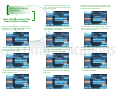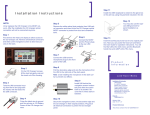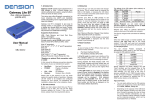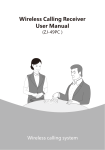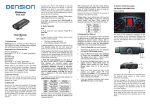Download User Manual UMI.A2L.V1.5.pub
Transcript
Land Rover USB Media Interface When iPod locked, select CD1 to play a playlist. Find a playlist using SEEK+ or SEEK– buttons and select it by pressing and hold SEEK+ Select CD5 to play the songs by songs. Find songs using SEEK+ or SEEK– buttons and select it by pressing and hold SEEK+ Select CD2 to play the songs by Artist. Find an artist using SEEK+ or SEEK– buttons and select it by pressing and hold SEEK+ To enter the Pairing menu press and hold the SEEK+ button. Then the screen changes showing pairing menu in mid section Select CD3 to play the songs by Album. Find an album using SEEK+ or SEEK– buttons and select it by pressing and hold SEEK+ The fourth menu is Bluetooth audio menu. This menu sets the device in direct audio streaming control mode Select CD4 to play the songs by Genre. Find genre using SEEK+ or SEEK– buttons and select it by pressing and hold SEEK+ Enter the menu by pressing and hold SEEK+. In this mode the screen shows -SEEK<>SEEK+ that allows the player to be controlled remotely Quick USB Start Guide for New Head Unit User Interface The multimedia unit can be installed in the newest Land Rover cars with touch screen display year 2009 to date Power the head unit and selected Audio Video tab from the Welcome LR Head unit menu as shown below If no media is attached there will be no selection in the audio CDC menu. The audio may be on Pause by default as shown below The fifth menu down is the iPod player mode menu. The screen of the iPod can be unlocked using those functions Enter the menu by pressing and hold SEEK+. In this mode the screen shows -SEEK<>SEEK+ that allows the player to be controlled remotely If already in CD6 (More) menu and screen shows settings menu, scroll with SEEK+/SEEK– between the service menus of the media player To turn the speech ON during incoming call and outgoing call scroll with SEEK+ to the Speech ON menu and press and hold SEEK+ Scroll with SEEK+ to the next sub menu. The third menu is privacy mode. This menu allows turning the text to speech on and off The screen changes showing the settings in mid screen. First sub menu of the settings menu is the media player software version To turn the speech OFF during incoming call and outgoing call scroll with SEEK+ to the Speech OFF menu and press and hold SEEK+ To lock the iPod screen select the player lock and press and hold SEEK+ Universal Media Interface Quick CD6 Menu Guide New Head Unit User Interface To go to the next sub menu press SEEK+. The second sub menu of the settings menu is the Bluetooth software version The fourth menu is Bluetooth audio menu. This menu sets the device in direct audio streaming control mode To unlock the iPod screen select the player unlock and press and hold SEEK+ To enter Phone menu press button until the screen changes to phone menu Shortcut to pair new phone command is available from the phone menu by typing **7 To pair a phone to the HU select the CD6 button That will enter the Pairing menu as shown on the screen below When the phone is paired field strength bars are shown on the phone menu screen. The phone book downloads in approximately a minute Shortcut to delete and pair command is available from the phone menu by typing **3 and then press the call button Press and hold SEEK+ to enter the Bluetooth pairing sub menu. Different pairing options are available as example “Pair new device” Select the messaging button to see the dialled, missed, received calls menu or to write instant message To pair a phone to the HU select the CD6 button That will enter the Pairing menu as shown on the screen below Scroll with SEEK+ or SEEK– to select the right action from the available choices to either pair new device or delete all and pair a device Selecting any of the buttons above including the phone book displays the phone numbers as shown below When there is an incoming call a menu screen pops up on the Head unit and speech confirmation announces the caller Universal Media Interface Phone Pairing Guide for New Head Unit Interface