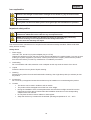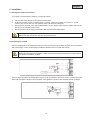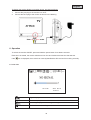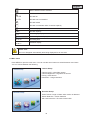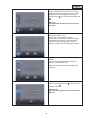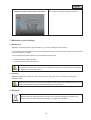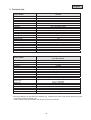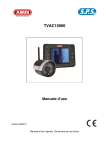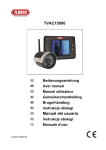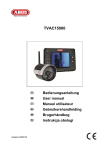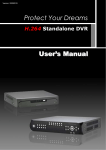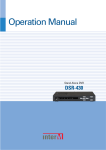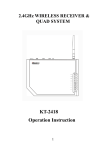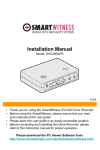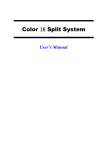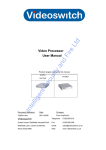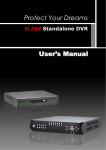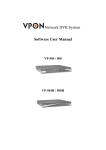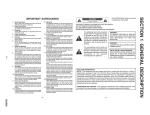Download User Manual
Transcript
TVAC15000 User manual Version 03/2012 Original English user manual. Keep for future use. English Introduction Dear Customer, Thank you for purchasing this product. This product meets the requirements of the applicable European and national guidelines. The corresponding declarations and documents can be obtained from the manufacturer (www.abus-sc.com). To maintain this condition and to ensure risk-free operation, you as the user must observe these operation instructions! Before initial start-up, read through the complete operating instructions observing operating and safety instructions. All company and product names mentioned in this document are registered trademarks. All rights reserved. If you have any questions, please contact your installer or your local dealer! Disclaimer This user manual was prepared with greatest care. If you should notice omissions or inaccuracies, please inform us about these on the back of this manual given address. The ABUS Security-Center GmbH assumes no liability for technical and typographical faults and reserves the right to make at any time modifications to the product or user manual without a previous announcement. The company is not liable or responsible for direct and indirect subsequent damages which are caused in connection with the equipment, the performance and the use of this product. No guarantee for the content of this document is taken. 22 English Icon explanation A flash in the triangle is used if there is danger for the health, e.g. by an electric shock. An exclamation mark in the triangle points to an important note in this user manual which must be minded. This symbol can be found when you are to be given tips and information on operation. Important safety advice The warranty will expire for damage due to non-compliance with these operating instructions. ABUS will not be liable for any consequential loss! ABUS will not accept liability for damage to property or personal injury caused by incorrect handling or non-compliance with the safety-instructions. In such cases the warranty will expire. The device has been manufactured in compliance with international safety standards. Please read these safety advices carefully. Safety advice 1. Power supply 100–240 V AC, 50–60 Hz (via power adapter plug to 5 V DC) Operate this product only from the type of power supply indicated on the marking label. If you are not sure of the type of power supplied to your home, consult your local power company. Disconnect the product from the mains before you start any maintenance or installation procedures. 2. Overloading Do not overload a wall outlet, extension cord or adapter as this may result in electric fire or shock. 3. Liquids Protect the device from any kind of liquids entering. 4. Cleaning Disconnect the product from the wall outlet before cleaning. Use a light damp cloth (no solvents) to dust the product. 5. Accessories Do not use any unsupported accessories as these may be hazardous or cause damage the product. 6. Location x This device can be used in inside as well as outside. x The product will be damaged even it falls from a low height. x During the installation of the camera please take care that direct sunlight cannot fall onto the image sensor of the device. Please follow the installation instructions in the corresponding chapter of this user manual. x Do not place the device near a radiator or heat register. x Setup the device only in areas with the advised operating temperatures of -10° ~ 50°C. 23 English 7. Wireless transmission The range of wireless transmission depends on various environmental factors. The local conditions at the installation location can have a negative impact on the range. For this reason, if there is a clear line of sight between the receiver and the transmitter, the range can be as much as 200 m, but in buildings it is significantly less. The following environmental factors impair both the range and the frame rate: Mobile phone masts, high-tension electricity pylons, power lines, ceiling and walls, devices with the same or similar radio frequency. Warnings Follow all safety and operating advises before starting-up the device! 1. Follow these directions in order to avoid damage of the power cord or plug: x Do not modify or process the power cord or plug arbitrarily. x Make sure to disconnect the power cord holding the plug. x Keep heating appliances as far as possible from the power cord in order to prevent the cover vinyl from melting. x The outdoor camera’s power supply unit must be protected against humidity and damp. 2. Follow these directions. Failure to follow any of them may cause electrical shock: x Do not open the main body or the power supply. x Do not insert metal or inflammable objects inside the product. x In order to avoid any damage during lighting use a surge protection. 3. Do not use the product when it is out of order. If you continue to use the product when defective, serious damage can be caused to it. Make sure to contact your local product distributor if the product is out of order. During the installation into an existing video surveillance system make sure that all devices are disconnected from the low and supply voltage circuit. If in doubt allow a professional electrician to mount, install and wire-up your device. Improper electrical connection to the mains does not only represent at threat to you but also to other persons. Wire-up the entire system making sure that the mains and low voltage circuit remain separated and cannot come into contact with each other in normal use or due to any malfunctioning. Avoid using the device under the following unfavorable ambient conditions: x x x x x x x x wetness or excessive air humidity extreme cold or heat direct sunlight dust or combustible gases, vapors or solvents strong vibration strong magnetic fields, such as those found in the vicinity of machinery or loudspeakers the camera must not be directed into the sun as this can destroy the sensor. the camera may not be installed on unstable surfaces Unpacking While you are unpacking the device please handle it with utmost care. If you notice any damage of the original packaging, please check at first the device. If the device shows damages, please contact your local dealer. 24 English Table of contents 1. Intended Use ......................................................................................................................................... 26 2. Scope of delivery .................................................................................................................................. 26 3. Features and functions ........................................................................................................................ 26 4. Device description ............................................................................................................................... 27 4.1 Front of the monitor ...................................................................................................................... 27 4.2 Rear of the monitor....................................................................................................................... 28 4.3 Monitor connections ..................................................................................................................... 28 4.4 Camera description ...................................................................................................................... 29 4.5 Cable connections ........................................................................................................................ 29 5. Installation............................................................................................................................................. 30 5.1 Pairing the camera and monitor ................................................................................................... 30 5.2 Installing the camera .................................................................................................................... 30 5.3 Installing the monitor .................................................................................................................... 31 6. Operation............................................................................................................................................... 32 6.1 Live view ....................................................................................................................................... 32 6.2 Main menu.................................................................................................................................... 33 6.3 Camera settings ........................................................................................................................... 34 6.4 Record settings ............................................................................................................................ 35 6.5 Event list ....................................................................................................................................... 36 6.6 System settings ............................................................................................................................ 37 7. Maintenance and cleaning................................................................................................................... 39 7.1 Maintenance ................................................................................................................................. 39 7.2 Cleaning ....................................................................................................................................... 39 8. Disposal................................................................................................................................................. 39 9. Technical data....................................................................................................................................... 40 25 English 1. Intended Use You can use this 2.4 GHz wireless monitor and the IR wireless outdoor camera with PIR for easy wireless transmission and displaying of video signals across middle to long distances. Wireless signal transmission is an advantage in all locations where cables cannot be laid: the camera transmits the video signal to the wireless monitor without the need for wires. Faults and interference can be avoided due to the conversion into digital signals. As soon as the camera’s PIR sensor detects movement, it starts recording to the SD card. You have the option of connecting up to 4 cameras (TVCC40005) to the monitor and showing then in a quadruple display. A detailed function description can be found in chapter 3 (“Description and functions”). 2. Scope of delivery 3.5" TFT monitor 1 × IR wireless external 2.4 GHz camera, including camera mount and installation material 2 GB SD card 2 x power supply units including EU, AU and UK adapters 5 V DC/1 A AV cable 1 × antenna 3. Features and functions x x x x x Complete set consists of 3.5" TFT monitor and IR wireless outdoor camera, 2.4 GHz Compact IP66 outdoor camera with infrared night vision function and 400 TVL resolution 3.5" colour TFT with integrated loudspeaker Digital encrypted audio and video transmission User-friendly OSD (on-screen display) 26 English 4. Device description 4.1 Front of the monitor d c e f T Q R U S c Battery display Displays the current charge level Battery low Red: Green: Charging Off: Battery completely charged d Power LED Device status display Blue: Device switched on Off: Device switched off e CH + ▲ Live view: In the menu: channel change switch between menu items Live view: In the menu: increase volume switch between menu items Live view: In the menu: reduce volume switch between menu items f ◄ Q ► R CH - ▼ Live view: In the menu: channel change switch between menu items S OK key Live view: In the menu: open the events list confirm the settings and changes T Rec/Del Live view: start/stop recording In the menu: delete the recording Only possible with SD card! Menu/ESC Live view: open/exit the menu exit submenu In the menu: The system automatically exits the menu after a wait time of one minute. U Vol+ Vol- 27 English 4.2 Rear of the monitor c d Antenna Stand c d 4.3 Monitor connections c c d e f Power supply e d f SD card slot 5 V DC/1 A (DC, 14.5 × 4.8 mm) Output for representing the on-screen display, use the AV cable supplied Slot for using an SD card of up to 32 GB Power switch Switch monitor on or off AV output 28 English 4.4 Camera description c N O P Q R S T U V c N O P Q R S Antenna Light sensor Fixed lens Power LED LINK LED IR LED PIR sensor Camera mount Pairing button Power supply connection 5 V DC/1 A U V T 4.5 Cable connections c e d c N e Yellow RCA plug (video) Connection for transmitting the video signal White RCA plug (audio) Connection for transmitting the audio signal Jack plug Plug for connecting to the monitor To connect the video RCA plug to a BNC input on a monitor or recorder, attach the BNC-RCA adapter to the yellow RCA plug. 29 English 5. Installation 5.1 Pairing the camera and monitor To connect a camera with the monitor, proceed as follows: 1. 2. 3. 4. Connect the power supply to the cameras and monitor. In the TFT monitor’s menu “Camera Setup -> Pairing” select the camera you require (1–4) and confirm your choice with OK. The systems starts a 60 second countdown. During the 60 seconds, press the PAIRING button on the camera cable until the green LINK LED on the front of the camera starts to flash. Bei erfolgreicher Verbindung leuchtet die LINK-LED der Kamera dauerhaft. Warning: Please note that connection can take up to 60 seconds. 5.2 Installing the camera Select a suitable place for installing the camera using the camera mount. Mark the drill holes on the base and pre-drill them. Insert the wall plugs provided and attach the mount with the screws. Warning: Before you start with the installation, make sure that the wireless transmission range reaches your desired installation location. You now have the option of swivelling the mount by 90° to position it where you want it. Loosen the screw at the side and set the angle of view required. Then tighten the screw in the required position to fasten. 30 English Then screw the camera onto the mount and the power supply unit with the camera. Warning: Only use the antenna provided for the installation. 5.3 Installing the monitor The installed battery gives you the option of using the TFT monitor flexibly. When the battery LED lights up red, the battery needs charging Make sure that the battery is always sufficiently charged in order to guarantee no loss of recording. Warning: Note that the monitor has to be charged for at least 8 hours before it is used without an external power supply for the first time. The battery life is about 3.5 hours. To do this, unfold the stand and position the monitor on the desired location. 31 English To display the monitor display on another device, proceed as follows: 1. 2. Connect the jack plug to the monitor’s AV OUT. Connect the RCA plug to the monitor as shown in the drawing. 6. Operation To switch the monitor ON/OFF, press and hold the power button for at least 2 seconds. Each time it is started, the monitor switches to live view and it selects the last view that was set. If the icon is displayed, the monitor has correctly identified the SD card and it is working normally. 6.1 Live view 01:12:45 2011 05 01 14:30:11 Signal display Channel display Recording display: flashes during recording Motion detection recording activated 32 English Motion detection alarm activated No SD card inserted Full SD SD card full Err SD SD card was not identified SD card locked SD card is overwritten when it reaches capacity SD card display SD card capacity Power supply display Camera brightness display 01:12:45 Recording time 2011 05 01 14:30:11 Date/time display Please note: The icons disappear automatically after being displayed for ten seconds. 6.2 Main menu Press MENU to open the main menu. You can use the arrow buttons to switch between menu items. You can choose between the following Camera-Setup: Camera on/off = show/hide camera Camera Brightness = brightness of camera Pairing = add camera Resolution = image resolution Recorder Setup: Alarm Period = length of alarm when motion is detected Motion Detection = motion detection SD Card Overwrite = SD card circular buffer 33 English Event list: The recordings are stored in sub-folders named after the recording date. The recordings are stored as individual files with the time of recording as the file name. System setup: Quad Display = four-way display Scan Period = dwell time for sequence display Time setting = Date/time settings SD Card Format = format SD card Power Saving = energy-saving mode TV-Format = TV output resolution Set to factory Default = reset to factory defaults System Version = software version of the monitor and camera 6.3 Camera settings Camera on/off = show/hide camera Use the ◄► buttons to select a camera. Press OK to switch between ON and OFF. If you switch the camera OFF, it is no longer shown. Camera Brightness = brightness of camera Use the ◄► buttons to select the desired camera and confirm your choice with OK. The relevant camera image is shown with a selection bar with the options 0–9. You can use the ◄► buttons to change the setting and confirm with OK. 34 English Use the ◄► buttons to select the desired camera and confirm your choice with OK. The systems starts a 60 second countdown. During the 60 seconds, press the PAIRING button on the camera cable until the green LINK LED on the front of the camera starts to flash. Once the connection is successful, the LINK LED on the camera lights up continuously and the monitor switches to live view. Pairing = add camera Use the ◄► buttons to select between the resolutions 640 × 480 and 320 × 240. Confirm your input with OK. Resolution = image resolution Note that the recording time changes for the different resolutions. 6.4 Record settings Alarm Period = length of alarm when motion is detected Use the ◄► buttons to select the desired alarm duration. You can choose between OFF/5 sec/10 sec/15 sec. Confirm your selection with OK. The alarm duration is set to 5 seconds by default. Press any button to switch off the alarm when it sounds. Motion Detection = recording duration for motion detection Use the ◄► buttons to select the recording duration for motion detection. You can choose between OFF/5 sec/10 sec/15 sec. Confirm your input with OK. The recording duration is set to 5 seconds by default. Motion detection is deactivated for 5 seconds after an alarm. 35 English SD Card Overwrite = SD card circular buffer Use the ◄► buttons to activate (ON) or deactivate (OFF) the SD card circular buffer. Confirm your selection with OK. The circular buffer is activated by default. Warning: When the memory capacity is reached, the monitor continues to record, deleting the oldest recordings on the SD card. The SD card capacity display flashes with 0.0 G in red. 6.5 Event list Use the arrow buttons to navigate between folders. Press the OK button to select the desired folder. In the sub-folder, choose the relevant recording file and play it by pressing OK. Press ▲ or ▼ to fast-forward or rewind at the speeds 2×/4×/8×/16×. Event List = event list Note that the maximum recording time for a manual recording is 10 minutes. Once this time elapses, a new file is created. Press DEL to enter deletion mode. The current file or folder flashes. You can use the ◄► buttons to select all or one file. Press OK to confirm your choice. Deleting files to delete the selection. Select To cancel the deletion, select . 36 English 6.6 System settings Use the ◄► buttons to switch the quad display on (ON) or off. To activate quad mode, all the cameras have to be activated. Quad Display = four-way display When in quad display, you can use the arrow buttons to switch directly to full-screen view for individual cameras. ▲ = camera1; ▼ = camera2; ◄ = camera3; ► = camera4 Note that the cameras that are hidden are not shown in the quad display. Warning: Only the full screen of the triggering channel is recorded. To record from all 4 cameras using motion detection, quad display has to be activated. Scan Period = dwell time for sequence display You can define the dwell time for sequence display here. Use the ◄► buttons to choose between OFF/5 sec/10 sec/15 sec. If you are not using cameras, hide them in order to display only the occupied channel. To switch off sequence display, press the CH+/CH button. If you want to start manual recording, press REC. Warning: Note that motion detection is only activated for the channel that is currently displayed. Press the ► button to switch between year/month/day/hours/minutes. Use the ▲▼ buttons to change the values. Confirm your input with OK. Time Setting = Date/time settings 37 English You can use this to format the SD card. The system displays the memory that is currently available (Free) and the total memory (Total). Press OK to start formatting. Confirm your and cancel the operation with selection with . SD Card Format = format SD card Warning: Format the SD card before using it for the first time. Power Saving = energy-saving mode Use the ◄► buttons to switch the energysaving mode ON or OFF. This function is activated by default. This function switches the screen to standby mode after two minutes. The loudspeakers continue to operate at the same volume. Press any button to exit energy-saving mode. TV-Format = TV output resolution Use the ◄► buttons to select the desired TV format. You can choose between NTSC and PAL. Confirm your input with OK. Note that the format selected can affect the resolution. Set to Factory Default = reset to factory defaults Press OK to start the factory settings. and cancel the Confirm your selection with . operation with Please note: Note that this operation does not format the SD card. 38 English System Version = software version of the monitor and camera This function shows you the software versions of the monitor and all the connected cameras. 7. Maintenance and cleaning 7.1 Maintenance Regularly check the product's physical state, e.g. check for damage of the housing. If you suspect that safe operation cannot be guaranteed anymore, disconnect the product and ensure that it cannot be used by mistake. You can assume that safe operation is not possible anymore when x the device shows visible damage, x the device does not function anymore Please note: The product is maintenance free for you. Inside the product are no parts that can be checked or repaired, so do not ever open it. 7.2 Cleaning Wipe the product with a clean, dry cloth. If the device is very dirty, you can moisten the cloth with lukewarm water. Make sure that no liquids can enter the equipment as the device can be destroyed. Never use chemical detergents as they could attack the surface of the device 8. Disposal Devices with this marking should not be put in the household garbage. Dispose of the product at the end of its lifetime according to the applicable regulations. 39 English 9. Technical data Model number Frequency Modulation Transmission power Sensitivity TV lines Image sensor Resolution No. of IR LEDs Lens Angle of view PIR angle of view PIR range Night vision function range IR swivel filter IP protection class Wireless range Power supply Power consumption Operating temperature Dimensions (L × W × H) Weight TVAC15000 Camera 2.4 GHz GFSK 16 dBm -82 dBm 400 TVL 1/4" CMOS 640 × 480 pixel (VGA) 27 IR LEDs 3.6 mm 56° (H)/43° (V) 60° (H)/50° (V) Max. 5 m approx. 10 m Yes IP66 approx. 100 m (clear sight line)* 5 V DC/1 A Max. 550 mA -10 °C–50 °C 120 × 71 × 68 (without antenna and mount) 320 g TVAC15000 3.5" TFT monitor Model number Frequency Modulation Transmission power Sensitivity Transmission cable Resolution Video signal Audio signal Storage medium Outputs Wireless range Battery type Battery life Power supply Power consumption Operating temperature Dimensions Weight 2.4 GHz GFSK 16 dBm -82 dBm 4 640 × 480 pixels (VGA)/320 × 240 pixels (QVGA) 1.0 V p-p, 75 Ohm 1.0 V p-p, 600 Ohm SDHC card, max. 32 GB 3.5 mm jack (video) approx. 100 m (clear sight line)* Li ion polymer battery, 3.7 V / 1800 mAh approx. 3.5 hours 5 V DC/1 A Max. 650 mA -10 °C–50 °C 130 × 90 × 27 mm 200 g *The range depends on the ambient conditions (e.g. mobile phone masts, high-tension electricity pylons, power lines, ceiling and walls, etc.). If the conditions are unfavourable, the range may be very restricted. 40