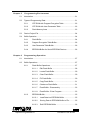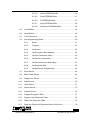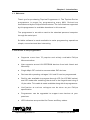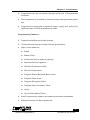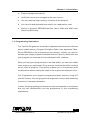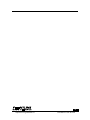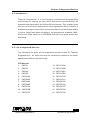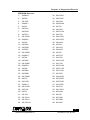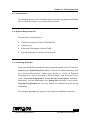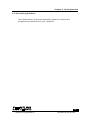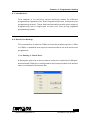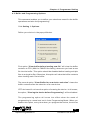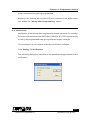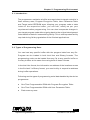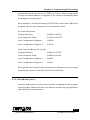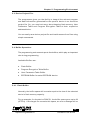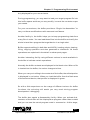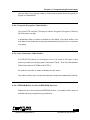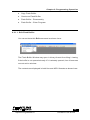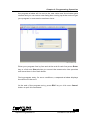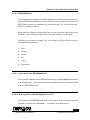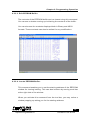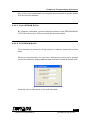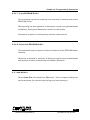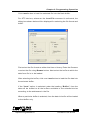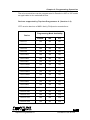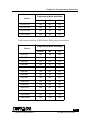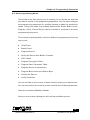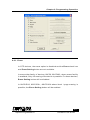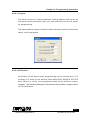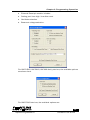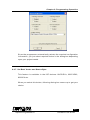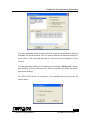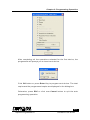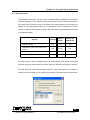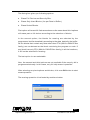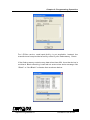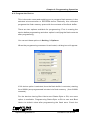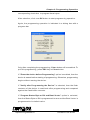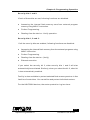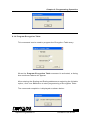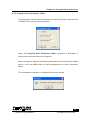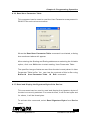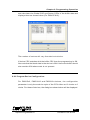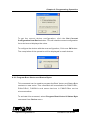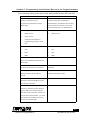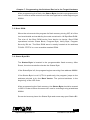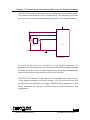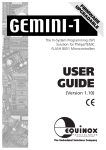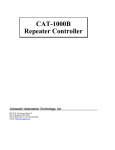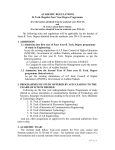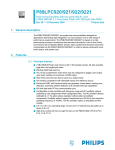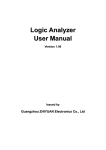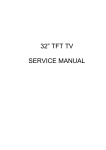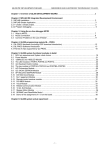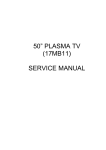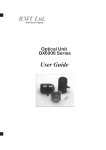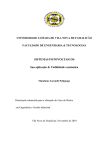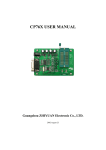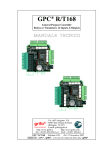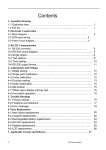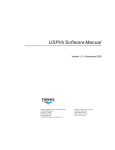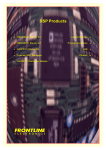Download Topview Programmer A User Manual
Transcript
Topview Programmer A Advanced Device Programmer For Philips 8051 Microcontrollers Software User Guide Frontline Electronics Pvt Ltd. Pandian Street, Alagapuram, Salem - 636 016, Tamilnadu. India. Ph : 0091 427 - 244 9238 / 243 1312. Fax : 0091 427 - 244 9010. Email : [email protected] www.Frontline-Electronics.com 99 Topview Programmer A Software User Guide For Technical or Customer Support You can reach Frontline Electronics Pvt, Ltd for the technical support and application assistance in following ways: Email questions to: [email protected] Send questions by mail to: Frontline Electronics Pvt Ltd., Pandian Street, Alagapuram, Salem - 636 016, Tamilnadu, India. Phone :0091 427 244 9238 / 243 1312. Fax :0091 427 244 9010. Web site : www.Frontline-Electronics.com Copyright © 2004 Frontline Electronics Pvt Ltd. All Rights Reserved. Information in this document is subject to change without notice. No part of this document may be reproduced or transmitted in any form or by any means, electronic or mechanical, for any purpose without the express written permission of Frontline Electronics Pvt Ltd. 98 Topview Programmer A Software User Guide Contents Chapter 1 Introduction 1.1 Welcome ............................................................................................ 1 1.2 Features of the programmer ................................................................ 1 1.3 Programming Operations .................................................................... 3 1.4 Hardware ............................................................................................ 4 1.5 Packaging ............................................................................................ 5 Chapter 2 Supported Devices 2.1 Introduction ......................................................................................... 7 2.2 List of supported Devices ................................................................... 7 2.2.1 Chapter 3 Up-gradation of the Programmer ..................................... 10 Getting Started 3.1 Introduction ....................................................................................... 13 3.2 System Requirements ....................................................................... 13 3.3 Installing Software ............................................................................. 13 3.4 Installing Hardware ............................................................................ 14 3.5 Programming Software ..................................................................... 15 3.6 Uninstalling Software ......................................................................... 16 Chapter 4 Programmer Setting 4.1 Introduction ........................................................................................ 17 4.2 Serial Port Setting .............................................................................. 17 4.3 Buffer and Programming Options ...................................................... 18 4.4 Verification ......................................................................................... 19 94 Topview Programmer A Software User Guide Chapter 5 Programming Environment 5.1 Introduction ........................................................................................ 21 5.2 Types of Programming Data .............................................................. 21 5.2.1 OTP ROM with Program Encryption Table ....................... 22 5.2.2 OTP ROM with User Parameter Table ............................. 22 5.2.3 Flash Memory Area .......................................................... 23 5.3 Device Project File ............................................................................ 24 5.4 Buffer Operation ................................................................................ 24 Chapter 6 5.4.1 Flash Buffer ...................................................................... 24 5.4.2 Program Encryption Table Buffer ...................................... 26 5.4.3 User Parameter Table Buffer ............................................ 26 5.4.4 EEPROM Buffer for Serial EEPROM Devices ................. 26 Programming Operation 6.1 Introduction ........................................................................................ 27 6.2 Buffer Operations .............................................................................. 27 6.2.1 6.2.2 Flash Buffer Operations .................................................... 27 6.2.1.1 Edit Flash Buffer ............................................... 28 6.2.1.2 Locate Flash Buffer .......................................... 30 6.2.1.3 Clear Flash Buffer ............................................. 30 6.2.1.4 Fill Flash Buffer ................................................. 30 6.2.1.5 Copy Flash Buffer ............................................. 31 6.2.1.6 Checksum Flash Buffer .................................... 31 6.2.1.7 Flash Buffer - Disassembly ............................... 32 6.2.1.8 Flash Buffer - Enter Program ............................ 33 EEPROM Buffer ............................................................... 35 6.2.2.1 Load Data into EEPROM Buffer ...................... 35 6.2.2.2 Storing Data in EEPROM Buffer to File ........... 35 6.2.2.3 Edit EEPROM Buffer ....................................... 36 95 Topview Programmer A Software User Guide 6.2.2.4 Locate EEPROM Buffer .................................. 36 6.2.2.5 Clear EEPROM Buffer ..................................... 37 6.2.2.6 Fill EEPROM Buffer ......................................... 37 6.2.2.7 Copy EEPROM Buffer ..................................... 38 6.2.2.8 Checksum EEPROM Buffer ............................ 38 6.3 Load Buffers ..................................................................................... 38 6.4 Save Buffers ...................................................................................... 42 6.5 Device Selection ............................................................................... 43 6.6 Auto programming Mode ................................................................... 50 6.6.1 Erase ................................................................................ 51 6.6.2 Program ............................................................................ 53 6.6.3 Verification ........................................................................ 53 6.6.4 Set Encryption Table Address ........................................... 54 6.6.5 Set User Parameter Table ................................................ 55 6.6.6 Set Device Configuration .................................................. 55 6.6.7 Set Boot Vector and Status Byte ...................................... 57 6.6.8 Set Protection Bits ............................................................ 58 6.6.9 Multiple Device Programming ........................................... 62 6.7 Erase Device ..................................................................................... 64 6.8 Blank Check Device .......................................................................... 66 6.9 Program the Device ........................................................................... 68 6.10 Read Device ...................................................................................... 70 6.11 Verify Device ...................................................................................... 71 6.12 Protect Device ................................................................................... 72 6.13 Initialize Device .................................................................................. 76 6.14 Program Encryption Table ................................................................. 77 6.15 Program User Parameter Table ......................................................... 78 6.16 Read User Parameter Table .............................................................. 79 6.17 Read and Display the Signature Byte of the Device ......................... 79 96 Topview Programmer A Software User Guide 6.18 Read and Display the Security Bit Status .......................................... 80 6.19 Cyclic Redundancy Check ................................................................. 81 6.20 Program Device Configuration .......................................................... 82 6.21 Program Boot Vector and Status Bytes ............................................. 83 Chapter 7 Programming the soldered Device in the Target Hardware 7.1 Introduction ........................................................................................ 85 7.2 ICP and ISP Modes ........................................................................... 85 7.3 Power on Reset Code Execution ....................................................... 88 7.4 Hardware Activate of the Boot Loader .............................................. 88 7.5 Boot ROM ......................................................................................... 89 7.6 Status Byte/Bit ................................................................................... 89 7.7 Boot Vector ........................................................................................ 90 7.8 Basic Requirements in Target Hardware to get ISP facility ................ 90 7.9 Connecting the Target Hardware to the Programmer ........................ 91 97 Topview Programmer A Software User Guide Chapter 1. Introduction. 1.1. Welcome: Thank you for purchasing Topview Programmer A. The Topview Device programmer is meant for programming many 8031 Derivatives manufactured by the Philips Semiconductor. The list of devices supported by this programmer is available elsewhere in this manual. The programmer is an add-on card to the standard personal computer through the serial port. Suitable software is made available to make programming operations simple, convenient and also interesting. 1.2 Features of the programmer: Supports more than 75 popular and widely available Philips Microcontrollers. Also supports around 100 EEPROM devices from both Atmel and Microchip. Single 40pin ZIF socket to accommodate DIP devices. Devices with operating voltages 3.3V and 5V can be programmed. Facility also available to program through ICP (for LPC9XX series) and ISP mode after soldering the device in the target board using a 10 pin cable. This cable is made available along with the programmer. Ve r i f i c a t i o n a t v a r i o u s v o l t a g e s c a n b e d o n e a s p e r P h i l i p s specification. Programmer can be upgraded to support new devices at your premises. LED indicators are provided for Power and Busy status. 1 Topview Programmer A Software User Guide Chapter 1. Introduction. Programmer can be connected through serial port of the personal computer. The programmer is mounted in a sleek and eye catching wooden jewel box. Programmer comes with a separate power supply and, serial port cable and also ICP/ISP programming cable. Programming Features: Supports both Binary and Hex formats. Commands and functions as per Philips specification. Major Commands are: Erase. Blank Check. Protect the Device against copying. Read the Device signature. Read the Protection status. Device Configuration. Program Status Byte and Boot Vector. Program Flash Area. Program Encryption Table. Program User Parameter Table. Verify. Cycle Redundancy Check. Auto Programming mode to automate the selected commands. Multiple Devices can be programmed. 2 Topview Programmer A Software User Guide Chapter 1. Introduction. Project management facility. Verification at various voltages as per your choice. You can read the flash memory contents as the program. You can edit and assemble and modify your application code. Facility to program EEPROM families, 24XX, 25XX and 93XX from Atmel and Microchip. 1.3. Programming Operations: The Topview Programmer A maintains separate buffer areas for selected device’s flash memory, Program Encryption Table, User parameter Table, Serial EEPROM in the programming environment. Initially you need to transfer your target program code/data from the files into this buffer and then program the selected device with these buffer contents. When you keep your program code in the flash buffer, you can edit, modify them as per your requirement. Even you can visualize the buffer contents as the lines of program. This facility enables you to incorporate small modifications without taking the code to the original development tools. The Programmer also supports programming flash memory using ICP and ISP modes. You can program the target device even after soldering the same in the target hardware. In short, the programming environment is total and complete in all respects and you can confidentially use the programmer in your demanding applications. 3 Topview Programmer A Software User Guide Chapter 1. Introduction. 1.4. Hardware: The programmer consists of a PCB mounted in a sleek wooden box, a separate power supply and all required cables. The Power Supply provides a set of DC voltages like 9V @500mA and 18V @100mA. The programmer has on-board regulator to generate operating voltage and the programming voltages. The programmer sports a 40-pin ZIF socket to program DIP devices in 40, 20, 16 and 8 pins. A connector marked as ‘ Power ‘ is used to connect the power supply to the programmer and the termination of the connector is given here: Pins 1 & 2 - 9V. Pins 3 & 4 - Ground. Pins 6 & 7 - 18V. Similarly another connector, Serial port is meant for connecting the programmer with the host personal computer through the serial port. The connector terminations are given here: Pin1 - NC. Pin2 - RXD. Pin3 - TXD. Pin4 - NC. Pin5 - Ground. Pin6 - NC. Pin7 - NC. Pin8 - NC. Pin9 - NC. 4 Topview Programmer A Software User Guide Chapter 1. Introduction. A switch, RESET is meant for resetting the programmer. Another 10 pin connector, ISP / ICP Connector is used to program the target microcontrollers soldered in the application hardware using either ISP or ICP mode. For more information on this, refer the Chapter 7. Programming the soldered Device in the Target Hardware. Tw o p o i n t L E D s i n d i c a t e P o w e r O n a n d B u s y c o n d i t i o n s o f t h e programmer. 1.5. Packaging: Your package contains the following: Programmer Hardware mounted in the sleek wooden box. Power supply. Serial port cable. ICP/ISP programming cable. Programmer user Guide. CD containing programmer software and other useful information. 5 Topview Programmer A Software User Guide 6 Topview Programmer A Software User Guide Chapter 2: Supported Devices 2.1. Introduction: Topview Programmer A is an exclusive professional programming environment to support as many 8031 Derivative microcontrollers as possible manufactured by the Philips Semiconductor. This chapter gives you the list of devices supported by the programmer. Built-in facility is available to support many other microcontrollers from the Philips stable in future. Apart from these controllers, the programmer supports 24XX, 25XX and 93XX families of EEPROM devices from both Atmel and Microchip. 2.2. List of supported Devices: The following list gives all the supported devices meant for Topview Programmer A. All these devices are extensively tested to the exact specification defined by the Philips. OTP Devices: 1. P87C51 12. P87C51RA+ 2. P87C52 13. P87C51RB+ 3. P87C54 14. P87C51RC+ 4. P87C58 15. P87C51RD+ 5. P87C51X2 16. P87LPC760 6. P87C52X2 17. P87LPC761 7. P87C54X2 18. P87LPC762 8. P87C58X2 19. P87LPC764 9. P87C51FA 20. P87LPC767 10. P87C51FB 21. P87LPC768 11. P87C51FC 22. P87LPC769 7 Topview Programmer A Software User Guide Chapter 2: Supported Devices Flash Devices: 1. P89C51B 30. P89C668 2. P89C52B 31. P89LPC901 3. P89C54B 32. P89LPC902 4. P89C58B 33. P89LPC903 5. P89C51U 34. P89LPC904 6. P89C52U 35. P89LPC906 7. P89C54U 36. P89LPC907 8. P89C58U 37. P89LPC908 9. P89C51X2 38. P89LPC912 10. P89C52X2 39. P89LPC913 11. P89C54X2 40. P89LPC914 12. P89C58X2 41. P89LPC915 13. P89C51RB+ 42. P89LPC916 14. P89C51RC+ 43. P89LPC917 15. P89C51RD+ 44. P89LPC920 16. P89C51RB2H 45. P89LPC921 17. P89C51RC2H 46. P89LPC922 18. P89C51RD2H 47. P89LPC924 19. P89C51RA2 48. P89LPC925 20. P89C51RB2 49. P89LPC930 21. P89C51RC2 50. P89LPC931 22. P89C51RD2 51. P89LPC932 23. P89V51RD2 52. P89LPC932A1 24. P89LV51RD2 53. P89LPC933 25. P89C60X2 54. P89LPC934 26. P89C61X2 55. P89LPC935 27. P89C660 56. XA-G49 28. P89C662 57. XA-G39 29. P89C664 8 Topview Programmer A Software User Guide Chapter 2: Supported Devices EEPROM Devices: 24AA00 35. 24LC024 2. 24C00 36. 24LC025 3. 24LC00 37. 24AA32 4. 24AA01 38. 24AA32A 5. 24C01 39. 24C32 6. 24C01A 40. 24C32A 7. 24C01B 41. 24FC32A 8. 24C01C 42. 24LC32 9. 24LC01B 43. 24LC32A 1. 10. 24AA02 44. 24LCS52 11. 24C02 45. 24AA64 12. 24C02A 46. 24C64 13. 24C02B 47. 24LC64 14. 24C02C 48. 24AA65 15. 24LC02B 49. 24C65 16. 24AA04 50. 24FC65 17. 24C04 51. 24LC65 18. 24C04A 52. 24AA128 19. 24LC04B 53. 24C128 20. 24AA08 54. 24CS128 21. 24C08 55. 24FC128 22. 24C08A 56. 24LC128 23. 24C08B 57. 24C256 24. 24LC08B 58. 24AA256 25. 24C16 59. 24CS256 26. 24C16B 60. 24FC256 27. 24AA16 61. 24LC256 28. 24LC16B 62. 24C512 29. 24C164 63. 24C1024 30. 24C21 64. 93AA46 31. 24LC21 65. 93C46 32. 24LC21A 66. 93C46A 33. 24LCS21 67. 93C46B 34. 24LCS21A 68. 93C46C 9 Topview Programmer A Software User Guide Chapter 2: Supported Devices 69. 93LC46 81. 93C66B 70. 93LC46A 82. 93LC66 71. 93LC46B 83. 93LC66A 72. 93AA56 84. 93LC66B 73. 93C56 85. 93LCS66 74. 93C56A 86. 93AA76 75. 93C56B 87. 93C76 76. 93LC56 88. 93LC76 77. 93LCS56 89. 93AA86 78. 93AA66 90. 93C86 79. 93C66 91. 93C86 80. 93C66A 92. 93LC86 2.2.1. Up-gradation of the Programmer: We have found the availability of following microcontrollers of Philips from many sources. With careful analyzing, we have incorporated up-gradation facility meant for these devices in the programmer. These devices will be automatically included into the existing list as and when we complete testing them. And the new version of the programming software will be kept in our website for your convenience. Keep visiting our download section for the latest software updates. The programmer’s software has built-in facility to check for upgrades on its own. Whenever it finds a new update, it automatically updates the programmer’s built-in monitor program to accept the new devices. If you need to add an immediate support to any of these devices, kindly send sample devices along with your purchase order enabling us to complete the testing for your requirement. 10 Topview Programmer A Software User Guide Chapter 2: Supported Devices Since we have conceived, designed and manufactured these Device Programmers ourselves, you are assured of our wholehearted, dedicated support for your future up-gradations. OTP Devices: 1. 87C51MB2 11. 87C575 2. 87C51MC2 12. 87C654X2 3. 87C51RA2 13. 87C660X2 4. 87C51RB2 14. 87C661X2 5. 87C51RC2 15. 87C748 6. 87C51RD2 16. 87C749 7. 87C524 17. 87C750 8. 87C528 18. 87C754 9. 87C552 19. 87CL52X2 10. 87C554 20. 87CL54X2 Flash Devices: 1. 89C535 5. 89C669 2. 89C536 6. 89C738 3. 89C538 7. 89C739 4. 89C557E4 EEPROM Devices: 1. AT25010 7. AT25256 2. AT25020 8. AT25320 3. AT25040 9. AT25640 4. AT25080 10. AT25HP256 5. AT25128 11. AT25HP512 6. AT25160 We, at Frontline Electronics are trying our best to give maximum utility to our Topview Device Programmers with our wholehearted efforts. Programmer’s Hardware and software come with built-in facility to take care up-gradations in future. 11 Topview Programmer A Software User Guide Chapter 2: Supported Devices As of now, this Topview Programmer A is the most advanced device Programmer available for this cost anywhere. If by chance, any of the future Philips device demands any special facility not possible in the existing hardware and software, we, at Frontline Electronics don’t assume any responsibility for the same. 12 Topview Programmer A Software User Guide Chapter 3. Getting Started 3.1. Introduction: This chapter gives you the complete picture on the programmer and takes you to install the same in your personal computer. 3.2. System Requirements: The Minimum configuration is Personal computer with win 9X/2000/XP. A Serial port. Free hard Disk space of about 7MB. Internet Explorer of version 4.0 or above. 3.3. Installing Software: Insert the CDROM supplied with the programmer pack. If the CD drive is enabled with ‘Auto Execution’ facility, a batch file starts executing and the Frontline Electronics’ Home page opens up. A link to Topview Programmer A. exe is provided in the first page. Just click the link to install Topview Programmer A for Philips Controllers software. Otherwise, run the executable file, Setup.exe available in the folder, Topview Programmer A. You may select the destination path during installation. The installer package will guide you through the installation process. 13 Topview Programmer A Software User Guide Chapter 3. Getting Started 3.4. Installing Hardware: Connect the power supply to the programmer hardware at power connector. Connect the programmer to the host computer using serial port cable. Switch on the power supply to the programmer. Execute the application (Topview Programmer A) from the Start Program Topview Programmer A. An opening screen comes up with an About dialog box. If the PC is not able to establish communication through the serial port (COM2 is default), it will give an error message, ‘Cannot Establish Communication’. This indicates that the assigned COM port is not available for this application. Now, select the Settings option and use Serial Port to change the COM port to start communication. If the selected COM port is free, the communication is established and the device programming can be started. 14 Topview Programmer A Software User Guide Chapter 3. Getting Started 3.5. Programming Software: Whenever the software is activated, an opening screen comes alive in the personal computer that presents an About Window to display version details and manufacturers reference. Press OK button to close this About box. The software presents a menu bar and also a tool bar. Like any other Windows software, when the cursor is placed over the menu, the relevant explanation is displayed in the status bar of the window. The status bar also gives appropriate messages when any operation is carried out. The status bar gives details of the current selected device, COM port status and mode of operation. These details are updated each time when there is a any change in the selection. 15 Topview Programmer A Software User Guide Chapter 3. Getting Started 3.6. Uninstalling Software: Use control panel of windows operating system to remove the programming software from your computer. 16 Topview Programmer A Software User Guide Chapter 4: Programmer Setting 4.1. Introduction: This chapter is for defining various settings meant for different programming operations like Auto Programming mode, multiple device programming and etc. These features basically combine many steps of programming into a single task to save your time during repeated programming needs. 4.2. Serial Port Setting: This command is to select a COM port from the possible options, COM1 to COM4, to establish the required communication link with the device programmer. Click Setting Serial Port. A dialog box opens up on the screen to invite you to select the COM port. Now selected COM port is configured for the communication link and the same is indicated in the status bar. 17 Topview Programmer A Software User Guide Chapter 4: Programmer Setting 4.3. Buffer and Programming Options: This command enables you to define your selections meant for the buffer operations and also the programming. Click Setting Options. Define your choice in the popup Window: First option “Clear buffer before loading new file” will clear the buffer contents to FFH (00H for P89LPC9xx family) whenever you load a new file into the buffer. This option should be disabled before loading multiple files to a single buffer. Otherwise, this option will clear the buffer contents when loading each file to buffer. The second option “Clear Buffer for new device selection” clears the buffer contents after the selection of a new device. OTP devices will not have the option of erasing the device. In this case, the option, “Erasing the device before Programming” will be disabled. The programming option will come into effect when the mode of programming is normal and not in Auto Programming Mode. When you enable this option, every time when you program the device, the device 18 Topview Programmer A Software User Guide Chapter 4: Programmer Setting will be erased before getting programmed. Similarly, the devices are verified with the contents of the buffer when you enable the “Verify after Programming” option. 4.4. Verification: Verification of the device after programming can be carried in 5V normally. For some of the devices like 89C51RX2, 89C66X, 87C76X require facility to verify the programmed data giving different supply voltages. This command can be used to select the verification voltages. Click Setting Verification. The following dialog box indicates all the possible voltages meant for the verification. 19 Topview Programmer A Software User Guide 20 Topview Programmer A Software User Guide Chapter 5: Programming Environment 5.1. Introduction: The programmer maintains a buffer area equivalent to target controller’s flash memory area, Program Encryption Table, User Parameter Table and Target serial EEPROM area. Keeping your program code or data inside of the respective buffer, you can edit, modify as per your requirement before programming. You can also incorporate changes in your target program code without going back to the original development tools thanks to the built-in assembling facility. This is one important facility required during field up-gradation of the finished applications. 5.2. Types of Programming Data: You can load any specific buffer with the program/ data from any file. Program can be loaded in both Intel Hex and Binary formats. The programming code can be loaded from any file to any specific buffer or to many buffers at the same time using both of these formats. In the Intel Hex format, the information on address of the locations comes in the file itself. In Binary format, you need to Key in respective address during buffer operations. Following are the types of programming code/ data handled by the device programmer: One Time Programmable ROM with Program Encryption Table. One Time Programmable ROM with User Parameter Table. Flash memory area. 21 Topview Programmer A Software User Guide Chapter 5: Programming Environment 5.2.1. OTP ROM with Program Encryption Table: The OTP devices of the Philips microcontrollers except P87LPC76X have OTP memory area to store Program code and 32 / 64 bytes of Program Encryption Table. The OTP memory starts from 0000H and the ending address varies according to the device capacity. The address of the Program Encryption Table starts from the next address after OTP area. For an example, in P87C51, the OTP memory of 4K starts from 0000H to 0FFFH and the Program Encryption Table is available from 1000H to 103FH. When you load the buffer meant for this device using the file, all the program code between 0000H and 0FFFH is transferred to the flash buffer and the data between 1000H and 103FH will be made available in the buffer of Program Encryption Table. Similarly during file storage operation, contents of all the buffers will be stored in the respective memory location meant for that selected microcontroller. 5.2.2. OTP ROM with User Parameter Table: The P87LPC76X family devices have OTP ROM and 32 bytes of User Parameter Table. The program memory address starts from 0000H. The ending address depends upon the capacity of the selected device. The actual physical address of User Parameter Table lies between FCE0H and FCFFH. In Hex file format, the actual address of the User Parameter Table is 22 Topview Programmer A Software User Guide Chapter 5: Programming Environment always defined as the one from FCE0H to FCFFH. When using binary format, the actual address is mapped to the location immediately after the program memory space. As an example, consider the device, P87LPC760, which has 1K Bytes of program memory and 32 bytes of User Parameter Table. For Intel Hex format: Program Memory : 0000H to 03FFH. User Parameter Table : FCE0H to FCFFH. User Configuration Register 1 : FD00H. User Configuration Register 2 : FD01H. When you use Binary file format: Program Memory : 0000H to 03FFH. User Parameter Table : 0400H to 041FH. User Configuration Register 1 : 0420H. User Configuration Register 2 : 0421H. During buffer storing and loading operations, respective memory areas are properly saved or read from the files automatically. 5.2.3. Flash Memory Area: Normally flash memory of any microcontroller is mapped into the program memory space. Most of the time, this memory contains only programming code along with required data. 23 Topview Programmer A Software User Guide Chapter 5: Programming Environment 5.3. Device Project File: The programmer gives you the facility to keep all the relevant program and data information generated for the specific device in an exclusive project file. So, you need not worry about keeping flash memory, User Parameter Table and Program Encryption Table at their respective address blocks. You can easily save device project file and load the same from files using simple commands. 5.4. Buffer Operation: The programming environment sports few buffers, which play an important role during programming. Available Buffers are: Flash Buffer. Program Encryption Table Buffer. User Parameter Table Buffer. EEPROM Buffer for serial EEPROM device. 5.4.1. Flash Buffer: Normally, the buffer space will be made equal to the size of the selected device’s flash memory capacity. For an example, for the device P89C51, the buffer space goes up to 4K (0FFFH). If the target file exceeds this space, an error message will be 24 Topview Programmer A Software User Guide Chapter 5: Programming Environment duly displayed for your convenience. During programming, you may want to load your target program file into this buffer space and then you may modify / correct the contents as per your needs. For your convenience, the buffer provides a “Single line Assembler” to carry out these modifications with ease and confidence. Another facility is, the buffer helps you to keep programming data from many files in order. You can load these files into the buffer and verify the whole lot and then program the target device in a single shot. Buffer supports editing (In both Hex and ASCII), locating a byte, clearing, filling, copying operation and also generates a checksum. All these operations are explained in the detail in subsequent pages. Another interesting facility using different colours is made available in the buffer to indicate certain operations. Normally the buffer contents are displayed in the black color. When a file is loaded into the buffer, the colour changes to blue. When you carry out editing in the contents of the buffer, the edited portion is displayed in red colour. When you load the buffer from the flash area of the selected device, that portion is displayed in green. So with a little experience on the usage of different colours for buffer functions, the colouring will assist you very much during program development / debugging. The buffer also sports a disassembly facility. When you activate this, contents of the buffer will be displayed as program rather than as data and you can see the actual program code in mnemonics. At this stage, 25 Topview Programmer A Software User Guide Chapter 5: Programming Environment you can edit your program code or insert new program lines using built-in single line assembler. 5.4.2. Program Encryption Table Buffer: For some OTP devices, Philips provides a Program Encryption Table of 64/32 bytes in length. A separate buffer is made available for this table. Like flash buffer, this also has all the features except the disassembly facility since it contains only data. 5.4.3. User Parameter Table Buffer: In P87LPC76X family of controllers, this is an area of 32 bytes in the memory meant for keeping User Parameter Table. This User Parameter Table lies between FCE0H and FCFFH. An exclusive buffer is made available for this table. Like other buffers, this has all the features except the disassembly facility. 5.4.4. EEPROM Buffer for Serial EEPROM Devices: Depends upon the selected EEPROM device, a suitable buffer area is available during programming operations. 26 Topview Programmer A Software User Guide Chapter 6. Programming Operation 6.1. Introduction: Now you are going to know all the operations required to program the selected device. During programming, memory buffers play an important role in the programming functions. Working knowledge on all the operations of these buffers will make your programming tasks as easy and comfortable. You may need to refer the chapter 4 to know about different setting required to start the programming operations. 6.2. Buffer Operations: As you know, programmer provides many buffers to keep track of flash programming code, Program Encryption Table, User Parameter Table meant for the microcontrollers as well as an exclusive buffer for serial EEPROM devices. In the following paragraphs, you are going to see more about various operations meant for these buffers. 6.2.1. Flash Buffer Operations: The Flash Buffer Supports the Following Functions: Edit Flash Buffer. Locate Flash Buffer. Clear Flash Buffer. Fill Flash Buffer. 27 Topview Programmer A Software User Guide Chapter 6. Programming Operation Copy Flash Buffer. Checksum Flash Buffer. Flash Buffer - Disassembly. Flash Buffer - Enter Program. 6.2.1.1. Edit Flash Buffer: You can activate this Edit command as shown here: The Flash Buffer Window may open in binary format for editing / viewing if the buffer is not opened already. If it is already opened, then it becomes current active window. The contents are displayed in both Hex and ASCII formats as shown here: 28 Topview Programmer A Software User Guide Chapter 6. Programming Operation The status bar gives current editing address. You can use arrow Keys, Page Up and Page Down Keys to move the cursor to any desired position in the screen. Home and End Key take you to the first and last locations displayed on the screen. To edit in the ASCII part of the display, click your mouse over any place on the right side. The address of that location gets indicated in the status bar. When you change any thing in the ASCII area, the corresponding Hex code also gets modified in the left side. The location you edit is displayed in red colour. When you load the buffer from a file then you can see the contents in blue colour. When you read the flash contents of the target, the same will be displayed in the buffer window in green colour. 29 Topview Programmer A Software User Guide Chapter 6. Programming Operation When you clear the buffer using Clear command, the contents get black colour. 6.2.1.2. Locate Flash Buffer: Use this command to set the starting address for the flash Buffer. When you activate this command, small dialog box opens upon the screen to get the address. This Locate command can also be activated by double clicking over any address field displayed at the left side of the window. You can enter the right address in the pop up window. Then the screen gets updated with the data starting from that given address. 6.2.1.3. Clear Flash Buffer: When you activate this command, you can notice all the contents of the flash buffer becoming FFH (00H for P89LPC9xx family) and change the colour to black to indicate the completion of the operation. 6.2.1.4. Fill Flash Buffer: You can use this command to fill the flash buffer with a given data. When you get into this operation, you should see a dialog box coming up to prompt you for Starting and Ending address along with the Fill data as shown here: 30 Topview Programmer A Software User Guide Chapter 6. Programming Operation 6.2.1.5. Copy Flash Buffer: This command copies a block of data from one location to other in the flash buffer. You need to key in Starting, Ending and Destination addresses in the dialog box that comes up. Successful completion is indicated by another window. 6.2.1.6. Checksum Flash Buffer: You can get the checksum of the flash buffer giving Starting and Ending addresses of the buffer. You need to Key in these addresses in the dialog box. Then the calculated checksum is displayed in another window. 31 Topview Programmer A Software User Guide Chapter 6. Programming Operation 6.2.1.7. Flash Buffer - Disassembly: This command is meant for viewing the contents of the flash buffer as program rather than as data. You can use this facility to modify the program lines at the given address or change / modify the data. When you select this command, a window with the name, Buffer Disassembly View will be opened up and the contents are displayed as program lines as shown here: When you see this window, then you can modify any instruction by double clicking over that instruction. Now, you should see a dialog box appearing with the current instruction at the address as shown here: 32 Topview Programmer A Software User Guide Chapter 6. Programming Operation You can enter a new instruction or change the data or address and press Enter Key or click over Store button to record the changes in the buffer. Note that you cannot change an one byte instruction into a two or three bytes instruction for obvious reasons. An error message may indicate this condition. A three byte instruction can be converted into 1/2 byte instruction with NOPs filling up remaining bytes of the instruction. You can change the address field of the window by double clicking over that specific location. A small window pops up to get the correct address. You can get into any of these commands by right clicking anywhere in the window and then select the required command from the floating window. 6.2.1.8. Flash Buffer - Enter Program: This command is meant for keying in your target program line by line in mnemonics when you are in flash buffer. At the end of each line, the instruction is converted into opcodes thanks to the built-in single line assembler and everything is stored in the buffer. When you activate this command, you should see a window prompting you to enter the starting address of the program. If the program window is already opened, then the starting address of 33 Topview Programmer A Software User Guide Chapter 6. Programming Operation the program window will be set to the new value and the window gets cleared and you can note a new dialog box coming up at the centre to get your program in mnemonics as shown here: Enter your program line by line and at the end of each line press Enter key or click over Store button to convert the mnemonics into opcodes and store them in the flash buffer. During program entry, for error conditions, a separate window displays the nature of the error. At the end of the program entry, press ESC key or click over Cancel button to quit this command. 34 Topview Programmer A Software User Guide Chapter 6. Programming Operation 6.2.2. EEPROM Buffer: The programmer maintains a buffer space to process the data meant for the serial EEPROM devices. This buffer will be activated only when the EEPROM devices are selected for programming. For microcontrollers, this will not be activated. Both Hex and Binary format data files can be read into this buffer from the disk. The contents of this buffer can also be saved in the disk. Following commands enable you to interact with this buffer during programming operations. Edit. Locate. Clear. Fill. Copy Checksum. 6.2.2.1. Load Data into EEPROM Buffer: A file can be loaded into the EEPROM buffer by using Load File command in the File menu. Two file formats are supported here to load the data into the EEPROM buffer. 6.2.2.2. Storing Data in EEPROM Buffer to File: The contents of EEPROM buffer can be stored in a file in either Intel Hex or Binary format using Save as … command from File menu. 35 Topview Programmer A Software User Guide Chapter 6. Programming Operation 6.2.2.3. Edit EEPROM Buffer: The contents of the EEPROM buffer can be viewed using this command. You can see a window coming up indicating the contents of the buffer. You can also see the contents displayed both in Binary and ASCII formats. These contents can also be edited for any modification. 6.2.2.4. Locate EEPROM Buffer: This command enables you to set the starting address of the EEPROM window for viewing/ editing. This can also be done by moving scroll bar at the right side of the window. When you activate this command from the tool bar, you may notice a window popping up asking you for the starting address. 36 Topview Programmer A Software User Guide Chapter 6. Programming Operation Key in the required address and complete the command to get the buffer with the correct address. 6.2.2.5. Clear EEPROM Buffer: By using this command, you can clear the contents of the EEPROM buffer to FFH and the colour of the contents will become black. 6.2.2.6. Fill EEPROM Buffer: This command is meant for filling a block of memory space with a fixed data. When you activate this, you can see a dialog box coming up to prompt you for the Starting, Ending address and also the Fill data as shown here: Note the colour difference in the buffer window. 37 Topview Programmer A Software User Guide Chapter 6. Programming Operation 6.2.2.7. Copy EEPROM Buffer: This command copies the contents from one area to another area of the EEPROM buffer. When getting into this operation, a dialog box comes up to get addresses of Starting, Ending and Destination meant for the blocks. Successful operation is indicated by another small window. 6.2.2.8. Checksum EEPROM Buffer: This command may be used to find the Checksum of the EEPROM buffer contents. When the command is selected, a dialog box gets required addresses and another window indicates the calculated Checksum. 6.3. Load Buffers: Select Load File command from File menu. This will open a dialog box as shown below (for the devices having only flash memory): 38 Topview Programmer A Software User Guide Chapter 6. Programming Operation Initially select the file format as either Inter Hex or Binary. If the selected file format is binary, then enter the starting address. To select the filename, click over Browse button. This will prompt for filename as shown below: Select the file and click Open to select the file. 39 Topview Programmer A Software User Guide Chapter 6. Programming Operation Click Load button to load the selected file into the flash buffer. For OTP devices, whenever the Load File command is activated, the dialog box shown below will be displayed for selecting the file format and buffer. First select the file format as either Intel hex or binary. Enter the filename or select the file using Browse button. Next select the buffer to which the data from file is to be loaded. After selecting the buffer, click over Load button to load the file data into the selected buffer. If the “Auto” option is selected under the heading “Buffer”, then the data will be loaded to all the buffers available to the selected device according to the addresses in the file. When a particular buffer is selected, then the data in the file will be loaded to that buffer only. 40 Topview Programmer A Software User Guide Chapter 6. Programming Operation As an example, consider the device, P87LPC760, which has 1K Bytes of program memory and 32 bytes of User Parameter Table. When a file is loaded with “Auto” option, then the data in the address range shown below will be loaded to respective buffers. For Intel Hex format: Program Memory : 0000H to 03FFH. User Parameter Table : FCE0H to FCFFH. User Configuration Register 1 : FD00H. User Configuration Register 2 : FD01H. When you use Binary file format: Program Memory : 0000H to 03FFH. User Parameter Table : 0400H to 041FH. User Configuration Register 1 : 0420H. User Configuration Register 2 : 0421H. The loading process is displayed in window as shown below: After the completion of command, the loaded details is displayed in a small window. 41 Topview Programmer A Software User Guide Chapter 6. Programming Operation 6.4. Save Buffers: This command can be used to store the buffer contents to a file. To activate this command select Save As… from File menu. When this command is activated, a dialog box will come at the centre of the screen to get parameters like filename, buffers, starting address and ending address and file format. 42 Topview Programmer A Software User Guide Chapter 6. Programming Operation Here you can select full flash buffer area or a part. However, for both Encryption Table and User Parameter Table only full buffer can be stored in a file. After selecting the buffers and file format, enter the address range and filename. Use Browse button to select the existing file. Click over Save button to store the selected buffer contents to a file. The storing process is displayed in a small window as shown below: The completion of the storing process is indicated in a dialog box: 6.5. Device Selection: Topview Programmer A supports, 1. OTP versions of 8051 family Philips microcontrollers 2. Flash versions of 8051 family Philips microcontrollers 3. Atmel EEPROM of both 24Cxx and 93Cxx devices 4. Microchip EEPROM of both 24Cxx and 93Cxx devices 43 Topview Programmer A Software User Guide Chapter 6. Programming Operation The microcontrollers can be programmed in Parallel or ISP or ICP mode as applicable to the selected device. Devices supported by Topview Programmer A. (Version 1.0) OTP version devices of 8051 family Philips microcontrollers: Programming Mode Availability Device Parallel ISP ICP P87C51 Yes No No P87C52 Yes No No P87C54 Yes No No P87C58 Yes No No P87C51FA Yes No No P87C51FB Yes No No P87C51FC Yes No No P87C51RA+ Yes No No P87C51RB+ Yes No No P87C51RC+ Yes No No P87C51RD+ Yes No No P87C51X2 Yes No No P87C52X2 Yes No No P87C54X2 Yes No No P87C58X2 Yes No No P87LPC760 Yes No Yes P87LPC761 Yes No Yes P87LPC762 Yes No Yes P87LPC764 Yes No Yes 44 Topview Programmer A Software User Guide Chapter 6. Programming Operation Programming Mode Availability Device Parallel ISP ICP P87LPC767 Yes No Yes P87LPC768 Yes No Yes P87LPC769 Yes No Yes P89C51RD2 Yes Yes No Flash version devices of 8051 family Philips microcontrollers: Programming Mode Availability Device Parallel ISP ICP P89C51B Yes No No P89C52B Yes No No P89C54B Yes No No P89C58B Yes No No P89C51U Yes No No P89C52U Yes No No P89C54U Yes No No P89C58U Yes No No P89C51X2 Yes No No P89C52X2 Yes No No P89C54X2 Yes No No P89C58X2 Yes No No P89C51RA+ Yes Yes No P89C51RB+ Yes Yes No 45 Topview Programmer A Software User Guide Chapter 6. Programming Operation Programming Mode Availability Device Parallel ISP ICP P89C51RC+ Yes Yes No P89C51RD+ Yes Yes No P89C51RB2H Yes Yes No P89C51RC2H Yes Yes No P89C51RD2H Yes Yes No P89C51RA2 Yes Yes No P89C51RB2 Yes Yes No P89C51RC2 Yes Yes No P89C51RD2 Yes Yes No P89C660 Yes Yes No P89C662 Yes Yes No P89C664 Yes Yes No P89C668 Yes Yes No P89C60X2 Yes Yes No P89C61X2 Yes Yes No XA-G39 Yes Yes No XA-G49 Yes Yes No P89LPC901 Yes No Yes P89LPC902 Yes No Yes P89LPC903 Yes No Yes P89LPC904 Yes No Yes P89LPC906 Yes No Yes P89LPC907 Yes No Yes P89LPC908 Yes No Yes 46 Topview Programmer A Software User Guide Chapter 6. Programming Operation Programming Mode Availability Device Parallel ISP ICP P89LPC912 Yes No Yes P89LPC913 Yes No Yes P89LPC914 Yes No Yes P89LPC920 Yes Yes Yes P89LPC921 Yes Yes Yes P89LPC922 Yes Yes Yes P89LPC930 Yes Yes Yes P89LPC931 Yes Yes Yes P89LPC932 Yes Yes No P89LPC932A1 Yes Yes Yes P89LPC933 Yes Yes Yes P89LPC934 Yes Yes Yes P89LPC935 Yes Yes Yes Atmel EEPROM of both 24Cxx and 93Cxx devices: The list of Atmel EEPROM supported by Topview Programmer A is given below for your reference: 1. 24C01 10. 24C164 19. 24C1024 2. 24C01A 11. 24C21 20. 93C46 3. 24C02 12. 24C32 21. 93C46A 4. 24C02A 13. 24C64 22. 93C46C 5. 24C04 14. 24C128 23. 93LC46B 6. 24C04A 15. 24CS128 24. 93C56 7. 24C08 16. 24C256 25. 93C66 8. 24C08A 17. 24CS256 26. 93C86 9. 24C16 18. 24C512 47 Topview Programmer A Software User Guide Chapter 6. Programming Operation Microchip EEPROM of both 24Cxx and 93Cxx devices: 1. 24AA00 24. 24LCS21A 47. 93AA46 2. 24C00 25. 24LC024 48. 93C46B 3. 24LC00 26. 24LC025 49. 93LC46 4. 24AA01 27. 24AA32 50. 93LC46A 5. 24C01B 28. 24AA32A 51. 93AA56 6. 24C01C 29. 24C32A 52. 93C56A 7. 24LC01B 30. 24C32 53. 93C56B 8. 24AA02 31. 24FC32A 54. 93LC56 9. 24C02B 32. 24LC32 55. 93LCS56 10. 24C02C 33. 24LC32A 56. 93AA66 11. 24LC02B 34. 24LCS52 57. 93C66A 12. 24AA04 35. 24AA64 58. 93C66B 13. 24C04A 36. 24LC64 59. 93LC66 14. 24LC04B 37. 24AA65 60. 93LC66A 15. 24AA08 38. 24C65 61. 93LC66B 16. 24C08B 39. 24FC65 62. 93LCS66 17. 24LC08B 40. 24LC65 63. 93AA76 18. 24C16B 41. 24AA128 64. 93C76 19. 24AA16 42. 24FC128 65. 93LC76 20. 24LC16B 43. 24LC128 66. 93AA86 21. 24LC21 44. 24AA256 67. 93C86 22. 24LC21A 45. 24FC256 68. 93LC86 23. 24LCS21 46. 24LC256 To select the Microcontroller or EEPROM device, click, Device Selection. A dialog box comes up for your convenience. 48 Topview Programmer A Software User Guide Chapter 6. Programming Operation Select the Device Type : MCU or EEPROM. For microcontrollers, you need to select the type of memory : OTP or Flash. Select the programming mode for microcontroller : Parallel, ISP or ICP. For some devices, you need to key in frequency of the crystal connected to the microcontroller in the circuit. You can enter the information in Crystal box. This is required only when you use ISP mode. For EEPROM device, select the manufacturer: Atmel or Microchip. For 93Cxx family EEPROM, select 8 bits or 16 bits organization. When you select the target device, the dialog box automatically indicates device insertion position in the ZIF socket. To keep your old selection as such, press ESC key or Cancel button. 49 Topview Programmer A Software User Guide Chapter 6. Programming Operation 6.6. Auto programming Mode: This mode is the time saving one to enable you to decide the features you want to include in the programming sequence. You can even configure the programming sequence for multiple devices suitable for production needs. Using this mode, the enabled features like Erase, Blank check, Program, Verify, Protect Device can be included or excluded in the auto programming sequence. This command automatically executes different programming functions one by one: Chip Erase. Blank Check. Program Device. Verify the Device with Buffer Contents . CRC Check. Program Encryption Table. Program User Parameter Table. Program Device Configuration. Program Boot Vector and Status Byte. Protect the Device. Verify Protection. You can include or remove any of these function as per your requirement. You can also define the number of devices that should be programmed. Start this command: Device Auto. Now you should see a dialog box with all the available options: 50 Topview Programmer A Software User Guide Chapter 6. Programming Operation 6.6.1. Erase: In OTP devices, the erase option is disabled and the Erase check box and Erase Setting button are not available. In some other family of devices, 89C5X, 89C5XX2, where erase facility is available, Only full erasing of the device is possible. For these devices, Erase Setting button will be disabled. In 89C51RX2, 89C51RX+, 89LPC9XX where block / page erasing is possible, the Erase Setting button will be enabled. 51 Topview Programmer A Software User Guide Chapter 6. Programming Operation In the erase option, you have three possibilities. If the security bits are already programmed, only one option “Erase Full Device and Security Bits” will be enabled. Remaining options will be disabled since the device doesn’t support block erasing when it is protected. The remaining two options will allow you to select the block for erasing. The option, “Erase Only Used Blocks” permits the erasing of blocks as per buffer data. Since the buffer contains total data, the programmer automatically can identify all the blocks meant for the programming. So, you need not keep track of the blocks to be erased. The third option, “Erase Selected Blocks” permit you to select the blocks from the list box as per your requirement. The programmer takes all these selections into account whenever you activate this auto-programming mode. 52 Topview Programmer A Software User Guide Chapter 6. Programming Operation 6.6.2. Program: The device memory’s starting address, ending address can be set by using this setting command. Also, you can select the full device option for programming. The same address range is used for other relevant operations like blank check, verify operations. 6.6.3. Verification: Verification of the device after programming can be carried out in 5V normally. For some of the devices likes 89C51RX2, 89C66X, 87C76X have facility to verify the programmed data giving different supply voltages. The following dialog box indicates all the possible voltages meant for the verification. 53 Topview Programmer A Software User Guide Chapter 6. Programming Operation 6.6.4. Set Encryption Table Address: In most of the OTP devices, an Encryption Table is present inside the controller. For the devices, which have this table, the “Set Encryption Table Address” button will be enabled. Using this button, chose the Encryption Table start address and end address or enable the full table. Few of the tables have 32 bytes and others have 64 bytes in the Encryption Table. 54 Topview Programmer A Software User Guide Chapter 6. Programming Operation 6.6.5. Set User Parameter Table: User Parameter Table is available only in the 89LPC76X family devices. For other devices, this setting will be disabled. A maximum of 32 bytes are present. Your user data can be stored in this area. The address of this table starts from FCE0H to FCFFH in the device. Use this setting to define the starting and ending address of buffer meant for the user parameter table. 6.6.6. Set Device Configuration: The configuration parameter of a device differs from families to families. The standard configuration parameters of a device are setting the device to operate either in 6 or 12 clocks per machine cycle, enabling or disabling the internal watchdog timer. You can select these parameters and this configuration information can be programmed during flash programming. The figure shown below is meant for 89LPC76X family devices. Apart from selecting watchdog timer and number of clocks per machine cycle, you have other options like, 55 Topview Programmer A Software User Guide Chapter 6. Programming Operation External Reset pin enable / disable. Setting port lines high / low after reset. Oscillator selection. Brownout voltage selection. For 89C51RX2, 89C5XX2, 89C66X family devices, the available options are shown here. For 89LPC9XX devices, the available options are: 56 Topview Programmer A Software User Guide Chapter 6. Programming Operation Since the programmer automatically selects the required configuration information, you just select required choice in the dialog box depending upon your project needs. 6.6.7. Set Boot Vector and Status Byte: This feature is available in the ISP devices: 89C51RX+, 89C51RX2, 89C66X etc. When you select this button, following dialog box comes up to get your choice. 57 Topview Programmer A Software User Guide Chapter 6. Programming Operation 6.6.8. Set Protection Bits: Using this facility, you can protect your device flash memory from the curious eyes. Security bit 1: When this bit is set, accessing the internal flash memory area from the external program memory using MOVC instruction will be disabled and further programming is also disabled. 58 Topview Programmer A Software User Guide Chapter 6. Programming Operation Security bits 1 and 2: If both of these bits are set, following functions are disabled. Accessing the internal flash memory area from external program memory using MOVC instruction. Further Programming. Reading from the device - Verify operation. Security bits 1, 2 and 3: If all the security bits are enabled, following functions are disabled: Accessing the internal flash memory from the external programs using MOVC instruction. Further Programming. Reading from the device. (Verify) External execution. If you select the security bit 3, other security bits 1 and 2 will also automatically be activated. Similarly, when you select the bit 2, other bit 1 is also automatically enabled. Facility is also available to protect selected flash memory sectors in few families of controllers. You can define and protect individual sectors. For the 89LPC900 devices, the sector protection is given here: SECx Un programmed value: 00H 7 6 5 4 3 2 1 0 - - - - - EDISx SPEDISx MOVCDISx BIT SECx.7-3 SYMBOL - FUNCTION Reserved. Always keep them at zero. 59 Topview Programmer A Software User Guide Chapter 6. Programming Operation SECx.2 EDISx Erase Disable x. Disables the ability to perform an erase of sector “x” in ISP or IAP mode. When activated, this bit and sector x can only be erased by a ‘global’ erase command using parallel mode programming . This bit and sector x cannot be erased in ISP or IAP modes. SECx.1 SPEDISx Sector Program Erase Disable x. Disables program or erase of all or part of sector x. This bit and sector x are erased by either a sector erase command (ISP, IAP, or Parallel Programming) or a ‘global’ erase command in parallel programming. SECx.0 MOVCDISx MOVC Disable. Disables the MOVC instruction for the sector x. Any MOVC that attempts to read a byte in a MOVC protected sector will return invalid data. This bit can only be erased when sector x is erased. The dialog box meant for this sector protection selection is given here: 60 Topview Programmer A Software User Guide Chapter 6. Programming Operation This box indicates all the possible sectors and also the protection options available for these sectors. You can select different protection setting for each sector. The selected settings for each sector are displayed in the list box. You can get same setting for all sectors by choosing “All Sectors” option and picking up the protection bits. Now all sectors will have the same protection setting. For 87LPC76X series of controllers, the available security bits are as shown here: 61 Topview Programmer A Software User Guide Chapter 6. Programming Operation Security Bit 1: If it is set, then no further programming can be done. Security Bit 1 and 2: If both the bits are enabled, then further programming and read back (Verify) facilities are disabled. If you read the protected device, you will get only FFH from all the locations. 6.6.9. Multiple Device Programming: More than one device can be programmed one after the other using “Multiple Copies” option. To program more than one copy, check the box with “Multiple Copies” and enter the number of copies in the “Number of Copies” space. After completing all settings, click OK button to start auto programming. During programming, all the selected functions are sequentially completed and indicated in a separate window for your convenience. The window also sports a progress bar. 62 Topview Programmer A Software User Guide Chapter 6. Programming Operation After completing all the operations selected for the first device, the programmer will prompt you to insert next device. Click OK button or press Enter Key to program next device. The total copies and the programmed copies are displayed in the dialog box. Otherwise, press ESC or click over Cancel button to quit the auto programming operation. 63 Topview Programmer A Software User Guide Chapter 6. Programming Operation 6.7. Erase Device: This Erase command can be used to erase whole of flash area or a part of flash memory in the selected microcontrollers. In few microcontrollers, the total flash memory area is divided into many blocks and sectors or pages. This erasing operation is not possible in OTP controllers for the obvious reason that these devices are one time programmable and not re programmable. Full Erase Block Erase Sector and Page Erase P89C5xx Series Yes No No P89C51Rx+ / Rx2 / 66x / 6xX2 / XA Series Yes Yes No P89LPC9xx Series Yes No Yes P87C5x and P89LPC76x Series No No No Devices For the devices, which support only full chip erasing, the erase command directly goes to erase whole of flash memory without asking any option. For the devices with block erase options, the command will prompt a dialog box to enable you to select the blocks for erasing as shown here: 64 Topview Programmer A Software User Guide The dialog box gives you following options: Erase Full Device and Security Bits. Erase Only Used Blocks ( As per Data in Buffer) Erase Select Blocks. First option will erase full flash area where as the second and third options will erase part or full device according to the selection of blocks. In the second option, the blocks for erasing are selected by the programmer itself automatically according to the data loaded in the buffer. All the blocks that contain any data other than FFH (00H for P89LPC9xx family) are considered as the block containing the program or code. If any block has only FFH (00H for P89LPC9xx family) in all the locations, it will not be selected for erasing. The last option is user selectable. Also, the second and third options are not available if the security bit is programmed already. In this case, only full chip erase is possible. After selecting required options and blocks, click over OK button to start erase operation. The erasing operation is indicated by another window. 65 Topview Programmer A Software User Guide Chapter 6. Programming Operation 6.8. Blank Check Device: When using this command, the device contents are read and compared with the blank data FFH. After erasing the device, ensure that the device is blank by using the blank check command. Do not start programming immediately after erase. You can make the programmer to check for the full device or a block of flash area. The dialog box gets the addresses of the desired block. If the Full device option is selected, then the starting address is considered as 00H and the end address is considered as last flash memory location of the device. During this blank check operation, if the flash memory contains anything other than FFH, then the failed locations are listed separately in the Blank Check History Window as shown here: 66 Topview Programmer A Software User Guide Chapter 6. Programming Operation For LPC9xx series, read back facility is not available. Instead, the manufacturer has provided a facility called Cyclic Redundancy Check. If the flash memory contains any data other than 00H, then the device is not blank. Blank checking is carried out sector wise and a message like “Blank” or “Not Blank” indicates that as shown below: 67 Topview Programmer A Software User Guide Chapter 6. Programming Operation 6.9. Program the Device: This is the main command enabling you to program flash memory in the selected microcontroller or EEPROM device. Basically this command programs the flash memory space with the contents of the flash buffer. There are two options available for programming. First is erasing the device before programming and other option is verifying the flash contents after programming. You can set these options in Setting Options. When the programming command is activated, a dialog box will appear. If full device option is selected, then the flash buffer’s contents ( starting from 0000H) are programmed into device’s flash memory ( from 0000H onwards) . For the devices having Boot Vector and Status Byte or Bit, one more option is available. Programming Status Byte or Bit to zero and Boot Vector to default value after programming the flash area. Check the 68 Topview Programmer A Software User Guide Chapter 6. Programming Operation corresponding check box to program these bytes. After selection, click over OK button to start programming operation. Again, the programming operation is indicated in a dialog box with a progress bar. Only after completing the programming, Close button will be enabled. To quit this programming, press ESC key or Close button. If “Erase the device before Programming” option is enabled, then the device is erased before starting of programming. Otherwise, programming begins without erasing the device. If “Verify after Programming the Device” is selected, then the flash contents of the device is read back after programming and compared against the flash buffer contents. If “Program Status Byte or Bit and Boot Vector” option is selected, then the Status Byte or Bit is programmed to zero and the Boot Vector is programmed to its default value. 69 Topview Programmer A Software User Guide Chapter 6. Programming Operation 6.10. Read Device: Read command can be used to read the flash contents of the selected device and store them in the flash buffer in the host computer. After reading from the flash memory of the device, the contents can be stored either in Intel Hex format or in Binary. To activate this command, first click Device in menu bar and then Read. A dialog box comes at the center of the screen to prompt you for the selection of reading whole flash memory or a block of flash memory. Press Enter key or OK button to initiate read operation and you can watch this operation: 70 Topview Programmer A Software User Guide Chapter 6. Programming Operation 6.11. Verify Device: Verify command enables you to verify device flash memory contents with flash buffer for confirmation. For the most of the devices, the verifying voltage is 5V. Some of the devices have verifying voltage as 2.7V, 5V and 6V. These verification voltages can be selected from Verification command from Setting menu. Select Verify command from Device menu. You can see a window popping up to prompt you to select either the complete device for verification or a block of flash memory. Click OK button or Enter key to start the operation. The device contents are read and compared with the Flash Buffer. If there is any mismatch, the details are made available in a separate window: This window also sports a facility to store all this mismatch information in a file. 71 Topview Programmer A Software User Guide Chapter 6. Programming Operation 6.12. Protect Device: This protection command helps you to secure the flash memory contents of the selected device against unauthorized reading. Some of the microcontrollers are having two levels of program memory lock and remaining devices have three level program memory security. Apart from two and three level protection, some devices are having sector wise three level protection. P89LPC9xx family devices are having that kind of protection facility. In this family, each sector is having three bits for protection. To protect the contents of flash memory, click Protect from the Device menu. Now a dialog box for protection setting opens up. Security bit 1: When this bit is set, accessing the internal flash memory area from the external program memory using MOVC instruction will be disabled and further programming is also disabled. 72 Topview Programmer A Software User Guide Chapter 6. Programming Operation Security bits 1 and 2: If both of these bits are set, following functions are disabled. Accessing the internal flash memory area from external program memory using MOVC instruction. Further Programming. Reading from the device - Verify operation. Security bits 1, 2 and 3: If all the security bits are enabled, following functions are disabled: Accessing the internal flash memory from the external programs using MOVC instruction. Further Programming. Reading from the device. (Verify) External execution. If you select the security bit 3, other security bits 1 and 2 will also automatically be activated. Similarly, when you select the bit 2, other bit 1 also automatically enabled. Facility is also available to protect selected flash memory sectors in few families of controllers. You can define and protect individual sectors. For the 89LPC900 devices, the sector protection is given here: 73 Topview Programmer A Software User Guide Chapter 6. Programming Operation SECx Un programmed value: 00H 7 6 5 4 3 2 1 0 - - - - - EDISx SPEDISx MOVCDISx BIT SECx.7-3 SECx.2 SYMBOL EDISx FUNCTION Reserved. Always keep them at zero. Erase Disable x. Disables the ability to perform an erase of sector “x” in ISP or IAP mode. When activated, this bit and sector x can only be erased by a ‘global’ erase command using parallel mode programming . This bit and sector x cannot be erased in ISP or IAP modes. SECx.1 SPEDISx Sector Program Erase Disable x. Disables program or erase of all or part of sector x. This bit and sector x are erased by either a sector erase command (ISP, IAP, or Parallel Programming) or a ‘global’ erase command in parallel programming. SECx.0 MOVCDISx MOVC Disable. Disables the MOVC instruction for the sector x. Any MOVC that attempts to read a byte in a MOVC protected sector will return invalid data. This bit can only be erased when sector x is erased. The dialog box meant for this sector protection selection is given here: 74 Topview Programmer A Software User Guide Chapter 6. Programming Operation This box indicates all the possible sectors and also the protection options available for these sectors. You can select different protection for each sector. The selected settings for each sector are displayed in the list box. You can get same setting for all sectors by choosing “All Sectors” option and picking up the protection bits. Now all sectors will have the same protection setting. For 87LPC76X series of controllers, the available security bits are as shown here: 75 Topview Programmer A Software User Guide Chapter 6. Programming Operation Security Bit 1: If it is set, then no further programming can be done. Security Bit 1 and 2: If both the bits are enabled, then further programming and read back (Verify) facilities are disabled. If you read the protected device, you will get only FFH from all the locations. After selecting the lock bits, click OK button to protect the device. The lock bits are properly programmed as per your requirement and the status is displayed in a small window. 6.13. Initialize Device: The initialize command erases the whole flash memory area, security bits, Boot Vector and Status Byte into their initial erased states. This command is available only for P89CRx+, P89CRx2H, P89CRx2 and P89C66x family microcontrollers. To activate this command, select Initialize command from Device Menu. The progress and completion of the command is indicated by a progress bar as shown below: 76 Topview Programmer A Software User Guide Chapter 6. Programming Operation 6.14. Program Encryption Table: This command can be used to program the Encryption Table array. When the Program Encryption Table command is activated, a dialog box mentioned above will appear. After entering the Starting and Ending addresses or selecting the full table option, click over OK button to start programming of Encryption Table. The command completion is displayed as shown below: 77 Topview Programmer A Software User Guide Chapter 6. Programming Operation 6.15. Program User Parameter Table: This command can be used to program the User Parameter area present in P89LPC76x series microcontrollers. When the Program User Parameter Table command is activated, a dialog box mentioned above will appear. After entering the Starting and Ending addresses or selecting the full table option, click over OK button to start programming of User Parameter Table. The command completion is displayed as shown below: 78 Topview Programmer A Software User Guide Chapter 6. Programming Operation 6.16. Read User Parameter Table: This command can be used to read the User Parameter area present in P89LPC76x series microcontrollers. When the Read User Parameter Table command is activated, a dialog box mentioned above will appear. After entering the Starting and Ending addresses or selecting the full table option, click over OK button to start reading User Parameter Table. The specified range of data are read from the device and placed in User Parameter Table buffer. You can view the contents of this buffer using Buffer User Parameter Table Edit command. 6.17. Read and Display the Signature Byte of the Device: This command can be used to read and display the signature bytes of the device currently selected. For some devices, it will be two bytes and for others, it will be three bytes. To activate this command, select Read Signature Bytes from Device menu. 79 Topview Programmer A Software User Guide Chapter 6. Programming Operation When the command is activated, the signature bytes are read from device and displayed as shown below: (For P87LPC767 device) Press Space Bar, Esc or Enter key or click over OK button to come out of this command. 6.18. Read and Display the Security Bit Status: This command can be used to view the status of the lock bits provided for the protection of the program stored in the device. To activate this command, select Read Security Bits from Device menu. This command will read and display the security bit status as shown below: For two level protection, 80 Topview Programmer A Software User Guide Chapter 6. Programming Operation For three level protection, For sector wise protection, 6.19. Cyclic Redundancy Check: This command is available only for P89LPC9xx series microcontrollers. In this series of microcontrollers, there is no facility to read the program memory area after programming. To check the proper programming, this facility is provided by the manufacturer. To activate this command, select Cyclic Redundancy Check from Device menu. This command will read the Global CRC and Sector CRCs from the device 81 Topview Programmer A Software User Guide Chapter 6. Programming Operation and calculates the Global CRC and Sector CRCs of the buffer data and displays them as shown below (For P89LPC912): The number of sectors will vary from device to device. If device CRC matches with the buffer CRC then the programming is OK. Also note that the blank data in the device is 00H. Hence the buffer should also contain 00H where code is not present. 6.20. Program Device Configuration: For P89CRx2, P89C5xX2 and P89C66x devices, the configuration parameter is only the machine cycle of the CPU either as 12 clocks or 6 clocks. For these of devices, the dialog box shown below will be displayed. 82 Topview Programmer A Software User Guide Chapter 6. Programming Operation To g e t t h e c u r r e n t d e v i c e c o n f i g u r a t i o n , c l i c k t h e G e t C u r r e n t Configuration from Device button. This will read the current configuration from device and displays the value. To configure the device with the new configuration, Click over OK button. The completion of the operation will be displayed in small window. 6.21. Program Boot Vector and Status Bytes: This command can be used to program the Boot Vector and Status Byte contents to new value. This command will be available for P89C51Rx+, P89c51Rx2, P89C66x and some devices in P89LPC9xx series microcontrollers. To activate this command, select Program Boot Vector & Status Byte command from Device menu. 83 Topview Programmer A Software User Guide Chapter 6. Programming Operation When the command is activated, a window will appear in the center of the screen and prompts for new Boot Vector and Status Byte as shown below: To read the current values in the device, click over Get Current Value from Device button. This will read the values of Boot Vector and Status Byte from device and display them in the dialog box. To load the default values, click the Load Default Values button. After entering new value for Boot Vector and Status Byte click OK button to program the new values. 84 Topview Programmer A Software User Guide Chapter 7. Programming the Soldered Device in the Target Hardware 7.1. Introduction: Many Microcontrollers from Philips have the facility to get programmed even after soldered in the target board. You need not remove the device from the PCB for programming purpose. This is very much required when you use SMD devices in your applications. These controllers have In System Programming and In Circuit Programming facilities to enable you to update target application in the field and use the same hardware in different applications by varying the software. If you provide a simple connector in your target hardware, you can upgrade/change the target programming code using Topview Programmer A. 7.2. ICP and ISP Modes: Philips Semiconductor has made different modes of programming available in many of the microcontrollers to enable the user get versatile up-gradation facility in his/her applications. In System Programming (ISP). In Circuit Programming (ICP). In Application Programming (IAP). Parallel Programming. These microcontrollers come with all required hardware and software resources to program flash memory area when the devices are properly initialized. The device takes care of complicated timing requirements all by itself along with the programming software kept at the higher location. ISP mode uses the serial port of the device for programming and you can program the flash memory area keeping the controller mounted in the target hardware. The device can be programmed with the application code without removing the device from the PCB. Also all the programming 85 Topview Programmer A Software User Guide Chapter 7. Programming the Soldered Device in the Target Hardware functions are available. A previously programmed device can be erased and reprogrammed. Since these devices come with non-erasable built-in subroutines located in ROM area, you can easily download your application code through the serial port by calling relevant routines. To incorporate this ISP facility in your hardware, you need to keep a connector exclusively meant for this in your hardware. The ISP function uses five pins: TXD, RXD, VSS, VCC and VPP. The basic circuit required for ISP mode is given here: Vcc V pp + 5 V ( + 1 2 V To le ra n t) RST Vcc +5V X TA L 2 TxD TxD RxD P 89C60X2 P 89C61X2 RxD Vss X TA L 1 V SS The ISP mode is closely associated with the Boot ROM which contains the programming routines, and special registers, Status Byte / Bit and Boot Vector. You are going to see how to use this ISP mode effectively in the coming paragraphs. ICP mode is almost similar to ISP except it does not use the device’s serial port for communication. It uses two port I/O lines for communicating with the host system. 86 Topview Programmer A Software User Guide Chapter 7. Programming the Soldered Device in the Target Hardware The following table gives more clear picture about both ISP and ICP: ISP ICP In ISP m ode , program m ing is don e by In IC P m o de, a se parate h ardw are serial port w ith th e help of provide d in the d evice itself takes program m in g software kept at the responsibility to prog ra m the device usin g Bo ot R O M . tw o I/O port lines. O ne lin e is fo r seria l clock and o ther line is for data transfer. Ba sic R equire m ents: Ba sic R equire m ents: • R eset C ircuit. • • C lock Circuit. • Se rial port le ve l shifter for R eset C ircuit. program m in g using PC seria l port. Lines used fo r D a ta Transfer: Lines used fo r D a ta Transfer: • TXD . • P0 .4 • RXD. • P0 .5 • G ND . • G ND . Associated w ith Special R egisters, N o S pecial R egisters an d Bo ot R O M . Bo ot V ector and Statu s B yte/ Bit an d Bo ot R O M . For so m e d evice s, the de vice can not D evice can b e erased even if th e device is be era se d if the de vice is protected. protected . The p ro gra m m ing com m ands an d The p ro gra m m ing com m ands an d data data are transferred in Intel H e x transferred serially in bytes. form a t. Bo ot V ector should have the startin g N o such B oot Vector. add re ss of th e Bo ot R O M fo r p ro per ope ra tion of ISP m ode In P 89L PC9X X d evice s, the IS P In IC P, no such m on itor is a vaila ble . m o nito r is placed in the last 1K B yte space. W hen you era se full device, this ISP m onitor also gets erased. For prope r ISP m ode operation, you need to p ro gram last 1K B yte with prope r m o nito r to start ISP again. 87 Topview Programmer A Software User Guide Chapter 7. Programming the Soldered Device in the Target Hardware IAP mode is for embedding the on chip programming facility in your target application. You may include this in your application to provide a kind of self-upgradation facility or to get latest calibration information and etc. You need to refer the Philips Documentation to know more on this IAP mode and such a discussion is beyond the scope of this manual. Topview Device Programmer A has required facility to program these microcontrollers in Parallel Mode. You may use this Parallel Programming facility to restore the Boot ROM in the device after it is erased. 7.3. Power on Reset Code Execution: The controllers (with ISP facility) contain a Special flash Register, Status Byte which indicates the starting address of the program code. At the falling edge of reset, the controller examines the Status Byte and if the Status Byte is set to zero, power up execution starts at location 0000H, which is the normal start address of user application code. When the Status Byte is set to a value other than zero, the factory masked ROM ISP Boot loader is invoked. The factory default for the Status Byte is FFH. Once set to 00H, the Status Byte only be changed back to FFH by a full chip erasing when using ISP. 7.4. Hardware Activate of the Boot Loader: The microcontroller’s Boot Loader can also be executed by holding PSEN low, EA grater than VIH (such as +5V) and ALE high (or not connected) at the falling edge of Reset. This is same effect as having a nonzero Status Byte. This allows an application to be built that will normally execute the end user ’s code but can be manually forced into ISP operation. 88 Topview Programmer A Software User Guide Chapter 7. Programming the Soldered Device in the Target Hardware After programming the flash, the Status Byte should be programmed to zero in order to allow execution of the user application code beginning at 0000H. 7.5. Boot ROM: When the microcontroller program its flash memory during ISP, all of the low-level details are handled by the code contained in 1K Byte Boot ROM. The size of the Boot ROM varies from device to device. Boot ROM operations include: Erase Block, Program Byte, Verify Byte, Program Security Bit etc. The Boot ROM area is mostly located at the address FC00H- FFFFH in a non erasable masked ROM. 7.6. Status Byte/Bit: The Status Byte is located in the programmable flash memory. After Reset, the microcontroller checks the Status Byte. If the Status Byte is 0, the program begins executing from address 0000H. If the Status Byte is not 0 (FFH is preferred), the program jumps to the address pointed to by the Boot Vector. The pointed address is the beginning of the ISP code. After programming the flash memory, the Status Byte should be erased to 00H in order to allow the execution user ’s code beginning at address 0000H. Some devices may have the Status Byte and some may sport Status Bit. 89 Topview Programmer A Software User Guide Chapter 7. Programming the Soldered Device in the Target Hardware 7.7. Boot Vector: The Boot Vector is located in the flash memory. After Reset, the program jumps to the address pointed to by the Boot Vector. The ISP program usually located at address FC00H. So, the Boot Vector contains the address, ‘FC00H’. Do not change this, unless an ISP program is located elsewhere. After programming your application code in the flash area, you have to program the Boot Vector to the Boot ROM starting address, FC00H and the Status Byte to zero to enable the ISP programming. ROM BOOT ROM RESE T 64K 62K IS P C O D E B lo c k 4 YES S TAT U S BYT E = 0 48K NO YES B lo c k 3 BO O T VECTOR 32K FO RCE IS P B lo c k 2 P S E N = LO W A L E = E A = H IG H a t R E S E T risin g edge NO 16K 8K B lo c k 0 0 GO TO ADDRESS 0 U s er C o d e E x ec u tion 7.8. Basic Requirements in Target Hardware to get ISP facility: The hardware should have an on board oscillator. The serial port lines RXD, TXD, PSEN, and Reset lines should be isolated from the application during programming. You can introduce a jumper setting as shown here to get this arrangement. 90 Topview Programmer A Software User Guide Chapter 7. Programming the Soldered Device in the Target Hardware RXD To P ro g ra m m e r To A p p lic a tio n C irc u it 3 2 1 To A p p lic a tio n C irc u it 3 2 1 To P ro g ra m m e r P S EN TX D RST To P ro g ra m m e r To A p p lic a tio n C irc u it 3 2 1 To A p p lic a tio n C irc u it 3 2 1 To P ro g ra m m e r For normal operation, connect pins 1 and 2 and to program the device connect pins 2 and 3. The Vcc and EA/ Vpp pins should be kept at +5V. 7.9. Connecting the Target Hardware to the Programmer: To program the device using ISP, a 10 pin connector (CON 3) is provided in the Topview Programmer PCB at the right side top corner. Connect this connector to the target as shown here: 10 11 9 P 3. 0/ R XD P 3. 1/ TXD 31 10K 10K P S EN C ON 3 1 3 5 7 9 E A /V PP R ST P 89C 51R x 2/ 66x 29 VC C 40 +5V 2 4 6 8 10 P 2. 7 P 2. 6 28 27 IC P /I S P C onnec tor 18 XTA L2 20 T o p vie w P ro g ra m m e r A XTA L1 GN D 19 T a rg e t Bo a rd 91 Topview Programmer A Software User Guide Chapter 7. Programming the Soldered Device in the Target Hardware The 87LPC76X devices have facility to program serially using ICP mode. This feature facilitates In Circuit Programming. The diagram gives total picture about incorporating programming facility in the target hardware. VD D +5V P0.5 P0.4 1 3 5 7 9 2 4 6 8 10 R S T/ Vp p C ON 3 P87LPC 76x IC P /IS P C o nn e c to r VS S T o p vie w P ro g ra m m e r A T a rg e t Bo a rd Yo u s h o u l d m a i n t a i n t h e c o n n e c t o r a t t h e t a r g e t h a r d w a r e f o r programming. The specified pins of the device should be properly isolated from the rest of the circuit during programming. Otherwise, damage may occur to the controller as well as to rest of the circuits. For P87LPC76X devices, if the Vpp pin is not isolated from other circuits in the target hardware, the high voltage, 10.75V delivered from the programmer may damage your target. Connect the programmer to this target hardware through the ICP/ISP cable provided along with the programmer. 92 Topview Programmer A Software User Guide