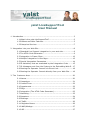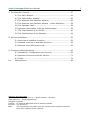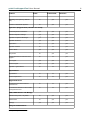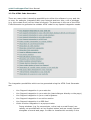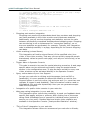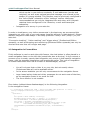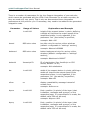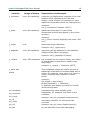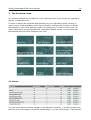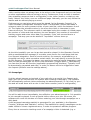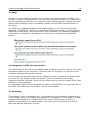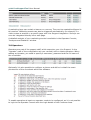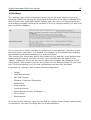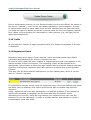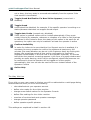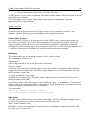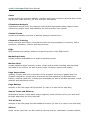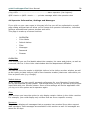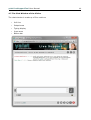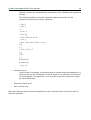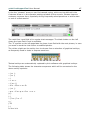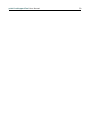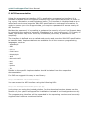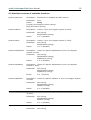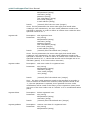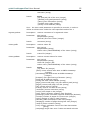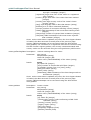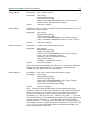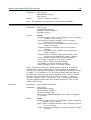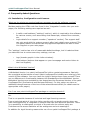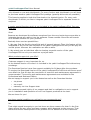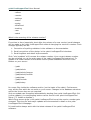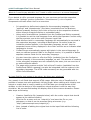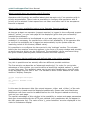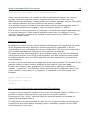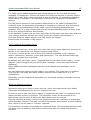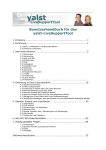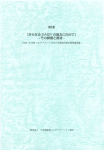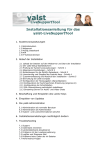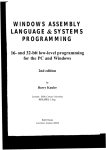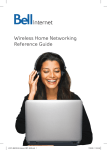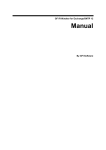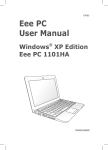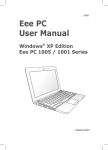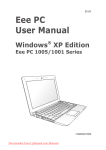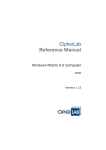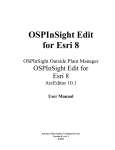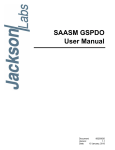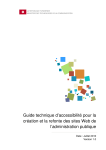Download yalst LiveSupportTool User Manual
Transcript
yalst LiveSupportTool User Manual 1. Introduction................................................................................... 3 1.1 What is the yalst LiveSupportTool?........................................3 1.2 Editions and Main Features................................................... 3 1.3 Enterprise Services.............................................................7 2. Integration into your Web Site..........................................................8 2.1 Standard Live Support integration in your web site..................8 2.2 The HTML Code Generator....................................................9 2.3 Integration in Frame Sites.................................................. 12 2.4 Multiple Integration in One Page..........................................13 2.5 Special Integration Parameters...........................................14 2.6 JS-Variables, that are evaluated by the Integration Code........15 2.7 JS-Messages sent from the System to the Embedding Web S.. 17 2.8 Starting the Operator Console via Direct Link........................19 2.9 Starting the Operator Console directly from your Web Site......19 3. The Customer Area....................................................................... 20 3.1 Alarms............................................................................. 20 3.2 Campaigns....................................................................... 21 3.3 Contact Form.................................................................... 22 3.4 Departments.................................................................... 22 3.5 FAQs............................................................................... 23 3.6 Integration (The HTML Code Generator)...............................23 3.7 Marketing.........................................................................23 3.8 Operators.........................................................................24 3.9 Stettings.......................................................................... 25 3.10 Traffic............................................................................ 26 3.11 Registerd Users............................................................... 26 3.12 WAP/WinApp...................................................................27 3.13 API................................................................................ 27 yalst LiveSupportTool User Manual 4. The Operator Console.....................................................................27 4.1 The Main Window.............................................................. 28 4.2 The Chat History Window...................................................36 3.3 The Analyses and Statistics Window.....................................36 3.4 The Analyses and Statistics Window - Visitor Statistics...........38 3.5 The Operator Chat.............................................................38 3.6 Operator Information, Settings and Messages.......................39 3.7 The Chat Window of the Visitor............................................40 3.8 The Chat Window of the Operator........................................ 43 5. API Documentation........................................................................ 51 5.1 Overview of available functions...........................................52 5.2 Detailed overview of available functions...............................53 5.3 Example of an API function call...........................................61 6. Frequently Asked Questions............................................................ 62 6.1 Installation, Configuration and Licences................................62 6.2 Operator Console and Visitor Monitor...................................71 6.3 Chats.............................................................................. 78 6.4 Miscellaneous......................................................................... 80 Publisher and Copyright: Visisoft OHG – Kröpeliner Str. 21 – 18055 Rostock - Germany www.yalst.com – [email protected] All Rights reserved. Authors: Dr. Andreas Beckmann and Dr. Markus Jasinski Revision: 9.3-20150317 Note: The screenshots may differ from the actual screen outputs because of short-term updates of the software. 2 yalst LiveSupportTool User Manual 3 1. Introduction 1.1 What is the yalst LiveSupportTool? The yalst LiveSupportTool is a 1:1 advisory service software, allowing visitors to interact with the web site owners via text/audio/video-based chat sessions ("Live Support"). Using the yalst LiveSupportTool, a new level of interactivity with your visitors becomes possible. Instead of communicating with your customers through web forms or e-mail, you can approach customers directly and support any questions they have. Assisted by the real-time monitor and various statistical evaluations, you will be able to understand the behaviour of your customers a lot better. Using visitor profiles, you can recognize visitors and give special treatment to your core userbase, as well as measure the financial success of your advertisement compaigns and optimize your marketing strategy. 1.2 Editions and Main Features The Hosted and Download Version of the yalst LiveSupportTool are available in various editions. These differ in the function range offered. The following overview will present to you the main functions of the respective editions. Apart of those, numerous smaller functions exist as well. Feature Number of Operators Basic Professional Business user-definable user-definable user-definable Custom Design for the Chat Window yes yes yes Themes yes yes yes Text link to Live Support yes yes yes Direct Integration yes yes yes Integration in E-Mails, Auctions and Newsfeeds yes yes yes Integration as Visitor Counter yes yes yes Integration for Page Rating and Tell a Friend Function no yes yes HTML Code Generator yes yes yes Application Programming Interface API no no yes Custom Stylesheet File yes yes yes Configuration and Integration yalst LiveSupportTool User Manual Feature Basic 4 Professional Business Custom Contact Form, Contact Form Editor yes yes yes Chats in Secondary Languages yes yes yes Individual FAQ Area, FAQ Editor no yes yes Privacy Policy Display yes yes yes Mobile Client no yes yes Web Client no yes yes Visitor Monitor, Visitor Recognition yes yes yes Visitor Localization1 no yes yes Whois Tool2 no yes yes Visitor Notes no yes yes Web page and Relevanz based Alerts yes yes yes Alarm Messages no yes yes Clickstream Display yes yes yes Form Monitor no yes yes PopUp Monitor yes yes yes Download and Link Monitor yes yes yes Visitor Relevance Display yes yes yes URL Push no yes yes Filter Functions yes yes yes Color Frame Marker yes yes yes Referrer Color Marks yes yes yes Advanced Monitoring no yes yes Tracking Data no yes yes Visitor-Initiated Chats yes yes yes vCard Download from Chat window yes yes yes Chat Alerting yes yes yes SSL Encryption3 yes yes yes Visitor Monitoring Chat Functions 1 in the Download Version the geodata interface has to be present 2 in the Download Version the gwhois interface has to be present yalst LiveSupportTool User Manual Feature Basic 5 Professional Business Simultaneous Chats yes yes yes Typing Input Display yes yes yes Preview Function/Spelling Check/User Dictionary4 yes yes yes Chats in Secondary Languages yes yes yes Phrases yes yes yes Answer Wizard no yes yes Operator-Initiated Chats ("Active Chat Session") no yes yes Auto-Invite Visitors no yes yes File transfers no yes yes URL Push yes yes yes Plugin-Free Cobrowsing no no yes Audio/Video Chats no yes yes Skype Integration no yes yes Observe Chats yes yes yes Chat with 2 Operators no yes yes Souffleur Function yes yes yes Chat Comments no yes yes Chat Notes no yes yes Smileys yes yes yes Rating Function yes yes yes Operator Photo/Info Line yes yes yes Operator Re-Entry yes yes yes Text Messages no yes yes E-Mail-, Newsletter- and Advertisement Campaigns no yes yes Conversion Tracking no yes yes Affiliate Program no no yes Marketing-Funktionen 3 in the Download Version the domain has to be SSL-enabled 4 in the Download Version the aspell interface has to be present yalst LiveSupportTool User Manual Feature Basic 6 Professional Business Marketing Tools (Surveys, Banner Ads) no yes yes Interface to Newsletter Systems no yes yes Operators (Support Staff, Number see above) Gradual Operator Permissions yes yes yes Individual Operator Settings yes yes yes Operator-to-Operator Messages yes5 yes yes Operator Chatroom yes yes yes OpChat2Go no yes yes Operator Priorities no no yes Inactive Mode yes yes yes Busy Mode no yes yes Internal Operators for Second-Level Support no no yes Auto Logout yes yes yes Remote Logout yes yes yes Operator Login Statistics no no yes Departments no no yes Hidden Departments no no yes Registered Users with Password Secured Area no no yes Chat Sessions Based on Time Credits for Registered Users no no yes Individual FAQ Area, FAQ Editor no yes yes WAP Monitor no yes yes WinApp yes yes yes Departments Registered Users FAQs, WAP Monitor and WinApp Analyses and Statistics 5 only via Operator Chatroom yalst LiveSupportTool User Manual Feature Basic 7 Professional Business Chat History yes yes yes Analyses and Statistics yes yes yes Shopping Cart Statistics (Sales Volume, Abandoned Carts, etc.) no no yes Statistics via E-Mail yes yes yes without-me-Function no yes yes 1.3 Enterprise Services To employ the yalst LiveSupportTool efficient and future-proof the conclusion of a service and maintenance agreement is recommended. The following will be included: • Support for installation, server-reloaction, updates and upgrades • Product support • Direct contact person for fast and easy problem solutions • Free updates and assistance during the update process • Optional second installation or second access for testing enviroments • Optional access to the bug tracking system The service and maintenance agreements are available for the Professional and Business Edition. yalst LiveSupportTool User Manual 8 2. Integration into your Web Site The chat functions, as well as the statistics and marketing functions require a so called integration code for your web site (in the best case on all pages, so you can receive complete statistics among other things). In most cases the standard code will be sufficient (referr to the next section), which is placed at the place where you want the Live Support button to appear. There is numerous other useful integration options available, which can be utilized with the easy to handle HTML Code Generator (referr to the section 2.2). 2.1 Standard Live Support integration in your web site Integration in your web site is very easy, simply add the following HTML codelines to the location where you want your button to appear: <!-- LiveSupport Integration Code - always use HTML code generator to create --> <script language="JavaScript" type="text/javascript"> <!-(function() { var spanID = Math.random().toString(); document.write("<span id='" + spanID + "' ></span>"); var anchorElement = document.getElementById(spanID); var script = document.createElement("script"); script.src = "http://en.livesupportserver.de/yalst/yalst.js.php ?site=xxxxx-x&y_span_id=" + spanID; anchorElement.parentNode.insertBefore(script, anchorElement); })(); --> </script> <!-- End of LiveSupport Integration Code → In order to utilize the full potential of this software, we recommend an integration on every one of your web pages (possible even without a visible Live Support button)! In the Hosted Version of the yalst LiveSupportTool is mostly http://en.livesupportserver.de and only the site-Parameter xxxxx-x has to be changed to your individual site number. Using the Download Version http://en.livesupportserver.de has to be replaced by the domain with your installation of the yalst LiveSupportTool and the site-Parameter xxxxx-x has to be changed to the individual site number (mostly 1-1). yalst LiveSupportTool User Manual 9 2.2 The HTML Code Generator There are many other interesting possibilities to utilize this software in your web site or even, for example, integration with your Internet auctions. Also, a lot of windows (e.g. the contact form) can be linked to directly. The best way is the use of the HTML Code Generator to generate the suitable HTML code for any special integration needs. The integration possibilities which can be generated using the HTML Code Generator are: • Live Support integration in your web site • Live Support integration in your web site (start dialogue directly on the page) • Live Support integration in your e-mail signature • Live Support integration in an online auction • Live Support integration in a RSS feed • Visitor monitor integration in a popup window Popup windows (e.g. for screenshots, online help or small forms) are usually not provided with a Live Support button and are usually opened alongside a normal web page. In order to visualise this concisely in the yalst LiveSupportTool User Manual 10 visitor monitor, we recommend to use this type of integration for popup windows. • Integration of a download monitor Using this integration, it is possible to detect and analyse statistically the accesses of your visitors on non-HTML files (pictures, PDF and office documents, programs, ...). • Integration of a link monitor Using this integration, it is possible to detect statistically, what links directing to non-native web sites were clicked by your visitors. • Integrate contact form separately • Integrate FAQs separately • Login to affiliate program area • Conversion tracking Using this integration, it is possible associate transactions of your web site (e.g. sales, login, ...) with visitors, monitoring data and campaigns. This function offers a variety of possibilities, such as information about campaigns with the highest sales volume. In this integration it can be useful to insert some parameters dynamically (e.g. with PHP, marked in red). Example: <!-- LiveSupport Additional Code - place far forward on your page - always use HTML code generator to create --> <script language="JavaScript" type="text/javascript"> <!-var yct_event='Sale in Shop'; var yct_ref=1; var yct_id='calculate'; var yct_volume='<?php echo $sales; ?>'; --> </script> <!-- End of LiveSupport Additional Code --> • Add/edit/delete tracking data This integration allows an infinite amount of additional information to be associated with a visitor. For example, login name in a forum or shops, shopping cart contents or search terms. Example: <!-- LiveSupport Additional Code - place far forward on your page - always use HTML code generator to create --> <script language="JavaScript" type="text/javascript"> <!-var ytrack = new Array(); ytrack = new Array(); ytrack["Name"]="John Doe"; ytrack["Customer"]="12345"; // duplicate and modify previous line to add more tracking data --> </script> <!-- End of LiveSupport Additional Code --> Arrays with numerical indices can be used as well. In this case please use the two-dimensinal JavaScript variable "y_track". Example: yalst LiveSupportTool User Manual 11 <!-- LiveSupport Additional Code - place far forward on your page - always use HTML code generator to create --> <script language="JavaScript" type="text/javascript"> <!-y_track = new Array(); y_track[0] = new Array(); y_track[0][0] = "Name"; y_track[0][1] = "Joe Doe"; y_track[1] = new Array(); y_track[1][0] = "Customer"; y_track[1][1] = "12345"; // duplicate and modify previous line to add more tracking data --> </script> <!-- End of LiveSupport Additional Code --> • Shopping cart monitor integration Shopping cart monitoring makes data about item numbers and shopping cart value available in the visitor monitor and clickstream statistics. Additionally, you will receive shopping cart statistics, such as the ratio between successfully completed and abandoned shopping carts. Shopping cart monitoring is not a replacement for "conversion tracking", as no turnover statistics are generated, for example. Typically, this integration code is added dynamically in a page, depending on the current shopping cart data. • Visitor marking (colored frame) This integration will add a colored frame (of the specified color) to a visitor in the visitor monitor. That way you can quickly recognize people that already visited a specific web page, such as your online shop, as an example. • Trigger alarm in Operator Console This code is meant to be used for special alarming scenarios. A web page specific alarm can be achieved more easily using the special alarms section in the configuration area. To play an alarm sound for every new visitor a button can be activated directly in the Operator Console. • Query online status of your Live Support In case your web site is utilizing script languages (such as PHP or JavaScript), it is even possible to determine whether or not the Live Support system is not only online, but active as well (i.e. more than one operator is logged in and available). That information could be used to build/adjust your web site dynamically. Here you can generate sample code for this purpose. • Integration of a public visitor counter in your web site • Web page rating integration in your web site This integration gives visitors the possibility, to send you feedback about specific web pages, articles or pictures. After clicking one of the seven rating fields a feedback form is opened for individual notes (content is sent to you via e-mail). Detailed total and single visitor statistics are available in the Operator Console ("Analyses and Statistics" window). • "Tell-a-Friend" integration in your web site This integration allows visitors to recommend your web site to friends, yalst LiveSupportTool User Manual 12 which results in new visitors eventually. E-mail addresses (sender and recipient), as well as an optional personal message, are entered by the sender in a popup window. This function must be previously configured in the "tell-a-friend" subsection of the "settings" section. Web page recommendations can only be integrated into web sites, who's domain matches those configured in the "domains, e-mail and transcripts" subsection. • Integration of a survey in your web site In order to track/query your visitor movements in the best way, we recommend this integration on every one of your web pages (possible without a visible button!). Please add the integration code always in the body (between <body> and </body>) of your web site!. "Conversion tracking", "visitor marking" and "trigger alarm" (Professional Edition upwards), as well as shopping cart monitoring (Business Edition upwards) can only be used at most one time on a single web page. 2.3 Integration in Frame Sites If this software is used on web sites with frames, the chat button is often placed in a small navigation frame on the left side (sometimes also at the top). In this context a common error is made, namely that integration only occurs in that specific navigation frame, with the standard integration code mentioned earlier. This type of integration on frame based sites often has a number of disadvantages, such as: • You will only see that a visitor is on your site, but not exactly where. Clickstream data will not be available either. • In the access statistics you will only see accesses to the navigation frame. • Layer based active chats and visitor messages do not work most of the time, as the navigation frame is too small for that. • The form monitor is not useable. Even better (without these disadvantages) is the following integration. In the navigation frame: <!-- LiveSupport Integration Code - always use HTML code generator to create --> <script language="JavaScript" type="text/javascript"> <!-(function() { var spanID = Math.random().toString(); document.write("<span id='" + spanID + "' ></span>"); var anchorElement = document.getElementById(spanID); var script = document.createElement("script"); script.src = "http://en.livesupportserver.de/yalst/yalst.js.php ?site=xxxxx-x&count=no&y_span_id=" + spanID; anchorElement.parentNode.insertBefore(script, anchorElement); })(); --> </script> yalst LiveSupportTool User Manual 13 <!-- End of LiveSupport Integration Code --> In all pages that appear in the main frame (in the best case insert immediately before </body>): <!-- LiveSupport Integration Code - always use HTML code generator to create --> <script language="JavaScript" type="text/javascript"> <!-(function() { var spanID = Math.random().toString(); document.write("<span id='" + spanID + "' ></span>"); var anchorElement = document.getElementById(spanID); var script = document.createElement("script"); script.src = "http://en.livesupportserver.de/yalst/yalst.js.php ?site=xxxxx-x&button=no&y_span_id=" + spanID; anchorElement.parentNode.insertBefore(script, anchorElement); })(); --> </script> <!-- End of LiveSupport Integration Code --> The parameter "button=no" prevents a Live Support button from appearing in the pages of the main frame, as the Live Support button is already appearing in the navigation frame. Nevertheless, all pages with integration code are "monitored" by the software (= pure monitor integration). The parameter "count=no" in the navigation frame disables navigation page requests to be counted, because the main frame page has already been requested parallel to the navigation page (= pure button integration). 2.4 Multiple Integration in One Page If you want to integrate two (or even more) support buttons, the visitor monitor would get confused due to duplicate data collection. In order to avoid this, you can integrate the additional buttons like this (the additional parameter "count=no" is crucial in this case): <!-- LiveSupport Integration Code - always use HTML code generator to create --> <script language="JavaScript" type="text/javascript"> <!-(function() { var spanID = Math.random().toString(); document.write("<span id='" + spanID + "' ></span>"); var anchorElement = document.getElementById(spanID); var script = document.createElement("script"); script.src = "http://en.livesupportserver.de/yalst/yalst.js.php ?site=xxxxx-x&count=no&y_span_id=" + spanID; anchorElement.parentNode.insertBefore(script, anchorElement); })(); --> </script> <!-- End of LiveSupport Integration Code --> 2.5 Special Integration Parameters (that are not Generated with the HTML Code Generator) yalst LiveSupportTool User Manual 14 There is a number of parameters for the Live Support integration of your web site, which cannot be generated with the HTML Code Generator for a better overview, as they are used only very rarely. That is why we documented these integration parameters at this point for you. If necessary, they need to be added to the generated integration code. Parameter bh Range of Values 1 until 800 Explanations and Example height of the support button in pixels; defining a height will improve the output speed of the respective button; is only regarded, if the parameter "bw" (see below) is specified; example: &bh=120 boxcol RGB color value box title color for various visitor windows (default: configurable in "settings" section); example: &boxcol=000080 buttoncol RGB color value button background color for various visitor windows (default: configurable in "settings" section); example: &buttoncol=0000FF buttonid Javascript ID ID of chat button (forr JavaScript or CSS access, default: no ID) example: &id=chatbutton bw 1 until 800 width of the support button in pixels; defining a width will improve the output speed of the respective button; is only regarded, if the parameter "bh" (see above) is specified; example: &bw=60 cform no display unavailability message instead of contact form example: &cform=no layerx 1 until 800 final x position (in pixels) of the layer (chat invitations, messages and surveys) on the respective page; if no specification is made, the default value 200 will be used; example: &layerx=300 layery 1 until 800 final y position (in pixels) of the layer (chat invitations, messages and surveys) on the respective page; if no specification is made, the default value 133 will be used; yalst LiveSupportTool User Manual Parameter Range of Values 15 Explanations and Example example: &layerx=250 mstr max. 20 characters character sequence that is outputted in the visitor monitor instead of the nickname or computer name; example: &mstr=Customer%20Smith pingtime 90000 until 60000 time interval (in miliseconds), on which a check will occur, whether or not a visitor is still on the current page or if a specific visitor event (active chat, message, ...) needs to be executed; if no specification is made, the default value 9000 will be used; example: &pingtime=15000 2.6 JavaScript Variables, that are Evaluated by the Integration Code The integration code for your web sites, which is generated with the HTML Code Generator, can be adjusted for your special needs through parameters. Furthermore, there are a number of JavaScript variables, that are evaluated by the integration code. These need to be defined before an integration with visitor monitoring, so they are readily available. That way, you can design the integration even more flexible and dynamic. Following, is a list of the currently implemented variables (in each case including a description and example): Variable y_cartitems y_cartvalue y_cartcomplete Range of Values Explanations and Example Shopping cart monitoring makes data about item numbers and shopping cart value available in the visitor monitor and clickstream statistics. Additionally, you will receive shopping cart statistics, such as the ratio between successfully completed and abandoned shopping carts. Shopping cart monitoring is not a replacement for "conversion tracking", as no turnover statistics are generated, for example. Typically, this integration code is added dynamically in a page, depending on the current shopping cart data. example: var y_cartitems='4'; var y_cartvalue='400'; var y_cartcomplete='1'; yalst LiveSupportTool User Manual Variable y_comment Range of Values max. 80 characters 16 Explanations and Example comment (is displayed on requests in the chat window of the operator and in the chat history; could be used, for example, to save additional information about the chat partner); example: var y_comment='Customer 34272'; y_extra max. 80 characters additional information (is part of the clickstream and will also appear in the visitor monitor); example: var y_extra='current shopping cart value: 50$ U.S.'; y_nopid true deactivate plugin detection; example: var y_nopid=true; y_pagetitle max. 80 characters page title (will be displayed in the statistics, instead of the URL to the page); example: var y_pagetitle='Contact'; y_remark max. 250 characters set a remark for the current visitor; the usage of this variable is described in detail under Help/FAQs; example: y_remark = 'Customer 34272'; y_track and ytrack This integration allows an infinite amount of additional information to be associated with a visitor. For example, login name in a forum or shops, shopping cart contents or search terms. example: var ytrack = new Array(); ytrack["testtrack"] = "testvalue"; // duplicate and modify previous line to add more tracking data yct_campaign yct_comment yct_event yct_id supplementing notes regarding the transaction, for example, the name of the customer example: var yct_comment='testcomment'; yct_notify descriptive identifier for the event that occurred yct_ref example: var yct_event='testconversion'; yct_tan do not associate event with campaigns yalst LiveSupportTool User Manual Variable Range of Values yct_volume 17 Explanations and Example example: var yct_campaign='no'; this option determines, if the page having caused a transaction (i.e. the page the respective visitor was referred by) should be accounted for by the statistics example: var yct_ref=2; notifications are sent to this e-mail address example: var yct_notify='aW5mb0BleGFtcGxlLmNvbQ=='; transaction numbers prevent the same transaction to be recorded multiple times example: var yct_tan='12345'; sales volume (in EUR), that was generated with this transaction example: var yct_volume='100'; 2.7 JavaScript Messages Sent From the System to the Embedding Web Site The messages will be send from the Chat-PopUps and can be received and processed by your web site (e.g. for web analysis purposes). Message Description yevent_chatwindowopen when opening the chat window (not when chat start window is skipped (e.g. standard active chats)) yevent_chatstarted on start of the chat yevent_chatrunning when an operator takes over the chat yevent_chatend on termination of the chat This is a sample code for message handling: <script type="text/javascript"> <!-function interceptLiveSupportTrackingEvent(event) { if (!event.data) {return;} switch (event.data) { case "yevent_chatwindowopen": { yalst LiveSupportTool User Manual 18 // add code for chat window opened event break; } case "yevent_chatstarted": { // add code for chat started event break; } case "yevent_chatrunning": { // add code for operator joined chat event break; } case "yevent_chatend" : { // add code for chat terminated event break; } default: { // add code for unkown events } } } // JavaScript API include START (function(messageEventHandler) { var browser = (function() { var s = navigator.userAgent.toLowerCase(); var match = /(chrome)[ \/]([\w.]+)/.exec(s) || /(webkit)[ \/]([\w.]+)/.exec(s) || /(opera)(?:.*version)?[ \/]([\w.]+)/.exec(s) || /(msie) ([\w.]+)/.exec(s) || !/compatible/.test(s) && /(mozilla)(?:.*? rv:([\w.]+))?/.exec(s) || []; return { name: match[1] || "", version: match[2] || "0", shouldSendViaLocalStorage : function() {return ( ( (this.name == "msie") && (parseFloat(this.version) >= 9.0) ) || (this.name == "chrome") );}, shouldUseJavascriptHandler : function() {return ( (this.name == "msie") && (parseFloat(this.version) < 9.0) );} }; }()); if (browser.shouldSendViaLocalStorage() || browser.shouldUseJavascriptHandler()) { var eiFrame = document.createElement("iframe"); eiFrame.src = "https://en.livesupportserver.de/yalst/eventreceiver.html"; eiFrame.name = "yeventreceiver"; eiFrame.style.display = "none"; document.body.appendChild(eiFrame); } if (window.addEventListener) {window.addEventListener("message", messageEventHandler, false);} else if (window.attachEvent) {window.attachEvent("onmessage", messageEventHandler);} })(interceptLiveSupportTrackingEvent); // JavaScript API include END --> </script> yalst LiveSupportTool User Manual 19 2.8 Starting the Operator Console via Direct Link The Operator Console, where support staff members (= operators) need to logon to, can be accessed either through this Customer Area or using the following address (hint: bookmark/favorite the link!): http://www.domain-where-yalst-is-installed.com/yalst/yalst.php?site=xxxxx-x The operator name can be preset in the login field, if the "name" parameter is appended (please replace opname with the respective username): http://www.domain-where-yalst-is-installed.com/yalst/yalst.php?site=xxxxx-x&name=opname By adding the password ("p" parameter) and the "&autologin=true" parameter, an operator can even be logged in automatically (please replace oppasswd with the password of the respective support member): http://www.domain-where-yalst-is-installed.com/yalst/yalst.php ?site=xxxxx-x&name=opname&p=oppasswd&autologin=true 2.9 Starting the Operator Console directly from your Web Site To start the Operatorconsole directly from your web site the following code has to be included in the header of the page (between <head> and </head>: <script language="JavaScript"> <!-function open_livechat_op(url,width,height) { if (!width) width=500; if (!height) height=350; Fpopupwindow=open(url, "livechatop_xxxxx_x", "width="+width+", height="+height+", location=no, menubar=no, statusbar=yes, scrollbars=yes, dependent=no, screenX=0, screenY=0, left=0, top=0"); } // --> </script> And the following link where you want to have the link: <a href="javascript:open_livechat_op('http://en.livesupportserver.de/yalst/op. konsole.php?site=xxxxx-x',450,600);">Live Support</a> yalst LiveSupportTool User Manual 20 3. The Customer Area All relevant settings are configured in the Customer Area, such as design, operators, alarms, contact form etc. In order to adjust the software best possibly for your individual needs, dozens of options were made available, which can be used to configure all functions in detail. Nevertheless, only a few settings need to be configured, in order to start work, as many options are pre-configured with reasonable default values. You can then get familiarized with the other features over time. 3.1 Alarms You can let an alert sound be played (in the Operator Console), if a visitor enters your web site (the main page or a specific special page, e.g. the online shop). That way the yalst LiveSupportTool User Manual 21 visitor monitor does not always have to be active in the foreground and you can focus on other applications without having to worry. Furthermore, such a visitor is marked (two-character sequence that is configurable) in the visitor monitor, so that you can easily "detect" the visitor, even on a different page. Naturally, you can only utilize the marker and do without playing a sound. Furthermore you can let an alert sound be played (in the Operator Console), if a visitor exceeds a configurable relevance value. The Operator Console calculates a relevance value for every present visitor of your web site, which lies between 0 and 10. The higher the relevance value is, the more the visitor is interested in your Internet services. The relevance value is calculated using the number of visited pages, the number of visits and chat sessions, the surf duration, the number of conversion tracking events and some other data, for example, if the visit occured due to a campaign. That way you can be alerted if "important" visitors show up. As the third possibiliy you can let an alert sound be played (in the Operator Console with an associated text message) if a certain event occurs on a web page that has Live Support integration. Such an event could be, for example, a transaction or a shopping cart who's value exceeds a certain value. You may specify a sound file here for this purpose. To trigger the alarm, you need to be using a special integration code that you can generate with our HTML Code Generator ("trigger alarm"). Alternatively, you can also use an API function (application programming interface). Typically it will be dynamically generated web sites, in order for alarms not to be triggered on each site request (therefor use the settings above). 3.2 Campaigns Link the advert banners or text ads of your web site to a special Live Support web page (you will be notified from the system after creating a campaign). The software will automatically redirect visitors accessing the advertisements (i.e. this link) to your site and will mark them with a color in the visitor monitor (color is configurable). You will be able to see immediately, how effective your advertisement is. It is possible to let a sound be played, if such a special visitor enters your site. Of course, the software will count the number of visitors entering your site through campaigns on a daily basis. A well arranged campaign statistic is generated for you, available in the Operator Console ("Analyses and Statistics" section).The statistics for specific campaigns can be made visible to chosen registered users, in order to operate an affiliate program. Every time a conversion tracking event of a campaign visitor is detected (e.g. a yalst LiveSupportTool User Manual 22 transaction or subscription), the event will be logged for the statistics. That way it is possible to measure the success of a campaign (note: in order to detect conversion tracking events it is necessary for you to add special integration code on your web site, referr to HTML Code Generator). 3.3 Contact Form Using the contact form, every web site visitor can let you know about any concerns or wishes in the case of the Live Support system being offline. The form's content will be sent to the e-mail that you specified in the "settings" section (subsection "domains, email and transcripts"). The user defined fields help make your contact form individual. By default, only the fields "name" (required field for the name of the visitor), "e-mail address" (can be toggled off, see below) and "message" (multi-line input field) are displayed. All additional fields (displayed between e-mail address and message) can be defined. Using arrow keys (displayed on 2 fields and more) you can choose the ordering of the fields. Text lines are not fields, but rather used to structure the contact form, e.g. for explanations. Optionally, you can integrate a registration for an already existing newsletter into the contact form. 3.4 Departments If you do not want to work with departments, there is no need for you may skip this section. Otherwise, it is possible to add up to 35 departments in the “department”part of the configuration area. You may activate the "choose department prior to chat startup and within the contact form" option in the "settings" section, which is disabled by default. It is only possible to delete a department, if no direct support member (operator) is associated with it anymore. Operators without an associated department belong to all departments and are thus not a hurdle when it comes to deleting a department. yalst LiveSupportTool User Manual 23 3.5 FAQs In order to serve customer questions even if the Live Support system is offline, it is possible to install a FAQ section for your web site using this software. The FAQ section can be integrated through the Live Support window (greeting/login, contact form and offline status message) and/or separately (please use the HTML Code Generator in this case). The FAQs can be added separately and independently for the first and secondary language (if configured). Visitors can search the FAQs and request to receive specific articles by e-mail. Also, visitors are able to rate the articles. An evaluation regarding rated articles is available in the Operator Console at the "Analyses and Statistics" section. 3.6 Integration (HTML Code Generator) The chat functions, as well as the statistics and marketing functions require a so called integration code for your web site (in the best case on all pages, so you can receive complete statistics among other things). In most cases the standard code will be sufficient, which is placed at the place where you want the Live Support button to appear. There is numerous other useful integration options available, which can be utilized with the easy to handle HTML Code Generator (recommended). For information about how to integrate the yalst LiveSupportTool into your web site or the HTML Code Generator see section 2 of this user manual. 3.7 Marketing This software is also a marketing tool. It is possible to open marketing related layers on the visitors client, completely independent of a chat session. For example, to make a special offer, because you determined in the visitor monitor that the visitor in question is interested in a certain matter. The visitor will not be aware that such a layer was opened specifically for him. yalst LiveSupportTool User Manual 24 A marketing layer can contain a banner or a survey. They can be created/configured in this section. Marketing events can also be triggered automatically, for example, if a visitor enters a random or a specific page with Live Support integration. Surveys can even be integrated directly into a web page. A detailed analysis of your marketing events is available in the Operator Console, "Analyses and Statistics" window. 3.8 Operators Operators are part of the support staff, which supervise your Live Support. In the “operator”-part of the configuration are you can add, edit or delete operators. When adding an operator, you need to specify a username, password and the full name of the consultant. Optionally it is also possible to configure a picture and define in detail the exact permissions of the consultant within the software. To enable operation at least one operator needs to be configured, as it is not possible to login to the Operator Console with the login details of the Customer Area. yalst LiveSupportTool User Manual 25 3.9 Settings The “settings”-part of the configuration area is by far the most extensive one with hundreds of different settings for design and functionality of the yalst LiveSupportTool. Most of them have reasonable default settings and have not to be changed at all but all the design settings including the selection of the Live Support buttons you may find here as well for changing. For the start this is where you need to configure an e-mail address ("domains, e-mail and transcripts" subsection). It is needed, for example, as a forwarder when sending automatically generated messages (e.g. chat transcripts). This is where you should also specify the domain of your web site, so all statistic/web measurement functions can work correctly. Also important are the options in the "design" subsection, which can be used to adjust how windows are displayed on the visitor pages. That is where you can also choose the Live Support button for your web site. The sound settings (e.g. for chat notifications) are also very important. In general the “settings”-part consists of these subsections: • Design • Chat Start Window • CSS and Themes • Domains, E-Mail and Transcripts • Notifications • Time Settings • Visitor Monitoring • Visitor Actions (Invites, Messages, ...) • Tell-a-Friend • Miscellaneous At the end of the “settings”-page you can find the “Delete Picture Cache” button which is important if you want to change the Live Support Buttons. yalst LiveSupportTool User Manual 26 Due to performance reasons, all Live Support buttons (online and offline) are saved on the server ("cached") - even if they are readily available on your webspace. In order to load a button with the same name from the URL specified and not from the cache, you have the option to delete the server's picture cache for this Live Support package here. When using encryption for chat sessions, other pictures (e.g. the logo) will be saved here temporarily. 3.10 Traffic At this page the number of page impressions with Live Support integration of the site is displayed. 3.11 Registered Users Registered users are visitors of your web site, which received special login details (username and password) for the Live Support from you. As soon as such a user has been created, a "registered user chat" icon appears in the startup window of the Live Support. The respective visitor will be directed to an appropriate login window, at which the login details need to entered. Support requests (queries) coming from registered users are marked in a special way in the Operator Console. That way, you will know exactly what person you are chatting with, which is not the case on "normal" requests. It is possible to provide a time credit for registered users. Once the defined time credit has been used up chatting, that visitor would not be able to initiate chat sessions anymore. Lastly, registered users can also participate in an affiliate program. If the respective options are activated, a campaign can be associated with the specific visitor advertising for your site. Using the login details, the registered user can view the statistics for his own campaign, in order to provide data for both parties on which a compensation could take place. yalst LiveSupportTool User Manual 27 3.12 WAP/WinApp It is also possible to query a lot of important data of your Live Support system using your mobile phone. In order to do so, your phone needs to support the so called WAP standard (wireless application protocol) and have Internet access. In order to access the WAP monitorr a password has to be configured in this part of the configuration area. WinApp is an additional program for your windows task bar (system tray). It is not a necessary utility to operate the Live Support (as it is fully browser-based), but offers a useful alternative to receive and display information about your Live Support without having to have a browser opened in the foreground (or even running at all). On startup, WinApp is located in your task bar as a "mini program" to the left hand side of the windows clock. It will display how many visitors are currently on your web site, among other things. You can download this additional program in this section of the customer area (4 MB). Please launch the downloaded file to install WinApp. In order for WinApp to access your Live Support data, it is necessary to configure it initially. WinApp has a settings window, at which you need to enter the URL and password configured in this part of the configuration area. 3.13 API (Programming Interface for the Live Support System) Directly below the 12 buttons for the different parts of the configuration area explained in the sections above a link to the configuration of the API can be found. Using the programming interface (API = application programming interface) it is possible to access the Live Support remotely from your web sites/scripts, in order to e.g. query information or add registered users. The interface is implemented as a so called web service and uses the XML-RPC specification to exchange information. In order to secure your Live Support data, you require a password to access nearly all API functions. You can set the password at this special page. If no password is set, accessing the API is not possible. Please see section 5 of this user manual for all the details. yalst LiveSupportTool User Manual 28 4. The Operator Console The Operator Console is the main component of this software. All online consultants (operators, see above) logon here, whereafter the Live Support system is "online". The Operator Console offers a various number of features, such as: • accept chat requests (queries) and invite visitors to chat • view all statistics • read and search previous chat sessions • chat with other support staff members (operator chat) • configure operator specific settings One of the most important functions is certainly the visitor monitor, which is updates constantly to display a list of the currently present visitors of your web site. Visitors coming from an operator address are printed in italics. Hover your mouse above such an entry and you will receive numerous information about the respective visitors, such as • current page, previous page • technical details (browser, screen, ...) • information about previous visits and chat sessions • notes about the visitor • information about transactions ("conversion tracking") yalst LiveSupportTool User Manual 29 4.1 The Main Window The Operator Console - is divided into three sections: • icon- and status bar (at the top, including the gray info line) • overviews: operators, requests/chats, transfers and monitor • visitor actions and multi-purpose input field (at the bottom) • marketing (at the bottom as well, replacing the visitor actions field and multipurpose input field) yalst LiveSupportTool User Manual 30 Icon Definitions: Logout terminate your session as an operator; you will be redirected to the login screen; attention: always terminate your session using this logout function instead of just closing the window, as you will still be logged in offering Live Support otherwise! Chat History (new window) details about completed chat sessions including a session history that can be searched, as well; stored chat sessions can be sent via e-mail Analyses and Statistics (new window) extensive analyses and statistics on many sub-pages covering the following topics: visitors (including FAQs, clickstreams, contact forms and marketing), chats, conversion tracking, FAQ's (queries and search terms), campaigns, clickstream analysis, contact forms (overall or monthly overview, as well as referral pages), marketing events (overall statistics), monitor data (covering data about browsers, screen resolution, plugins and tracking data, provider and home country related data), page ratings, page recommendations (tell-afriend), search terms (what terms were entered in the big search machines to find and access your web page), referrer (what web pages do the visitors come from?) and page impression analysis (monthly, weekly or hourly overviews; page overview, download and link statistics; external and direct access; trend analysis and advertising value) FAQ/Knowledge Database (new window) this is where you can access the FAQ section (frequently asked questions) of your web site; operator restricted entries will be visible as well; this window can be opened from within a chat session; it is then possible to transfer parts of articles/answers to the input field Operator Chat Window chat room for the support staff Toggle Operator Monitoring (crossed out = turned off) visitors that have the same IP address as a logged in operator are displayed in italics in the visitor monitor if operator monitoring is enabled Toggle Operator Status to Active (plug is closed) or inactive (plug is opened) if all operators are set to inactive no Live Support can be serviced, the monitor function can still be used though; before an operator turns "inactive" it is possible to add an entry in the multi-purpose input field (at the bottom); if the entered message is prefixed with the > character the message is used as an away-message that is displayed if someone hovers the operator entry in the Operator Console with the mouse; in the case of an active chat session an operator cannot set his status to "inactive", but only to "busy" instead (yellow closed plug); the operator in question won't receive any further chat queries if yalst LiveSupportTool User Manual 31 set to busy; the busy state is removed automatically from the system if the chat session is terminated Toggle Sound Notification if a New Visitor Appears (crossed out = disabled) Toggle Sound sound should be disabled, for example, if the specific operator is working on a station/browser that does not support sound output Toggle Auto-Invite (crossed out= disabled) if this option is enabled visitors will be invited automatically if they meet certain criteria (for example, relevance or duration of a visitor's visit) that can be defined in the Customer Area; the status of this option is the same for all operators; the option can only be enabled if at least one operator is active Confirm Availability in order for visitors to be sure that the Live Support service is available it is necessary for every operator to confirm his presence at least every 180 minutes (the exact duration can be set in the Customer Area) by clicking this button; the remaining period of time until a confirmation is required is displayed incrementally in the first row of the operator overview; 10 minutes before the time expires a warning appears in the form of a popup window and possibly an audio warning, which can be configured; should the presence not be confirmed in time the operator will be logged out of the system automatically; this icon can also be used to force an instant refresh of the Operator Console Online Help The Gray Info Line If you click on your user name in this bar you will be redirected to a multi-page dialog window that will allow you to do the following: • view details about your operator account • define color marks for the visitor monitor • change some default values for the Operator Console • define filter settings for the visitor monitor • overview of received and sent operator messages • change operator password • define operator specific phrases This settings are explained in detail in section 4.6. yalst LiveSupportTool User Manual 32 One click on the site number opens a new window with the following sections: • departments • exclude/include browsers • operators • registered users • server time • user dictionary • whois tool In the third column the number of online visitors is displayed; the number in the fourth column is a counter for the remaining characters of the multi-purpose input field at the bottom all the way at the right hand side you can find a clock displaying the server time (all time data within the software relate to the system time of the underlying Live Support server). Overviews: Operators: currently logged in operators (including the computer host name) operators marked red are inactive (see above); it is possible to send other operators a message using the [Message] button; in order to send a message it has to previously be typed into the multi-purpose input field at the bottom Requests/chats: active (color is green) chats and chat queries (requests) from visitors (color is red) hover the mouse above the visitor's nickname to view the message history of the associated chat session in the Operator Console (at most the last four messages will be displayed) Transfers: chat sessions hosted by an operator that are to be transferred to another operator the new operator has to "take over" the chat session using the displayed button; hover the mouse above the visitor's nickname to view the message history of the associated chat session in the Operator Console (at most the last four messages will be displayed) Monitor: current visitors on your web site You may hover the mouse above the visitor's computer name to display a variety of details about that visitor. The system is only capable of retaining these information if the visitor has "cookies" enabled in their browser settings. Visitors that have cookies enabled are able to receive an active chat session query. If yalst LiveSupportTool User Manual 33 this is the case a button labelled [Chat] appears after the computer name. A greeting message can - and should - be entered into the multi-purpose input field at the bottom. There you can also set the type of chat session query. It is also possible to send an instant message to a visitor without initiating a full chat session. These messages need to be entered into the multi-purpose input field as well Using the "P" symbol phrases can be added to the input field. It is also possible to use the multi-purpose input field to save off a remark for a specific visitor. In order to do this the remark needs to be entered into the input field and the [Rem] button needs to be pressed. The computer name of visitors are displayed in black, dark gray and light gray. These colors are strongly connected to the values defining certain visitor session duration (see configuration in the Customer Area, default value is 5 minutes). Visitor entries colored black have been visiting your web page within the given interval. In order to allow remarks to be added the visitor entry remains listed, even if they might have left the page already. Visitor entries are colored light gray if they are about to be removed from the monitor list within the next 60 seconds. Visitor entries marked dark gray have been surfing your web site for a longer time period than the defined interval. Visitor entries marked in red have definitely left your web site; these entries remain in the list another 1 to 5 minutes, depending on how much time the visitor spent on the web site previously. The [M+] button next to a visitor entry can be used to mark that entry. Marked visitors are displayed in bold font and are easy to keep track of. if a marked visitor enters a web page that is being monitored by the Live Support system it is possible to play a notification sound you can unmark an already marked entry by using the [M-] button; the buttons labelled with numbers such as e.g. [2|3.] can be used to open the visitor's currently browsed web page or view the visitor's clickstream the first number stands for the current number of page impressions during the current visit, the second number stands for the total number of visits on your web page using the [F] button the form monitor for this visitor can be accessed; meaning of character symbols following the visitor's IP/host name address: © shopping cart data available ® visitor is a registered user !! visitor has chat query window opened @ visitor has contact form opened ? visitor has FAQ window opened + visitor is in the registered user area < visitor started a download > visitor has a popup window opened * visit is taking place due to a recommendation $ conversion tracking event happened yalst LiveSupportTool User Manual - 34 active chat session declined in the past 24 hours A (PB) symbol in the visitor's detailed information page means that this visitor is using popup blocker software The (S) symbol on the other hand means that a Skype installation (Internet telephony/VoIP) was detected. Visitor Actions: All actions are triggered using the [Chat] button of the respective visitor in the monitor. Visitors Actions are not available in the marketing mode. Active Chat (Layer): You may invite a visitor to a chat session using a HTML layer (cannot be blocked by the visitor's browser). The initial chat message of the operator should be set in the multi-purpose input field prior to the chat session invitation. Optionally a greeting message for the invitation layer can be placed in front of the chat text (separated by a | symbol). Otherwise the system will use the default greeting message. Message: This action open the messaging window on the visitor's client. The messaging window can display text (has to be entered in the multi-purpose input field), show an image (linked to the chat query window and can thus be used as a graphical chat invitation; image dimensions need to be 300x200 pixels; URLs have to be entered fully into the multi-purpose input field) or show an arbitrary web page (output size is restricted to 300x200 pixels; URLs have to be entered fully into the multi-purpose input field). In all three cases a title bar caption can be defined (max. 30 characters). The title bar caption has to be entered into the multi-purpose input field as well and prefixed to the regular message, separated with a | character Two examples: "Message|Pay attention to our special offers!" "Chat Invitation|http://www.example.com/invitation.jpg" URL Push: The URL Push redirect visitors to another web page. The full web page address has to be entered previously into the multi-purpose input field (e.g. http://www.example.com) Attention: if the new web page is not part of the Live Support system the visitor will be "lost" from the monitor! yalst LiveSupportTool User Manual 35 Multi-Purpose Input Field: The Multi-Purpose Input Field is the central input field in the Operator Console. The meaning of this field can be deducted from the previous comments. You may copy search terms displayed in the visitor monitor (referrer) to this field by clicking the right mouse button when the yellow popup box is shown. Marketing: Marketing events (opening a banner, a web page or a survey) need to be defined in the Customer Area at first. If that has happened all that needs to be done is to select a previously defined event from the drop-down box; using the [Push] button in the visitor monitor the specified event is executed for the respective visitor Tthe visitor details page displays whether or not the currently selected marketing event has been previously executed for the respective visitor; result analysis is to be found in the "Analyses and Statistics" window (see above): it is also possible to access that same window using the [MA] button of the respective visitor Graphical Smileys: The smileys are displayed for the operator or the visitor during a chat session. To use a graphical smiley you need to enter one of the character sequences listed in the following table: :-) or :) :-( or :( :-/ :-> or :> :-(( or :(( :-o or :-O or :o or :O ;-) or ;) :-p or :-P or :p or :P or :-r or :r (+) (-) :-|? or :|? or :-? o_/ yalst LiveSupportTool User Manual 36 |^O |-| b..d or b..b p..q or q..q :-)) or :)) 4.2 The Chat History Window This window displays a list of previously completed chat sessions. The total number of entries per page is ten. If more entries are available respective navigation buttons will appear. Each chat is displayed in two rows. The color codes at the left hand side indicate the status of the chat session. The color is green if a session could be established, yellow if chat messages were exchanged solely from one party or red if no chat messages were exchanged at all. The color is dark green in the case of audio or voice chats. In the first row on the left hand side the nickname of the visitor is displayed. Click on the nickname to view details about the visitor, as well as the actual chat messages processed during the session. The computer name or IP address is displayed in brackets. On the right hand side the nickname of the operator is displayed that accepted the chat request, initiated or rejected the session. The flag symbol on the right outer edge stands for the language used during that chat session. In the second row at the left hand side the date and time of when the chat session initiated is displayed. Right next to that is a description separated into the parts with a slash. The values stand for the number of chat messages from the operator, the visitor and the duration of that session in minutes. A ≡ following the description means that notes were saved off for the specific chat session. These notes can be edited in the detail view (click the nickname of the visitor). In some cases if necessary, you will see a display indicating whether the chat was initiated actively, per auto-invite or if the chat session was rejected by the operator. With the [Delete] button it is possible to delete the chat session from the database. Attention: This action cannot be undone! With the [Search] button it is possible to search through available chat sessions. You can search through chat messages or notes, as well as for specific visitor or operator nicknames. 4.3 The Analyses and Statistics Window The Analyses and Statistics section in the Operator Console covers all available statistics although a more graphical and easier to use statistic section can be found in the configuration area. The Analyses and Statistics Window has the following main subsections: Campaigns overall and monthly statistics about running campaigns yalst LiveSupportTool User Manual 37 Chats overall and single operator statistic; monthly and hourly overview (at what time of the day are the most queries?), as well as origin information Clickstream Analysis clickstream search (find, for example, visitors that requested certain pages or were referred by certain sites) and statistics, as well as broken link reports Contact Forms overall and monthly overview of queries through contact forms Conversion Tracking event overview and history; associations with running campaigns; turnovers; home countries; operators; referrer and search terms FAQs FAQ accesses and ratings; analysis of search queries in the FAQ section Marketing Events overall analysis and statistics of single marketing events Monitor Data overall statistics about browser, screen, plugin and provider, tracking and shopping cart data of the visitors, as well as their home countries, regions and loyalty Page Impressions monthly, weekly and hourly overview of the accesses occuring on pages with Live Support integration; single page, download and link statistics (configurable time frame); external (auctions, e-mails and newsfeeds) as well as window accesses; trend analysis and advertising value Page Ratings analysis of the web page rating function (in case it is used on the web site) Search Terms and Referrer what search terms (using larger search engines) make visitors surf to your web site? through what sites are they referred? Tell-a-Friend analysis of the web page recommendation function (in case it is used on the web site) Visitors single visitor overview; can be sorted by various criteria; searchable; browser details, yalst LiveSupportTool User Manual 38 home country and provider; clickstream, page impressions, marketing and FAQ statistics on a single visitor level; edit remarks, (un-)marking and (un-)blocking possibilities As an example the visitor statistics window is explained in the next chapter. 4.4 The Analyses and Statistics Window - Visitor Statistics Visitors listed on this page are predominantly those that have cookies enabled in their browser settings, which is usually the case. Cookies can be used to save data locally on the computer of the browsing visitor, which allows us to recognize that visitor on every visit. Those visitors that have cookies disabled in their browser settings are displayed in gray and removed from the list after 24 hours automatically. In every case all types of visitors are considered by the page impression statistics. You can sort the visitor list by a variety of criteria. You can save remarks about each visitor or edit and delete existing remarks. You can compose your remarks in the multi-purpose input field of the Operator Console at the bottom. This is not possible in the marketing mode. You can save the composed text by pushing the [Con.>Rem.] button for the respective visitor. Pushing the [Con.>Rem.] button with an empty input field will delete an existing remark. On the other hand, pushing the [Rem.>Con.] button will load the input field with a previously saved remark (if available). The rest of the buttons should be self-explanatory. Please take note that you can also search the visitor list by the following criteria: remarks, cities, visitor IDs, country codes (e.g. "de" or "fr"), IP addresses or nicknames. The visit dates relate to the last coherent visit (session), not the initial visit or session start dates. 4.5 The Operator Chat The Operator Chat is a special chat room for your support staff to ease the work flow and to harmonize their tasks with each other. Some special commands can be used in the Operator Chat or to notify logged-on operators outside the chat room. /chat <chat ID>......................................................... link to visitor chat /clear ............................................................... delete previous output /files ........................................................................... output file list /focus {on|off}..................................................window focus behaviour /help {command}.................................................................online help /mail <address>..............................................send transcript via e-mail /msg <OP> <message>..................send message (popup) to an operator /print ................................................................ print message history /quit {text}......................leave operator chat and output text if necessary yalst LiveSupportTool User Manual 39 /ring <OP>................................................alarm operator (via ringtone) @OP <text> or @OP: <text>........private message within the operator chat 4.6 Operator Information, Settings and Messages If you click on your user name in this gray info line you will be redirected to a multipage dialog window that will allow you to change the operator information, individual settings and additional custom phrases and more. This page is made up of seven sections: • OVERVIEW • Color Marks • Default Values • Filter • Messages • Password • Phrases OVERVIEW This is where you can find details about the operator, his name and picture, as well as a current info line in the visitor chat window and the department affiliation. Color Marks You can use the color marks to highlight visitors in the visitor monitor window, as well as the option to label visitors (with a two-character marker) that were referred to you from a specific site (e.g. Google). Default Values As an operator you can specify personal preferences for your Operator Console that will be remembered by the system. That would allow you to e.g. set the multi-purpose input field with your favorite phrase. Some of the settings will not be applicable until you log on to the system as an operator again. Filter This is where you have the option to only display certain visitors in the visitor monitor. For example, you could display only visitors that are from a specific country. Messages This section displays all messages that an operator has received from other support staff members. Sent messages are available in this section as well. All messages are saved for 90 days. yalst LiveSupportTool User Manual 40 Password This is where you can change your operator password. Please make sure you choose a safe password! This will protect the Operator Console with all its features from unauthorized access. In order to change the password you will need to provide your current password once, as well as the password you want to change to twice. Phrases An operator does not have to rely on the default phrases (e.g. pre-set phrases for the chat area), but can define additional custom phrases as well. To do this each phrase has to be entered in a separate row of the input field. The phrase length cannot exceed 400 characters. There is a list of placeholders that can be used within phrases, which will be replaced with real data at runtime (e.g. %n will be replaced with the nickname of the current chat visitor). yalst LiveSupportTool User Manual 4.7 The Chat Window of the Visitor The chat window is made up of five sections: • Info line • Output area • Typing display • Input area • Button bar 41 yalst LiveSupportTool User Manual 42 yalst LiveSupportTool User Manual 43 In the Infoline information about the operator can be displayed (e.g. name, phone number). The correspondent text can be defined while adding an operator in the Configuration area. On the right side of the Info line three icons are displayed. Using this the visitor might: • download a vCard for the operator • write an E-Mail to the personal E-Mail address of the operator • request an audio/video chat The output area displays the chat progress of the current session. The messages of the visisor are prefixed with the name of the visitor in green, while the operator messages are displayed in red. In both cases the time of when the respective messages were sent/received is displayed in gray, as well. Between the output area and the input area is a row that notifies you whether or not the visitor is typing a message, as well as the currently typed message. That way you can already formulate a customer response while the visitor is still typing his message. In the actual input area the visitor may enter his contribution in the text input field located near the center of the chat window (maximum 400 characters) and hit the submit button. On the bottom end of the visitor chat window a button bar is displayed. Using the icons the visitor might: • Change the font size The font size of the text output can be adjusted by using the buttons "A+" and "A-" respectively (at the bottom of the chat window). • Use graphical smileys The visitor might use the icon to choose from a selection of graphical smileys, as frequently used in chats to express emotions. yalst LiveSupportTool User Manual 44 Textual smileys are automatically replaced by this software with graphical smileys. The following table shows the character sequences which will be converted to the above smiley symbols: :-) or :) :-( or :( :-/ :-> or :> :-(( or :(( :-o or :-O or :o or :O ;-) or ;) :-p or :-P or :p or :P or :-r or :r (+) (-) :-|? or :|? or :-? o_/ |^O |-| b..d or b..b p..q or q..q :-)) or :)) • Activate sound If the visitor's computer is equipped with a sound card and speakers or a head set he can be notified by a sound signal if the operator has finished his contribution. Prerequisites: Your browser must be configured to play so called WAV files. • Print the output area • Get a online help After the chat the visitor has the possibility to get a record of the chat via e-mail or rate the operator. yalst LiveSupportTool User Manual 4.8 The Chat Window of the Operator The chat window is made up of five sections: • Status bar • Output area • Typing display • Input area • Button bar 45 yalst LiveSupportTool User Manual 46 The output area displays the chat progress of the current session. Your messages are prefixed with "OP" in red, while the visitor messages are displayed in green. In both cases the time of when the respective messages were sent/received is displayed in gray, as well. Between the output area and the input area is a row that notifies you whether or not the visitor is typing a message, as well as the currently typed message. That way you can already formulate a customer response while the visitor is still typing his message. The visitor is notified in the same manner if you are typing, with the exception that no information about the message content is visible to the visitor. The input area is comparably complex. In the upper part information about the visitor you are chatting with is made available. The information presented is similar to the visitor monitor. Since a visitor is not always displayed in the visitor monitor - he could have left the web site leaving the chat window open or, for example, have visited through an e-mail link - the most important details are displayed in the chat window, as well. For lack of space the visitor details are displayed on two pages that can be toggled between using the [More] and [Back] buttons. The flag symbol stands for the requested language of the chat session. The language is determined by the visitor at the beginning of the chat session. The actual input area is made up of three areas, which can be reached via their corresponding buttons. In the area "Data transfer" you can select a file from your hard disk, that is sent to the chat visitor upon clicking the "submit" button. The authorize file transfer icon (in the icon bar below) enables the chat visitor to transmit files to the operator. yalst LiveSupportTool User Manual 47 In the the "phrases" area you can find canned replys, which can be defined in the Customer Area or in the operator settings window of the console. Phrases improve customer response time, especially during frequently asked questions or at the start or end of a chat session. The multi-line input field is for regular chat messages. The black button on the left clears the input field if text is available. The "P" symbol on the left populates the lower input field with the next phrase, in case you want to send the chat visitor a modified phrase. The visitor might use the smiley icon to choose from a selection of graphical smileys, as frequently used in chats to express emotions. Textual smileys are automatically replaced by this software with graphical smileys. The following table shows the character sequences which will be converted to the above smiley symbols: :-) or :) :-( or :( :-/ :-> or :> :-(( or :(( :-o or :-O or :o or :O ;-) or ;) :-p or :-P or :p or :P or :-r or :r (+) (-) :-|? or :|? or :-? o_/ |^O |-| b..d or b..b yalst LiveSupportTool User Manual 48 p..q or q..q :-)) or :)) A green dot on the lower right indicates, whether or not the visitor still has the chat window opened. If the dot is red this means that a longer period of time has passed since a signal was received from the visitor's chat window. Should the dot be red for more than a minute (short term Internet connection disturbances are always possible) the chat session is terminated automatically. If you enter your messages manually the following placeholders are available to you (nevertheless, the total length of the message cannot exceed up to 900 characters (user-defined)): %d domain of your web site %e your personal e-mail address %g daytime dependant greeting messages, e.g. "good morning" %l visitor's suspected country of origin %m [email protected] %n nickname of the visitor %o your name %u URL or your web page (without a trailing slash) If the text input starts out with a name surrounded by squared brackets (e.g. "[Smith] Hello"), the specified name will be displayed instead of the operators name in the output area (e.g. "Smith: Hello"). The preview button allows you to view a preview of the message in the output area (displayed in gray). Spelling mistakes are printed in red and suggested alternatives are displayed if the mouse hovers the word in question. Clicking a red word with the mouse will add that word to the user dictionary, causing the word in question not to be displayed as misspelled in the future. Checking the "ignore upper and lower case" button will disable case sensitive checks. On the bottom end a button bar is displayed. Using this Icons the operator may: • alert visitor with a sound signal • initiate audio/video chat • initiate cobrowsing • share chat session with a 2nd operator • transfer chat to another operator The transfer chat to another operator icon (with a prompt for an operator selection) allows you to redirect the chat session to yalst LiveSupportTool User Manual 49 another operator (not possible if chatting with registered users and time credit clearance). The request then appears in the Operator Console below "transfers" and can be taken over from any active or only a selected support member. • authorize file transfer for chat partner • open the FAQs/knowlegde database • switch the typing display on/off Using the "typing display off" icon it is possible to prevent the chat visitor from getting notified whether or not you are typing a message. Due to the fact that an operator can see what the chat visitor is typing it is possible to formulate an answer even before the chat visitor completed typing his message. In order to reduce the confusion for the chat visitor the option to disable notification whether or not an operator is typing comes with a lot of benefits when providing a quality service. • sound on/off It is possible to be notified by sound if a chat visitor submits a message. Requirements to use this feature is that your computer has a working sound card connected to a pair of speakers or headphones, as well as a browser configured in order to playback WAV sound files. This option can be set using the "sound on" icon, which may have been enabled by default already using a Customer Area option. • print chat session • see an online help • terminate chat session The terminate chat session icon quits a chat session (with a prompt for confirmation) URL Push/URLs/Images: In case an entered chat message consists of solely web address including the prefix "http" (either a phrase or input field) the specified web address is opened in a separate window (on the visitor side) - or in the same browser window that was used to initiate the chat. This behaviour can be achieved by prefixing the web address with an exclamation mark. If the web address should only be displayed as a link (no "push") the "greater than" character needs to be prefixed (e.g. ">http://www.example.com"). If the web address is linking to a picture (maximum 300 x 200 pixels in dimension) it will be displayed directly in the chat window. yalst LiveSupportTool User Manual 50 yalst LiveSupportTool User Manual 51 5. API Documentation Using the programming interface (API = application programming interface) it is possible to access the Live Support remotely from your web sites/scripts, in order to e.g. query information or add registered users. The interface is implemented as a so called web service and uses the XML-RPC specification to exchange information. In order to secure your Live Support data, you require a password to access nearly all API functions. Besides the password, it is possible to enhance the security of your Live Support data, by restricting the access to a specific IP address (e.g. your web server). If no entry is made, the access may occur from any IP address (of course, a password is still required). The interface is defined as a so called web service and uses the XML-RPC specification to transfer data. Implementations are available for all the common programming languages, such as: - AppleScript - ASP - C/C++ - Cold Fusion - Delphi/Kylix - Java - Microsoft .NET - Perl - PHP - Python - Tcl Details to the specific implementation should be taken from the respective documentation. For PHP we suggest this easy to use library: http://keithdevens.com/software/xmlrpc You can access the API interface using the following URL: http://en.livesupportserver.de/yalst/api.php (only when you using the hosted solution, for the download version please use the domain of your yalst LiveSupportTool installation instead of en.livesupportserver.de) The programming interface will be expanded in the upcoming versions and currently supports the functions mentioned below. yalst LiveSupportTool User Manual 5.1 Overview of available functions The following functions are available: system.getVersion - determine Live Support and API versions system.isOnline - checks, if your Live Support system is online system.isBusy - checks, if your Live Support system is "busy" system.isDeptOnline - checks if a specific department of your Live Support system is online system.isDeptBusy - checks if a specific department of your Live Support system is "busy" system.isOpOnline - checks if a specific operator of your Live Support system is online system.isOpBusy - checks if a specific operator of your Live Support system is "busy" reguser.add - create a registered user reguser.edit - edit registered user reguser.credits - edit time credit of a registered user reguser.delete - delete registered user reguser.getData - retrieve user data of a registered user reguser.getUser - retrieve username of a registered visitor visitor.getID - retrieve visitor ID visitor.getData - retrieve monitor data of a visitor visitor.getTrackingData - retrieve tracking data of a visitor visitor.geodata - locate a visitor visitor.remark - edit a visitor remark visitor.clickpath - add a comment to the clickstream of a visitor visitor.conversion - create a conversion tracking event visitor.tracking - add, edit or delete tracking data of a visitor monitor.visitors - retrieve current number of operators and visitors monitor.chats - retrieve current number of active chat sessions and open chat queries monitor.alarm - show a message in the Operator Console (including a warning sound) counter.total - retrieve number of total visitors counter.today - retrieve number of today's visitors counter.since - retrieve number of visitors since a specific date faq.category - get a specific FAQ category faq.article - get a specific FAQ article misc.getCountry - resolve country code into the connected country name misc.getDate - convert UNIX timestamp to a human readable date 52 yalst LiveSupportTool User Manual 53 5.2 Detailed overview of available functions system.getVersion Description: determine Live Support and API versions Parameter: none Result: array [version] Live Support version (string) [api] API version (string) system.isOnline system.isBusy system.isDeptOnline system.isDeptBusy system.isOpOnline system.isOpBusy reguser.add Description: checks, if your Live Support system is online Parameter: site (string) API password (string) Result: 0 or 1 (boolean) Description: checks, if your Live Support system is "busy" Parameter: site (string) API password (string) Result: 0 or 1 (boolean) Description: checks if a specific department of your Live Support system is online Parameter: site (string) API password (string) department (string) Result: 0 or 1 (boolean) Description: checks if a specific department of your Live Support system is "busy" Parameter: site (string) API password (string) department (string) Result: 0 or 1 (boolean) Description: is online checks if a specific operator of your Live Support system Parameter: site (string) API password (string) operator (string) Result: 0 or 1 (boolean) Description: is "busy" checks if a specific operator of your Live Support system Parameter: site (string) API password (string) operator (string) Result: 0 or 1 (boolean) Description: create a registered user Parameter: site (string) yalst LiveSupportTool User Manual 54 API password (string) username (string) password (string) user information (string) time credit (integer) e-mail address (string) Result: (internal) ID of the new user (integer) Hints: for the parameters the same rules apply that would when creating a user interactively; the time credit parameter needs to be specified in seconds; in order to define an infinite time credit the value specified needs to be -1 reguser.edit Description: edit registered user Parameter: site (string) API password (string) username (string) password (string) user information (string) time credit (integer) e-mail address (string) Result: (internal) ID of the edited user (integer) Hints: for the parameters the same rules apply that would when creating a user interactively; the time credit parameter needs to be specified in seconds; in order to define an infinite time credit the value specified needs to be -1; values that should not be changed are to be left blank (specify -2 for time credit in this case) reguser.credits Description: edit time credit of a registered user Parameter: site (string) API password (string) username (string) time credit (integer) text (string) Result: (internal) ID of the edited user (integer) Hint: the time credit parameter needs to be specified in seconds; in order to define an infinite time credit the value specified needs to be -1; the text parameter is optional, but if specified the time credit modification will be noted in the history of the respective visitor (does not occur if the time credit is set to "infinite" or if no modification takes place) reguser.delete reguser.getData Description: delete registered user Parameter: site (string) API password (string) username (string) Result: (internal) ID of the deleted user (integer) Description: retrieve user data of a registered user Parameter: site (string) API password (string) yalst LiveSupportTool User Manual 55 username (string) Result: array [id] (internal) ID of the user (integer) [passwd] encrypted password (string) [name] user information (string) [credits] time credit (integer) [email] e-mail address (string) Hint: the time credit parameter is specified in seconds; in order to define an infinite time credit the value specified needs to be -1 reguser.getUser visitor.getID visitor.getData Description: retrieve username of a registered visitor Parameter: site (string) API password (string) (internal) ID of the visitor (integer) Result: username (string) Description: retrieve visitor ID Parameter: site (string) API password (string) cookie value (YALSTSESSION) of the visitor (string) Result: visitor ID (integer) Description: retrieve monitor data of a visitor Parameter: site (string) API password (string) visitor ID (integer) OR cookie value (YALSTSESSION) of the visitor (string) Result: array [id] visitor ID (integer) [start] visitor session start time as UNIX timestamp (integer) [timestamp] last web access as UNIX timestamp (integer) [browser] user agent string of browser (string) [host] last IP address (string) [host2] last host name address (string) [page] current web page, only the relative path (string) [page2] current web page, full URL (string) [ref] current referrer (string) [firstref] referrer on start of visit (string) [resolution] screen resolution (string) [colors] color depth in bit (integer) [java] visitor's browser supports Java (boolean) [javascript] visitor's browser supports JavaScript (boolean) [counter] number of pages for current visit (integer) [visits] number of visits in total (integer) [lastvisit] UNIX timestamp of last visit (integer) [lastpages] number of pages during last visit (integer) [remark] visitor remarks (string) [nick] visitor's nickname used on the last chat session (string) [campaign] larger than zero if visitor accessed web site yalst LiveSupportTool User Manual 56 through a campaign (integer) [registered] larger than zero if this visitor is a registered user (integer) [marker] larger than zero if the visitor has been marked (integer) [country] two-digit country code of the visitor's home country (string) [lang] chat language used in last chat session (string) [blocked] true if visitor is banned (boolean) [ctcount] number of conversion tracking events (integer) [ctlast] UNIX timestamp of last conversion tracking event (integer) [idenycount] number of rejected chat invitations (integer) [idenylast] UNIX timestamp of the most recent rejected chat invitation (integer) Hints: as the visitor data is updated only when the Live Support button is loaded, the data retrieved is usually that of the previous page access; UNIX timestamps can be converted using the API function misc.getDate; the username of a registered user can be retrieved using the API function reguser.getUser; the country names associated with country codes can be retrieved using the misc.getCountry API function visitor.getTrackingData Description: retrieve tracking data of a visitor Parameter: site (string) API password (string) visitor ID (integer) OR cookie value (YALSTSESSION) of the visitor (string) Result: array [id] visitor ID (integer) [sum] number of results that will follow (integer) [n] number running from 1 to [sum] (array) [field] field name (string) [value] value (string) [timestamp] UNIX timestamp of the last change made to this data set (integer) Hints: as the visitor data is updated only when the Live Support button is loaded, the data retrieved is usually that of the previous page access; UNIX timestamps can be converted using the API function misc.getDate visitor.geodata Description: locate a visitor Parameter: site (string) API password (string) visitor ID (integer) OR cookie value (YALSTSESSION) of the visitor (string) Result: array [id] visitor ID (integer) [countrycode] country code conforming to ISO 3166 standard (string) [country] country (string) [region] region (string) [city] city (string) [longitude] longitude (float) [latitude] latitude (float) yalst LiveSupportTool User Manual visitor.remark visitor.marker visitor.conversion Description: edit a visitor remark Parameter: site (string) API password (string) visitor ID (integer) OR cookie value (YALSTSESSION) of the visitor (string) remarks, max. 250 characters (string) Result: visitor ID (integer) 57 Description: add or remove a colored frame (of the specified color) to a visitor in the visitor monitor Parameter: site (string) API password (string) visitor ID (integer) OR cookie value (YALSTSESSION) of the visitor (string) color, 6-character hexadecimal value or "none" (string) Result: visitor ID (integer) Description: create a conversion tracking event Parameter: site (string) API password (string) visitor ID (integer) OR cookie value (YALSTSESSION) of the visitor (string) event, max. 20 characters (string) comment, max. 40 characters (string) sales volume (float) campaign, 2 characters (string) Result: visitor ID (integer) Hints: comment and campaign are optional (i.e. use empty character sequence); sales volume can be 0, an integer or a floating point number with two digits after the decimal point visitor.tracking Description: add, edit or delete tracking data of a visitor Parameter: site (string) API password (string) visitor ID (integer) OR cookie value (YALSTSESSION) of the visitor (string) field, max. 20 characters (string) value, max. 100 characters (string) Result: visitor ID (integer) Hint: if the field name already exists in the tracking data of the respective visitor, its value will be updated; if you suffix the field name with a # character (e.g. "search_term#") the field's value won't be updated, but instead a series of incrementing field names will be generated (e.g. "search_term_001", "search_term_002", ...); at most 1000 of such entries can be possibly generated; if the value specified is a single negative character ("-") the specified field will be deleted; specifying a star ("*") as field name will delete all (!) tracking data of the respective visitor; by specifying other characters in front of the star (e.g. "m*") will cause only those fields to be deleted that match the same initial character sequence yalst LiveSupportTool User Manual visitor.clickpath Description: add a comment to the clickstream of a visitor Parameter: site (string) API password (string) visitor ID (integer) OR cookie value (YALSTSESSION) of the visitor (string) comment, max. 250 characters (string) Result: visitor ID (integer) Hint: monitor.visitors monitor.chats monitor.alarm 58 comments in the clickstream view are displayed in gray color Description: retrieve current number of operators and visitors Parameter: site (string) API password (string) Result: array [operators] number of logged in operators (integer) [inactive] number of inactive operators (integer) [visitors] number of visitors (integer) Description: retrieve current number of active chat sessions and open chat queries Parameter: site (string) API password (string) Result: array [chats] number of active chat sessions (integer) [queries] number of open chat queries (integer) Description: show a message in the Operator Console (including a warning sound) Parameter: site (string) API password (string) message (string) sound (string) Result: 1 (integer) Hints: the maximum length of the message is 40 characters; the parameter "sound" can be an empty character sequence (this will cause the sound specified in "alarms" to be used); if it is not an empty character sequence please specify a full URL to the sound file (maximum 120 characters); return value is always "1" on success counter.total counter.today counter.since Description: retrieve number of total visitors Parameter: site (string) API password (string) Result: number of visitors (integer) Description: retrieve number of today's visitors Parameter: site (string) API password (string) Result: number of visitors (integer) Description: retrieve number of visitors since a specific date yalst LiveSupportTool User Manual Parameter: site (string) API password (string) date (string) Result: number of visitors (integer) Hint: faq.category 59 the date has to be specified in the format YYYYMMDD Description: get a specific FAQ category Parameter: site (string) API password (string) category number (integer) language (string) Result: array [category] name of the current category (only if category number isn't 0) (string) [pid] number of parent category (only if category number isn't 0) (integer) [categories] number of sub-categories of the current category (integer) [articles] number of articles in the current section (integer) [new] new articles, max. number can be specified in "FAQs" (integer) [top] top articles (articles with most accesses), max. number can be specified in "FAQs" (integer) [sum] number of events that will follow (integer) [n] number running from 1 to [sum] (array) [type] type of result, see below (string) [id] category or article number (integer) [name] category name or question (string) Hints: this function gets the subcategories and articles of a specific FAQ category, which is defined by a number passed as parameter; specify a 0 for the top level category; the parameter "language" has to be either "1" (for English) or "2" for the secondary language that can be optionally configured; the most important return value is an array; the field [type] specifies the type of result ("category" = category, "article" = article, "new" = new article, "top" = most popular article); only FAQ categories that have their access rights set to "all" can be read by this function faq.article Description: get a specific FAQ article Parameter: site (string) API password (string) article number (integer) visitor ID (integer) OR cookie value (YALSTSESSION) of the visitor (string) OR "0" (integer) Result: array [category] name of the current category (only if category number isn't 0) (string) [pid] number of parent category (only if category number isn't 0) (integer) [cid] number of the category in which the article is listed (integer) yalst LiveSupportTool User Manual 60 [question] title/question (string) [lastmodified] UNIX timestamp of the last update made to the article (integer) [answer] text/answer, including HTML tags (string) [link] link to the specified article in a popup window (e.g. to use the rating function) Hints: the article number can be retrieved using the function faq.category; if a visitor ID or a cookie value is specified a respective entry will be generated for the FAQ statistics (to prevent that specifiy "0" as value); UNIX timestamps can be converted using the API function misc.getDate; the link value has a character sequence text=, which can be modified with character sequence substitution in order to add a link text, e.g. text=Rate%20article%20or%20send%20to%20a %20friend (if no character sequence is substituted a default text value will be used); only FAQ articles that have their access rights set to "all" can be read by this function misc.getCountry misc.getDate Description: resolve country code into the connected country name Parameter: site (string) API password (string) two-digit country code (string) Result: country name (string) Description: convert UNIX timestamp to a human readable date Parameter: site (string) API password (string) UNIX timestamp (integer) Result: array [day] day of the month (string) [day2] day of the month, possibly with a leading zero (string) [month] month of the year (string) [month2] month of the year, possibly with a leading zero (string) [year] year in 4-digit value (string) [year2] year in 2-digit value (string) [hour] hour (string) [hour2] hour, possibly with a leading zero (string) [minute] minute(s) (string) [second] second(s) (string) Hint: it is possible that the programming language you are using already offers a similar function (e.g. the case in PHP); in this case do not use the API function due to performance issues yalst LiveSupportTool User Manual 5.3 Example of an API function call Using the system.isOnline API function the function call, as well as the server response, can be demonstrated using the XML-RPC specification. Function Call: <?xml version="1.0" ?> <methodCall> <methodName>system.isOnline</methodName> <params> <param> <value> <string>34000-1</string> </value> </param> <param> <value> <string>181ff5e46d1846261d6b28480110e599</string> </value> </param> </params> </methodCall> Server Response: <?xml version="1.0" ?> <methodResponse> <params> <param> <value> <boolean>1</boolean> </value> </param> </params> </methodResponse> 61 yalst LiveSupportTool User Manual 62 6. Frequently Asked Questions 6.1 Installation, Configuration and Licences What are the minimum required settings necessary to get the software running? Besides pasting the HTML code line found in the "integration" section into your web pages, the following settings are required as well: • A valid e-mail address ("settings" section), which is required by the software for various events, such as sending chat transcripts, contact form contents, etc. • Login details for a support member ("operators" section). The support staff can only work with the system properly after login details were entered. This is a safety feature to ensure that only approved operators are able to offer Live Support on your web pages. The "settings" section has a lot of reasonable default settings, but it is advised that you take the time to review some key settings, such as • logo (header graphic in the visitor windows) • chat buttons (buttons that appear on your homepage and route visitors to the Live Support). What is the Whitelabel Version? A Whitelabel Version is a yalst LiveSupportTool with a neutral appearance. Basically the copyrights at the bottom of each yalst LiveSupportTool window are missing in this version of the software. You even have the right to design these lines yourself! There are no differences in functionality between the Standard and the Whitelabel Version. Whitelabel Versions are available for the Hosted and the Download Version of the yalst LiveSupportTool (Professional and Business Editions). For this option we claim an additional charge because of the loss of the advertisement effect (for details see the appropriate order pages). Can I use one yalst LiveSupportTool package on multiple domains? No. That is not possible because of technical and legal licensing reasons. From a technical point of view the visitor monitor will not work correctly when one yalst LiveSupportTool is integrated in several web sites with different domains. There is no possibility to distinguish on which of the web site the visitors really are. Furthermore the access statistics will be ambiguous and not meaningful. In addition for legal licensing reasons the use of one yalst LiveSupportTool package is yalst LiveSupportTool User Manual 63 only allowed on one web site/domain. For every further web site/domain you will have to purchase another yalst LiveSupportTool package (quantity discounts are possible!). This licensing applies to both the Download or the Hosted Version. For every web site/domain in which you like to integrate yalst LiveSupportTool a separate license is required. I need a special function which is not included in the yalst LiveSupportTool. Can you help me? Sure! Because we developed the software ourselves from the very beginning we are able to integrate almost any add-on into the software. Please contact us and we will search for a suitable solution for your problem. Basically there are two possibilities: 1. We may find the function beneficial and of general interest. Then this feature will be integrated in any of the next versions of the yalst LiveSupportTool and you will pay the normal prices. However the realization can take a while. 2. We submit you an individual offer to develop a special version of the yalst LiveSupportTool to suit your needs on a project basis. What product support do you offer? Customer support is very important for us. In the Hosted Version of course it is included in the yalst LiveSupportTool without any surcharge. The Download Version has a free support available for 90 days after the purchase. To employ the Download Version of the yalst LiveSupportTool efficient and future-proof even after the first 90 days the conclusion of a service and maintenance agreement is recommended. The service and maintenance agreements are available for the Professional and Business Edition. We are happy to support you in the Hosted as well as the Download Version • via phone • via e-mail • naturally via Live Support chat. Our customers speak highly of our support and that is a obligation to us to support you in installation and operation of our Live Support products at the best. We are there for you! Are there special conditions or pricing for non-commercial use? No. That might sound brusquely to you but there are three reasons for that. In the first place we are like any other business company which depends on the revenue. That allows the further development of the product for the benefit of all our customers. yalst LiveSupportTool User Manual 64 Furthermore the prices of our software are at the bottom of the price range for comparable solutions. And lastly the Hosted Version of the yalst LiveSupportTool generates costs for servers and traffic where in particular the high-end functions like real-time visitor monitoring and active/proactive chats cause intensive data traffic. But. The 1st Operator of the yalst LiveSupportTool Basic Edition in the hosted and download version is completely free. This version can not be ordered directly, because the normal Trial Version and the Test Access will change after the testing period automatically into the Basic Edition with only 1 Operator. (Terms and conditions apply, offer and service may be discontinued) How many licenses do I need? One license of the yalst LiveSupportTool software allows the integration in one web site. Hence in the "normal case" one license is sufficient. If you purchase two licenses of the yalst LiveSupportTool Professional Edition you may integrate the yalst LiveSupportTool in two different web sites and can add up to the purchased number of operators to support the first and the same number to support the second web site. The yalst LiveSupportTool software includes an integrated customer management if the yalst installation consists of more than one license. That enables you to create customers and distribute the licenses to the appropriate customers. Therefore you can act as independent Live Support supplier with your own pricing for your customers. What are the requirements of my server to install the yalst LiveSupportTool? Operating System Our software has been tested on the widespread Linux and Windows web server platforms. Most likely, our software will run smoothly on other Unix based operating systems, but in that case we cannot guarantee flawless operation (product support is only available for installations on Linux and Windows machines). Web Server Our software has only been tested along with the web server Apache (http://httpd.apache.org). Apache has a market share of broadly 65% and is thus supported by most of todays web hosts. Most likely, our software will also work with other web servers, but in that case we cannot guarantee flawless operation (product support is only available for installations using the apache web server). If you want to take advantage of the SSL support integrated into the yalst LiveSupportTool, the domain at which the yalst LiveSupportTool is installed needs to support SSL as well (alternatively, you may use a so called SSL proxy). Standard web server ports (80 for unencrypted and 443 for encrypted pages) must be used for the yalst LiveSupportTool. In order to use the VNC-based remote assistance administrator privileges are required on this machine to install a repeater service daemon. The repeater package contains 32 and 64 bit binaries for Linux and the source code in order to build the repeater for other systems. yalst LiveSupportTool User Manual 65 For audio and video chats you need to install the Wowza Media Server Pro (http://www.wowzamedia.com) on your system. This normally requires a dedicated server and administrator powers on that machine. Alternatively we offer a streaming service on a monthly rental basis. In this case no third-party software is needed on your server. Please visit our Customer Area for more information. MySQL Our software requires a working MySQL database (http://www.mysql.com). Irregardless how many licenses you are using, all information will be saved in one database. Currently, the only supported database is MySQL. The eldest MySQL database version that our software was tested on was 3.23.37. PHP PHP (http://www.php.net) is required to be installed at version 5.0 or above. Please take note, that MySQL 4.1 (or above) does not work together with older PHP-MySQLApis (3.23x). In this case, please use the MySQL 4.1 API, which is part of the PHP 4.4.0 or 5.05 (or above) package. The following PHP features are required to exist: - image functions (for PNG output, not necessarily essential) - MySQL support (usually available) - BCMath support (usually available) - send mail support using the mail() function - PHP needs to be able to read and write files in certain sub-directories of your webspace Starting from PHP 5.2.5 an appropriate ionCube Loader (http://www.ioncube.com/loaders.php) has to be installed via php.ini (respectively copied into the system-wide extensions folder). This PHP extension is normally loaded by the yalst LiveSupportTool at runtime in older PHP versions. If you meet the requirements listed above, that is not necessarily a 100% guarantee that the yalst LiveSupportTool will run flawlessly on your system, as for example any arbitrary PHP function can be disabled through the configuration files. In case of doubt, please use the Trial Version, which is identical to the regular Download Version in regards of the underlying PHP code. Also, whether or not the yalst LiveSupportTool works in the so called PHP safe mode, is dependent on the restrictions set. If you are running PHP in safe mode, it is strongly suggested to test the requirements using our test script or the Trial Version. Public IP Address/Domain Our software only runs on web servers that are available through a public IP address. In other words, not within private networks (intranets). An exception to this rule is the Free Edition and Trial Version, which can also operate using the local network interface ("localhost", IP address 127.0.0.1), in case you have a web server and database installed on your local PC. You have to use an Internet domain for installation, only an IP address is not sufficient. Servers that keep changing their IP address are not supported (e.g. systems using services like "DynDNS"). yalst LiveSupportTool User Manual 66 Note: If you have your own Linux server ("root server") available to install the yalst LiveSupportTool on, and have admin permissions as well, you will be able to meet the requirements in any case. You might need to install software packages or make some changes to settings, but that is usually not an issue. It should be noted, that our software also works with most "normal" web space packages. What is the difference between the yalst LiveSupportTool Trial Version and the regular Download Version? The Trial Version is a normal Business Edition (all features, 3 operators) limited to 14 days of usage. From a technical point of view there is no difference in functionality between the Trial Version and a regular Business Edition. It can even be converted into any edition of the regular Download Version without re-installation. After ordering you will receive a new product and license key and all your settings you did during the trial period will be resumed. Even the installation of the Trial Version and any Edition of the yalst LiveSupportTool is analogue. Hence during the installation and testing process you can get an good impression of the capacity and performance of our software and can be sure that all the functions of the yalst LiveSupportTool work on your server. If you decide to buy another version than the Business Edition after the trial period it is possible that you will loose some important features. Does the yalst LiveSupportTool need its own database? We recommend to use an own separate MySQL database for the yalst LiveSupportTool. If you utilize a database which is already used by other programs or scripts it can happen that during the yalst LiveSupportTool installation tables will be erased or rewritten if the names of the existing and the yalst LiveSupportTool tables are the same. The following tables will be created during the yalst LiveSupportTool installation: - alarm - assignments - assignments2 - bsessions - campaigns - campconv - camplog - campsess - carts - chat - chatform yalst LiveSupportTool User Manual - clickpaths - cobrowse - contact - contact_log - ctlog - customers - dbhistory - deptlog - depts - dict - engines - extlog - faq - faq_cat - faq_log - faq_log2 - files - fmon - ftp - history - ip2co - login - m_banner - m_log - m_site - m_survey - mainlog - marketing - messages - monitor - monitor2 - newpasswd - opchat - oplog - osq - phrases - popup - products - rating 67 yalst LiveSupportTool User Manual 68 - referer - remote - settings - status - syslog - tellafriend - tracking - user - watch What is the meaning of the release number? From time to time (especially short after the release of a new version) small changes will be made to the yalst LiveSupportTool without changing the version's number. Such changes typically can be: 1. Correction of spelling mistakes in the software or documentation. 2. Small corrections of the design in the yalst LiveSupportTool windows. 3. Small bugfixes and detail improvements. Such "mini updates" will increase the release number. Your current release number can be retrieved e.g. at the main page of the yalst LiveSupportTool setup tool. To update to a newer release of the same version please substitute the files in this folders on your server: - /yalst - /yalst/admin - /yalst/admin/images - /yalst/admin/include - /yalst/data - /yalst/include - /yalst/setup for newer files inside the software archive (on the basis of the date). Furthermore copy all the files which do not exist on your server. Changes in the database structure and to the license key are not required. Such an update can be applied automatically starting from yalst LiveSupportTool 6.11 (online update). A corresponding button can be found in the yalst LiveSupportTool Setup ("3. Install an Update"). When fixing severe bugs in the yalst LiveSupportTool kernel the version number gets changed. Thus bug fix and major updates are documented in detail on the yalst LiveSupportTool homepage. It is advised to always work with the latest release of the yalst LiveSupportTool software. yalst LiveSupportTool User Manual 69 What do I need to pay attention to if I want to offer services in a second language? If you decide to offer a second language for your services and set the respective option in the "settings" section (subsection "miscellaneous") a lot of system components will take effect. Here's an overview: • It is possible to define text outputs for the secondary language in the "settings" and "departments" (the latter is available from the Business Edition upwards) sections (the visitor will arrive at the respective windows either through a toggle function or embedded code). • Using active chat sessions (available from the Professional Edition upwards) it is possible to set the chat language from within the Operator Console using the flag symbols next to the multi-purpose input field. Chat sessions held in a secondary language will automatically be serviced in the respective language, including all descriptions. On active chats the invitation window appears in the secondary language, as well. Use the suspected home country displayed in the visitor monitor as an indicator what language to choose. • Contact forms automatically appear with labels in the second language. In case you defined custom fields in the English version, it is possible to define separate custom fields for the secondary language. • You also have the option to offer the FAQ's (available from the Profession Edition upwards) in the secondary language, as well. The amount of contents in the secondary language are not necessarily the same, but can even be of an entire different nature. • The page rating system and the "tell-a-friend" function (available from the Professional Edition upwards) can also be integrated into the system in the secondary language. The HTML code necessary can be generated with the HTML Code Generator. An input field for text output is too short. Are there any solutions? Yes, namely in all fields that support HTML usage. With the help of JavaScript it is possible to output text with practically infinite length. When dealing with lengthy text output or output that is heavily made up of HTML data you should double check whether or not the design of the respective output windows is still the way they should be. We recommend testing the display with all the common browsers. Please take steps as following: • Create a JavaScript file (example below) with the entire output that should appear at the desired location. • Give the file a name such as "output1.js" and save the file on your webspace, so that it can be accessed using a browser (e.g. "http://www.example.com/output1.js"). • Now, instead of adding the original text to the input field add the following line of code: yalst LiveSupportTool User Manual 70 <script language="JavaScript" src="http://www.example.com/output1.js" type="text/javascript"></script> An example of "output1.js" - in the case of a chat invitation window - could be the following: /* output1.js */ document.write('Do you need assistance?'); document.write('<font color="red">We like to help you!</font>'); Why don't the changes made in the configuration take effect in the Operator Console? Due to performance issues a couple configuration settings (e.g. "departments" and "alarms") are only read if a support member logs into the system, instead of at each refresh of the Operator Console. As an operator, if you want to profit from all changes made to the settings, logging back on the Operator Console will help. Why do I have to deactivate the Popup Blocker for the domain where the yalst LiveSupportTool is installed? Occasionally, working with the Operator Console new windows (popups) will appear automatically, e.g. to alert the operator. A so called popup blocker would prevent that from happening. As popup blockers are a useful utility surfing the Internet, it will be sufficient to disable the popup blocker for the domain with the yalst LiveSupportTool installation, instead of disabling the blocker altogether. Most of the popup blockers offer features that allow you to define such an exception list. Attention: Popup blockers can be resident in web browsers, toolbars, desktop firewalls and other security related software products! yalst LiveSupportTool User Manual 71 6.2 Operator Console and Visitor Monitor What is an operator? Operators are part of the support staff that supervise your Live Support system. In order for the software to authenticate them, login details are required. That way you can be sure only authorized people will offer support on your web site. Here is where the login details are assigned to the respective members. Can operators have different permissions? Members of the support staff can have different permission levels assigned to. For example, you have the option to prohibit chosen operators access to previous support chat sessions. The possible permissions for any operator in detail are: none .......................................... has none of the described permissions AC ..........................................is allowed to host active chat sessions CR is allowed to read along running chats from within the Operator Console ED .............................. is allowed to delete conversion tracking events HD .............................. is allowed to delete chat sessions in the history HI ................................................ is allowed to view the chat history IL ................................................. is allowed to edit her/his info line IS .........................is allowed to view his infos and change his settings OC .................................. is allowed to participate in the operator chat OL is allowed to view operator login statistics and details RU is allowed to edit time credits and affiliate program accounting data of registered users ST ...................................is allowed to view "Analyses and Statistics" VO ........................is allowed to view sales volumes/turnover statistics all ......................................has all of the permissions described here What is an internal operator? You may define some operators as internal, e.g. for second level support. That means that the operator will not be notified when a visitor requests a chat. But chats can be transferred to internal operators and a “normal” operator can add internal operators to any chat when he may need help serving the visitor. yalst LiveSupportTool User Manual 72 What is special about an operator with B Priority? Operators with B priority are notified about chat requests only if no operators with A priority are available. There is also a possibility to configure that operators with B priority will be alerted if chat request are not taken over after half of the acceptance timeout is elapsed. What is the green availability button in the Operator Console used for? As long as at least one operator (support member) is logged in the configured support button ("online") on your web page will be displayed (given that you successfully installed the software). In order for this button to be displayed on your web page only if an operator is available it is necessary for operators to confirm their availability. If the operator fails to confirm his availability he is logged out automatically by the system after an inactivity period of 60 minutes (default value). It is possible to re-configure the time period in the "settings" section. Ten minutes before the time expires a warning appears in the form of a popup window and possibly an audio warning, which can be configured. The availability can be confirmed using the green button (flashes green/red short before the time expires). Is it possible to display additional self-defined data in the visitor monitor? Yes, this is possible and we actually offer two different possible solutions. The first solution we describe as "advanced monitoring". In order for you to take advantage of this solution you need to define a JavaScript variable named "y_extra" on your web page. The variable's value can be set using JavaScript or a server-side script language such as PHP or Perl. The variable's value is then added to the visitor monitor's display. Example: <script language="JavaScript"> <!-var y_extra = document.title; //--> </script> In this case the document title (the output between <title> and </title>) of the web page currently viewed would be displayed additionally. Please take note that these JavaScript code lines need to be added before the Live Support related monitoring code on your web page. The special advantage of this solution is the possibility to output web page parameters that were transmitted with the HTTP post method (such parameters do not appear in the URL parameter list). The value of the "y_extra variables" are also displayed in the visitor's clickstream display! yalst LiveSupportTool User Manual 73 The second solution is gathering so called "tracking data". Tracking data are pairs of field and value that can be associated with visitors using appropriate embedded code (see HTML Code Generator). Typical examples for tracking data are forum login names, shopping-cart contents or customer data. Tracking data is not displayed directly in the visitor monitor though, but in the "Analyses and Statistics" section instead (visitor and monitor data). Is it possible to generate visitor specific remarks automatically? These functions are available only for the Professional Edition and above. Yes, that is possible. In order to do that you will need to define the JavaScript variable "y_remark". This has to happen before the integration code of the visitor monitor, as the value of "y_remark" is examined in the visitor monitoring code. Example (of course the code can be generated, for example, with PHP or Perl): <script language="JavaScript"> <!-var y_remark = 'Customer John Smith'; //--> </script> If an already existing remark about a visitor should not be overwritten, please use an exclamation mark as the first letter of the remark. The new remark will then only be set, if another remark has not been set already for the respective visitor. Example: <script language="JavaScript"> <!-var y_remark = '!Customer John Smith'; //--> </script> As an alternative, visitor remarks can also be set using the application programming interface (API) (only available from the Business Edition upwards). Why isn't it possible to initiate a chat session with every visitor in the monitor? These functions are available only for the Professional Edition and above. The [Chat] button does not appear next to every visitor in the visitor monitor. This can have four possible reasons: • The browser of the visitor does not accept so called "cookies" (most frequent cause). To initiate an active chat it is necessary that a visitor accepts cookies in order to make a necessary unique association. • The visitor has already left your web page. The status of a visitor is displayed in the visitor monitor by hovering your mouse above a visitor's computer address (a yellow information field appears). yalst LiveSupportTool User Manual 74 • Another operator (support member) is already chatting with the visitor. • You have set your own status to "inactive" (solution: set your status back to "active"). If an active chat request is initiated, but still does not take place, the visitor probably has left your site. The chat request is automatically aborted after a certain amount of time. Why don't I appear in the visitor monitor? If you are logged in as a support member (operator) on the Operator Console, visitors from operator IP addresses will only appear in the Operator Console if the "operator monitoring" option is enabled in the "settings" section (subsection is "monitoring, invitations and active chats" or "monitoring" in the Basic Edition). If such visitors do not appear the option is disabled. Depending on your LAN structure other users of your network might also be affected by this option. If monitored, visitors from operator addresses will appear in italics. There is also a toggle switch ("eye icon") and an operator specific setting for this option in the Operator Console. How does the "URL push" work? A so called URL push can happen during a chat session or through the visitor monitor. As an operator, if you want to open a specific web page during a chat at the visitor's site you need to enter the full URL of the destination as the chat message text. Example: http://www.google.de The software will then detect that it is dealing with an URL push. Of course it is also possible to define a web page address as a phrase. The new web page then will be opened in a popup window. If you want to open the new web page in the browser window used to initiate the chat, make sure the URL is prefixed with an exclamation mark (note: this behaviour is only possible with browsers that are based on Mozilla, which would be Netscape 6+, Mozilla Seamonkey or Mozilla Firefox; if these browser types are not available the URL push can be initiated from the Operator Console as described below). Example: !http://www.google.de This feature is only available for the Professional Edition and above: Using the Operator Console it is possible to redirect visitors to another web page, if a [Chat] or [Push] button is appended to their entry in the visitor monitor. To achieve this the URL of the new web page needs to be entered into the multi-purpose input field. yalst LiveSupportTool User Manual 75 The selection field next to the input field needs to be set to "URL push" unless you are chatting with the visitor. Now click the [Chat] or [Push] button next to the visitor you want to redirect. Attention: If the new web page is not part of the Live Support system the visitor will be "lost" from the monitor! Why is the suspected home country for an IP address using the AOL Internet service provider always USA? In order to assign a home country to an IP address the software uses a database to calculate what home country the respective IP address (= machine readable computer address) has been registered at. Every web access through the AOL network ("America OnLine") is routed through a central node in the USA. That is why AOL customers from other countries will appear as if they were "American". What does the "probably identical to xxxxx" display in the visitor monitor mean? If the browsing visitor does not accept so called "cookies", which are used to save data locally on the visitor's computer, it is not possible to reliably track a visitor browsing from one page to another - and impossible to identify a visitor on a second visit. Most of the visitors accept cookies though. For the case that cookies are disabled this software takes other data into consideration, such as the browser version, the IP address etc., in order to uniquely identify a visitor. As this method of unique visitor identification is not 100% reliable (it could be possible that, for example, multiple computers in a company network pool with similar hardware/software are browsing your web pages), some separate entries in the visitor monitor are marked with the "probably identical to xxxxx" label. Due to this unreliability it is not possible to interact/work (initiate active chats, save remarks, form monitor, ...) properly with such visitors. Why isn't the referrer displayed for visitors that have JavaScript disabled? In order to detect visitors in the visitor monitor that have JavaScript disabled in their browser settings, an additional "image" needs to be integrated into the Live Support system (between the <noscript></noscript> statement, refer to the HTML Code Generator). This image file, either an invisible 1x1 pixel or a "no JavaScript notification button" (configurable in the "settings" section), takes note of the page impressions. It is not possible for the image file to determine the referrer of the browsed page (for the file the currently browsed web page itself is the referrer). If your web pages are generated dynamically, i.e. an underlying server script language such as PHP or Perl, you can help the visitor monitor determine the referrer by passing the following parameters to the special "image file" discussed earlier: "from" and "ref". yalst LiveSupportTool User Manual 76 Example: <noscript> <img src=".../noscript.php?site=24000-1&from=http://www.example.com/sitemap.php &ref=http://www.example.com/index.php"></noscript> &from= URL of the calling page &ref= URL of the referred page Why don't the changes made in the configuration take effect in the Operator Console? Due to performance issues a couple configuration settings (e.g. "departments" and "alarms") are only read if a support member logs into the system, instead of at each refresh of the Operator Console. As an operator, if you want to profit from all changes made to the settings, logging back on the Operator Console will help. What does the relevance value in the visitor monitor mean? This software calculates a so called relevance value for every active visitor on your web page. The value ranges between 0 and 10. The higher the value, the more a visitor is interested in your web site. The relevance value is calculated considering the number of web pages a visitor browsed, the number of total visits and chat sessions, the browse session duration (the time a visitor spent on your web site), the number of conversion tracking events and a couple of other parameters (e.g. whether or not a visitor browsed to your site due to a campaign). What is a Web Page Based Alarm? You can let an alert sound be played in the Operator Console, if a visitor enters your web site (the main page or any specific special page, e.g. the online shop). That way the visitor monitor does not always have to be active in the foreground and you can focus on other applications without having to worry. Furthermore, such a visitor is marked (two-character sequence that is configurable) in the visitor monitor, so that you can easily "detect" the visitor, even on a different page. Naturally, you can only utilize the marker and do without playing a sound. What is a Relevance Based Alarm? You can let an alert sound be played (in the Operator Console), if a visitor exceeds a configurable relevance value. The Operator Console calculates a relevance value for every present visitor of your web site, which lies between 0 and 10. The higher the relevance value is, the more the visitor is interested in your Internet services. The relevance value is calculated using the number of visited pages, the number of visits and chat sessions, the surf yalst LiveSupportTool User Manual 77 duration, the number of conversion tracking events and some other data, for example, if the visit occurred due to a campaign. That way you can be alerted if "important" visitors show up. yalst LiveSupportTool User Manual 78 6.3 Chats How does the "URL push" work? A so called URL push can happen during a chat session or through the visitor monitor. As an operator, if you want to open a specific web page during a chat at the visitor's site you need to enter the full URL of the destination as the chat message text. Example: http://www.google.de The software will then detect that it is dealing with an URL push. Of course it is also possible to define a web page address as a phrase. The new web page then will be opened in a popup window. If you want to open the new web page in the browser window used to initiate the chat, make sure the URL is prefixed with an exclamation mark (note: this behaviour is only possible with browsers that are based on Mozilla, which would be Netscape 6+, Mozilla Seamonkey or Mozilla Firefox; if these browser types are not available the URL push can be initiated from the Operator Console as described below). Example: !http://www.google.de This feature is only available for the Professional Edition and above: Using the Operator Console it is possible to redirect visitors to another web page, if a [Chat] or [Push] button is appended to their entry in the visitor monitor. To achieve this the URL of the new web page needs to be entered into the multi-purpose input field. The selection field next to the input field needs to be set to "URL push" unless you are chatting with the visitor. Now click the [Chat] or [Push] button next to the visitor you want to redirect. Attention: If the new web page is not part of the Live Support system the visitor will be "lost" from the monitor! Why isn't it possible to initiate a chat session with every visitor in the monitor? These functions are available only for the Professional Edition and above. The [Chat] button does not appear next to every visitor in the visitor monitor. This can have four possible reasons: • The browser of the visitor does not accept so called "cookies" (most frequent cause). To initiate an active chat it is necessary that a visitor accepts cookies in order to make a necessary unique association. • The visitor has already left your web page. The status of a visitor is displayed in the visitor monitor by hovering your mouse above a visitor's computer yalst LiveSupportTool User Manual 79 address (a yellow information field appears). • Another operator (support member) is already chatting with the visitor. • You have set your own status to "inactive" (solution: set your status back to "active"). If an active chat request is initiated, but still does not take place, the visitor probably has left your site. The chat request is automatically aborted after a certain amount of time. What happens if a visitor simply closes the chat window instead of terminating the chat session properly? The software detects automatically if a chat window was closed incorrectly and terminates the chat session on its own. In order to prevent this scenario from happening with minor connection instability issues on the client's side, a certain amount of time has to pass until a chat session is terminated automatically. The timeout value is usually about a minute. What is the icon "typing display on"/"typing display off" in the chat window of the operator used for? As an operator it is possible to see what the chat partner (visitor) is typing (given the output is enabled in the "settings" section). This feature allows the operator to reduce response times, as it is possible to anticipate the upcoming question/direction of the visitor's upcoming message. In this case (if the operator would already start pre-typing up a response) the visitor might get confused by the notification "party is typing", possibly making the visitor wait for the operators response. To avoid such a situation it is possible for the operator to temporarily toggle off the typing display with the "typing display off" icon. yalst LiveSupportTool User Manual 80 6.4 Miscellaneous What is a campaign? These functions are available only for the Professional Edition and above. Using the visitor monitor of this software it is possible to track the success of the marketing campaigns of your web page. A marketing campaign could be, for example, a banner or a text ad at a search engine or a web portal. To make a visitor coming from such a banner visible (and thus trackable) the destination URL of your banner should not be your web page address, but a special Live Support address. This special URL is displayed in the configuration page after defining a new campaign. Visitors entering your web page coming from such an URL are then highlighted in a custom color in the monitor. Optionally an additional acoustic sound notification can be configured. In the statistical evaluation window an overview of all campaign related visitor's is offered ("campaigns" page), which is sorted by months. The statistics for specific campaigns can be made visible to chosen registered users, in order to operate an affiliate program. Tip: Campaigns can also be used in newsletters wisely! What is conversion tracking? These functions are available only for the Professional Edition and above. It is possible to integrate special conversion tracking code on web pages that finalized a transaction (e.g. a sale or a successful subscription). The necessary code can be generated with the HTML Code Generator as usual. You will then be notified in the visitor monitor when a transaction occurred, what pages the visitor browsed to, how often a visitor bought a certain product, etc. If desired, you can automatically receive an e-mail if a transaction occurs. It is possible to correlate transactions with campaigns, in order to make statements about the success of the respective campaign (even if the transaction didn't occur on the same day as the campaign related visit). Optionally it is also possible to detect and analyze sales volumes. Can I do marketing with the yalst LiveSupportTool? This software is also a marketing tool. It is possible to open marketing related layers on the visitors client, completely independent of a chat session. For example, to make a special offer, because you determined in the visitor monitor that the visitor in question is interested in a certain matter. The visitor will not be aware that such a layer was opened specifically for him. A marketing layer can contain a banner or a survey. They can be created/configured in this section. yalst LiveSupportTool User Manual 81 Marketing events can also be triggered automatically, for example, if a visitor enters a random or a specific page with Live Support integration. Surveys can even be integrated directly into a web page. A detailed analysis of your marketing events is available in the Operator Console, "Analyses and Statistics" window. How can you disable the sound played on the Internet Explorer if a page is refreshed? The Internet Explorer plays a possibly disturbing sound when refreshing web pages (for example the Operator Console or a chat window). This sound can be disabled using the Windows System Control (Windows XP used in this example): 1. Open the Control Panel: Start > Settings > Control Panel or Start > Control Panel. 2. Open the Sounds and Audio Devices Properties applet. 3. Go to the Sound tab. 4. Scroll down to the Windows Explorer heading in the Program events list. 5. Select Start Navigation, then change the Sounds file to (None). This "effect" does not appear on the visitor pages, as long as the "use XMLHTTP to refresh visitor chat window" option in the "settings" section is enabled. Why is the number of web page impressions in the "page impression statistics" section lower than those listed by my web server statistics page? This is usually the case out of three reasons: • The Live Support is not integrated into every web page. Web pages that are not integrated into the Live Support system are not visible to the system and thus will not be reflected within the statistics. Tip: You could integrate the software "non-visible", meaning that no button would be displayed. The HTML Code Generator (see "integration") will assist you to accomplish this task. • Visitors that have JavaScript disabled in their browser settings are not detected by default, because they cannot chat. Nevertheless, it is possible to reflect such visitor visits (optionally detect such visitors in the visitor monitor, as well) through specifically set options in the integration code. Once again, the HTML Code Generator will help you generate the necessary code. • Robots (e.g. indexing programs from search engines such as Google) are ignored, as the Live Support integration always happens through picture elements on a technical level (irregardless of their visibility), which are ignored by robots. How can you disable the sound played on the Internet Explorer if a page is refreshed? yalst LiveSupportTool User Manual 82 These functions are available only for the Business Edition. Using internal operators it is possible to offer a multilayered support. An internal operator cannot receive chat session requests directly from a visitor, but only indirectly through accepting a chat transfer from another operator, which is the reason why internal operators are not notified of chat session requests. It is possible though to initiate active chat sessions as an internal operator. Note: If only internal operators are logged in, the Live Support system is "offline"! That is why you could implement, for example, a second-level support populated only by internal operators. These internal operators could then, for example, only be queried if complex problems arise, instead of having their time "wasted" on "regular" customer support issues. What are page titles? By default the visitor monitor and all statistic related pages will display the file name of the browsed web page. Defining a custom page title is reasonable, if the file names/URLs of your web pages are not very meaningful. This can be the case with a lot of content management systems or shop systems, for example. The page titles are usually defined in the integration code, which can be influenced using special options in the HTML Code Generator. It is also possible to define page titles automatically using the HTML page title (the text displayed on the top bar of most browsers). In order to do this add auto as the page title in the code generator. The benefit of this method is that you don't need to integrate special code for each web page. On the other hand it is also possible to set a page title by defining a JavaScript variable "y_pagetitle". The definition has to occur before the integration code of the visitor monitor, as the value of "y_pagetitle" is examined in the monitoring code. Example: <script language="JavaScript"> <!-var y_pagetitle = 'Contact'; //--> </script> Can I generate FAQs with the yalst LiveSupportTool software? In order to serve customer questions even if the Live Support system is offline, it is possible to install a FAQ section for your web site using this software. Furthermore in the "online" case the FAQs can ease the operator's workload by answering standard questions. The FAQ section can be integrated through the Live Support window (greeting/login, contact form and offline status message) and/or separately (please use the HTML Code Generator in this case). yalst LiveSupportTool User Manual 83 The FAQs can be added separately and independently for the first and secondary language (if configured). Visitors can search the FAQs and request to receive specific articles by e-mail. Also, visitors are able to rate the articles. An evaluation regarding rated articles is available in the Operator Console at the "Analyses and Statistics" section. The FAQ can be entered in web browser-based forms in the yalst LiveSupportTool Customer Area. No programing knowledge is necessary to doing so. Any structuring into sections and subsections can be made. Various formating possibilities are available. URL's e.g. http://www.yalst.com will be automatically shown as links. Links to the Live Support chat are also possible. In the Operator Console you can learn how often a FAQ article has been seen and how your visitors rated the articles. An overall as well as a single visitor statistic is provided. Even the search terms in the FAQ search are logged. Graphics can be inserted in FAQ articles! Can I configure the contact form? Using the contact form, every web site visitor can let you know about any concerns or wishes in the case of the Live Support system being offline. The form's content will be sent to the e-mail that you specified in the "settings" section (subsection "domains, e-mail and transcripts"). The user defined fields help make your contact form individual. By default, only the fields "name" (required field for the name of the visitor), "e-mail address" (can be toggled off, see below) and "message" (multi-line input field) are displayed. Other additional fields (displayed between e-mail address and message) can be defined. You can adjust the ordering of the fields to your wishes. Text lines may be included. This lines are not fields, but rather used to structure the contact form, e.g. for explanations. Optionally, you can integrate a registration for an already existing newsletter into the contact form. What are Registered Users? Registered users are visitors of your web site, which received special login details (username and password) for the Live Support from you. As soon as such a user has been created, a "registered user chat" icon appears in the startup window of the Live Support. The respective visitor will be directed to an appropriate login window, at which the login details need to entered. Support requests (queries) coming from registered users are marked in a special way in the Operator Console. That way, you will know exactly what person you are chatting with, which is not the case on "normal" requests. It is possible to provide a time credit for registered users. Once the defined time credit has been used up chatting, that visitor would not be able to initiate chat sessions anymore. yalst LiveSupportTool User Manual Lastly, registered users can also participate in an affiliate program. If the respective options are activated, a campaign can be associated with the specific visitor advertising for your site. Using the login details, the registered user can view the statistics for his own campaign, in order to provide data for both parties on which a compensation could take place. 84