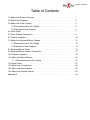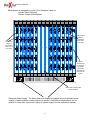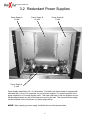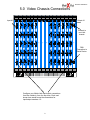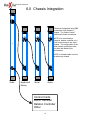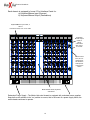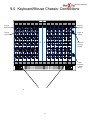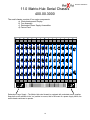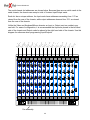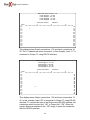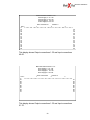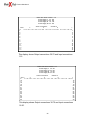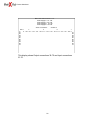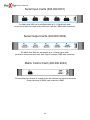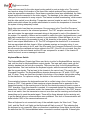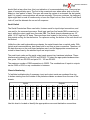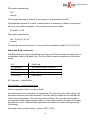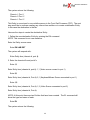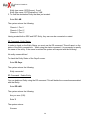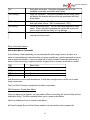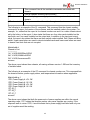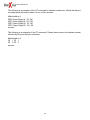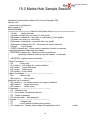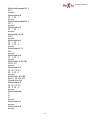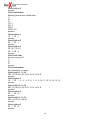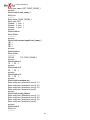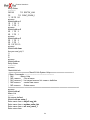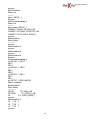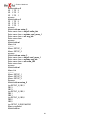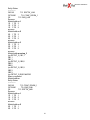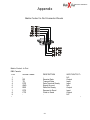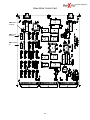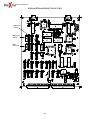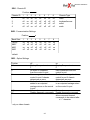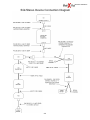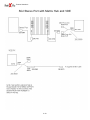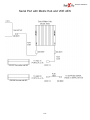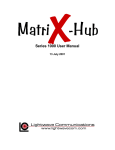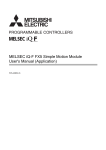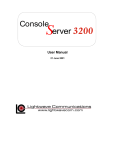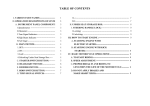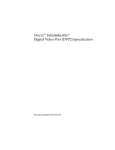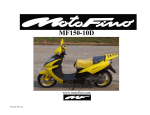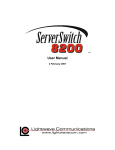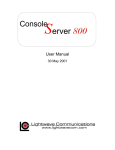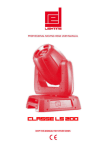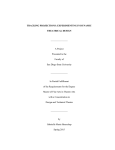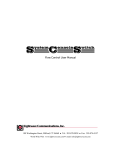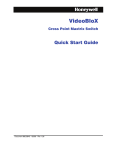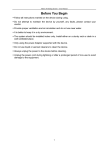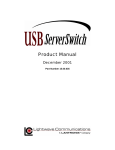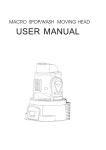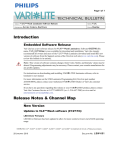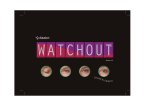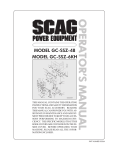Download User Manual
Transcript
Product Handbook Lightwave Communications, Inc. 100 Washington Street Milford, CT 06460 USA (800) 871-9838 ? (203) 878-9838 ? Fax: (203) 874-0157 Email: [email protected] ? Internet: www.lightwavecom.com LCI Asia/Pacific 120 Collins Street Melbourne, Victoria 3000 Australia 61-39-652-7226 ? Fax: 61-39-652-7512 Email: [email protected] a Internet: www.lightwavecom.com.au LCI Europe Prinzregentenplatz 15 Munich D81675 Germany 49-89-306-3810 ? Fax: 49-89-306-3812 Email: [email protected] a Internet: www.lightwave.de Matrix Hub User Manual - 08 January 2002 Copyright 1998 by Lightwave Communications, Inc. 100 Washington Street, Milford, CT 06460, U.S.A. All rights reserved. No part of this copyrighted material may be reproduced in any form or by any means without prior written permission from Lightwave Communications, Inc. Printed in the U.S.A. Product Handbook Table of Contents 1.0 Matrix-Hub System Overview . . . . . . . . . . . . . . . . . . . . . . . . . . . . . . . . . . . . . . . .1 2.0 Matrix-Hub Hardware . . . . . . . . . . . . . . . . . . . . . . . . . . . . . . . . . . . . . . . . . . . . . .2 3.0 Matrix-Hub Video Chassis . . . . . . . . . . . . . . . . . . . . . . . . . . . . . . . . . . . . . . . . . .3 3.1 Electroluminescent (EL) Display . . . . . . . . . . . . . . . . . . . . . . . . . . . . . . . . . . .5 3.2 Redundant Power Supplies . . . . . . . . . . . . . . . . . . . . . . . . . . . . . . . . . . . . . .6 4.0 Video Cards . . . . . . . . . . . . . . . . . . . . . . . . . . . . . . . . . . . . . . . . . . . . . . . . . . . . .7 5.0 Video Chassis Connections . . . . . . . . . . . . . . . . . . . . . . . . . . . . . . . . . . . . . . . . .9 6.0 Chassis Integration . . . . . . . . . . . . . . . . . . . . . . . . . . . . . . . . . . . . . . . . . . . . . . .10 7.0 Matrix-Hub Keyboard/Mouse Chassis . . . . . . . . . . . . . . . . . . . . . . . . . . . . . . . . . .11 7.1 Electroluminescent (EL) Display . . . . . . . . . . . . . . . . . . . . . . . . . . . . . . . . . . .13 7.2 Redundant Power Supplies . . . . . . . . . . . . . . . . . . . . . . . . . . . . . . . . . . . . . .14 8.0 Keyboard/Mouse Cards . . . . . . . . . . . . . . . . . . . . . . . . . . . . . . . . . . . . . . . . . . . .15 9.0 Keyboard/Mouse Chassis Connections . . . . . . . . . . . . . . . . . . . . . . . . . . . . . . . . .17 10.0 Chassis Integration . . . . . . . . . . . . . . . . . . . . . . . . . . . . . . . . . . . . . . . . . . . . . .18 11.0 Matrix-Hub Serial Chassis . . . . . . . . . . . . . . . . . . . . . . . . . . . . . . . . . . . . . . . . .19 11.1 Electroluminescent (EL) Display . . . . . . . . . . . . . . . . . . . . . . . . . . . . . . . . .21 12.0 Serial Cards . . . . . . . . . . . . . . . . . . . . . . . . . . . . . . . . . . . . . . . . . . . . . . . . . . . .27 13.0 Matrix-Hub Components . . . . . . . . . . . . . . . . . . . . . . . . . . . . . . . . . . . . . . . . . . .29 14.0 Matrix-Hub User Interface . . . . . . . . . . . . . . . . . . . . . . . . . . . . . . . . . . . . . . . . .32 15.0 Matrix-Hub Sample Session . . . . . . . . . . . . . . . . . . . . . . . . . . . . . . . . . . . . . . . .45 Appendix A . . . . . . . . . . . . . . . . . . . . . . . . . . . . . . . . . . . . . . . . . . . . . . . . . . . . . . . .A-1 Product Handbook 1.0 Matrix-Hub System Overview The Matrix-Hub is a matrix switch for the entire desktop. The switch may be comprised of up to four rack-mounted chassis, each of which supports a unique user interface. These chassis are for video, keyboard/mouse, serial devices, and audio. Each chassis may be used independently or be integrated to operate together. The primary function of the device is to permit up to 30 attached users or destinations to gain access to up to 30 computers or sources. When used with the VDE/200 extension system from Lightwave, a versatile and highly flexible "topology" may be created which can maximize the effectiveness of both creative and high performance computer resources. Each chassis include redundant power supplies, on-board cooling fans, and a front panel Electroluminescent display for quick references to Matrix-Hub diagnostics and connection activity. Each customer may decide how and by whom the Matrix-Hub will be controlled. Through imple serial connections the switch may be connected to a network, an attached server, industry-standard controller (Dataton), or ASCII terminal. The switch is capable of routing RGB video and audio, signals to any number of destinations simultaneously while keyboard/mouse and serial information is routed to one destination at a time. The Matrix-Hub Video chassis and keyboard/mouse chassis may be configured according to customer requirements in increments of 5 ports (input/sources or output/destinations). Additional ports may be added as needed up to the capacity of each chassis (30 x 30). The serial chassis may be configured according to customer requirements in increments of 5 ports (input/sources or output/destinations) to a maximum of (35X35). The following manual has been organized according to chassis components: video, keyboard/mouse, serial, audio. A final section will be dedicated to integrating the chassis together. Operation using Dataton equipment will not be discussed in this manual. 1 Product Handbook 2.0 Matrix-Hub - Hardware The Matrix-Hub is designed to be a customized, flexible solution. Each Matrix-Hub chassis is configured according to customer needs, complete with input and output cards. Four chassis, configured together, incorporate the Matrix-Hub. Chassis may be used alone or in sync with other chassis: 1. Video, Digital Audio 2. Keyboard and Mouse 3. Serial and Peripherals 4. Analog Audio The video and keyboard/mouse chassis are equipped with an Electro Luminescence panel, displaying the matrix connections and status messages. Buttons below the Electro Luminescence will take the display out of screen-saver mode. Should access be needed to the inner workings of the Hub, the front panel can be opened via three screws at the top of the Matrix-Hub. NOTE! To avoid electrical shock, make sure that the Hub is powered down before opening the front panel! 2 Product Handbook 3.0 Matrix-Hub Video Chassis 400.000.1000 The Video chassis consists of five major components. a) Electroluminescent Display (section 3.1) b) Fan Assembly c) Redundant Power Supply Assemblies (section 3.2) d) R, G, and B Switch Cards (section 4) e) Control Card (section 4) FAN Assembly - The video chassis is equipped with 6 fans located in the bottom of the unit. Both the top cover and bottom cover are louvered to provide adequate ventilation for the unit. Should the temperature begin to rise, it would be advisable to check for proper air flow in the cabinet. 3 Product Handbook Each chassis is equipped to house 5 Port Interface Cards for: a)Video Input (Sources) b)Video Output (Destinations) Video Output Cards, 5 connections each, from 1 to 6 cards. Video Input Cards, 5 connections each, from 1 to 6 cards. Matrix Control Card, for connecting chassis and to the serial port for control of the switch. Matrix Switch Cards, Red, Green and Blue. Redundant Power Supply - The Matrix-Hub video chassis is equipped with dual redundant power supplies (4 power supplies, needing only two to operate). Keep both on/off switches in the “on” position to ensure that, in the event a failure of a power supply, the Hub continues to operate. 4 Product Handbook 3.1 Electroluminescent (EL) Display Electroluminescent (EL) Display: The EL Display has a screen saver mode that moves the Matrix-Hub logo around the screen to prevent latent image “burn-in.” To view the display depress either of the two front panel switches. The left hand switch, when depressed, displays the active connections in the chassis. The first switch closure displays one half of the possible connections i.e. 1-15 sources to 1-15 destinations. The second switch closure displays the second half with the possible connection i.e. 16-30 sources to 16-30 destinations. Matrix-Hub Video Chassis Serial Settings: 9600,n,8,1 Options: 08 Y Installed Cards Inputs P O R T S 1 6 2 7 3 8 4 9 5 10 Chassis: 1 RGB 11 12 13 14 15 16 17 18 19 20 21 22 23 24 25 26 27 28 29 30 I I I I I The EL displays the status of the Power Supplies (see section 3.2). Two supplies makeup the 'A' supply system and two supplies to make up the 'B' supply system. Both "A" supplies or both "B" supplies can fail without interruption of operation. When any power supply fails, the EL is updated with a 'Failed' message. Should one fail, contact Lightwave for a replacement. II II II II II Outputs 26 27 28 29 30 21 22 23 24 25 16 17 18 19 20 11 12 13 14 15 6 7 8 9 10 1 2 3 4 5 Matrix-Hub Video Chassis Power Supply A +5V: OK Power Supply A -5V: OK Power Supply B +5V: OK Power Supply B -5V: OK Temperature: R 82o G 82o B 82 o Active Connections Chassis: 1 Output>> 1 2 3 1 2 3 4 5 6 7 8 9 0 1 2 3 4 5 6 7 8 9 0 1 2 3 4 5 6 7 8 9 0 1 1 2 2 3 3 4 4 5 5 6 6 7 7 8 8 9 9 10 10 11 11 12 12 13 13 14 14 15 15 5 Product Handbook 3.2 Redundant Power Supplies Power Supply A +5 volts Power Supply B +5 volts Power Supply B -5 volts Power Supply A -5 volts Power Supply Assemblies (+5v, -5v, Redundant) - The Matrix-Hub video chassis is equipped with redundant sets (+5v and -5v comprises one set) of power supplies. The normal operation of the power supplies run in a current sharing mode. This means that each of the four supplies are contributing approximately one half of the required current for the load. This insures that the voltage remains constant even in the advent of a power supply failure. NOTE! When replacing a power supply, the Matrix-Hub must be powered down. 6 Product Handbook 4.0 Video Cards All Matrix-Hub cards are hot-swapable. Add, remove or replace cards to your system without powering down and without interrupting attached devices. The video chassis (part number 400.000.1001) is comprised of the following cards: Input (part number 400.000.1001) and Output (part number 400.000.1002) Interface Cards - Video Input Cards (Sources) use the 13W3 video connector for connection from the video source to the Matrix-Hub. The three video signals (RGB) present on the Input connector are routed to the appropriate Switch Card and are then routed to the desired Output (destination) 13W3 connector. In addition to the three video signals present on the 13W3 connector attached to the source, horizontal, vertical and composite sync. are routed as well as four "sense lines" for monitor ID from the destination display. Matrix Switch Cards (part number 400.000.1003) - The video routing system is comprised of three independent switch cards. One each for Red, Green and Blue video signals. These cards are installed at the factory and have no user settings or adjustments. Each Video Switch Card is capable of routing the signal to any or all of the output cards from the input cards. This feature is useful when broadcasting (or "salvoing") a video source to multiple destinations. The routing takes place by entering simple commands through an ASCII terminal or other serial connection. Each of the three Switch Cards has a temperature monitor on-board and displays the local card temperature on the front panel EL display. Matrix Control Card (part number 400.000.1004) - The Control Card uses an ASCII terminal or other serial command device to make connections for source(s) to destination(s). The Control Card accepts simple commands from its serial port and creates the necessary binary string to connect the Red, Green and Blue input(s) to the desired output(s). A secondary function of the Control Card is to allow other chassis (ie. keyboard/mouse, serial, audio) to be controlled from a simple entry point. Commands for these devices are integrated by the Control Card and passed along in the appropriate format to the other chassis. 7 Product Handbook Video Input Card (400.000.1001) The Hub can be configured with up to 6 input cards, each containing 5 connections. Video Output Card (400.000.1002) The Matrix-Hub can also handle up to 6 output cards, containing 5 connections each. Matrix Switch Card (400.000.1003) There are three matrix switch cards, one each for red, green and blue. Matrix Control Card (400.000.1004) For connecting from chassis to chassis and to the serial port for control of the switch. 8 Product Handbook 5.0 Video Chassis Connections Output #1 Input #1 Connect to next Hub chassis. DB9 Connection to Serial Device. Configure your Matrix-Hub input/output connections from the outside in, from the top down. Each card shown here would house the connections for input/output numbers 1-5. 9 Product Handbook 6.0 Chassis Integration Chassis are integrated using DB9 connections from chassis to chassis. The “Matrix Control” card houses these connections. NOTE! Your control device (terminal, dataton controller, etc.) must be connected to the video chassis. The configuration of the other chassis connections does not affect the Matrix-Hub’s performance. NOTE: A cascade cable is included with every chassis Video Keyboard/ Mouse Serial Audio Control Cards ASCII Terminal Dataton Controller Other 10 Product Handbook 7.0 Matrix-Hub Keyboard/Mouse Chassis 400.000.2000 The Video chassis consists of five major components. a) Electroluminescent Display (section 3.1) b) Fan Assembly c) Redundant Power Supply Assemblies (section 3.2) d) Keyboard and Mouse Switch Cards (section 4) e) Control Card (section 4) FAN Assembly - The video chassis is equipped with 6 fans located in the bottom of the unit. Both the top cover and bottom cover are louvered to provide adequate ventilation for the unit. Should the temperature begin to rise, it would be advisable to check for proper air flow in the cabinet. 11 Product Handbook Each chassis is equipped to house 5 Port Interface Cards for: a) Keyboard/Mouse Input (Sources) b) Keyboard/Mouse Output (Destinations) Keyboard/Mouse Input Cards, 5 sets of connections each, from 1 to 6 cards. Keyboard/ Mouse Output Cards, 5 sets of connections each, from 1 to 6 cards. Matrix Control Card, for connecting chassis and to the serial port for control of the switch. Matrix Switch Cards, Keyboard and Mouse. Redundant Power Supply - The Matrix-Hub serial chassis is equipped with redundant power supplies. Keep both on/off switches in the “on’ position to ensure, that in the event of a power supply failure, the serial chassis continues to operate. 12 Product Handbook 7.1 Electroluminescent (EL) Display Electroluminescent (EL) Display: The EL Display has a screen saver mode that moves the Matrix-Hub logo around the screen to prevent latent image “burn-in.” To view the display depress either of the two front panel switches. The left hand switch, when depressed, displays the active connections in the chassis. The first switch closure displays one half of the possible connections i.e. 1-15 sources to 1-15 destinations. The second switch closure displays the second half with the possible connection i.e. 16-30 sources to 16-30 destinations. Matrix-Hub K/M Chassis Serial Settings: 9600,n,8,1 Options: 06 N Installed Cards Inputs P 1 6 O 2 7 R 3 8 T 4 9 S 5 10 11 12 13 14 15 16 17 18 19 20 21 22 23 24 25 26 27 28 29 30 The EL displays the status of the Power Supplies (see section 3.2). Two supplies makeup the 'A' supply system and two supplies to make up the 'B' supply system. Both "A" supplies or both "B" supplies can fail without interruption of operation. When any power supply fails, the EL is updated with a 'Failed' message. Should one fail, contact Lightwave for a replacement. MK I I I I I I I I I I Chassis: 2 26 27 28 29 30 Outputs 21 16 11 22 17 12 23 18 13 24 19 14 25 20 15 6 7 8 9 10 1 2 3 4 5 Matrix-Hub K/M Chassis Power Supply A 5V: OK Power Supply A 12V: OK Power Supply B 5V: OK Power Supply B 12V: OK Active Connections Chassis: 2 Output>> 1 2 3 1 2 3 4 5 6 7 8 9 0 1 2 3 4 5 6 7 8 9 0 1 2 3 4 5 6 7 8 9 0 1 1 2 2 3 X 3 4 4 5 X 5 6 6 7 7 8 8 9 9 10 10 11 11 12 12 13 13 14 14 15 15 13 Product Handbook 7.2 Redundant Power Supplies Power Supply A 5 volts Power Supply A 12 volts Power Supply B 5 volts Power Supply A 12 volts Power Supply Assemblies (5v, 12v, Redundant) - The Matrix-Hub keyboard/mouse chassis is equipped with redundant sets (5v and 12v comprises one set) of power supplies. The normal operation of the power supplies run in a current sharing mode. This means that each of the four supplies are contributing approximately one half of the required current for the load. This insures that the voltage remains constant even in the advent of a power supply failure. NOTE! When replacing a power supply, the Matrix-Hub must be powered down. 14 Product Handbook 8.0 Keyboard/Mouse Cards All Matrix-Hub cards are hot-swapable. Add, remove or replace cards to your system without powering down and without interrupting attached devices. The keyboard/mouse chassis (part number 400.000.2000) is comprised of the following cards: Input (part number 400.000.2001) and Output (part number 400.000.2002) Interface Cards - Keyboard/Mouse Input Cards (sources) use the PS/2 connector for connection from the source to the Matrix-Hub. The keyboard and mouse signals are sent to the appropriate Switch Card and are then routed to the desired Output (destination) PS/2 connector. Matrix Switch Cards (part number 400.000.2003) - The keyboard/mouse routing system is comprised of two independent switch cards. One each for keyboard and mouse signals. These cards are installed at the factory and have no user settings or adjustments. Each Switch Card is capable of routing the signal to any of the output cards from the input cards. Each Switch Card has a temperature monitor on-board and displays the local card temperature on the front panel EL display. Matrix Control Card (part number 400.000.2004) - The Control Card uses an ASCII terminal or other serial command device to make connections for source(s) to destination(s). The Control Card accepts simple commands from its serial port and creates the necessary binary string to connect the keyboard and mouse input(s) to the desired output(s). A secondary function of the Control Card is to allow other chassis (ie. video, serial, audio) to be controlled from a simple entry point. Commands for these devices are integrated by the Control Card and passed along in the appropriate format to the other chassis. Matrix input and output cards can be purchased separately and added at any time for chassis that are not fully configured. 15 Product Handbook Keyboard/Mouse Input Cards (400.000.2001) The Matrix-Hub can be configured with up to 6 input cards, each containing 5 sets of keyboard/mouse connections. Keyboard/Mouse Output Cards (400.000.2002) The Matrix-Hub can also handle up to 6 output cards, containing 5 sets of keyboard/mouse connections. Matrix Switch Cards (400.000.2003) There are two matrix switch cards, one each for keyboard and mouse. Matrix Control Card (400.000.2004) For connecting from chassis to chassis and to the serial port for control of the switch. 16 Product Handbook 9.0 Keyboard/Mouse Chassis: Connections Input #1 Keyboard Output #1 Keyboard Input #1 Mouse Output #1 Mouse Connect to next Hub chassis. DB9 Connection to Serial Device. s 17 Product Handbook 10.0 Chassis Integration Chassis are integrated using DB9 connections from chassis to chassis. The “Matrix Control” card houses these connections. NOTE! Your control device (terminal, dataton controller, etc.) must be connected to the video chassis. The configuration of the other chassis connections does not affect the Matrix-Hub’s performance. Video Keyboard/ Mouse Serial Audio Control Cards ASCII Terminal Dataton Controller Other 18 Product Handbook 11.0 Matrix-Hub Serial Chassis 400.00.3000 The serial chassis consists of four major components. a) Electroluminescent Display b) Fan Assembly c) Redundant Power Supply Assemblies d) Control Card Redundant Power Supply - The Matrix-Hub serial chassis is equipped with redundant power supplies. Keep both on/off switches in the “on’ position to ensure, that in the event of a power supply failure, the serial chassis continues to operate. 19 Product Handbook The serial chassis slot addresses are shown below. Because there are no switch cards in the serial chassis, the chassis can accept a total of fourteen Input/Output cards. Each slot has a unique address, the Input cards have addresses ascending from 1-70 as viewed from the rear of the chassis, while output addresses descend from 70-1 as viewed from the rear of the chassis. Unlike the Video and Keyboard/Mouse chassis, an Input or Output card can reside in any card slot. For ease of configuration, it is recommended that Inputs be placed in the left hand side of the chassis and Output cards be placed in the right hand side of the chassis. Use this diagram for reference when programming Input/Outputs. Fan assembly 20 Product Handbook 11.1 Electroluminescent (EL) Display Electroluminescent (EL) Display: The EL Display has a screen saver mode that moves the Matrix-Hub logo around the screen to prevent latent image “burn-in.” To view the display depress either of the two front panel switches. The left hand switch, when depressed, displays the active connections in the chassis. The right hand switch displays the inventory of installed cards Refer to the appendix for Options List. Depressing right hand switch will display a complete serial chassis with Input/Output cards installed. I=Input O=Output Columns indicate addresses of each card slot Matrix-Hub Serial Chassis v. x.xx Serial Settings: 9600,n,8,1 Options: 0C N Installed Cards 1 2 3 4 5 6 7 8 9 10 11 12 13 14 15 16 17 18 19 20 21 22 23 24 25 26 27 28 29 30 31 32 33 34 35 Chassis: 3 31 32 33 34 35 26 27 28 29 30 21 22 23 24 25 16 17 18 19 20 11 12 13 14 15 6 7 8 9 10 1 2 3 4 5 Matrix-Hub Serial Chassis v x.xx Power Supply A 5V: OK Power Supply A 12V: OK Power Supply B 5V: OK Power Supply B 12V: OK The EL displays the status of the Power Supplies . Two supplies makeup the 'A' supply system and two supplies to make up the 'B' supply system. Both "A" supplies or both "B" supplies can fail without interruption of operation. When any power supply fails, the EL is updated with a 'Failed' message. Should one fail, contact Lightwave for a replacement. Active Connections Chassis: 3 Output>> 1 2 3 In 1 2 3 4 5 6 7 8 9 0 1 2 3 4 5 6 7 8 9 0 1 2 3 4 5 6 7 8 9 0 1 2 3 4 5 1 1 2 2 3 3 4 4 5 5 6 6 7 7 8 8 9 9 10 10 11 11 12 12 13 13 14 14 15 15 Depressing left hand switch,displays 1 of ten pages of connection information. Continuing to depress the switch will show all ten pages of information. This display shows 1-35 Output and 1-15 Input connections. 21 Product Handbook Matrix-Hub Serial Chassis v x.xx Power Supply A 5V: OK Power Supply A 12V: OK Power Supply B 5V: OK Power Supply B 12V: OK Active Connections Chassis: 3 Out>> 1 2 3 In 1 2 3 4 5 6 7 8 9 0 1 2 3 4 5 6 7 8 9 0 1 2 3 4 5 6 7 8 9 0 1 2 3 4 5 16 16 17 x 17 18 18 19 19 20 20 21 21 22 22 23 23 24 24 25 25 26 26 27 27 28 28 29 29 30 30 This display shows Output connections 1-35 and Input connections 1630. The “x” indicates an active connection. In this example, Input “17” is connected to Output “3” using RS-232 interface. Matrix-Hub Serial Chassis v x.xx Power Supply A 5V: OK Power Supply A 12V: OK Power Supply B 5V: OK Power Supply B 12V: OK Active Connections Chassis: 3 Out>> 1 2 3 In 1 2 3 4 5 6 7 8 9 0 1 2 3 4 5 6 7 8 9 0 1 2 3 4 5 6 7 8 9 0 1 2 3 4 5 31 31 32 32 33 33 34 34 35 35 36 36 37 37 38 38 39 39 40 4 40 41 41 42 42 43 43 44 44 45 45 This display shows Output connections 1-35 and Input connections 3145. In this example, Input “40” is connected to Output “8” using RS-422 interface. To connect the Input to an Output using RS-422 interface, the connection would be Input port “140” to Output port “108”. When the system detects an address in the “100” range, it opens the connection with the RS-422 interface. 22 Product Handbook Matrix-Hub Serial Chassis v x.xx Power Supply A 5V: OK Power Supply A 12V: OK Power Supply B 5V: OK Power Supply B 12V: OK Active Connections Chassis: 3 Out>> 1 2 3 In 1 2 3 4 5 6 7 8 9 0 1 2 3 4 5 6 7 8 9 0 1 2 3 4 5 6 7 8 9 0 1 2 3 4 5 46 46 47 47 48 48 49 49 50 50 51 51 52 52 53 53 54 54 55 55 56 56 57 57 58 58 59 59 60 60 This display shows Output connections 1-35 and Input connections 46-60. Matrix-Hub Serial Chassis v x.xx Power Supply A 5V: OK Power Supply A 12V: OK Power Supply B 5V: OK Power Supply B 12V: OK Active Connections Chassis: 3 Out>> 1 2 3 In 1 2 3 4 5 6 7 8 9 0 1 2 3 4 5 6 7 8 9 0 1 2 3 4 5 6 7 8 9 0 1 2 3 4 5 61 61 62 62 63 63 54 64 65 65 66 66 67 67 58 68 69 69 70 70 This display shows Output connections 1-35 and Input connections 61-70. 23 Product Handbook Matrix-Hub Serial Chassis v x.xx Power Supply A 5V: OK Power Supply A 12V: OK Power Supply B 5V: OK Power Supply B 12V: OK Active Connections Chassis: 3 Out>> 4 5 6 7 In 6 7 8 9 0 1 2 3 4 5 6 7 8 9 0 1 2 3 4 5 6 7 8 9 0 1 2 3 4 5 6 7 8 9 0 1 1 2 2 3 3 4 4 5 5 6 6 7 7 8 8 9 9 10 10 11 11 12 12 13 13 14 14 15 15 This display shows Output connections 36-70 and Input connections 1-15. Matrix-Hub Serial Chassis v x.xx Power Supply A 5V: OK Power Supply A 12V: OK Power Supply B 5V: OK Power Supply B 12V: OK Active Connections Chassis: 3 Out>> 4 5 6 7 In 6 7 8 9 0 1 2 3 4 5 6 7 8 9 0 1 2 3 4 5 6 7 8 9 0 1 2 3 4 5 6 7 8 9 0 16 16 17 17 18 18 19 19 20 20 21 21 22 22 23 23 24 24 25 25 26 26 27 27 28 28 29 29 30 30 This display shows Output connections 36-70 and Input connections 16-30. 24 Product Handbook Matrix-Hub Serial Chassis v x.xx Power Supply A 5V: OK Power Supply A 12V: OK Power Supply B 5V: OK Power Supply B 12V: OK Active Connections Chassis: 3 Out>> 4 5 6 7 In 6 7 8 9 0 1 2 3 4 5 6 7 8 9 0 1 2 3 4 5 6 7 8 9 0 1 2 3 4 5 6 7 8 9 0 31 31 32 32 33 33 34 34 35 35 36 36 37 37 38 38 39 39 40 40 41 41 42 42 43 43 44 44 45 45 This display shows Output connections 36-70 and Input connections 31-45. Matrix-Hub Serial Chassis v x.xx Power Supply A 5V: OK Power Supply A 12V: OK Power Supply B 5V: OK Power Supply B 12V: OK Active Connections Chassis: 3 Out>> 4 5 6 7 In 6 7 8 9 0 1 2 3 4 5 6 7 8 9 0 1 2 3 4 5 6 7 8 9 0 1 2 3 4 5 6 7 8 9 0 46 46 47 47 48 48 49 49 50 50 51 51 52 52 53 53 54 54 55 55 56 56 57 57 58 58 59 59 60 60 This display shows Output connections 36-70 and Input connections 46-60. 25 Product Handbook Matrix-Hub Serial Chassis v x.xx Power Supply A 5V: OK Power Supply A 12V: OK Power Supply B 5V: OK Power Supply B 12V: OK Active Connections Chassis: 3 Out>> 4 5 6 7 In 6 7 8 9 0 1 2 3 4 5 6 7 8 9 0 1 2 3 4 5 6 7 8 9 0 1 2 3 4 5 6 7 8 9 0 61 61 62 62 63 63 54 64 65 65 66 66 67 67 58 68 69 69 70 70 This display shows Output connections 36-70 and Input connections 61-70. 26 Product Handbook 12.0 Serial Cards All Matrix-Hub cards are hot-swappable. Add, remove or replace cards to your system without powering down and without interrupting attaches devices. The serial chassis (part number 400.000.3000) is comprised of the following cards: Serial input card (part number 400.000.3001)- Serial Input card has five DB9 female connectors. The interface is capable of supporting either RS-232 or RS-422. Serial output card (part number 400.000.3002)- Serial Output card has five DB9 male connectors. The interface is capable of supporting either RS-232 or RS-422. Matrix Control Card (part number 400.000.2004) - The Control Card uses an ASCII terminal or other serial command device to make connections for source(s) to destination(s). The Control Card accepts simple commands from its serial port and creates the necessary binary string to connect the keyboard and mouse input(s) to the desired output(s). A secondary function of the Control Card is to allow other chassis (ie. video, serial, audio) to be controlled from a simple entry point. Commands for these devices are integrated by the Control Card and passed along in the appropriate format to the other chassis. The Serial chassis supports both RS-232 and RS-422 interfaces. The selection of the inter face or mode, i.e. RS-232 or RS-422, is determined by how you specify the port number. If you connect input or output ports 1-70 , they are opened as RS-232 ports. If you connect input or output port 101-170 they are opened as RS-422 ports. Notice that 100 has been added to the port number to open it in RS-422 mode. This means that port 1 and port 101 is the same physical port connection and only differs in the mode of operation. When a RS-422 connection is made the front panel EL Display shows a '4' instead of an 'X' in the connected position. A connection i.e. input and output must be of the same mode of operation or the chassis will return an error. The Serial chassis has no switch cards in the chassis. The actual switching is done on the individual Input/Output cards. Figure X.XX shows the unique address for each card slot. The chassis will accept any combination of Input to Output cards within the range of 1 input to 13 output cards or 13 inputs to 1 output card or any combination in between. From left to right, as viewed from the rear of the chassis, the Input addresses or port #'s increment from 1-5 to 66-70. The output addresses or port #'s increment from the right to the left from 1-5 to 66-70. The serial chassis supports the stereo emitter used in 3D video. To accomplish this, the Matrix Hub serial port must be in RS-422 mode. Refer to the appendix for A Male/Female pinouts and application drawings. 27 Product Handbook Serial Input Cards (400.000.3001) The Matrix-Hub 3000 can be configured with up to 13 Serial input cards, (must have at least one output card); each Input Card has 5 DB9 female connectors. Serial Output Cards (400.000.3002) The Matrix-Hub 3000 can also handle up to 13 Serial output cards, (must have at least one input card); each Output Card has 5 DB9 male connectors. Matrix Control Card (400.000.2004) For connecting from chassis to chassis and to the serial port for control of the switch. Output connector is DB9M, Input connector is DB9F. 28 Product Handbook 13.0 Matrix-Hub Components General Chassis Information Each chassis has two AC power sockets. This allows the system to be run from different circuits in the facility. All chassis have redundant power supplies for all the circuitry including the fans. Each chassis has sensors to report the status of the power supplies, while the video chassis can report the temperature in the chassis. All chassis have an Electro Luminescence (EL) display to show the installed cards, temperature (in the case of the video chassis), power supply status and Baud rate settings for communication. The EL Display has a screen saver mode that moves the Matrix-Hub logo around the screen to prevent latent image "burn-on". To view the display, depress either of the two front panel switches. The left switch, when depressed, displays the active connections in the chassis. The first switch closure displays one half of the possible connections i.e. 1-15 sources to 1-15 destinations. Pressing the switch a second time displays the second half with the possible connection i.e. 16-30 sources to 16 - 30 destinations. All cards in the entire system are 'Hot Swappable', This means that additional cards can be added to the system without powering the system down. The mechanical design incorporates the new IEEE standard 1101.10. This standard uses injector/ejector hardware for ease of card installation. Communication from one chassis to another is made using a DB9 male/female serial cable. The Matrix Hub consists of four components that constitute the switching system. These components can be used together, or can operate in a 'stand alone' environment. The four components are: 1) The Video Switch 2) Keyboard/Mouse Switch 3) Serial Switch 4) Audio Switch Video Switch Chassis The Video Chassis has sixteen card slots, six slots for video inputs signals, six slots for video output signals, three slots for video signal routing, and one slot for the Control card. The input card uses five 13W3 connectors for video input signals, and the output card uses five 13W3 for video output signals. The digital lines that are used for monitor ID and composite, horizontal and vertical sync are also switched in the video chassis. The video chassis dimensions are 19" width, 15.75" high and 18" deep. There are six fans coated in the bottom of the chassis that provide cooling for the electronics. For optimum cooling, the bottom of the unit should not be blocked. 29 Product Handbook Three slots are used for the video signal routing switch to route a single color. The control card sends a string of information to the three video switch cards and they simultaneously make the appropriate connections. Once these connections have been established, the video signals inputs are connected to the video outputs. The hardware in the video switch allows one input to be connected to many outputs. This feature is called 'broadcasting', which means that the video switch is non-blocking. Temperature sensors located on each of the three switch cards which allows the system administrator to monitor the temperature to insure that the system is being adequately cooled. Each video control card has two processors. One processor is the 'Front End Processor' (FEP) while the second is the command processor. The 'FEP' accepts commands from the user and creates the appropriate command strings to be passed to each of the chassis's in the system. For example, a Macro can be created to switch the video, keyboard/mouse, serial and audio connections of a source computer to any destination. When the Macro is run, the 'FEP' will send a string of commands to each of the chassis's in the system. Each chassis has it's own unique identification or ID. The FEP will append the chassis's ID to commands that are associated with that chassis. When a chassis receives an incoming string, it compares the ID in the string to its ID, and if the ID's match, the Command Processor in the chassis will execute the command and return status to the FEP. If the ID's do not match, then the string is sent to the next chassis and the ID's are compared for a match. If the chassis ID cannot be found, an error message is returned. Keyboard/Mouse Switch The Keyboard/Mouse Chassis has fifteen card slots, six slots for Keyboard/Mouse input signals, and six slots for Keyboard/Mouse output signals. The input and output cards use the industry standard six pin mini-din connectors. There are two slots for the Keyboard/Mouse signal switches. One card switches the Keyboard signals, while the second switch card handles the mouse signals. The last card in the chassis is the control card. This card is the Command Processor. The Keyboard/Mouse chassis dimensions are 19" width, 12.25" high and 18" deep. There are three fans located in the bottom of the chassis that provide cooling for the electronics. For optimum cooling, the bottom of the unit should not be blocked. Communication between the keyboard/mouse link is verified using a form of error checking known as 'CRC'. Each packet of data creates a unique character that is appended to the transmitted packet. At the receiving end of the link, the identical process is used to create a 'CRC' character. Once this character is created, it is compared against the character that was transmitted. If the 'CRC' characters match, the transmission is error free. If the 'CRC' characters do not match, then the transmission was not error free and the receiving end will ask the transmitting end to send the packet again. There will be three attempts by the receiving unit to get the packet before a communications error published. This form of communications will detect almost 100% of the communications errors. When a Keyboard is not connected to any of the available inputs, the 'Num Lock', "Caps Lock', and the 'Scroll Lock' lights on the Keyboard will flash on and off. This indicates that the keyboard is not connected. When a connection is established, these lights should follow the state that the CPU last established when connected to another keyboard. If these lights 30 Product Handbook should flash at any other time, this is an indication of a communications error. There are two types of communication error. The first is the occasional error where either side on the link detects a bad 'packet' of data. This error will cause the system to re-transmit the last packet, and if it is correct, communications will resume normally. If the error continues, the keyboard lights might flash on and off continuously or have the Caps Lock on, Num Lock off, and Scroll Lock off, and the alternate the on and off sequence. Serial Switch The Serial Chassis has fifteen card slots, fourteen cards for input/output connections, and one card for the command processor. Each input card has five female DB9 connectors for input, while the output cards have five male DB9. The Serial chassis dimensions are 19" width, 12.25" high and 18" deep. There are three fans located in the bottom of the chassis that provide cooling for the electronics. For optimum cooling, the bottom of the unit should not be blocked. Unlike the video and keyboard/mouse chassis, the serial chassis has no switch cards. With typical serial communications, data flows both to and from a given connection. Therefore, all the data lines are on the multi-layer backplane card, and the appropriate connections are routed to these lines by the selected input and output cards. The serial input cards and the serial output cards support two hardware interfaces. These interfaces are referred to as RS-232 and RS-422. To select the appropriate hardware interface, ports 1-65 are RS-232 and ports 101- 165 are RS-422. The maximum number of DB9 connections is 35X35. The combinations of inputs to outputs can be 5X65 or 65X5 or any combination in between. Chassis Numbering To facilitate troubleshooting if necessary, input and output cards are numbered from top to bottom starting from the outside of the particular chassis as viewed from the rear of the chassis. 1 2 3 4 5 6 7 8 9 10 Inputs 11 16 12 17 13 18 14 19 15 20 21 22 23 24 25 26 27 28 29 30 26 27 28 29 30 21 22 23 24 25 Outputs 16 11 17 12 18 13 19 14 20 15 6 7 8 9 10 1 2 3 4 5 Use this chart to located or identify the appropriate source and destination connections. 31 Product Handbook 14.0 Matrix-Hub User Interface Commands to the Matrix-Hub are entered on the terminal attached to the Matrix-Hub video chassis control port. The following section describes how the user can configure and use the Matrix-Hub effectively. Matrix-Hub Connection Commands You can change or modify the connections of sources (src) to destinations (dst) through connection commands. These commands allow you to add and delete different destinations and/or sources to your system configuration. ?, (H) Displays the Matrix-Hub System Help (C) <chassis-id> <port#> to <port#> Connects a src port on a particular chassis to a dst port. (B) <chassis-id> <src port#> to <dst port#>[,] [<dst port#>] Broadcast a src port on a particular chassis to multiple dst ports Connects a src entity to a dst entity (see Entity commands) (C) <src entity> to <dst entity> (D) <chassis-id> <port#> to <port#> Disconnect a src port on a particular chassis from a dst port. (D) [<chassis-id>] ALL Disconnect all connections on a particular chassis or on all chassis if chassis id is omitted. (can be restored) (LO) Log off system CLEAR Clear Current connections (cannot be restored) RESTORE Restore previous connections Manual commands to create connections between sources and destinations are very simple. Use the table above to manually create connections. A sample connection as follows: Enter C 1 1 1 The system responds with: 1C1,1 success This example connects Chassis #1 with source port #1 to destination port #1. A sample disconnect is as follows: Enter D 1 1 1 32 Product Handbook The system responds with: 1D1,1 success This example disconnects Chassis #1 source port #1 and destination port #2. The broadcast command is a useful command when it is necessary to display a single video source to many video destinations. The command would be as follows: Enter B 1 1 1-10 The system responds with: 1B1,1,2,3,4,5,6,7,8,9,10 success This example connects Chassis #1 , source port#1 to destination ports#1,2,3,4,5,6,7,8,9,10. Matrix Hub Entity Commands The Matrix Hub uses what is called Entity Commands. An Entity is defined as source input or a destination output to the Matrix Hub. The Front End Processor recognizes five Entity com mands: EH EL [<Entity>] EN <Entity> ED <Entity> ES <Entity> Entity Help List entities <Entity> definition Create new Entity Delete Entity Entity status EL Command - Listing Entities EN Command - Creating a New Entity Here's an example of how to create an Entity: An Onyx2 needs to be connected to a computer lab. The Onyx2 has two video outputs, one keyboard/mouse and one serial connection. An Entity must be created that will describe the Onyx2 and its connections. This would be the source Entity. The lab in this case would be the destination Entity. When creating entities, it is necessary to specify the name of the entity and either src or dst. If either of these parameters are omitted the system will respond with the following: New entity name and type missing (<name> [SRC | DST]). 33 Product Handbook Here are the steps to create the source Entity: 1. Define the new source Entity by entering the EN command. NOTE: This command is not case sensitive. Enter the Entity source name, which is the ONYX2. Enter EN Onyx2 SRC The system will respond with: Enter Entity item (chassis-id, port #): 2. Enter the first chassis-id and port #. NOTE: Each chassis must be identified by a specific id. In this case there are 3 different chassis, a video chassis, a keyboard/mouse chassis, and a serial chassis. A video chassis typically has an id of 1, a keyboard/mouse chassis has an id of 2, a serial chassis has an id of 3 and an audio chassis has an id of 4. The id enables the system to identify what type of chassis is connected. There can be more than one type of each chassis in a system. For example, in an environment where many serial chassis are connected to many sources, a second serial chassis might be needed. The port # is the physical port that the source (or destination) is connected to. Enter the first chassis-id and port #. In this case it would be the video source which is connect to port 1. Enter Entity item (chassis-id, port #): 1,1 (Video source connect to port 1) Enter 1,1 3. Enter the second chassis-id and port #. In this case the Keyboard/Mouse source is connected to port 1. Enter Entity item (chassis-id, port #): 2,1- (Keyboard/Mouse Source connected to port 1) Enter 2,1 4. Enter the third chassis-id and port #. In this case the Video source is connected to port 2. Enter Entity item (chassis-id, port #): 1,2- (Video Source connected to port 2) Enter 1,2 Since this is the last entry press Enter to return back to the prompt. 5. To view the source Entity that was just created: Enter EL Onyx2 34 Product Handbook The system returns the following: Chassis: 1 Port: 1 Chassis: 2 Port: 2 Chassis: 1 Port: 2 This Entity is now stored in non-volatile memory in the Front End Processor (FEP). The next step would be to continue creating any other source entities or to create a destination Entity. In this case the destination is the lab. Here are the steps to create the destination Entity: 1. Define the new destination Entity by entering the EN command. NOTE: This command is not case sensitive. Enter the Entity source name. Enter EN LAB DST The system will respond with: Enter Entity item (chassis-id, port #): 2. Enter the chassis-id's and port #'s. Enter 1,1 Enter Entity item (chassis-id, port #): 1,1 (Video source connect to port 1) Enter 2,1 Enter Entity item (chassis-id, Port #): 2,1 (Keyboard/Mouse Source connected to port 1) Enter 1,2 Enter Entity item (chassis-id, Port #): 1,2 (Video Source connected to port 2) Enter Entity item (chassis-id, Port #): NOTE: At this point there are two Entities that have been created. The EL command will show the type and name of each. Enter EL The system returns the following: 35 Product Handbook Entity type name: SRC(Source), Onyx2 Entity type name: DST(Destination), LAB 3. To view the destination Entity that was just created: Enter EL LAB The system returns the following: Chassis: 1 Port: 1 Chassis: 2 Port: 2 Chassis: 1 Port: 2 Having created both a SRC and DST Entity, they can now be connected or routed. ES Command - Entity Status In order to check on the Entity Status you must use the ES command. This will report on the status of the Entity connections. . When using the status command, it is necessary to specify the name of the entity. If the name is omitted the system will respond with the following: No entity names defined To check the Entity Status of the Onyx2 source: Enter ES Onyx The system returns the following: Entity connected ED Command - Delete Entity You can delete an Entity using the ED command. This will delete the connections associated with that Entity. Enter ED LAB The system returns the following: Are you sure (Y/N): Enter Y The system returns: Success 36 Product Handbook EH EL [<entity>] EN <entity> ED <entity> ES [<entity>] Entity help command. Using this command lists all of the available commands associated with Entities. Entity list command. Using this command with an Entity name will display the chassis and ports that are associated with that Entity name. Create a new Entity. The EN command requires an Entity name and type (either source - SRC or destination - DST). Delete an existing Entity. The ED command requires an Entity name. When using this command the system will prompt the user to make certain the Entity is to be deleted. Request the connection status of an Entity. The ES command requires an Entity name. Entity Command Review Matrix-Hub Macro Commands If you perform a task repeatedly you can automate the task using a macro. A macro is a series of commands and instructions that you group together as a single command to accom plish a task automatically. A user can simply run a macro instead of manually performing a series of time consuming, repetitive actions. A typical use for a macro would be to connect MH MR <macro> ML[<macro>] MN<macro> MD<macro> Macro help Run a macro List current macro, list <macro> definition Create new macro Delete macro and disconnect sources and destinations. In this case a single macro can be run to make many connections. The Front End Processor recognizes five Macro commands: MN Command - Create New Macro Once you have set up Entities, you can create a Macro connecting the source Entity and the destination Entity. The MN command allows you to create a new Macro. Here's an example of how to create a new Macro: An Onyx2 (sample Source Entity Name) needs to be connected to the computer lab. 37 Product Handbook Define the Macro connection by entering the name of the Macro and the Entities that will be connected. In this case CON1 will be the name of the Macro connecting the Onyx2 and the computer lab. When using the MN command, macro name is required. If no name is specified, the system responds with the following: Macro name is invalid Enter MN CON1 The system responds with: Enter macro item Enter C Onyx2 LAB The system responds with: Enter macro item Press Enter The system responds with: Success NOTE: This macro could contain any number of Entities or connections (chassis and ports) required configure the Matrix Hub. ML Command - List Current Macro The ML command allows you to view the Macro list and check on the status of the connections. 1. To view the new Macro that was just created: Enter ML The system responds with: Macro: CON1 2. In order to view the connection status, enter ML followed by the macro name, CON1. Enter ML CON1 38 Product Handbook The system responds with: Connect Onyx2 to LAB MR Command - Run Macro The MR command allows you to run the Macro once it has been created. This command will automatically execute the Macro. To run the Macro that was just created, enter MR followed by the Macro name. When using the MR command, macro name is required. If no name is specified, the system responds with the following: Macro name is invalid Enter MR CON1 The system responds with: (MR CON1) 1 B1, 1 2, B1, 1 1 B2, 1 (MR CON1) End Macro Macro Complete MD Command - Delete Macro The MD command allows you to delete a Macro from a list. Enter MD followed by the macro name, MD CON1. Enter MC CON1 The system responds with: Are you sure (Y/N) Enter Y The system responds with: success 39 Product Handbook MH MR ML MN MD is the macro help command. This command lists all of the available commands associated with macro. is the run a macro command. This command will execute the macro named in the command. Will list the current macro and the connection information. is the command used to create a new macro. is the command to delete a macro. This command will delete the macro name, as well as all the connection information Macro Command Review Matrix-Hub Password Commands The Matrix Hub is shipped with two passwords already installed. They are mh1 and mh2 (lower case). Passwords are case sensitive (they recognize upper and lower case characters). WARNING: These passwords should be changed as soon as possible to avoid any unauthorized use of the system. Access Levels The password structure has two levels of access. Level 1 allows for total system access, whereas level 2 imposes limited access. A total of ten passwords can be stored in the system. There is no limit how many need to be identified as level 1 or 2. A user could have six level 1 passwords and only four level 2 passwords. To Begin 1. The first screen will be prompt you to enter a password. 'Lightwave Communications Matrix Hub Console Copyright 1998' Version: x.xx please wait for initialization... Enter password: Enter password mh1. This allows total access with the ability to create new passwords. Enter mh1 The system responds with: 40 Product Handbook Matrix Hub #. NOTE: The # sign represents level 1 access, if you were to type in mh2 it would look like this Matrix Hub $, the $ sign represents level 2 access. PN Command - Create Passwords & PD Command Delete Passwords NOTE: In order to add or delete a password, a user must be logged in at level 1 access. If you are logged in at level 2 access you must log off and log back on at level 1. Enter log off The system responds with Enter password Enter mh1 The system responds with Matrix Hub # 1.To create a new password for level 1 access: Enter PN 1 When using the PN command it is required that the access level follow this command. If the access level is missing, the system will respond with the following: Access level missing The system responds with: Enter new password Enter your password. The system will prompt you to re-enter the password. NOTE: A maximum of eight alpha-numeric characters can be entered to create a password. 2.To create a new password for level 2 access: Enter PN 2 Repeat the steps for level 1 access. 41 Product Handbook 3. To delete a password: Enter PD The system responds with: Enter password to delete Enter the password you want to delete. The system will prompt you to re-enter the password. The system responds with: Success NOTE: Passwords can be deleted only if the password is known. PL Command - List the number of passwords If you would like to know how many passwords are currently in the system: Enter PL The system responds with: Number of passwords defined: X PH is the password help command. Use this command to list all of the available commands associated with Passwords. PL is the Password command used to display the number of pass words in the system. PD is the Password command used to delete existing passwords. PN is the Password command used to generate new passwords and password lists. Password Command Review Matrix-Hub Chassis Commands You can change the system configuration through Chassis commands. These commands allow you to review chassis connection information, power supply status, and internal video chassis temperature. 42 Product Handbook CH CL CP <chassis-id> CS <chassis-id> This command lists all the available commands associated with chassis. Lists all chassis including card inventory Used to display power supply status and temperature for the video chassis. Displays connection information for a given chassis. The following is an example of the CL command. This command lists the chassis number, command is a report, the version of the software, and the installed cards in the system. For example, 1rv, states that the report is for chassis number one and it is a video chassis denoted by the letter v in the report. It also states that there are four video cards installed on the input side, and four cards installed on the output side. In addition to the input and output cards, the report also states that there are three switch cards installed, Red, Green and Blue switch. Upper case letters are used to denote installed cards and lower case letters are used to denote card slots that are not occupied. MatrixHub# cl Chassis-id List --------------1rV, V1.43B,IIIIiiRGBooOOOO 2rK, V1.43B,IIIIiiMKooOOOO 3rS, V1.43B,IIxxxxxxxxxxOO success The above report shows three chassis, all running software version 1.43B and the inventory of installed cards. The following is an example of the CP command for chassis number one. This command lists the chassis number, power supply status, and temperature information where applicable. MatrixHub# cp 1 1PP1,Power Supply A +5V: OK 1PP1,Power Supply A -5V: OK 1PP1,Power Supply B +5V: OK 1PP1,Power Supply B -5V: OK 1PT 85_F 1PT 89_F 1PT 87_F success The above report shows that both the power sets of power supplies are within the normal operating range. 1PP1 states that chassis number one power supplies are running. If the response were to return 1PP0, it would indicate that a power supply had failed and only one set of supplies would be working. 43 Product Handbook The following is an example of the CP command for chassis number two. Notice that there is no temperature information when it is not a video chassis. MatrixHub# cp 2 2PP1,Power Supply A 2PP1,Power Supply A 2PP1,Power Supply B 2PP1,Power Supply B success 5V: OK 12V: OK 5V: OK 12V: OK The following is an example of the CP command. Chassis status returns the chassis number followed by the ports that are connected. MatrixHub# cs 3 3S 1 TO 1 3S 6 TO 6 success 44 Product Handbook 15.0 Matrix-Hub Sample Session Lightwave Communications Matrix Hub Console Copyright 1998 Version: 1.00 ...please wait for initialization... Enter password: *** MatrixHub# help +===================== MaxtriX-Hub System Help======================+ | ?,(H)elp - display this help | (C)onnect <chassis-id> <src port#> to <dst port#> | (B)roadcast <chassis-id> <src port#> to <dst port#> [,] [<dst port#>] | (C)onnect <src entity> to <dst entity> | (D)isconnect <chassis-id> <src port#> from <src port#> | (D)isconnect [<chassis-id>] ALL - disconnect all (can be restored) | (LO)goff - log off system | CLEAR [<chassis-id>] - Clear current connections (cannot be restored) - specifying chassis-id clears only that chassis | RESTORE [<chassis-id>] - Restore previous connections | specifying chassis-id restores only that chassis connections | | (VER)SION - display version information |- Entity Commands ------------------------------------------------| EH - Entity Help | EL [<entity>] - List entities, list <entity> definition | EN <entity> - create New entity | ED <entity> - Delete entity | ES [<entity>] - Entity Status |- Macro Commands -------------------------------------------------| MH - Macro Help | MR <macro> - Run a macro (press any key to continue) | ML [<macro>] - List current macros, list <macro> definition | MN <macro> - create New macro | MD <macro> - Delete macro |- Passwords ------------------------------------------------------| PH - Password Help | PL - List number of passwords defined | PD - Delete a password | PN <access level> - New password |- Chassis -------------------------------------------------------| CH - Chassis Help | CL - list all chassis including card inventory | CP <chassis-id> - Display chassis power (& temperature info if avail) | 45 Product Handbook | CS <chassis-id> - show connection info for a chassis +====================================================================== + success MatrixHub# cl Chassis-id List --------------1rV, V1.43B,IIIIiiRGBooOOOO 2rK, V1.43B,IIIIiiMKooOOOO 3rS, V1.43B,IIxxxxxxxxxxOO success MatrixHub# ver Firmware version 1.00 09/10/98 09:23:30 Text ROM version 1.00 success MatrixHub# cp 1 1PP1,Power Supply A +5V: OK 1PP1,Power Supply A -5V: OK 1PP1,Power Supply B +5V: OK 1PP1,Power Supply B -5V: OK 1PT 85_F 1PT 89_F 1PT 87_F success MatrixHub# cp 2 2PP1,Power Supply A 5V: OK 2PP1,Power Supply A 12V: OK 2PP1,Power Supply B 5V: OK 2PP1,Power Supply B 12V: OK success MatrixHub# cp 3 3PP1,Power Supply A 5V: OK 3PP1,Power Supply A 12V: OK 3PP1,Power Supply B 5V: OK 3PP1,Power Supply B 12V: OK success MatrixHub# cs 1 success MatrixHub# cs 2 success MatrixHub# cs 3 success MatrixHub# connect 1 1 1 1C1,1 success MatrixHub# cs 1 1S 1 TO 1 success 46 Product Handbook MatrixHub# connect 2 1 1 2C1,1 success MatrixHub# cs 2 2S 1 TO 1 success MatrixHub# connect 3 1 1 3C1,1 success MatrixHub# cs 3 3S 1 TO 1 success MatrixHub# c 3 6 6 3C6,6 success MatrixHub# cs 3 3S 1 TO 1 3S 6 TO 6 success MatrixHub# d 3 1 1 3D1,1 success MatrixHub# cs 3 3S 6 TO 6 success MatrixHub# c 3 101 101 3C101,101 success MatrixHub# cs 3 3S 101 TO 101 3S 6 TO 6 success MatrixHub# c 3 2 102 Error>> 08; 3C2,102 Chassis error (08) MatrixHub# cs 3 3S 101 TO 101 3S 6 TO 6 success MatrixHub# d all 1I 2I 3I success MatrixHub# cs 1 success MatrixHub# cs 2 success 47 Product Handbook MatrixHub# cs 3 success MatrixHub# restore Restoring connections, please wait... 1I 2I 3I 1C1,1 2C1,1 3C6,6 3C101,101 success MatrixHub# cs 1 1S 1 TO 1 success MatrixHub# cs 2 2S 1 TO 1 success MatrixHub# cs 3 3S 101 TO 101 3S 6 TO 6 success MatrixHub# clear Are you sure (y/n):Y 1I 2I 3I success MatrixHub# restore No connections to restore MatrixHub# b 1 1 1-16 1B1,1,2,3,4,5,6,7,8,9,10,11,12,13,14,15,16 success MatrixHub# cs 1 1S 1 TO 1, 2, 3, 4, 5, 6, 7, 8, 9, 10, 11, 12, 13, 14, 15, 16 success MatrixHub# b 2 1 1-16 2B1,1,2,3,4,5,6,7,8,9,10,11,12,13,14,15,16 success MatrixHub# cs 2 2S 1 TO 16 success MatrixHub# b 3 1 1-10 3B1,1,2,3,4,5,6,7,8,9,10 success MatrixHub# cs 3 3S 1 TO 10 success 48 Product Handbook MatrixHub# MatrixHub# eh +=================== MaxtriX-Hub System Help =======================+ |- Entity Commands ------------------------------------------------| EH - Entity Help | EL [<entity>] - List entities, list <entity> definition | EN <entity> - create New entity | ED <entity> - Delete entity | ES [<entity>] - Entity Status +===================================================================+ success MatrixHub# el Entity List ----------No entity names defined MatrixHub# en onyx2 src Enter entity item (chassis-id, port #): 1,1 Enter entity item (chassis-id, port #): 2,1 Enter entity item (chassis-id, port #): 3,1 Enter entity item (chassis-id, port #): success MatrixHub# el Entity List ----------Entity type, name: SRC, ONYX2 success MatrixHub# el onyx2 Entity List ----------Entity name: ONYX2 Entity type: SRC Chassis: 1 port: 1 Chassis: 2 port: 1 Chassis: 3 port: 1 success MatrixHub# en conf_room_1 dst Enter entity item (chassis-id, port #): 1,1 Enter entity item (chassis-id, port #): 2,1 Enter entity item (chassis-id, port #): 3,1 Enter entity item (chassis-id, port #): success MatrixHub# el Entity List ----------Entity type, name: SRC, ONYX2 49 Product Handbook Entity type, name: DST, CONF_ROOM_1 success MatrixHub# el conf_room_1 Entity List ----------Entity name: CONF_ROOM_1 Entity type: DST Chassis: 1 port: 1 Chassis: 2 port: 1 Chassis: 3 port: 1 success MatrixHub# es Entity Status ------------success MatrixHub# connect onyx2 conf_room_1 1B1,1 2B1,1 3B1,1 success MatrixHub# es Entity Status ------------ONYX2 TO CONF_ROOM_1 success MatrixHub# cs 1 1S 1 TO 1 success MatrixHub# cs 2 2S 1 TO 1 success MatrixHub# cs 3 3S 1 TO 1 success MatrixHub# en octaine src Enter entity item (chassis-id, port #): 1,2 Enter entity item (chassis-id, port #): 2,2 Enter entity item (chassis-id, port #): 3,2 Enter entity item (chassis-id, port #): success MatrixHub# en eng_lab src Enter entity item (chassis-id, port #): 1,2 Enter entity item (chassis-id, port #): 2,2 Enter entity item (chassis-id, port #): 3,2 Enter entity item (chassis-id, port #): success MatrixHub# el Entity List ----------50 Product Handbook Entity type, name: SRC, ONYX2 Entity type, name: DST, CONF_ROOM_1 Entity type, name: SRC, OCTAINE Entity type, name: SRC, ENG_LAB success MatrixHub# ed eng_lab Are you sure (y/n):Y success MatrixHub# en eng_lab dst Enter entity item (chassis-id, port #): 1,2 Enter entity item (chassis-id, port #): 2,2 Enter entity item (chassis-id, port #): 3,2 Enter entity item (chassis-id, port #): success MatrixHub# el Entity List ----------Entity type, name: SRC, ONYX2 Entity type, name: DST, CONF_ROOM_1 Entity type, name: SRC, OCTAINE Entity type, name: DST, ENG_LAB success MatrixHub# en o2 src Enter entity item (chassis-id, port #): 1,3 Enter entity item (chassis-id, port #): 2,3 Enter entity item (chassis-id, port #): 3,3 Enter entity item (chassis-id, port #): success MatrixHub# en softw_lab dst Enter entity item (chassis-id, port #): 1,3 Enter entity item (chassis-id, port #): 2,3 Enter entity item (chassis-id, port #): 3,3 Enter entity item (chassis-id, port #): success MatrixHub# el Entity List ----------Entity type, name: SRC, ONYX2 Entity type, name: DST, CONF_ROOM_1 Entity type, name: SRC, OCTAINE Entity type, name: DST, ENG_LAB Entity type, name: SRC, O2 Entity type, name: DST, SOFTW_LAB success MatrixHub# c octaine eng_lab 1B2,2 2B2,2 3B2,2 success 51 Product Handbook MatrixHub# c o2 softw_lab 1B3,3 2B3,3 3B3,3 success MatrixHub# es Entity Status ------------ONYX2 TO CONF_ROOM_1 OCTAINE TO ENG_LAB O2 TO SOFTW_LAB success MatrixHub# cs 1 1S 1 TO 1 1S 2 TO 2 1S 3 TO 3 success MatrixHub# cs 2 2S 1 TO 1 2S 2 TO 2 2S 3 TO 3 success MatrixHub# cs 3 3S 1 TO 1 3S 2 TO 2 3S 3 TO 3 success MatrixHub# d octaine eng_lab 1D2,2 2D2,2 3D2,2 success MatrixHub# es Entity Status ------------ONYX2 TO CONF_ROOM_1 O2 TO SOFTW_LAB success MatrixHub# cs 1 1S 1 TO 1 1S 3 TO 3 success MatrixHub# cs 2 2S 1 TO 1 2S 3 TO 3 success MatrixHub# cs 3 3S 1 TO 1 52 Product Handbook 3S 3 TO 3 success MatrixHub# c onyx2 softw_lab 1B1,3 2B1,3 3B1,3 success MatrixHub# es Entity Status ------------ONYX2 TO SOFTW_LAB success MatrixHub# cs 1 1S 1 TO 3 success MatrixHub# cs 2 2S 1 TO 3 success MatrixHub# cs 3 3S 1 TO 3 success MatrixHub# c o2 conf_room_1 1B3,1 2B3,1 3B3,1 success MatrixHub# es Entity Status ------------ONYX2 TO SOFTW_LAB O2 TO CONF_ROOM_1 success MatrixHub# cs 1 1S 1 TO 3 1S 3 TO 1 success MatrixHub# cs 2 2S 1 TO 3 2S 3 TO 1 success MatrixHub# cs 3 3S 1 TO 3 3S 3 TO 1 success MatrixHub# c 3 110 110 3C110,110 success MatrixHub# es 53 Product Handbook Entity Status ------------ONYX2 TO SOFTW_LAB O2 TO CONF_ROOM_1 3, 110 TO 110 success MatrixHub# cs 1 1S 1 TO 3 1S 3 TO 1 success MatrixHub# cs 2 2S 1 TO 3 2S 3 TO 1 success MatrixHub# cs 3 3S 1 TO 3 3S 3 TO 1 3S 110 TO 110 success MatrixHub# clear Are you sure (y/n):Y 1I 2I 3I success MatrixHub# es Entity Status ------------success MatrixHub# mh +=================== MaxtriX-Hub System Help======================+ |- Macro Commands -------------------------------------------------| MH - Macro Help | MR <macro> - Run a macro | ML [<macro>] - List current macros, list <macro> definition | MN <macro> - create New macro | MD <macro> - Delete macro +===================================================================+ success MatrixHub# ml Macro List ---------No macros defined MatrixHub# mn setup_1 Enter macro item: c onyx2 eng_lab Enter macro item: c octaine softw_lab Enter macro item: c o2 conf_room_1 Enter macro item: 54 Product Handbook success MatrixHub# ml Macro List ---------Macro: SETUP_1 Success MatrixHub# ml setup_1 Macro List ---------Macro name: SETUP_1 CONNECT ONYX2 TO ENG_LAB CONNECT OCTAINE TO SOFTW_LAB CONNECT O2 TO CONF_ROOM_1 success MatrixHub# es Entity Status ------------success MatrixHub# cs 1 success MatrixHub# cs 2 success MatrixHub# cs 3 Success MatrixHub# mr setup_1 (mr SETUP_1) 1B1,2 2B1,2 3B1,2 (mr SETUP_1) 1B2,3 2B2,3 3B2,3 (mr SETUP_1) 1B3,1 2B3,1 3B3,1 (mr SETUP_1) END MACRO Macro completed MatrixHub# es Entity Status ------------ONYX2 TO ENG_LAB OCTAINE TO SOFTW_LAB O2 TO CONF_ROOM_1 success MatrixHub# cs 1 1S 1 TO 2 1S 2 TO 3 1S 3 TO 1 success 55 Product Handbook MatrixHub# cs 2 2S 1 TO 2 2S 2 TO 3 2S 3 TO 1 success MatrixHub# cs 3 3S 1 TO 2 3S 2 TO 3 3S 3 TO 1 success MatrixHub# mn setup_2 Enter macro item: c onyx2 softw_lab Enter macro item: c octaine conf_room_1 Enter macro item: c o2 eng_lab Enter macro item: success MatrixHub# ml Macro List ---------Macro: SETUP_1 Macro: SETUP_2 success MatrixHub# mn setup_3 Enter macro item: c onyx2 conf_room_1 Enter macro item: c octaine eng_lab Enter macro item: c o2 softw_lab Enter macro item: success MatrixHub# ml Macro List ---------Macro: SETUP_1 Macro: SETUP_2 Macro: SETUP_3 Success MatrixHub# mr setup_2 (mr SETUP_2) 1B1,3 2B1,3 3B1,3 (mr SETUP_2) 1B2,1 2B2,1 3B2,1 (mr SETUP_2) 1B3,2 2B3,2 3B3,2 (mr SETUP_2) END MACRO Macro completed MatrixHub# es 56 Product Handbook Entity Status ------------ONYX2 TO SOFTW_LAB OCTAINE TO CONF_ROOM_1 O2 TO ENG_LAB Success MatrixHub# cs 1 1S 1 TO 3 1S 2 TO 1 1S 3 TO 2 success MatrixHub# cs 2 2S 1 TO 3 2S 2 TO 1 2S 3 TO 2 success MatrixHub# cs 3 3S 1 TO 3 3S 2 TO 1 3S 3 TO 2 success MatrixHub# mr setup_3 (mr SETUP_3) 1B1,1 2B1,1 3B1,1 (mr SETUP_3) 1B2,2 2B2,2 3B2,2 (mr SETUP_3) 1B3,3 2B3,3 3B3,3 (mr SETUP_3) END MACRO Macro completed MatrixHub# es Entity Status ------------ONYX2 TO CONF_ROOM_1 OCTAINE TO ENG_LAB O2 TO SOFTW_LAB Success MatrixHub# cs 1 1S 1 TO 1 1S 2 TO 2 1S 3 TO 3 success MatrixHub# cs 2 2S 1 TO 1 2S 2 TO 2 57 Product Handbook 2S 3 TO 3 success MatrixHub# cs 3 3S 1 TO 1 3S 2 TO 2 3S 3 TO 3 success MatrixHub# ph +================= MaxtriX-Hub System Help =========================+ |- Passwords -----------------------------------------------------| PH - Password Help | PL - List number of passwords defined | PD - Delete a password | PN <access level> - New password +===================================================================+ success MatrixHub# pl Number of passwords defined: 2 Success MatrixHub# pn 1 Enter new password: ***** Re-enter password: ***** Success MatrixHub# pl Number of passwords defined: 3 Success MatrixHub# pd Enter password to delete: ***** Re-enter password: ***** success MatrixHub# pl Number of passwords defined: 2 Success MatrixHub# pd Enter password to delete: *** Re-enter password: *** Cannot delete current password MatrixHub# logoff success Enter password: Enter password: *** MatrixHub$ c 1 30 30 Command not allowed for current access level MatrixHub$ b 1 1 1-30 Command not allowed for current access level MatrixHub$ d 1 1 1 Command not allowed for current access level MatrixHub$ clear 58 Product Handbook Command not allowed for current access MatrixHub$ restore Command not allowed for current access MatrixHub$ ver Firmware version 1.01 09/11/98 11:02:36 Text ROM version 1.00 success MatrixHub$ ch Command not allowed for current access MatrixHub$ cl Command not allowed for current access MatrixHub$ cp 1 1PP1,Power Supply A +5V: OK 1PP1,Power Supply A -5V: OK 1PP1,Power Supply B +5V: OK 1PP1,Power Supply B -5V: OK 1PT 86_F 1PT 90_F 1PT 87_F success MatrixHub$ cs 1 Command not allowed for current access MatrixHub$ eh Command not allowed for current access MatrixHub$ el Command not allowed for current access MatrixHub$ en etest src Command not allowed for current access MatrixHub$ ed onyx2 Command not allowed for current access MatrixHub$ es Command not allowed for current access MatrixHub$ c onyx2 conf_room_1 1B1,1 2B1,1 3B1,1 success MatrixHub$ d onyx2 conf_room_1 1D1,1 2D1,1 3D1,1 success MatrixHub$ mh Command not allowed for current access MatrixHub$ mr setup_1 (mr SETUP_1) 1B1,2 2B1,2 3B1,2 level level level level level level level level level level level 59 Product Handbook (mr SETUP_1) 1B2,3 2B2,3 3B2,3 (mr SETUP_1) 1B3,1 2B3,1 3B3,1 (mr SETUP_1) END MACRO Macro completed MatrixHub$ ml Command not allowed for current MatrixHub$ mn mtest Command not allowed for current MatrixHub$ md setup_1 Command not allowed for current MatrixHub$ MatrixHub$ ph Command not allowed for current MatrixHub$ pl Command not allowed for current MatrixHub$ pd rossc Command not allowed for current MatrixHub$ pn 1 Command not allowed for current MatrixHub$ lo success Enter password: access level access level access level access level access level access level access level 60 Product Handbook Appendix Matrix Control: In Port Connector Pinouts Matrix Control: In Port DB9 Female PIN 1 2 3 4 5 6 7 8 9 SIGNAL NAME RD TD DTR GND DSR RTS CTS - DESCRIPTION Receive Data Transmit Data Data Terminal Ready Signal Ground Data Set Ready Request to Send Clear to Send - A-1 INPUT/OUTPUT NC Output Input Input N/A Output Input Output NC Product Handbook Matrix Control: Out Port Connector Pinouts Matrix Control: Out Port DB9 Male PIN SIGNAL NAME 1 2 RD 3 TD 4 DTR 5 GND 6 DSR 7 RTS 8 CTS 9 - DESCRIPTION Receive Data Transmit Data Data Terminal Ready Signal Ground Data Set Ready Request to Send Clear to Send - A-2 INPUT/OUTPUT NC Input Output Output N/A Input Output Input NC Product Handbook Serial Input Port Connector Pinouts Serial Input (RS-232) Port DB9 Female PIN SIGNAL NAME 1 DCD 2 RD 3 TD 4 DTR 5 GND 6 DSR 7 RTS 8 CTS 9 RI DESCRIPTION Carrier Detect Receive Data Transmit Data Data Terminal Ready Signal Ground Data Set Ready Request to Send Clear to Send Ring Indicator INPUT/OUTPUT Output Output Input Input N/A Output Input Output Output DESCRIPTION (Carrier Detect) Receive Data Low Transmit Data Low Transmit Data High Signal Ground Receive Data High Handshake Output Handshake Input (Ring Indicator) INPUT/OUTPUT Output Output Input Input N/A Output Input Output Output Serial Input (RS-422) PIN 1 2 3 4 5 6 7 8 9 SIGNAL NAME (DCD) RXDL TXDL TXDH GND RXDH HSKOA HSKIA (RI) A-3 Product Handbook Serial Output Port Connector Pinouts Serial Output (RS-232) Port DB9 Male PIN 1 2 3 4 5 6 7 8 9 SIGNAL NAME DCD RD TD DTR GND DSR RTS CTS RI DESCRIPTION Carrier Detect Receive Data Transmit Data Data Terminal Ready Signal Ground Data Set Ready Request to Send Clear to Send Ring Indicator INPUT/OUTPUT Input Input Output Output N/A Input Output Input Input DESCRIPTION (Carrier Detect) Receive Data Low Transmit Data Low Transmit Data High Signal Ground Receive Data High Handshake Output Handshake Input (Ring Indicator) INPUT/OUTPUT Input Input Output Output N/A Input Output Input Input Serial Output (RS-422) PIN 1 2 3 4 5 6 7 8 9 SIGNAL NAME (DCD) RXDL TXDL TXDH GND RXDH HSKOA HSKIA (RI) A-4 Product Handbook Video Matrix Control Card SW3 Option Settings SW2 Comm Settings SW1 Chassis ID A-5 Product Handbook Keyboard/Mouse/Serial Control Card SW3 Option Settings SW2 Comm Settings SW1 Chassis ID A-6 Product Handbook SW1 - Chassis ID Position Chassis ID 1 2 3 4 1 on off on off 2 off on on off 3 off off off on 4 off off off off 5 off off off off 6 off off off off 7 off off off off 8 off off off off 5 off off off off 6 off off off off 7 off on off on 8 off off on on Chassis Type video keyboard/mouse serial audio SW2 - Communication Settings Position Baud Rate 19,200 9600 * 4800 2400 1 off off on off 2 off off on off 3 off off off on 4 off off off off * default SW3 - Option Settings Position 1* o 2 3 4 5-7 8* off Display Temperature in F No echo of characters from the control In port No message is sent to the control In port if chassis determines an error No line feed character added to an outputed carriage return on the control In port Not used Disable diagnostic commands * only on video chassis A-7 o on Display Temperature in C Echo characters from the control In port Send error message back to control In port if chassis determines an error Add a line feed character to an outputed carriage return on the control In port Not used Enable diagnostic command allow command channel commands to be entered after a “~” character Product Handbook Video Output Video Input 13W3 13W3 A1 Analog Inputs A2 A3 3 TTL Inputs 4 5 2 TTL Outputs 6 Red Green Blue A1 A2 Analog Outputs A3 3 Composite Sync 4 Horizontal Sync Vertical Sync TTL Outputs 5 2 Monitor ID 0 6 Monitor ID 1 TTL Inputs 7 1 7 Monitor ID 3 1 Monitor ID 3 8 8 9 9 10 10 A-8 Product Handbook SGI/Stereo Device Connection Diagram A-9 Product Handbook SGI Stereo Port with Matrix Hub and VDE A-10 Product Handbook Serial Port with Matrix Hub and VDE AES A-11