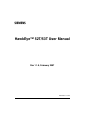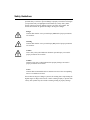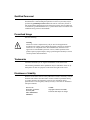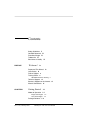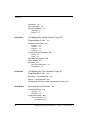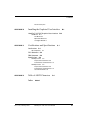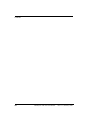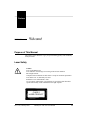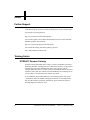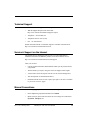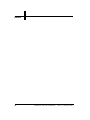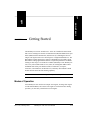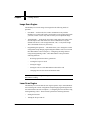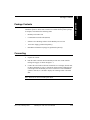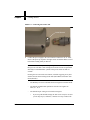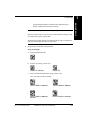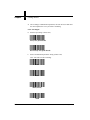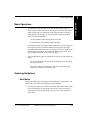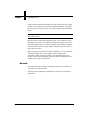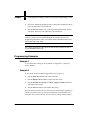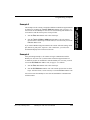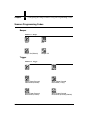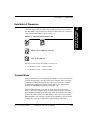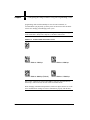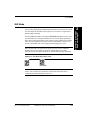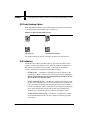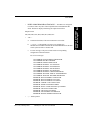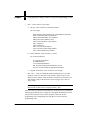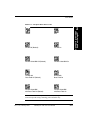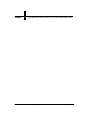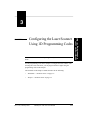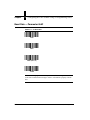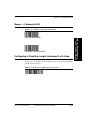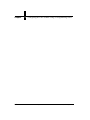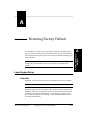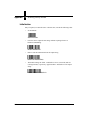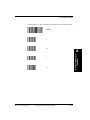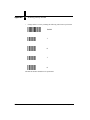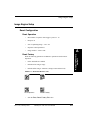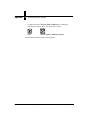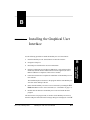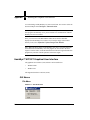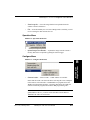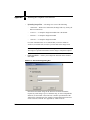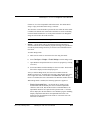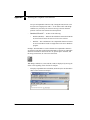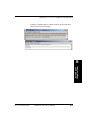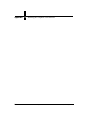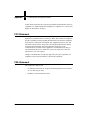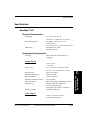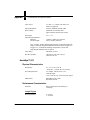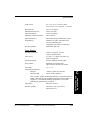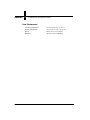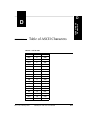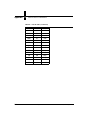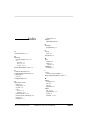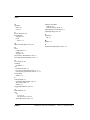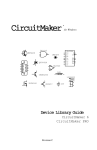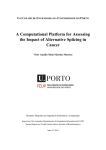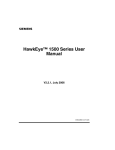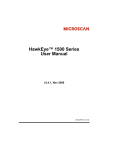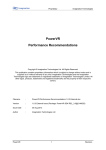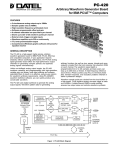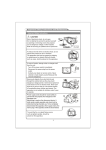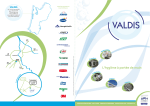Download Product User Manual - hawkeye-52t-53t-user - Vision
Transcript
HawkEye™ 52T/53T User Manual Rev 1.1.0, February 2007 EM-20857-1V110 Safety Guidelines This manual contains notices you have to observe in order to ensure your personal safety, as well as to prevent damage to property. The notices referring to your personal safety are highlighted in the manual by a safety alert symbol, notices referring to property damage only have no safety alert symbol. The notices shown below are graded according to the degree of danger. Danger indicates that death or severe personal injury will result if proper precautions are not taken. Warning indicates that death or severe personal injury may result if proper precautions are not taken. Caution with a safety alert symbol indicates that minor personal injury can result if proper precautions are not taken. Caution without a safety alert symbol indicates that property damage can result if proper precautions are not taken. Notice indicates that an unintended result or situation can occur if the corresponding notice is not taken into account. If more than one degree of danger is present, the warning notice representing the highest degree of danger will be used. A notice warning of injury to persons with a safety alert symbol may also include a warning relating to property damage. Qualified Personnel The device/system may only be set up and used in conjunction with this documentation. Commissioning and operation of a device/system may only be performed by qualified personnel. Within the context of the safety notices in this documentation qualified persons are defined as persons who are authorized to commission, ground and label devices, systems and circuits in accordance with established safety practices and standards. Prescribed Usage Note the following: Warning This device and its components may only be used for the applications described in the catalog or the technical description, and only in connection with devices or components from other manufacturers which have been approved or recommended by Siemens. Correct, reliable operation of the product requires proper transport, storage, positioning and assembly as well as careful operation and maintenance. Trademarks All names identified by ® are registered trademarks of the Siemens AG. The remaining trademarks in this publication may be trademarks whose use by third parties for their own purposes could violate the rights of the owner. Disclaimer of Liability We have reviewed the contents of this publication to ensure consistency with the hardware and software described. Since variance cannot be precluded entirely, we cannot guarantee full consistency. However, the information in this publication is reviewed regularly and any necessary corrections are included in subsequent editions. Siemens AG Automation and Drives Postfach 4848 90437 NÜRNBERG GERMANY 12/2006 Copyright © Siemens AG 2006 Technical data subject to change Contents Safety Guidelines ii Qualified Personnel iii Prescribed Usage iii Trademarks iii Disclaimer of Liability iii PREFACE Welcome! ix Purpose of This Manual Laser Safety ix Further Support x Training Center x ix SITRAIN™ Siemens Training x Technical Support xi Service & Support on the Internet Manual Conventions xi CHAPTER 1 Getting Started 1-1 Modes of Operation 1-1 xi Image Scan Engine 1-2 Laser Scan Engine 1-2 Package Contents Rev 1.1.0, February 2007 1-3 HawkEye™ 52T/53T User Manual v Contents Connecting 1-3 Basic Operations 1-7 Scanning Guidelines 1-7 Data Matrix 1-7 Barcode 1-8 CHAPTER 2 Configuring the Image Scanner Using 2D Programming Codes 2-1 Programming Examples Example 1 Example 2 Example 3 Example 4 2-2 2-2 2-2 2-3 2-3 Scanner Programming Codes 2-4 Beeper 2-4 Trigger 2-4 Data Matrix X Dimension Terminal Mode 2-5 GUI Mode 2-7 2-5 QR Code Reading Option UID Validation 2-8 CHAPTER 3 2-8 Configuring the Laser Scanner Using 1D Programming Codes 3-1 Baud Rate — Parameter 0x9C 3-2 Beeper — Parameter 0x38 3-3 Configuring to Read Any Length Interleaved 2 of 5 Code APPENDIX A Restoring Factory Default Laser Engine Setup 3-3 A-1 A-1 Overview A-1 Initialization A-2 Image Engine Setup A-5 Reset Configuration A-5 Reset Operation A-5 vi HawkEye™ 52T/53T User Manual Rev 1.1.0, February 2007 Contents Reset Factory A-5 APPENDIX B Installing the Graphical User Interface HawkEye™ 52T/53T Graphical User Interface B-1 B-2 GUI Menus B-2 File Menu B-2 Operation Menu B-3 Configure Menu B-3 APPENDIX C Certifications and Specifications Certifications C-1 C-1 CE Compliance C-1 FCC Statement C-2 FDA Statement C-2 Specifications C-3 HawkEye™ 52T C-3 Physical Characteristics C-3 Performance Characteristics C-3 HawkEye™ 53T C-4 Physical Characteristics C-4 Performance Characteristics C-4 User Environment C-6 APPENDIX D Table of ASCII Characters Index Rev 1.1.0, February 2007 D-1 Index-1 HawkEye™ 52T/53T User Manual vii Contents viii HawkEye™ 52T/53T User Manual Rev 1.1.0, February 2007 Preface Welcome! PREFACE Purpose of This Manual The purpose of the manual is to get you up and running quickly and confidently with your reader. Laser Safety Caution Laser in the HE52T/53T Laser radiation. Avoid long term viewing of direct laser radiation. Wavelength 650 nm. Complies with 21CFR1040.10 and 1040.11 except for deviations pursuant to Laser Notice No. 50, dated July 26, 2001. EN60825-1:1993 Amendment 2 2001 Use of controls, adjustments or performance of procedures other than those specified herein may result in hazardous laser light exposure. CLASS 1 LASER PRODUCT Rev 1.1.0, February 2007 HawkEye™ 52T/53T User Manual ix Preface Further Support If you have any questions concerning the use of products which are not answered in this manual, please contact your local Siemens partner at your Siemens office. You can find your local partner at: http://www.siemens.com/automation/partner You can find a guide to the technical documentation on offer for the individual SIMATIC products and systems at: http://www.siemens.de/simatic-tech-doku-portal You can find the catalog and online ordering systems at: http://mall.automation.siemens.com/ Training Center SITRAIN™ Siemens Training Siemens Training (SITRAIN) offers a range of courses on Machine Vision and Symbology Reading. Training classes are conducted in Norcross, Georgia and at locations across the USA. SITRAIN also offers courses on PLC, Drives, Controls, HMI, NET, Process Control, Analyzers and Instrumentation, Electrical and Power, Safety and more. Details of current SITRAIN course offerings can be viewed at http://www.automation.usa.siemens.com/sitrain/ To view Machine Vision and Symbology course offerings, please click on the “Automation” link in the middle of the page and then the “Vision and Sensors” link from the list that is presented. Alternatively, please contact the Siemens Training Registrar at (800) 241-4453. x HawkEye™ 52T/53T User Manual Rev 1.1.0, February 2007 Technical Support How to reach technical support for all A&D products • With the Support Request form on the Web: http://www.siemens.de/automation/support-request • Telephone: + 49 180 5050 222 • Telephone: 800 333-7421 (USA) • Fax: + 49 180 5050 223 Further information about our technical support is available in the Internet at http://www.siemens.com/automation/service Service & Support on the Internet The Siemens Service & Support team provides you with comprehensive additional information on SIMATIC products in its online Internet services. http://www.siemens.com/automation/service&support There you can find: • Current product information and downloads which you may find useful for your product. • The documents you require, using our Service & Support search engine. • A forum where users and experts from all over the world exchange ideas. • Your local partner for Automation & Drives. • Information about onsite services, repairs, spare parts. Lots more is available to you on our “Service“ pages. Manual Conventions The following typographical conventions are used throughout this manual. • Items emphasizing important information are bolded. • Menu selections, menu items and entries in screen images are indicated as: Operation, Configure, etc. Rev 1.1.0, February 2007 HawkEye™ 52T/53T User Manual xi Preface xii HawkEye™ 52T/53T User Manual Rev 1.1.0, February 2007 1 CHAPTER 1 Getting Started 1 Getting Started The HawkEye™ 52T/53T TwinScan is a “all in one” hand-held reader/scanner that excels at reading low-contrast two-dimensional (2D) Data Matrix direct part marks (DPM) and one-dimensional (1D) barcodes by combining the latest in imager scan engines with a Laser Scan engine in a single hand-held device. The Data Matrix scanner features the LytePype™ illumination system and a robust Data Matrix reading algorithm that delivers exceptional performance for DPM reading at close range. Two models are available (HawkEye™ 52T, HawkEye™ 53T). They offer suitable fields of view (FOV) for reading Data Matrix labels and DPMs such as dot peen and laser marks in automotive, aerospace, electronics, semiconductors, medical devices, and many other industries. Both models offer the same barcode scanning capability. Note: Use of this device other than specified by Siemens is prohibited. Modes of Operation Your HawkEye™ 52T/53T has two unique scan engines; an Image Scan engine to read 2D Data Matrix, and a Laser Scan engine to read 1D barcodes. During operation, you can easily switch between scan engines. Rev 1.1.0, February 2007 HawkEye™ 52T/53T User Manual 1-1 Chapter 1 Getting Started Image Scan Engine The HawkEye™ 52T/53T Image Scan engine has the following modes of operation: • GUI Mode — In this mode, the scanner communicates only with the HawkEye™ 5xT GUI. This mode is useful when you are getting started with your new scanner. It is the only mode in which you can upload an image. • Terminal Mode — In this mode, the scanner sends ASCII text strings of the decoded output. This mode allows the unit to communicate to any user defined serial device, such as HyperTerminal, a PC, or a keyboard wedge. This is the default mode set by the factory. • Programming/Set-up Mode — This mode allows you to change the scanner configuration/setup through programming Data Matrix codes. You can find these Data Matrix codes in Chapter 2, “Configuring the Image Scanner Using 2D Programming Codes”. These Data Matrix codes perform the following functions: – Resetting operation and factory parameters – Turning the beeper on & off – Setting the trigger – Setting the cell size of the Data Matrices that will be read – Changing between GUI mode and Terminal mode Note: The HawkEye™ Image Scan engine must be in Terminal mode for normal Data Matrix scanning. Laser Scan Engine The HawkEye™ 52T/53T Barcode scan engine operates only in Terminal Mode. You can change the scanner configuration/setup through programming barcodes. You will find these barcodes in Chapter 3, “Configuring the Laser Scanner Using 1D Programming Codes”. These barcodes perform the following functions: 1-2 • Setting the baud rate • Turning the beeper on & off HawkEye™ 52T/53T User Manual Rev 1.1.0, February 2007 Package Contents The HawkEye™ 52T/53T scanner includes all the necessary equipment for immediate operation. Please take a moment to confirm that the product package is complete, and contains the following items: • HawkEye™ Scanner Unit • Communication Serial Cable (RS232) • Software CD containing software for the HawkEye™ 5xT GUI • 12V Power Supply (purchased separately) • Data Matrix illuminator LytePype™ (purchased separately) Connecting 1. Unpack the scanner. 2. Push the cable connector into the HawkEye™ 52T/53T reader until the locking tab engages, as shown in Figure 1–1. 3. Connect the serial cable to the host terminal device. To display decode data, use HyperTerminal (on a PC) or equivalent ASCII terminal. Although a PC is not required for the HawkEye™ 52T/53T scanner to read a Data Matrix symbol or barcode, it is needed to display the scanning results or decoded data. Note: There are no user serviceable parts inside. Rev 1.1.0, February 2007 HawkEye™ 52T/53T User Manual 1-3 1 Getting Started Package Contents Chapter 1 Getting Started FIGURE 1–1. Connecting the Serial Cable Cable Release 4. Connect the power supply to the serial connector and then to an AC outlet. Observe the power up sequence: the light comes on and then flashes several times before turning steady on then off. Note: When the reader is powered up, the light comes on momentarily and then goes out. The unit is now in Image Scan mode. The unit is operational and ready to read Data Matrix symbols. This process takes less than 10 seconds. Pressing the rear scan mode select button, or double triggering, at any time switches the unit between Image Scan mode (Data Matrix) and Laser Scan mode (Barcode). – The HawkEye™ 52T/53T defaults both scan engines to Terminal mode. – The default communication parameters for both scan engines are 9600, 8, 1, N, N. – The default beeper setting is on for both scan engines. • 1-4 If you accept the default settings, the unit is now ready for use (and you can skip step 5). Otherwise, continue on to step 5 and use the HawkEye™ 52T/53T User Manual Rev 1.1.0, February 2007 programming Data Matrices and Barcodes supplied below to change communication and beeper settings. Notes: You must change each scan mode separately. Both scan engines must be set to the same communications settings in order to communicate properly with the host. The Image Scan engine must be in Terminal mode in order to communicate properly with the HyperTerminal (or equivalent). 5. Set the beeper and default communications: Image Scan Engine a. Enter programming mode: Enter b. Enter beeper setting (Choose one): Beeper On (Default) c. Beeper Off Enter communication parameter setting (Choose one): Note: Unit will reset after scanning. Rev 1.1.0, February 2007 Terminal Mode at 2400 bps Terminal Mode at 4800 bps Terminal Mode at 9600 bps (Default) Terminal Mode at 19200 bps HawkEye™ 52T/53T User Manual 1-5 1 Getting Started Connecting Chapter 1 Getting Started d. After reading a communication parameter, the unit will reset. Wait until the unit completes the reset cycle before continuing. Laser Scan Engine e. Enter beeper setting: (Choose one) Beep after good decode Do not beep after good decode f. Enter communication parameter setting (Choose one): Note: Unit will reset after scanning. 2400 4800 9600 (Default) 19200 1-6 HawkEye™ 52T/53T User Manual Rev 1.1.0, February 2007 Basic Operations • The HawkEye™ 52T/53T deploys two independent decoder engines: an imager engine for Data Matrix and a laser engine for barcodes. The default engine is the imager. To switch between the imager and the laser engines, simply double click the trigger or press the rear button. When switching modes, the mode button flashes: – Green momentarily when entering Laser Scan mode – Red momentarily when entering Image Scan mode • To disable the double click function from switching between the imager and laser engines, press the rear button and then press and release the trigger. This disables the double click feature of the trigger only. You can still switch modes using the rear button. To re-enable the double trigger feature, press the rear button and then press and release the trigger. • Select the appropriate engine for reading 2D or 1D code; to read, depress the trigger. – On a successful decode, the rear LED will illuminate green. If enabled, the beeper will beep. – The default output of the HawkEye™ 52T/53T is the decode string followed by a carriage return and line feed. Scanning Guidelines Data Matrix Getting reasonable images of non-paper type marks requires some practice. You will be more successful by following these recommendations: • For small marks, place the scanner near the Data Matrix mark surface. With some experimenting, you will quickly find it needs to be near contact for small marks but has a good working range (up to two inches (50 mm)) for larger marks. Rev 1.1.0, February 2007 HawkEye™ 52T/53T User Manual 1-7 1 Getting Started Basic Operations Chapter 1 • Getting Started Always hold the scanner such that the front plane of the plastic pipe (called LytePyte™) is parallel to the mark surface and the Data Matrix is centered in the LytePyte™. This helps create a more uniform image of the Data Matrix mark. Note: It may be necessary to slightly tilt the scanner when reading marks on mirror-like surfaces. Hold the scanner steady while pulling the trigger. If you release the trigger immediately, the scanner only captures one image and signals a pass or fail after analyzing this image. It is better to hold the trigger without releasing it so that the scanner will keep trying until the reading is successful or up to 10 images have been tried. • When switching between marks on different substrates, etc., the scanner can automatically adjust the camera settings to yield the highest read performance. When reading such marks, press and hold the trigger; the scanner will image the part multiple times and choose the best setting. The scanner is now ready to read the mark. Barcode 1-8 • For optimum barcode scanning, you should position the laser scanner to be at an angle to the target barcode. • The laser projection should be perpendicular to the barcode for optimum performance. HawkEye™ 52T/53T User Manual Rev 1.1.0, February 2007 2 Configuring the Image Scanner Using 2D 2 Configuring the Image Scanner Using 2D Programming Codes CHAPTER 2 It’s a three step process to change the scanner configuration by scanning programming Data Matrix codes: 1. Scan the Enter programming Data Matrix code to enter Scanner Programming mode. 2. Scan one or more programming Data Matrix codes to change the configuration. 3. Scan the Exit programming Data Matrix code to return to normal scan mode. Note: The new configuration will not take effect until you scan the Exit programming Data Matrix code to return the scanner to scan mode. In scan mode with the beeper on, a successful scan of any Data Matrix (other than the Enter Data Matrix programming code) results in a single beep. In programming mode, a successful scan results in three short beeps if it does not need to reboot. The first time you scan the Enter code while in scan mode results in four short beeps. To summarize: 1. Scan the Enter Data Matrix code to enter programming mode. Four beeps will sound after a successful scan. Rev 1.1.0, February 2007 HawkEye™ 52T/53T User Manual 2-1 Chapter 2 Configuring the Image Scanner Using 2D Programming Codes 2. Scan one or multiple programming codes to change the configuration. Three beeps will sound after a successful scan. 3. Scan the Exit Data Matrix code to exit programming mode and go back to scan mode. Three beeps will sound after a successful scan. Note: In scan mode, scanning any programming code other than the Enter code results in a single beep. In programming mode, the scanner will only read programming Data Matrix codes. It will NOT read any Data Matrix that can be successfully read in scan mode. Note: Some programming codes reboot the unit and do not require the user to scan the Exit Data Matrix code. Programming Examples Example 1 To reset the scanner settings to factory default, see Appendix A, “Restoring Factory Default.” Example 2 To turn off the beeper and change trigger behavior (see page 2–4): 1. Scan the Enter Data Matrix code to hear four beeps. 2. Scan the Beeper Off Data Matrix code to hear three beeps. 3. Scan the Number of Captures Is 1 While Trigger Pressed Data Matrix code and hear three beeps. 4. Scan the Exit Data Matrix code and hear three beeps. Now the scanner will only scan once each time you pull the trigger, regardless of whether you hold or release it. You will no longer hear a beep while the LED turns green after a successful scan. To reset to factory setting, follow Example 1. 2-2 HawkEye™ 52T/53T User Manual Rev 1.1.0, February 2007 Programming Examples Example 3 1. Scan the Enter Data Matrix code to hear four beeps. 2. Scan the Terminal Mode at 9600 bps Data Matrix code. The scanner reboots after five short beeps. After the reboot, it is not necessary to scan the Exit Data Matrix code. If you connect Windows HyperTerminal to the scanner with Port Settings: 9600 bps, data bits 8, parity none, stop bits 1, flow control none, you will see the decoded data displayed for each successful scan. Example 4 After performing Example 3, the scanner no longer communicates with the HawkEye™ 5xT GUI even if you disconnect it from the HyperTerminal. To re-enable the scanner to communicate with the HawkEye™ 5xT GUI, you need to scan the GUI Mode Data Matrix code (see page 2–7) as follows: 1. Scan the Enter Data Matrix code to hear four beeps. 2. Scan the GUI Mode Data Matrix code. The scanner reboots after five short beeps. After the reboot, it is not necessary to scan the Exit Data Matrix code. You can now start the HawkEye™ 5xT GUI and establish the communication with the scanner. Rev 1.1.0, February 2007 HawkEye™ 52T/53T User Manual 2-3 2 Configuring the Image Scanner Using 2D This example sets the scanner to output decoded data to Windows HyperTerminal at 9600 bps by scanning the Terminal Mode Data Matrix code (see page 2–5). You need to exit the HawkEye™ 5xT GUI if it is still running and connected, as it can interfere with the reboot process in Step 2 below. Chapter 2 Configuring the Image Scanner Using 2D Programming Codes Scanner Programming Codes Beeper FIGURE 2–1. Beeper Enter Exit Beeper On (Default) Beeper Off Trigger FIGURE 2–2. 2-4 Trigger Enter Exit While Trigger Pressed Read Once (0 retries) While Trigger Pressed Read Once (1 retry) While Trigger Pressed Read Once (2 retries) While Trigger Pressed Read Once (9 retries) (Default) HawkEye™ 52T/53T User Manual Rev 1.1.0, February 2007 Data Matrix X Dimension Data Matrix X Dimension FIGURE 2–3. Enter X Dimension Data Matrix Codes Exit No Less Than 0.008 Inch (Default) Less Than 0.008 Inch The range of cell sizes for the HawkEye™ 52T/53T is: • For HawkEye™ 52T— 0.006” to 0.080” • For HawkEye™ 53T — 0.004” to 0.040” Terminal Mode For HyperTerminal to receive and display decoded data, you must exit GUI mode and enter Terminal mode. Once the scanner enters Terminal mode, it no longer communicates with the HawkEye™ 5xT GUI. For the scanner to re-establish communication with HawkEye™ 5xT GUI, it must be set to GUI mode by scanning the GUI Mode programming Data Matrix code. Scan the Enter Data Matrix code and one of the Terminal Mode codes in Figure 2–4 to enter Terminal mode so serial data can be received in Windows HyperTerminal or through a keyboard wedge. After one of the following codes is scanned, the scanner reboots itself immediately, so there is no need to scan the Exit Data Matrix code. Note that you must exit the HawkEye™ 5xT GUI before scanning these codes. If you scanned one of the following codes in the Rev 1.1.0, February 2007 HawkEye™ 52T/53T User Manual 2-5 2 Configuring the Image Scanner Using 2D By default, the HawkEye™ 52T/53T has been optimized to read Data Matrix codes with cell sizes that are greater than or equal to 0.008 inch. If you want to read Data Matrix codes with cell sizes that are less than 0.008 inch, read the Less Than 0.008 Inch Data Matrix code (see Figure 2–3). Chapter 2 Configuring the Image Scanner Using 2D Programming Codes programming mode with the HawkEye™ 5xT GUI still connected, we recommend that you physically cycle the power one more time after the initial reboot. New settings persist through power cycles. Note: The scanner only supports baud rate change. Other serial port settings are fixed at Data bits 8, Parity none, Stop bits 1, and Flow control none. FIGURE 2–4. Terminal Mode Data Matrix Codes Enter Terminal Mode at 2400 bps Terminal Mode at 4800 bps Terminal Mode at 9600 bps (Default) Terminal Mode at 19200 bps Notes: After scanning one of these Data Matrix codes, the unit will reboot (5 short beeps). After it reboots, the unit will be in Terminal mode. When changing communication parameters, both scan engines must be set to the same communication settings in order to communicate properly with the host. 2-6 HawkEye™ 52T/53T User Manual Rev 1.1.0, February 2007 GUI Mode GUI Mode Scan the Enter Data Matrix code and the GUI Mode Data Matrix code to enter the GUI mode prior to using the HawkEye™ 5xT GUI for image uploading or make other configuration changes to the scanner (such as enabling Prefix/Suffix). Once the code is scanned, the scanner resets itself immediately, so there is no need to scan the Exit code. New settings persist through power cycles. Note: In GUI mode, you only need to specify the correct port to which the HawkEye™ 52T/53T scanner is connected. The HawkEye™ 5xT GUI automatically uses the highest baud rate for reliable data and image uploading. FIGURE 2–5. Enter GUI Mode Data Matrix Code GUI Mode Note: After scanning these Data Matrix codes, the unit will reboot (5 short beeps). After it reboots, the unit will be in GUI mode and will be able to communicate with the HawkEye™ 5xT GUI. Rev 1.1.0, February 2007 HawkEye™ 52T/53T User Manual 2-7 2 Configuring the Image Scanner Using 2D GUI mode is required for the scanner to communicate with the HawkEye™ 5xT GUI for image uploading and displaying decoded data. In GUI mode, the scanner does not output decoded data to the serial port in a way that is recognizable by Windows HyperTerminal. Chapter 2 Configuring the Image Scanner Using 2D Programming Codes QR Code Reading Option While Data Matrix reading is always enabled, QR Code reading can be enabled or disabled using the programming codes in Figure 2–6: FIGURE 2–6. QR Code Data Matrix Codes Enter Exit QR Code On QR Code Off (Default) For reliable reading, the rotation of the QR Code must be no more than 23°. UID Validation The HE5xT unit complies with MIL-STD-130, ISO 15434, and ISO 15418 to construct a Unique Items Identifier (UII). This UID validation is applicable to Data Matrix only and has no effect on other symbologies. Four mutually exclusive UII options are supported and described as follows: 2-8 • UII DM On/Off — The HE5xT is configured to construct UII only. If the decoded data contains a valid UII, only a UII string is outputted. If a Data Matrix with invalid UII is decoded, the HE5xT beeps to indicate decode success but does not output any data. • UII/ISO 15434 DM On/Off — The HE5xT is configured to construct UII or any ISO 15434 compliance data. If the decoded data is UID compliant, then only a UII string is outputted. If the decoded data is ISO 15434 compliant but non-UII compliant, then the output data uses the output format described below. If the decoded data is neither UII nor ISO 15434 compliant, the HE5xT beeps to indicate decode success but does not output any data. • UII DM with Data Field On/Off — The HE5xT is configured to construct UII with additional data fields. The data is displayed following the output format below. HawkEye™ 52T/53T User Manual Rev 1.1.0, February 2007 GUI Mode UII/ISO 15434 DM with Data Field On/Off — The HE5xT is configured to construct UII or any ISO 15434 compliance data with additional data fields. The data is displayed following the output format below. Output Format: UII; DF0; DF1; DF2; DF3; DF4; DF5; DF6; DF7 • "UII — a. Constructed UII data, if the UII construction is successful. b. "(15434)", if the HawkEye™ 52T/53T is configured to UII/ISO15434 with Data Field and the decoded Data Matrix has the ISO 15434 syntax but fails to construct UII. c. An error message, if the process fails based on corresponding configuration with Data Field on. List of error messages: 15434 ERROR: DATA ELEMENT SEPARATOR 15434 ERROR: DOUBLE TRAILER 15434 ERROR: FORMAT INDICATOR 15434 ERROR: HEADER - 1ST POSITION 15434 ERROR: HEADER - 2ND POSITION 15434 ERROR: HEADER - 3RD POSITION 15434 ERROR: HEADER - 4TH POSITION 15434 ERROR: HEADER - GROUP SEPARATOR 15434 ERROR: TRAILER - END OF TRANSMISSION 15434 ERROR: TRAILER - RECORD SEPARATOR UII ERROR: DATA ELEMENT CHARACTER UII ERROR: DATA ELEMENT TOO LONG UII ERROR: DATA ELEMENT TOO SHORT UII ERROR: LOWER CASE CHARACTER UII ERROR: NEED UII ELEMENT FIRST UII ERROR: SPACE AFTER TEI DATA QUALIFIER UII ERROR: TEI DATA CHARACTER UII ERROR: TEI DATA QUALIFIER UII ERROR: UII ELEMENT INCOMPLETE UII ERROR: WRONG FORMAT INDICATOR • "; — Field separator. Rev 1.1.0, February 2007 HawkEye™ 52T/53T User Manual 2-9 2 Configuring the Image Scanner Using 2D • Chapter 2 • Configuring the Image Scanner Using 2D Programming Codes DF0 — There are three types of data: a. UII type, if the UII field is Constructed UII data. List of UII types: ESN: Electronic Serial Identifier for Cellular Mobile Telephones GIAI: Global Individual Asset Identifier GRAI: Global Returnable Asset Identifier GRAI_GIAI: either GRAI or GIAI UII0: a TEI with UID as a data qualifier UII1: construct #1 UII2: construct #2 USN: Universal Serial Number UST: Universal Serial Tracking Number VIN: Vehicle Identification Numbers b. Format Indicator, if the UII field is “(15434)”. List of format indicators: 05: Application Identifiers 06: Data Identifiers 12: Text Element Identifiers DD: The DoD assigned Format Indicator for TEI GS1_05: The GS1 format for Application Identifiers c. • Original decoded data, if the UII field is error message. DF1 - DF7 — These are additional defaults and display up to seven data elements. If there are more than seven elements, only the first seven are displayed. If the number of data elements is less than seven, then the rest of data fields are empty. If the UII field is (error message), DF1 - DF7 are empty strings. Note: For option UII/ISO 15434 DM on, if the UII field is “(15434)”, then data elements of ISO 15434 are displayed in DF1 - DF7. Only one of the four options can be turned on at any given time by scanning the following programming codes. Turning on a new option automatically turns off the previous UII option. To turn off the UII option, either scan the Off programming code corresponding to the UII option or scan all four Off programming codes. 2-10 HawkEye™ 52T/53T User Manual Rev 1.1.0, February 2007 GUI Mode FIGURE 2–7. UII Option Data Matrix Codes Enter Configuring the Image Scanner Using 2D 2 Exit UII DM Off (Default) UII DM On UII/ISO 15434 DM Off (Default) UII/ISO 15434 DM On UII DM with Data Field Off (Default) UII DM with Data Field On UII/ISO 15434 DM with Data Field Off (Default) UII/ISO 15434 DM with Data Field On Note: With UII enabled and prefix/suffix enabled, reading a non-UII Data Matrix code will output the string containing prefix and suffix only. Rev 1.1.0, February 2007 HawkEye™ 52T/53T User Manual 2-11 Chapter 2-12 2 Configuring the Image Scanner Using 2D Programming Codes HawkEye™ 52T/53T User Manual Rev 1.1.0, February 2007 3 Note: The Information in this chapter applies only when the unit is in Laser Scan mode. Use the programming codes in this chapter to configure the laser scanner. After selecting the Laser Scan mode, you can program the laser engine using the programming codes in this chapter. The remainder of this chapter contains barcodes for the following: • “Baud Rate — Parameter 0x9C” on page 3-2 • “Beeper — Parameter 0x38” on page 3-3 Rev 1.1.0, February 2007 HawkEye™ 52T/53T User Manual 3-1 3 Configuring the Laser Scanner Using 1D Configuring the Laser Scanner Using 1D Programming Codes CHAPTER 3 Chapter 3 Configuring the Laser Scanner Using 1D Programming Codes Baud Rate — Parameter 0x9C FIGURE 3–1. Set Baud Rate 2400 4800 9600 (Default) 19200 Note: When changing communication parameters, both scan engines must be set to the same communication settings in order to communicate properly with the host. 3-2 HawkEye™ 52T/53T User Manual Rev 1.1.0, February 2007 Beeper — Parameter 0x38 Beeper — Parameter 0x38 FIGURE 3–2. Set Beep/No Beep After Good Decode Beep after good decode Do not beep after good decode Configuring to Read Any Length Interleaved 2 of 5 Code By default, the laser scanner reads 14 characters for I 2 of 5 (see “Initialization” on page A-2). To configure the laser scanner to read I 2 of 5 codes of any length, read the code in Figure 3–3: FIGURE 3–3. Rev 1.1.0, February 2007 Read Any Length Interleaved 2 of 5 Code HawkEye™ 52T/53T User Manual 3-3 Configuring the Laser Scanner Using 1D 3 Chapter 3-4 3 Configuring the Laser Scanner Using 1D Programming Codes HawkEye™ 52T/53T User Manual Rev 1.1.0, February 2007 A Restoring Factory Default The HawkEye™ 52T/53T powers up in Image Scan mode. The Image engine boots up, emitting a series of beeps, and is then ready to operate. Pressing the rear button switches the unit between Laser Scan mode (green flash) and Image Scan mode (red flash). Note: The unit ships from the factory with settings beyond the reset default settings. This procedure allows you to set up the unit to its original factory settings. Laser Engine Setup Overview By default, Code 39, UPC/EAN, Code 128, and Interleaved 2 of 5 are enabled. Note: Interleaved 2 of 5 reads only 14 characters. Default parameters for the laser engine require software ack/nack and RTS/CTS handshake, which must be disabled. They also insert information about the type of barcode being read (packetized format). For the HawkEye™ 52T/53T, the device needs to output the decoded string + CRLF without handshake and with no extraneous information. Rev 1.1.0, February 2007 HawkEye™ 52T/53T User Manual A-1 A Restoring Factory Default APPENDIX A Appendix A Restoring Factory Default Initialization Only if required, to return the unit to a known state, scan all the following codes: • Set all defaults Set All Defaults • Force the unit to output decode strings without requiring software or hardware handshaking. Disable ACK/KNAK • Remove code ID information from the output string. Send Raw Decode Data • The default settings for Suffix 1 and Suffix 2 are LF (Line Feed) and CR (Carriage Return), respectively. Append Suffix 1 and Suffix 2 to the output string: <Data> <Suffix 1> <Suffix 2> A-2 HawkEye™ 52T/53T User Manual Rev 1.1.0, February 2007 Laser Engine Setup • Change Suffix 1 to CR by scanning the following codes from top to bottom: Suffix 1 1 0 Restoring Factory Default A 1 3 Rev 1.1.0, February 2007 HawkEye™ 52T/53T User Manual A-3 Appendix A • Restoring Factory Default Change Suffix 2 to LF by scanning the following codes from top to bottom: Suffix 2 1 0 1 0 The Barcode Scanner should now be operational. A-4 HawkEye™ 52T/53T User Manual Rev 1.1.0, February 2007 Image Engine Setup Image Engine Setup Reset Configuration Reset Operation • Max number of captures while trigger is pressed = 10 • Beeper is on • Size of Uploading Image = 512 x 512 • Exposure control parameters • Image window = 1024 x 1024 A Restoring Factory Default Reset Factory Reset the following parameters in addition to parameters listed in Reset Operation. • Prefix and Suffix are enabled • Default Prefix string is empty • Default Suffix string is \x0D\x0A (carriage return and line feed) FIGURE 1–1. Reset Data Matrix Codes Enter Exit Reset Operation Reset Factory • Scan the Enter, Reset Factory, Exit codes. Rev 1.1.0, February 2007 HawkEye™ 52T/53T User Manual A-5 Appendix A • Restoring Factory Default Configure the unit to Terminal Mode at 9600 bps by scanning the following two symbols. Then, wait for the unit to reboot. Enter Terminal Mode at 9600 bps (Default) The Data Matrix reader should now be operational. A-6 HawkEye™ 52T/53T User Manual Rev 1.1.0, February 2007 B Installing the Graphical User Interface APPENDIX B Use the following procedure to install the HawkEye™ 5xT GUI software: 1. Insert the HawkEye™ 5xT GUI Software CD into the CD drive. 2. Navigate to Setup.exe. 3. Run Setup.exe and follow the on-screen instructions. 4. In Select Components screen, HE5xT USB Driver is selected and will be installed by default. Because USB connection is not supported, de-select HE5xT USB Driver component. Click Next to continue 5. Follow the instructions to complete the installation of the HawkEye™ 5xT GUI software. The installation places a shortcut to the program with the name HawkEye™ 5xT GUI on the desktop of the PC. 6. Ensure that the HawkEye™ 52T/53T is in GUI mode by scanning the GUI Mode Data Matrix code to enter GUI mode (see “GUI Mode” on page 2-7). 7. Double click the shortcut icon HawkEye™ 5xT GUI to launch the GUI program. The first time the GUI program runs, it searches for the HawkEye™ 52T/53T from the USB port. Wait until an info message dialog box is displayed. Click OK Rev 1.1.0, February 2007 HawkEye™ 52T/53T User Manual B-1 Installing the Graphical User B Appendix B Installing the Graphical User Interface to exit the dialog, and the HawkEye™ 52T/53T will start. You can now select the desired COM port from Configure | Communication. Note: All you need to do is to select the correct COM port. The HawkEye™ 5xT GUI program automatically uses a preset baud rate for communication with the HawkEye™ 52T/53T scanner. Now, you can scan several Data Matrix marks and see the decoded data displayed in the HawkEye™ 5xT GUI. To see how the image in the scanner memory looks, select Operation | Upload Image From Reader. Note: When the image engine of the HawkEye 52T/53T is set to the GUI mode and connected to the HawkEye 5xT GUI program, do not switch to the laser engine to scan bar codes, as the interaction between the laser engine and the GUI program may interfere with the operation of the laser engine. HawkEye™ 52T/53T Graphical User Interface The graphical user interface (GUI) software can be installed on: • Windows 2000 • Windows XP The supported interface is RS-232 (serial). GUI Menus File Menu FIGURE 2–1. B-2 File Menu Items HawkEye™ 52T/53T User Manual Rev 1.1.0, February 2007 HawkEye™ 52T/53T Graphical User Interface • Save Image As — Saves the image that has been uploaded from the scanner to the PC’s hard drive. • Exit — Exits the HawkEye™ 5xT GUI. If Wedge mode is enabled, you will receive a dialog box that confirms the exit. Operation Menu FIGURE 2–2. • Operation Menu Item Upload Image From Reader — Uploads the image from the scanner’s memory that has been captured by pulling the scanner trigger. Configure Menu • Configure Menu Items B Installing the Graphical User FIGURE 2–3. Communication — Selects COM1 – COM8. USB is not available. Ensure that the reader is in GUI mode before selecting the correct COM port. If the reader is still connected to a standard RS-232 program such as the Windows HyperTerminal program, you need to disconnect the COM port connection from the program, then scan the GUI programming code. Note: When an RS-232 reader is connected to the GUI, to reconnect to a standard RS-232 device, you must exit the GUI then scan the RS-232 Terminal code with correct baud rate. Rev 1.1.0, February 2007 HawkEye™ 52T/53T User Manual B-3 Appendix B • Installing the Graphical User Interface Uploading Image Size — The image size is one of the following: – 1024x1024 — When set to 1024x1024, the image loads very slowly (for RS-232 connection). – 512x512 — 2:1 sample in height and width. This is the default. – 256x256 — 4:1 sample in height and width. – 128x128 — 8:1 sample in height and width. For serial communication, we recommend that you use the default of 512x512 (or a smaller size) to reduce your wait time as the image loads. Note: The image uploaded covers the full range of the field of view (FOV). The image size specified determines how the image is sampled for upload. • Prefix and Suffix — Allows you to add prefix and suffix to the decoded data output. FIGURE 2–4. Data Formatting Dialog Box Enter Prefix and Suffix strings in the edit boxes for Prefix and Suffix, respectively. Each string is up to 12 character long. To enter an unprintable character, use the format \xYZ, where YZ is the hex representation of the ASCII value of the character. For example, Carriage Return and Line Feed can be entered as \x0d\x0a. See Appendix D, “Table of ASCII B-4 HawkEye™ 52T/53T User Manual Rev 1.1.0, February 2007 HawkEye™ 52T/53T Graphical User Interface Characters,”for a list of unprintable ASCII characters. The default Prefix string is empty; the default Suffix string is \x0d\x0a. The check box Use Prefix/Suffix represents the state when the Prefix/Suffix is enabled. The default state is that Prefix and Suffix are used. Unchecking Use Prefix/Suffix disables the use of the prefix and suffix even though the strings are still saved in the reader firmware. Note: Characters with ASCII values higher than 7E are not allowed. • Wedge — Wedge mode redirects decoded data from the HawkEye™ 52T/53T reader to the active Windows program as though you typed them in from the keyboard. Wedge mode may be used for serial communication in GUI mode. To enable Wedge mode: Make sure the reader is connected to the GUI using GUI mode. b. Select Configure > Wedge > Enable Wedge to enable Wedge mode. c. Open Windows Notepad and ensure it is the active program (by clicking on it once). d. Scan a Data Matrix with the HawkEye™ 52T/53T reader. The decoded data will be displayed in the Notepad program. After you enabled Wedge mode, the GUI can be minimized into the Windows System Tray. To display the GUI again, either double click on the icon or right click on the icon and then select Show GUI. When Wedge mode is not enabled, the GUI is minimized to the Windows Taskbar instead. When Wedge mode is enabled, the following options are supported: – Rev 1.1.0, February 2007 Display Unprintable Data — By default, this is disabled. If the decoded data from the HawkEye™ 52T/53T contains unprintable characters such as GS, RS, and EOT used in a UID Data Matrix, the unprintable characters are replaced with a question mark ‘?’ when the data is displayed in the GUI and the active Windows program. Enabling Display Unprintable Data allows the unprintable characters to be displayed in the decoded data in the format of \xYZ where YZ is the Hex value of characters. HawkEye™ 52T/53T User Manual B-5 B Installing the Graphical User a. Appendix B Installing the Graphical User Interface Two special unprintable characters CR (Carriage Return) and LF (Line Feed) are never displayed as either ‘?” or the ASCII value with Wedge enabled. They will always be shown as moving to the first character position of the next line as Enter from the keyboard. – Combine CR and LF — Is either of the following: • Disabled (Default) — When the decoded data contains both CR and LF, then each will cause the cursor to move to the next line. • Enabled — The combination of two unprintable characters CR and LF or LF and CR will result in a single Enter in the active Windows program. Example: The Data Matrix is used to illustrate how unprintable characters are displayed. The data encoded in the Data Matrix is the first 32 unprintable characters with ASCII values from 00 to 1F, plus the Space character, and the string 0123456789, for a total of 43 characters. With Wedge enabled, LF (\x0A) and CR (\x0D) are displayed by moving the cursor to the beginning of the next line in Notepad: – B-6 If Display Unprintable Data is disabled (unchecked), the decoded data is shown in the GUI and in Notepad. HawkEye™ 52T/53T User Manual Rev 1.1.0, February 2007 HawkEye™ 52T/53T Graphical User Interface – If Display Unprintable Data is enabled (checked), the decoded data is shown in the GUI and in Notepad. Installing the Graphical User B Rev 1.1.0, February 2007 HawkEye™ 52T/53T User Manual B-7 Appendix B-8 B Installing the Graphical User Interface HawkEye™ 52T/53T User Manual Rev 1.1.0, February 2007 C Certifications and Specifications APPENDIX C Certifications CE Compliance The HawkEye™ 52T/53T has been certified to conform to the requirements of Council Directives 89/336/EEC, 73/23/EEC, and 93/68/EEC to comply with the following European Standards: EN61326:1997+A1+A2+A3 Class A EN61000-6-2:2001 EN61000-6-2:2006 EN61000-6-4:2001 • EN61010-1:2002 • EN60825-1:1993 Amendment 2 2001 C This is a Class A product. In a domestic environment, this product may cause radio interference, in which case the user may be required to make adequate measures. All Siemens products bearing the CE mark have been declared to be in conformance with the applicable EEC Council Directives. However, certain factory installed options or customer requested modifications may compromise electromagnetic compatibility and prohibit use of the CE mark. Note that the use Rev 1.1.0, February 2007 HawkEye™ 52T/53T User Manual C-1 Certifications and Specifications • Appendix C Certifications and Specifications of interconnect cables that are not properly grounded and shielded may affect CE compliance. For further information regarding CE Compliance, see “Service and Support on the Internet” on page xi. FCC Statement This equipment has been tested and found to comply with the limits for a Class A digital device, pursuant to Part 15 of the FCC Rules. These limits are designed to provide reasonable protection against harmful interference when the equipment is operated in a commercial environment. This equipment generates, uses, and can radiate radio frequency energy and, if not installed and used in accordance with the instruction manual, may cause harmful interference to radio communications. Operation of this equipment in a residential area is likely to cause harmful interference, in which case you will be required to correct the interference at your own expense. Changes or modifications not expressly approved by the party responsible for compliance could void your authority to operate the equipment. FDA Statement This equipment complies with: C-2 • 21CFR1040.10 and 1040.11 except for deviations pursuant to Laser Notice No. 50, dated July 26, 2001. • EN60825-1:1993 Amendment 2 2001 HawkEye™ 52T/53T User Manual Rev 1.1.0, February 2007 Specifications Specifications HawkEye™ 52T Physical Characteristics Dimensions: 6.3” L x 2.2” W x 4.0” D Power Requirements: AC Adapter 100-250 VAC, 0.5A 50/60 Hz input, (16.00 cm L x 5.59cm W x 10.16 cm D) 12 V at 300 mA avg. (1700 mA peak) output Illumination: Embedded Class 1 LED Red LED: 660 nm Performance Characteristics Interfaces: RS 232 baud rates from 2400 bps to 19200 bps Image Engine Working Distance: 0.125” (3 mm) 2” (5.1 mm) Field of View: 0.75” x 0.75” (19 x 19 mm) at contact 1.4” at 1.4” (36 x 36mm) at 2” (51 mm) Up to 2” (50.8 mm) Minimum Element Size: 0.006” (0.15 mm) Optical Resolution: 1024 x 1024 Pixels Minimum Contrast Resolution: 20% at 660 nm Optical Parameters: Directional LytePype illumination system Programming: Windows 2000 / XP; Simple GUI for image uploading and configuring prefix/suffix of output data Decode Capability: Data Matrix, QR Code Laser Engine Scan Repetition Rate: Rev 1.1.0, February 2007 92 min., 104 typical, 116 max. scans/sec (bidirectional) HawkEye™ 52T/53T User Manual C-3 Certifications and Specifications C Depth of Field: Appendix C Certifications and Specifications Laser Power: 0.7 mW (+/- 0.1 mW) scan mode; aim mode not supported Optical Resolution: 0.004 in minimum element width Print Contrast: Minimum 25% absolute dark / light reflectance measured at 650 nm Scan Angle: 47° (+/- 3°) Ambient Light Immunity: Sunlight: Artificial Light: 10,000 ft. candles (107,640 lux) 450 ft. candles (4,844 lux) Note: 10,000 ft. candles ambient light immunity is guaranteed when the engine is mounted using the illustrations and notes shown in Figure 2-6 on page 2-11. If a different mounting configuration is used, then ambient light immunity may be reduced. Laser Safety: IEC60825-1 Class 1 Decode Capability: UPC/EAN, Code 128, Code 39, Interleaved 2 of 5 HawkEye™ 53T Physical Characteristics Dimensions: 6.3” L x 2.2” W x 4.0” D Power Requirements: AC Adapter 100-250 VAC, 0.5A 50/60 Hz input, (16.00 cm L x 5.59cm W x 10.16 cm D) 12 V at 250 mA avg. (1250 mA peak) output Illumination: Embedded Class 1 LED Red LED: 660 nm Performance Characteristics Interfaces: RS 232 baud rates from 2400 bps to 19200 bps Image Engine Working Distance: C-4 0” (0 mm) 1” (25 mm) HawkEye™ 52T/53T User Manual Rev 1.1.0, February 2007 Specifications Field of View: 0.5” x 0.5” (13 x 13 mm) at contact 0.75” at 0.75” (19 x 19 mm) at 1” (25 mm) Depth of Field: Up to 2” (50.8 mm) Minimum Element Size: 0.004” (0.10 mm) Optical Resolution: 1024 x 1024 Pixels Minimum Contrast Resolution: 20% at 660 nm Optical Parameters: Directional LytePype illumination system Programming: Windows 98 / 2000 / XP; Simple GUI for image uploading and configuring prefix/suffix of output data Decode Capability: Data Matrix, QR Code Laser Engine 92 min., 104 typical, 116 max. scans/sec (bidirectional) Laser Power: 0.7 mW (+/- 0.1 mW) scan mode; aim mode not supported Optical Resolution: 0.004 in minimum element width Print Contrast: Minimum 25% absolute dark / light reflectance measured at 650 nm Scan Angle: 47° (+/- 3°) Ambient Light Immunity: Sunlight: Artificial Light: 10,000 ft. candles (107,640 lux) 450 ft. candles (4,844 lux) C Note: 10,000 ft. candles ambient light immunity is guaranteed when the engine is mounted using the illustrations and notes shown in Figure 2-6 on page 2-11. If a different mounting configuration is used, then ambient light immunity may be reduced. Laser Safety: IEC60825-1 Class 1 Decode Capability: UPC/EAN, Code 128, Code 39, Interleaved 2 of 5 Rev 1.1.0, February 2007 HawkEye™ 52T/53T User Manual C-5 Certifications and Specifications Scan Repetition Rate: Appendix C Certifications and Specifications User Environment Operating Temperature: C-6 32° F to 104° F (0° C to 40° C) Storage Temperature: -4° F to 149° F (-20° C to 65° C) Shock: Drop 4 ft./1.2 m to concrete Humidity: Up to 95%, non-condensing HawkEye™ 52T/53T User Manual Rev 1.1.0, February 2007 D APPENDIX D Table of ASCII Characters D Table of ASCII Characters TABLE D–1. ASCII Table Char Dec Hex NUL 0 \x00 SOH 1 \x01 STX 2 \x02 ETX 3 \x03 EOT 4 \x04 ENQ 5 \x05 ACK 6 \x06 BEL 7 \x07 BS 8 \x08 TAB 9 \x09 LF 10 \x0A VT 11 \x0B FF 12 \x0C CR 13 \x0D SO 14 \x0E SI 15 \x0F DLE 16 \x10 DC1 17 \x11 Rev 1.1.0, February 2007 HawkEye™ 52T/53T User Manual D-1 Appendix D Table of ASCII Characters TABLE D–1. ASCII D-2 Table (Continued) Char Dec Hex DC2 18 \x12 DC3 19 \x13 DC4 20 \x14 NAK 21 \x15 SYN 22 \x16 ETB 23 \x17 CAN 24 \x18 EM 25 \x19 SUB 26 \x1A ESC 27 \x1B FS 28 \x1C GS 29 \x1D RS 30 \x1E US 31 \x1F HawkEye™ 52T/53T User Manual Rev 1.1.0, February 2007 Index x dimension 2-5 Display unprintable data B-5 E Examples programming 2-2 F A ASCII Characters D-1 B Barcodes read any length i 2 of 5 3-3 set baud rate 3-2 beep 1-6, 3-3 no beep 1-6, 3-3 Beeper Data Matrix Codes 2-4 C Combine CR and LF B-6 Communication Menu Item B-3 Configuration reset A-5 Configure Menu B-3 D Data Matrix Codes beeper 2-4 image mode 2-7 qr code 2-8 reset factory A-5 operation A-5 terminal mode 2-5, 2-6 terminal mode at 9600 bps A-6 trigger 2-4 uii option 2-11 Rev 1.1.0, February 2007 Factory reset A-5 File Menu B-2 G GUI menus B-2 mode 2-7 defined 1-2 Guidelines scanning 1-7 I I 2 of 5 code to read any length 3-3 Image Mode Data Matrix Codes 2-7 M Menus configure B-3 file B-2 gui B-2 operation B-3 Modes gui 1-2, 2-7 programming 1-2 set-up 1-2 terminal 1-2, 2-5 HawkEye™ 52T/53T User Manual Index-1 Index UII/ISO 15434 DM on & off 2-8 with data field on & off 2-9 Upload Image From Scanner B-3 Uploading Image Size B-4 O Operation menu B-3 reset A-5 P Prefix and Suffix B-4 Programming examples 2-2 mode V Validation uid 2-8 defined 1-2 W Wedge B-5 Q QR Code Data Matrix Codes 2-8 X X Dimension Data Matrix Codes 2-5 R Reset configuration A-5 factory A-5 operation A-5 Reset Factory Data Matrix Code A-5 Reset Operation Data Matrix Code A-5 S Save Image As B-3 Scanning guidelines 1-7 Set baud rate barcode 3-2 beep after good decode barcode 1-6, 3-3 no beep after good decode barcode 1-6, 3-3 Set-up Mode defined 1-2 T Terminal Mode 2-5 at 9600 bps Data Matrix Code A-6 data matrix codes 2-6 defined 1-2 Trigger Data Matrix Codes 2-4 U UID Validation 2-8 UII dm on & off 2-8 with data field on & off 2-8 option data matrix codes 2-11 Index-2 HawkEye™ 52T/53T User Manual Rev 1.1.0, February 2007