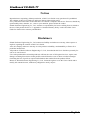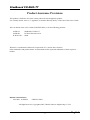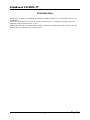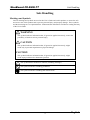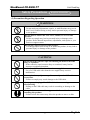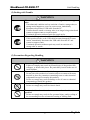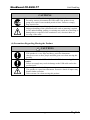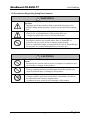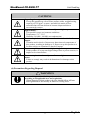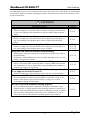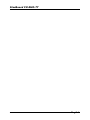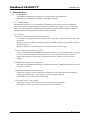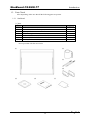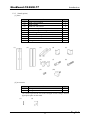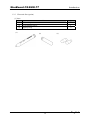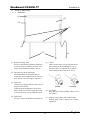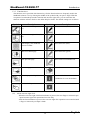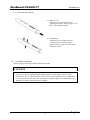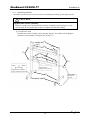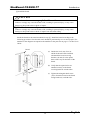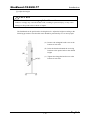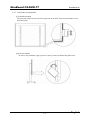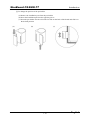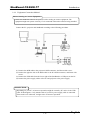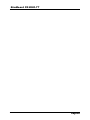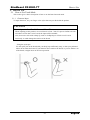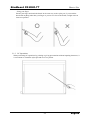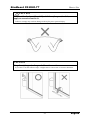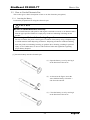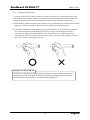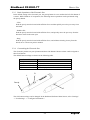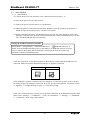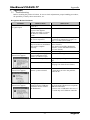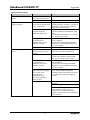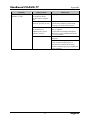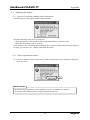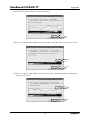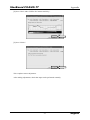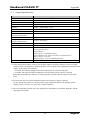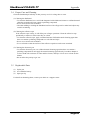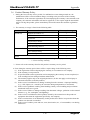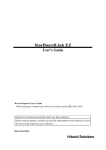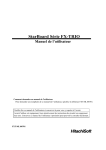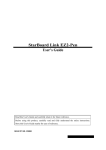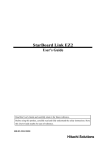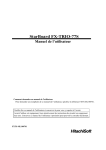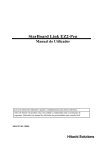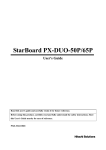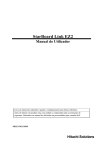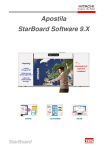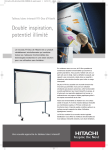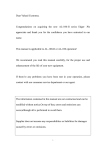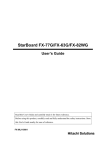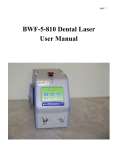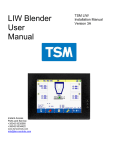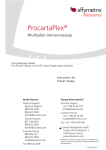Download User Manual
Transcript
StarBoard FX-DUO-77 Notices Reproduction or reprinting, without permission, of this User's Guide or any part thereof is prohibited. The contents of this User's Guide are subject to change without prior notice. Every effort has been made to ensure that this User's Guide is complete and correct. However, should any questionable points, mistakes, etc., come to your attention, please inform the vendor. Hitachi Software Engineering Co., Ltd., assumes no responsibility for losses resulting from or related to the use of this product. Refer to "3. Appendix 3.6 Product Warranty Policy" at the end of this User's Guide for details on the warranty and liabilities. Disclaimers Hitachi Software Engineering Co., Ltd. assumes no liability and makes no warranty, either express or implicit, regarding the contents of this User's Guide. Also, the company makes no warranty as to the product's suitability, merchantability or fitness for a particular intended use. All products of Hitachi Software Engineering Co., Ltd., described in this User's Guide are presently for sale or are site-licensed. Users who purchased the aforesaid product(s) will bear the costs of all required services, repairs, and damages resulting from defects in this product, and will bear the costs of direct or indirect damages (including the loss of profits or required information) that resulted from the product defects. Moreover, Hitachi Software Engineering Co., Ltd., retains the right to revise this User's Guide and to modify the contents thereof, without any obligation to notify anyone. 1 English StarBoard FX-DUO-77 Product Assurance Provisions This product is limited to use in the country where the user bought this product. For warranty details, refer to "3. Appendix 3.6 Product Warranty Policy" at the end of this User's Guide. This 1st edition of the User's Guide (FXD-EU070621) is for the following products: AH00179: AH00180: K-W033-021: StarBoard FX-DUO-77 FX-DUO Electronic Pen Stand Windows is a trademark of Microsoft Corporation (U.S.) and in other countries. Other trademarks and product names are trademarks and/or registered trademarks of their respective holders. Manual Creation Dates June 2007, 1st Edition FXD-EU070621 All Right Reserved, Copyright(c)2007, Hitachi Software Engineering Co.,Ltd. 2 English StarBoard FX-DUO-77 Introduction Thank you very much for purchasing HitachiSoft's StarBoard FX-DUO-77 (henceforth referred to as "StarBoard"). This User's Guide has been created for people who already have a working knowledge of personal computers (henceforth referred to as "PC"). Please make sure that you understand the contents of this User's Guide and use the software correctly. We hope that you make the most of this product. 3 English StarBoard FX-DUO-77 Safe Handling Safe Handling Markings and Symbols Various markings and symbols are used in this User's Guide and on this product, to ensure the safe and correct use of this product and to prevent personal injury and property damage. These symbols and their meanings are as explained below. Understand the information well before reading the body of the User's Guide. WARNING This symbol indicates information that, if ignored or applied incorrectly, creates the possibility of death or serious personal injury. CAUTION This symbol indicates information that, if ignored or applied incorrectly, might result only in personal impairment or physical damage. CAUTION This symbol indicates information that, if ignored or applied incorrectly, might result in physical hazard or abnormal operation. This symbol draws attention to cautions (including warnings). This symbol indicates something prohibited. This symbol indicates something that must be done. 4 English StarBoard FX-DUO-77 Safe Handling Safety Precautions Required Precautions (1) Precautions Regarding Operation WARNINGS Do not make modifications. Do not make any adjustments, repairs, or modifications not given in this User's Guide as doing so may lead to personal injury or damage to the product. Do not open or remove the rear cover, cabinet, or cover to this product. Failure to comply may lead to personal injury or damage to the product. Refer internal inspections, adjustments, and repairs to your dealer or support center. Do not place objects on top of this product. If a foreign object falls on top of or inside this product, it may lead to personal injury or damage to the product. CAUTIONS Do not allow the reflective tape surrounding the board to become dirty or scratched. If the reflective tape becomes dirty or scratched, it may lead to improper coordinate detection. Do not use a USB cable other than the one supplied. Use of a USB cable other than the one supplied may result in malfunction. Do not place heavy objects on, pull on, or subject the USB cable to excess heat. Failure to comply may result damage to the USB cable. Always grasp the plug of the USB cable when connecting or disconnecting. Pulling on the USB cable may result in scratching or damage to the cable. Always lock the casters with stoppers on the front side after installing this product. Failure to lock the casters may allow the product to move or slide. 5 English StarBoard FX-DUO-77 Safe Handling (2) Dealing with Trouble WARNINGS What to do in case of emission of smoke, strange odor, or strange noise If an abnormal condition such as emission of smoke, strange odor, or strange noise happens to occur for some reason, immediately disconnect the product's USB cable from the PC. Confirm that the smoke or strange odor is no longer being emitted and contact a support center to request repairs. Continued operation without repair may result in fire. What to do if the product breaks or the USB cable is damaged If this product breaks or the USB cable becomes damaged for some reason, immediately disconnect the USB cable from the PC and contact a support center. Continued operation without repair may result in emission of a strange odor or smoke. (3) Precautions Regarding Handling WARNINGS Do not hang from or climb on this product. Failure to comply may result in personal injury if the product falls, collapses, or breaks into pieces. Be particularly careful in the case of small children. Do not splash with water or chemical compounds. Do not place this product in a location subject to contact with water droplets or place any containers containing water or other chemical compounds on top of or nearby this product. Failure to comply may result in damage or fire if water or chemical compounds get inside this product. Do not touch this product if you hear thunder. Failure to comply may result in electric shock. Do not mix old and new batteries or use batteries other than those specified. Failure to comply may result in fire, personal injury, and/or soiling of the surrounding area due to batteries bursting or leaking fluid. 6 English StarBoard FX-DUO-77 Safe Handling CAUTIONS Disconnect the USB cable during extended periods of non-use. For safety reasons, disconnect the USB cable if the product is not going to be used for an extended period of time. Failure to comply may result in fire. Handle the connection cable properly. Improper handling of the connection cable such as jamming it against a wall, undue bending, pulling, or twisting may result in overheating or damage due to exposure of the conductive core, electrical short, or severing of the cable. (4) Precautions Regarding Moving the Product CAUTIONS Always use two or more people to move this product. This product is a very large and heavy precision instrument. Always use two or more people and take great care when moving this product. Always disconnect the USB cable from the PC when moving this product. Failure to comply may result in damage to the USB cable and/or the product itself. Do not subject to shock of impact. This product is a precision instrument. Excessive shock of impact may hinder further operation. Take extreme care when moving this product. 7 English StarBoard FX-DUO-77 Safe Handling (5) Precautions Regarding Setup Environment WARNINGS Wall mounting work should be performed by a construction specialist. Improper work may result in death or personal injury due to the product falling during operation. Always use the specified mounting unit. Improper assembly may cause the product to fall over. There is risk of personal injury if the product falls over. Completely tighten the screws of all individual parts. Do not place in a location with flammable or corrosive gas. Placing this product in a location where there is flammable or corrosive gas may result in fire or damage to this product. There is a particular danger of explosion in the case of flammable gas. Do not place in a location with flammable or corrosive gas. CAUTIONS Do not place in locations subject to excess moisture, dust, smoke, or steam. Placement in a location such as next to a kitchen or a humidifier may result in fire or damage to this product. Do not touch internally mounted parts. Directly toughing internally mounted parts inside this product may result in personal injury or damage to this product. Do not use this product near water. If water somehow gets inside this product, immediately disconnect the USB cable and contact a support center. Continued use may result in fire or damage to this product. 8 English StarBoard FX-DUO-77 Safe Handling CAUTIONS Regarding the setup environment Set up this product on a level floor surface with a weight bearing capacity of 150 kg/m2 or more, and which is made of floor materials that will not deform or become depressed due to movement by casters. Do not use this product in locations subject to high temperature or high humidity. This product's usage environment conditions: Temperature: 5°C – 35°C Humidity: 20%RH – 80%RH (no condensation) Do not set up in locations subject to vibration and/or shock of impact. Vibration and/or shock of impact may harm internal components of this product, resulting in damage to it. Do not set up this product in a location subject to vibration or shock of impact. Do not set up this product near a high-voltage line or power source. If this product is set up near high-voltage lines or power sources, it might receive interference. Do not set up in a location subject to direct sunlight or near a heater. Failure to comply may result in deformation of or damage to this product. (6) Precautions Regarding Disposal WARNINGS At time of disposal, handle this product as industrial waste according to all applicable laws and regulations. When disposing of this product, the user should follow all laws and regulations of the locality in which it is being used. 9 English StarBoard FX-DUO-77 Safe Handling Careful thought was given to the cautions on this device and in this User's Guide. However, unanticipated circumstances might occur. When operating this product, users themselves must exercise caution as well as follow instructions. CAUTIONS Precaution Contents Page(s) Tighten the screws securely. Failure to comply may cause the stand to collapse, resulting in personal injury, or may cause damage to this product due to shock of impact from the board falling. P. 1-8 Tighten the screws securely. Failure to comply may cause the board to fall, resulting in personal injury, or may cause damage to this product due to shock of impact from the board falling. Be sure to use two or more people for this work. Failure to comply may cause the board to fall, resulting in personal injury, or may cause damage to this product due to shock of impact. P. 1-9 P. 1-9 P. 1-10 P. 1-12 Keep the wall material in mind when installing. Installation by means not suited to the wall material in question may result in the board falling. Furthermore, wall installation may not be possible depending on the wall. For details, consult with your dealer. P. 1-11 Keep the wall strength in mind when installing. Only use this product after confirming that it is securely attached and will not fall. Furthermore, be sure to install using a wall-mounting bracket capable of supporting a weight of at least 40 kg. Do not strike the board forcefully with the stylus pen, bend it, or apply an excessive load to it. P. 1-11 P. 2-3 Failure to comply may result in damage to the stylus pen or personal injury. Be sure to install batteries correctly. Do not install batteries with positive and negative terminals reversed, or use batteries other than the type specified. Failure to comply may result in overheating or damage to this product. P. 2-4 Be sure to provide insulation during disposal. Be sure to insulate the positive and negative terminals of the battery using cellophane tape, or similar material when disposing of batteries. Disposing of batteries without insulating them may lead to overheating, bursting, or ignition due to shorting, resulting in personal injury or fire. Furthermore, be sure to follow all local rules and regulations regarding proper battery disposal. 10 P. 2-4 English StarBoard FX-DUO-77 Contents Contents 1. Introduction...................................................................................................... 1-1 1.1 Preparations ........................................................................................................... 1-1 1.1.1 Product Outline ............................................................................................................. 1-1 1.1.2 Features......................................................................................................................... 1-1 1.2 Parts Check ............................................................................................................ 1-2 1.2.1 StarBoard ...................................................................................................................... 1-2 1.2.2 Stand (option)................................................................................................................ 1-3 1.2.3 Electronic Pen (option) ................................................................................................. 1-4 1.3 Role of Each Part ................................................................................................... 1-5 1.3.1 StarBoard ...................................................................................................................... 1-5 1.3.2 Function Area................................................................................................................ 1-6 1.3.3 Electronic Pen (option) ................................................................................................. 1-7 1.4 Assembly and Setup............................................................................................... 1-7 1.4.1 1.4.2 1.4.3 1.4.4 Stand Setup Method ...................................................................................................... 1-8 Wall-Mounting Setup Method..................................................................................... 1-11 Pen Holder Setup Method ........................................................................................... 1-13 Equipment Connection Method .................................................................................. 1-15 2. How to Use ........................................................................................................ 2-1 2.1 How to Use Touch Mode ....................................................................................... 2-1 2.1.1 Character Input.............................................................................................................. 2-1 2.1.2 PC Operations ............................................................................................................... 2-2 2.2 How to Use the Electronic Pen .............................................................................. 2-4 2.2.1 2.2.2 2.2.3 2.2.4 Inserting the Battery...................................................................................................... 2-4 Using the Electronic Pen............................................................................................... 2-5 Basic Operations of the Electronic Pen......................................................................... 2-6 Customizing the Electronic Pen .................................................................................... 2-6 2.3 Start Method........................................................................................................... 2-7 2.3.1 Start Method.................................................................................................................. 2-7 3. Appendix ........................................................................................................... 3-1 3.1 Troubleshooting ..................................................................................................... 3-1 3.2 Adjusting the Sensor.............................................................................................. 3-4 3.2.1 Items to Check Before Making Sensor Adjustments..................................................... 3-4 3.2.2 Sensor Adjustment Procedure ....................................................................................... 3-4 3.3 3.4 3.5 3.6 System Specifications ............................................................................................ 3-8 Proper Care and Cleaning ...................................................................................... 3-9 Replaceable Parts ................................................................................................... 3-9 Product Warranty Policy ...................................................................................... 3-10 11 English StarBoard FX-DUO-77 English StarBoard FX-DUO-77 Introduction 1. Introduction 1.1 Preparations This chapter describes the preparations to be made before using StarBoard. First-time users of StarBoard should read through this chapter. 1.1.1 Product Outline The StarBoard FX-DUO-77 is an extremely convenient and easy-to-use electronic whiteboard. After setting up the provided software on a PC that is connected to a projector, you can use your finger or the stylus pen that is included with the product to operate the PC or import to the PC in real time characters or images that are drawn on the whiteboard. 1.1.2 Features - You can use your finger or the pen to operate the PC You can use your finger or the pen to operate a PC screen that is projected onto the board with a projector. Two pen types are available: the stylus pen that is included with the product, and an electronic pen that is option. When the term "pen" is used in this User's Guide, it means "electronic pen." - You can write directly onto the PC screen After installing the provided StarBoard Software onto a PC, you can use your finger or the pen to write characters or images directly onto the PC screen. The input characters or drawn images are imported as digital data in real time into the PC, where they can be saved or printed. - Available immediately after starting the PC After the provided StarBoard Software is installed onto the PC, StarBoard can be used as soon as the PC is started. - Compatible with PowerPoint presentations Characters or images can be written into presentations created with Microsoft PowerPoint, which significantly improves the expressive power of the presentations. StarBoard can also be used in teleconferencing. - You can also write on video images Characters or images can be written onto captured video image displays. This makes it easy to use video materials in lessons or presentations. 1-1 English StarBoard FX-DUO-77 1.2 Introduction Parts Check After unpacking, make sure that all the following parts are present. 1.2.1 StarBoard [1] Parts No. Name Qty. (1) StarBoard 1 (2) Pen holder (with installation part) 1 (3) Stylus pen 2 (4) Wall-mounting bracket 2 (5) StarBoard Software x.x (CD-ROM) (*1) 1 (6) FX-DUO-77 User's Guide (this manual) 1 (7) Warranty Sheet 1 (*1) The term "x.x" as used in this User's Guide denotes the same version as the software that is provided with the accessories. (2) (1) (3) (4) (5) (6) (7) 1-2 English StarBoard FX-DUO-77 1.2.2 Introduction Stand (option) [1] Parts No. (1) (2) (3) (4) (5) (6) (7) (8) (9) (10) (1) Name Stand vertical support Stand crossbar Stand foot with casters Board receiving bracket (left-hand version) Board receiving bracket (right-hand version) Board fixing bracket Hex socket head cap screw, with collar Hex socket head cap screw Pan head screw Triangular knob screw (2) Qty. 2 2 2 1 1 2 8 4 8 2 (3) (4) (5) (6) (7) (8) (9) (10) [2] Accessories No. Name Qty. (1) Hexagon wrench 1 (2) Hexagon wrench holder 1 (2) is used to prevent the loss of the Hexagon wrench. Hang it from an appropriate place on the stand. (1) (2) 1-3 English StarBoard FX-DUO-77 1.2.3 Electronic Pen (option) [1] Parts No. (1) (2) (3) (1) Introduction Name Qty. 1 1 2 Electronic pen AAA alkaline battery Spare pen tip (3) (2) 1-4 English StarBoard FX-DUO-77 Introduction 1.3 Role of Each Part 1.3.1 StarBoard (1) (3) (2) (7) (6) (5) (1) Digitiser Storage Area Receives information regarding characters or images drawn with the pen or the user's finger, and transmits this data to the PC. (4) (5) Casters These are the casters for moving the board. After setting up the StarBoard, be sure to lock the casters. Lift up the tab to unlock a caster and press down the tab to lock it. (2) Function Area (Left and Right) Shortcut buttons for functions that are frequently used in applications are located here. (Refer to the next page for details.) (3) Input Area Characters or images drawn in this area are imported into the PC. When using the StarBoard in Projection Mode, make sure that the image projected from the projector is kept within this area. (4) USB Cable Used to connect the StarBoard with the PC. Locked Unlocked (6) Pen Holder Keep the pen in the pen holder when you are not using it. (7) Reflective tape (Inner Side of the Frame) Reflects light. Used to capture pen or finger operations. 1-5 English StarBoard FX-DUO-77 1.3.2 Introduction Function Area The function area is provided with shortcut keys for the functions that are frequently used in the StarBoard Software. Use by clicking the middle of the symbol with your pen or finger. With the exception of touch mode/pen mode selection and one-time right click, you can customise the shortcuts with the software. Refer to the online help for details. The default settings are as follows. Symbol Description Symbol Description Select touch mode or pen mode. (*1) Select Solid Pen (black). Select one-time right click. (*1) (*2) Select Solid Pen (red). Hides/displays the StarBoard Software Toolbar. Select Solid Pen (blue). Adds a new blank page. Select Solid Pen (green). Show previous page. Select Fluorescent Marker Pen. Show next page. Select Eraser. Hides/displays the Topic List. Customisable button 1 (Calibration is set as the default) Customisable button 2 Switch to PC Operation. (*1) (*2) These buttons cannot be customised. About one-time right click: - When the one-time right click function button is pressed, the next finger or electronic pen input becomes right-click operational one time only. - After the function button is pressed, the one-time right click operation is not canceled until a finger or electronic pen input is made. 1-6 English StarBoard FX-DUO-77 1.3.3 Introduction Electronic Pen (option) (1) Battery cover Open the cover when inserting or replacing the battery. Refer to page 2-4 in this User's Guide for details. (2) Side buttons Operations such as right click and scrolling can be assigned to these buttons. Refer to page 2-6 in this User's Guide for details. 1.4 Assembly and Setup When setting up the board, keep the following in mind. CAUTION - Select a level and stable position. - Do not set it up near equipment that might generate electromagnetic waves or radio frequencies, such as radio transmitters, televisions, copying machines or air conditioners. - Avoid locations that are dusty, that are subject to extremely high or low temperatures or humidity, or that are exposed to direct sunlight. 1-7 English StarBoard FX-DUO-77 1.4.1 Introduction Stand Setup Method Reconfirm that all the parts are present before assembling and setting up the stand (option). CAUTION Tighten the screws securely. Failure to comply may cause the stand to collapse, resulting in personal injury, or may cause damage to this product due to shock of impact from the board falling. [1] Assemble the stand Assemble the stand according to the following diagram. The numbers in the diagram correspond to the numbers in the parts list on page 1-3. (1) (4) (9) (7) (5) (6) (9) (2) (7) Long Short Align both feet with the longer side facing forward. Fasten with a Phillips screwdriver. (3) (8) 1-8 Fasten with a Hexagonal wrench. English StarBoard FX-DUO-77 Introduction [2] Install the board CAUTION Be sure to use two or more people for this work. Failure to comply may cause the board to fall, resulting in personal injury, or may cause damage to this product due to shock of impact. Tighten the screws securely. Failure to comply may cause the board to fall, resulting in personal injury, or may cause damage to this product due to shock of impact from the board falling. Install the board on the stand assembled in step [1]. Install the board according to the following procedure. Note that this work should be performed by two or more people. The numbers in the diagram correspond to the numbers in the parts list on page 1-3 of this User's Guide. Board (a) Decide the level (out of six) at which the board will be installed, and attach the board receiving brackets (4) and (5) to the square holes of the stays on the back of the board. (4)(5) (b) Verify that the square holes are attached securely to the board receiving brackets on both sides. (6) (10) (c) Tighten the triangular knob screw (10) to fasten the board to the board fixing bracket (6) on both sides. 1-9 English StarBoard FX-DUO-77 Introduction [3] Adjust the height CAUTION Be sure to use two or more people for this work. Failure to comply may cause the board to fall, resulting in personal injury, or may cause damage to this product due to shock of impact. The StarBoard can be positioned at six height levels. Adjust the height according to the following procedure. Note that this work should be performed by two or more people. (a) Remove the triangular knob screw at the bottom of each side. (b) Raise the board and attach the receiving brackets to the square holes at the desired height. (b) (a)(c) (c) Tighten the triangular knob screw at the bottom of each side. 1-10 English StarBoard FX-DUO-77 Introduction 1.4.2 Wall-Mounting Setup Method CAUTION Keep the wall material in mind when installing. Installation by means not suited to the wall material in question may result in the board falling. Furthermore, wall installation may not be possible depending on the wall. For details, consult with your dealer. Keep the wall strength in mind when installing. Only use this product after confirming that it is securely attached and will not fall. Furthermore, be sure to install using a wall-mounting bracket capable of supporting a weight of at least 40 kg. [1] Install the wall-mounting brackets Determine the height at which the board will be installed, and install the wall-mounting brackets on the wall at the positions shown in the following diagram below. The wall-mounting brackets are provided with the StarBoard. ((4) on page 1-2) 1108 ±2 mm 247 mm 1-11 English StarBoard FX-DUO-77 Introduction [2] Install the board CAUTION Be sure to use two or more people for this work. Failure to comply may cause the board to fall, resulting in personal injury, or may cause damage to this product due to shock of impact. Attach the wall-mounting brackets to the top square holes (both sides) of the stays on the back of the board. 1-12 English StarBoard FX-DUO-77 1.4.3 Introduction Pen Holder Setup Method [1] Installation method Insert the pen holder into the rail on the right side on the back of the board and slide it to the desired position. [2] Removal method To remove the pen holder, apply pressure to the top of the pen holder and pull it back. 1-13 English StarBoard FX-DUO-77 Introduction [3] To change the position of the pen holder (a) Remove the installation part from the pen holder. (b) Insert the installation part into the opposite groove. (c) Insert the pen holder into the rail on the left side on the back of the board and slide it to the desired position. (a) (b) (c) 1-14 English StarBoard FX-DUO-77 1.4.4 Introduction Equipment Connection Method Before Starting to Connect Equipment Install the StarBoard Software on your PC before starting to connect equipment. The equipment might not operate correctly if it is connected without the software being installed. Connect the PC, projector and StarBoard according to the following procedure. (1) StarBoard (3) (2) USB RGB RGB Projector PC (4) (4) Power Supply (1) Connect the RGB cable to the projector's RGB connector, and fasten with screws. (2) Connect the opposite side of the RGB cable to the PC's RGB connector, and fasten with screws. (3) Connect the USB cable from the lower right of the StarBoard to a USB port on the PC. (4) Connect the power supply cables of the PC and projector to the power supply. About PC Earth Depending on your PC, an incorrect operation might be caused by PC noise via the USB cable. If this happens, verify that the earth of your PC's power supply cable is connected. If the earth is not connected, it might cause an incorrect operation. 1-15 English StarBoard FX-DUO-77 English StarBoard FX-DUO-77 How to Use 2. How to Use 2.1 How to Use Touch Mode This section gives a basic description of how to use the board in touch mode. 2.1.1 Character Input To input characters, use your finger or the stylus that was provided with the product. CAUTION Use an input tool with a thickness of least 7 mm. When inputting to this product, use a tool that is at least 7 mm. If a pen or similar tool with a thickness of less than 7 mm is used, the input will be unstable. Also, do not use tools with a sharp tip, such as a ballpoint pen. If such a tool is used incorrectly, it could damage the surface of the board. - Using the stylus pen Use the stylus pen on the board with your body kept sufficiently away, so that your palm and elbow do not touch the board. If your hand or elbow touches the board, or you are within 1 cm of the board, it might cause an incorrect operation. 2-1 English StarBoard FX-DUO-77 How to Use - Using your finger Extend your finger and touch the board. In the same way as the stylus pen, if you touch the board with anything other than your finger or you are too close to the board, it might cause an incorrect operation. 2.1.2 PC Operations When performing PC operations by pointing or giving presentations without inputting characters, it is convenient to extend the stylus pen and use it as a pointer. 2-2 English StarBoard FX-DUO-77 How to Use CAUTION Do not strike the board forcefully with the stylus pen, bend it, or apply an excessive load to it. Failure to comply may result in damage to the stylus pen or personal injury. CAUTION Keep the stylus pen in the pen holder when not in use. If you leave it on the reflective tape, it might cause a sensor error or incorrect detection. 2-3 English StarBoard FX-DUO-77 How to Use 2.2 How to Use the Electronic Pen This section gives a basic description of how to use the electronic pen (option). 2.2.1 Inserting the Battery Perform the preparations for using the electronic pen. CAUTION Be sure to install batteries correctly. Do not install batteries with positive and negative terminals reversed, or use batteries other than the type specified. Failure to comply may result in overheating or damage to this product. Be sure to provide insulation during disposal. Be sure to insulate the positive and negative terminals of the battery using cellophane tape, or similar material when disposing of batteries. Disposing of batteries without insulating them may lead to overheating, bursting, or ignition due to shorting, resulting in personal injury or fire. Furthermore, be sure to follow all local rules and regulations regarding proper battery disposal. [1] Insert the battery into the electronic pen. (1) Open the battery cover by moving it in the direction of the arrow. (2) As shown in the figure, insert the AAA alkaline battery so that the + side faces the outside. (3) Close the battery cover by moving it in the direction of the arrow. 2-4 English StarBoard FX-DUO-77 How to Use 2.2.2 Using the Electronic Pen To use the electronic pen to draw characters or images, place the tip of the electronic pen on the board and then move the pen. When you release the tip of the electronic pen from the board, the writing is complete. Be careful of the following two points when using the electronic pen. (1) When drawing with the electronic pen, keep the pen as perpendicular as possible to the board and apply force sufficient enough to cause the pen tip to retract into the electronic pen. (2) A miniature transmitter is embedded in the tip of the electronic pen. If you hold the transmitter area of the electronic pen while drawing characters or images, the drawing data from the electronic pen might not be transmitted correctly. If the characters or images drawn on the whiteboard are not imported correctly into the PC, change your grip on the electronic pen and then verify that they are displayed correctly. Blocking of the Infrared Beam Electronic pen operations are detected when the digitiser reads the infrared beams that are generated by the pen. If the beam between the electronic pen and the digitiser is blocked, normal input becomes impossible. Avoid blocking them during use. 2-5 English StarBoard FX-DUO-77 2.2.3 How to Use Basic Operations of the Electronic Pen In the default setting of the electronic pen, the pen tip button is set to emulate the left click button of a mouse. While Windows is in operation, the following mouse operations can be performed using the pen tip button. - Click Push the pen tip onto the board with sufficient force and then quickly move the pen away from the board. - Double click Push the pen tip onto the board with sufficient force, and quickly move the pen away from the board two times in the same spot. - Drag Push the pen tip onto the board with sufficient force, and without releasing it away from the board, move it from one point to another. 2.2.4 Customizing the Electronic Pen The electronic pen has one pen tip button and three side buttons. Mouse actions can be assigned to these four buttons. The default button settings are shown in the following table. Button Name Pen tip L (Side button No. 0) R (Side button No. 1) C (Side button No. 2) Function Left click Left double click Right click Hides/displays the StarBoard Software Toolbar R L Pen tip C The side button settings can be changed. In the StarBoard Software Main Screen, select "Settings" → "Pen Settings" → "Configure Pen Buttons." 2-6 English StarBoard FX-DUO-77 How to Use 2.3 Start Method 2.3.1 Start Method (1) Connect the devices with reference to the connection method on page 1-15. (2) Turn on the power switch of the projector. (3) Turn on the power switch of the PC to start Windows. (4) Adjust the position of the projector so that the Windows screen projected by the projector is within the input area (refer to page 1-5 of this User's Guide). (5) Start the StarBoard Software. (StarBoard Software does not start when Windows starts unless [Startup] is selected in the shortcut creation step during the software installation process. In this case, start the StarBoard Software manually.) Starting the StarBoard Software manually Select [Start] → [Programmes] → [StarBoard Software] → [ StarBoard Software], or double click the StarBoard Software icon on the desktop. (A StarBoard Software icon will not be created on the desktop unless [Desktop] is selected in the shortcut creation step during the software installation process.) If the "No connection" icon in below appears on the Tasktray, it means that the StarBoard is not connected. Make sure that the StarBoard and the PC are properly connected. Connected No Connection If the StarBoard is properly connected, the icon changes to "Connected" as above. If the icon does not change despite correcting the connection, there may be some other problem. For details, refer to "3. Appendix 3.1 Troubleshooting" on page 3-1 of this User's Guide. If the cursor location deviates from the pen tip, perform calibration. In the StarBoard Software Main Menu, select "Settings" → "Calibration" → "OK". (Or "StarBoard" → "Settings" → "StarBoard" → "Calibration", when using Toolbar Mode.) 2-7 English StarBoard FX-DUO-77 English StarBoard FX-DUO-77 Appendix 3. Appendix 3.1 Troubleshooting Before assuming the product is broken, be sure to check adjustments, proper handling procedures, the possibility of faulty cable connections, etc. Recognition-Related Problems Problem The StarBoard does not recognise input. What to check Is the USB cable connected to the PC? When viewing the central region of the digitiser storage area (page 1-5) from the bottom, is the LED lit green? Did you start the system in the correct sequence? What to do Connect the USB cable to the PC. The following Touch Sensor Error appears. The controller must be reset and the system restarted. Disconnect the USB cable and reconnect it. If this does not solve the problem, restart the PC. The following Touch Sensor Error appears. Is a high-speed USB device connected to the USB host controller used to connect the StarBoard? Be sure to connect the StarBoard and any high-speed USB devices to separate USB host controllers. Be sure to use a USB hub in the case of PCs with only one USB host controller. The following Touch Sensor Error appears. Check the USB cable connection. Start the system in the correct sequence. (For details on starting the system, see page 2-7 of this User's Guide.) StarBoard Software files Uninstall the StarBoard Software and may be broken or installation then re-install it. may not be complete (For details on installing StarBoard correctly. Software, see the StarBoard Software x.x User's Guide.) Other than the above Contact a support center. Is something blocking light Remove the blockage. from reaching the board surface or reflective tape? Is the reflective tape dirty? Wipe away any soiling on the reflective tape. Other than the above Adjust the sensor. (See page 3-4 of this User's Guide.) 3-1 English StarBoard FX-DUO-77 Appendix Input-Related Problems Problem The input position does not match. The position cannot be aligned properly. What to check Has position alignment been performed properly? Other than the above Have the StarBoard and projector been placed in the proper orientation? Is the PC screen being projected inside the StarBoard's input area? StarBoard Software files may be broken or installation may not be complete correctly. The electronic pen does not work. Other than the above This may be due to faulty contact of electronic pen batteries. Are batteries used up? StarBoard Software files may be broken or installation may not be complete correctly. Is there a nearby light source with a wavelength close to that of the electronic pen? (Illumination from fluorescent lighting or similar source) Other than the above What to do Perform proper position alignment. Contact a support center. Adjust the position of the StarBoard and the projector. If undue correction is performed, it may not be possible to align the position properly. Make sure the PC screen projection is contained within the StarBoard's input area. (For details on the input area, see page 1-5 of this User's Guide.) Uninstall the StarBoard Software and then re-install it. (For details on installing StarBoard Software, see the StarBoard Software x.x User's Guide.) Contact a support center. Remove the batteries from the electronic pen and re-install them. Replace the batteries. (For details on battery replacement, see page 2-4 of this User's Guide.) Uninstall the StarBoard Software and then re-install it. (For details on installing StarBoard Software, see the StarBoard Software x.x User's Guide.) Check by turning off the lights in the room. If the StarBoard operates normally, change the location in which it is installed or change the lighting fixtures. Restart Windows and StarBoard Software. Contact a support center. Check if the same problem arises when using another electronic pen. If operations are normal when using another electronic pen, the original pen is the problem. 3-2 English StarBoard FX-DUO-77 Problem Electronic pen operation is unstable or stops. Appendix What to check Is a remote controller for AV equipment being operated while using the pen? The battery charge of the electronic pen may be low. StarBoard Software files may be broken or installation may not be complete correctly. Other than the above 3-3 What to do Stop operating the remote controller. Replace the batteries. (For details on battery replacement, see page 2-4 of this User's Guide.) Uninstall the StarBoard Software and then re-install it. (For details on installing StarBoard Software, see the StarBoard Software x.x User's Guide.) Restart Windows and StarBoard Software. Check if the same problem arises when using another electronic pen. If operations are normal when using another electronic pen, the original pen is the problem. English StarBoard FX-DUO-77 Appendix 3.2 Adjusting the Sensor 3.2.1 Items to Check Before Making Sensor Adjustments The following error may appear while using this product. Check the following items if this error appears. ・Check that light is not blocked from reaching the board surface or reflective tape. ・Check that the reflective tape is not dirty. If the problem is not corrected despite making the above checks, perform adjustments according to the steps given in item 3.2.2, "Sensor Adjustment Procedure." 3.2.2 Sensor Adjustment Procedure [1] Press the "Adjust Camera" button on the "LSaDrv Touch Sensor Error" dialog box displayed on the PC screen. Manual Startup To start the sensor adjustment wizard manually, execute "LsCamWiz.exe" found in "C:\Program Files\Hitachi Software Engineering\FX-DuoDriver." 3-4 English StarBoard FX-DUO-77 Appendix [2] "Camera Adjustment Wizard Start" window appears. Press "Next." [3] Press (1) "Search" under "STEP1: L-Camera height." When the search ends, press (2) "Next." (1) (2) [4] Press (1) "Adjust" under "STEP2: L-Camera optical axis." When the optical axis adjustment ends, press (2) "Next." (1) (2) 3-5 English StarBoard FX-DUO-77 Appendix [5] Press "Next" under "STEP3: L-Camera sensitivity." [6] Press (1) "Search" under "STEP4: R-Camera height." When the search ends, press (2) "Next." (1) (2) [7] Press (1) "Adjust" under "STEP5: R-Camera optical axis." When the optical axis adjustment ends, press (2) "Next." (1) (2) 3-6 English StarBoard FX-DUO-77 Appendix [8] Press "Next" under "STEP6: R-Camera sensitivity." [9] Press "Finish." This completes sensor adjustment. After making adjustments, check that input can be performed normally. 3-7 English StarBoard FX-DUO-77 Appendix 3.3 System Specifications Item Model name Detection method Digitiser resolution Sampling rate Interface Effective screen size (mm) Board dimensions (mm) Overall dimensions (including stand) (mm) Power consumption Weight of main unit/ weight including stand Operating requirements Storage requirements Electronic pen (option) Standards, etc. Specification StarBoard FX-DUO-77 Infrared image sensor system*1 0.05 mm Approx. 100 points/second (when using USB 1.1 Full Speed) USB 1.1 (cable length: 2.8 m) Approx. 77 inches, 1,573 (W) × 1,180 (H) 1,739 (W) × 1,357 (H) × 69 (D) (not including the pen holder) 1,739 (W) × 1,824 – 2,174 (H) × 620 (D) 5 V,500 mA Approx. 24 kg/41 kg +5°C – 35°C (Humidity: 20 – 80% RH, without condensation) -10°C – +45°C (Humidity: 20 – 80% RH, without condensation) Communication system: Infrared (Carrier wavelength: 56 kHz, IR wavelength: 940 nm)*2 Side switches: 3 Power supply: AAA alkaline battery Expected battery life: Approx. 80 hours of continuous use*3 Size: 149 mm × φ17 mm Weight: Approx. 20 g (not including batteries) VCCI Class B, FCC Class B, CE *1 Using infrared and compact cameras, this product captures the image (shadow) of a pen or finger and detects the corresponding coordinate position. Do not operate near lighting that will obstruct the capture of the image. This includes: ・ Locations where direct sunlight strikes the board surface or comes from the side. ・ Locations with white incandescent lighting or strong infrared source directly overhead. Depending on installation conditions or sensor property, position detection may be off by about 9 mm. *2 The electronic pen uses infrared light having the same frequency (approx. 940 nm). Do not operate this product in a location where other equipment (fluorescent lighting, plasma displays, passive sensors, etc.) may emit a similar frequency. *3 The expected battery lifetime may vary depending on initial battery conditions, humidity, and the operating environment. 3-8 English StarBoard FX-DUO-77 Appendix 3.4 Proper Care and Cleaning Clean the StarBoard periodically so that you may use it for a long time to come. (1) Cleaning the StarBoard ・ To clean the StarBoard, use a soft cloth dampened with whiteboard cleaner or a diluted neutral cleansing agent that does not contain a polishing compound. ・ Never use a solvent such as thinner. ・ Note that rubbing or striking the StarBoard surface with a finger nail or other hard object may result in scratching. (2) Cleaning the reflective tape If the reflective tape is dirty, it will affect pen or finger operations. Clean the reflective tape periodically or whenever it becomes dirty or soiled. ・ To clean the reflective tape, apply a minimal amount of diluted neutral cleansing agent that does not contain a polishing compound to a soft cloth and wipe. ・ Never use a solvent such as thinner. ・ Use a soft cloth so that the surface of the reflective tape does not become scratched. (3) Cleaning the electronic pen ・ To clean the electronic pen, use a diluted neutral cleansing agent that does not contain a polishing compound. Do not apply the neutral cleansing agent directly, but rather dampen a soft wet cloth with a mixture of water and the cleaner, and wipe. Never use a solvent such as thinner. ・ Do not allow the pen tip to get wet. 3.5 Replaceable Parts (1) (2) (3) Stylus pen AAA alkaline battery Spare pen tip For details on obtaining them, contact your dealer or a support center. 3-9 English StarBoard FX-DUO-77 Appendix 3.6 Product Warranty Policy 1. During the free warranty service period, if a malfunction occurs during normal use, the malfunction will be corrected without charge, according to the provisions of the warranty. Furthermore, if the customer registration card accompanying the warranty is not returned to our company, the customer information will not be registered; so free repairs might be unavailable. After receiving this product, please immediately fill out and return this customer registration card. 2. The warranty coverage is listed in the following table: Product Name StarBoard Part Name Digitiser (FX-DUO-77) Pen Holder Stylus Pen Function Area Sticker Reflective Tape Wall-Mounting Bracket Electronic Pen Electronic Pen AAA alkaline battery Spare Pen Tips Warranty Coverage + – – – – – + – – – Stand (Explanatory note): + → Covered by warranty (excluding wear or physical damage) – → Not covered by warranty 3. Please refer to the warranty sheet for this product’s warranty service period. 4. Even during the warranty period, there will be a repair charge in the following cases: (1) If the registration card accompanying the warranty is not returned to our company. (2) If the warranty is not presented. (3) If specified fields on the registration card accompanying the warranty are not completed, or if the wording has been changed without authorisation. (4) The warranty applies only to the original purchasers. (It does not apply to a third party to whom the customer resold this product.) (5) In the event of a malfunction or damage resulting from the customer’s improper handling (e.g., a fall, impact, etc., caused by the customer during transportation or movement). (6) In the event of problems resulting from handling contrary to the handling and precautions mentioned in this user’s guide. (7) In the event of failure or damage resulting from abnormal voltages, pollution or other natural disasters (e.g., fire, earthquake, and lightning). (8) In the event of a malfunction in this product caused by the connection to this product of equipment other than the equipment specified by our company. (9) In the event that there is no abnormality in this product, but a defect in a part other than this product was detected or remedied. (10) In the event of ordinary wear and tear, wear, deterioration, etc., of consumables, even during normal use. 3-10 English StarBoard FX-DUO-77 Appendix 5. If this product malfunctions, review the contents of this user’s guide. If the problems remain irreparable, contact the dealer. The dealer will determine whether or not the product must be repaired, so please contact them. If the customer sends the product to our company without RMA (Return Merchandise Authorisation) number, it might not be covered by warranty. 6. As a rule, the customer is responsible for shipping charges required to send all or part of the product for repair, etc. Our company will assume responsibility for the return shipping to the customer. 7. This warranty does not cover labour fees for repair-associated equipment assembly or disassembly. 8. Incidental damage caused by the failure of this product (e.g., loss of profit that should have resulted from the use of this product) is outside the scope of this warranty. 9. The aforementioned provisions define this warranty, and they supersede those of all express or implied warranties that include legal defect liability. 10. This warranty is limited to use of this product within the country where the user bought this product. 3-11 English