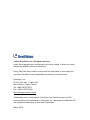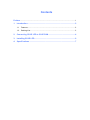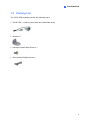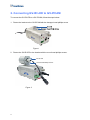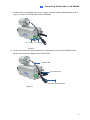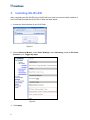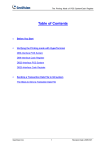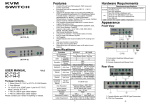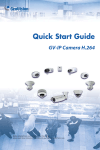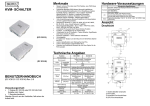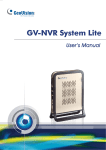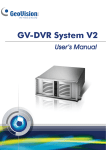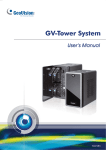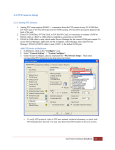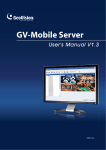Download GV-IR LED
Transcript
GV-IR LED User's Manual Before attempting to connect or operate this product, please read these instructions carefully and save this manual for future use. © 2010 GeoVision, Inc. All rights reserved. Under the copyright laws, this manual may not be copied, in whole or in part, without the written consent of GeoVision. Every effort has been made to ensure that the information in this manual is accurate. GeoVision is not responsible for printing or clerical errors. GeoVision, Inc. 9F, No. 246, Sec. 1, Neihu Rd., Neihu District, Taipei, Taiwan Tel: +886-2-8797-8377 Fax: +886-2-8797-8335 http://www.geovision.com.tw Trademarks used in this manual: GeoVision, the GeoVision logo and GV series products are trademarks of GeoVision, Inc. Windows and Windows XP are registered trademarks of Microsoft Corporation. March 2010 Contents Preface ...................................................................................................................... 1 1. Introduction..............................................................................................2 1.1 Features...................................................................................................... 2 1.2 Packing List................................................................................................. 3 2. Connecting GV-IR LED to GV-IPCAM .....................................................4 3. Installing GV-IR LED ................................................................................6 4. Specifications ..........................................................................................7 Preface Welcome to the GV-IR LED User’s Manual. The GV-IR LED is an indoor-use infrared illuminator, which is designed to work with the GV-IPCAM for a better night vision. The GV-IR LED can only be compatible with the GV-IPCAM supporting wet-contact input devices. The tables below list the compatible and incompatible models of GV-IPCAM. Compatible GV-IPCAM models (with wet-contact support) Model No. Description GV-BX110D GV-IPCAM, 1.3 M, H.264, D/N GV-BX010D GV-IPCAM, VGA, H.264, D/N Incompatible GV-IPCAM models (with dry-contact support) Model No. Description 81-13MBC-C01 GV-IPCAM, 1.3M, Box 81-13MBC-D01 GV-IPCAM, 1.3M, Box 81-13MVC-C01 GV-IPCAM, 1.3M, Varifocal 81-13MVC-D01 GV-IPCAM, 1.3M, Varifocal 81-13MVD-C01 GV-IPCAM, 1.3M, Vandal Proof Dome 81-13MVD-D01 GV-IPCAM, 1.3M, Vandal Proof Dome 1 1. Introduction The GV-IR LED is designed to automatically detect the illumination of the environment and determine it to be day mode or night mode. It is also designed to work perfectly with the GV-IPCAM to improve the image performance in low-light or night situations. Featured with the D/N auto detection function, the GV-IR LED is able to control the IR Cut Filter built in the GV-IPCAM through input trigger signals. In night mode of 10 lux or lesser illuminance, the infrared light of GV-IR LED will turn on and the camera images will be switched to monochrome to produce better images. In day mode of 20 lux or higher illuminance, the infrared light of GV-IR LED will turn off and the camera images will be switched to color. Following is the comparison of the GV-IPCAM working with and without the GV-IR LED in 10 lux illuminance. With GV-IR LED Without GV-IR LED 1.1 Features • Indoor infrared illumination • 850 nm LEDs • 12 IR LEDs for 10-meter illumination distance • D/N mode auto detection • 12V DC power supplied from GV-IPCAM. No separate power adapter is required. 2 1 Introduction 1.2 Packing List The GV-IR LED package includes the following items: • GV-IR LED x 1 (with a power cable and unshielded wires) • Bracket x 1 • Hexagon Head Phillips Screw x 1 • Round Head Phillips Screw x 2 3 2. Connecting GV-IR LED to GV-IPCAM To connect the GV-IR LED to a GV-IPCAM, follow the steps below: 1. Fasten the bracket to the GV-IPCAM with the hexagon head phillips screw. Figure 1 2. Fasten the GV-IR LED to the bracket with the round head phillips screws. GV- IR LED Round Head Phillips Screws Figure 2 4 2 Connecting GV-IR LED to GV-IPCAM 3. Connect the red unshielded wire to pin 1 (input +) and the black unshielded wire to pin 2 (input -) on the I/O terminal block of the GV-IPCAM. Pin 1 ( Input+) Pin 2 ( Input-) Figure 3 4. Connect one end of the power cable to the 12V power port on the GV-IPCAM and the other end to the power adapter of the GV-IPCAM. Power Cable 12 V Power Port Connect to Power Adapter Figure 4 5 3. Installing GV-IR LED After connecting the GV-IR LED to the GV-IPCAM, you need to access the Web interface of the GV-IPCAM to install the GV-IR LED. Follow the steps below: 1. Access the Web interface of the GV-IPCAM. Figure 5 2. Select Video and Motion, select Video Settings, select Streaming 1 and set IR Check Function to be Trigger by Input. Figure 6 3. Click Apply. 6 4 4. Specifications Specifications Power 12V DC, 250 mA IR Wavelength 850 nm Environment Indoor use only Illumination View Angle 35° Illumination Range 10 m / 32.81 ft Illumination Life 10,000 hrs On-Off Conditions 10 lux (On), 20 lux (Off) Trigger Type Wet Contact, 0 ~ 5.1V Operating Temperature 0°C ~ 50°C Weight 140 g / 0.31 lbs Dimensions (H x W x D) 49 x 47 x 67 (mm) / 1.93 x 1.85 x 2.64 (in) 7