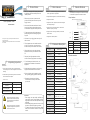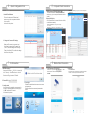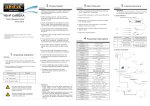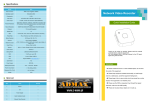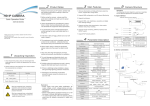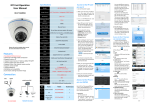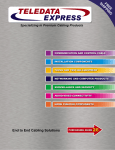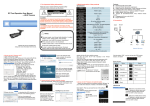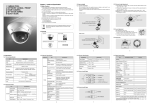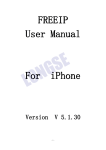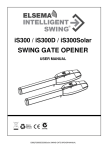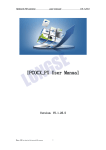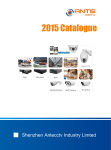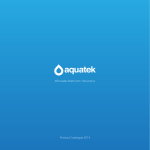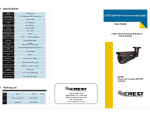Download Manual - O Z-wave
Transcript
2 Product Notes Thank you for buying our IP camera, please read the following instructions carefully to learn the related operation. HD IP CAMERA 1. Before using the camera,please read this guide book carefully and make sure the power supply is normal. Quick Operation Guide IMX322+HI3516C 2. Users should follow the manufacturer's instructions to install device professionally and must not dismantle the equipment without permission. 3. To prevent the sensor pull light phenomenon, prohibit putting the lens under bright light for a long time. Thank you for using our product, please read this manual carefully before use. Please refer to the complete User manual for more information from the CD. 5. The equipment must not be installed under the air door of air conditioner , otherwise the lens will become blurry and condenses into moisture. 7. Stay away from high temperature and heat source environment, pay attention to ventilation. Unpacking Inspection 1. Once receive the product, the user should open the outer packing box to check the appearance for obvious damage. 2. Please referring to the following list to check whether the accessories are complete. |Accessories list Accessory name Number IP camera 1 CD(users guide) 1 Quick Operation Guide 1 Mind you respected user, important operations and maintenance (repair) guide are described in the attached product instruction. Mind you respected user, uninsulated "dangerous voltage" exists, please be aware of electric shock. 5 Main Features 1. Ultra-low illumination and high-performance real-time screen, support ABLC image effect. 2. Support WEB configuration, and IE network Monitoring Camera Structure Illustration The following structure diagram is used as an example for the different appearances of different models. 1. Input interface | External camera structure diagram 3. Support dual-stream. 4. Support OSD, color, brightness, saturation and digital zoom settings settings. 5. Support real-time video transmission, video motion detection and privacy masking. 6. Support remote monitoring, ONVIF2.4 protocol and IR-CUT switch. 7. Support P2P network platform. Type1 Type2 4. If the lens is dirty or foggy, please use a dry soft cloth to clean it. 6. When install, repair or clean the equipment, please make sure the power has been turned off. 1 3 8. To avoid damage and electrical shock, nonprofessionals are forbidden to dismantle the equipment. 9. Prohibit putting this equipment to work in strong magnetic field and laser beam environment. 10. If there is lightning during installation, please take grounding lightning protection measures. 4 Parameter Description Solution Description HI 2MP IP camera Sensor type 1/2.8" 2.43 Megapixel CMOS Image sensor. Minimum Illumination 0.01Lux S/N Ratio ˃50db Shutter 1—1/10000s(adjustable) Lens 2.8mm/3.6mm/4mm/6mm/8mm/2.812mm(adjustable),Lens optional Lens interface type C/CS Day/Night ICR-infrared filter Video Compression H.264/JPEG Bit Rate 64-12000Kbps Max image size 11. Damages to the machine and all other economic losses caused by human are at your own risk. Reminders: • Power supply must pass safety certification ,Its output voltage, current, voltage polarity and operating temper ature must match requirement of this equipment. • Please install lightning protection devices or cut off the power in thunder and lightning conditions. • To capture high-quality video and pictures, please make sure the network connection is stable and smooth. IMX322+HI3516C Frame Rate Image setting 1920×1080 50Hz:25fps(1920×1080) 60Hz:30fps(1920×1080) Brightness, contrast, saturation, sharpness can be adjusted Backlight Compensation Support Storage function FTP、Local、NVR、SMTP Onvif Onvif 2.4(port:8999) Intelligent alarm Motion detection、Privacy Protocol TCP/IP、HTTP、DHCP、FTP、DNS、 DDNS、RTSP、NTP、SMTP General function Tri-Stream/Mirror Communication interface RJ45(10M/100M)Adaptive Ethernet port Temperature -20℃~55℃ Humidity 0%-90%RH Without Condensation Power DC12V±5% / PoE(802.3af) Size 38×38mm Sequence NO. 1 2 Interface Power connector Network interface Functional description 12V DC input power Network data transmission 3 Power connector(for stand-by power) 12V DC input power 4 Network interface Network data transmission , 12V DC input power 2. Device connection PC 6 8 Quick Configuration Tool Computer Client Connection 1. Install Computer Client Software CMS Find out the document “HeroSpeedCMS.exe”, make a copy in your computer and double click to install it . 2.Search Add Device Click “Search Device” to search for device in LAN, or add device manually. 1.Install Client Software Find out the document“IP Search.exe”, make a copy in the computer and double click to open it. As shown in the picture: ※ Add device manually: Configuration→Device Management →Add Manually 2 3 1 ※ Search to add device: Configuration Manage- ment→Device Management→ Add Device→ Online Searching→ Query → Select Device 3 2 1 2. Change the Camera’s IP Settings Make sure IP camera is connected, and click Search to search the IP camera, find it, click it, and then change the IP settings. Finally, click Modify IP to confirm the change. As shown in the picture: 5 4 7 9 IE Connection 1.Browser settings Open your IE browser ,Click Tool→ Internet Option→ Security→ Customized Level→ Active X Mobile Client Connection 1. Install Mobile Monitoring Software Enter URL on your phone: www.freeip.com, load and install mobile monitoring software “FREEIP”. Control and Plug-in, select all "Enable". 2. Enter URL : http://192.168.1.168 3. Install control An OCX control is needed in your computer for the first IP camera installation, click the pop up tip "OK" and install OCX control. As shown in the picture: 6 4. User login Refresh the website and enter correct user name and password. Both the default user name and password are admin. down- 2. Add Device Click “Add Device ” Can directly scan the QR code to get the device serial number, or manual input device serial number.