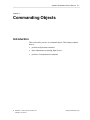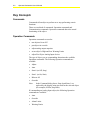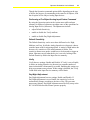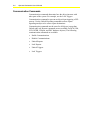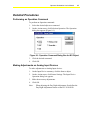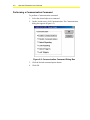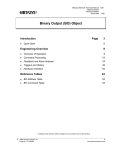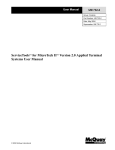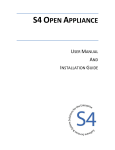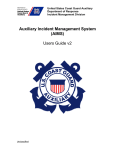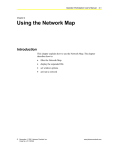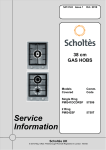Download Operator Workstation User`s Manual
Transcript
Operator Workstation User’s Manual 8-1 Chapter 8 Commanding Objects Introduction This section tells you how to command objects. This chapter explains how to: • perform an Operation command • make adjustments on Analog Input devices • perform a Communication command © November 1, 2001 Johnson Controls, Inc. Code No. LIT-120172 www.johnsoncontrols.com 8-2 Operator Workstation User’s Manual Key Concepts Commands Commands tell an object to perform or to stop performing certain functions. There are two kinds of commands: Operation commands and Communication commands. Operation commands direct the actual functioning of the object. Operation Commands Operation commands are used to: • turn objects On or Off • put objects in override • adjust analog output setpoints • set an object’s High and Low Warning Limits • adjust Fire Object Analog Input devices The type of object you are commanding determines the available Operation commands. The following Operation commands are available: • Adjust • Auto • State 0 (or Off, Stop) • State 1 (or On, Start) • Release All • Override Note: In the Command dialog boxes, State 0 and State 1 are replaced by the display units specified for the selected object (for example, Off/On, Stop/Start). If commanding an Analog Input object, the following Operation commands are available: • Auto • Override • Alarm Limits • Warning Limits Operator Workstation User’s Manual 8-3 Though the Operation command options differ depending on the type of object, the process of commanding is the same for all objects, with the exception of Fire Object Analog Input devices. Performing a Fire Object Analog Input Device Command By using the Operation option in the Action menu while an Input summary is displayed, operators can adjust some of the operations for Analog Input devices (detectors). The adjustments include: • adjust Default Sensitivity • enable or disable the Verify attribute • enable or disable Day/Night Adjustment Default Sensitivity The Default Sensitivity can be set to three different levels: High, Medium, and Low. It tells the Analog Input device (detector) when to consider input valid for triggering alarms. A setting of High makes the detector very sensitive to even small amounts of smoke. Low sensitivity means more smoke would have to be detected to trigger an alarm. Operators can tell what the device is set to by looking in the Default Sensitivity field in the Input Device summary. Verify Verify has two settings: Enable and Disable. If Verify is set to Enable, it allows an Analog Input device (detector) to count the number of times its threshold is momentarily exceeded. Enabling this setting can help prevent unnecessary alarms. If this setting is disabled, the Verify Count field in the Input Device summary will be blank. Day/Night Adjustment Day/Night Adjustment has two settings: Enable and Disable. If Day/Night Adjustment is set to Enable, the sensitivity level can automatically change according to the time of day. This prevents unnecessary alarms. Day/Night Adjustment must be fully set up at the IFC-1010/2020 before this feature operates properly. 8-4 Operator Workstation User’s Manual Communication Commands Communication commands determine how the object interacts with other parts of the system. For example, use the Lock Triggers Communication command to prevent an object from triggering a GPL process. Use the Unlock Reporting command to allow reports regarding an object to be sent to report destinations. Communication commands are the same for all objects (except that Unlock and Lock Reports commands are not available for DCM, XM, LCD, DCDR, N2Open, and DSC hardware objects). The following communication commands are available: • Enable Communications • Disable Communications • Unlock Reports • Lock Reports • Unlock Triggers • Lock Triggers Operator Workstation User’s Manual 8-5 Detailed Procedures Performing an Operation Command To perform an Operation command: 1. Select the desired objects to command. 2. On the Action menu, click Selection Operation. The Operation dialog box appears (Figure 8-1). Figure 8-1: Operation Command Dialog Box for BO Object 3. Click the desired command. 4. Click OK. Making Adjustments on Analog Input Devices To make adjustments on Analog Input devices: 1. On the Input Device summary, click the Item to adjust. 2. On the Action menu, click Sensor Settings. The Input Device Operation dialog box appears. 3. Make the necessary adjustments. 4. Click OK. Note: When adjusting the Day/Night Adjustment, first define the Day/Night Adjustment feature on the IFC-1010/2020. 8-6 Operator Workstation User’s Manual Performing a Communication Command To perform a Communication command: 1. Select the desired objects to command. 2. On the Action menu, click Communication. The Communication dialog box appears (Figure 8-2). Figure 8-2: Communication Command Dialog Box 3. Click the desired command option button. 4. Click OK.