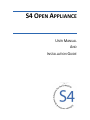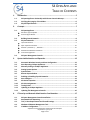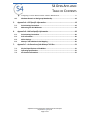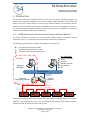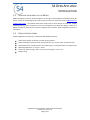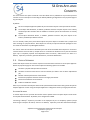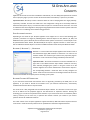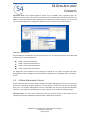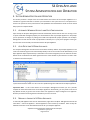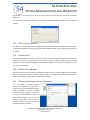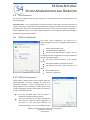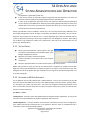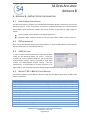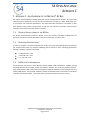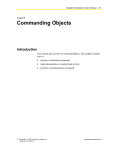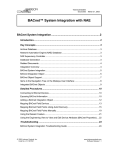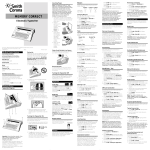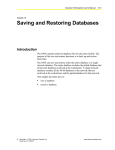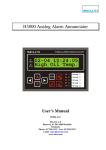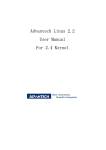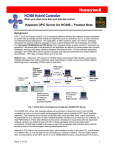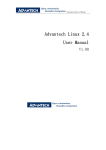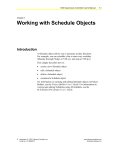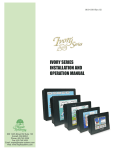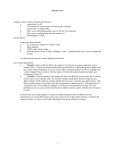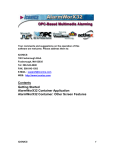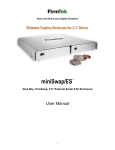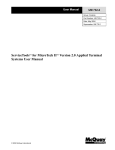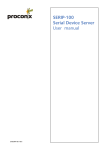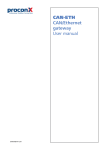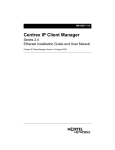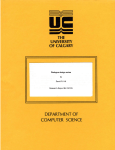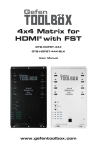Download S4 Open BACnet N2 Router Manual
Transcript
S4 OPEN APPLIANCE USER MANUAL AND INSTALLATION GUIDE S4 OPEN APPLIANCE TABLE OF CONTENTS 1. Introduction ......................................................................................................5 S4 Open Appliance relationship with Johnson Controls Metasys®..........................5 Verifying the Integrity of the N2 Bus ....................................................................6 Physical Specifications .........................................................................................6 1.1. 1.2. 1.3. 2. Concepts............................................................................................................7 2.1. S4 Open Appliance ..............................................................................................7 N2 Device Type Templates ....................................................................................................... 7 Auto Configure Wizard ............................................................................................................. 8 2.2. 2.3. Building Control Network ....................................................................................8 Physical Networks ...............................................................................................9 Upstream Network ................................................................................................................... 9 Open Upstream Interfaces ..................................................................................................... 10 Network 1, Network 2, …, Network n .................................................................................... 10 Network Extended N2 Connections ....................................................................................... 10 Com Port Assignments ........................................................................................................... 11 2.4. 3. S4 Open: Management Console ......................................................................... 11 System Administration and Operation ............................................................. 12 3.1. 3.2. 3.3. 3.4. 3.5. 3.6. 3.7. 3.8. 3.9. 3.10. 3.11. 3.12. 3.13. 4. Automatic Windows Security and Port Configuration ......................................... 12 Auto Detecting S4 Open Appliances ................................................................... 12 Manually Linking to S4 Open Appliances ............................................................ 12 Setting System Options ..................................................................................... 13 System Status ................................................................................................... 13 Remote System Reboot ..................................................................................... 13 Enabling or Disabling Physical Networks ............................................................ 13 Auto Configure .................................................................................................. 14 N2 Device Properties ......................................................................................... 14 N2 Point Assignments........................................................................................ 14 Testing Points ................................................................................................... 15 Updating an S4 Open Appliance ......................................................................... 15 Updating The Management Console .................................................................. 16 IT Security and Network Administration Considerations ................................... 17 4.1. 4.2. 4.3. 4.4. 4.5. S4 Open: Management Console Installation ....................................................... 17 Automated Error Reporting ............................................................................... 17 TCP / IP Port Requirements and Firewall Settings ............................................... 17 Windows CE Remote Management Tool ............................................................ 17 IP Address Configuration ................................................................................... 17 Software Services and System Solutions for the Enterprise http://www.theS4group.com Page 3 of 21 S4 OPEN APPLIANCE TABLE OF CONTENTS Configuring a static IP address without a DHCP or BOOTP server ......................................... 17 4.6. 5. Windows Domain or Workgroup Membership ................................................... 18 Appendix A – OPC Specific Information ............................................................ 19 5.1. 5.2. 6. Point Naming Conventions ................................................................................ 19 Addressing the OPC-N2 Router .......................................................................... 19 Appendix B – BACnet Specific Information ........................................................ 20 6.1. 6.2. 6.3. 6.4. 7. Point Naming Conventions ................................................................................ 20 PICS Information ............................................................................................... 20 APDU Settings ................................................................................................... 20 Metasys® N2 to BACnet Point Mapping.............................................................. 20 Appendix C – An Overview of the Metasys® N2 Bus .......................................... 21 7.1. 7.2. 7.3. Physical Specifications of the N2 Bus ................................................................. 21 Operating Specifications .................................................................................... 21 N2 Protocol Information .................................................................................... 21 Software Services and System Solutions for the Enterprise http://www.theS4group.com Page 4 of 21 S4 OPEN APPLIANCE INTRODUCTION 1. INTRODUCTION This document provides an orientation for the new user to the user interface, concepts of operation, and administration of all S4 Open Appliances. The currently available S4 Open Appliances are the S4 Open: N2 Switch, the S4 Open: OPC-N2 Router, and the S4 Open: BACnet-N2 Router. The functionality of each product is determined by factory installed licensing certificates and can be easily upgraded in the field at any time. The S4 Open: Management Console is used for the administration, configuration and diagnostic evaluation of all members of the S4 Open product line. 1.1. S4 OPEN APPLIANCE RELATIONSHIP WITH JOHNSON CONTROLS METASYS® ® This section provides an orientation of how the S4 Open Appliance relates to a Metasys building automation system. For a general overview of the Metasys® N2 Bus refer to Appendix C. The following graphic illustrates an S4 Open: OPC-N2 Router installation with: One Upstream N2 Network on COM4, One Downstream N2 Network on COM1 One OPC interface utilizing the Ethernet port OPC Based HMI Iconics Genesis32 Acuity A-Studio Reliable Controls WonderWare Etc... OPTIONAL Metasys® Workstation Ethernet Network OPC Protocol (Ethernet) Metasys® Supervisory Controller S4 Open Appliance N2 Protocol (RS-485) VMA Device (N2B Protocol) DX-9100 (System 91 Protocol) TEC2145-2 (N2 Open Protocol) MS-MIG3120 (Metasys Integrator) TCS Basys (VND Device) All N2 communications from the supervisory controller pass through the S4 Open Appliance. The S4 Open Appliance is the gatekeeper for access to the N2 field devices and controls which upstream system is allowed to become the master of the N2 bus at any time. Software Services and System Solutions for the Enterprise http://www.theS4group.com Page 5 of 21 S4 OPEN APPLIANCE INTRODUCTION 1.2. VERIFYING THE INTEGRITY OF THE N2 BUS Before attempting to install an S4 Open Appliance it is strongly recommended that the integrity of the N2 Bus be verified. A standard digital volt meter may be used but we recommend using a B&B Electronics ComBus Quick Tester. The ComBus Quick Tester quickly tests the entire N2 bus. It checks bus voltages indicating Pass/Fail, counts all devices on the bus and identifies each device for display. It works as a Master Controller to check the entire system or segments of the network. Refer to Appendix C for further information. 1.3. PHYSICAL SPECIFICATIONS S4 Open Appliances are hosted on an Advantech UNO-2059E industrial PC Power supply voltage: 10-30 VDC, reversed wiring protection Power Consumption: 0.6A max under +24V power input or 1.2A max. under +12V power input Power Requirement: 1A typical under +24 V power input or 1.5 A typical under +12 V power input Operating temperature: 0 ~ 55°F (0 ~ 131°F) Chassis size: 164.8 mm (W) x 106.5 mm (L) x 35.5 mm (H) (6.5" x 4.2" x1.4") Weight: 0.8 kg Software Services and System Solutions for the Enterprise http://www.theS4group.com Page 6 of 21 S4 OPEN APPLIANCE CONCEPTS 2. CONCEPTS S4 Open Appliances are implemented using advanced object oriented technology. This gives our developers the power to perform the tasks necessary to deliver the services you need. More importantly, it enables us to manage all of the proprietary details of physical devices behind the scenes and present a consistent and predictable view of your building automation environment to you. Objects will dynamically be added or removed from the left hand navigation pane as folders or detail objects as needed to represent your building automation environment. You can expand or minimize the amount of detail that is presented in the navigation pane. Details about each object in the navigation pane will be presented in the right hand pane. Properties pages are available as right click options from many objects. Wizards and drill down links provide more details about the objects and allow you to adjust user settable parameters. Real Time performance statistics are available from the properties page of many objects. Color coded icons are included in many places to give you quick look status information about the objects that they represent. Most operations are intuitive but help is available at any time you need it. You can use the main Help menu item, right click on any object and select help in the drop down menu, or press F1 on your keyboard. Configuration changes can be made on an operational system and will automatically be reflected in the data provided on all interfaces. 2.1. S4 OPEN APPLIANCE All system level commands are issued from the S4 Open Appliance object folder or set through associated properties pages. In the above example the specific product is the S4 Open: OPC-N2 Router, so that is the default name displayed for the appliance object. This name may be customized for your installation on the appliance properties page. N2 DEVICE TYPE TEMPLATES Point mappings are provided as N2 Device Type Templates. A unique Device Type Template is provided ® for each combination of Metasys hardware platform and application loaded into the Unitary or Application Specific Controller. Vendor provided N2 Compatible devices also have Device Type Templates. Software Services and System Solutions for the Enterprise http://www.theS4group.com Page 7 of 21 S4 OPEN APPLIANCE CONCEPTS Device Type Templates are automatically assigned to each device object by the Auto Configure wizard. You have the option to override the assigned Device Type Template with your own variation for custom applications. A default set of N2 Device Type Templates are loaded when the S4 Open Appliance is delivered to you. Additional Device Type Templates may be loaded via a library provided with the S4 Open: Management Console from a properties page on the S4 Open Appliance main folder, or you may develop your own for unique requirements. Periodically check The S4 Group web site for updated or new Device Type Templates that may be downloaded and installed into your S4 Open Appliance at no charge. AUTO CONFIGURE WIZARD The primary system level configuration wizard is initiated as a right click command option on the S4 Open Appliance folder. In most cases initiating this command is all you need to do to fully configure and commission a S4 Open Appliance after loading the appropriate set of N2 Device Type Templates into the appliance. 2.2. BUILDING CONTROL NETWORK The virtual objects in the Building Control Network (BCN) provide a unified view of your building automation environment. All devices and their points found on the downstream physical networks are represented as objects under this folder. Most of your interaction with the system will be with objects contained in this folder. N2 address translation is automatically performed as multiple legacy downstream N2 networks are merged into the BCN during the Auto Configure process, ensuring that N2 addresses published to the Upstream N2 network will be unique. This allows you to merge multiple legacy N2 networks into one virtual N2 network without having to physically touch any of the N2 devices to adjust addresses. The properties page for a device object shows the N2 address that it will publish on the Upstream N2 network. This is a user configurable value. You can also see the physical network and physical N2 address where the device was found on a legacy N2 network. Important Note - There is no data routing between the upstream interfaces and the physical N2 networks until the Auto Configure process is completed. Even though points exist on the devices on the physical N2 networks they are not accessible via any upstream interface until this process is completed. The Auto Configure Process: Scans all physical networks Creates all of the virtual objects in the BCN Assigns N2 Device Type Templates to device objects, Creates the appropriate routing algorithms for all published objects, and Publishes the point objects to the default upstream interfaces. Software Services and System Solutions for the Enterprise http://www.theS4group.com Page 8 of 21 S4 OPEN APPLIANCE CONCEPTS The virtual devices and points contained in the BCN folder can be published to any licensed upstream interface. You have the option of overriding the default publishing configuration on the properties page of any point object. By default: All current S4 Open Appliances publish all point and device objects to the Upstream N2 interface. The S4 Open: OPC-N2 Router, in addition, publishes all device and point objects to the industry standard open OPC interface with the addition of “Release” points witch OPC does not natively support. The S4 Open: BACnet-N2 Router, in addition, publishes all device and point objects to the industry standard open BACnet interface. You can manually create purely virtual device objects and point objects in the BCN. That is, objects that have no linkage to a physical device. These objects are used by our optional controller packages to store the results of calculations or publish global variables. The “online” status of a N2 device is denoted by the color of the associated device object icon. If access to a device fails the N2 router will try multiple times to re-initialize the N2 device and try the N2 command again. This is completely separate and independent from the online / offline status of a device in a ® Metasys supervisory controller, Operator Workstation, or M-Series Workstation. 2.3. PHYSICAL NETWORKS Folders and objects within the container represent communications interfaces to the S4 Open Appliance. Within the properties page for each network object the following options are available: Associate a physical COM port with the network Associate an Ethernet Serial Server with the network (this feature has not been implemented yet) Monitor real time performance of the network Examine the properties of devices found on the legacy N2 network Search for Field Devices on the network Enable or Disable the network Most of your interaction with objects within the Physical Networks folder will be during initial setup of the S4 Open Appliance or when using the S4 Open Appliance as a diagnostic tool for your legacy N2 networks. UPSTREAM NETWORK A network object for the upstream N2 interface used to publish device and point objects resides under the Physical Networks folder. By default, this is configured for COM4. ® Connecting a Metasys supervisory controller to the Upstream N2 port is completely optional (except ® when using the S4 Open: N2 Switch). If there is no Metasys supervisory controller attached the S4 Open Software Services and System Solutions for the Enterprise http://www.theS4group.com Page 9 of 21 S4 OPEN APPLIANCE CONCEPTS Appliance will assume the role of the N2 Master automatically. You can disable the Upstream N2 network ® from its property page if you want to shut off communications to the Metasys supervisory controller. ® Important Note -We always caution customers about the risks of keeping both their legacy Metasys supervisory controller and their new head end in the configuration. Doing this is technically viable but both head end systems may try to control the value of a point on a N2 device at the same time. You need to understand the control algorithms and programming implemented in both head end systems and make sure there are no conflicting control actions being generated. OPEN UPSTREAM INTERFACES Depending on the model of your S4 Open Appliance it will support one or more of the following open protocols / interfaces as a target for publishing Device and Point objects to. OPC, BACnet / IP, XML, and SNMP utilize the system’s Ethernet port and therefore these options will not have a network object in the Physical Networks folder. Others, like BACnet MS/TP do require a physical interface. In these cases you will see additional network objects in the form of additional folders under the Physical Networks folder. NETWORK 1, NETWORK 2, …, NETWORK N Network n is a view of what the S4 Open Appliance has found on each of the Downstream legacy BAS networks or field buses. “N” refers to the network number. The network type is found in the properties page for ® the network. In this case we are working with Metasys N2 networks. Important Note -The Search Field Devices command available from a right click on the Network device object folders should be used only when manually configuring the system or using the console as an N2 network diagnostic tool. Search Field Devices creates device objects in the corresponding Network n folder but does not fully configure the system. Under normal circumstances the Configure Wizard at the router node level will handle the complete process of setting up the system. NETWORK EXTENDED N2 CONNECTIONS If you need more Downstream N2 interfaces than are physically provided by the COM ports on the appliance, or you need to extend N2 connections over your Ethernet infrastructure, commercially available Ethernet Serial Servers may be utilized. The serial server is fully integrated with the network object interface. You will select a serial server type and its IP address via the properties page for the Downstream or Upstream interface. Utilizing this technology you can add as many Downstream networks as you need to license for an installation (within reason), however you can have only 1 Upstream N2 network. Contact your reseller if you need to purchase licenses for additional interfaces. The initial release of the S4 Open Appliances supports Advantech, B&B and Sealevel Systems Ethernet serial servers. Check the S4 Group web site for an updated list of tested and supported devices. Software Services and System Solutions for the Enterprise http://www.theS4group.com Page 10 of 21 S4 OPEN APPLIANCE CONCEPTS Important Note: The S4 Open Appliances provide a lot of flexibility when integrating legacy N2 networks. Please be aware that you must still follow all of the address space limitations and honor the ® Metasys reserved N2 addresses when publishing to the Upstream N2 network. Typically, this means that ® you can assign N2 addresses 1 through 253. Addresses 0, 254, and 255 are reserved for Metasys . COM PORT ASSIGNMENTS Physical COM ports are labeled on the S4 Open Appliance case. The default assignment of the UNO 2059 serial ports by an S4 Open Appliance is: COM4 – Upstream N2 Network COM1 – Downstream N2 Network 1 COM2 – Downstream N2 Network 2 COM3 – Downstream N2 Network 3 The assignments of N2 networks may be changed as required by your project through the S4 Open: ® Management Console. All COM ports have been factory configured to be compatible with your Metasys N2 bus. 2.4. S4 OPEN: MANAGEMENT CONSOLE All user interaction with the system is done through the S4 Open: Management Console. The console will enable you to manage all S4 Open Appliances in your enterprise. Launch the console from the Windows Start menu. The S4 Open: Management Console is compatible with all versions of Microsoft Windows from XP on. The console may be installed on as many machines as you need at no additional charge. Important Note: You will need to manually uninstall any previous versions of the console prior to installation through the Add/Remove Programs utility in Windows Control Panel. Software Services and System Solutions for the Enterprise http://www.theS4group.com Page 11 of 21 S4 OPEN APPLIANCE SYSTEM ADMINISTRATION AND OPERATION 3. SYSTEM ADMINISTRATION AND OPERATION This section provides a sample of the most used features and services of the S4 Open Appliances. It is intended as a general overview to continue your orientation to the system and not as a complete user’s manual. The system has many more features and capabilities than described here. Refer to the on-board Help system for complete details. 3.1. AUTOMATIC WINDOWS SECURITY AND PORT CONFIGURATION Upon startup the S4 Open: Management Console automatically verifies that the host it is running on has its ports and firewall configured properly for communications with any S4 Open Appliance. It will prompt you for permission to change any settings that need to be adjusted for proper operation. The S4 Open: rd Management Console will also make any adjustments necessary for 3 party client programs running on the same host to successfully communicate with the S4 Open Appliance 3.2. AUTO DETECTING S4 OPEN APPLIANCES The S4 Open: Management Console starts in Auto Detect mode by default. Any S4 Open Appliance in the same local network segment will automatically identify itself to the console and be identified by an S4 Open Appliance object represented by a new folder in the console navigation pane. The status of the Auto Detect service is indicated in the lower right hand corner of the window any time that the “Console” node is selected in the left hand pane. Notice that the magnifying glass icon is selected in the menu bar. You can use this button to put the system into Auto Detect mode or to do a scan of a specified range of IP addresses for S4 Open Appliances. Important Note - In this initial release on the S4 Open: Management Console you see a periodic snapshot of status information from the S4 Open Appliances. Occasionally, you may need to use the F5 key (Refresh Screen) to get the most recent status of an appliance or object configured in an appliance. Please try this before assuming that the information you see is incorrect. 3.3. MANUALLY LINKING TO S4 OPEN APPLIANCES To manually add appliances that are not Auto Detected, right click on S4 Open: Management Console and select New -> Link to S4 Appliance. Add the appliance to the console by IP address. Refer to Help for detailed instructions on the Auto Detection Service for your S4 Open Appliance. Software Services and System Solutions for the Enterprise http://www.theS4group.com Page 12 of 21 S4 OPEN APPLIANCE SYSTEM ADMINISTRATION AND OPERATION Alternatively, you can click on the S4* icon on the menu bar to manually set up a link to a S4 Open Appliance The process is completed by specifying the IP address of the desired S4 Open Appliance in the following window. 3.4. SETTING SYSTEM OPTIONS The Date, Time, and Time Zone can be configured from the General tab on the Appliance Properties page. To get to the properties page right click on the S4 Open Appliance folder in the navigation page and select Properties. 3.5. SYSTEM STATUS The S4 Open Appliance is normally in “Running” mode when the Properties/General tab is viewed. If the system is in “Service” or anything other than “Running” mode this typically indicates either a licensing problem or incorrect software installation on the S4 Open Appliance. In this case you will need to contact your reseller for assistance. 3.6. REMOTE SYSTEM REBOOT If it ever becomes necessary to reboot your S4 Open Appliance you can do this remotely using the Reboot button on the General tab of the Properties page. You will see a change in the system status, hear a short beep from the appliance itself, and the system will be restarted. 3.7. ENABLING OR DISABLING PHYSICAL NETWORKS You can disable unneeded physical networks by selecting or deselecting a check box on the network properties page. When you disable a network it will be ignored during the “Configure” process. At run time no communications will occur with disabled networks. You will see the network device object icon go gray for disabled networks. For instance, here the Upstream Network is enabled. Software Services and System Solutions for the Enterprise http://www.theS4group.com Page 13 of 21 S4 OPEN APPLIANCE SYSTEM ADMINISTRATION AND OPERATION 3.8. AUTO CONFIGURE Run the Auto Configure process by right clicking on the top level folder of the S4 Open Appliance and selecting Configure. Important Note - You can skip forward in the process using the “GoTo Next” control any time that the system is exploring or searching downstream networks by selecting the down arrow icon to the right of the progress bar. This feature can significantly decrease the amount of time that it takes to commission a S4 Open Appliance if you are sure of the number of N2 devices on each legacy N2 network and the highest address where a device will be found. 3.9. N2 DEVICE PROPERTIES Each device object configured by the system has a properties page where you can investigate details about the device. The N2 device hardware type ® The loaded Metasys application The N2 Device Type Template assigned. You can manually override the assigned N2 Device Type Template by clicking on the Change button. The device’s actual N2 address on the physical network The virtual N2 address assigned to the device ® The Metasys firmware version running in the device The HVAC Pro version The device creation date 3.10. N2 POINT ASSIGNMENTS Device Types are defined based on the hardware family and loaded application. The point mappings were taken from information available in vendor documentation and are provided based on the information available. Before relying on these mappings for mission critical activities we advise you to take a few preliminary steps. Prune any unneeded points from the device to minimize the volume of traffic generated. Look at the comments for each point and adjust the source string to reflect the actual configuration of the device. In some cases point addresses are dynamically assigned to the next available I/O when Software Services and System Solutions for the Enterprise http://www.theS4group.com Page 14 of 21 S4 OPEN APPLIANCE SYSTEM ADMINISTRATION AND OPERATION the application is generated by HVAC Pro. If your devices include any manually configured single side loop point definitions, etc. these will need to be manually added to the S4 Open Appliance Device Type definition. In some cases the application generation process uses points for different purposes depending on your response to the Q&A session while the device is being defined and loaded. In these cases multiple alias names for the point have been provided. We advise you to remove those that are unnecessary from the Device Type definition. Device Type definitions may be modified in several ways. You can always edit the point definitions from the S4 Open Management Console. Changes will take effect immediately. Alternatively, you can edit the N2 Device Type Template for the device. This is a comma separated value (.CSV) file delivered with the system or obtained by exporting a Device Type Template from the Management Console. After editing the N2 Device Type Template to reflect your requirements it will need to be imported back into the Device Type Template library. 3.11. TESTING POINTS Select a point associated with a device object in the right hand pane of the Building Control Network object in the S4 Open: Management Console. Right click on the point and select properties. Use the Test button on the Source tab to start the point test process. Select the appropriate button to confirm that the point can be read or written. Before writing a value to a point you must be sure that the point is configured as writable in the S4 Open Appliance and that the BAS field device will allow the point to be written. Values entered into the write dialog box must be of the proper data type and within the size range of the data point being tested or an error will be displayed. 3.12. UPDATING AN S4 OPEN APPLIANCE The S4 Appliance can be easily updated with a USB thumb drive. Place in the root directory of the USB drive all of the files and folders that are part of the update package, these will include a “startup” folder, an “automation_net” folder, and control files. The system can recognize the following commands in the form of control files (note that these files are empty, the system maintenance process just looks for their existence in the root directory): File Name – Action noS4appliance - Will start up the UNO 2059 without initiating the S4 Open applications. As long as this file exists on the USB thumb drive the appliance application will not start up. updateS4appliance - saves the certificate and automation.net.xml files from the current configuration. Then updates the build and startup.bat file on the appliance. After the action is completed this file is renamed to prevent accidental multiple updates. Software Services and System Solutions for the Enterprise http://www.theS4group.com Page 15 of 21 S4 OPEN APPLIANCE SYSTEM ADMINISTRATION AND OPERATION initS4appliance - saves the automation.net.xml file from the current configuration onto your USB thumb drive. This replaces the automation.net.xml on the appliance with a default configuration file. After the action is completed this file is renamed to prevent accidental initialization of the system configuration. updateDNA - saves the automation.net.xml file from the current configuration. Then replaces the file on the appliance with the one located in the \usb hard disk\dna folder. After the action is completed this file is renamed to prevent accidental multiple updates. updatecert - saves the automation.cert.xml file from the current configuration. Then replaces the file on the appliance with the one located in the \usb hard disk\cert folder. After the action is completed this file is renamed to prevent accidental multiple updates. You can simultaneously request several maintenance actions by creating the appropriate files in the root of the USB thumb drive. To initiate the process simply insert the USB thumb drive into the appliance and reboot the system via the management console, this makes sure that all configuration information is saved before the reboot. Note: You must use a USB 1.0 compatible thumb drive. The update and initialize process could take several minutes to complete. While the update is in process you will not be able to access the appliance through the Management Console. You will hear a beep from the appliance when the reboot is initiated and another beep as the N2 Router application starts its initialization process. A log file is created in the Startup folder on the USB thumb drive indicating the results of the update process. Verify that all file copies were successful in this log file. When the application is fully operational you will again be able to access it through the S4 Open Management Console. As a final step verify the version information through the Management Console using the properties page for the appliance. 3.13. UPDATING THE MANAGEMENT CONSOLE S4 Open Management Console updates are applied separately on your Windows PC using the provided .msi file. Software Services and System Solutions for the Enterprise http://www.theS4group.com Page 16 of 21 S4 OPEN APPLIANCE SECURITY AND NETWORK ADMINISTRATION 4. IT SECURITY AND NETWORK ADMINISTRATION CONSIDERATIONS Under normal circumstances you will not need to use the information in this section. It provides information about system installation, how the system utilizes your IT environment, and security considerations. It is provided here to assist your IT staff in supporting the S4 Open Appliances. 4.1. S4 OPEN: MANAGEMENT CONSOLE INSTALLATION The S4 Open: Management Console is installed from a Microsoft installation package. Typically, this is named “S4 Open Management Console.msi”. Simply copy this file to each PC upon which you want to install the software and double click on the file name. The installation process will automatically start and a wizard will guide you through the process. 4.2. AUTOMATED ERROR REPORTING The S4 Open Appliances and the S4 Open: Management Console are all capable of automatically sending error reports to the development team. In order to enable this capability you must ensure that an SMTP path exists through any routers or firewalls from the device to the Internet. 4.3. TCP / IP PORT REQUIREMENTS AND FIREWALL SETTINGS The following ports must be open to enable full functionality of the S4 Open Appliances. The S4 Open: Management Console properly configures these resources for the host system it is running on but there may be occasions where your IT support staff or network administrator needs to know these details. UDP Port 135 – DCOM / OPC Support TCP Port 25 – Outbound SMTP support UDP Port 61134 – Auto Detect S4 Open Devices UDP Port 68 – BOOTP Support for the S4 Open: Management Console UDP Port 68 – DHCP support for the S4 Open: Management Console 4.4. WINDOWS CE REMOTE MANAGEMENT TOOL The Windows CE Remote Management Tool is available on all UNO-2059E systems and later. The remote management tool can be accessed using a web-browser pointed to the IP Address of the S4 Open Appliance. The default user name is Admin and the password is S4Appliance. Please note that the S4 Appliance must be powercycled for configuration changes made using the remote management tool to take effect. 4.5. IP ADDRESS CONFIGURATION A new system installation defaults to automatic IP assignment. If the customer network contains either a BOOTP or DHCP server it will use the MAC address of the appliance to assign either a fixed IP address or a dynamic IP address to the S4 Open Appliance. We highly recommend that your IT department configures your BOOTP or DHCP server to assign a fixed IP address to the S4 Open Appliance. CONFIGURING A STATIC IP ADDRESS WITHOUT A DHCP OR BOOTP SERVER Software Services and System Solutions for the Enterprise http://www.theS4group.com Page 17 of 21 S4 OPEN APPLIANCE SECURITY AND NETWORK ADMINISTRATION By default, the S4 Open Appliance will attempt to retrieve an IP address from a DHCP or BOOTP server. If one is not available on the network where the S4 Open Appliance is being installed, the Appliance can be configured to use a static IP address. Microsoft Windows includes a DHCP failover mechanism known as APIPA. With APIPA, DHCP clients can obtain IP addresses when DHCP servers are nonfunctional or absent. APIPA exists in all popular versions of Windows except Windows NT. To complete this procedure, it is important to follow these next steps exactly as prescribed. 1. 2. 3. 4. 5. 6. 7. Start with the S4 Open Appliance powered off. Install the S4 Open Management Console on a Windows PC. Set your PC Ethernet adapter to automatically obtain an IP address. (Refer to Windows help for additional information on this procedure.) Connect a crossover Ethernet cable between the S4 Open Appliance and the PC. Power on the S4 Open Appliance. The S4 Open Appliance will go through its normal initialization process. The PC and the S4 Open Appliance will negotiate addresses, with Windows automatically assigning IP addresses in the range of 169.254.x.x. The following two steps may take several minutes, please be patient. When the initialization process is complete and the addresses are negotiated the S4 Open Appliance will be autodetected by the Management Console and its folder will show up in the navigation pane. At this point you will have normal communication between the Management Console and the appliance. Now, you will be able to go to the S4 Open Appliance’s properties page, select Communications Protocols, and change the IP address to a fixed IP address and subnet mask of your choice, the other fields can be left blank. Once this is done, select the Apply button. The S4 Open Appliance will need to be rebooted for the changes to take effect, use the Reboot button on the General Properties tab to initiate the reboot sequence. The S4 Open Appliance will re-initialize itself with the address and subnet mask that was assigned to it. To maintain communication between the Management Console and the S4 Open Appliance it is necessary to change the IP address of the PC running the Management Console to a fixed IP address in the same subnet as the S4 Open Appliance. 4.6. WINDOWS DOMAIN OR WORKGROUP MEMBERSHIP The UNO 2059E chosen for the production release of the S4 Open Appliances runs a release of Windows CE.NET that cannot fully participate as a host in a Windows domain or Workgroup environment. Any OPC client with a built in OPC browser that is Windows aware can search for and attach to remote S4 Open: OPC-N2 Routers. Software Services and System Solutions for the Enterprise http://www.theS4group.com Page 18 of 21 S4 OPEN APPLIANCE APPENDIX A 5. APPENDIX A – OPC SPECIFIC INFORMATION 5.1. POINT NAMING CONVENTIONS Each N2 device is assigned a folder name under the OPC Server. enumerated under this folder. Points for each N2 device are 5.2. ADDRESSING THE OPC-N2 ROUTER From the Microsoft networking standpoint, our appliance looks like a standalone application server that is outside of the Windows domain environment. This brings up several concerns that users and integrators traditionally have with distributed OPC installations: DCOM configuration and security. Many developers have written their OPC clients in a way that is very dependent on Microsoft Active Directory and domain services. Some OPC clients support only local OPC servers or provide much better support for local OPC servers than for remote servers. The S4 Open Management Console eliminates all of these typical issues with remote OPC server support. As it detects each S4 Open: OPC-N2 Router in your network, it transparently creates a local OPC Proxy Server and establishes a tunnel to the appliance. The OPC Proxy Server, and associated tunnel, is established on the local machine during the Auto Detection process, or manual linking process, for S4 Open Appliances. We take care of all of the details for you! From the standpoint of your OPC client application, it is talking to a local OPC server so there are no DCOM configuration or security issues, and you benefit from the full functionality of a local OPC server and can simply use the clients OPC browser functionality to map points. If you’re interested in more technical details - it is actually an In-Process OPC Server. Some OPC clients make a distinction between a local OPC Server and an in-process OPC Server. If this is the case for your OPC client configure the interface as an in-process OPC Server. Software Services and System Solutions for the Enterprise http://www.theS4group.com Page 19 of 21 S4 OPEN APPLIANCE APPENDIX B 6. APPENDIX B – BACNET SPECIFIC INFORMATION 6.1. POINT NAMING CONVENTIONS The BACnet-N2 Router is assigned a user selectable BACnet Network Number and Device ID and uses the BACnet/IP protocol. Points on N2 devices connected to the BACnet-N2 Router are assigned standard BACnet Object Types and Instance numbers. The Instance numbers are generated as 6 digit integers as follows: Leftmost 3 digits: The N2 address of the originating N2 device. Rightmost 3 digits: A sequence number to ensure that the instance number is unique, starts at 1. 6.2. PICS INFORMATION If one has not been provided along with this documentation, a copy of the PICS statement can be found in the documents section on the S4 Group’s website. 6.3. APDU SETTINGS In order to ensure maximum performance verify that the APDU setting for the BACnet-N2 Router are correct. Under the Protocols tab in the Properties dialog box, click on Advanced Communications Settings. There it is possible to adjust APDU Timeout and APDU-Segment Timeout settings. For best performance it is recommended to set both parameters to at least 10,000. It is recommended that these settings be adjusted before running the configure wizard. 6.4. METASYS® N2 TO BACNET POINT MAPPING The following table lists all the Metasys® N2 point types and what BACnet point types the BACnet-N2 Router maps them to. Metasys N2 Point Type AI (Analog Input) BI (Binary Input) AO (Analog Output) BO (Binary Output) ADF (Analog Data Float) ADI (Analog Data Integer) BD (Binary Data) LRS (Logic Results) PMK (Programmable Module Constants) PMO (Programmable Module Outputs) PML (Programmable Module Logic) PMA (Programmable Module Accumulator) Maps to BACnet Point Type AI (System91 Points Map to AV) BI (System91 Points Map to BV) AO (System91 Points Map to AV) BO (System91 Points Map to BV) AV AV BV BV AV AV BV AV Software Services and System Solutions for the Enterprise http://www.theS4group.com Page 20 of 21 S4 OPEN APPLIANCE APPENDIX C 7. APPENDIX C – AN OVERVIEW OF THE METASYS® N2 BUS The Johnson Controls Metasys® building automation system is divided into two sections. The system level network, known as the N1 Bus, connects the various supervisory controllers (i.e. NAEs, NCMs, N30s, etc.) to one another and to operator workstations. The other half of this architecture is the N2 Bus, or field level network, which provides communication to and from the supervisory controllers and the various controllers, thermostats, and other devices in the field. 7.1. PHYSICAL SPECIFICATIONS OF THE N2 BUS The N2 Bus communications interface is RS-485, 2-wire plus common, half-duplex at 9600 baud. The format for transmission is 8 data bits with one start and one stop bit, no parity is used. 7.2. OPERATING SPECIFICATIONS In order to complete a successful integration the N2 Bus must meet the following electrical standards. The ComBus Quick Tester can automate validating that the N2 Bus is within operating specifications although a standard volt meter can be used. + to Ref VDC 2.45 – 3.00 - to Ref VDC 1.90 – 2.54 + to - VDC 0.38 – 0.92 7.3. N2 PROTOCOL INFORMATION The N2 protocol itself comes in three different variants N2Open, N2B and System91. N2Open was the rd first developed and has the largest number of examples in the field. This is also the protocol used by 3 party vendor devices. N2B is essentially an early generic of BACnet wrapped in an N2 envelope and is only used by VMA devices. The System91 standard is used by the DX-9100, which can be used as a standalone controller, and related products. The S4 Open family of products supports all of these variants. Software Services and System Solutions for the Enterprise http://www.theS4group.com Page 21 of 21