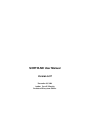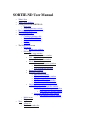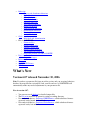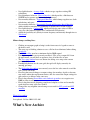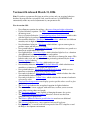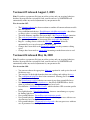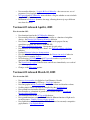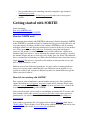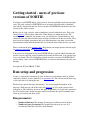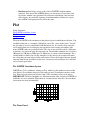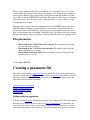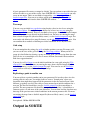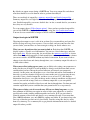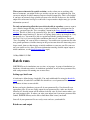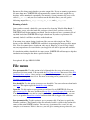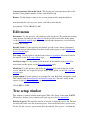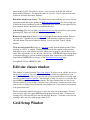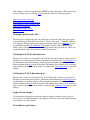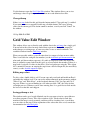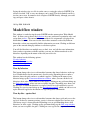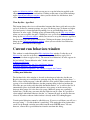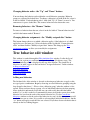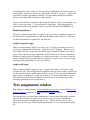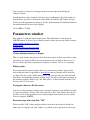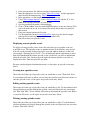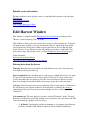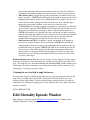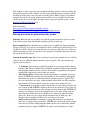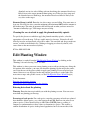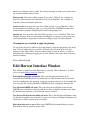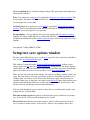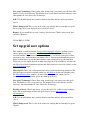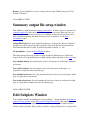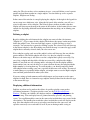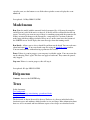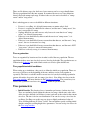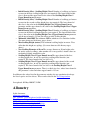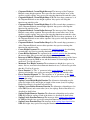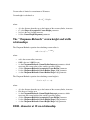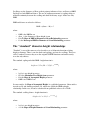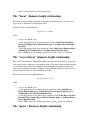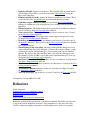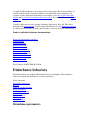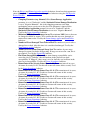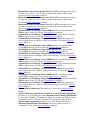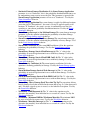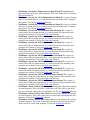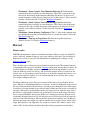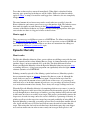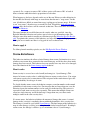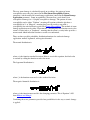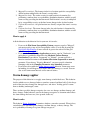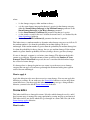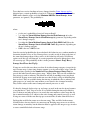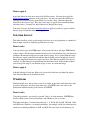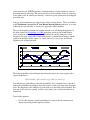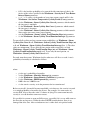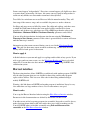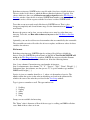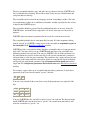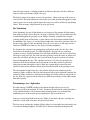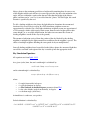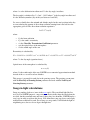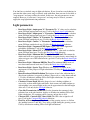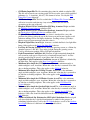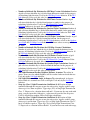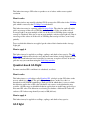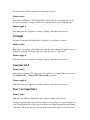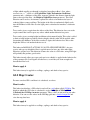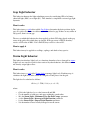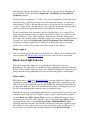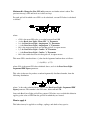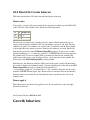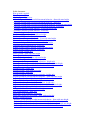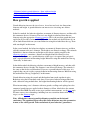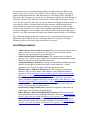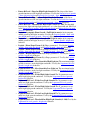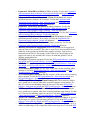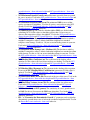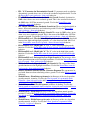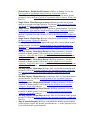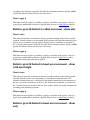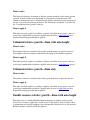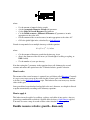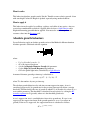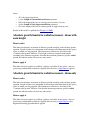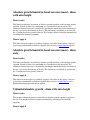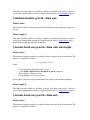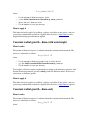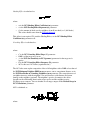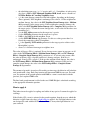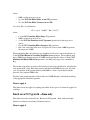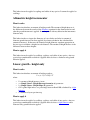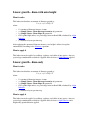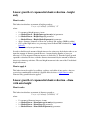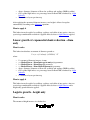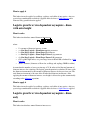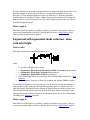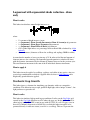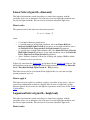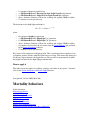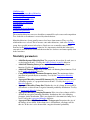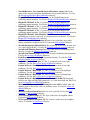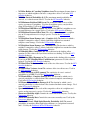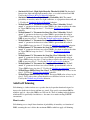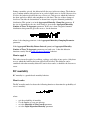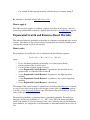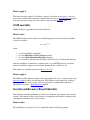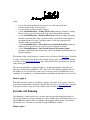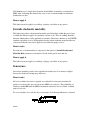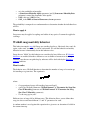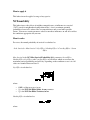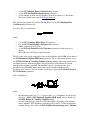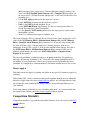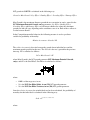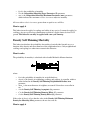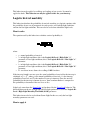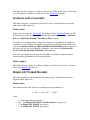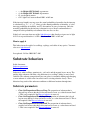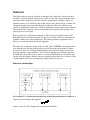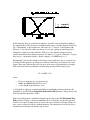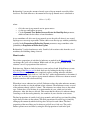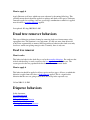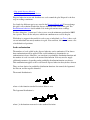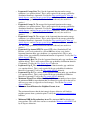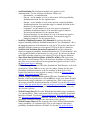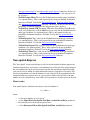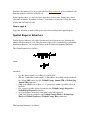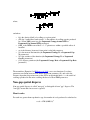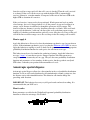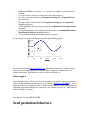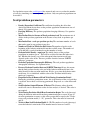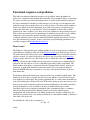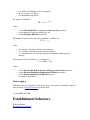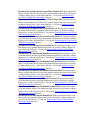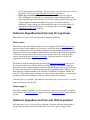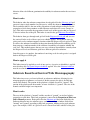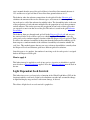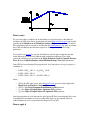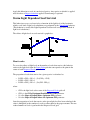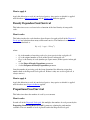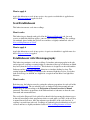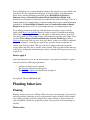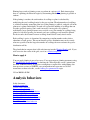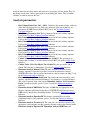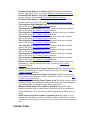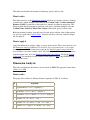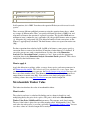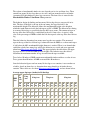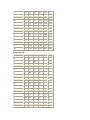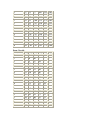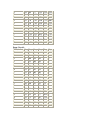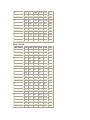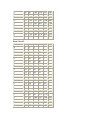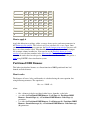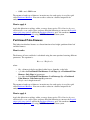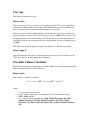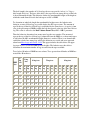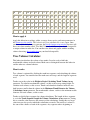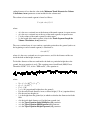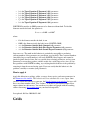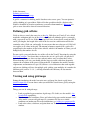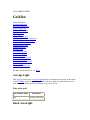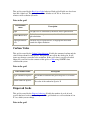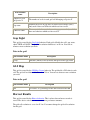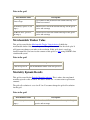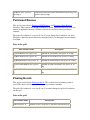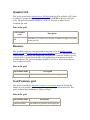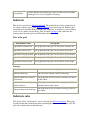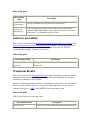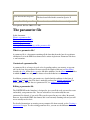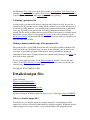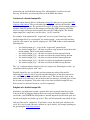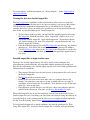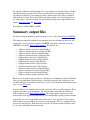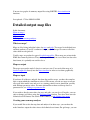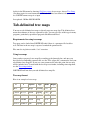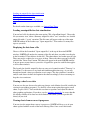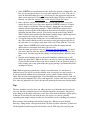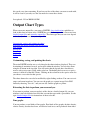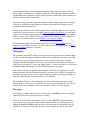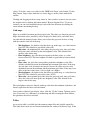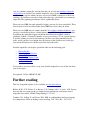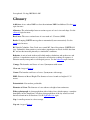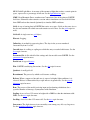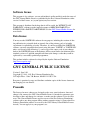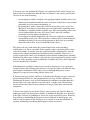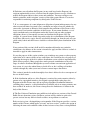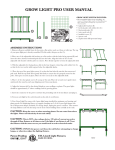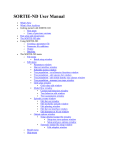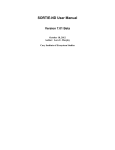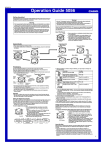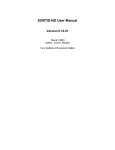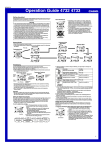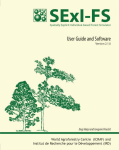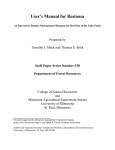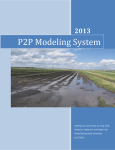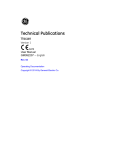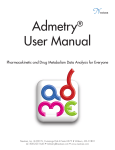Download SORTIE 6.07 User Manual - sortie-nd
Transcript
SORTIE-ND User Manual
Version 6.07
November 30, 2006
Author: Lora E. Murphy
Institute of Ecosystem Studies
SORTIE-ND User Manual
•
•
•
•
•
•
•
•
What's New
What's New Archives
Getting started with SORTIE-ND
o New users
o Users of previous versions
Run setup and progression
The SORTIE-ND plot
Using SORTIE-ND
o Creating a parameter file
o Parameter file additions
o Output
o Batching
The SORTIE-ND menu
o File menu
Batch setup window
o Edit menu
Tree setup window
Edit size classes window
Grid setup window
Grid value edit window
Model flow window
Current run behaviors window
Tree behavior edit window
Tree assignments window
Parameters window
Episodic events window
Edit harvest window
Edit mortality episode window
Edit planting window
Edit harvest interface window
Edit diameter at 10 cm window
Output options window
Setup detailed output file window
Setup tree save options window
Setup grid save options window
Summary output file setup window
Edit subplots window window
o Model menu
o Help menu
Trees
o Allometry
o Tree data member list
•
•
•
•
•
•
•
•
Behaviors
o Harvest and disturbance behaviors
o Light behaviors
o Growth behaviors
o Mortality behaviors
o Substrate behaviors
o Tree removal behaviors
o Disperse behaviors
o Seed predation behaviors
o Establishment behaviors
o Planting behaviors
o Analysis behaviors
Grids
o Individual grid documentation
Files in SORTIE-ND
o Parameter files
o Detailed output files
o Summary output files
o Detailed output map files
o Tab-delimited tree map files
o Files from previous versions of SORTIE
Data visualization
o Output chart types
References
Glossary
SORTIE-ND License
GPL License
What's New
Version 6.07 released November 30, 2006
Note: If you have a parameter file from an earlier version, and you are using behaviors
that have been updated in version 6.05, load your file and save it. SORTIE-ND will
automatically make any needed adjustments to your parameter file.
New in version 6.07:
•
•
•
•
You can now track subplots for detailed output files
The File menu now has an option for setting a working directory
New analysis behavior - Partitioned DBH Biomass, which calculates biomass
separated out by branch, leaf, and bole
New analysis behavior - Partitioned Palm Biomass, which calculates biomass
separated out by leaf and bole
•
•
•
•
•
•
New light behavior - Average Light, which averages together existing GLI
calculations
New disturbance behavior - Harvest Interface, which provides a link between
SORTIE and a separate application for doing harvests
New mortality behavior - Aggregated Mortality, which clumps together tree death
in both time and space
New mortality behavior - Exponential Growth and Resource-Based Mortality,
which calculates mortality as a probability of growth and a second resource
New light behavior - Constant GLI, which provides the same value of GLI to
every tree (this behavior replaces the Constant full GLI behavior)
Added the possibility of cyclicity in storm frequency and intensity through time to
Windstorm
Minor changes and bug fixes:
•
•
•
•
•
•
•
•
•
•
•
Clicking on an output graph to bring it to the front causes its legend to come to
the front as well
The extra step of clicking a button to save a file has been eliminated when editing
a batch file
The XY Tree Map now has a minimum display DBH control
If multiple output files are open and you choose "File->Close output file" from
the main menu, you will have an option to close all of the files at once
The Tree setup window has a new button for adding a tree map to the current
parameter file
If multiple behaviors use the same grid, that grid will display correctly for
entering grid maps
The Grid value edit window now correctly saves the last value entered even if the
cell is still in edit mode
Fixed bug that caused changes to output settings for members of grids to become
new entries rather than replacement entries; this also caused the output settings for
grids and trees to behave in the same way
Fixed a bug allowing Puerto Rico semi-stochastic growth to set a negative tree
DBH in some circumstances
Fixed a bug that caused designing complicated subplots to slow and eventually
crash when too many cells were clicked
Changed the way neighbor storm damage was treated for NCI growth and NCI
mortality
What's New archive
Last updated: 28-Nov-2006 11:55 AM
What's New Archive
Version 6.06 released March 31, 2006
Note: If you have a parameter file from an earlier version, and you are using behaviors
that have been updated in version 6.05, load your file and save it. SORTIE-ND will
automatically make any needed adjustments to your parameter file.
New in version 6.06:
•
•
•
•
•
•
•
•
•
•
•
•
•
•
•
•
•
•
•
•
•
New allometry equation for saplings - the power diameter-height relationship
Updated allometry equation - the DBH - diameter at 10 cm relationship now has
an intercept term
New seed survival behavior - Storm Light Dependent Seed Survival, which works
with the light levels produced by the Storm Light behavior
New mortality behavior - Stochastic Bi-Level Mortality, which uses two different
mortality rates in high and low light
New disturbance behavior - Windstorm, which follows a given storm regime to
produce storms and kill trees as a result
New growth behavior - Basal Area NCI Growth, which calculates tree growth as a
function of neighborhood basal area
New light behavior - Basal Area Light, which calculates light levels as a function
of neighborhood basal area of angiosperms and conifers
New disturbance behavior - Storm Killer - that kills trees damaged in storms. This
behavior takes over and expands a function previously performed by the Storm
Damage Applier behavior
New analysis behavior - Tree Age, which tracks tree ages
New mortality behavior - Height-GLI Weibull Mortality, which calculates tree
mortality as a function of tree height and light levels
New growth behavior - Puerto Rico Storm Bi-Level Growth, which uses two
functions to calculate growth before and after storms
New analysis behavior - Merchantable Timber Value, which calculates the value
of merchantable timber in a plot
New analysis behavior - Carbon Value, which calculates the amount of carbon in
a plot and its value
Stand and Stock output tables now display species-specific values as well as plot
total values
The Storm Light behavior has an updated equation for light calculation
The main window is now equipped with scroll bars, to allow you to use more
space when viewing charts and graphs
The Tree Setup window is now capable of changing the name of a species
The Density Dependent Seed Survival behavior's survival area has been
standardized to per square meter
The Relative Michaelis-Menton growth behaviors now have an additional
exponent on diameter
The Substrate behavior uses a new equation for decayed log decay
Developers: The C++ model code has been ported to the GCC compiler set and
the Eclipse development environment
Version 6.05 released August 3, 2005
Note: If you have a parameter file from an earlier version, and you are using behaviors
that have been updated in version 6.04, load your file and save it. SORTIE-ND will
automatically make any needed adjustments to your parameter file.
New in version 6.05:
•
•
•
•
•
•
•
•
The Substrate behavior has been rewritten to combine all current substrate models
into one behavior
New establishment behavior - Establishment with Microtopography - that allows
seedlings to have a rooting height above the ground
Two new allometry equations for crown shape - the Chapman-Richards function
The stock and stand tables for detailed output now have a mean DBH column
The equation for mean annual increment in the stock table has changed
Bug fix - seedlings that use either the GLI light or Sail light behaviors
automatically use a top-of-crown fisheye photo point
Changes have been made to the Parameters window to make parameter editing
easier
Changes have been made to output table formatting to make them easier to read
Version 6.04 released May 16, 2005
Note: If you have a parameter file from an earlier version, and you are using behaviors
that have been updated in version 6.04, load your file and save it. SORTIE-ND will
automatically make any needed adjustments to your parameter file.
New in version 6.04:
•
•
•
•
•
•
•
•
•
•
You can now choose the appropriate allometry equation for each species for each
life history stage
You can now set the height boundary between seedlings and saplings for trees
The establishment behaviors have been restructured, allowing you to mix and
match seed survival effects
The Storm damage applier behavior can create tip-ups from storm-killed trees
New harvest behavior - Selection harvest - that allows SORTIE-ND to decide
when to perform harvests based on target basal area levels
New behavior - GLI Points File Creator - which calculates GLI at certain specific
points
New light behavior - Storm Light behavior - that uses storm damage as a proxy
for finding light levels
New growth behavior - Puerto Rico semi-stochastic growth
New growth behavior - Linear bi-level growth - that can grow trees with two sets
of parameters based on light level
New growth behavior - Lognormal bi-level growth - that can grow trees with two
sets of parameters based on light level
•
•
•
New mortality behavior - Logistic Bi-Level Mortality - that can use two sets of
parameters based on light level
NCI growth and NCI Mortality now each have a flag for whether or not to include
snags in NCI calculations
Refinement of substrate dynamics for snags, allowing them to tip-up at different
rates from live trees
Version 6.03 released April 6, 2005
New in version 6.03:
•
•
•
•
•
•
•
•
•
•
•
New function form for the NCI Mortality behavior
New mortality behavior which calculates mortality as a function of neighbor
density - the Density Self-Thinning Mortality behavior
New format for tab-delimited tree maps, which can be prepared in any
spreadsheet program and added to SORTIE-ND
New data visualization chart type - histograms for grid values
New behavior for calculating tree volume - the Tree bole volume calculator
behavior
Updated Substrate behavior documentation
New behavior for calculating tree biomass - the Dimension analysis behavior
New feature for running batches
NCI behaviors (NCI Mortality and NCI growth) now have a parameter for
minimum DBH of crowding neighbors
The Storm damage applier behavior now can kill trees immediately as a result of
storm damage
Changes to the File menu options
Version 6.02 released March 10, 2005
New in version 6.02:
•
•
•
•
•
•
•
•
•
New tree data members for Light level and Diameter Growth
New behavior for creating GLI maps - Gap Light behavior.
New line graphs in data visualization for relative volume and absolute volume.
Seedling initial density can now be controlled by three height classes.
New growth-based mortality behavior - Competition Mortality.
New mortality as a function of growth and a second resource - Growth and
Resource-Based Mortality.
New function form for the NCI growth behaviors.
New growth functions using a double Michaelis-Menton function of light and a
second resource - Double resource relative growth.
New light behavior which simplifies GLI calculations for extremely competitive
gap dynamics - Gap Light behavior.
•
•
New growth behavior for simulating extremely competitive gap dynamics Stochastic gap growth.
Snag size classes for the Weibull snag mortality behavior are now speciesspecific.
Getting started with SORTIE
In this document:
How does SORTIE work?
How do I start working with SORTIE?
How does SORTIE work?
It is important when starting with SORTIE to understand a little bit about how SORTIE
works. SORTIE is a program designed to simulate the life cycles of individual trees and
assess the impacts of various external events on them. SORTIE does this by creating
individual virtual trees and allowing certain processes chosen by the user to act on these
trees. These processes are called behaviors and usually correspond to biological
processes. For instance, a simulation might consist of three behaviors: a behavior to
calculate light levels for trees, one to determine the amount of tree growth as a result of
the amount of light, and one to select trees to die if they grow too slowly. The behaviors
have a certain order in which they act. When all of the behaviors have acted once, that's a
single timestep. The process is repeated for the number of timesteps that you set, and
that's a single simulation, or run.
Different species have different requirements, of course, and trees undergo different
processes at various points within their life cycle. Behaviors can be applied to very
specific tree subsets and you can use different versions of a similar behavior to get the
effects you wish to achieve.
How do I start working with SORTIE?
First, you may want to familiarize yourself with the various parts of the simulation
engine. Read about trees, behaviors, and grids (a kind of data structure). Read a little
about how a run progresses. Then, you should read about parameter files, which is the
way that you input your settings into SORTIE.
Once you've done that, you are ready to start building a parameter file. To create a file
from scratch, read the topic creating a parameter file from scratch. Once you have a
parameter file, you can read about advanced additions to it in the topic adding to a
parameter file.
Once you have a parameter file, you simply load it using the File menu, then choose
"Model->Run". That's all there is to it! Wait for the simulation to end, then look at your
output files using the model's data visualization capabilities.
Getting started - users of previous
versions of SORTIE
If you have used SORTIE before, you're in luck. You can probably start doing runs right
away. The early versions of SORTIE-ND were designed to be backwards compatible;
your old files should load and run. Newer versions of SORTIE-ND can then use the files
created by the earlier versions.
Before you do a run, you may want to familiarize yourself with what's new. First, read
about behaviors. They replace submodels. When before you might choose the "BC
juvenile growth" submodel, for instance, now you will choose a growth behavior. All
submodels from the old model have been translated to behaviors in the new model. They
may have been slightly generalized and given different names, but when you read the
documentation on the individual behaviors you should be able to find the ones you want.
Then, read about the new parameter files. Read about your output options with the topics
on summary output files and detailed output files.
You can load an old parameter file into SORTIE-ND up to version 6.04. Download and
install a version, and load your old parameter file using the File menu. You can then save
it in a new format. This file will then be readable by newer versions of SORTIE-ND. If
you need help, each version of SORTIE-ND has its own user manual that will guide you
through.
Last updated: 07-Jun-2005 02:37 PM
Run setup and progression
A run is a single model simulation. It starts at time zero and continues until its defined
endpoint is reached. A run is defined by its parameter file. This tells the model how long
to run, and what to do during the run.
The basic time unit in the run is the timestep. You set the length and number of the
timesteps. Each timestep, the model asks each behavior to do its work, whatever that
work may be. The behaviors are run in the order in which they are listed in the parameter
file. The model counts off the timesteps until it has finished the specified number, then
cleans up its memory and shuts down.
Run parameters
•
•
Number of timesteps The number of timesteps for which to run the model.
Number of years per timestep The length of the timestep, in years. It is
recommended that this value be a whole number.
•
Random seed An integer to use as the seed for SORTIE's random number
generator. Zero means that SORTIE chooses its own new seed every time, and
repeat runs with the same parameter file will come out different. Any non-zero
value triggers one particular sequence of random numbers. In that case, repeat
runs with the same parameter file will be the same.
Plot
In this document:
The SORTIE coordinate system
The Torus Forest
Plot parameters
The plot in SORTIE is the simulation of the physical space in which the model runs. You
can think of the plot as a rectangle (although it's not really - more on that later). You tell
the plot what its east-west and north-south dimensions are. It's useful to keep your plot
size in mind when you are setting up your parameters and viewing your output, since
many SORTIE values are per hectare units. The size of your plot also makes a difference
in run time - the larger the plot, the longer the run. The absolute minimum size of a plot is
100 meters by 100 meters; 200 meters by 200 meters is a more realistic minimum. It is a
careful balance to find a plot size big enough to see the effects you are interested in but
not so big that your runs take too long to be practical. Since the length of the run depends
on many other factors in addition to plot size, you may need to tweak plot size a bit until
you've found a good value.
The SORTIE Coordinate System
SORTIE uses X-Y coordinates, starting at (0, 0), which is at the southwest corner of the
plot. Positive Y coordinates increase to the north; positive X coordinates increase to the
east. There are no negative plot location values. The coordinate values are in meters.
IMPORTANT: The new coordinates are different from the older versions of SORTIE, in
which the axes were switched. When the new version converts older files, the coordinate
conversions are made automatically.
The Torus Forest
When you are working with the plot, you think of it as a rectangle. In fact, it is a torus
(donut). Each edge connects to the edge on the opposite side. To picture this, imagine a
sheet of paper. Roll the sheet of paper into a tube, then bend the tube around so its ends
meet. This is what the SORTIE forest looks like. The purpose of this shape is to eliminate
edges in the forest. Trees near the "edges" of the plot torus "see" trees on the far "edge"
as being right next to them.
The torus shape is what controls the minimum plot size in SORTIE. Some processes in
SORTIE require searching a portion of the plot - for instance, to find all the trees in a
given circle. If that search took place over too great an area compared to the size of the
plot, it would run the risk of searching "around the world." It would work its way around
the torus and back to (and past) the place it started, finding the same trees multiple times.
Plot parameters
•
•
•
Plot Length in the X (E-W) Direction, in meters The length of the plot in the
east-west direction, in meters.
Plot Length in the Y (N-S) Direction, in meters The length of the plot in the
north-south direction, in meters.
Plot Latitude, in decimal degrees The plot latitude, expressed in degrees and
partial degrees (i.e. 39.10).
15-Aug-2004 10:01 PM
Creating a parameter file
This topic covers creating a parameter file from scratch. To make a basic parameter file,
you need to define the tree population, choose the list of behaviors that will run, and enter
parameter values for your file. You can save your work at any point in the process and
come back to it later. In this document:
Setting up the tree population
Setting up the behavior list
Setting parameter values
Other options
Setting up the tree population
You can use the File menu and choose the option "New parameter file" for a short wizard
that will get you started. First you will see the Tree setup window. At a minimum, you
must create a list of tree species. If you want to define the initial conditions of your tree
population using densities in size classes, and you know what you want your size classes
to be, you can set them up at this point. Otherwise, you can always come back to this
window by choosing "Edit->Tree setup".
Setting up the behavior list
After your tree population is defined, the wizard will take you to the Edit simulation flow
window so you can set up the list of behaviors for your run. You can approach this from
either the tree perspective by setting up the list of behaviors for each tree type, or from
the behavior perspective by starting with a list of behaviors and assigning each to specific
groups of trees. See the link above for detailed instructions on choosing behaviors. Again,
you can always come back to this window to make changes by choosing the menu option
"Edit->Model flow". At this point the new parameter file wizard ends.
Setting parameter values
You must complete the steps above before you can edit parameters, because it is the tree
population and the list of behaviors that defines what parameters are needed. Once those
steps are complete, you can enter your parameter values by choosing the menu option
"Edit->Parameters", which will open the Parameters window. You may want to only
display and edit one category of parameter at a time, since all values in the parameter
window must be valid before you can save your changes.
Other options
Once you have completed the three steps above, you have created a basic parameter file.
For more options on adding to a parameter file, see the topic Adding to a parameter file.
Adding to a parameter file
This topic covers the additions you can make to a parameter file. For more on how to
create a basic parameter file from scratch, see the topic Creating a parameter file.
Otherwise, you can start with an existing parameter file and modify it.
A basic parameter file has the tree population list of species defined, the run behaviors
list assembled, and the parameters entered. Once that's complete, here's some extra
additions you might make.
Output
Tree maps
Grid setup
Replicating a point in another run
Output
A basic parameter file creates no output by default. You can perform a run with it but you
will not be able to see any of the results, since SORTIE-ND's data visualization can only
occur on run output. There are two kinds of output files: summary output files and
detailed output files. You can set up either or both of these using the Edit->Output
options menu command from the main SORTIE-ND window.
Tree maps
You can set up an initial tree population using density values in size classes using the
Parameters window. You can also input a known list of trees in a tree map using the
"File->Open file" command. There are two kinds of tree maps: those from detailed output
files, and those you create directly in tab-delimited text. For more on entering the maps
from a detailed output file (the most likely source), see the detailed output file topic. For
more on the tab-delimited tree map file format, see the tab-delimited tree map topic. You
can combine these methods of defining tree initial conditions or use any one alone.
Grid setup
You can manipulate the settings for grids to further optimize your run. For many grids,
you can set the sizes of the grid cells using the Grid setup window. When you have a
group of related behaviors sharing a group of related grids, you can assign them the same
grid cell size or even multiples of a size to ensure efficient data transfer between them
with fewer approximations.
You can also add grid maps to set the initial conditions for some grids using the "File>Open file" command. For more on entering the maps from a detailed output file (the
most likely source), see the detailed output file topic. You can also use the Grid layer
setup window to directly edit the values of grid maps.
Replicating a point in another run
You can replicate a point in another run in your parameter file in order to have it as the
starting point in a new run. You might do this to create a "branch point" where you
determine what might have happened if the parameters in the first run had been a little
different, or perhaps you did a run solely to create mature-forest initial conditions for a
new run. The first run should have saved a detailed output file with as much data as
possible. The new parameter file should be compatible with the first - it should have a
common species set and most of the same behaviors. You can then load the data from any
timestep of the previous run as initial conditions in the current parameter file. For more
on entering the maps from a detailed output file (the most likely source), see the detailed
output file topic.
Last updated: 30-Mar-2005 02:44 PM
Output in SORTIE
By default, no output occurs during a SORTIE run. You set up output files and choose
what data should be saved in them in order to perform data analysis.
There are two kinds of output files, summary output files and detailed output files.
Summary output files save high-level data for a run, like population density and basal
area. Detailed output files save more detailed data - in fact, as much detail as you want to
have; they are very flexible.
To set up output, choose "Edit->Output options". Once you have produced output files,
you can ask SORTIE to display charts and graphs using the data visualization features.
You can also use certain kinds of output as initial conditions in subsequent runs.
Output strategies in SORTIE
Choosing what output to save is a bit of an art form. Save too much data, and your files
will be too large and very slow to process. Save too little, and you won't have the data
you need after your run. Here are some strategies to help you decide what to save.
What you save depends on what you want to look at. Each chart that SORTIE can
display requires a specific set of information. You can see a list of chart types and what
they require here. Also be aware that, for overall data, the summary output file is a better
choice than the detailed output file. It loads much faster and contains raw data in a format
you can use outside of SORTIE without any kind of conversion. If you want to look at
changes in tree basal area and density through time, save a summary output file and use it
to look at these charts.
When you are first setting up new runs, you are likely to be testing your parameters to
make sure they are all right. You will probably be doing several short runs until you are
confident that you have chosen the correct behaviors and entered your parameters
correctly. At this point you will might to save a lot of data and run for small numbers of
timesteps so you can examine all aspects of a run to make sure it is progressing the way
you want. Create a detailed output file, and have it save at least X, Y, and diameter
information for all trees; save grids for things such as substrate conditions and dispersed
seeds so you can look at maps; and save a summary output file so you can quickly
examine line graphs and tables of basal area and density through time. Do short runs and
examine output until you are confident that your parameter file is set up correctly.
When you are doing a set of research runs, OR you are doing long runs, save the
bare minimum of data that you require in order to make your output files as small as
possible and to make working with them quicker and easier. If all you care about is
plotwide amounts of basal area and density, use a summary file only. If you want that
plus a DBH distribution, save only DBH for saplings and adults. If you want to keep tabs
on a type of data but you don't need a lot of detail, consider saving this data less often
than every timestep. Use a summary file to get plotwide information instead of a detailed
output file where possible.
When you are interested in spatial variation,, such as when you are working with
harvest treatments, you might wish to get statistics on just one area within the plot. You
can create subplots in either summary output or detailed output files. This is also helpful
if you have an extremely large plot but you want a lot of detail. In that case, the detailed
output file can become too large to work with. A representative subplot may give you the
information you need.
To study an interesting effect that you wish to be able to reproduce, you may want to
save a detailed output file that you can use as initial conditions in a subsequent run. In
this case, you would use the "Save everything" button in the Setup detailed output file
window. This file is likely to be extremely large, but can be very useful. As an example:
you find that around timestep 15, the curve of sapling density curves up sharply in a very
unexpected way. You want to be able to experiment with the growth parameters at
timestep 15 to see if you can find what conditions that curve is sensitive to. You could
"Save everything" for a run of 20 or so timesteps. You could create a parameter file with
new growth parameters, find the timestep in the previous run where the interesting curve
shape started, then use that timestep as initial conditions to your new run. For your new
run, you would save less data. (For more information on using detailed output output as
initial conditions, see the detailed output files topic.)
18-May-2006 12:51 PM
Batch runs
SORTIE-ND can do simulations one at a time, or in groups. A group of simulations is a
batch run. A batch run consists of simulations performed on one or more parameter files,
with each parameter file running one or more times.
Setting up a batch run
A batch run is defined using a batch file. You work with batch files using the Batch file
setup window. A batch file is an XML file which lists a set of parameter files to run, and
the number of times to run each file.
Before you begin a batch run, prepare all of your parameter files. Save them all to an
appropriate place. If you are saving output in your parameter files, make sure that the
directory(ies) that the output will be written to already exist. It doesn't matter where you
put your parameter files, or where you write your output; but if you move parameter files
around, SORTIE-ND may not be able to find them when it runs your batch.
Once all of your parameter files are ready, create and save your batch file.
Batch runs and output
Parameter files being run in batches can write output files. If you are running a parameter
file more than once, SORTIE-ND will automatically rename each run's output files so
that they will be numbered sequentially. For instance, if your parameter file saves a file
called my_out.out, and you use a batch to run the file three times, you will get the
following output files: my_out_1.out, my_out_2.out, and my_out_3.out.
Running a batch
Once you have created a batch file, you can run it by choosing "Model->Run Batch...".
This allows you to select the batch file you have created. Once you have selected it,
SORTIE-ND will begin running your batch. You do not have to have a parameter file of
any kind loaded into SORTIE-ND to begin a batch run. If you have a parameter file
currently loaded, it will have no effect on the batch run.
You cannot view output during a batch run, like you can with a single run. This is
because of the difficulty SORTIE-ND would have in managing the many possible output
files. You also cannot pause a batch run, only stop it. However, if you do stop a batch
run, any output that was created before you stopped it will still be present and available.
If a simulation within a batch fails for some reason, SORTIE-ND will attempt to skip that
simulation and complete the others specified in the file.
Last updated: 01-Apr-2005 01:29 PM
File menu
New parameter file. Use this option to be led through the first steps of creating a new
parameter file from scratch. You start with the Tree setup window, then move to the Edit
simulation flow window. Once you have completed these steps, you can save your new
file and then enter parameters for it. For more on creating a new parameter file, see
Creating a parameter file.
New batch file. Use this option to create a new batch file. You can read more about batch
runs here. This option opens the batch file setup window.
Open file. Use this option to open parameter and data files in SORTIE-ND. You can
open parameter files this way, and then add map files or detailed output files to the run.
You can load files that may not be complete or valid for a run. To check a file, you can
save it, or open the Parameters window and then click OK to trigger a file validation.
Save parameter file. Use this option to save a parameter file. You have to specify the
filename each time. The filename of the file currently loaded is visible in the bottom left
corner of the main SORTIE window. You can save a parameter file, even if it is not
complete or is incorrect. If this is the case, you will get a warning message that tells you
of the file's problem and asks you if you want to continue with the save. Clicking yes will
save the file.
Set working directory. Choosing this option allows you to give SORTIE a directory you
wish to work in. Then all windows for working with files will automatically open to this
directory.
Open run output. Use this option to use the data visualization functions to graphically
view the output of a run. You can open either short output files or detailed output files
this way.
Exit. Quit SORTIE.
Last updated: 15-Nov-2006 06:53 AM
Batch file setup window
This window is reached from the menu option "File->New batch file" in the main
SORTIE-ND window, or by opening a batch file using "File->Open file". It allows you to
set up a new batch file. For more information on batch runs, see the batch runs topic.
Batch files define a set of runs that you want SORTIE-ND to do at one time. The batch
file can list multiple different parameter files, and can run each file more than once.
Working with a batch file does not in any way affect any parameter files you may also be
working on. You can work with batch files without having a parameter file loaded.
However, all the parameter files you want to include in your batch file should be
complete before you begin.
Batch file name. This is the path and file name of the batch file you are working with.
Add a new parameter file. This section adds a new parameter file to the batch.
Parameter file name. The path and file name to the parameter file to add. You should
make this a fully qualified name (i.e. "C:\my files\parameter file 1.xml" rather
than "parameter file 1.xml"). This ensures that the model will be able to find the file
when it comes time to run the batch. Of course, it also means that you should have your
parameter files in the right locations before preparing your batch file, for greatest ease.
Number of times to run this file. The number of times to run this parameter file during
the batch.
Add new parameter file. This button adds a parameter file and a number of times to run
to the batch list.
Current parameter files in this batch:. This displays the current parameter files in the
batch list, along with the number of times each should be run.
Remove. Use this button to remove one or more parameter files from the batch list.
Once the batch list is the way you want it, click OK to write the file.
Last updated: 15-Nov-2006 07:14 AM
Edit menu
Parameters. Use this option to edit parameter values for the run. The parameters needing
values changes depending on the behaviors for the run. For more details on this option,
see the Parameters window topic. For details on individual parameters, see the behavior
to which they belong.
Episodic events. Use this option to edit planned episodic events, such as silvicultural
treatments and episodic mortality. For more details on this option, see the Edit Episodic
Events Window topic.
Tree setup. Use this option to edit the basics of the tree population. For more details on
this option, see the Tree setup window topic.
Grid layer setup. Use this option to edit the basics of the currently loaded grids. For
more details on this option, see the Grid setup window topic.
Model flow. Use this option to edit the list of behaviors, their order in the run, and the
trees to which they are assigned. For more details on this option, see the Edit simulation
window topic.
Output options. Use this option to set up output for a run. By default, no output is saved.
This controls both short output files and detailed output files. For more details on this
option, see the Output setup window topic.
25-Jan-2005 12:29 PM
Tree setup window
This window is reached from the menu option "Edit->Tree Setup" in the main SORTIEND window. It allows you to control some basic aspects of the tree population.
Edit list of species. The top of the window is devoted to editing the species list. The box
just below this label is the list of current species. You can add and remove species from
this list. To add a species, type its name in the box labeled "New species", and click the
button marked "Add". To remove a species, select a species in the list and click the
button marked "Remove". To change the name of a species, select it, type the new name
in the box, and click the button "Rename".
Edit initial densities size classes... This button allows you to edit the size classes for tree
population initial density by opening the Edit size classes window. Size classes help you
to define the initial conditions for the tree population. Size classes are not required if you
do not want to define your initial tree population this way.
Add tree map. This lets you load a tab-delimited tree map file and add it to your current
parameter file. These trees will add to any tree maps already loaded.
Remove tree map trees. If there is a tree map loaded, then the button marked "Remove
tree map trees" is enabled. If you want to remove all currently loaded tree map trees,
click this button. This action cannot be undone, even if you click "Cancel" for the
window.
Write tree map to text file. If there is a tree map loaded, then the button marked "Write
tree map to text file" is enabled. Click this button to write the contents of the currently
loaded tree map to a tab-delimited text file, which you can open in a spreadsheet or text
editor. Files created this way are only for your own use. SORTIE-ND cannot accept them
as run input. However, you can probably transform them yourself into a tab-delimited
map file that SORTIE-ND can accept; see the Tab-delimited tree map topic.
Last updated: 15-Nov-2006 07:24 AM
Edit size classes window
This window is reached from the Tree setup window. It allows you to edit the size classes
for the tree population. Size classes help you define an initial tree population for your
run. When you have size classes set up, you can specify an initial density of trees in each
size class in the Parameters window. You can have as many size classes as you want. The
upper DBH bound of a size class is its number. The lower bound of the size class is the
size class below it, or zero if there is no lower class. This means you may need one extra
class in order to define a lower bound for your smallest class if you want its lower bound
to be greater than zero.
The list of currently defined size classes is in the list at the left of the window. To add a
new size class, type in its upper DBH bound in the box and click "Add". To remove an
existing class, select it in the list to the left and click "Remove". To define a size class for
seedlings, add a size class with an upper limit of "0".
Grid Setup Window
This window is reached using the main SORTIE window menu option "Edit->Grid layer
setup". It allows you to work with grids for your run. It has the following options:
Choosing a grid to work with
Cell length in X (E-W) direction, in m
Cell length in Y (N-S) direction, in m
Apply cell size changes
View/edit/save grid values...
Clear grid map
Choosing a grid to work with
The first step is to choose the grid you would like to work with. The active grids appear
in the drop-down list that shows the option "---Please select grid---" when the window is
first displayed. The grids that appear in that list depends on the list of behaviors for this
run (editable using the Edit simulation flow window). If none of the behaviors with
which a grid is associated are enabled, then the grid won't show up in the list. When you
are finished with a grid, you can choose another from this list.
Cell length in X (E-W) direction, in m
Displays and sets the size of the grid in the X (E-W) direction, in meters. Some grids do
not allow you to change their cell size (consult the documentation for individual grids for
any limitations or recommendations). You can enter any number that you wish, between
0 and the length of the plot in the X direction. The number does not have to be an integer.
Once you have entered your desired value, you must click "Update this grid" to save your
changes.
Cell length in Y (N-S) direction, in m
Displays and sets the size of the grid in the Y (N-S) direction, in meters. Some grids do
not allow you to change their cell size (consult the documentation for individual grids for
any limitations or recommendations). You can enter any number that you wish, between
0 and the length of the plot in the Y direction. The number does not have to be an integer.
Once you have entered your desired value, you must click "Update this grid" to save your
changes.
Apply cell size changes
Use this button to update the current grid with any changes you have made to the cell
size. If you do not click this button, your changes will be lost. You must click this button
for each grid you wish to update.
View/edit/save grid values...
Use this button to open the Grid Value Edit window. This window allows you to view
and change values for grid maps and write them out to tab-delimited text files.
Clear grid map
If there is a map loaded for this grid, then the button marked "Clear grid map" is enabled.
If you want to remove a currently loaded map, click this button. This erases all map
values for the current grid. This action cannot be undone, even if you click "Cancel" for
the window.
15-Sep-2004 02:45 PM
Grid Value Edit Window
This window allows you to directly work with the data in the grid maps for a single grid.
You can look at the values for maps loaded from a parameter or detailed output file,
make changes to existing maps, or enter new values to use as initial conditions. You
reach this window from the Grid Setup window.
When you open this window, you will notice that it is composed of one or more tables.
There is one table for each grid data member (see the individual grid documentation for
what each grid data member represents). If a table is completely blank, that means that
there is currently no map loaded for this grid, or at least for that data member. If there is a
map loaded, you will see values in the tables. (You load grid maps using the "File->Open
file" command. For more on entering the maps from a detailed output file (the most likely
source), see the detailed output file topic.)
Editing map values
To edit a value, double-click its cell. You can copy and paste back and forth from Excel,
and within the window itself. You can use the menu commands on the parameter window
"Edit->Copy" and "Edit->Paste", or the keyboard shortcuts Ctrl-C for copy and Ctrl-V
for paste. If there is a cursor blinking in a cell when you click "OK", the value for that
cell might not save. Whenever you're done entering data, it's a good idea to click outside
the last cell so that this won't happen.
Saving grid map as text
The window can be saved as tab-delimited text for your own review in a spreadsheet or
text editor program. Choose "File->Save window as file". Each value for each data
member in the map is saved separately, and there will be a heading for it, even if there
were no values in the map. For an explanation of the values that were saved, consult the
documentation for individual grids.
Saving the window view to a file is not the same as saving the values in SORTIE. You
still need to click "OK" to save any changes you've made. The tab-delimited text file is
just for your review. It cannot be used as input to SORTIE directly, although you could
copy and paste values from it.
16-Sep-2004 10:04 AM
Model flow window
This window is reached using the main SORTIE window menu option "Edit->Model
flow". It allows you to choose the behaviors for a run, put them in a particular order, and
assign them to trees. The current behaviors and their tree assignments is displayed in a
hierarchical structure. You can view the data in three structures ordered by different
hierarchies so that you can quickly find the information you want. Clicking on different
parts of the structure bring up windows to edit those options.
You will find that there are multiple ways to find, view, and edit the same information.
Once you have experience with this window, you may use different methods to edit
behaviors depending on the nature of the edit you need to do.
This window has the following options:
View by behavior
View by data - species first
View by data - type first
View by behavior
This button changes the view to a hierarchical structure that shows behaviors at the top
level. Each behavior for the current run is listed in order. Expanding the tree under a
behavior shows the grids and trees to which it applies. Clicking on the name of any
behavior brings up the Current run behaviors window, where you can edit the list of
behaviors, their order, and to what trees they apply. Clicking on any grid name brings up
the Grid setup window, where you can set options for grids. Expanding trees shows you
the tree types to which the behavior is assigned, first by tree type and then by species.
Clicking on a species name brings up the tree behavior window, which you can use to set
up the behaviors applied to the chosen tree type and species combination.
View by data - species first
This button changes the view to a hierarchical structure that shows grids and trees at the
top level. In the tree structure portions, species is shown at a higher level and tree type
(life history stage) is shown beneath. Expanding a tree or grid branching shows what
behaviors, in order, apply. Clicking on any grid name brings up the Grid setup window,
where you can set options for grids. Clicking on a tree type below a species name brings
up the tree behavior window, which you can use to set up the behaviors applied to the
chosen tree type and species combination. Clicking on the name of any behavior brings
up the Current run behaviors window, where you can edit the list of behaviors, their
order, and to what trees they apply.
View by data - type first
This button changes the view to a hierarchical structure that shows grids and trees at the
top level. In the tree structure portions, tree type (life history stage) is shown at a higher
level and species is shown beneath. Expanding a tree or grid branching shows what
behaviors, in order, apply. Clicking on any grid name brings up the Grid setup window,
where you can set options for grids. Clicking on a tree species name below a tree type
brings up the tree behavior window, which you can use to set up the behaviors applied to
the chosen tree type and species combination. Clicking on the name of any behavior
brings up the Current run behaviors window, where you can edit the list of behaviors,
their order, and to what trees they apply.
Current run behaviors window
This window is reached through the Edit simulation flow window. It edits the set of
behaviors for a run, the order they are in, and the trees to which they apply (if it is
appropriate for them to apply to trees). The current list of behaviors, in order, appears in
the box labeled "Current behavior order". In this window:
Adding new behaviors
Changing behavior order - the "Up" and "Down" buttons
Removing behaviors - the "Remove" button
Changing behavior assignments - the "Modify assigned data" button
Adding new behaviors
The left-hand side of the window is devoted to choosing new behaviors for this run.
Begin by choosing an overall behavior grouping using the drop-down list that shows "--Please select a behavior group" when the window is first opened. When you have chosen
a group, a list of individual behaviors for that grouping shows in the box underneath.
Select the one you wish to add, then click the button marked ">>" to add it to the list. It
automatically places itself with other behaviors in its group, or in the correct place
between other groups if it is the first of its group. (Behavior groups are separated by
dashed lines.) At this time, you must add new behaviors one at a time. It is possible to
select multiple individual behaviors, but the ">>" button will apply to only the first one
selected. If you have chosen a behavior that is already on the list, nothing happens.
Certain special behaviors cannot be added this way. If you try to add them, you will see a
message saying "---Use this behavior's own dialog". This means that it has options that
can be set up through a window accessible from the main SORTIE menu. You can,
however, remove these special behaviors from the run from this dialog.
Changing behavior order - the "Up" and "Down" buttons
You can change the behavior order within the overall behavior groupings. Behavior
groups are separated by dashed lines. To change a behavior's position in the list, select it
in the list labeled "Current behavior order", then click "Up" or "Down" to move it. You
cannot move it past a dashed line. This ensures behavior orders that make sense.
Removing behaviors - the "Remove" button
To remove a behavior from the run, select it in the list labeled "Current behavior order"
and click the button marked "Remove".
Changing behavior assignments - the "Modify assigned data" button
This button changes the trees to which a behavior applies, if the behavior is of a kind
applied to trees (and most are). Select a behavior in the list labeled "Current behavior
order" and then click the "Modify assigned data" button. This brings up the Tree
assignments window, to allow you to modify the assignments.
Tree behavior edit window
This window is reached through the Edit simulation flow window. It edits the list of
behaviors for a given tree combination of species and type (life history stage). The
combination being edited is displayed in the top of the window. The current list of
behaviors, in order, appears in the box labeled "Assigned behaviors". In this window:
Adding new behaviors
Removing behaviors
Apply to (species) (type)
Apply to all (type)
Adding new behaviors
The left-hand side of the window is devoted to choosing new behaviors to apply to this
tree type/species combination. Begin by choosing an overall behavior grouping using the
drop-down list that shows "---Please select a behavior group" when the window is first
opened. When you have chosen a group, a list of individual behaviors for that grouping
shows in the box underneath. Select the one you wish to add, then click the button
marked ">>" to add it to the list. It automatically inserts itself in the correct place in the
behavior list, based on the order of the master behavior list. (Use the Current run
behaviors window to edit the order of the behaviors in a run.) At this time, you must add
new behaviors one at a time. It is possible to select multiple individual behaviors, but the
">>" button will apply to only the first one selected. If you have chosen a behavior that is
already on the list, nothing happens.
Not all behaviors can be assigned to all species/type combinations. If you have made an
invalid choice, you will see an error message when you click an "Apply to..." button, and
you will be given the opportunity to change it. See the documentation for individual
behaviors for information on how they can be applied.
Certain special behaviors cannot be added using this window. If you try to add them, you
will see a message saying "---Use this behavior's own dialog". This means that it has
options that can be set up through a window accessible from the main SORTIE menu.
Removing behaviors
To remove a behavior from the list assigned to this species/type combination, select it in
the list labeled "Assigned behaviors" and click the button marked "Remove". This does
not affect the behavior's assignment to any other trees.
Apply to (species) (type)
There is a button marked "Apply to (species) (type)" to apply your changes to the tree
type/species combination (for instance, "Apply to Species 1 Saplings"). Behaviors you
have added to the list are applied to that species/type combination. Behaviors you have
removed have that species/type combination deleted from their list. If a tree-dependent
behavior no longer applies to anything as a result of your choice, it is removed from the
run. If you have made an invalid behavior assignment, you will receive an error message
and be given the opportunity to correct your choices.
Apply to all (type)
There is a button marked "Apply to (type)" to apply your changes to all species of the
specified tree type. All existing behavior applications for any species of the specified type
are deleted and replaced with the behavior choices listed. If a tree-dependent behavior no
longer applies to anything as a result of your choice, it is removed from the run. If you
have made an invalid behavior assignment, you will receive an error message and be
given the opportunity to correct your choices.
Tree assignments window
This window is reached from the Current run behaviors window or from the Edit harvest
interface window. It modifies the trees to which a behavior is applied.
The current list of tree species/type combinations is shown on the right-hand side of the
window. The left-hand side allows you to choose a new species/type combination.
Choose the appropriate combination where it says "--Please choose a species" and "-Please choose a tree type". Then click the button marked ">>" to add your choice to the
list.
You can remove a choice by selecting it in the list on the right, then clicking the
"Remove" button.
Not all behaviors can be assigned to all species/type combinations. If you have made an
invalid choice, you will see an error message when you click the "OK" button, and you
will be given the opportunity to change it. See the documentation for individual behaviors
for information on how they can be applied.
23-Oct-2006 11:27 AM
Parameters window
This window is reached using the menu option "Edit->Parameters" from the main
SORTIE window. It allows you to edit the parameter values for your run. In this window:
Choose which parameters to display
Editing values
Saving the values to a file for review
Error messages when you click "OK"
Choose which parameters to display
This is a small window that appears before the main window to allow you to choose what
you want to see displayed. There may not be parameters for all choices that you see on
the list. Choose any subset of parameters to display, or choose "All" to see everything.
Editing values
The main parameter display window shows you your chosen parameter groups. Only
those parameters that are applicable to the behaviors that are currently active in the run
are shown. To edit a value, double-click its cell. You can copy and paste back and forth
from Excel, and within the parameter window itself. You can use the menu commands on
the parameter window "Edit->Copy" and "Edit->Paste", or the keyboard shortcuts Ctrl-C
for copy and Ctrl-V for paste.
Saving the values to a file for review
You can save the parameter window you are currently viewing as a tab-delimited text file
for your own reference. Choose "File->Save window as file". You can then open the file
you have saved in any spreadsheet or text editor program. The file that you save cannot
be used as input to SORTIE.
Error messages when you click "OK"
When you click "OK" in the parameter window, the data in the window is checked to
make sure it is complete and valid. If there is a problem, you are given an error message
and the opportunity to correct the problem. You are not allowed to save invalid data
changes. For more on what an individual piece of data is and what limitations may be
placed on it, consult the individual behavior documentation (find it by looking at the
header that the piece of data is under).
16-Nov-2004 06:47 AM
Edit Episodic Events Window
This window is reached using the menu option "Edit->Episodic events" from the main
window. This window allows you to set up silvicultural treatments and planned mortality
episodes.
In this document:
Window layout
Displaying current episodic events
Creating new episodic events
Editing existing episodic events
Deleting existing episodic events
Episodic events edit windows
Window layout
The purpose of the main window is to display episodic events which have already been
defined, and to provide the starting point for creating new episodic events or editing
existing ones. On the left is a panel with three tabs labeled "Harvests", "Plantings", and
"Mortality Episodes". (For more on harvests and planned mortality episodes, see the
Disturbance Behaviors topic. For more on Plantings, see the Planting Behaviors topic.)
On the right is a map of the plot. On this map is displayed the plot grid cells to which a
episodic event is applied. In addition, if there has been a tree map defined, existing trees
are also displayed. The color key for these trees is at the far right.
Note to users of previous versions of SORTIE: In the past, trees would be displayed on
the harvest plot if they had been either created by tree map or by size class initial
densities. This was because, since the interface and the core model were completely
integrated, the initial density data had already been used to create the initial population of
trees. Now the interface and the core model are separated; there are no trees produced
from initial density data until the core model executes when "Model->Run" is chosen
from the main model window.
If you need to know the initial tree population and distribution in order to create your
episodic events, use a tree map. If you want to create a tree map with a random
distribution of trees from size class data, do the following:
1. Load your parameter file without episodic event information.
2. Enter the appropriate size classes using "Edit->Tree Setup", and the appropriate
initial density information using "Edit->Parameters".
3. In the parameters, set the length of the run to be 1 timestep.
4. Using "Edit->Output Options", create a detailed output file with the X, Y, and
DBH of the saplings and adults of each species.
5. Save the parameter file under a different name.
6. Choose "Model->Run" from the main SORTIE window, or run one timestep. This
causes the model to be run. A tree map of the initial density data you entered is
then created.
7. Load your original parameter file again.
8. Use the instructions in the detailed output files topic to get the detailed output
timestep file for timestep 0 and add it to the parameter file.
9. Proceed to enter your episodic events.
Displaying current episodic events
To display existing episodic events, choose the tab of the type of episodic event you
would like to see. The episodic events are numbered in the order that they were entered.
You will see the currently displayed episodic event and what its number is of the total
(for example, "Showing harvest 3 of 5"). Use the backward and forward buttons to move
back and forth through the current episodic events. On the left, you will see information
about the episodic event. On the map to the right, the current episodic event cells are
displayed in color. Untreated plot cells are white.
For more on what displayed information means, see the topics on episodic event entry,
below.
Creating new episodic events
Choose the tab of the type of episodic event you would like to create. Then click "New".
A new window will come up where you can enter the episodic event. For more on how to
enter the episodic event, see the topics on episodic event entry, below.
Editing existing episodic events
Choose the tab of the type of episodic event you would like to edit. Use the backward and
forward buttons to navigate through the episodic events and display the one you want to
edit. Then click "Edit". A new window will come up displaying the episodic event. Edit it
as you wish. For more, see the topics on episodic event entry, below.
Deleting existing episodic events
Choose the tab of the type of episodic event you would like to delete. Use the backward
and forward buttons to navigate through the episodic events and display the one you want
to delete. Then click "Delete".
Episodic events edit windows
For more on how to enter episodic events, see the individual episodic event edit topics.
Edit Harvest
Edit Mortality Episode
Edit Planting
Edit planting diameter at 10 cm
04-Jun-2004 02:30 PM
Edit Harvest Window
This window is reached from the Edit Episodic Events Window by clicking on the
"Harvest" tab and selecting "New" or "Edit".
This window is where you create a new harvest event or edit an existing one. Along the
left portion of the window, you enter data about the harvest. On the map in the center,
you select the area of the plot to which to apply your harvest. If a tree map has been
entered, those trees are displayed on the map and the species key is to the right. (For
more on tree maps and episodic events, see the Edit Episodic Events Window topic.)
In this document:
Entering data about the harvest
Choosing the area to which to apply the harvest
Entering data about the harvest
Timestep. Enter the timestep in which you wish the harvest to occur. You can create
more than one harvest per timestep.
Species applied to. Put a checkbox next to each species to which this harvest is to apply.
If a species is not checked, no trees of that species will be cut. You can cut the same
species more than once in a timestep, but if the cut areas of the two harvests overlap,
there is no attempt to consolidate them and you may not get the results you expect.
Cut type. Select the type of cut you are performing. The cut type makes no difference to
the way that trees are selected for harvest. Its main effect is to change the substrate
composition of the plot. If you want to select multiple size classes for cutting, select
"Partial cut".
Cut amount type. This only applies if you have selected "Partial cut" under "Cut type".
Enter how you intend to specify the amount to cut in each size class you want to cut. The
same cut amount type applies to all size classes.
•
% of density. You intend to specify cut amounts as a percentage of total density
to remove, from 0 to 100. The trees removed will be randomly distributed
•
•
•
between the minimum and maximum diameters in the size class. For small tree
populations, the amount actually removed may not be exactly what was entered.
Amt. density (#/ha). You intend to specify cut amounts as a number of trees per
hectare to remove. SORTIE will calculate the actual number of trees to remove by
multiplying this number by the area to which the harvest is applied. The trees are
removed in size order, starting with the tallest in the size class, until the target
number has been reached or there are no more trees in that size class.
% of basal area. You intend to specify cut amounts as a percentage of total basal
area to remove, from 0 to 100. SORTIE will add up the basal area in the size class
in the cut area and take the percentage in order to figure out how much to cut.
SORTIE will work its way down the trees in the cut area in size order, removing
each one that brings the amount of basal area removed closer to the target amount
without going over. If the size class range and the cut area are both large, the
amount of basal area removed is likely to be very close to the target.
Amt. basal area (m2/ha). You intend to specify cut amounts as an amount of
basal area to remove, in square meters per hectare. SORTIE will calculate the
actual amount of basal area to remove by multiplying the cut amount by the area
to which the harvest is applied. SORTIE will work its way down the trees in the
cut area in size order, removing each one that brings the amount of basal area
removed closer to the target amount without going over. If the size class range
and the cut area are both large, the amount of basal area removed is likely to be
very close to the target.
Diameter Range(s) to cut. Enter the size class ranges you are cutting. You must enter at
least one, but in order to enter more than one, you must specify "Partial cut" under "Cut
type". For each size class, enter the minimum and maximum DBH, and the amount to cut
in that range. The units of amount to cut will depend on what you have entered in "Cut
amount type". Cut ranges may not overlap.
Choosing the area to which to apply the harvest
To specify the plot area to which to apply the harvest, select the appropriate cells on the
map. Cells are each 8 meters by 8 meters. Selected cells will show up in color, and
unselected cells will be white. You can click and drag to mark out an area, or click on
individual cells. Clicking or dragging on selected (colored) cells causes them to become
unselected (white).
07-Dec-2004 10:27 AM
Edit Mortality Episode Window
This window is reached from the Edit Episodic Events Window by clicking on the
"Mortality Episodes" tab and selecting "New" or "Edit".
This window is where you create a new planned mortality episode or edit an existing one.
Along the left portion of the window, you enter data about the planned mortality episode.
On the map in the center, you select the area of the plot to which to apply your planned
mortality episode. If a tree map has been entered, those trees are displayed on the map
and the species key is to the right. (For more on tree maps and episodic events, see the
Edit Episodic Events Window topic.)
In this document:
Entering data about the planned mortality episode
Choosing the area to which to apply the planned mortality episode
Entering data about the planned mortality episode
Timestep. Enter the timestep in which you wish the planned mortality episode to occur.
You can create more than one planned mortality episode per timestep.
Species applied to. Put a checkbox next to each species to which this planned mortality
episode is to apply. If a species is not checked, no trees of that species will be killed. You
can kill trees of the same species more than once in a timestep, but if the areas of the two
planned mortality episodes overlap, there is no attempt to consolidate them and you may
not get the results you expect.
Amount of mortality type. Enter how you intend to specify the amount of trees to kill in
each size class to which the planned mortality episode applies. The same amount type
applies to all size classes.
•
•
•
•
% of density. You intend to specify kill amounts as a percentage of total density,
from 0 to 100. The trees killed will be randomly distributed between the minimum
and maximum diameters in the size class. For small tree populations, the amount
actually killed may not be exactly what was entered.
Amt. density (#/ha). You intend to specify kill amounts as a number of trees per
hectare. SORTIE will calculate the actual number of trees to kill by multiplying
this number by the area to which the planned mortality episode is applied. The
trees are removed in size order, starting with the tallest in the size class, until the
target number has been reached or there are no more trees in that size class.
% of basal area. You intend to specify kill amounts as a percentage of total basal
area, from 0 to 100. SORTIE will add up the basal area in the size class in the cut
area and take the percentage in order to figure out how much to kill. SORTIE will
work its way down the trees in the disturbed area in size order, killing each one
that brings the amount of basal area killed closer to the target amount without
going over. If the size class range and the disturbed area are both large, the
amount of basal area killed is likely to be very close to the target.
Amt. basal area (m2/ha). You intend to specify kill amounts as an amount of
basal area, in square meters per hectare. SORTIE will calculate the actual amount
of basal area to kill by multiplying this number by the area to which the planned
mortality episode is applied. SORTIE will work its way down the trees in the
disturbed area in size order, killing each one that brings the amount of basal area
killed closer to the target amount without going over. If the size class range and
the disturbed area are both large, the amount of basal area killed is likely to be
very close to the target.
Diameter Range(s) to kill. Enter the size class ranges you are killing. You must enter at
least one. For each size class, enter the minimum and maximum DBH, and the amount to
kill in that range. The units of amount to kill will depend on what you have entered in
"Amount of mortality type". Kill ranges may not overlap.
Choosing the area to which to apply the planned mortality episode
To specify the plot area to which to apply the planned mortality episode, select the
appropriate cells on the map. Cells are each 8 meters by 8 meters. Selected cells will
show up in color, and unselected cells will be white. You can click and drag to mark out
an area, or click on individual cells. Clicking or dragging on selected (colored) cells
causes them to become unselected (white).
07-Dec-2004 10:55 AM
Edit Planting Window
This window is reached from the Edit Episodic Events Window by clicking on the
"Plantings" tab and selecting "New" or "Edit".
This window is where you create a new planting event or edit an existing one. Along the
left portion of the window, you enter data about the planting. On the map in the center,
you select the area of the plot to which to apply your planting. If a tree map has been
entered, those trees are displayed on the map and the species key is to the right. (For
more on tree maps and episodic events, see the Edit Episodic Events Window topic.)
In this document:
Entering data about the planting
Choosing the area to which to apply the planting
Entering data about the planting
Timestep. Enter the timestep in which you wish the planting to occur. You can create
more than one planting per timestep.
Percentage of each species. For each species, enter the percentage of total trees planted
that should be of that species, as a value between 0 and 100. Enter zero in order to not
plant a species. Values should add up to 100. When SORTIE plants a seedling, it
compares a random number to these values to determine its species. This ensures a
random distribution of species in the planted population, but it also means that, if the
number of seedlings to plant is small, the actual percentages of each species planted may
not exactly match the entered values.
Plant spacing. Select the seedling spacing. If you select "Gridded", the seedlings are
placed at a fixed distance from each other. If you select "Random", the seedlings are
randomly scattered around the plant area.
# total trees/ha. You enter this value if the "Plant spacing" is set to "Random". This is
the total number of seedlings to plant, as a value per hectare. SORTIE determines the
actual number to plant by multiplying this value by the planting area.
Spacing (m). You enter this value if the "Plant spacing" is set to "Gridded". This is the
distance, in meters, between newly planted seedlings in an 8 meter by 8 meter plot grid
cell. If this distance is larger than 4, only one seedling per grid cell will be planted.
Choosing the area to which to apply the planting
To specify the plot area to which to apply the planting, select the appropriate cells on the
map. Cells are each 8 meters by 8 meters. Selected cells will show up in color, and
unselected cells will be white. You can click and drag to mark out an area, or click on
individual cells. Clicking or dragging on selected (colored) cells causes them to become
unselected (white).
07-Dec-2004 10:26 AM
Edit Harvest Interface Window
This window is reached from the Edit menu by selecting "Harvest Interface". It allows
you to set up the Harvest interface behavior.
Path and filename of the executable: This is the full path and filename of the
executable that SORTIE will call to perform harvests. The filename and file extension
must be something that the operating system can recognize and treat as an executable. Be
sure to provide the complete filename; SORTIE makes no assumptions about the file.
Tree file that SORTIE will write: This is the full path and filename of the file that
SORTIE writes each harvest timestep with the list of trees eligible to be harvested. Input
the filename and extension as the executable expects to find it.
Tree harvest file that the executable will write: This is the full path and filename of the
file that the executable writes with the list of trees to be harvested. Input the filename and
extension as it will be written by the executable.
How often to harvest, in years: How often SORTIE will perform the harvest process.
This number must be a positive integer value.
Behavior currently assigned to: This is the tree types and species to which the harvest
interface behavior are applied. Only these trees will be written to the text file that is
passed to the executable. Use the "Edit" button to add or remove from the list.
File columns: The columns in the text files written by both SORTIE and the executable,
in the order that they will appear. The text in this list matches the text in the column
headers.
Parameters file for batch run (optional): If you want SORTIE to manage input files for
the executable when in SORTIE batch mode, this is the full path and filename of the file
that contains the executable's input parameters for each run in the entire batch.
Single-run parameters file for batch run (optional): If you want SORTIE to manage
input files for the executable when in SORTIE batch mode, this is the full path and
filename of the file that SORTIE will write with the executable's input parameters for a
single run in the batch.
Arguments to pass to the executable (optional): SORTIE will pass this string value to
the executable when launching it.
Tree update file that the executable will write: If extra tree data members have been
created for the executable to control, this is the full path and filename of the file the
executable will write with updates to these data members. If there is an update file, there
must also be new tree data members in the New tree data members to add section.
New tree data members to add: Extra tree data members to be created for the
executable to control, if desired. The names can be up to 9 characters long, must not
match the name of any existing data member, and must not contain parentheses. If there
are new tree data members, there must also be an update file.
24-Oct-2006 09:10 AM
Edit diameter at 10 cm
This window is reached through the Edit Episodic Events Window by clicking on the
"Plantings" tab and clicking the button marked "Edit initial diameter at 10 cm."
When planting seedlings (see more on the planting behavior or the Edit Planting
Window), you can allow their size to default to the value in the "New seedling diameter
at 10 cm" parameter of the tree population, or you can specify values for each species.
All plantings for a run share the same set of values.
For each species, enter the diameter at 10 cm value for newly planted seedlings of that
species. Actual values will be slightly randomized around these values.
07-Dec-2004 10:55 AM
Output setup window
This window is reached using the "Edit->Output options" choice on the menu of the main
SORTIE window. It is a gateway to managing the output options for a run. What you
save for output depends on what data you want to be available to you after the run. For
more on output in SORTIE, including a guide on what to save, see the Output in SORTIE
topic. For a list of data visualization options and what you need to save to use them, see
the Data Visualization topic.
Save Summary Output File (.out)
This button opens the Summary output file setup window for saving short, or summary,
output files. As a quick check, the text just below this button will tell you if there are
currently summary output file save settings.
Save Detailed Output File
This button opens the Setup detailed output file window for saving detailed output files.
As a quick check, the text just below this button will tell you if there are currently
detailed output file save settings.
25-Jan-2005 12:50 PM
Setup detailed output file window
This window is reached from the Output setup window. It is the first step in setting up a
detailed output file. What you save for output depends on what data you want to be
available to you after the run. For a list of data visualization options and what you need to
save to use them, see the Data Visualization topic.
Output file name. Enter your output file name here. You can use the "Browse" button to
help you enter a path. If you don't use a path your file may be hard to find. Detailed
output files end up with a ".gz.tar" extension.
Save everything. This saves all possible data. The resulting detailed output file will
probably be quite large. This option is handy when you are still tweaking your parameter
file. You can save everything, run for a few timesteps, and review the data using the data
visualization tools. This option is also a good one when you wish to have the complete
state of the model at every timestep, perhaps to use as input to new runs.
This option takes effect right away and cannot be canceled.
Clear everything. Erases all detailed output settings. This option takes effect right away
and cannot be canceled.
Trees. Sets options for saving trees by opening the Setup tree save options window. The
text just below this button will tell you if there are currently any tree save settings. You
are not required to save tree data.
Grid data layers. Sets options for saving grids by opening the Setup grid save options
window. The text just below this button will tell you if there are currently any grid save
settings. You are not required to save grid data.
Set up subplots.... Sets up subplots for tree data by opening the Edit subplots window.
Subplots are regions within the plot as a whole that will have data saved separately. You
can find more information in the detailed output file topic. You are not required to create
subplots.
Last updated: 18-May-2006 12:55 PM
Setup tree save options window
For more on the different tree types, see the trees topic. For more on the data available to
save, see the tree data member list topic.
This window is reached from the Setup detailed output file window. It allows you to
choose options for tree data for a detailed output file. What you save for output depends
on what data you want to be available to you after the run. For a list of data visualization
options and what you need to save to use them, see the Data Visualization topic.
There are four tabs at the top of the window, one each for seedlings, saplings, adults, and
snags. For each of these tree types, you choose each piece of data that you want to save,
and how often you want to save it. Some of the data always apply and will always be
available. Other types of data only exist when certain behaviors that need them have been
chosen for the current run. Each piece of data may not be available for all species. The
window will sort out and ignore any invalid combination.
You can work through the process below as many times as you like until you have your
settings the way you want them.
Select one or more species. Begin here by choosing the species of the data you want to
save. You can Ctrl + click to select multiple species at once.
For each tree save. For the species that you have selected, click on what you want to
save for each tree of that species. You can Ctrl + click to select multiple data at once.
Save every X timesteps. Choose how often, in timesteps, you want to save the data. The
number 1 saves every timestep. The number 0 saves only the first and last timesteps. Any
other number X saves data every X timesteps.
Add. Use the Add button once you have chosen your data and how often you wish to
save it.
What's being saved. This is a list of all of the save settings that are currently set up for
this tree type. If it is not displayed here, it won't be saved.
Remove. If you would like to erase a setting, select it in the "What's being saved" box
and click "Remove".
25-Jan-2005 12:52 PM
Set up grid save options
This window is reached from the Setup detailed output file window. It allows you to
choose options for grid data for a detailed output file. Each grid has different data
associated with it, so you must choose them separately. You choose each piece of data
you want to save, and how often you want to save it. You can work through the process
below as many times as you like until you have your settings the way you want them.
What you save for output depends on what data you want to be available to you after the
run. For a list of data visualization options and what you need to save to use them, see the
Data Visualization topic.
Select a grid. Choose one of the current run's active grids from this drop-down list. The
grids that appear in that list depends on the list of behaviors for this run (editable using
the Edit simulation flow window). If none of the behaviors with which a grid is
associated are enabled, then the grid won't show up in the list.
Save every X timesteps. Choose how often, in timesteps, you want to save this grid's
data. The number 1 saves every timestep. The number 0 saves only the first and last
timesteps. Any other number X saves data every X timesteps.
For this grid save. Choose the data to save for this grid. Ctrl + click to select multiple
items. For an explanation of what each grid's data is, see the individual grid
documentation.
Add. Use the Add button once you have chosen your data and how often you wish to
save it.
What's being saved. This is a list of all of the save settings that are currently set up for
all grids.
Remove. If you would like to erase a setting, select it in the "What's being saved" box
and click "Remove".
25-Jan-2005 12:53 PM
Summary output file setup window
This window is reached from the Output setup window. It allows you to set options for a
summary output file. Only one of these files may be saved per run. What you save for
output depends on what data you want to be available to you after the run. For a list of
data visualization options and what you need to save to use them, see the Data
Visualization topic.
Output File Name. Enter your output file name here, or choose the "Browse" button to
navigate to a path. If you do not enter a path, the file may be hard to find after the run.
The extension that will be added, if you haven't added it already, is ".out".
Set up subplots.... Opens the Edit Subplots window.
The other options allow you to choose saving options for different types (life history
stages) of trees. For the definition of seedling, sapling, adult, and snag, see the trees topic.
Save absolute density. Saves the density of trees of each species of that type, in number
per hectare.
Save relative density. Saves the density of trees of each species of that type, as a
proportion of total tree density for that type.
Save absolute basal area. Saves the amount of basal area of trees of each species of that
type, in square meters per hectare.
Save relative basal area. Saves the amount of basal area of trees of each species of that
type, as a proportion of total tree basal area for that type.
16-Nov-2004 12:39 PM
Edit Subplots Window
You reach this window by clicking the "Set up subplots..." button on either the Summary
output file setup window or the Setup detailed output file window. This window allows
you to define subplots for output. Subplots are subareas of the plot for which statistics
will be tracked separately. They can be as small as a single plot grid cell or as large as the
entire plot. They do not have to be continuous in area - you could define several separate
patches and put them together in a single subplot. You can define up to five separate
subplots. Subplots can overlap.
In the center of the window is a map displaying the subplots. At the right is the legend for
any tree map trees which may exist. Along the left panel of the window, you will see a
space for the names of five subplots. The colored squares indicate in what color that
subplot will show up on the map in the center of the window. At the bottom left are some
controls for displaying additional useful information that may help you in defining your
subplots.
Defining a subplot
Begin by clicking the radio button for the subplot you want to define (for instance,
"Subplot # 1"). Type a name for this subplot. Then choose the squares on the map which
define the subplot's area. You can click single squares, or click and drag to select a
rectangle. You can unselect a square by clicking it again. The selected cells will show up
in the current subplot's color. Everything you click on the map is assumed to apply to the
subplot that is currently selected, until you select a new one.
If two subplots overlap, only one of the subplot's colors will show up (the one with the
greater number). The hidden subplot still exists; it is okay for subplots to overlap.
However, the entire map is still active even for a subplot that is partly covered up. Say
you select a subplot and then click cells that are covered by a subplot with a higher
number. Your clicks are still selecting and de-selecting cells for the subplot with the
lower number, but you won't be able to see your selections because the subplot with the
higher number is covering them up. To avoid mistakes, you should completely finish
each subplot before creating a new one, especially if their areas will overlap. If you need
to make changes to a partially hidden subplot, you might want to erase the higher subplot
areas and then put them back in when you're done.
If you are setting up both summary and detailed output, and you want to use the same
subplots for both, there is a button to copy subplots already defined for the other file type
to the current file type.
Displaying additional information
Subplots are often used to analyze the effects of specific episodic events such as
silvicultural treatments. (To input episodic events, use the Edit Episodic Events
Window.) To help you with this, the subplots window will display episodic events for
you on the map. You can display harvest, planned mortality episodes, and planting
events. You scroll through the events in the same order in which they were created in the
edit windows. The button colors match the colors in which the events will display on the
map. Note that subplots will cover up episodic events that have the same area, and
episodic events may cover each other as well. If you are having trouble seeing an
episodic event, use the buttons to set all the other episodic events to display the event
number 0.
Last updated: 18-May-2006 12:56 PM
Model menu
Run. Runs the model with the currently loaded parameter file. A file must be complete
and all data in it valid if the run is to succeed, so the file will be validated before the run
occurs. You will get an error message if there is something wrong with the parameter file.
If there are unsaved changes to the current file, a temporary file is written so that the
model runs with those changes included. Keep an eye on the status bar at the bottom of
the SORTIE screen. It will display the status messages from the running model.
Run Batch... Allows you to select a batch file and then run the batch. You can read more
about batch runs here. You create batch setup files using the batch file setup window.
You can run batch files without having a parameter file loaded.
Pause. If there is a run in progress, you can pause it with this option. You can resume the
run by choosing "Run" again. This does not apply to batch runs. They cannot be paused,
only stopped.
Stop run. If there is a run in progress, this will stop it.
Last updated: 01-Apr-2005 01:45 PM
Help menu
Contents. Accesses the SORTIE help.
Trees
In this document:
Tree background
Tree life history stage transitioning - growth and death
Tree parameters
The basic unit of data in the model is the tree. Each tree is a discrete individual with a
location in space and attributes which describe its size and shape. More information about
how tree size is measured and how different aspects of tree shape are calculated can be
found in the Allometry topic. In addition, a tree may carry data added to it by Behaviors
to help simulate different processes.
Tree life history stages
Tree life history stage (also referred to as tree type), along with species, is the basic way
to classify trees. When you set up behaviors for a run, you tell each behavior which trees
to act on by species and type. There is support for seven tree life history stages in the
model:
•
•
•
•
•
•
•
Seed. The seed life history stage is currently not used by any behavior, but is
available if there is a need to model seeds as individuals.
Seedling. Seedlings are defined as trees less than the height set in the parameter
Max Seedling Height (meters) (normally 1.35 meters, thus seedlings have no
DBH). Their primary size measurement is the diameter at 10 cm height.
Sapling. Saplings are defined as having a DBH greater than 0 and less than the
Minimum adult DBH defined in the tree parameters. Seedlings and saplings are
sometimes referred to collectively as "juveniles".
Adult. Adults are defined as having a DBH equal to or greater than the Minimum
adult DBH defined in the tree parameters.
Stump. Stumps are saplings or adults that have been cut by the Harvest behavior.
Stumps exist only for the timestep in which they were created, and then disappear.
Snag. Snags are standing dead trees. They can be produced when saplings and
adults die due to normal tree mortality or a disturbance event, such as disease.
Only adult trees become snags. See below for more on how trees become snags.
Woody debris. Woody debris comes from fallen snags. Currently, no behavior
uses woody debris and it is not actually created.
Tree life history stage transitioning - growth and death
Trees transition between life history stages as they grow. When a seedling reaches the
maximum height set for its species, it becomes a sapling. The diam10 value is converted
to a DBH value, which is then used to calculate the rest of the sapling's new dimensions.
Since height is re-calculated with a different equation and input parameters, there may be
a discontinuity in height values right around the seedling/sapling transition point. If a
species uses different allometric relationships for its saplings and adults, another
discontinuity may occur at the time of this transition as well. For more on the allometric
relationships and how they are calculated, see the Allometry topic. (The automatic
updating of these allometric relationships during the growth phase can be overridden. For
more, see the Growth behaviors topic.)
Death also produces tree life history stage transitions. Behaviors can request to a tree
population that a tree be killed. How the tree population responds to this request depends
on the type of tree, the reason for death, and the type of run. The reasons why a tree is
killed are natural causes, harvest, insects, fire, and disease (there may not be behaviors set
up to create tree death for all of these reasons).
There are life history stages for dead trees, but a run may not be set up to handle them.
The tree population takes this into account. It examines the run to see if any behaviors
directly deal with stumps and snags. If either is the case, the run is classified as "stump
aware" and/or "snag aware".
Here's what happens to a tree to be killed in different situations:
•
•
•
•
•
•
•
If a tree is a seedling, it is deleted from memory no matter why it died.
If a tree is a sapling or adult killed in a harvest, and the run is "stump aware", the
tree is converted to a stump.
Saplings killed for any other reason, or by harvest in a run that is not "stump
aware", are deleted from memory.
If the tree is an adult killed by harvest and the run is not "stump aware", it is
deleted from memory.
If the tree is an adult killed for any reason other than harvest, and the run is "snag
aware", the tree is converted to a snag.
If the tree is an adult killed for any reason other than harvest, and the run is NOT
"snag aware", the tree is removed from memory.
If the tree is already a snag, it is removed from memory.
Tree organization
Trees are organized by location and size in what is called the tree population. The tree
population indexes trees into 8 m by 8 m areas, lined up by height. The population acts as
a librarian for behaviors that wish to find certain sets of trees upon which to act.
Tree population initial conditions
When setting up a simulation, a key part is to define the initial tree population. There are
two ways to add trees at the beginning of the run, and they can be used together or
separately. The first is to ask the model to create trees for you by describing a particular
pattern of densities by species and size range (size class). You define size classes in the
Tree setup window, and enter densities in the Parameters window. The second way is to
directly list a particular set of trees in a tree map within the parameter file.
Tree parameters
•
Initial Densities The density of trees, in number per hectare, for that size class.
Trees are randomly placed within the chosen size range, which starts at the value
of the size class beneath (or 0 if there is none) and ends at the value for the current
size class. The aim is for an even distribution. You can also set up a size class for
seedlings. Seedlings set up this way are given a slightly randomized value of
"New seedling diameter at 10 cm", below. You can further specify seedling initial
densities using the seedling height class parameters. You can set up size classes in
the Tree setup window.
•
•
•
•
•
•
•
•
Initial Density (#/ha) - Seedling Height Class 1 Number of seedlings per hectare
to create in the first seedling height class (not required). The lower bound of this
class is 0 cm and the upper bound is the value in the Seedling Height Class 1
Upper Bound, in cm parameter.
Initial Density (#/ha) - Seedling Height Class 2 Number of seedlings per hectare
to create in the second seedling height class (not required). The lower bound of
this class is the value in the Seedling Height Class 1 Upper Bound, in cm
parameter and the upper bound is the value in the Seedling Height Class 2 Upper
Bound, in cm parameter.
Initial Density (#/ha) - Seedling Height Class 3 Number of seedlings per hectare
to create in the third seedling height class (not required). The lower bound of this
class is the value in the Seedling Height Class 2 Upper Bound, in cm parameter
and the upper bound is 135 cm (the tallest possible seedling height).
Minimum Adult DBH The minimum DBH at which trees are considered adults.
(See more about tree life history stages, above.)
Max Seedling Height (meters) The maximum seedling height, in meters. Trees
taller than this height are saplings. (See more about tree life history stages,
above.)
New Seedling Diameter at 10 cm The average diameter at 10 cm height value
for newly created seedlings, when another size is not specified. Actual values are
randomized slightly around this value.
Seedling Height Class 1 Upper Bound, in cm The upper bound of the first
seedling height class, in cm, for specifying seedling initial densities (not
required). The lower bound of the size class is 0.
Seedling Height Class 2 Upper Bound, in cm The upper bound of the second
seedling height class, in cm, for specifying seedling initial densities (not
required). The lower bound of the size class is the Seedling Height Class 2
Upper Bound, in cm parameter. There is a third size class, whose lower bound is
this parameter's value and whose upper bound is 135 cm.
In addition to the values listed in the parameter window, the tree population also keeps
the list of species and size classes. These can be edited in the Tree setup window.
Last updated: 02-May-2005 07:32 PM
Allometry
In this document:
Allometry parameters
The "standard" crown height and width relationships
The "Chapman-Richards" crown height and width relationships
DBH - diameter at 10 cm relationship
The "standard" diameter-height relationships
The "linear" diameter-height relationship
The "reverse linear" diameter-height relationship
The "power" diameter-height relationship
Allometry is the relationships between various aspects of a tree's size and shape. A tree
may use different relationships for different life history stages.
You can choose the relationship used by each life history stage of each species. These can
be freely mixed-and-matched.
Definitions: DBH (diameter at breast height) is the diameter of a tree trunk at 1.35 meters
above the ground. Diameter at 10 cm, or diam10, is the diameter of a tree trunk 10 cm
above the ground.
In general, crowns are modeled as cylinders, with a radius and a height. Specific
behaviors may make different assumptions but if so they should be clearly stated in that
behavior's documentation.
Seedlings in SORTIE-ND do not have crowns. Saplings and adults (and, in some cases,
snags) all use the same relationships to describe crown shape.
Allometry parameters
•
•
•
•
•
•
•
•
•
Adult Crown Height-Height Function The allometric relationship used to relate
tree height (in m) and height (or length) of the crown (in m) for adult trees. Each
of the choices is described in detail below.
Adult Crown Radius-Diameter Function The allometric relationship used to
relate DBH (in cm) and crown radius (in m) for adult trees. Each of the choices is
described in detail below.
Adult Height-Diameter Function The allometric relationship used to relate
DBH and height for adult trees. Each of the choices is described in detail below.
Adult Linear Function Intercept The intercept of the adult linear function for
DBH and height. Any species not using that function can omit this value.
Adult Linear Function Slope The slope of the adult linear function for DBH and
height. Any species not using that function can omit this value.
Adult Reverse Linear Function Intercept The intercept of the adult reverse
linear function for DBH and height. Any species not using that function can omit
this value.
Adult Reverse Linear Function Slope The slope of the adult reverse linear
function for DBH and height. Any species not using that function can omit this
value.
Chapman-Richards Asymptotic Crown Height The asymptotic crown height
(or length), in m, of the Chapman-Richards crown height equation. Any species
not using that function can omit this value.
Chapman-Richards Asymptotic Crown Radius The asymptotic crown radius,
in m, of the Chapman-Richards crown radius equation. Any species not using that
function can omit this value.
•
•
•
•
•
•
•
•
•
•
•
•
•
•
•
•
•
Chapman-Richards Crown Height Intercept The intercept of the ChapmanRichards crown height equation. This represents the crown height, in m, of the
smallest possible sapling. Any species not using that function can omit this value.
Chapman-Richards Crown Height Shape 1 (b) The first shape parameter, b, of
the Chapman-Richards crown height equation. Any species not using that
function can omit this value.
Chapman-Richards Crown Height Shape 2 (c) The second shape parameter, c,
of the Chapman-Richards crown height equation. Any species not using that
function can omit this value.
Chapman-Richards Crown Radius Intercept The intercept of the ChapmanRichards crown radius equation. This represents the crown radius, in m, of the
smallest possible sapling. Any species not using that function can omit this value.
Chapman-Richards Crown Radius Shape 1 (b) The first shape parameter, b, of
the Chapman-Richards crown radius equation. Any species not using that function
can omit this value.
Chapman-Richards Crown Radius Shape 2 (c) The second shape parameter, c,
of the Chapman-Richards crown radius equation. Any species not using that
function can omit this value.
Crown Height Exponent The exponent in the standard equation for calculating
crown height. Any species not using that function can omit this value.
Crown Radius Exponent The exponent in the standard equation for determining
the crown radius. Any species not using that function can omit this value.
Intercept of DBH to Diameter at 10 cm Relationship The intercept of the linear
relationsip between the DBH, in cm, and the diameter at 10 cm height, in cm, in
small trees. Used by all species.
Maximum Tree Height, in meters The maximum tree height for a species, in
meters. No tree, no matter what allometric function it uses, is allowed to get taller
than this. Used by all species.
Power Function "a" The "a" parameter in the power function for the heightdiameter relationship. Any species not using that function can omit this value.
Power Function Exponent "b" The exponent, or "b" parameter, in the power
function for the height-diameter relationship. Any species not using that function
can omit this value.
Sapling Crown Height-Height Function The allometric relationship used to
relate tree height (in m) and height (or length) of the crown (in m) for saplings.
Each of the choices is described in detail below.
Sapling Crown Radius-Diameter Function The allometric relationship used to
relate DBH (in cm) and crown radius (in m) for saplings. Each of the choices is
described in detail below.
Sapling Height-Diameter Function The allometric relationship used to relate
DBH and height for saplings. Each of the choices is described in detail below.
Sapling Linear Function Intercept The intercept of the sapling linear function
for DBH and height. Any species not using that function can omit this value.
Sapling Linear Function Slope The intercept of the sapling linear function for
DBH and height. Any species not using that function can omit this value.
•
•
•
•
•
•
•
•
•
•
•
•
Sapling Reverse Linear Function Intercept The intercept of the sapling reverse
linear function for DBH and height. Any species not using that function can omit
this value.
Sapling Reverse Linear Function Slope The slope of the sapling reverse linear
function for DBH and height. Any species not using that function can omit this
value.
Seedling Height-Diameter Function The allometric relationship used to relate
diameter at 10 cm and height for seedlings. Each of the choices is described in
detail below.
Seedling Linear Function Intercept The intercept of the seedling linear function
for DBH and height. Any species not using that function can omit this value.
Seedling Linear Function Slope The slope of the seedling linear function for
DBH and height. Any species not using that function can omit this value.
Seedling Reverse Linear Function Intercept The intercept of the seedling
reverse linear function for DBH and height. Any species not using that function
can omit this value.
Seedling Reverse Linear Function Slope The slope of the seedling reverse
linear function for DBH and height. Any species not using that function can omit
this value.
Slope of Asymptotic Crown Height Slope of the standard equation for
determining crown height. Any species not using that function can omit this
value.
Slope of Asymptotic Crown Radius Slope of the standard equation for
determining crown radius. Any species not using that function can omit this value.
Slope of Asymptotic Height Exponential decay term in the adult and sapling
standard function for DBH and height. Any species not using that function can
omit this value.
Slope of DBH to Diameter at 10 cm Relationship The slope of the linear
relationsip between the DBH, in cm, and the diameter at 10 cm height, in cm, in
small trees. Used by all species.
Slope of Height-Diameter at 10 cm Relationship The slope of the seedling
standard function for diameter at 10 cm and height. Any species not using that
function can omit this value.
The "standard" crown height and width relationships
Crown radius is calculated as:
rad = C1 * DBH a
where:
•
•
•
•
rad is the crown radius, in meters
C1 is the Slope of Asymptotic Crown Radius parameter
a is the Crown Radius Exponent parameter
DBH is the tree's DBH, in cm
Crown radius is limited to a maximum of 10 meters.
Crown height is calculated as
ch = C2 * height b
where
•
•
•
•
ch is the distance from the top to the bottom of the crown cylinder, in meters
C2 is the Slope of Asymptotic Crown Height parameter
height is the tree's height in meters
b is the Crown Height Exponent parameter
The "Chapman-Richards" crown height and width
relationships
The Chapman-Richards equation for calculating crown radius is:
rad = i + a (1 - e -b * DBH) c
where
•
•
•
•
•
•
rad is the crown radius, in meters
DBH is the tree's DBH, in cm
i is the Chapman-Richards Crown Radius Intercept parameter, which
represents the crown radius of the smallest possible sapling
a is the Chapman-Richards Asymptotic Crown Radius parameter
b is the Chapman-Richards Crown Radius Shape 1 (b) parameter
c is the Chapman-Richards Crown Radius Shape 2 (c) parameter
The Chapman-Richards equation for calculating crown height is:
ch = i + a (1 - e -b * H) c
where
•
•
•
•
•
•
ch is the distance from the top to the bottom of the crown cylinder, in meters
H is the tree's height, in m
i is the Chapman-Richards Crown Height Intercept parameter, which
represents the crown height of the smallest possible sapling
a is the Chapman-Richards Asymptotic Crown Height parameter
b is the Chapman-Richards Crown Height Shape 1 (b) parameter
c is the Chapman-Richards Crown Height Shape 2 (c) parameter
DBH - diameter at 10 cm relationship
Seedlings use the diameter at 10 cm as their primary indicator of size, and have no DBH.
Saplings use both DBH and diam10. The use of both measurements by saplings helps to
maintain continuity between the seedling and adult life history stages. Adults use only
DBH.
DBH and diam10 are related as follows:
DBH = (diam10 * R) + I
where
•
•
•
•
DBH is the DBH in cm
diam10 is the diameter at 10 cm height, in cm
R is the Slope of DBH to Diameter at 10 cm Relationship parameter
I is the Intercept of DBH to Diameter at 10 cm Relationship parameter
The "standard" diameter-height relationships
"Standard" is one of the names used to describe a set of allometric functions relating
height to diameter. There is one for adults and saplings, and one for seedlings. These are
called "standard" because they were the original SORTIE functions and until recently
were the only choices.
The standard sapling and adult DBH - height function is:
height = 1.35 + (H1 - 1.35)(1 - e-B*DBH)
where:
•
•
•
•
height is tree height in meters
H1 is the Maximum Tree Height, in m parameter
B is the Slope of Asymptotic Height parameter
DBH is tree DBH in cm
In some articles, B (Slope of Asymptotic Height) is a published parameter. Other articles
instead use H1 and another parameter, H2, which was called the DBH to height
relationship. In this case, B can be calculated from published values as B = H2/H1.
The standard seedling diam10 - height function is:
height = 0.1 + 30*(1 - e(-α * diam10))
where:
•
•
height is tree height in meters
α is the Slope of Height-Diameter at 10 cm Relationship parameter
•
diam10 is tree diameter at 10 cm height, in cm
The "linear" diameter-height relationship
The linear diameter-height relationship is the same for all life history stages, but each
stage can use a different set of parameter values.
The linear diam - height function is:
height = a + b * diam
where:
•
•
•
•
height is tree height, in m
a is the appropriate linear intercept parameter (either Adult Linear Function
Intercept, Sapling Linear Function Intercept, or Seedling Linear Function
Intercept)
b is the appropriate linear slope parameter (either Adult Linear Function Slope,
Sapling Linear Function Slope, or Seedling Linear Function Slope)
diam is DBH (in cm) for saplings and adults, or diam10 (in cm) for seedlings
The "reverse linear" diameter-height relationship
The reverse linear diameter-height relationship is the same for all life history stages, but
each stage can use a different set of parameter values. The name comes from the fact that
it is almost the same as the linear function, but with height and diameter switched. In
other words, in the linear function, height is a linear function of diameter. In the reverse
linear function, diameter is a linear function of height.
The reverse linear diam - height function is:
height = (diam - a) / b
where:
•
•
•
•
height is tree height, in m
a is the appropriate reverse linear intercept parameter (either Adult Reverse
Linear Function Intercept, Sapling Reverse Linear Function Intercept, or
Seedling Reverse Linear Function Intercept)
b is the appropriate reverse linear slope parameter (either Adult Reverse Linear
Function Slope, Sapling Reverse Linear Function Slope, or Seedling Reverse
Linear Function Slope)
diam is DBH (in cm) for saplings and adults, or diam10 (in cm) for seedlings
The "power" diameter-height relationship
The power diameter-height relationship relates height and diameter with a power
function. Since it uses diameter at 10 cm, NOT DBH, it is active for saplings only.
The power diam - height function is:
height = a * d10 b
where:
•
•
•
•
height is tree height, in m
a is the Power Function "a" parameter
b is the Power Function Exponent "b" parameter
d10 is diameter at 10 cm (in cm)
Last updated: 25-Jan-2006 03:17 PM
Tree data member list
This is a list of the possible data that a tree can have. You can save this data in a detailed
output file by using the Setup tree save options window.
Data that is always present
Some data are fundamental to a tree and are always available for saving. They are:
•
•
•
•
•
•
X. The coordinate of the tree, in meters, on the X axis in the SORTIE plot.
Y. The coordinate of the tree, in meters, on the Y axis in the SORTIE plot.
DBH. The diameter at breast height of a tree, in cm. This does not apply to
seedlings.
Diameter at 10 cm (diam10). The tree's diameter at 10 cm height, in cm. This
applies only to seedlings and saplings.
Height. The tree's height in meters.
Age. The time since death, in years. Only for snags.
Behavior-specific data
Certain sets of behaviors require additional information about a tree. One of the ways in
which behaviors communicate with one another is by defining new pieces of data for
trees and then setting and reading values for those data. A piece of data created by a
behavior is only attached to those tree species and tree types to which the behavior is
applied.
The name in parentheses is the name SORTIE uses.
•
•
•
•
•
•
•
•
•
•
•
•
Light level (Light). Light level for the tree. This could be GLI, or percent shade
(if Sail Light is used). This is created by any of the light behaviors except the
Beer's Law light filter.
Diameter growth (Growth). Amount of diameter growth per year in mm. This is
created by any of the growth behaviors that increment diameter growth.
Light filter respite counter (lf_count). Created by the Beer's law light filter
behavior. It contains the years of respite for a new seedling from the effects of the
light filter.
Rooting height (z). The height, in mm, above ground level at which a seedling is
rooted. Created by the Beer's law light filter behavior.
Years released (ylr). The length of the current release period, in years. Created
by the absolute growth behaviors.
Years suppressed (yls). The length of the current suppression period, in years.
Created by the absolute growth behaviors.
Dead flag (dead). A boolean flag for whether a tree has died. Created by any of
the mortality behaviors. This is used by the dead tree remover behavior to find the
trees it should remove.
Storm Damage Value (stm_dmg). An integer value with the damage level of a
storm and how long it has been damaged. A value of 0 means no damage; a value
starting with 1 means medium damage; a value starting with 2 means complete
damage. The digits at the end count how many years since the damaging event.
For example, a value of 1005 is a tree that received medium damage 5 years ago.
Created by the Storm damage applier behavior.
Tree Bole Volume (Bole Vol). The volume of a tree, in cubic feet. Created by the
Tree bole volume calculator behavior.
Tree Volume (Volume). Volume of the tree, in cubic meters. Created by the Tree
volume calculator behavior.
Tree Biomass (Biomass). Biomass of the tree, in metric tons (Mg). Created by
the Dimension analysis behavior.
Tree Age (Tree Age). Age of the tree, in years. Created by the Tree age behavior.
Last updated: 28-Nov-2006 11:51 AM
Behaviors
In this document:
Defining the scope of a behavior's actions
Behavior order and dependencies
Behavior data
Links to individual behavior documentation
Behaviors perform all the action when a simulation is running. Each behavior represents
a step in the overall simulation. It retrieves data, manipulates it, and stores the result.
Usually, a behavior roughly corresponds to a biological process, such as tree growth.
When you define a simulation, the most important step is to choose which behaviors will
run, to what data they will apply, and in what order they will run.
Defining the scope of a behavior's actions
Behaviors act on data to achieve a result. The data in the model is trees and grids. For
those behaviors that act on trees, you must tell them what trees to act on. For instance, if
you had a behavior which applied a Michaelis-Menton growth function to trees, you may
tell it to act on saplings of species 1, 2, and 3; adults of those species may have a different
growth behavior applied to them. The individual behavior documentation tells you how
each behavior can be applied.
Behaviors often have some rules about how they can be applied, but these tend to be
limited in the interests of maximum flexibility. The model doesn't try to second-guess
what you are doing or warn you against things that don't make sense. Therefore, it is
important to carefully check the behavior setup yourself before starting a run. Common
mistakes include applying two different behaviors of the same type to the same set of
trees, and failing to provide a complete set of behaviors to a particular type of tree. These
types of situations make "computer" sense, and a simulation can be run when they occur.
However, they do not make scientific sense and unexpected results may occur.
To choose which behaviors to include in the run and how to apply them, use the Model
flow window.
Behavior order and dependencies
The parameter file specifies which behaviors to include in the simulation, and in which
order they should be run. Theoretically it is possible to put behaviors in any order, but of
course, most simulations constructed that way would not make sense. When you structure
a run, the behaviors are placed in functional groups. To prevent nonsensical simulations,
you cannot move a behavior outside of its functional group in the overall run order;
however, you can re-order behaviors within the functional groups. Sometimes this will
have an effect on the overall simulation outcome, and sometimes it won't. Refer to the
documentation for individual behaviors to learn how run order might affect a behavior.
Behaviors work on data in sequence. Some behaviors require that a specific step has been
taken before they can do their job. This means that, in order to use some behaviors, you
must also use certain other behaviors. The individual behavior documentation will tell
you about its requirements.
To change the order in which behaviors act, use the Model flow window.
Behavior data
Behaviors help define trees and grids based on the work they need to do. They will create
a grid if they need one, or they may attach a new piece of data to the trees to which they
are applied. Other behaviors rely on the presence of the grids and tree data members in
order to read the results of previous behaviors and make their own calculations. For
specifics on these data and what behaviors create them, see the list of grids that can be
created and list of tree data members that can be added. To view this data, save a detailed
output file.
Usually, a behavior also needs settings and inputs from you to do its job. This data is
included in the parameter file. To edit settings for behaviors, use the Parameters window.
If a behavior does not have all of the data it requires, you will receive an error message.
Links to individual behavior documentation
Harvest and disturbance behaviors
Light behaviors
Growth behaviors
Mortality behaviors
Substrate behaviors
Tree removal behaviors
Disperse behaviors
Seed predation behaviors
Establishment behaviors
Planting behaviors
Analysis behaviors
Last Updated: 16-May-2005 08:49 AM
Disturbance behaviors
Disturbance behaviors simulate different kinds of forest disruption. These behaviors
cause tree damage and death due to a variety of processes.
In this document:
Disturbance parameters
Harvest
Planned episodic mortality
Storm disturbance
Storm damage applier
Storm killer
Selection harvest
Windstorm
Harvest interface
Disturbance parameters
Note: the Harvest and Planned episodic mortality behaviors do not have their parameters
entered through the Parameters Window. Set up these behaviors using the Edit Episodic
Events Window.
•
•
•
•
•
•
•
•
•
•
•
•
Clumping Parameter (neg. binomial) If the Storm Damage Application
parameter is set to "Stochastic" and the Stochastic Pattern Damage Distribution
is set to "Negative Binomial", this is the clumping parameter used when
randomizing storm severity across the plot. This parameter is ignored if the
Storm Damage Application parameter is not set to "Stochastic" and the
Stochastic Pattern Damage Distribution is not set to "Negative Binomial".
Used by the Storm disturbance behavior.
Minimum DBH for Storm Damage, in cm The minimum DBH for trees that can
be damaged or killed by storms. Trees smaller than this are never damaged no
matter what storms occur. Used by the Storm damage applier and Storm killer
behaviors.
Number of Years Damaged Trees Take to Heal The number of years it takes a
damaged tree to heal. After this time it is considered undamaged. Used by the
Storm damage applier behavior.
Number of Years Storm-Damaged Snags Last The number of years snags
damaged in storms last before disappearing. If snags are not used in a run, this is
not required. Used by the Storm killer behavior.
Plot Storm Susceptibility Pattern How storm damage susceptibility varies
across the plot. If "Uniform", then all locations in the plot have an equal
susceptibility. If "Mapped", then a map is used to show the way locations in the
plot vary in susceptibility. Used by the Storm disturbance behavior.
Return Interval for Severity Storm Class 0 - 0.1 The return interval, in years,
of storms of severity 0 - 0.1. Set this to 0 to turn off storms of this severity. Used
by the Storm disturbance behavior.
Return Interval for Severity Storm Class 0.1 - 0.2 The return interval, in years,
of storms of severity 0.1 - 0.2. Set this to 0 to turn off storms of this severity.
Used by the Storm disturbance behavior.
Return Interval for Severity Storm Class 0.2 - 0.3 The return interval, in years,
of storms of severity 0.2 - 0.3. Set this to 0 to turn off storms of this severity.
Used by the Storm disturbance behavior.
Return Interval for Severity Storm Class 0.3 - 0.4 The return interval, in years,
of storms of severity 0.3 - 0.4. Set this to 0 to turn off storms of this severity.
Used by the Storm disturbance behavior.
Return Interval for Severity Storm Class 0.4 - 0.5 The return interval, in years,
of storms of severity 0.4 - 0.5. Set this to 0 to turn off storms of this severity.
Used by the Storm disturbance behavior.
Return Interval for Severity Storm Class 0.5 - 0.6 The return interval, in years,
of storms of severity 0.5 - 0.6. Set this to 0 to turn off storms of this severity.
Used by the Storm disturbance behavior.
Return Interval for Severity Storm Class 0.6 - 0.7 The return interval, in years,
of storms of severity 0.6 - 0.7. Set this to 0 to turn off storms of this severity.
Used by the Storm disturbance behavior.
•
•
•
•
•
•
•
•
•
•
•
•
•
•
•
•
•
Return Interval for Severity Storm Class 0.7 - 0.8 The return interval, in years,
of storms of severity 0.7 - 0.8. Set this to 0 to turn off storms of this severity.
Used by the Storm disturbance behavior.
Return Interval for Severity Storm Class 0.8 - 0.9 The return interval, in years,
of storms of severity 0.8 - 0.9. Set this to 0 to turn off storms of this severity.
Used by the Storm disturbance behavior.
Return Interval for Severity Storm Class 0.9 - 1.0 The return interval, in years,
of storms of severity 0.9 - 1.0. Set this to 0 to turn off storms of this severity.
Used by the Storm disturbance behavior.
Selection Harvest Cut Range 1 Lower DBH (cm) The lower bound of the first
DBH cut range, in cm. Used by the Selection harvest behavior.
Selection Harvest Cut Range 1 Upper DBH (cm) The upper bound of the first
DBH cut range, in cm. Used by the Selection harvest behavior.
Selection Harvest Cut Range 1 Target Basal Area (m2/ha) The target basal
area, in square meters per hectare, of the first cut range. Used by the Selection
harvest behavior.
Selection Harvest Cut Range 2 Lower DBH (cm) The lower bound of the
second DBH cut range, in cm. Used by the Selection harvest behavior.
Selection Harvest Cut Range 2 Upper DBH (cm) The upper bound of the
second DBH cut range, in cm. Used by the Selection harvest behavior.
Selection Harvest Cut Range 2 Target Basal Area (m2/ha) The target basal
area, in square meters per hectare, of the second cut range. Used by the Selection
harvest behavior.
Selection Harvest Cut Range 3 Lower DBH (cm) The lower bound of the third
DBH cut range, in cm. Used by the Selection harvest behavior.
Selection Harvest Cut Range 3 Upper DBH (cm) The upper bound of the third
DBH cut range, in cm. Used by the Selection harvest behavior.
Selection Harvest Cut Range 3 Target Basal Area (m2/ha) The target basal
area, in square meters per hectare, of the third cut range. Used by the Selection
harvest behavior.
Selection Harvest Cut Range 4 Lower DBH (cm) The lower bound of the
fourth DBH cut range, in cm. Used by the Selection harvest behavior.
Selection Harvest Cut Range 4 Upper DBH (cm) The upper bound of the fourth
DBH cut range, in cm. Used by the Selection harvest behavior.
Selection Harvest Cut Range 4 Target Basal Area (m2/ha) The target basal
area, in square meters per hectare, of the fourth cut range. Used by the Selection
harvest behavior.
Selection Harvest Initial Age The initial age. Used by the Selection harvest
behavior.
Standard Deviation (lognormal or normal) If the Storm Damage Application
parameter is set to "Stochastic" and the Stochastic Pattern Damage Distribution
is set to either "Normal" or "Lognormal", this is the standard deviation used when
randomizing storm severity across the plot. This parameter is ignored if the
Storm Damage Application parameter is not set to "Stochastic" and the
Stochastic Pattern Damage Distribution is not set to either "Normal" or
"Lognormal". Used by the Storm disturbance behavior.
•
•
•
•
•
•
•
•
•
•
•
•
•
•
Stochastic Pattern Damage Distribution If the Storm Damage Application
parameter is set to "Stochastic", this is the probability distribution function to use
for randomizing storm severity across the plot. This parameter is ignored if the
Storm Damage Application parameter is not set to "Stochastic". Used by the
Storm disturbance behavior.
Storm Damage Application How storm damage is applied to different locations
across the plot. If "Deterministic", the storm's severity is applied equally to all
locations. If "Stochastic", the storm's severity is randomized across the plot
according to your chosen probability distribution function. Used by the Storm
disturbance behavior.
Storm Damage Intercept (a) for Medium Damage The storm damage intercept
parameter (a) for the equation calculating the probability of medium damage.
Used by the Storm damage applier behavior.
Storm Damage Intercept (a) for Heavy Damage The storm damage intercept
parameter (a) for the equation calculating the probability of heavy damage. Used
by the Storm damage applier behavior.
Storm DBH Coefficient (d) The storm DBH coefficient (d) for the equations
calculating the probability of damage. Used by the Storm damage applier
behavior.
Storm Heavy Damage Survival Prob Intercept (a) The "a" value in the
probability of survival logit function for trees with heavy damage. Used by the
Storm killer behavior.
Storm Heavy Damage Survival Prob DBH Coeff. (b) The "b" value in the
probability of survival logit function for trees with heavy damage. Used by the
Storm killer behavior.
Storm Intensity Coefficient (b) The storm intensity coefficient (b) for the
equations calculating probability of damage. Used by the Storm damage applier
behavior.
Storm Medium Damage Survival Prob Intercept (a) The "a" value in the
probability of survival logit function for trees with medium damage. Used by the
Storm killer behavior.
Storm Medium Damage Survival Prob DBH Coeff. (b) The "b" value in the
probability of survival logit function for trees with medium damage. Used by the
Storm killer behavior.
Storm - Prop. Heavy Damage Dead Trees that Tip Up The proportion of those
heavily damaged trees that are killed in the storm that tip up, as a value between 0
and 1. For how a tipped-up tree is treated, see the behavior description. Used by
the Storm killer behavior.
Windstorm - DBH Exponent (b) The "b" value in the equation used to
determine the mortality of an individual tree as a result of a storm. Used by the
Windstorm behavior.
Windstorm - Minimum DBH for Windstorm Mortality The minimum DBH
for trees to be killed in storm events. Used by the Windstorm behavior.
Windstorm - Mortality Intercept (a) The "a" value in the equation used to
determine the mortality of an individual tree as a result of a storm. Used by the
Windstorm behavior.
•
•
•
•
•
•
•
•
•
•
•
•
•
•
•
Windstorm - Sea Surface Temperature Cyclicity Period (Years) Parameter
that controls the cyclicity of storm frequency. This value cannot be 0. Used by the
Windstorm behavior.
Windstorm - Severity for 1 Year Return Interval Storm The severity of storms
with a 1 year return interval, as a value between 0 (no mortality) and 1 (complete
devastation). Used by the Windstorm behavior.
Windstorm - Severity for 5 Year Return Interval Storm The severity of storms
with a 5 year return interval, as a value between 0 (no mortality) and 1 (complete
devastation). Used by the Windstorm behavior.
Windstorm - Severity for 10 Year Return Interval Storm The severity of
storms with a 10 year return interval, as a value between 0 (no mortality) and 1
(complete devastation). Used by the Windstorm behavior.
Windstorm - Severity for 20 Year Return Interval Storm The severity of
storms with a 20 year return interval, as a value between 0 (no mortality) and 1
(complete devastation). Used by the Windstorm behavior.
Windstorm - Severity for 40 Year Return Interval Storm The severity of
storms with a 40 year return interval, as a value between 0 (no mortality) and 1
(complete devastation). Used by the Windstorm behavior.
Windstorm - Severity for 80 Year Return Interval Storm The severity of
storms with a 80 year return interval, as a value between 0 (no mortality) and 1
(complete devastation). Used by the Windstorm behavior.
Windstorm - Severity for 160 Year Return Interval Storm The severity of
storms with a 160 year return interval, as a value between 0 (no mortality) and 1
(complete devastation). Used by the Windstorm behavior.
Windstorm - Severity for 320 Year Return Interval Storm The severity of
storms with a 320 year return interval, as a value between 0 (no mortality) and 1
(complete devastation). Used by the Windstorm behavior.
Windstorm - Severity for 640 Year Return Interval Storm The severity of
storms with a 640 year return interval, as a value between 0 (no mortality) and 1
(complete devastation). Used by the Windstorm behavior.
Windstorm - Severity for 1280 Year Return Interval Storm The severity of
storms with a 1280 year return interval, as a value between 0 (no mortality) and 1
(complete devastation). Used by the Windstorm behavior.
Windstorm - Severity for 2560 Year Return Interval Storm The severity of
storms with a 2560 year return interval, as a value between 0 (no mortality) and 1
(complete devastation). Used by the Windstorm behavior.
Windstorm - Storm Cyclicity Sine Curve d Parameter that controls the cyclicity
of storm frequency. For no cyclicity, set this value to 0. This value is part of the
sine curve term and controls the sine amplitude. Used by the Windstorm behavior.
Windstorm - Storm Cyclicity Sine Curve f Parameter that controls the cyclicity
of storm frequency. This value is part of the sine curve term and controls the sine
frequency. Used by the Windstorm behavior.
Windstorm - Storm Cyclicity Sine Curve g Parameter that controls the cyclicity
of storm frequency. This value is part of the sine curve term and controls where
on the sine curve storms start occurring. Used by the Windstorm behavior.
•
•
•
•
Windstorm - Storm Cyclicity Trend Function Intercept (i) Parameter that
controls the trend of cyclicity of storm frequency. This value is part of the trend
term and is the intercept of the function controlling the increase or decrease of
overall frequency cycling. For no cyclicity at all, set this term to 1. For no trend in
cyclicity, set this term to 0. Used by the Windstorm behavior.
Windstorm - Storm Cyclicity Trend Function Slope (m) Parameter that
controls the trend of cyclicity of storm frequency. This value is part of the trend
term and is the slope at which frequency cycling increases or decreases. For no
cyclicity, or no trend in cyclicity, set this term to 0. Used by the Windstorm
behavior.
Windstorm - Storm Intensity Coefficient (c) The "c" value in the equation used
to determine the mortality of an individual tree as a result of a storm. Used by the
Windstorm behavior.
Windstorm - Timestep to Start Storms The first timestep that storms are
allowed to occur. Used by the Windstorm behavior.
Harvest
How it works
SORTIE can implement complex silvicultural treatments. Harvest events are defined by
species, timestep, amount to remove, type of cut, and area of the plot. You can define as
many harvest events as you wish. For information on planting new seedlings, see the
Planting behaviors topic.
There are three types of harvest: gap cut, partial cut, and clear cut. The primary function
of entering the harvest type is to control substrate composition after the harvest occurs. In
a partial cut harvest, though, you have more flexibility in choosing which trees are cut.
You can define up to four size classes, and specify the amount of trees to remove in one
of four ways: as a percentage of total basal area, as an absolute amount of basal area, as a
percentage of total tree density, or as an absolute amount of tree density. Trees of any
size except seedlings can be cut.
The Harvest behavior selects the trees to remove in the same way for all three harvest
types. When it is determining which trees to remove, it starts by finding the largest tree in
the area of the plot affected by the harvest. It works its way through the trees from largest
to smallest, assessing whether to cut each one until it either runs out of trees or reaches its
cut target. This process preferentially removes the largest trees in each size range, unless
the harvest is a percentage of density cut, in which case all trees in the target size ranges
have an equal probability of being cut. If Harvest is cutting a percentage of basal area or
an absolute amount of basal area, it will only cut a tree if its basal area will not cause the
total to be more than the target. This means that, for basal-area-defined cuts, the Harvest
behavior may skip some bigger trees and cut smaller ones in order to more exactly cut its
target. Each species is cut separately. So, a request to remove 20% of three species will
remove 20% of each of them, no matter what their relative proportions to each other.
Trees that are harvested are removed immediately. When light is calculated for that
timestep, gaps opened up by the harvest will be visible. If there are behaviors which
apply to stumps, a stump is created for each logged tree. Otherwise, the tree completely
disappears.
The actual amount of tree harvest may not be exactly what was specified, since the
Harvest behavior can't remove part of a tree to get the numbers right. The behavior stores
how much it actually cut each timestep in the Harvest Results grid. To optimize the
accuracy of the Harvest behavior, use larger cut ranges and high proportions of the plot
area to make sure there is a big pool of trees to choose from.
How to apply it
There are two ways to add Harvest events to a SORTIE run. To define a new harvest, use
the Edit Episodic Events Window. If you are a user of a previous version of SORTIE and
have a harvest regime file you would like to use, there are instructions for adding it to
your run in the Adding to a parameter file topic.
Episodic Mortality
How it works
The Episodic Mortality behavior allows you to replicate tree-killing events with the same
level of control you have when defining Harvest events. A planned mortality episode can
simulate disease, an insect outbreak, fire, or the like. The main difference between
Harvest and Episodic Mortality is that the Episodic Mortality behavior can create snags,
or standing dead trees. A large snag proportion can significantly affect the light and
substrate dynamics of a SORTIE run.
Defining a mortality episode is like defining a partial cut harvest. (Mortality episodes
have no automatic impact on substrate dynamics like harvest events do, although the
newly dead trees may be a source of harvest input.) You can define up to four size
classes, and specify the amount of trees to kill in one of four ways: as a percentage of
total basal area, as an absolute amount of basal area, as a percentage of total tree density,
or as an absolute amount of tree density. Trees of any size except seedlings can be cut.
When the Episodic Mortality behavior is determining which trees to remove, it starts by
finding the largest tree in the area of the plot affected by the mortality episode. It works
its way through the trees from largest to smallest, assessing whether to kill each one until
it either runs out of trees or reaches its cut target. This process preferentially removes the
largest trees in each size range, unless the event is defined by a percentage of density, in
which case all trees in the target size ranges have an equal probability of being killed. If
Episodic Mortality is removing a percentage of basal area or an absolute amount of basal
area, it will only kill a tree if its basal area will not cause the total to be more than the
target. This means that, for basal-area-defined cuts, the behavior may skip some bigger
trees and cut smaller ones in order to more exactly cut its target. Each species is cut
separately. So, a request to remove 20% of three species will remove 20% of each of
them, no matter what their relative proportions to each other.
What happens to dead trees depends on the rest of the run. If there are other behaviors in
the run that deal directly with snags or create them, then the run is "snag-aware". In this
case, all adult trees killed are turned into snags (saplings never become snags). If the run
is not "snag-aware", then the trees are marked as dead. When/if the dead tree remover
behavior runs, the dead trees will be removed at that time. These dead trees are available
as input to Substrate.
The actual amount of trees killed may not be exactly what was specified, since the
Episodic Mortality behavior can't remove part of a tree to get the numbers right. The
behavior stores how much it actually cut each timestep in the Mortality Episode Results
grid. To optimize the accuracy of the behavior, use larger kill ranges and high proportions
of the plot area to make sure there is a big pool of trees to choose from.
How to apply it
To define planned mortality episodes, use the Edit Episodic Events Window.
Storm disturbance
This behavior simulates the effects of wind damage from storms. Its function is to assess
whether or not storms have occurred in the current timestep, and if they have, how much
damage they have caused. This behavior does not actually cause any trees to be damaged;
that is the function of the Storm damage applier behavior.
How it works
Storm severity is assessed on a scale from 0 (no damage) to 1 (total damage). This
interval of storm severity values is subdivided into ten storm severity classes. You assign
each storm severity class a return interval. The reciprocal of the return interval gives the
annual probability of each type of storm.
To decide whether storms occur, the behavior compares a random number to the annual
probability of each storm severity class. For timesteps that are longer than one year, the
behavior repeats the random number test for each year in the timestep. This process is
repeated for each storm severity class separately. This means that multiple storms can
occur in a single timestep, and if the timestep is longer than one year, there can be
multiple storms in the same severity class.
If a storm occurs, the behavior calculates the amount of damage that occurs. A storm's
damage index (severity) is randomly chosen within the boundaries of its severity class.
The damage is stored in a grid called Storm Damage. The final output of the behavior is a
map of storm damage (severity) across the plot, as an index between 0 and 1. If multiple
storms occur, the damage is additive, up to a maximum value of 1 (total damage).
The way storm damage is calculated depends on two things: the pattern of storm
susceptibility across the plot (entered in the Plot Storm Susceptibility Pattern
parameter), and the method of storm damage application (entered in the Storm Damage
Application parameter). Storm susceptibility is measured on a scale from 0 (not
susceptible to damage) to > 1 (highly susceptible to damage). The pattern of storm
susceptibility can be either "Uniform", meaning all locations within the plot have a
susceptibility of 1, or "Mapped", meaning that you will provide a map with a
susceptibility for each location in a grid called Storm Susceptibility. The method of storm
damage application can be either "Deterministic", meaning that each location receives the
storm's severity index, or "Stochastic", meaning that the storm's severity index provides a
mean around which individual location severities are randomized.
There are three possible probability distribution functions for stochastic damage
application: normal, lognormal, and negative binomial.
The normal distribution is:
where σ is the function standard deviation. Mean is zero in this equation; the final value
is reached by adding the function result to the mean.
The lognormal distribution is:
where ζ is the function mean and σ is the standard deviation.
The negative binomial distribution is:
where u is the function mean and k is the clumping parameter. This is Equation 3.103
from Hilborn and Mangel.
Combining these two parameters provides four possibilities for the way a storm's damage
is applied:
1. Mapped Deterministic. The damage index for a location equals the susceptibility
of that location multiplied by the storm's severity index.
2. Mapped Stochastic. The storm severity for each location is determined by
performing a random draw on a probability distribution function, with the overall
storm severity providing the function mean. Each location's severity is multiplied
by its susceptibility to arrive at the final storm damage index for that location.
3. Uniform Deterministic. All plot locations are directly assigned the storm's severity
index.
4. Uniform Stochastic. The storm damage index for each location is determined by
performing a random draw on a probability distribution function, with the overall
storm severity providing the function mean.
How to apply it
Add the behavior to the behavior list for your run. A few rules:
•
•
•
If you set the Plot Storm Susceptibility Pattern parameter equal to "Mapped",
you must provide a map of plot susceptibility values. You do this by using the
Grid Value Edit Window to enter values 0 or greater for each cell of the grid
called Storm Susceptibility.
If you set the Storm Damage Application parameter equal to "Stochastic", you
must choose a probability function in the Stochastic Pattern Damage
Distribution. If you choose "Lognormal" or "Normal", you must provide a
function standard deviation in the Standard Deviation (lognormal or normal)
parameter. If you choose "Negative Binomial", you must provide a function
clumping value in the Clumping Parameter (neg. binomial) parameter.
If you do not also enable the Storm damage applier behavior, storms may occur
but nothing else will happen; trees won't suffer any damage as a result. You can
also set all storm return intervals to 0 to turn off storms.
Storm damage applier
The purpose of this behavior is to apply storm damage to individual trees. This behavior
decides which trees are damaged when a storm has occurred and how badly. It also keeps
track of the time since damage for damaged trees, and after a "healing period" returns
them to healthy (undamaged) status.
There are three possible damage categories for a tree: no damage, medium damage, and
heavy damage. Other behaviors can use the damage categories to determine what effects
the storm damage had on a tree (slow growth, death, etc).
How it works
The behavior Storm disturbance determines whether a storm has occurred. When it does,
an individual tree can either get no damage, medium damage, or heavy damage. The
tree's probability of damage in a given damage category is:
where:
•
•
•
•
•
i is the damage category, either medium or heavy
ai is the storm damage intercept for that tree's species for that damage category,
either the Storm Damage Intercept (a) for Medium Damage parameter or the
Storm Damage Intercept (a) for Heavy Damage parameter
b is the Storm Intensity Coefficient (b) parameter for that tree's species
c is the storm's severity at the tree's location, between 0 and 1, as calculated by the
Storm disturbance behavior
d is the Storm DBH Coefficient (d) parameter for that tree's species
This behavior uses a random number to determine what damage category a tree falls in. If
the random number is less than the probability for medium damage, the tree is
undamaged. If the random number is greater than the probability for medium damage but
less than the probability for heavy damage, the tree gets medium damage. If the random
number is greater than the probability for heavy damage, the tree gets heavy damage.
If a tree is damaged, a counter is set for time since damage. This behavior checks this
counter every timestep. When the amount of time specified in the Number of Years
Damaged Trees Take to Heal has passed, the tree is considered healed and no longer
has a record of storm damage.
If a damaged tree is damaged again in a new storm, it gets the most severe damage
category that can apply to it and must go through the maximum healing time again in
order to become undamaged.
How to apply it
Apply this behavior to the trees that can receive storm damage. You may not apply this
behavior to seedlings. If you wish to use the Storm killer behavior to create snags from
storm-killed trees, you must apply this behavior to the snag tree type. Along with this
behavior, you must also add the Storm disturbance behavior.
Storm killer
This behavior kills trees damaged in storms. It decides which damaged trees die, and if
they become snags, it manages the snag population by causing snag tip-up and removal.
This behavior does not decide which trees get damaged in a storm; that is the job of the
Storm damage applier behavior.
How it works
Trees that have received medium or heavy damage from the Storm damage applier
behavior have a certain probability of survival. (Undamaged trees, and any trees with a
DBH smaller than the values set in the Minimum DBH for Storm Damage, in cm
parameter, are ignored.) The probability is:
where:
•
•
•
•
p is the tree's probability of survival, between 0 and 1
ai is either the Storm Medium Damage Survival Prob Intercept (a) or the
Storm Heavy Damage Survival Prob Intercept (a) parameter, depending on the
tree's damage category
b is either the Storm Medium Damage Survival Prob DBH Coeff. (b) or the
Storm Heavy Damage Survival Prob DBH Coeff. (b) parameter, depending on
the tree's damage category
DBH is the tree's DBH, in cm
Once the survival probability has been calculated, this behavior uses a random number to
determine whether it lives or dies. Damaged trees are only at risk of dying at the time of
the storm that damages them; if they survive it, this behavior will not try to kill them
again even if they are still damaged. A certain proportion of heavily damaged trees that
die create tip-ups. The probability of this is in the parameter Storm - Prop. Heavy
Damage Dead Trees that Tip Up.
If snags are used in this run, those trees that die in either damage category (except for tipups) become snags. A time-since-damage counter is set for each of these snags. After the
amount of time specified in the Number of Years Storm-Damaged Snags Last has
passed, this behavior will remove those snags, "killing" them. They are not available for
later processes such as substrate. This behavior will not do anything to any snag that it
did not kill. If snags are not used in this run, trees that die have a flag set indicating that
they are dead. They are available during the timestep in which they die to substrate and
other processes, in exactly the same manner as trees that die due to natural mortality.
They will be subject to the same cleanup and removal processes as well.
If a heavily-damaged dead tree tips up, and snags are used in the run, the tip-up becomes
a snag that has its "dead" flag set to true. It is available during the timestep in which it
dies to substrate and other processes, in exactly the same manner as other snags that die
due to natural mortality. It is subject to the same cleanup and removal processes as well.
If snags are not used in the run, then tip-ups are treated like all other storm-killed trees.
Saplings that are killed in storms never become snags. They are killed in the manner
described above for trees that die in a non-snag run. Existing snags are never at risk for
storm damage or mortality, but the behavior must be applied to the snag tree type in order
to cause storm-killed adults to become snags.
How to apply it
Apply this behavior to the trees that can be killed in storms. You must also apply the
Storm damage applier behavior to the same trees. You may not apply this behavior to
seedlings. If you wish to have storm-killed trees become snags, you must apply this
behavior to the snag tree type. This may cause snags to appear due to natural mortality
and other causes; you must use other behaviors to manage these snags.
You must also have any kind of mortality behavior applied to each tree species and life
history stage to which this behavior is applied.
Selection harvest
This behavior allow you to specify target basal areas for a tree population as a method of
harvest input, instead of designing specific harvest events.
How it works
You can specify up to four DBH ranges. You provide the lower and upper DBH bounds
of these ranges, and the target amount of basal area for each. Each timestep, this behavior
calculates the amount of basal area in each of these ranges. If it is greater than the target,
this behavior signals to the Harvest behavior that it should remove enough basal area to
bring each range back down to its target basal area. Since Harvest actually does the tree
removal, see that behavior's documentation for the method used. If the amount of basal
area in any given range is less than the target, no trees are cut in that range.
How to apply it
Add this behavior to your run. Harvest is also needed in the run, and should be placed
after Selection Harvest in the behavior order.
Windstorm
Windstorm kills trees due to storm events. It is similar to the other storm behaviors, with
a few key differences. For those long-time users of SORTIE, this is the same as the
Windstorm submodel in the pre-6 versions of SORTIE.
How it works
Using the parameters, you provide a general "shape" of storm intensity. SORTIE then
decides which storms occur each timestep, and which trees die as a result.
This behavior defines 11 storm return intervals: 1, 5, 10, 20, 40, 80, 160, 320, 640, 1280,
and 2560 years. Each has a set annual probability: for example, an 80-year return interval
storm has an annual probability of 1/80, or 0.0125. For each year of each timestep, for
each return interval, SORTIE generates a random number to decide whether a storm of
that return interval will occur. This means that there can be multiple storms in a timestep,
or no storms at all. In a multi-year timestep, a storm of a given return interval can happen
more than once.
You give each return interval a storm severity value, between 0 and 1. These are defined
in the Windstorm - Severity for X Year Return Interval Storm parameters. A severity
of 0 means no tree mortality; a severity of 1 approaches 100% mortality.
The overall frequency of storms can remain constant, or it can change through time. It
has been reported in Goldenburg et al 2001 that storm activity in the North Atlantic
cycles along with sea surface temperature. This behavior can thus change the storm
frequency over time, using either a sinusoidal pattern, a constant linear change, or both
together. In the figure below, curve 1 is a basic sine wave. Curve 2 has an increased
frequency plus an upwards trend.
The actual probability of an individual storm that takes place in a storm regime with a
cyclical frequency is:
P'(Fi) = P(Fi) * ([d * sin( π * (x-g) / (2f) )] + [mx + i])
Note that the new probability is a baseline probability, P(Fi), multiplied by a value that
adjusts the probability according to where the model is at the given time in the frequency
cycle. The frequency cycle multiplier is itself made up of two terms added together. The
first term is the sine curve cycling, and the second term is the overall trend upwards or
downwards.
Terms in the equation:
•
P'(Fi) is this timestep's annual probability of a storm of the ith return interval,
adjusted according to the frequency cyclicity
•
•
•
•
•
•
•
P(Fi) is the baseline probability of a storm of the ith return interval; that is, the
inverse of the values specified in the Windstorm - Severity for X Year Return
Interval Storm parameters
x = 4 * t / Sr, where t is the number of years since storms started and Sr is the
Windstorm - Sea Surface Temperature Cyclicity Period (Years) parameter
d is the Windstorm - Storm Cyclicity Sine Curve d parameter, which controls
the sine curve's amplitude
f is the Windstorm - Storm Cyclicity Sine Curve f parameter, which controls
the sine curve's frequency
g is the Windstorm - Storm Cyclicity Sine Curve g parameter, which controls
where on the sine curve storms start occurring
m is the Windstorm - Storm Cyclicity Trend Function Slope (m) parameter
i is the Windstorm - Storm Cyclicity Trend Function Intercept (i) parameter
To turn off all cyclicity and use constant storm probabilities, set Windstorm - Storm
Cyclicity Sine Curve d to 0, Windstorm - Storm Cyclicity Trend Function Slope (m)
to 0, and Windstorm - Storm Cyclicity Trend Function Intercept (i) to 1. (The other
values are unimportant.) To use only the sine portion with no trend line, set both
Windstorm - Storm Cyclicity Trend Function Slope (m) and Windstorm - Storm
Cyclicity Trend Function Intercept (i) to 0. To use only the trend portion, set
Windstorm - Storm Cyclicity Sine Curve d to 0.
For each storm that occurs, Windstorm decides what trees will die as a result. A tree's
probability of mortality is calculated as follows:
where:
•
•
•
•
•
•
p is the tree's probability of mortality
a is the Windstorm - Mortality Intercept (a) parameter
c is the Windstorm - Storm Intensity Coefficient (c) parameter
b is the Windstorm - DBH Exponent (b) parameter
DBH is the tree's DBH, in cm
s is the storm's severity, set in the parameter for its return interval
Below severity 0.1, the model becomes unreliable; so in that case, the severity is treated
as a straight probability of mortality for all trees. For example, if a storm occurs of
severity 0.05, all trees have the same 5% chance of dying. If a storm return interval's
severity is set to 0, then that storm never occurs.
It is possible for a storm to occur and kill no trees, especially if it is a very mild storm or
the forest has no large trees. Unlike the other SORTIE storm behaviors, there is no
damaged-but-alive state. After a windstorm a tree is either dead or in perfect health.
Storm events happen "independently". Every time a storm happens, all eligible trees have
a separate chance of mortality. Of course, the storms can never truly be independent. A
storm can only kill the trees that another storm hasn't already killed.
Trees killed in a windstorm are treated like trees killed in natural mortality. They will
form snags if the run uses snags, and are available for processes such as substrate.
Seedlings and snags are never killed by storms. For adults and saplings, only those trees
to which the Windstorms behavior has been applied will be considered for storm
mortality; and of those trees, only those trees with a DBH larger than the value in the
Windstorm - Minimum DBH for Windstorm Mortality parameter can be killed.
You can delay the introduction of windstorms into the run using the Windstorm Timestep to Start Storms parameter. If this value is greater than 0, no storms will occur
until that timestep is reached.
Information on what storms occurred during a run is saved in the Windstorm Results
grid. This grid lists how many storms occurred each timestep, and the basal area and
density killed of each species in that storm.
How to apply it
Add this behavior to your run and apply it to saplings and/or adults of any species. If you
wish to get results on storm events, save the Windstorm Results grid data in a detailed
output file. You can then view the contents of this grid as a table using SORTIE's data
visualization system.
Harvest interface
The harvesting interface allows SORTIE to work directly with another program. SORTIE
tells the other program what trees are eligible for harvesting, and the other program
replies with its choices. This lets users write code for harvesting without having to
modify SORTIE itself.
Warning - this link between SORTIE and another program is inefficient. It may be very
slow when there are large numbers of trees. It is for convenience, not speed.
How it works
You set up the Harvest Interface behavior using the Edit->Harvest Interface window.
Parameters in this documentation are defined by their names on that screen.
You either create or find a separate program (an executable) that reads a text file of trees,
makes decisions about which to kill, then writes those trees to kill to another text file.
You tell SORTIE where to find this executable using Path and filename of the
executable on the Edit Harvest Interface window.
Each harvest timestep, SORTIE writes a text file with a list of trees eligible for harvest.
The trees in the list are those to which the Harvest Interface behavior is applied. You
choose which trees those are in Behavior currently assigned to on the Edit Harvest
Interface window. Once the file is written, SORTIE then launches your executable. Your
executable writes a file in response with the list of trees it wishes SORTIE to kill.
Trees that are cut are treated exactly like those in SORTIE harvest. That is, they
disappear completely and do not become snags. See the documentation on Harvest for
more details.
Because the process can be slow, you can set harvests to occur less often than every
timestep. To do this, use How often to harvest, in years on the Edit Harvest Interface
window.
Optionally, you can also add new tree data members that are controlled by the executable.
The executable can write a file with a list of trees to update, and the new values for those
variables for each tree.
File formats
Each harvesting timestep, SORTIE begins by writing a file of all trees eligible for
harvest. You give SORTIE the path and name of that file in Tree file that SORTIE will
write on the Edit Harvest Interface window. SORTIE does not care what the filename
nor file extension is. The file is tab-delimited text. It has the following format:
Line 1, two columns: Current timestep, total number of timesteps
Line 2, column names, 6+n columns: "X", "Y", "Species", "Type", "Diam", "Height", [...]
Subsequent lines, 6+n columns, one line per tree: X, Y, species number, type number,
DBH/diam10, height, [...].
Species is given as a number from 0 to x - 1, where x is the number of species. The
number counts the species in the order in which they are listed in the parameter file,
which is the same as the order they are listed in the Tree Setup window.
Type is given as a number as well. The type numbers are:
1.
2.
3.
4.
5.
Seedling
Sapling
Adult
Stump
Snag
Stumps are not available for harvesting.
The "Diam" value is diameter at 10 cm if the tree type is seedling, and DBH in all other
cases. Both of these values are in cm.
The "Height" value is the height of the tree in meters.
The [...] represents additional columns that you can ask SORTIE to include. You set this
up using the File columns section of the Edit Harvest Interface window. You can choose
any other tree data member that applies to all of the kinds of trees to which the harvest
interface is applied, including new ones that you add. The list of tree data members
depends on the other behaviors in the run. The column header matches the internal
SORTIE name of the data member (which is what is displayed to you when you choose
new data members). You cannot change the first six default columns.
The executable writes a file in response with the trees that it wishes to harvest (Tree
harvest file that the executable will write on the Edit Harvest Interface window). If you
have set up new tree data members, the executable also writes a second file with a list of
live trees to update (Tree update file that the executable will write on the Edit Harvest
Interface window). All trees in both of these files must come from the tree list that
SORTIE wrote for that timestep. No tree may appear in both files.
The file format of the user response files is identical to that of the SORTIE file, with the
same columns in the same order.
Each harvest timestep, all these files are overwritten.
If there are no trees eligible for harvesting, SORTIE still writes a file with only the first
two header lines (no individual tree lines). It expects the executable to do the same if it
does not want trees harvested or updated.
Adding new variables
You can request that SORTIE create new data members under the executable's control for
the trees to which this behavior applies. Set this up in the New tree data members to
add section of the Edit Harvest Interface window. You can create as many as you want.
You can give them any name up to 9 characters long. They each hold a float value. The
values are uninitialized in newly created trees.
If you want the new data members to be written to the file that SORTIE writes, make sure
you put them in the list of file columns.
If new data members have been created, SORTIE expects the executable, each time it is
called, to write a file with the list of trees it wishes to update, and the new values for
these data members. You can only make changes to the new data members that you
create. You cannot change any other attribute of a tree.
The user executable
The user executable launches, runs, and quits once per harvest timestep. SORTIE waits
for it to finish before resuming. This means it must do any necessary initialization and
setup each harvest timestep.
The executable can be written in any language, and can do anything it wishes. The only
two requirements is that it be a standalone executable, and that it produce the file of trees
to harvest that SORTIE expects.
The executable should be prepared for the condition that there are no trees in the file
SORTIE writes, and should write empty files if it doesn't want any trees harvested or
updated.
SORTIE's behavior cannot be guaranteed in the event of a crash in the user code.
The executable probably has its own input data for setup. If it takes arguments during
launch, you can give SORTIE a string to pass to the executable in Arguments to pass to
the executable on the Edit Harvest Interface window.
SORTIE provides a convenience feature for those executables that read setup parameters
from a file. You may wish to set up a SORTIE batch run where your executable uses
different parameters for each run. You can give SORTIE a file of all the parameters for
the entire batch in a text file, and for each run, it will separate out that run's parameters
and write them to a file for your executable. The parameters for a single run must be on a
single line of the entire batch file, and will be written to a one-line file for the individual
run. Specify the entire-batch parameters file in Parameters file for batch run, and the
single-run file in Single-run parameters file for batch run on the Edit Harvest Interface
window.
For example, suppose there is an executable that takes three parameters. It reads these
parameters from a one-line file named "par.txt", like this:
par1 par2 par3
You can set up a batch of three runs, then set up all the parameters in a single file, like
this:
par1_1 par2_1 par3_1
par1_2 par2_2 par3_2
par1_3 par2_3 par3_3
You give SORTIE this file, and tell it to write "par.txt" for each run. The first run in the
batch, SORTIE will write the first line to "par.txt"; the second run in the batch, it will
write the second line to "par.txt", etc.
How to apply it
It is easiest if you add the harvest interface after the rest of your parameter file is
complete, so that you have full access to data members. Open Edit->Harvest Interface
and complete the setup. This adds the harvest interface behavior to your run. To remove
it, use the Model flow window.
Last updated: 23-Oct-2006 11:33 AM
Light behaviors
In this document:
Snags in light calculations
Light parameters
Average Light behavior
Basal Area Light behavior
Beer's law light filter behavior
Constant GLI behavior
Gap Light behavior
GLI light behavior
GLI Map Creator behavior
GLI Points File Creator behavior
Quadrat-based GLI light behavior
Sail light behavior
Storm Light behavior
Light is the key resource for trees in the SORTIE model. A tree's growth, and therefore
its probability of mortality and reproductive ability, is a function of the amount of light it
receives. Consequently, great care is taken in SORTIE to calculate the amount of light
that each tree gets - in fact, these calculations take up more processing time than any
other during model runs.
There are two basic light index types used by SORTIE to describe the amount of light a
tree receives. The first is the Global Light Index, or GLI. GLI is the percentage of full sun
received at a point. The second index is the Sail Light index, which is the proportion of
shade seen at a point, from none to total. (The name Sail Light comes from the fact that
the shape of shading neighbor tree crowns is approximated by a 2D rectangle, like a sail).
How light calculations work
In order to calculate the amount of light a tree gets, SORTIE simulates taking a fisheye
photograph over each tree to determine which parts of the sky are blocked by taller trees
nearby. SORTIE determines how much light comes from different parts of the sky and
takes this into account, so shading neighbors in different directions will have different
impacts on the total amount of light a tree gets.
The fisheye photo can be taken at one of two positions - either at the top of the crown or
at mid-crown. The major difference between the two is that when the photograph is taken
at mid-crown, trees near the same height as the target tree will be included in the shading
effects. This can make a big difference in even-age stands.
Sky Simulation
At the beginning of a run, if light behaviors are being used, the amount of light coming
from each part of the sky for the plot's location is calculated. The sun's position in the sky
is tracked throughout the growing season. Diffuse radiation, assumed to be isotropic
(coming equally from all directions), is then added to the direct beam radiation. Below
the minimum solar angle, it is assumed that no light comes from those portions of the sky
because of the density of the surrounding forest. (It is wise not to set this angle too low otherwise SORTIE must look very far away for shading neighbors.)
To determine the amount of sun coming from each portion of the sky, the sky is first
divided into a hemispheric grid. For GLI calculations, the grid cells are equal-area
segments of a user-settable resolution. For Sail Light calculations, the sky is divided into
one-degree-sized grid cells. For each day in the growing season, the times of sunrise and
sunset are calculated, and then the sun's position in the sky grid is tracked at 5-minute
intervals throughout the day. (The equations are below.) At each solar position, the
amount of direct beam radiation received from the sun at that position is calculated,
taking into account atmospheric effects. Each sky segment keeps track of the total
amount of direct beam radiation coming from it for the duration of the growing season.
The total amount of light in the sky is the amount of direct beam radiation plus the
amount of diffuse radiation. Once the total amount of direct beam radiation is known, the
amount of diffuse radiation is calculated accordingly and added equally to all portions of
the sky. Each sky segment is then relativized to hold the percentage of total light coming
from that segment.
Determining a tree's light index
For each timestep, SORTIE calculates the amount of light each tree receives by
simulating a fisheye photograph. To "take" the photo, the model looks at the hemisphere
of sky around and above a tree and determines which portions of it are blocked by
neighboring trees. It then totals up how much light is left to reach the tree.
Only tree crowns block light in the model. Trunks do not shade. Because seedlings are
modeled as sticks with no crowns, they don't shade either.
The first step in creating the simulated fisheye photo is to determine how far from the tree
to search for shading neighbors. For GLI, this is done by comparing the height of the
fisheye photo to the maximum possible tree height and determining how far away a tree
of this height could be and still have its crown appear in the sky above the minimum solar
angle. All trees within this search radius that are taller than the height of the fisheye
photo (and thus can be "seen" by it) are added into the "photo." For Sail Light, the search
distance is specified by the user.
To add a shading neighbor to the photo, the light behavior determines the amount and
location of sky covered by its crown. In a GLI calculation, neighbor crowns are
approximated as cylinders. In a Sail Light calculation, neighbor crowns are approximated
as 2-D rectangles with a width equal to their crown diameter and a height equal to their
crown height (or, as an added simplification, the behavior can assume the crowns of
shading neighbors extend all the way to the ground).
The amount of radiation received from the portion of the sky blocked by the shading
neighbor is multiplied by the light transmission coefficient for the neighbor's species. The
effects of multiple neighbors blocking the same patch of sky are multiplicative.
Once all shading neighbors have been added to the fisheye photo, the amount of light that
can still be seen from each region of the sky is totaled up into the appropriate index.
Sky Simulation Equations
All equations are from Iqbal, 1983.
At a given (solar) time, the sun's zenith angle is calculated by:
cos θ = sin δ sinφ + cos δ cos φ cos ω
and its azimuth angle is calculated by:
cos ψ = (sin α sin φ - sin δ)/cos α cos φ
where:
•
•
•
•
•
θ = angle from zenith, in degrees
δ = solar declination, in degrees
φ = Plot Latitude, in decimal degrees parameter (from Plot)
α = the solar altitude (angle from horizon), in degrees
ω = the hour angle (solar time).
Azimuth here is south zero, east positive.
Solar declination is calculated by
δ = 0.006918 - 0.399912 cos Γ + 0.070257 sin Γ - 0.006758 cos 2Γ + 0.000907 sin 2Γ 0.002697 cos 3Γ + 0.00148 sin 3Γ
where δ = solar declination in radians and Γ is the day angle, in radians.
The day angle is calculated by Γ = 2π(d - 1)/365 where Γ is the day angle in radians and
d is the Julian day number (day of the year between 1 and 365).
So, once we finally have the azimuth and altitude angles for the sun's position in the sky,
we can calculate the amount of direct beam radiation coming from it and add it to the
appropriate grid cell. The direct beam radiation equation is
I = E0*τm*cos(θ)
where
•
•
•
•
•
I is the beam radiation
E0 is the earth's eccentricity
τ is the Clear Sky Transmission Coefficient parameter
m is the optical mass of the atmosphere
θ is the zenith angle of the sun.
Eccentricity is calculated by
E0 = 1.000110 + 0.034221 cos Γ + 0.001280 sin Γ + 0.000719 cos 2Γ + 0.000077 sin 2Γ
where Γ is the day angle (equation above).
Optical mass of the atmosphere is calculated by
m = sec(θ)
where θ is the zenith angle of the sun. SORTIE uses a numerical approximation method
instead of the sec to correct at low altitudes.
This process is repeated for each day in the growing season. The growing season starts
with the First Day of Growing Season parameter and ends with the Last Day of
Growing Season parameter.
Snags in light calculations
Snags are standing dead trees (more in the trees topic). They can block light like live
trees do. For SORTIE purposes, snag crowns are frozen in the shape they had when the
tree died, but they transmit more and more light as they lose branches. SORTIE tracks a
snag's age in order to replicate this decay. You define three snag age classes and a light
transmission coefficient for each. For as long as a snag stands, it will block the light of
neighboring trees, but to a lesser degree through time.
You don't have to include snags in light calculations. If you do not have any behaviors in
your run that either create snags or directly work with them, then your run is classified as
"snag-unaware" and snags will not be created. In this case, the snag parameters are not
required. However, if your run is "snag-aware" and snags may be created, you must
supply the snag light transmission parameters.
Light parameters
•
•
•
•
•
•
•
•
•
•
•
•
•
•
Basal Area Light - Angiosperm "b" Parameter The "b" value used to calculate
mean GLI from angiosperm basal area. Used by the Basal Area Light behavior.
Basal Area Light - Angiosperm "c" Parameter The "c" value used to calculate
mean GLI from angiosperm basal area. Used by the Basal Area Light behavior.
Basal Area Light - Conifer "b" Parameter The "b" value used to calculate
mean GLI from conifer basal area. Used by the Basal Area Light behavior.
Basal Area Light - Conifer "c" Parameter The "c" value used to calculate
mean GLI from conifer basal area. Used by the Basal Area Light behavior.
Basal Area Light - Lognormal PDF Sigma Sigma value for the lognormal
probability distribution. Used by the Basal Area Light behavior.
Basal Area Light - Mean GLI "a" Parameter The "a" value used to calculate
mean GLI from basal area. Used by the Basal Area Light behavior.
Basal Area Light - Minimum BA Change for New GLI (m2) The amount by
which total basal area (angiosperm plus conifer), in square meters, must change in
order to trigger a new GLI calculation in a grid cell. Used by the Basal Area Light
behavior.
Basal Area Light - Minimum DBH for Trees The minimum DBH, in cm, of
trees that count towards basal area. Used by the Basal Area Light behavior.
Basal Area Light - Species Type Whether each species is a conifer or an
angiosperm, for the purposes of light calculations. Used by the Basal Area Light
behavior.
Beam Fraction of Global Radiation The fraction of total solar radiation that is
direct beam radiation (as opposed to diffuse). Expressed as a value between 0 and
1. Used by all behaviors making GLI or Sail Light calculations. See equations
above for more on how this is used.
Calculated Crown Depth When the shape of a tree's shading neighbors is
assessed to see how much light each blocks, their crowns can either conform to
each neighbor's true crown height or they can be approximated at the full height
of the tree. Used only by the Sail light behavior.
Clear Sky Transmission Coefficient Used to determine the amount of solar
radiation seen at the plot location. Applies to all behaviors making GLI or Sail
Light calculations. See equations above for more on how this is used.
Constant GLI - Constant GLI Value (0-100) The GLI value assigned to all
trees. Used by the Constant GLI behavior behavior.
First Day of Growing Season The first day of the growing season, as a Julian
day (number between 1 and 365). Trees only get light during the growing season.
Used by all behaviors making GLI or Sail light calculations.
•
•
•
•
•
•
•
•
•
•
•
•
•
•
GLI Points Input File The file containing the points for which to calculate GLI.
This file will overwrite any existing points. For best results, enter a fully-qualified
pathname (i.e. "c:\sortie\my_file.txt"). File format is below. Used by the GLI
Points File Creator behavior.
GLI Points Output File The file to which the GLI Points File Creator behavior
will write its results each timestep. Any existing data in this file will be
overwritten at the start of the run.
Height at Which GLI is Calculated for GLI Map, in meters Height at which
the GLI Map Creator behavior calculates GLI.
Height at Which GLI is Calculated for Quadrats, in meters Height at which
the Quadrat-based GLI light behavior calculates GLI.
Height of Fisheye Photo When a fish-eye photo is simulated for a tree, this
positions the photo at either the top of the crown or at mid-crown. Applies to all
behaviors making GLI or Sail light calculations. Seedlings always get fisheye
photos at top-of-crown no matter what this value is.
Height of Light Filter, in m Height, in meters, at which the Beer's law light filter
hangs. Only applies to the Beer's law light filter behavior.
Last Day of Growing Season The last day of the growing season, as a Julian day
(number between 1 and 365). Trees only get light during the growing season.
Used by all behaviors making GLI or Sail light calculations.
Light Transmission Coefficient (0-1) Fraction of light transmitted through the
tree crown for each species. Expressed as a fraction between 0 and 1. A value
must be provided for all species, even if they don't all use light.
Light Filter Light Transmission Coefficient Amount of light that is blocked by
the light filter. Only applies to the Beer's law light filter behavior.
Minimum Solar Angle for GLI Light, in rad This is the minimum angle at
which sunlight is seen, in radians. Below this value the sky is assumed to be dark
due to shading neighbors. This value applies to the GLI light behavior.
Minimum Solar Angle for GLI Map Creator, in rad This is the minimum
angle at which sunlight is seen, in radians. Below this value the sky is assumed to
be dark due to shading neighbors. This value applies to the GLI Map Creator
behavior.
Minimum Solar Angle for GLI Points Creator, in rad This is the minimum
angle at which sunlight is seen, in radians. Below this value the sky is assumed to
be dark due to shading neighbors. This value applies to the GLI Points File
Creator behavior.
Minimum Solar Angle for Quadrat Light, in rad This is the minimum angle at
which sunlight is seen, in radians. Below this value the sky is assumed to be dark
due to shading neighbors. This value applies to the Quadrat-based GLI light
behavior, if the value should be different from the value being used by the GLI
light behavior.
Number of Altitude Sky Divisions for GLI Light Calculations Number of grid
cells into which the sky is divided from horizon to zenith, for the purpose of
calculating light direction. Used by the GLI light behavior, as well as the Quadratbased light behavior if a different value is not specified for it.
•
•
•
•
•
•
•
•
•
•
•
Number of Altitude Sky Divisions for GLI Map Creator Calculations Number
of grid cells into which the sky is divided from horizon to zenith, for the purpose
of calculating light direction. Used by the GLI Map Creator behavior. If the GLI
light behavior is also used, this value is not required.
Number of Altitude Sky Divisions for GLI Points Creator Number of grid
cells into which the sky is divided from horizon to zenith, for the purpose of
calculating light direction. Used by the GLI Points File Creator behavior. If the
GLI light behavior is also used, this value is not required.
Number of Altitude Sky Divisions for Quadrat Light Calculations Number of
grid cells into which the sky is divided from horizon to zenith, for the purpose of
calculating light direction. Used by the Quadrat-based light behavior. If the GLI
light behavior is also used, this value is not required.
Number of Azimuth Sky Divisions for GLI Light Calculations Number of grid
cells into which the sky is divided around the horizon, for the purpose of
calculating light direction. Used by the GLI light behavior, as well as the Quadratbased light and GLI Map Creator behaviors if different values are not specified
for them.
Number of Azimuth Sky Divisions for GLI Map Creator Calculations
Number of grid cells into which the sky is divided around the horizon, for the
purpose of calculating light direction. Used by the GLI Map Creator behavior. If
the GLI light behavior is also used, this value is not required.
Number of Azimuth Sky Divisions for GLI Points Creator Number of grid
cells into which the sky is divided around the horizon, for the purpose of
calculating light direction. Used by the GLI Points File Creator behavior. If the
GLI light behavior is also used, this value is not required.
Number of Azimuth Sky Divisions for Quadrat Light Calculations Number of
grid cells into which the sky is divided around the horizon, for the purpose of
calculating light direction. Used by the Quadrat-based light behavior. If the GLI
light behavior is also used, this value is not required.
Sail Light Maximum Shading Neighbor Distance, in meters The radius, in
meters, from a tree for which neighbors will be searched who can shade that tree.
Used only in the Sail Light behavior.
Sail Light Minimum Solar Angle, in degrees The azimuth angle, in degrees,
below which it is assumed trees will see no light. Used only by the Sail Light
behavior.
Snag Age Class 1 Light Transmission Coefficient (0-1) Fraction of light
transmitted through the snag tree crown for each species. Applies to those snags
whose age is less than or equal to "Upper Age (Yrs) of Snag Light Transmission
Class 1". Expressed as a fraction between 0 and 1. If your run does not work with
snags, you can ignore this. Otherwise, a value must be provided for all species.
Used by all behaviors making GLI or Sail Light calculations.
Snag Age Class 2 Light Transmission Coefficient (0-1) Fraction of light
transmitted through the snag tree crown for each species. Applies to those snags
whose age is greater than "Upper Age (Yrs) of Snag Light Transmission Class 1",
but is less than or equal to "Upper Age (Yrs) of Snag Light Transmission Class
2". Expressed as a fraction between 0 and 1. If your run does not work with snags,
•
•
•
•
•
•
•
•
•
•
you can ignore this. Otherwise, a value must be provided for all species. Used by
all behaviors making GLI or Sail Light calculations.
Snag Age Class 3 Light Transmission Coefficient (0-1) Fraction of light
transmitted through the snag tree crown for each species. Applies to those snags
whose age is greater than "Upper Age (Yrs) of Snag Light Transmission Class 2".
Expressed as a fraction between 0 and 1. If your run does not work with snags,
you can ignore this. Otherwise, a value must be provided for all species. Used by
all behaviors making GLI or Sail Light calculations.
Storm Light - Intercept of Light Function Intercept of the function to determine
light level. Used by the Storm Light behavior.
Storm Light - Max Radius (m) for Damaged Neighbors The maximum
distance, in meters, within which the Storm Light behavior searches for damaged
trees. Used by the Storm Light behavior.
Storm Light - Max Years Damaged Trees Affect Light The maximum amount
of time, in years, after storm damage that a tree will still be counted in the number
of damaged trees. Used by the Storm Light behavior.
Storm Light - Minimum Trees For Full Canopy The minimum number of adult
trees and snags within the value in Storm Light - Max Radius (m) for Damaged
Neighbors for the point to be considered under full canopy. Used by the Storm
Light behavior.
Storm Light - Slope of Light Function Slope of the function to determine light
level. Used by the Storm Light behavior.
Storm Light - Std. Dev. or Clump Parameter If the value in the Storm Light Stochasticity parameter is "Normal" or "Lognormal", the standard deviation of
the probability distribution function; if the value is "Negative Binomial", the
clumping parameter for the PDF; if "Deterministic", this value is ignored. Used
by the Storm Light behavior.
Storm Light - Stochasticity What method to use for randomizing light values, if
desired. Used by the Storm Light behavior.
Upper Age (Yrs) of Snag Light Transmission Class 1 The upper age limit, in
years, defining the first age class of snag light transmission. Snags with an age
less than or equal to this age have a light transmission coefficient matching "Snag
Age Class 1 Light Transmission Coefficient". If your run does not work with
snags, you can ignore this. Used by all behaviors making GLI or Sail Light
calculations.
Upper Age (Yrs) of Snag Light Transmission Class 2 The upper age limit, in
years, defining the second age class of snag light transmission. Snags with an age
greater than the upper limit for size class 1, but less than or equal to this age, have
a light transmission coefficient matching "Snag Age Class 2 Light Transmission
Coefficient". Snags with an age greater than this value are in age class three. If
your run does not work with snags, you can ignore this. Used by all behaviors
making GLI or Sail Light calculations.
Average Light
This behavior averages GLI values to produce a set of values with a coarser spatial
resolution.
How it works
This behavior does not actually calculate GLI. It averages the GLI values in the GLI Map
grid, which is created by the GLI Map Creator behavior.
This behavior creates its own map, called Average Light. The value for each cell in this
grid is an average of the cells of GLI Map in the same area. If the size of the cells of
Average Light is an exact multiple of the size of the cells of GLI Map, then a straight
average is calculated. If the size is not an exact multiple, each Average Light cell value is
an average of the values of all the cells of GLI Map that overlap it in area, even if only
partially.
Trees to which this behavior are applied get the value of their location in the Average
Light grid.
How to apply it
This behavior may be applied to seedlings, saplings, and adults of any species. The GLI
Map Creator behavior must also be used, and must come before Average Light in the run
order. Once both behaviors have been added to your run, set up the cell sizes of the two
grids the way you want them using the Grid Setup window.
Quadrat-based GLI light
For more on what GLI is and how it is calculated, see above.
How it works
This behavior uses a grid object, called Quadrat GLI, to help it assign GLI values to the
trees to which it is assigned. The grid cells are the quadrats, in this case; this is a
throwback to old SORTIE terminology. Each grid cell in which there is a tree to which
this behavior applies has a GLI value calculated at its center, at a height that the user
specifies. All other trees to which this behavior applies that are in that same grid cell get
that same GLI value. This behavior saves having to calculate a different GLI value for
each tree. GLI values range from 0 (no sun) to 100 (full sun).
How to apply it
This behavior may be applied to seedlings, saplings, and adults of any species.
GLI light
For more on what GLI is and how it is calculated, see above.
How it works
This behavior calculates a Global Light Index (GLI) value for each individual of each
tree type to which it is assigned. GLI values range from 0 (no sun) to 100 (full sun).
How to apply it
This behavior may be applied to seedlings, saplings, and adults of any species.
Sail light
For more on what the Sail Light index is and how it is calculated, see above.
How it works
This behavior calculates a Sail Light index value for each individual of each tree type to
which it is assigned. Sail Light values go from 0 (full sun) to 1 (full shade).
How to apply it
This behavior may be applied to seedlings, saplings, and adults of any species.
Constant GLI
How it works
This assigns a constant GLI value to all trees to which it is assigned. This value is set in
the Constant GLI - Constant GLI Value (0-100) parameter.
How to apply it
This behavior may be applied to seedlings, saplings, and adults of any species.
Beer's law light filter
How it works
This behavior simulates a filter that reduces light according to Beer's Law.
Imagine a fog that hangs out on the forest floor and ends abruptly at a certain height. All
trees shorter than the top of the fog layer will have their light attenuated but not blocked
completely. The closer they get to the top of the fog the more light is let in. The amount
of light which actually gets through is calculated according to Beer's Law, where
transmission = e-az, where a is the Light Filter Light Transmission Coefficient
parameter and z = thickness of the filter, in meters (which is the distance from the light
point to the top of the filter - the Height of Light Filter, in m parameter). This filter
behavior can be used to, for instance, replicate the effects of an herbaceous layer in
reducing light to young seedlings. The height of the filter is randomized slightly each
time the thickness of the filter over the light point is calculated to introduce a stochastic
element.
Trees can be given a respite from the effects of the filter. This behavior does not set the
respite counter but it will respect any values which another behavior has put in.
Trees can be given a rooting height in addition to their normal height. This value is added
to their existing height to get their effective height, which is what will be applied when
determining the thickness of the filter overhead. Again, this behavior does not set this
height but will use it if another behavior sets it.
This behavior DOES NOT ACTUALLY CALCULATE LIGHT LEVELS. Any tree
species and types to which this filter is applied must also have one of the other light
behaviors assigned to it. This behavior assumes the value is a GLI value; using Sail Light
will probably not produce good results.
This behavior only affects tree types and species to which it is applied in the behavior list
of the parameter file. It will ignore all other trees, even if they are short enough to be
beneath the filter level.
How to apply it
This behavior may be applied to seedlings, saplings, and adults of any species.
GLI Map Creator
For more on what GLI is and how it is calculated, see above.
How it works
This behavior calculates a GLI value for each cell in a grid object called GLI Map. The
height at which this GLI value is calculated is set by the Height at Which GLI is
Calculated for GLI Map, in meters parameter. These values are not used by any other
behavior. You can save the values in the GLI Map grid into a detailed output file and
view the map data later.
How to apply it
This behavior may be applied to seedlings, saplings, and adults of any species.
Gap Light behavior
This behavior shortcuts the light calculation process by considering GLI to be binary:
either full light (100%) or no light (0%). This simulates a simplified version of gap light
dynamics.
How it works
This behavior uses a grid object called Gap Light to determine the basic position of plot
gaps. If a grid cell contains no adult trees, it is considered a gap. If there are any adults of
any species, then it is non-gap.
The trees to which this behavior has been applied get their GLI values based on the gap
status of the grid cell in which they are located. If the gap status is TRUE, then they
receive a GLI value of 100%. If it is FALSE, they receive a value of 0%.
How to apply it
This behavior may be applied to seedlings, saplings, and adults of any species.
Storm Light behavior
This behavior calculates light levels as a function of number of trees damaged in storms.
Light levels are stored in a grid for later retrieval by other behaviors; this behavior does
not directly assign light to trees.
How it works
This behavior uses a grid called Storm Light to manage light levels. Each timestep, it
calculates the light level at the center of each grid cell and places it in the grid.
The light level is calculated as follows:
GLA = ((1 - T/M) * 100) + (a + b * N)
where:
•
•
•
•
•
•
GLA is the light level, as a value between 0 and 100
T is the number of adult trees and snags within the search radius
M is the Storm Light - Minimum Trees For Full Canopy parameter
a is the Storm Light - Intercept of Light Function parameter
b is the Storm Light - Slope of Light Function parameter
N is the number of trees heavily damaged in recent storms
This behavior calculates the light levels at the center of each grid cell by examining the
trees within the distance given in the Storm Light - Max Radius (m) for Damaged
Neighbors parameter.
The first term in the equation, ((1 - T/M) * 100), corrects the light level if the point is not
under full canopy. All adults and snags, no matter what storm damage, are counted up
and assigned to T. If T >= M, then the first term is set to 0 and only the second part, (a +
b * N), is evaluated. If T < M, then the first term adds to the linear portion the proportion
of full sun equal to the proportion of trees missing from the full canopy.
For the second, linear term, the number of heavily damaged trees, N, is counted. Trees
count as heavily damaged if they are either snags that were created as a result of a storm
killing an adult tree, or live adults with heavy storm damage. All storm damaged trees
have a time-since-damage counter; only those eligible trees with a counter value less than
or equal to the value in the Storm Light - Max Years Damaged Trees Affect Light
parameter are counted. Saplings and seedlings never count. Snags that were created
because a tree was killed by a process other than a storm are not counted.
How to apply it
You do not need to apply this behavior to individual trees. While it is recommended that
you also include the Storm damage applier behavior in your run, this is not required.
Basal Area Light behavior
This behavior calculates light levels as a function of the basal area of trees in a
neighborhood. The light levels are randomized using a lognormal probability distribution.
Because of this random element, to ensure some continuity through time, light levels only
change when the local neighborhood tree basal area has changed by a certain amount.
How it works
This behavior uses a grid called Basal Area Light to manage light levels. Light levels are
calculated for each cell in the grid; trees to which this behavior are assigned receive the
light level of the cell in which they are located. NOTE: The parameters for this behavior
are dependent on the size of the cells in the Basal Area Light grid. Changing the size of
the cells without changing the parameters may give different results.
The behavior begins by calculating the total basal area and angiosperm basal area in each
of the Basal Area Light grid cells. Whether a species counts as angiosperm or conifer is
set in the Basal Area Light - Species Type parameter. Seedlings and snags are never
included in these basal area totals. Other trees are only included if their DBH is equal to
or greater than the value set in the Basal Area Light - Minimum DBH for Trees
parameter. Once the basal areas are calculated, the behavior adds them together to create
a total basal area, and compares this value to the previous timestep's total basal area. If
the value has not changed by more than the amount set in the Basal Area Light -
Minimum BA Change for New GLI (m2) parameter, no further action is taken. The
previous timestep's GLI and basal area values are kept.
For each grid cell in which a new GLI is to be calculated, a mean GLI value is calculated
as follows:
where:
•
•
•
•
•
•
•
•
GLIm is the mean GLI value, as a value between 0 and 100
a is the Basal Area Light - Mean GLI "a" Parameter
ba is the Basal Area Light - Angiosperm "b" Parameter
ca is the Basal Area Light - Angiosperm "c" Parameter
BAa is the angiosperm basal area for that grid cell, in square meters
bc is the Basal Area Light - Conifer "b" Parameter
cc is the Basal Area Light - Conifer "c" Parameter
BAc is the conifer basal area for that grid cell, in square meters
This mean GLI is translated into a ζ value for the lognormal random draw as follows:
ζ = ln(GLIm) - (σ 2/2)
where GLIm is the mean GLI value calculated above, and σ is the Basal Area Light Lognormal PDF Sigma parameter.
This value is then used to produce a random lognormally distributed number, from the
following distribution:
where ζ is the value calculated above, and σ is the Basal Area Light - Lognormal PDF
Sigma parameter. This number is the GLI value, between 0 and 100.
Once each Basal Area Light grid cell has gotten a GLI value, trees to which this behavior
applies get the value of GLI from the grid cell in which they are located.
How to apply it
This behavior may be applied to seedlings, saplings, and adults of any species.
GLI Points File Creator behavior
This behavior calculates GLI values for individual points in the plot.
How it works
You provide, as input, a file that contains the list of points for which you would like GLI
values. The file is tab-delimited text, and has the following format:
X
Y Height (m)
12.4 36.5 1.2
128.7 19.5 0.68
The first row is assumed to be a header row and is ignored. Each subsequent row is a
single point for which to calculate GLI. You can include as many as you wish. The first
column is the point's X coordinate; the second is the Y coordinate; and the third column
is the height above the ground, in meters. Name the file whatever you wish. Put the file
name for the points file in the GLI Points Input File parameter. It is best to use a fullyqualified path name (i.e. "c:\sortie\my_points.txt"). SORTIE-ND will load the points into
the parameter file. If you are working with a parameter file that already contains GLI
points because they were saved into it previously, you do not need to enter another file
and can leave the GLI Points Input File parameter blank.
Each timestep, this behavior calculates GLI at each of the points specified. It then writes
the results to another tab-delimited text file. You enter the filename of this file in the GLI
Points Output File parameter. It should be fully-qualified (i.e.
"c:\sortie\points_output.txt") and should have a ".txt" extension. If the file already exists
when the SORTIE-ND run begins, the contents will be overwritten. This means that this
behavior cannot successfully be used in batch runs where a parameter file will be run
multiple times.
How to apply it
This behavior does not need to be applied to trees. It can stand alone as the only light
behavior if you wish.
Last Updated: 01-Nov-2006 06:04 AM
Growth behaviors
In this document:
How growth is applied
Growth parameters
Absolute growth behaviors
--Absolute growth limited to radial increment behavior - diam with auto height
--Absolute growth limited to radial increment behavior - diam only
--Absolute growth limited to basal area increment behavior - diam with auto height
--Absolute growth limited to basal area increment behavior - diam only
--Unlimited absolute growth behavior - diam with auto height
--Unlimited absolute growth behavior - diam only
Allometric height incrementer
Basal area NCI growth - diam with auto height
Basal area NCI growth - diam only
Constant basal area growth behavior - diam with auto height
Constant basal area growth behavior - diam only
Constant radial growth behavior - diam with auto height
Constant radial growth behavior - diam only
Double resource relative growth - diam with auto height
Double resource relative growth - diam only
Linear growth - height only
Linear growth - diam with auto height
Linear growth - diam only
Linear bi-level growth - diam with auto height
Linear bi-level growth - diam only
Linear growth w/ exponential shade reduction - height only
Linear growth w/ exponential shade reduction - diam with auto height
Linear growth w/ exponential shade reduction - diam only
Logistic growth - height only
Logistic growth - diam with auto height
Logistic growth - diam only
Logistic growth w/ size dependent asymptote - height only
Logistic growth w/ size dependent asymptote - diam with auto height
Logistic growth w/ size dependent asymptote - diam only
Lognormal bi-level growth - height only
Lognormal with exponential shade reduction - height only
Lognormal with exponential shade reduction - diam with auto height
Lognormal with exponential shade reduction - diam only
NCI growth behavior - diam with auto height
NCI growth behavior - diam only
Puerto Rico semi-stochastic - diam only
Puerto Rico storm bi-level growth - diam with auto height
Relative growth behaviors
--Relative growth limited to radial increment behavior - diam with auto height
--Relative growth limited to radial increment behavior - diam only
--Relative growth limited to basal area increment behavior - diam with auto height
--Relative growth limited to basal area increment behavior - diam only
--Unlimited relative growth behavior - diam with auto height
--Unlimited relative growth behavior - diam only
Stochastic gap growth
How growth is applied
Growth behaviors increase the size of a tree. A tree has two basic size dimensions:
diameter and height. A growth behavior can increase tree size using one of three
methods.
In the first method, the behavior calculates an amount of diameter increase, and then adds
this amount to the tree's diameter. The tree's new height is calculated from the new
diameter using the appropriate allometry equation. This is the way that growth has been
applied in all previous versions of SORTIE, and is the method you should choose if you
are in doubt about which one you want. Behaviors using this method have the tag "diam
with auto height" in their name.
In the second method, the behavior calculates an amount of diameter increase, and then
adds this amount to the tree's diameter. The height is not allowed to change. The rationale
behind this is that tree diameter and height are not always strictly coupled by the
allometry equations; sometimes, diameter and height should be allowed to vary
independently. If you use a growth behavior of this type, it is required that you pair it
with a separate behavior incrementing height. Behaviors using this method have the tag
"diam only" in their name.
In the third method, the behavior calculates an amount of height increase, and then adds
this amount to the tree's height. The diameter is not allowed to change. The rationale is
the same as that for the second method. If you use a growth behavior of this type, it is
required that you pair it with a separate behavior incrementing diameter. Behaviors using
this method have the tag "height only" in their name.
Growth behaviors using the second and third method must work together in pairs.
Behaviors using the first method work alone. If you pair a behavior using method one
with a behavior using method three, the height-incrementing behavior will be ignored.
When incrementing a tree's diameter with new growth, seedlings and saplings have the
amount of growth increase applied to their diameter at 10 cm. Adults have the amount
applied to their DBH. For more on tree types and their measurements, see the trees topic.
For more on tree size relationships, including how trees transition between life history
stages, see the allometry topic.
Note: All behaviors convert growth to diameter growth in cm for internal
consistency. The equations below reflect this. Some behaviors may take parameters
in mm, or for radial growth. Take careful note of your behavior's parameters.
It is important to be careful when mixing different growth methods for different life
history stages of a tree species. For instance: if tree seedlings or saplings get separate
diameter and height increments, then their diameters and heights will be "uncoupled."
This means that you cannot use one of the size dimensions to predict the other through an
allometric equation. Trees with the same diameter will have different heights, and vice
versa. Say that you do not have data on separate diameter and height growth for adults, so
you assign the adults to a behavior that increments diameter and then automatically
updates height according to the allometry equations. You are likely to notice strange
results for new adult trees. You will lose the variability in height/diameter ratio that was
developed. Suddenly, all trees with the same diameter will have the same height again,
and vice versa. This means that individuals may suddenly jump in height, or even shrink.
The "Allometric height incrementer" behavior was developed to help bridge this gap.
When used with a behavior that only increments diameter, it will preserve height
differences that have developed across individuals in a species.
Growth parameters
•
•
•
•
•
•
•
•
•
Adult Constant Area Growth in sq. cm/yr The constant amount of basal area by
which to increase a tree's basal area. Used in basal-area-increment-limited
behaviors and constant basal area growth behaviors.
Adult Constant Radial Growth in mm/yr The constant value by which to
increase a tree's radius at breast height. Used in radial-increment-limited-growth
behaviors and constant radial increment behaviors.
Asymptotic Diameter Growth (A) Asymptote of the Michaelis-Menton growth
function at high light in absolute and relative growth behaviors - A in the
equations below. Used in absolute and relative growth behaviors.
Double resource - Influence of Resource (C) The parameter governing the
influence of the second resource on the double-resource Michaelis-Menton
equation. Used by the Double resource relative growth - diam with auto height
and Double resource relative growth - diam only behaviors.
Include Snags in NCI Calculations Whether or not to include snags when
finding competitive neighbors for NCI. Used in the NCI growth behavior - diam
with auto height and NCI growth behavior - diam only behaviors.
Length of Current Release Factor Controls the magnitude of the effects of
release. Used in absolute growth behaviors.
Length of Last Suppression Factor Controls the magnitude of the effects of
suppression. Used in absolute growth behaviors.
Linear Bi-Level - Intercept for High-Light Growth (a) The intercept of the
linear growth function used in high-light conditions. Used in the Linear bi-level
growth - diam with auto height and Linear bi-level growth - diam only behaviors.
Linear Bi-Level - Intercept for Low-Light Growth (a) The intercept of the
linear growth function used in low-light conditions. Used in the Linear bi-level
growth - diam with auto height and Linear bi-level growth - diam only behaviors.
•
•
•
•
•
•
•
•
•
•
•
•
•
•
•
•
Linear Bi-Level - Slope for High-Light Growth (b) The slope of the linear
growth function used in high-light conditions. Used in the Linear bi-level growth
- diam with auto height and Linear bi-level growth - diam only behaviors.
Linear Bi-Level - Slope for Low-Light Growth (b) The slope of the linear
growth function used in low-light conditions. Used in the Linear bi-level growth diam with auto height and Linear bi-level growth - diam only behaviors.
Linear Bi-Level - Threshold for High-Light Growth (0 - 100) The threshold
between low-light and high-light parameters, as a value between 0 and 100. Used
in the Linear bi-level growth - diam with auto height and Linear bi-level growth diam only behaviors.
Logistic - Asymptotic Diam Growth - Full Light in mm/yr (a) Asymptotic
annual growth at full light, in mm/yr. Used by the Logistic growth - diam with
auto height and Logistic growth - diam only behaviors.
Logistic - Asymptotic Height Growth - Full Light in cm/yr (a) Asymptotic
annual growth at full light, in cm/yr. Used by the Logistic growth - height only
behavior.
Logistic - Diam Shape Param 1 (b) Shape parameter 1. Used by the Logistic
growth - diam with auto height and Logistic growth - diam only behaviors.
Logistic - Diam Shape Param 2 (c) Shape parameter 2. Used by the Logistic
growth - diam with auto height and Logistic growth - diam only behaviors.
Logistic - Height Shape Param 1 (b) Shape parameter 1. Used by the Logistic
growth - height only behavior.
Logistic - Height Shape Param 2 (c) Shape parameter 2. Used by the Logistic
growth - height only behavior.
Lognormal Bi-Level - Max Growth in High Light (m) The maximum height
growth, in meters, under high-light conditions. Used by the Lognormal bi-level
growth - height only behavior.
Lognormal Bi-Level - Max Growth in Low Light (m) The maximum height
growth, in meters, under low-light conditions. Used by the Lognormal bi-level
growth - height only behavior.
Lognormal Bi-Level - X0 for High-Light Growth The X0 parameter to use
under high-light growth conditions. Used by the Lognormal bi-level growth height only behavior.
Lognormal Bi-Level - X0 for Low-Light Growth The X0 parameter to use
under low-light growth conditions. Used by the Lognormal bi-level growth height only behavior.
Lognormal Bi-Level - Xb for High-Light Growth The Xb parameter to use
under high-light growth conditions. Used by the Lognormal bi-level growth height only behavior.
Lognormal Bi-Level - Xb for Low-Light Growth The Xb parameter to use
under low-light growth conditions. Used by the Lognormal bi-level growth height only behavior.
Lognormal Bi-Level - Threshold for High-Light Growth (0 - 100) Used by the
Lognormal bi-level growth - height only behavior.
•
•
•
•
•
•
•
•
•
•
•
•
•
•
•
Lognormal - Diam Effect of Shade (c) Effect of shade. Used by the Lognormal
with exponential shade reduction - diam with auto height and Lognormal with
exponential shade reduction - diam only behaviors.
Lognormal - Diam Growth Increment at Diam 36, in mm/yr (a) Annual
growth increment at diameter 36, in mm/yr. Used by the Lognormal with
exponential shade reduction - diam with auto height and Lognormal with
exponential shade reduction - diam only behaviors.
Lognormal - Diam Shape Parameter (b) Shape parameter. Used by the
Lognormal with exponential shade reduction - diam with auto height and
Lognormal with exponential shade reduction - diam only behaviors.
Lognormal - Height Effect of Shade (c) Effect of shade. Used by the Lognormal
with exponential shade reduction - height only behavior.
Lognormal - Height Growth Increment at Diam 36, in cm/yr (a) Annual
growth increment at diameter 36, in cm/yr. Used by the Lognormal with
exponential shade reduction - height only behavior.
Lognormal - Height Shape Parameter (b) Shape parameter. Used by the
Lognormal with exponential shade reduction - height only behavior.
Mortality Threshold for Suppression Defines the growth rate for suppressed
status in terms of tree mortality. The value is expressed as the proportion of trees
which die at the growth rate which defines suppressed status, expressed as a
fraction between 0 and 1. For instance, if this value is 0.1, the growth rate for
suppressed status is one at which 10% of trees die with that growth. Used in
absolute growth behaviors.
NCI Alpha NCI function exponent. Used in the NCI growth behavior - diam with
auto height and NCI growth behavior - diam only behaviors.
NCI Beta NCI function exponent. Used in the NCI growth behavior - diam with
auto height and NCI growth behavior - diam only behaviors.
NCI Crowding Effect Slope (C) The slope of the curve for the crowding effect
equation. Used in the NCI growth behavior - diam with auto height and NCI
growth behavior - diam only behaviors.
NCI Crowding Effect Steepness (D) The steepness of the curve for the crowding
effect equation. Used in the NCI growth behavior - diam with auto height and
NCI growth behavior - diam only behaviors.
NCI Damage Effect - Complete Storm Damage (0-1) The fraction by which a
tree's growth rate is reduced when it has sustained complete storm damage. Set
this to 1 if you are not including storms in your run. Used in the NCI growth
behavior - diam with auto height and NCI growth behavior - diam only behaviors.
NCI Damage Effect - Medium Storm Damage (0-1) The fraction by which a
tree's growth rate is reduced when it has sustained medium storm damage. Set this
to 1 if you are not including storms in your run. Used in the NCI growth behavior
- diam with auto height and NCI growth behavior - diam only behaviors.
Species i NCI lambda neighbors The competitive effect of neighbors of species i
on the target tree species's growth, between 0 and 1. Used in the NCI growth
behavior - diam with auto height and NCI growth behavior - diam only behaviors.
NCI Maximum Crowding Distance, in meters The maximum distance, in m, at
which a neighboring tree has competitive effects on a target tree. Used in the NCI
•
•
•
•
•
•
•
•
•
•
•
growth behavior - diam with auto height and NCI growth behavior - diam only
behaviors.
NCI Maximum Potential Growth, cm/yr Maximum potential diameter growth
for a tree, in cm/yr. Used in the NCI growth behavior - diam with auto height and
NCI growth behavior - diam only behaviors.
NCI Minimum Neighbor DBH, in cm The minimum DBH for trees of that
species to compete as neighbors. Used for all species, not just those using NCI
growth. Used in the NCI growth behavior - diam with auto height and NCI
growth behavior - diam only behaviors.
NCI DBH Divisor (q) The value by which neighbor DBHs are divided when
calculating NCI. Set this value to something greater than 1 if necessary to
decrease the competitive effects of neighbors. Used in the NCI growth behavior diam with auto height and NCI growth behavior - diam only behaviors.
NCI Neighbor Storm Damage (eta) - Complete (0-1) The fraction to which a
neighbor's competitive effect is reduced when the neighbor has sustained
complete storm damage. Set this to 1 if you are not including storms in your run.
Used in the NCI growth behavior - diam with auto height and NCI growth
behavior - diam only behaviors.
NCI Neighbor Storm Damage (eta) - Medium (0-1) The fraction to which a
neighbor's competitive effect is reduced when the neighbor has sustained medium
storm damage. Set this to 1 if you are not including storms in your run. Used in
the NCI growth behavior - diam with auto height and NCI growth behavior - diam
only behaviors.
NCI Shading Effect Coefficient (m) The coefficient in the shading effect
equation. Set this value to 0 if you do not wish to use shading. Used in the NCI
growth behavior - diam with auto height and NCI growth behavior - diam only
behaviors.
NCI Shading Effect Exponent (n) The exponent in the shading effect equation.
If you set the NCI Shading Effect Coefficient (m) parameter to 0, this value is
ignored. Used in the NCI growth behavior - diam with auto height and NCI
growth behavior - diam only behaviors.
NCI Size Effect Mode, in cm (X0) The mode of the size effect curve. Used in the
NCI growth behavior - diam with auto height and NCI growth behavior - diam
only behaviors.
NCI Size Effect Variance, in cm (Xb) The variance of the size effect curve.
Used in the NCI growth behavior - diam with auto height and NCI growth
behavior - diam only behaviors.
NCI Size Sensitivity to NCI (gamma) The sensitivity of a tree's growth rate to
its DBH. Set this to 0 to remove the DBH term altogether. Used in the NCI
growth behavior - diam with auto height and NCI growth behavior - diam only
behaviors. behaviors.
PR - "a" Parameter for Deterministic Growth "a" parameter used to calculate
deterministic growth when a tree is below the stochastic height threshold. Used in
the Puerto Rico semi-stochastic - diam only behavior.
•
•
•
•
•
•
•
•
•
•
•
•
•
•
PR - "b" Parameter for Deterministic Growth "b" parameter used to calculate
deterministic growth when a tree is below the stochastic height threshold. Used in
the Puerto Rico semi-stochastic - diam only behavior.
PR - DBH Standard Deviation for Stochastic Growth Standard deviation for
DBH values when a tree uses stochastic growth. This is the standard deviation of
the DBH value, NOT the amount of growth. Used in the Puerto Rico semistochastic - diam only behavior.
PR - Height Threshold for Stochastic Growth (m) The tree height threshold, in
meters, between deterministic and stochastic growth. Used in the Puerto Rico
semi-stochastic - diam only behavior.
PR - Mean DBH (cm) for Stochastic Growth The mean for DBH values, in cm,
when a tree uses stochastic growth. This is the mean of the DBH value, NOT the
amount of growth. Used in the Puerto Rico semi-stochastic - diam only behavior.
PR Storm Bi-Level - Threshold for High-Light Growth (0 - 100) The threshold
between low-light and high-light equations, as a value between 0 and 100. Used
in the Puerto Rico storm bi-level growth - diam with auto height behavior.
PR Storm Bi-Level - High-Light "a" The "a" value in the high-light growth
function. Used in the Puerto Rico storm bi-level growth - diam with auto height
behavior.
PR Storm Bi-Level - High-Light "b" The "b" value in the high-light growth
function. Used in the Puerto Rico storm bi-level growth - diam with auto height
behavior.
PR Storm Bi-Level - Intercept for Low-Light Growth (a) The intercept of the
linear growth function used in low-light conditions. Used in the Puerto Rico storm
bi-level growth - diam with auto height behavior.
PR Storm Bi-Level - Slope for Low-Light Growth (b) The slope of the linear
growth function used in high-light conditions. Used in the Puerto Rico storm bilevel growth - diam with auto height behavior.
Relative Michaelis-Menton Growth - Diameter Exponent The exponent to be
used with diameter when calculating relative growth. Used in the Relative growth
behaviors.
Shaded Linear - Diam Intercept in mm/yr (a) Intercept of the size dependent
growth potential, in mm/yr. Used by the Linear growth w/ exponential shade
reduction - diam with auto height and Linear growth w/ exponential shade
reduction - diam only behaviors.
Shaded Linear - Diam Shade Exponent (c) Effect of shading. Used by the
Linear growth w/ exponential shade reduction - diam with auto height and Linear
growth w/ exponential shade reduction - diam only behaviors.
Shaded Linear - Diam Slope (b) Slope of the size dependent annual growth
potential. Used by the Linear growth w/ exponential shade reduction - diam with
auto height and Linear growth w/ exponential shade reduction - diam only
behaviors.
Shaded Linear - Height Intercept in cm/yr (a) Intercept of the size dependent
growth potential, in cm/yr. Used by the Linear growth w/ exponential shade
reduction - height only behavior.
•
•
•
•
•
•
•
•
•
•
•
•
•
•
•
Shaded Linear - Height Shade Exponent (c) Effect of shading. Used by the
Linear growth w/ exponential shade reduction - height only behavior.
Shaded Linear - Height Slope (b) Slope of the size dependent annual growth
potential. Used by the Linear growth w/ exponential shade reduction - height only
behavior.
Simple Linear - Diam Intercept in mm/yr (a) Intercept of the linear growth
function, or growth at no light, in mm/yr. Used by the Linear growth - diam with
auto height and Linear growth - diam only behaviors.
Simple Linear - Diam Slope (b) Slope of the linear growth function. Used by the
Linear growth - diam with auto height and Linear growth - diam only behaviors.
Simple Linear - Height Intercept in cm/yr (a) Intercept of the linear growth
function, or growth at no light, in cm/yr. Used by the Linear growth - height only
behavior.
Simple Linear - Height Slope (b) Slope of the linear growth function. Used by
the Linear growth - height only behavior.
Size Dep. Logistic - Diam Intercept (a) Intercept of the size dependent annual
growth potential. Used by the Logistic growth w/ size dependent asymptote diam only and Logistic growth w/ size dependent asymptote - diam with auto
height behaviors.
Size Dep. Logistic - Diam Shape Param 1 (c) Shape parameter 1 for shade
reduction of annual growth. Used by the Logistic growth w/ size dependent
asymptote - diam only and Logistic growth w/ size dependent asymptote - diam
with auto height behaviors.
Size Dep. Logistic - Diam Shape Param 2 (d) Shape parameter 2 for shade
reduction of annual growth. Used by the Logistic growth w/ size dependent
asymptote - height only and Logistic growth w/ size dependent asymptote - diam
with auto height behaviors.
Size Dep. Logistic - Diam Slope (b) Slope of the size dependent annual growth
potential. Used by the Logistic growth w/ size dependent asymptote - diam only
and Logistic growth w/ size dependent asymptote - diam with auto height
behaviors.
Size Dep. Logistic - Height Intercept (a) Intercept of the size dependent annual
growth potential. Used by the Logistic growth w/ size dependent asymptote height only behavior.
Size Dep. Logistic - Height Shape Param 1 (c) Shape parameter 1 for shade
reduction of annual growth. Used by the Logistic growth w/ size dependent
asymptote - height only behavior.
Size Dep. Logistic - Height Shape Param 2 (d) Shape parameter 2 for shade
reduction of annual growth. Used by the Logistic growth w/ size dependent
asymptote - height only behavior.
Size Dep. Logistic - Height Slope (b) Slope of the size dependent annual growth
potential. Used by the Logistic growth w/ size dependent asymptote - height only
behavior.
Slope of Growth Response (S) Slope of the Michaelis-Menton growth function
at zero light for relative and absolute growth behaviors - S in the equations below.
Used in absolute and growth behaviors.
•
Years Exceeding Threshold Before a Tree is Suppressed The number of years
for which a tree's growth must be below the defined suppression threshold before
it is considered to be suppressed. Used in absolute growth behaviors.
Relative growth behaviors
Several behaviors apply a relative growth version of the Michaelis-Menton function.
Relative growth is calculated with the equation:
where:
•
•
•
•
Y is the amount of annual relative growth
A is the Asymptotic Diameter Growth (A) parameter
S is the Slope of Growth Response (S) parameter
GLI is the global light index, calculated by a light behavior
Growth is compounded over multiple timesteps with the equation:
G = ((Y + 1)T - 1) * diam X
where:
•
•
•
•
G is the amount of diameter growth for the timestep, in cm
diam is the diameter of the tree in cm (at 10 cm height if seedling or sapling, or
DBH if adult)
T is the number of years per timestep
X is the Relative Michaelis-Menton Growth - Diameter Exponent parameter
Relative growth is discussed in Pacala et al 1996.
Relative growth limited to radial increment - diam with
auto height
How it works
This behavior calculates an amount of diameter growth according to the relative growth
equation. Growth is limited to a maximum of the constant radial growth increment for the
species of tree to which it is being applied. The increment is calculated as described in
the "Constant radial growth" behavior. Tree height is allowed to update automatically
according to the allometry equations. Note that the increment parameter specifies radial
growth; the behavior makes all necessary conversions.
How to apply it
This behavior can be applied to seedlings, saplings, and adults of any species. Any tree
species/type combination to which it is applied must also have a light behavior applied.
Relative growth limited to radial increment - diam only
How it works
This behavior calculates an amount of diameter growth according to the relative growth
equation. Growth is limited to a maximum of the constant radial growth increment for the
species of tree to which it is being applied. The increment is calculated as described in
the "Constant radial growth" behavior. Note that the increment parameter specifies radial
growth; the behavior makes all necessary conversions.
How to apply it
This behavior can be applied to seedlings, saplings, and adults of any species. Any tree
species/type combination to which it is applied must also have a light behavior and a
height-incrementing growth behavior applied.
Relative growth limited to basal area increment - diam
with auto height
How it works
This behavior calculates an amount of diameter growth according to the relative growth
equation. Growth is limited to a maximum of a constant basal area increment. The
amount of diameter increase is calculated by dividing the annual basal area increment of
the tree's species by the diameter of the tree. The increment is calculated as described in
the "Constant basal area growth" behavior. Tree height is allowed to update automatically
according to the allometry equations.
How to apply it
This behavior can be applied to seedlings, saplings, and adults of any species. Any tree
species/type combination to which it is applied must also have a light behavior applied.
Relative growth limited to basal area increment - diam
only
How it works
This behavior calculates an amount of diameter growth according to the relative growth
equation. Growth is limited to a maximum of a constant basal area increment. The
amount of diameter increase is calculated by dividing the annual basal area increment of
the tree's species by the diameter of the tree. The increment is calculated as described in
the "Constant basal area growth" behavior.
How to apply it
This behavior can be applied to seedlings, saplings, and adults of any species. Any tree
species/type combination to which it is applied must also have a light behavior and a
height-incrementing growth behavior applied.
Unlimited relative growth - diam with auto height
How it works
The amount of increase returned by the relative growth equation is applied to the tree.
Tree height is allowed to update automatically according to the allometry equations.
How to apply it
This behavior can be applied to seedlings, saplings, and adults of any species. Any tree
species/type combination to which it is applied must also have a light behavior applied.
Unlimited relative growth - diam only
How it works
The amount of increase returned by the relative growth equation is applied to the tree.
How to apply it
This behavior can be applied to seedlings, saplings, and adults of any species. Any tree
species/type combination to which it is applied must also have a light behavior and a
height-incrementing growth behavior applied.
Double resource relative growth - diam with auto height
This behavior uses a double Michaelis-Menton function to calculate relative growth
based on two resources: light and a second resource. The identity of the second resource
is unimportant and could be anything, from exchangeable calcium levels to soil moisture.
Relative growth is calculated with the equation:
where:
•
•
•
•
•
•
Y is the amount of annual relative growth
A is the Asymptotic Diameter Growth (A) parameter
S is the Slope of Growth Response (S) parameter
C is the Double resource - Influence of Resource (C) parameter, in units
appropriate to the value of R
R is the amount of the second resource, in units appropriate to the value of C
GLI is the global light index, calculated by a light behavior
Growth is compounded over multiple timesteps with the equation:
G = ((Y + 1)T - 1) * diam
where:
•
•
•
G is the amount of diameter growth for the timestep, in cm
diam is the diameter of the tree in cm (at 10 cm height if seedling or sapling, or
DBH if adult)
T is the number of years per timestep
Note that setting the C parameter in the equation above to 0 eliminates the second
resource and makes this equivalent to the "Unlimited relative growth" behavior.
How it works
The amount of the second resource is captured in a grid object called Resource. Currently
it is up to you to enter a map of the values for this resource grid; for instructions on how
to do this, see the Grid Setup Window topic. This behavior does not in any way alter the
values in this grid.
Once growth has been calculated and applied to the tree's diameter, tree height is allowed
to update automatically according to the allometry equations.
How to apply it
This behavior can be applied to seedlings, saplings, and adults of any species. Any tree
species/type combination to which it is applied must also have a light behavior applied.
You must also enter a map of second resource values into the Resource grid.
Double resource relative growth - diam only
How it works
This behavior calculates growth exactly like the "Double resource relative growth - diam
with auto height" behavior. Height is updated separately using another behavior.
How to apply it
This behavior can be applied to seedlings, saplings, and adults of any species. Any tree
species/type combination to which it is applied must also have a light behavior and a
height-incrementing growth behavior applied. You must also enter a map of second
resource values into the Resource grid.
Absolute growth behaviors
Several behaviors apply an absolute growth version of the Michaelis-Menton function.
Absolute growth is calculated with the equation:
where
•
•
•
•
•
Y = log10(radial growth + 1)
SF is the suppression factor
A is the Asymptotic Diameter Growth (A) parameter
S is the Slope of Growth Response (S) parameter
GLI is the global light index, calculated by a light behavior
Amount of diameter growth per timestep is calculated as
growth = (((10Y - 1) * 2 )/ 10) * T
where T is the number of years per timestep.
The absolute growth behaviors also take into account suppression status. A tree is
considered suppressed if its growth rate for the previous timestep falls below a certain
threshold. That threshold is the rate of growth at which X% of juveniles die, where X is a
user-settable parameter. The threshold is calculated for each species by solving the BC
mortality equation for G (growth), where m is the threshold growth rate.
A tree's suppression state is a multiplicative factor in its growth rate. If a tree is not
suppressed, the suppression factor in the growth equation is set to 1 (no effect on
growth). If the tree is suppressed, the suppression factor is calculated as follows:
SF = e((g*YLR) - (d*YLS))
where:
•
•
•
•
•
SF is the suppression factor
g is the Length of Current Release Factor parameter
YLR is the length of the last (or current) period of release, in years
d is the Length of Last Suppression Factor parameter
YLS is the length of the last (or current) period of suppression, in years
Details of this model are published in Wright et al 2000.
Absolute growth limited to radial increment - diam with
auto height
How it works
This behavior calculates an amount of diameter growth according to the absolute growth
equation. Growth is limited to a maximum of the constant radial increment for the species
of tree to which it is being applied. The increment is calculated as described in the
"Constant radial growth" behavior. Tree height is allowed to update automatically
according to the allometry equations. Note that the increment parameter specifies radial
growth; the behavior makes all necessary conversions.
How to apply it
This behavior can be applied to seedlings, saplings, and adults of any species. Any tree
species/type combination to which it is applied must also have a light behavior applied.
Absolute growth limited to radial increment - diam only
How it works
This behavior calculates an amount of diameter growth according to the absolute growth
equation. Growth is limited to a maximum of the constant radial increment for the species
of tree to which it is being applied. The increment is calculated as described in the
"Constant radial growth" behavior. Note that the increment parameter specifies radial
growth; the behavior makes all necessary conversions.
How to apply it
This behavior can be applied to seedlings, saplings, and adults of any species. Any tree
species/type combination to which it is applied must also have a light behavior and a
height-incrementing growth behavior applied.
Absolute growth limited to basal area increment - diam
with auto height
How it works
This behavior calculates an amount of diameter growth according to the absolute growth
equation. Growth is limited to a maximum of a constant basal area increment. The
amount of diameter increase is calculated by dividing the annual basal area increment of
the tree's species by the diameter of the tree. The increment is calculated as described in
the "Constant basal area growth" behavior. Tree height is allowed to update automatically
according to the allometry equations.
How to apply it
This behavior can be applied to seedlings, saplings, and adults of any species. Any tree
species/type combination to which it is applied must also have a light behavior applied.
Absolute growth limited to basal area increment - diam
only
How it works
This behavior calculates an amount of diameter growth according to the absolute growth
equation. Growth is limited to a maximum of a constant basal area increment. The
amount of diameter increase is calculated by dividing the annual basal area increment of
the tree's species by the diameter of the tree. The increment is calculated as described in
the "Constant basal area growth" behavior.
How to apply it
This behavior can be applied to seedlings, saplings, and adults of any species. Any tree
species/type combination to which it is applied must also have a light behavior and a
height-incrementing growth behavior applied.
Unlimited absolute growth - diam with auto height
How it works
The amount of diameter increase returned by the absolute growth equation is applied to
the tree. Tree height is allowed to update automatically according to the allometry
equations.
How to apply it
This behavior can be applied to seedlings, saplings, and adults of any species. Any tree
species/type combination to which it is applied must also have a light behavior applied.
Unlimited absolute growth - diam only
How it works
The amount of diameter increase returned by the absolute growth equation is applied to
the tree.
How to apply it
This behavior can be applied to seedlings, saplings, and adults of any species. Any tree
species/type combination to which it is applied must also have a light behavior and a
height-incrementing growth behavior applied.
Constant basal area growth - diam with auto height
How it works
The amount of diameter increase is calculated from a constant basal area increment. The
increase is calculated as follows:
Y = (g / diam) * 100 * T
where
•
•
•
•
Y is the amount of diameter increase, in cm
g is the Adult Constant Area Growth in sq. cm/yr parameter
diam is the tree's diameter, in cm
T is the number of years per timestep
Tree height is allowed to update automatically according to the allometry equations.
How to apply it
This behavior can be applied to seedlings, saplings, and adults of any species. Any tree
species/type combination to which it is applied must also have a light behavior applied.
Constant basal area growth - diam only
How it works
The amount of diameter increase is calculated from a constant basal area increment. The
increase is calculated as follows:
Y = (g / diam) * 100 * T
where
•
•
•
•
Y is the amount of diameter increase, in cm
g is the Adult Constant Area Growth in sq. cm/yr parameter
diam is the tree's diameter, in cm
T is the number of years per timestep
How to apply it
This behavior can be applied to seedlings, saplings, and adults of any species. Any tree
species/type combination to which it is applied must also have a light behavior and a
height-incrementing growth behavior applied.
Constant radial growth - diam with auto height
How it works
The amount of diameter increase is calculated from the constant radial increment. The
increase is calculated as follows:
Y = (g4 / 10) * 2 * T
where
•
•
•
Y is the amount of diameter growth, in cm, to add to the tree
g4 is the Adult Constant Radial Growth in mm/yr parameter
T is the number of years per timestep
Tree height is allowed to update automatically according to the allometry equations. Note
that the increment parameter specifies radial growth; the behavior makes all necessary
conversions to diameter growth.
How to apply it
This behavior can be applied to seedlings, saplings, and adults of any species. Any tree
species/type combination to which it is applied must also have a light behavior applied.
Constant radial growth - diam only
How it works
The amount of diameter increase is calculated from the constant radial increment. The
increase is calculated as follows:
Y = (g4 / 10) * 2 * T
where
•
•
•
Y is the amount of diameter growth, in cm, to add to the tree
g4 is the Adult Constant Radial Growth in mm/yr parameter
T is the number of years per timestep
Note that the increment parameter specifies radial growth; the behavior makes all
necessary conversions to diameter growth. /p>
How to apply it
This behavior can be applied to seedlings, saplings, and adults of any species. Any tree
species/type combination to which it is applied must also have a light behavior and a
height-incrementing growth behavior applied.
NCI growth - diam with auto height
This behavior uses the effects of neighbor competitiveness to influence growth rates
("NCI" stands for neighborhood competition index). A tree's maximum potential growth
rate is reduced due to competitiveness and several other possible factors. You can use
certain parameter values to turn these influences on and off to reflect the conditions
appropriate for your run.
How it works
For a tree, the amount of growth per year is calculated as:
Growth = Max Growth * Size Effect * Shading Effect * Crowding Effect * Damage Effect
Max Growth is the maximum diameter growth the tree can attain, in cm/yr, entered in the
NCI Maximum Potential Growth, cm/yr parameter. Size Effect, Shading Effect,
Crowding Effect, and Damage Effect are all factors which act to reduce the maximum
growth rate and will vary depending on the conditions a tree is in. Each of these effects is
a value between 0 and 1.
Size Effect is calculated as:
where:
•
•
•
DBH is of the target tree, in cm
X0 is the NCI Size Effect Mode, in cm (X0) parameter
Xb is the NCI Size Effect Variance, in cm (Xb)
Shading Effect is calculated as:
where:
•
•
•
m is the NCI Shading Effect Coefficient (m) parameter
n is the NCI Shading Effect Exponent (n) parameter
S is the amount of shade cast by neighbors, from 0 (no shade) to 1 (full shade).
This value should come from the Sail light behavior.
This effect is not required. To omit the Shading Effect, set the NCI Shading Effect
Coefficient (m) parameter to 0.
Crowding Effect is calculated as:
where:
•
•
•
•
•
C is the NCI Crowding Effect Slope (C) parameter
DBH is of the target tree, in cm
γ is the NCI Size Sensitivity to NCI (gamma) parameter for the target tree's
species
D is the NCI Crowding Effect Steepness (D) parameter
NCI is this tree's NCI value (equation below)
The NCI value sums up the competitive effect of all neighbors with a DBH at least that of
the NCI Minimum Neighbor DBH, in cm parameter, out to a maximum distance set in
the NCI Max Radius of Crowding Neighbors, in m parameter. The competitiveness of
a neighbor increases with the neighbor's size and decreases with distance and storm
damage to the neighbor (optional). The neighbor's species also matters; the effect
depends on the relationship between the target species and the neighbor species.
Seedlings never compete. You set whether or not snags compete in the Include Snags in
NCI Calculations parameter.
NCI is calculated as:
where:
•
•
•
•
•
•
•
•
the calculation sums over j = 1...S species and k = 1...N neighbors of each species
of at least a DBH of NCI Minimum Neighbor DBH, in cm, out to a distance of
NCI Max Radius of Crowding Neighbors, in m
ηk is the storm damage parameter of the kth neighbor, depending on the damage
status (optional). If the neighbor is undamaged, the value is 1. If the neighbor has
medium damage, the value is the NCI Neighbor Storm Damage (eta) - Medium
(0-1) parameter for the target species. If the neighbor has complete damage, the
value is the NCI Neighbor Storm Damage (eta) - Complete (0-1) parameter for
the target species. To omit the storm damage term, set all values for the above two
parameters to 1.
α is the NCI Alpha parameter for the target tree's species
β is the NCI Beta parameter for the target tree's species
DBHjk is the DBH of the kth neighbor, in cm
q is the NCI DBH Divisor (q) parameter. Set this to a value greater than 1 to
rescale the competitive effects of neighbors
λik is the Species j NCI Lambda parameter for the target species relative to the
kth neighbor's species
distanceik is distance from target to neighbor, in m
The value of Damage Effect is optional. If you elect not to use storms in your run, set all
values in the NCI Damage Effect - Medium Storm Damage (0-1) and NCI Damage
Effect - Complete Storm Damage (0-1) parameters to 1. If you are using storms, then
the value of Damage Effect depends on the tree's damage category. If the tree is
undamaged, Damage Effect equals 1. If the tree has medium storm damage, the value is
the NCI Damage Effect - Medium Storm Damage (0-1) parameter. If the tree has
complete storm damage, the value is the NCI Damage Effect - Complete Storm
Damage (0-1) parameter.
The amount of growth is in cm/year. For multi-year timesteps, the behavior will calculate
total growth with a loop. Each loop iteration will increment DBH for one year. For each
year, any portion of the growth equation with DBH as a term is recalculated with the
previous year's updated DBH value.
The final total growth amount is added to the tree's DBH. Height is calculated according
to the appropriate allometric equation.
How to apply it
This behavior can be applied to saplings and adults of any species. It cannot be applied to
seedlings.
If the Shading Effect term is activated in the growth equation, then the trees to which this
behavior is applied must also have a light behavior applied - the Sail light behavior is the
one designed to work with the NCI behavior. The use of any other light behavior is at
your own risk.
If any storm damage parameters are set to anything other than 1, it is recommended (but
not required) that you have the Storm damage applier behavior applied.
NCI growth - diam only
This behavior works exactly like the "NCI growth - diam with auto height" behavior to
calculate an amount of diameter increase.
How to apply it
This behavior can be applied to saplings and adults of any species. It cannot be applied to
seedlings.
If the Shading Effect term is activated in the growth equation, then the trees to which this
behavior is applied must also have a light behavior applied - the Sail light behavior is the
one designed to work with the NCI behavior. The use of any other light behavior is at
your own risk.
If any storm damage parameters are set to anything other than 1, it is recommended (but
not required) that you have the Storm damage applier behavior applied.
Basal area NCI growth - diam with auto height
This behavior uses the effects of neighbor competitiveness to influence growth rates
("NCI" stands for neighborhood competition index). In this case, the NCI is based on the
basal area of neighboring trees. A tree's maximum potential growth rate is reduced due to
competitiveness and several other possible factors.
How it works
For a tree, the amount of growth per year is calculated as:
Growth = Max Growth * Size Effect * Crowding Effect
Max Growth is the maximum diameter growth the tree can attain, in cm/yr, entered in the
NCI Maximum Potential Growth, cm/yr parameter. Size Effect and Crowding Effect
are factors which act to reduce the maximum growth rate and will vary depending on the
conditions a tree is in. Each of these effects is a value between 0 and 1.
Size Effect is calculated as:
where:
•
•
•
DBH is of the target tree, in cm
X0 is the NCI Size Effect Mode, in cm (X0) parameter
Xb is the NCI Size Effect Variance, in cm (Xb)
Crowding Effect is calculated as:
CE = exp(-C * (DBH γ * BAn / 1000)D)
where:
•
•
•
•
•
C is the NCI Crowding Effect Slope (C) parameter
DBH is of the target tree, in cm
γ is the NCI Size Sensitivity to NCI (gamma) parameter for the target tree's
species
D is the NCI Crowding Effect Steepness (D) parameter
BAn is the sum of the basal areas, in square cm, of trees with a DBH larger than
the target tree's DBH
When calculating BAn, this behavior uses neighbors of all species out to the distance set
in the NCI Max Radius of Crowding Neighbors, in m parameter. The neighbors must
have a DBH larger than the target tree's DBH, and larger than the values set in the NCI
Minimum Neighbor DBH, in cm parameter. Seedlings and snags never contribute to
BAn.
The amount of growth is in cm/year. For multi-year timesteps, the behavior will calculate
total growth with a loop. Each loop iteration will increment DBH for one year. For each
year, any portion of the growth equation with DBH as a term is recalculated with the
previous year's updated DBH value.
The final total growth amount is added to the tree's DBH. Height is calculated according
to the appropriate allometric equation.
How to apply it
This behavior can be applied to saplings and adults of any species. It cannot be applied to
seedlings.
Basal area NCI growth - diam only
This behavior works exactly like the "Basal area NCI growth - diam with auto height"
behavior to calculate an amount of diameter increase.
How to apply it
This behavior can be applied to saplings and adults of any species. It cannot be applied to
seedlings.
Allometric height incrementer
How it works
This behavior calculates an amount of height growth. The amount of height increase is
the difference between the results of the allometry equation for the diameter before and
after the growth increment is applied. It can be paired with any behavior that increments
diameter only.
This behavior takes as inputs the diameters of a tree before and after its amount of
diameter growth increase has been applied (by whatever behavior has calculated this
amount of increase). It then uses the diameter-height allometry equation appropriate to
the tree type to calculate a height for each diameter. The amount of height increase is the
difference between these heights.
How to apply it
This behavior can be applied to seedlings, saplings, and adults of any species. Any tree
species/type combination to which it is applied must also have a diameter-only growth
behavior applied.
Linear growth - height only
How it works
This behavior calculates an amount of height growth as:
Y = (a + (b * GLI)) * T
where
•
•
•
•
•
Y = amount of height increase, in cm
a = Simple Linear - Height Intercept in mm/yr (a) parameter
b = Simple Linear - Height Slope (b) parameter
GLI = global light index, as a percentage between 0 and 100, calculated by a light
behavior
T = number of years per timestep
How to apply it
This behavior can be applied to seedlings, saplings, and adults of any species. Any tree
species/type combination to which it is applied must also have a light behavior and a
diameter-only growth behavior applied.
Linear growth - diam with auto height
How it works
This behavior calculates an amount of diameter growth as:
Y = (a + (b * GLI)) * T
where
•
•
•
•
•
Y = amount of diameter increase, in mm
a = Simple Linear - Diam Intercept in mm/yr (a) parameter
b = Simple Linear - Diam Slope (b) parameter
GLI = global light index, as a percentage between 0 and 100, calculated by a light
behavior
T = number of years per timestep
After applying the amount of diameter increase, tree height is allowed to update
automatically according to the allometry equations.
How to apply it
This behavior can be applied to seedlings, saplings, and adults of any species. Any tree
species/type combination to which it is applied must also have a light behavior applied.
Linear growth - diam only
How it works
This behavior calculates an amount of diameter growth as:
Y = (a + (b * GLI)) * T
where
•
•
•
•
•
Y = amount of diameter increase, in mm
a = Simple Linear - Diam Intercept in mm/yr (a) parameter
b = Simple Linear - Diam Slope (b) parameter
GLI = global light index, as a percentage between 0 and 100, calculated by a light
behavior
T = number of years per timestep
How to apply it
This behavior can be applied to seedlings, saplings, and adults of any species. Any tree
species/type combination to which it is applied must also have a light behavior and a
height-only growth behavior applied.
Linear growth w/ exponential shade reduction - height
only
How it works
This behavior calculates an amount of height growth as:
Y = (a + (b * diam)) * (GLI/100)c * T
where
•
•
•
•
•
•
•
Y = amount of height increase, in cm
a = Shaded Linear - Height Intercept in cm/yr (a) parameter
b = Shaded Linear - Height Slope (b) parameter
c = Shaded Linear - Height Shade Exponent (c) parameter
diam = diameter (diameter at 10 cm for seedlings and saplings, DBH for adults)
GLI = global light index, as a percentage between 0 and 100, calculated by a light
behavior
T = number of years per timestep
In order to find the total amount of height increase for a timestep, the behavior takes as an
input the amount of diameter growth increase. Assume that the number of years per
timestep is X. The amount of diameter increase is divided by X. Then the logistic growth
equation is calculated X times, with the diameter incremented by the amount of diameter
increase per timestep each time. The total height increment is the sum of the X individual
height increments.
How to apply it
This behavior can be applied to seedlings, saplings, and adults of any species. Any tree
species/type combination to which it is applied must also have a light behavior and a
diameter-only growth behavior applied.
Linear growth w/ exponential shade reduction - diam
with auto height
How it works
This behavior calculates an amount of diameter growth as:
Y = (a + (b * diam)) * (GLI/100)c * T
where
•
•
•
•
Y = amount of diameter increase, in mm
a = Shaded Linear - Diam Intercept in mm/yr (a) parameter
b = Shaded Linear - Diam Slope (b) parameter
c = Shaded Linear - Diam Shade Exponent (c) parameter
•
•
•
diam = diameter (diameter at 10 cm for seedlings and saplings, DBH for adults)
GLI = global light index, as a percentage between 0 and 100, calculated by a light
behavior
T = number of years per timestep
After applying the amount of diameter increase, tree height is allowed to update
automatically according to the allometry equations.
How to apply it
This behavior can be applied to seedlings, saplings, and adults of any species. Any tree
species/type combination to which it is applied must also have a light behavior applied.
Linear growth w/ exponential shade reduction - diam
only
How it works
This behavior calculates an amount of diameter growth as:
Y = (a + (b * diam)) * (GLI/100)c * T
where
•
•
•
•
•
•
•
Y = amount of diameter increase, in mm
a = Shaded Linear - Diam Intercept in mm/yr (a) parameter
b = Shaded Linear - Diam Slope (b) parameter
c = Shaded Linear - Diam Shade Exponent (c) parameter
diam = diameter (diameter at 10 cm for seedlings and saplings, DBH for adults)
GLI = global light index, as a percentage between 0 and 100, calculated by a light
behavior
T = number of years per timestep
How to apply it
This behavior can be applied to seedlings, saplings, and adults of any species. Any tree
species/type combination to which it is applied must also have a light behavior and a
height-only growth behavior applied.
Logistic growth - height only
How it works
The amount of height increase is calculated as:
where
•
•
•
•
•
•
Y = amount of height increase, in cm
a = Logistic - Asymptotic Height Growth - Full Light in cm/yr (a)
b = Logistic - Height Shape Param 1 (b) parameter
c = Logistic - Height Shape Param 2 (c) parameter
GLI = global light index, as a percentage between 0 and 100, calculated by a light
behavior
T = number of years per timestep
How to apply it
This behavior can be applied to seedlings, saplings, and adults of any species. Any tree
species/type combination to which it is applied must also have a light behavior and a
diameter-only growth behavior applied.
Logistic growth - diam with auto height
How it works
The amount of diameter increase is calculated as:
where
•
•
•
•
•
•
Y = amount of diameter increase, in mm
a = Logistic - Asymptotic Diam Growth - Full Light in mm/yr (a) parameter
b = Logistic - Diam Shape Param 1 (b) parameter
c = Logistic - Diam Shape Param 2 (c) parameter
GLI = global light index, as a percentage between 0 and 100, calculated by a light
behavior
T = number of years per timestep
After applying the amount of diameter increase, tree height is allowed to update
automatically according to the allometry equations.
How to apply it
This behavior can be applied to seedlings, saplings, and adults of any species. Any tree
species/type combination to which it is applied must also have a light behavior applied.
Logistic growth - diam only
How it works
The amount of diameter increase is calculated as:
where
•
•
•
•
•
•
Y = amount of diameter increase, in mm
a = Logistic - Asymptotic Diam Growth - Full Light in mm/yr (a) parameter
b = Logistic - Diam Shape Param 1 (b) parameter
c = Logistic - Diam Shape Param 2 (c) parameter
GLI = global light index, as a percentage between 0 and 100, calculated by a light
behavior
T = number of years per timestep
How to apply it
This behavior can be applied to seedlings, saplings, and adults of any species. Any tree
species/type combination to which it is applied must also have a light behavior and a
height-only growth behavior applied.
Logistic growth w/ size dependent asymptote - height
only
How it works
This behavior calculates annual height increases as:
where
•
•
•
•
•
•
•
Y = amount of height increase, in cm
a = Size Dep. Logistic - Height Intercept (a) parameter
b = Size Dep. Logistic - Height Slope (b) parameter
c = Size Dep. Logistic - Height Shape Param 1 (c) parameter
d = Size Dep. Logistic - Height Shape Param 2 (d) parameter
GLI = global light index, as a percentage between 0 and 100, calculated by a light
behavior
diam = diameter (diameter at 10 cm for seedlings and saplings, DBH for adults)
In order to find the total amount of height increase for a timestep, the behavior takes as an
input the amount of diameter growth increase. Assume that the number of years per
timestep is X. The amount of diameter increase is divided by X. Then the logistic growth
equation is calculated X times, with the diameter incremented by the amount of diameter
increase per timestep each time. The total height increment is the sum of the X individual
height increments.
How to apply it
This behavior can be applied to seedlings, saplings, and adults of any species. Any tree
species/type combination to which it is applied must also have a light behavior and a
diameter-only growth behavior applied.
Logistic growth w/ size dependent asymptote - diam
with auto height
How it works
This behavior calculates annual diameter increases as:
where
•
•
•
•
•
•
•
Y = amount of diameter increase, in mm
a = Size Dep. Logistic - Diam Intercept (a) parameter
b = Size Dep. Logistic - Diam Slope (b) parameter
c = Size Dep. Logistic - Diam Shape Param 1 (c) parameter
d = Size Dep. Logistic - Diam Shape Param 2 (d) parameter
GLI = global light index, as a percentage between 0 and 100, calculated by a light
behavior
diam = diameter (diameter at 10 cm for seedlings and saplings, DBH for adults)
Assume that the number of years per timestep is X. In order to find the total amount of
diameter increase for a timestep, the logistic growth equation is calculated X times, with
the diameter incremented by the amount of diameter increase for the previous year. The
total diameter increment is the sum of the X individual diameter increments. After
applying the amount of diameter increase, tree height is allowed to update automatically
according to the allometry equations.
How to apply it
This behavior can be applied to seedlings, saplings, and adults of any species. Any tree
species/type combination to which it is applied must also have a light behavior applied.
Logistic growth w/ size dependent asymptote - diam
only
How it works
This behavior calculates annual diameter increases as:
where
•
•
•
•
•
•
•
Y = amount of diameter increase, in mm
a = Size Dep. Logistic - Diam Intercept (a) parameter
b = Size Dep. Logistic - Diam Slope (b) parameter
c = Size Dep. Logistic - Diam Shape Param 1 (c) parameter
d = Size Dep. Logistic - Diam Shape Param 2 (d) parameter
GLI = global light index, as a percentage between 0 and 100, calculated by a light
behavior
diam = diameter (diameter at 10 cm for seedlings and saplings, DBH for adults)
Assume that the number of years per timestep is X. In order to find the total amount of
diameter increase for a timestep, the logistic growth equation is calculated X times, with
the diameter incremented by the amount of diameter increase for the previous year. The
total diameter increment is the sum of the X individual diameter increments.
How to apply it
This behavior can be applied to seedlings, saplings, and adults of any species. Any tree
species/type combination to which it is applied must also have a light behavior and a
height-only growth behavior applied.
Lognormal with exponential shade reduction - height
only
How it works
This behavior calculates annual height increases as:
where
•
•
•
•
•
•
Y = amount of height increase, in cm
a = Lognormal - Height Growth Increment at Diam 36, in cm/yr (a)
parameter
b = Lognormal - Height Shape Parameter (b) parameter
c = Lognormal - Height Effect of Shade (c) parameter
GLI = global light index, as a percentage between 0 and 100, calculated by a light
behavior
diam = diameter (diameter at 10 cm for seedlings and saplings, DBH for adults)
In order to find the total amount of height increase for a timestep, the behavior takes as an
input the amount of diameter growth increase. Assume that the number of years per
timestep is X. The amount of diameter increase is divided by X. Then the lognormal
growth equation is calculated X times, with the diameter incremented by the amount of
diameter increase per timestep each time. The total height increment is the sum of the X
individual height increments.
How to apply it
This behavior can be applied to seedlings, saplings, and adults of any species. Any tree
species/type combination to which it is applied must also have a light behavior and a
diameter-only growth behavior applied.
Lognormal with exponential shade reduction - diam
with auto height
How it works
This behavior calculates annual height increases as:
where
•
•
•
•
•
•
Y = amount of height increase, in cm
a = Lognormal - Diam Growth Increment at Diam 36, in mm/yr (a) parameter
b = Lognormal - Diam Shape Parameter (b) parameter
c = Lognormal - Diam Effect of Shade (c) parameter
GLI = global light index, as a percentage between 0 and 100, calculated by a light
behavior
diam = diameter (diameter at 10 cm for seedlings and saplings, DBH for adults)
Assume that the number of years per timestep is X. In order to find the total amount of
diameter increase for a timestep, the lognormal growth equation is calculated X times,
with the diameter incremented by the amount of diameter increase for the previous year.
The total diameter increment is the sum of the X individual diameter increments. After
applying the amount of diameter increase, tree height is allowed to update automatically
according to the allometry equations.
How to apply it
This behavior can be applied to seedlings, saplings, and adults of any species. Any tree
species/type combination to which it is applied must also have a light behavior applied.
Lognormal with exponential shade reduction - diam
only
How it works
This behavior calculates annual height increases as:
where
•
•
•
•
•
•
Y = amount of height increase, in cm
a = Lognormal - Diam Growth Increment at Diam 36, in mm/yr (a) parameter
b = Lognormal - Diam Shape Parameter (b) parameter
c = Lognormal - Diam Effect of Shade (c) parameter
GLI = global light index, as a percentage between 0 and 100, calculated by a light
behavior
diam = diameter (diameter at 10 cm for seedlings and saplings, DBH for adults)
Assume that the number of years per timestep is X. In order to find the total amount of
diameter increase for a timestep, the lognormal growth equation is calculated X times,
with the diameter incremented by the amount of diameter increase for the previous year.
The total diameter increment is the sum of the X individual diameter increments.
How to apply it
This behavior can be applied to seedlings, saplings, and adults of any species. Any tree
species/type combination to which it is applied must also have a light behavior and a
height-only growth behavior applied.
Stochastic Gap Growth
This behavior uses a shortcut for simulating gap dynamics with very competitive
conditions. This behavior causes rapid growth in high light, with a unique "winner"; low
light produces no growth at all.
How it works
This behavior simulates high growth in gap conditions. It relies on the Gap Light grid
created by the Gap Light behavior to tell it where the gaps are. In this grid, each cell is
either in gap (with 100% GLI) or not in gap (with 0% GLI). If a cell is in gap, a tree in
that cell is randomly chosen out of all the trees to which the behavior applies to be
promoted directly to adult tree status (even if it is a seedling). This tree represents the
"winner". All other trees in the cell do not grow. In cells that are not in gap, no trees
grow.
How to apply it
This behavior can be applied to seedlings, saplings, and adults of any species. Any tree
species/type combination to which it is applied must also have the Gap Light behavior
applied.
Linear bi-level growth - diam with auto height
This behavior increments growth according to a simple linear equation, with the
possibility of two sets of parameters for each species: one for high-light conditions and
one for low-light conditions. This can also be used alone without the light levels.
How it works
The equation used by this behavior to increment growth is:
Y = (a + b * diam) * T
where
•
•
•
•
•
Y = amount of diameter growth in cm
a = growth intercept; in high-light conditions, this is the Linear Bi-Level Intercept for High-Light Growth (a) parameter; in low-light conditions, this is
the Linear Bi-Level - Intercept for Low-Light Growth (a) parameter
b = growth slope; in high-light conditions, this is the Linear Bi-Level - Slope for
High-Light Growth (b) parameter; in low-light conditions, this is the Linear BiLevel - Slope for Low-Light Growth (b) parameter
diam = diameter (diameter at 10 cm for seedlings and saplings, DBH for adults)
T = number of years per timestep
Light levels come from the Storm Light grid produced by the Storm Light behavior. The
threshold between the use of high-light and low-light parameters is set in the Linear BiLevel - Threshold for High-Light Growth (0 - 100) parameter.
This behavior can also be used without Storm Light. In this case, only the low-light
growth parameters are used.
How to apply it
This behavior can be applied to seedlings, saplings, and adults of any species. If you wish
to use the light-level parameter switch, also use the Storm Light behavior.
Linear bi-level growth - diam only
This behavior increments growth according to a simple linear equation, with the
possibility of two sets of parameters for each species: one for high-light conditions and
one for low-light conditions. This can also be used alone without the light levels.
How it works
The equation used by this behavior to increment growth is:
Y = (a + b * diam) * T
where
•
•
•
•
•
Y = amount of diameter growth in cm
a = growth intercept; in high-light conditions, this is the Linear Bi-Level Intercept for High-Light Growth (a) parameter; in low-light conditions, this is
the Linear Bi-Level - Intercept for Low-Light Growth (a) parameter
b = growth slope; in high-light conditions, this is the Linear Bi-Level - Slope for
High-Light Growth (b) parameter; in low-light conditions, this is the Linear BiLevel - Slope for Low-Light Growth (b) parameter
diam = diameter (diameter at 10 cm for seedlings and saplings, DBH for adults)
T = number of years per timestep
Light levels come from the Storm Light grid produced by the Storm Light behavior. The
threshold between the use of high-light and low-light parameters is set in the Linear BiLevel - Threshold for High-Light Growth (0 - 100) parameter.
This behavior can also be used without Storm Light. In this case, only the low-light
growth parameters are used.
How to apply it
This behavior can be applied to seedlings, saplings, and adults of any species. Any tree
species/type combination to which it is applied must also have a height-only growth
behavior applied. If you wish to use the light-level parameter switch, also use the Storm
Light behavior.
Lognormal bi-level growth - height only
This behavior increments growth according to a simple linear equation, with the
possibility of two sets of parameters for each species: one for high-light conditions and
one for low-light conditions. This can also be used alone without the light levels.
How it works
The equation used by this behavior to increment growth is:
where
•
•
•
•
•
•
Y - amount of height growth in m
MG - maximum growth, in meters; in high-light conditions, this is the Lognormal
Bi-Level - Max Growth in High Light (m) parameter; in low-light conditions,
this is the Lognormal Bi-Level - Max Growth in Low Light (m) parameter
X0 - in high-light conditions, this is the Lognormal Bi-Level - X0 for High-Light
Growth parameter; in low-light conditions, this is the Lognormal Bi-Level - X0
for Low-Light Growth parameter
Xb - in high-light conditions, this is the Lognormal Bi-Level - Xb for HighLight Growth parameter; in low-light conditions, this is the Lognormal BiLevel - Xb for Low-Light Growth parameter
H - tree height in meters
T - number of years per timestep
Light levels come from the Storm Light grid produced by the Storm Light behavior. The
threshold between the use of high-light and low-light parameters is set in the Lognormal
Bi-Level - Threshold for High-Light Growth (0 - 100) parameter.
This behavior can also be used without Storm Light. In this case, only the low-light
growth parameters are used.
How to apply it
This behavior can be applied to seedlings, saplings, and adults of any species. Any tree
species/type combination to which it is applied must also have a diam-only growth
behavior applied. If you wish to use the light-level parameter switch, also use the Storm
Light behavior.
Puerto Rico semi-stochastic - diam only
This behavior combines a deterministic growth function for small trees with completely
stochastic growth for larger trees. It's meant to be used when a species uses a height
growth behavior as the primary growth method.
How it works
The divide between the two growth functions is defined in the PR - Height Threshold
for Stochastic Growth (m) parameter. Trees shorter than this use the following function:
Y = (A * exp(-B * Height)) - Diam
where:
•
•
•
•
•
Y = diameter growth for the timestep, in cm
a = PR - "a" Parameter for Deterministic Growth parameter
b = PR - "b" Parameter for Deterministic Growth parameter
Height = tree height in cm AFTER height growth in the current timestep
diam = diameter of the tree at which to apply growth (before growth), in cm
Above the height cutoff, trees are assigned random diameters drawn from a normal
distribution. The normal distribution is defined by the PR - Mean DBH (cm) for
Stochastic Growth and PR - DBH Standard Deviation for Stochastic Growth
parameters, and represents the distribution of DBH values, NOT growth values. The
amount of growth for a tree is Y = D' - D, where Y is the amount of growth, D' is the new
diameter chosen from the normal distribution, and D is the previous diameter. This means
that growth can be negative. The effect is to create a tree population with normallydistributed diameters, where any individual tree may jump from place to place within the
distribution.
How to apply it
This function can be applied to seedlings, saplings, or adults of any species. Any tree
using this behavior must also use a height-only growth behavior.
Puerto Rico storm bi-level growth - diam with auto
height
This behavior increments growth according to two possible growth equations, one to be
used in low-light conditions and the other to be used in high-light conditions. This
behavior was originally created for the Puerto Rico model.
How it works
Light levels come from the Storm Light grid produced by the Storm Light behavior. The
threshold between the use of the high-light and low-light functions is set in the PR Storm
Bi-Level - Threshold for High-Light Growth (0 - 100) parameter.
The function used in low-light conditions is:
Y = (a + b * diam) * T
where
•
•
•
•
•
Y = amount of diameter growth in cm
a = PR Storm Bi-Level - Intercept for Low-Light Growth (a) parameter
b = PR Storm Bi-Level - Slope for Low-Light Growth (b) parameter
diam = diameter (diameter at 10 cm for seedlings and saplings, DBH for adults)
T = number of years per timestep
The function used in high-light conditions is:
H = T * a * diam * e(-b * N)
where
•
•
•
•
•
•
H = amount of height growth, in cm
a = PR Storm Bi-Level - High-Light "a" parameter
b = PR Storm Bi-Level - High-Light "b" parameter
diam = diameter (diameter at 10 cm for seedlings and saplings, DBH for adults)
N = number of years since the last storm, from the Storm Damage grid produced
by the Storm disturbance behavior
T = number of years per timestep
H is expressed in centimeters of height growth. This is transformed into a number of cm
of diameter growth, which is what this behavior passes along. This means that during tree
life history stage transitions, the height the tree ends up with is not guaranteed to match
the height calculated by the high-light growth function.
How to apply it
This behavior can be applied to seedlings, saplings, and adults of any species. You must
also use the Storm disturbance and Storm Light behaviors.
Last updated: 28-Nov-2006 10:16 AM
Mortality behaviors
In this document:
Mortality parameters
Adult Self Thinning
Adult Stochastic Mortality
Aggregated Mortality
BC Mortality
Competition Mortality
Density Self-Thinning Mortality
Exponential Growth and Resource-Based Mortality
GMF Mortality
Growth and Resource-Based Mortality
Height-GLI Weibull Mortality
Juvenile Self Thinning
Juvenile Stochastic Mortality
Logistic Bi-Level Mortality
NCI Mortality
Senescence
Stochastic Bi-Level Mortality
Weibull Snag Mortality
The mortality behaviors cause tree death due to natural life cycle causes and competition.
Tree death due to disturbance is covered by other behaviors.
Mortality behaviors do not actually remove dead trees from memory. They set a flag
which marks trees as dead. This is because some other behaviors, such as the Substrate
group, have specific interest in dead trees. Dead trees are eventually removed from
memory by the Dead tree remover behavior. It is important to include this behavior in
your run to avoid incorrect results in behaviors that use dead trees and unacceptably slow
model run times.
Mortality parameters
•
•
•
•
•
•
•
•
Adult Background Mortality Rate The proportion of trees that die each year, as
a value between 0 and 1. Used by the Adult stochastic mortality behavior.
Adult Self-Thinning Intercept Intercept of the adult self-thinning linear
function. Used by the Adult self-thinning behavior.
Adult Self-Thinning Slope Slope of the adult self-thinning linear function. Used
by the Adult self-thinning behavior.
Competition Mortality Maximum Parameter (max) The maximum relative
increment of growth subject to mortality. Used by the Competition Mortality
behavior.
Aggregated Mortality Annual Kill Amount (0-1) The annual mortality rate for
a mortality episode, as a proportion between 0 and 1. Used by the Aggregated
Mortality behavior.
Aggregated Mortality Clump Size Whether the size of a clump of trees to kill is
deterministic or chosen from a negative binomial probability distribution. Used by
the Aggregated Mortality behavior.
Aggregated Mortality Clumping Parameter If the size of tree clumps to kill is
drawn from a negative binomial probability distribution, this is the clumping
parameter for the distribution. This is not required if a deterministic clump size is
used. Used by the Aggregated Mortality behavior.
Aggregated Mortality Number of Trees To Aggregate Determines the size of
the clumps of trees killed. If the clump size is deterministic, all clumps will be
this size. If the size is to be drawn from a negative binomial probability
•
•
•
•
•
•
•
•
•
•
•
•
•
•
•
•
distribution, then this is the mean clump size. Used by the Aggregated Mortality
behavior.
Aggregated Mortality Return Interval (years) The return interval for mortality
episodes. Used by the Aggregated Mortality behavior.
Competition Mortality Shape Parameter (Z) Determines the shape of the
mortality function. Used by the Competition Mortality behavior.
DBH at Onset of Senescence, in cm DBH at which senescence takes effect.
Used by the Senescence behavior.
DBH of Maximum Senescence Mortality Rate, as an integer in cm The DBH
at which maximum mortality occurs. Trees with a DBH greater than this value
experience no further increase in the mortality rate. Used by the Senescence
behavior.
Density Self-Thinning Asymptote (A) The asymptote of the density selfthinning function. Used by the Density Self-Thinning Mortality behavior.
Density Self-Thinning Density Effect (S) The parameter controlling the density
effect of the density self-thinning function. Used by the Density Self-Thinning
Mortality behavior.
Density Self-Thinning Diameter Effect (C) The parameter controlling the effect
of neighbor mean diameter of the density self-thinning function. Used by the
Density Self-Thinning Mortality behavior.
Density Self-Thinning Minimum Density for Mortality (#/ha) The minimum
density of neighbors, in stems/ha, for density self-thinning mortality. A tree with a
lower density of neighbors than this value will not die. Used by the Density SelfThinning Mortality behavior.
Density Self-Thinning Neighborhood Radius, in m The maximum radius, in m,
within which to search for neighbors to calculate neighbor density for density
self-thinning. Used by the Density Self-Thinning Mortality behavior.
Exponential Growth-Resource - a The mortality at zero growth scaled as a
function of the resource. Used by the Exponential Growth and Resource-Based
Mortality behavior.
Exponential Growth-Resource - b The light-dependent mortality parameter.
Used by the Exponential Growth and Resource-Based Mortality behavior.
Exponential Growth-Resource - c The resource-dependent mortality parameter.
Used by the Exponential Growth and Resource-Based Mortality behavior.
Exponential Growth-Resource - d Used by the Exponential Growth and
Resource-Based Mortality behavior.
Growth/Resource - Scaling Factor (rho) Scaling factor to reduce survival at the
mode of the survival probability function. Used by the Growth and ResourceBased Mortality behavior.
Growth/Resource - Function Mode (mu) Determines the mode of the function
along a gradient of the resource R (the mode is the optimal niche of a species).
Used by the Growth and Resource-Based Mortality behavior.
Growth/Resource - Survival Increase with Growth (delta) Specifies the
increase in survival caused by amount of growth. Used by the Growth and
Resource-Based Mortality behavior.
•
•
•
•
•
•
•
•
•
•
•
•
•
•
•
•
•
•
•
•
Growth/Resource - Low-Growth Survival Parameter (sigma) Affects the
shape of the survival probability distribution in low-growth conditions. Used by
the Growth and Resource-Based Mortality behavior.
Height-GLI Weibull - a The "a" parameter in the Weibull function for
calculating annual mortality. Used by the Height-GLI Weibull Mortality behavior.
Height-GLI Weibull - b The "b" parameter in the Weibull function for
calculating annual mortality. Used by the Height-GLI Weibull Mortality behavior.
Height-GLI Weibull - c The "c" parameter in the Weibull function for
calculating annual mortality. Used by the Height-GLI Weibull Mortality behavior.
Height-GLI Weibull - d The "d" parameter in the Weibull function for
calculating annual mortality. Used by the Height-GLI Weibull Mortality behavior.
Height-GLI Weibull - Max Mortality (0 - 1) The maximum mortality
probability for a species, expressed as a proportion between 0 and 1. Used by the
Height-GLI Weibull Mortality behavior.
Include Snags in NCI Calculations Whether or not to include snags when
finding competitive neighbors for NCI. Used in the NCI mortality behavior.
Juvenile Background Mortality Rate The proportion of trees that die each year,
as a value between 0 and 1. Used by the Juvenile stochastic mortality behavior.
Juvenile Self-Thinning Intercept Intercept of the juvenile self-thinning linear
function. Used by the Juvenile self-thinning behavior.
Juvenile Self-Thinning Slope Slope of the juvenile self-thinning linear function.
Used by the Juvenile self-thinning behavior.
Light-Dependent Mortality Light-dependent mortality. Used by the GMF
mortality and BC morality behaviors.
Logistic Bi-Level - Low-Light "a" The "a" parameter used in low-light
conditions. Used by the Logistic Bi-Level Mortality behavior.
Logistic Bi-Level - Low-Light "b" The "b" parameter used in low-light
conditions. Used by the Logistic Bi-Level Mortality behavior.
Logistic Bi-Level - High-Light "a" The "a" parameter used in high-light
conditions. Used by the Logistic Bi-Level Mortality behavior.
Logistic Bi-Level - High-Light "b" The "b" parameter used in high-light
conditions. Used by the Logistic Bi-Level Mortality behavior.
Logistic Bi-Level - High-Light Mortality Threshold (0-100) The threshold
between low-light and high-light parameters, as a value between 0 and 100. Used
by the Logistic Bi-Level Mortality behavior.
Maximum DBH for Adult Self-Thinning Maximum DBH at which adult selfthinning applies. Above this value, no mortality occurs. Used by the Adult selfthinning behavior.
Mortality at Zero Growth Mortality rate at zero growth. Used by the GMF
mortality and BC morality behaviors.
NCI Crowding Effect Slope (C) The slope of the curve for neighbor effects.
Used in the NCI mortality behavior.
NCI Crowding Effect Steepness (D) The steepness of the curve for neighbor
effects. Used in the NCI mortality behavior.
•
•
•
•
•
•
•
•
•
•
•
•
•
•
•
•
•
•
NCI Max Radius of Crowding Neighbors, in m The maximum distance from a
target tree at which neighbors can have a competitive effect. Used in the NCI
mortality behavior.
NCI Max Survival Probability (0-1) The maximum annual probability of
survival, as a value between 0 and 1. Used in the NCI mortality behavior.
NCI Minimum Neighbor DBH, in cm The minimum DBH for trees of that
species to compete as neighbors. Used for all neighbor species, not just those
using NCI mortality. Used in the NCI mortality behavior.
NCI Neighbor DBH Effect (alpha) The effect of the DBH of a neighbor tree on
its competitiveness for a target species. Used in the NCI mortality behavior.
NCI Neighbor Distance Effect (beta) The effect of the distance of a neighbor
tree on its competitiveness for a target species. Used in the NCI mortality
behavior.
NCI Neighbor Storm Damage (eta) - Complete (0-1) The fraction to which a
neighbor's competitive effect is reduced when the neighbor has sustained
complete storm damage. Used in the NCI mortality behavior.
NCI Neighbor Storm Damage (eta) - Medium (0-1) The fraction to which a
neighbor's competitive effect is reduced when the neighbor has sustained medium
storm damage. Used in the NCI mortality behavior.
NCI Shading Effect Coefficient (m) The coefficient in the shading effect
equation. Set this value to 0 if you do not wish to use shading. Used in the NCI
mortality behavior.
NCI Shading Effect Exponent (n) The exponent in the shading effect equation.
If you set the NCI Shading Effect Coefficient (m) parameter to 0, this value is
ignored. Used in the NCI mortality behavior.
NCI Size Effect Mode, in cm The mode of the size effect curve. Used in the NCI
mortality behavior.
NCI Size Effect Variance, in cm The variance of the size effect curve. Used in
the NCI mortality behavior.
NCI Size Sensitivity to NCI (gamma) The sensitivity of a tree's survival
probability to its DBH. Used in the NCI mortality behavior.
NCI Storm Effect - Complete Damage (0-1) The fraction by which a tree's
survival probability is reduced when it has sustained complete storm damage.
Used in the NCI mortality behavior.
NCI Storm Effect - Medium Damage (0-1) The fraction by which a tree's
survival probability is reduced when it has sustained medium storm damage. Used
in the NCI mortality behavior.
Species i NCI Lambda The scale of the competitive effect of a neighbor tree's
species on the target tree's species. Used in the NCI mortality behavior.
Senescence Mortality Alpha Controls the senescence mortality rate. Used by the
Senescence behavior.
Senescence Mortality Beta Controls the senescence mortality rate. Used by the
Senescence behavior.
Stochastic Bi-Level - High-Light Mortality Probability (0-1) The annual
probability of mortality under high-light conditions, as a proportion between 0
and 1. Used by the Stochastic Bi-Level Mortality behavior.
•
•
•
•
•
•
•
•
•
•
Stochastic Bi-Level - High-Light Mortality Threshold (0-100) The threshold
between low-light and high-light mortality rates, as a value between 0 and 100.
Used by the Stochastic Bi-Level Mortality behavior.
Stochastic Bi-Level - Low-Light Mortality Probability (0-1) The annual
probability of mortality under low-light conditions, as a proportion between 0 and
1. Used by the Stochastic Bi-Level Mortality behavior.
Weibull Annual "a" Parameter for Snag Size Class 1 Mortality Weibull
annual "a" parameter for those trees whose DBH is less than or equal to the value
in "Upper DBH of snag size class 1". Used by the Weibull snag mortality
behavior.
Weibull Annual "a" Parameter for Snag Size Class 2 Mortality Weibull
annual "a" parameter for those trees whose DBH is greater than the value in
"Upper DBH of snag size class 1" but less than or equal to the value in "Upper
DBH of snag size class 2". Used by the Weibull snag mortality behavior.
Weibull Annual "a" Parameter for Snag Size Class 3 Mortality Weibull
annual "a" parameter for those trees whose DBH is greater than the value in
"Upper DBH of snag size class 2". Used by the Weibull snag mortality behavior.
Weibull Annual "b" Parameter for Snag Size Class 1 Mortality Weibull
annual "b" parameter for those trees whose DBH is less than or equal to the value
in "Upper DBH of snag size class 1". Used by the Weibull snag mortality
behavior.
Weibull Annual "b" Parameter for Snag Size Class 2 Mortality Weibull
annual "b" parameter for those trees whose DBH is greater than the value in
"Upper DBH of snag size class 1" but less than or equal to the value in "Upper
DBH of snag size class 2". Used by the Weibull snag mortality behavior.
Weibull Annual "b" Parameter for Snag Size Class 3 Mortality Weibull
annual "b" parameter for those trees whose DBH is greater than the value in
"Upper DBH of snag size class 2". Used by the Weibull snag mortality behavior.
Weibull Upper DBH of Snag Size Class 1 The upper DBH value of trees in size
class 1. Used by the Weibull snag mortality behavior.
Weibull Upper DBH of Snag Size Class 2 The upper DBH value of trees in size
class 2. Trees with a value greater than this are considered to be in size class 3.
Used by the Weibull snag mortality behavior.
Adult self thinning
Self-thinning is a behavior that uses a pseudo-density dependent function designed to
increase the death rate in dense uniform-age stands. You specify a maximum DBH at
which to apply it - above this DBH a tree will not die. There is nothing in this behavior
which makes it specifically for adult trees - the name is to match existing SORTIE
conventions.
How it works
Self-thinning uses a simple linear function of probability of mortality as a function of
DBH, assuming the tree is below the maximum DBH at which to apply self-thinning.
After evaluating this function for a tree, it uses a random number to determine whether
the tree dies.
How to apply it
This behavior can be applied to seedlings, saplings, and adults of any species.
Adult stochastic mortality
This behavior produces a background mortality rate. Individuals within the pool of trees
to which this behavior applies are randomly selected to die. There is nothing about this
behavior which makes it only applicable to adults. The name conforms to old SORTIE
standards and allows it to be distinguished from the Juvenile stochastic mortality
behavior, so that two different rates can be applied to two different groups of trees.
How it works
For each tree, a random number is compared to that species's Adult Background
Mortality Rate parameter to determine if it falls in the pool of trees that die.
How to apply it
This behavior can be applied to seedlings, saplings, and adults of any species.
Aggregated Mortality
Aggregated Mortality is similar to the Adult Stochastic Mortality behavior in that it kills
trees randomly to match a predetermined mortality rate. However, Aggregated Mortality
clumps together the deaths in both time and space.
How it works
Mortality occurs in discrete episodes, which have an average return interval. For any
timestep, the probability that a mortality episode will occur is T/RI, where T is the
number of years per timestep and RI is the Aggregated Mortality Return Interval
(years) parameter. Each timestep, this behavior uses a random number to decide if a
mortality episode occurs. Between mortality episodes, this behavior does not kill any
trees.
If a mortality episode occurs, this behavior kills some of the total pool of trees to which it
has been applied. The base annual mortality rate proportion is given in the Aggregated
Mortality Annual Kill Amount (0-1) parameter. Since the parameter gives an annual
rate, the actual mortality rate is 1-(1-AD)T, where AD is the annual amount to kill and T is
the number of years per timestep.
During a mortality episode, this behavior kills the trees in discrete clumps. The behavior
uses a random number with each tree in its pool of eligible trees to decide if that tree dies.
If it dies, the behavior also kills the trees closest to it. Only trees to which this behavior
has been applied are killed; other neighbors are left alone. The size of these clumps of
dead trees can either be deterministic or drawn from a negative binomial probability
distribution. This option is set in the Aggregated Mortality Clump Size parameter. If
the size is deterministic, the size of all clumps is given in the Aggregated Mortality
Number of Trees To Aggregate parameter. If the size is from a negative binomial
distribution, that parameter gives the mean, u, for the function
where k, the clumping parameter, is the Aggregated Mortality Clumping Parameter
parameter.
If the Aggregated Mortality Return Interval (years) and Aggregated Mortality
Number of Trees To Aggregate parameters are both set to 1, then this behavior
functions exactly like the Adult Stochastic Mortality behavior.
How to apply it
This behavior can be applied to seedlings, saplings, and adults of any species. Only those
trees to which this behavior has been applied will be killed. This behavior can be
combined with other mortality behaviors, but for best results, it should be the first one to
occur.
BC mortality
BC mortality is a growth-based mortality behavior.
How it works
The BC mortality model evaluates the following function to determine the probability of
a tree's mortality:
where:
•
•
•
•
m is the probability of mortality
T is the number of years per timestep
m1 is the Mortality at Zero Growth parameter
m2 is the Light-Dependent Mortality parameter
•
G is amount of radial growth, in mm/yr, added to the tree's diameter during T
BC mortality is described in Kobe and Coates 1997.
How to apply it
This behavior can be applied to seedlings, saplings, and adults of any species. Any tree
species/type combination to which it is applied must also have a growth behavior applied.
Exponential Growth and Resource-Based Mortality
This behavior calculates probability of mortality as a function of growth and some second
resource. The identity of the second resource is unimportant and could be anything, from
exchangeable calcium levels to soil moisture.
How it works
The probability of mortality for a tree is calculated with the following equation:
Prob = (d + a * R) * exp( -( b + c * R) * G)
where:
•
•
•
•
•
•
•
Prob is the annual probability of mortality, as a value between 0 and 1
R is the amount of the second resource
G is the amount of radial growth, in mm/yr
a is the Exponential Growth-Resource - a parameter - the mortality at zero
growth scaled as a function of the resource R
b is the Exponential Growth-Resource - b parameter - the light dependent
mortality
c is the Exponential Growth-Resource - c parameter - the resource dependent
mortality
d is the Exponential Growth-Resource - d parameter
The amount of the second resource is captured in a grid object called Resource. Currently
it is up to you to enter a map of the values for this resource grid; for instructions on how
to do this, see the Grid Setup Window topic. This behavior does not in any way alter the
values in this grid.
The mortality probability as calculated above is an annual probability. For multi-year
timesteps, the timestep probability is 1 - (1 - AP)X, where AP is the annual probability
and X is the number of years per timestep. Once a tree's timestep survival probability has
been calculated, it is compared to a random number to determine whether the tree lives or
dies.
How to apply it
This behavior can be applied to seedlings, saplings, and adults of any species. Any tree
species/type combination to which it is applied must also have a growth behavior applied.
You must also enter a map of second resource values into the Resource grid.
GMF mortality
GMF mortality is a growth-based mortality behavior.
How it works
The GMF mortality model evaluates the following function to determine the probability
of a tree's mortality:
m = m1*e-m2G
where:
•
•
•
•
m is the probability of mortality
m1 is the Mortality at Zero Growth parameter
m2 is the Light-Dependent Mortality parameter
G is amount of radial growth, in mm/yr, added to the tree's diameter this timestep
Once the probability of mortality is calculated for a tree, SORTIE generates a random
number to which to compare it to determine whether the tree will live or die.
This model was originally described in Kobe et al 1995.
How to apply it
The GMF mortality function assumes a timestep length of five years, so that must be your
timestep length in order to use this behavior. This behavior can be applied to seedlings,
saplings, and adults of any species. Any tree species/type combination to which it is
applied must also have a growth behavior applied.
Growth and Resource-Based Mortality
This behavior calculates probability of survival as a function of growth and some second
resource. The identity of the second resource is unimportant and could be anything, from
exchangeable calcium levels to soil moisture.
How it works
The probability of survival for a tree is calculated with the following equation:
where:
•
•
•
•
•
•
•
Prob is the annual probability of survival, as a value between 0 and 1
R is the amount of the second resource
G is the amount of radial growth, in mm/yr
ρ is the Growth/Resource - Scaling Factor (rho) parameter, which is a scaling
factor to reduce survival at the mode of the survival probability function
µ is the Growth/Resource - Function Mode (mu) parameter, which determines
the mode of the function along a gradient of the resource R (this corresponds to
the optimal niche of a species, meaning where it is the top competitor, the
absolute winner of competition)
δ is the Growth/Resource - Survival Increase with Growth (delta) parameter,
which specifies the increase in survival caused by amount of growth
σ is the Growth/Resource - Low-Growth Survival Parameter (sigma)
parameter, which affects the shape of the survival probability distribution in lowgrowth conditions
The amount of the second resource is captured in a grid object called Resource. Currently
it is up to you to enter a map of the values for this resource grid; for instructions on how
to do this, see the Grid Setup Window topic. This behavior does not in any way alter the
values in this grid.
The survival probability as calculated above is an annual probability. For multi-year
timesteps, the timestep probability is APX, where AP is the annual probability and X is
the number of years per timestep. Once a tree's timestep survival probability has been
calculated, it is compared to a random number to determine whether the tree lives or dies.
How to apply it
This behavior can be applied to seedlings, saplings, and adults of any species. Any tree
species/type combination to which it is applied must also have a growth behavior applied.
You must also enter a map of second resource values into the Resource grid.
Juvenile self thinning
Self-thinning is a behavior that uses a pseudo-density dependent function designed to
increase the death rate in dense uniform-age stands. Unlike adult self-thinning, there is no
upper DBH limit applied. There is nothing in this behavior which makes it specifically
for juvenile trees - the name is to match existing SORTIE conventions.
How it works
Self-thinning uses a simple linear function of probability of mortality as a function of
DBH. After evaluating this function for a tree, it uses a random number to determine
whether the tree dies.
How to apply it
This behavior can be applied to seedlings, saplings, and adults of any species.
Juvenile stochastic mortality
This behavior produces a background mortality rate. Individuals within the pool of trees
to which this behavior applies are randomly selected to die. There is nothing about this
behavior which makes it only applicable to juveniles. The name conforms to old SORTIE
standards and allows it to be distinguished from the Adult stochastic mortality behavior,
so that two different rates can be applied to two different groups of trees.
How it works
For each tree, a random number is compared to that species's Juvenile Background
Mortality Rate parameter to determine if it falls in the pool of trees that die.
How to apply it
This behavior can be applied to seedlings, saplings, and adults of any species.
Senescence
Senescence mortality provides for an uptick in mortality rates. It is meant to slightly
increase the death rate among large adult trees.
How it works
All trees to which senescence is applied are evaluated for senescence mortality. In
practice, trees below the onset of senescence DBH very rarely die. The probability of
death rises with DBH until the DBH of maximum senescence rate is reached, at which
point it levels off.
To assess whether a tree will die due to senescence, the following function is evaluated:
where:
•
•
•
•
ms is the probability of mortality
α (Senescence Mortality Alpha parameter) and β (Senescence Mortality Beta
parameter) control the magnitude of the uptick
DBH is the tree's DBH, in cm
DBHs is the DBH at Onset of Senescence, in cm parameter
The probability is compared to a random number to determine whether the individual tree
will die.
How to apply it
Senescence may be applied to saplings and adults of any species. It cannot be applied to
seedlings.
Weibull snag mortality behavior
This behavior controls snag fall. Snags are standing dead trees. Obviously, they can't die
again, so the word "mortality" is a bit of a misnomer. We call the behavior a mortality
behavior because it functionally fits in this behavior class.
Snags that are "killed" by this behavior are considered to have fallen over. If Substrate
behaviors are enabled, then these fallen trees are available to become new fresh log
substrate. Any that are not picked up by substrate will be dealt with by the Dead tree
remover behavior.
How it works
The behavior uses a Weibull function to determine the number of snags of a certain age
left standing at a given time. The equation is:
where:
•
•
•
S is proportion of snags still standing, between 0 and 1
a and b are Weibull parameters (Weibull Annual "a" Parameter for Snag Size
Class X Mortality parameter and Weibull Annual "b" Parameter for Snag
Size Class X Mortality parameter)
T is the snag age in years
Different sizes of snags fall at different rates. This behavior allows you to define three
snag size classes and enter different "a" and "b" parameters for each.
A random number is used against this equation for a given tree to determine if it falls in
the current timestep.
How to apply it
This behavior can be applied to snags of any species.
NCI mortality
This behavior uses the effects of neighbor competitiveness to influence tree survival
("NCI" stands for neighborhood competition index). A tree's maximum potential
probability of survival is reduced due to competitiveness and several other possible
factors. You can use certain parameter values to turn these influences on and off to reflect
the conditions appropriate for your run.
How it works
For a tree, the annual probability of survival is calculated as:
Prob. Survival = Max Survival * Size Effect * Shading Effect * Crowding Effect * Storm
Effect
Max Survival is the NCI Max Survival Probability (0-1) parameter. Storm Effect,
Shading Effect, Size Effect, and Crowding Effect are all factors which act to reduce the
maximum survival probability and will vary depending on the conditions a tree is in. All
values are bounded between 0 and 1.
Size Effect is calculated as:
where:
•
•
•
DBH is of the target tree, in cm
X0 is the NCI Size Effect Mode, in cm parameter
Xb is the NCI Size Effect Variance, in cm
Shading Effect is calculated as:
where:
•
•
•
m is the NCI Shading Effect Coefficient (m) parameter
n is the NCI Shading Effect Exponent (n) parameter
S is the amount of shade cast by neighbors, from 0 (no shade) to 1 (full shade).
This value should come from the Sail light behavior.
This effect is not required. To omit the Shading Effect, set the NCI Shading Effect
Coefficient (m) parameter to 0.
Crowding Effect is calculated as:
where:
•
•
•
•
•
C is the NCI Crowding Effect Slope (C) parameter
D is the NCI Crowding Effect Steepness (D) parameter
DBH is of the target tree, in cm
γ is the NCI Size Sensitivity to NCI (gamma) parameter for the target tree's
species
NCI is this tree's NCI value (equation below)
The NCI value sums up the competitive effect of all neighbors with a DBH at least that of
the NCI Minimum Neighbor DBH, in cm parameter, out to a maximum distance set in
the NCI Max Radius of Crowding Neighbors, in m parameter. The competitiveness of
a neighbor increases with the neighbor's size and decreases with distance and storm
damage to the neighbor (optional). The neighbor's species also matters; the effect
depends on the relationship between the target species and the neighbor species.
Seedlings never compete. You set whether or not snags compete in the Include Snags in
NCI Calculations parameter.
NCI is calculated as:
where:
•
•
the calculation sums over j = 1...S species and k = 1...N neighbors of each species
of at least a DBH of NCI Minimum Neighbor DBH, in cm, out to a distance of
NCI Max Radius of Crowding Neighbors, in m
ηk is the storm damage parameter of the kth neighbor, depending on the damage
status (optional). If the neighbor is undamaged, the value is 1. If the neighbor has
medium damage, the value is the NCI Neighbor Storm Damage (eta) - Medium
•
•
•
•
•
•
(0-1) parameter for the target species. If the neighbor has complete damage, the
value is the NCI Neighbor Storm Damage (eta) - Complete (0-1) parameter for
the target species. To omit the storm damage term, set all values for the above two
parameters to 1.
α is the NCI Alpha parameter for the target tree's species
β is the NCI Beta parameter for the target tree's species
DBHjk is the DBH of the kth neighbor, in cm
q is the NCI DBH Divisor (q) parameter. Set this to a value greater than 1 to
rescale the competitive effects of neighbors
λik is the Species j NCI Lambda parameter for the target species relative to the
kth neighbor's species
distanceik is distance from target to neighbor, in m
The value of Damage Effect is optional. If you elect not to use storms in your run, set all
values in the NCI Damage Effect - Medium Storm Damage (0-1) and NCI Damage
Effect - Complete Storm Damage (0-1) parameters to 1. If you are using storms, then
the value of Damage Effect depends on the tree's damage category. If the tree is
undamaged, Damage Effect equals 1. If the tree has medium storm damage, the value is
the NCI Damage Effect - Medium Storm Damage (0-1) parameter. If the tree has
complete storm damage, the value is the NCI Damage Effect - Complete Storm
Damage (0-1) parameter.
The survival probability as calculated above is an annual probability. For multi-year
timesteps, the timestep probability is APX, where AP is the annual probability and X is
the number of years per timestep. Once a tree's timestep survival probability has been
calculated, it is compared to a random number to determine whether the tree lives or dies.
How to apply it
This behavior can be applied to saplings and adults of any species. It cannot be applied to
seedlings.
If the Shading Effect term is activated in the growth equation, then the trees to which this
behavior is applied must also have a light behavior applied - the Sail light behavior is the
one designed to work with the NCI behavior. The use of any other light behavior is at
your own risk.
If any storm damage parameters are set to anything other than 1, it is recommended (but
not required) that you have the Storm damage applier behavior applied.
Competition Mortality
Competition mortality is a growth-based mortality behavior. It uses the results of the NCI
growth behavior.
How it works
NCI growth in SORTIE is calculated in the following way:
Growth = Max Growth * Size Effect * Shading Effect * Crowding Effect * Damage Effect
Max Growth is the maximum diameter growth the tree can attain, in cm/yr, entered in the
NCI Maximum Potential Growth, cm/yr parameter. Size Effect, Shading Effect,
Crowding Effect, and Damage Effect are all factors which act to reduce the maximum
growth rate and will vary depending on the conditions a tree is in. Each of these effects is
a value between 0 and 1.
In the Competition mortality behavior, the following measure is used as predictor
variable for probability of mortality:
Relative increment = Growth / PG
The relative increment is the ratio between the growth for an individual tree and the
maximum growth possible for that tree. The Growth is the tree's growth for the previous
timestep. PG is calculated as follows:
PG = Max Growth * SE
where Max Growth is the NCI growth parameter NCI Maximum Potential Growth,
cm/yr, and SE is the Size Effect. Size Effect is calculated as follows:
where:
•
•
•
DBH is of the target tree, in cm
X0 is the NCI Size Effect Mode, in cm (X0) NCI growth parameter
Xb is the NCI Size Effect Variance, in cm (Xb) NCI growth parameter
Once the relative increment for an individual tree has been calculated, the probability of
mortality for that individual is calculated in the following way:
Prob = Z relative increment / max
where:
•
•
•
Prob is the probability of mortality
Z is the Competition Mortality Shape Parameter (Z) parameter
max is the Competition Mortality Maximum Parameter (max) parameter,
which indicates the maximum relative increment subject to mortality
All trees with a relative increment greater than or equal to max will live.
How to apply it
This behavior can be applied to saplings and adults of any species. It cannot be applied to
seedlings. Any tree species/type combination to which it is applied must also have NCI
growth. This behavior can only be applied with a one year timestep.
Density Self-Thinning Mortality
This behavior calculates the probability of mortality of an individual juvenile tree as a
function of the density and mean diameter of the neighborhood trees. Only neighborhood
seedlings and saplings are taken into account in this behavior.
How it works
The probability of mortality is calculated with a double Michaelis-Menton function:
where:
•
•
•
•
•
•
Pm is the probability of mortality for an individual tree
density is the density of neighboring seedlings and saplings, in stems/ha, within a
radius defined in the Density Self-Thinning Neighborhood Radius, in m
parameter
diam m is the mean diameter of neighbors, measured 10 cm above root collar in
cm
A is the Density Self-Thinning Asymptote (A) parameter
C is the Density Self-Thinning Diameter Effect (C) parameter
S is the Density Self-Thinning Density Effect (S) parameter
If the value of density is less than the value in the Density Self-Thinning Minimum
Density for Mortality (#/ha) parameter, the tree does not die.
How to apply it
This behavior can be applied to seedlings and saplings of any species. It cannot be
applied to adults. This behavior can only be applied with a one year timestep.
Logistic bi-level mortality
This behavior calculates the probability of survival according to a logistic equation, with
the possibility of two sets of parameters for each species: one for high-light conditions
and one for low-light conditions. This can also be used alone without the light levels.
How it works
The equation used by this behavior to calculate survival probability is:
where
•
•
•
•
p - annual probability of survival
a - in high-light conditions, this is the Logistic Bi-Level - High-Light "a"
parameter; in low-light conditions, this is the Logistic Bi-Level - Low-Light "a"
parameter
b - in high-light conditions, this is the Logistic Bi-Level - High-Light "b"
parameter; in low-light conditions, this is the Logistic Bi-Level - Low-Light "b"
parameter
D - tree diam, in cm; diam10 for seedlings, DBH for others
If the timestep length is not one year, the actual probability of survival for the timestep is
calculated as p' = p T, where p is the annual probability of survival, p' is the timestep
probability of survival, and T is the number of years per timestep. Once the survival
probability for the timestep is known for a tree, then a random number is compared to
this probability to determine if the tree lives or dies.
Light levels come from the Storm Light grid produced by the Storm Light behavior. The
threshold between the use of high-light and low-light parameters is set in the Logistic BiLevel - High-Light Mortality Threshold (0-100) parameter.
This behavior can also be used without Storm Light. In this case, only the low-light
mortality parameters are used.
How to apply it
This behavior can be applied to seedlings, saplings, and adults of any species. If you wish
to use the light-level parameter switch, also use the Storm Light behavior.
Stochastic bi-level mortality
This behavior applies a constant rate of mortality to trees, with different rates for highlight and low-light conditions.
How it works
Light levels come from the Storm Light grid produced by the Storm Light behavior. The
threshold between the use of high-light and low-light parameters is set in the Stochastic
Bi-Level - High-Light Mortality Threshold (0-100) parameter.
For each tree, a random number is compared to that species's probability of mortality to
determine if it dies. If light levels qualify as high light, the probability of mortality is the
value in the Stochastic Bi-Level - High-Light Mortality Probability (0-1) parameter; if
the light levels are low, the probability of mortality is the value in the Stochastic BiLevel - Low-Light Mortality Probability (0-1) parameter.
If the timestep length is not one year, the probability of mortality is adjusted from an
annual mortality probability to a timestep probability.
How to apply it
This behavior can be applied to seedlings, saplings, and adults of any species. You must
also use the Storm Light behavior.
Height-GLI Weibull Mortality
This behavior calculates the probability of mortality using a Weibull function of tree
height and GLI (light level).
How it works
The equation used by this behavior to calculate mortality probability is:
p = Mmax * exp(-a * H b - c * GLI d)
where
•
•
•
•
p - annual probability of mortality
Mmax - the Height-GLI Weibull - Max Mortality (0 - 1) parameter
a - the Height-GLI Weibull - a parameter
b - the Height-GLI Weibull - b parameter
•
•
•
•
c - the Height-GLI Weibull - c parameter
d - the Height-GLI Weibull - d parameter
H - tree height in meters
GLI - light level, between 0 and 100% of full sun
If the timestep length is not one year, the actual probability of mortality for the timestep
is calculated as p' = 1 - (1 - p) T, where p is the annual probability of mortality, p' is the
timestep probability of mortality, and T is the number of years per timestep. Once the
mortality probability for the timestep is known for a tree, then a random number is
compared to this probability to determine if the tree lives or dies.
Light levels can come from any of the light behaviors that directly assign a tree its light
level. It is expected that this is a GLI value, from 0 to 100% of full sun.
How to apply it
This behavior can be applied to seedlings, saplings, and adults of any species. You must
also use a light behavior.
Last updated: 28-Nov-2006 10:17 AM
Substrate behaviors
In this document:
Substrate parameters
Substrate behavior
Substrate is what seedlings germinate in - soil, rock, and the organic layers on top. The
quality of the substrate can make a big difference in a seedling's ability to survive and
establish. The substrate composition in any one place is constantly shifting and changing
as new substrate is added to the forest floor and as existing substrate decays. These
behaviors keep track of the substrate conditions at different locations through time.
Substrate parameters
•
•
•
Clear Cut Proportion of Decayed Logs The proportion of substrate that is
decayed logs in areas that had a clear cut harvest event, as a value between 0 and
1. This is not required if the Harvest behavior is not used.
Clear Cut Proportion of Fresh Logs The proportion of substrate that is fresh
logs in areas that had a clear cut harvest event, as a value between 0 and 1. This is
not required if the Harvest behavior is not used.
Clear Cut Proportion of Scarified Soil The proportion of substrate that is
scarified soil in areas that had a clear cut harvest event, as a value between 0 and
1. This is not required if the Harvest behavior is not used.
•
Clear Cut Proportion of Tip-Up Mounds The proportion of substrate that is tipup mounds substrate in areas that had a clear cut harvest event, as a value between
0 and 1. This is not required if the Harvest behavior is not used.
Decayed Log Annual Decay Alpha The α exponent in the decay equation
•
, as applied to decayed logs. Note that this is annual decay.
Decayed Log Annual Decay Beta The β exponent in the decay equation
•
, as applied to decayed logs. Note that this is annual decay.
Fresh Log Annual Decay Alpha The α exponent in the decay equation
•
, as applied to fresh logs. Note that this is annual decay.
•
•
•
•
•
•
•
•
•
Fresh Log Annual Decay Beta The β exponent in the decay equation
,
as applied to fresh logs. Note that this is annual decay.
Gap Cut Proportion of Decayed Logs The proportion of substrate that is
decayed logs in areas that had a gap cut harvest event, as a value between 0 and 1.
This is not required if the Harvest behavior is not used.
Gap Cut Proportion of Fresh Logs The proportion of substrate that is fresh logs
in areas that had a gap cut harvest event, as a value between 0 and 1. This is not
required if the Harvest behavior is not used.
Gap Cut Proportion of Scarified Soil The proportion of substrate that is
scarified soil in areas that had a gap cut harvest event, as a value between 0 and 1.
This is not required if the Harvest behavior is not used.
Gap Cut Proportion of Tip-Up Mounds The proportion of substrate that is tipup mounds substrate in areas that had a gap cut harvest event, as a value between
0 and 1. This is not required if the Harvest behavior is not used.
Initial Conditions Proportion of Decayed Logs The proportion of plot substrate
that is decayed logs when the run starts, as a value between 0 and 1. If a map of
substrate values is included in the parameter file (see Adding to a parameter file
for information on how to do this), then the map values will be used for the initial
conditions and this number will be ignored.
Initial Conditions Proportion of Fresh Logs The proportion of plot substrate
that is fresh logs when the run starts, as a value between 0 and 1. If a map of
substrate values is included in the parameter file (see Adding to a parameter file
for information on how to do this), then the map values will be used for the initial
conditions and this number will be ignored.
Initial Conditions Proportion of Scarified Soil The proportion of plot substrate
that is scarified soil when the run starts, as a value between 0 and 1. If a map of
substrate values is included in the parameter file (see Adding to a parameter file
for information on how to do this), then the map values will be used for the initial
conditions and this number will be ignored.
Initial Conditions Proportion of Tip-Up Mounds The proportion of plot
substrate that is tip-up mounds substrate when the run starts, as a value between 0
and 1. If a map of substrate values is included in the parameter file (see Adding to
a parameter file for information on how to do this), then the map values will be
used for the initial conditions and this number will be ignored.
•
Maximum Number of Years that Decay Occurs The number of years that a
substrate disturbance event has effect before it is deleted - the lifetime of a
substrate cohort.
Partial Cut Proportion of Decayed Logs The proportion of substrate that is
decayed logs in areas that had a partial cut harvest event, as a value between 0 and
1. This is not required if the Harvest behavior is not used.
Partial Cut Proportion of Fresh Logs The proportion of substrate that is fresh
logs in areas that had a partial cut harvest event, as a value between 0 and 1. This
is not required if the Harvest behavior is not used.
Partial Cut Proportion of Scarified Soil The proportion of substrate that is
scarified soil in areas that had a partial cut harvest event, as a value between 0 and
1. This is not required if the Harvest behavior is not used.
Partial Cut Proportion of Tip-Up Mounds The proportion of substrate that is
tip-up mounds substrate in areas that had a partial cut harvest event, as a value
between 0 and 1. This is not required if the Harvest behavior is not used.
Proportion of Dead that Fall The proportion of the total number of newly dead
trees that fall each year, as a value between 0 and 1. This does not apply to snags.
Proportion of Fallen that Uproot The proportion of fallen trees that uproot to
create new tip-up mound substrate, as a value between 0 and 1.
Proportion of Forest Floor Litter/Moss Pool that is Moss The fixed proportion
of the forest floor litter/moss pool that is moss. Expressed as a value between 0
and 1.
Proportion of Snags that Uproot The proportion of "dead" snags that uproot to
create new tip-up mound substrate, as a value between 0 and 1. Not required if
snags are not used in the run.
Scarified Soil Annual Decay Alpha The α exponent in the decay equation
•
, as applied to scarified soil. Note that this is annual decay.
Scarified Soil Annual Decay Beta The β exponent in the decay equation
•
, as applied to scarified soil. Note that this is annual decay.
Tip-Up Mounds Annual Decay Alpha The α exponent in the decay equation
•
, as applied to tip-up mounds substrate. Note that this is annual decay.
Tip-Up Mounds Annual Decay Beta The β exponent in the decay equation
•
•
•
•
•
•
•
•
•
•
•
, as applied to tip-up mounds substrate. Note that this is annual decay.
Uprooted Tree Radius Increase Factor for Root Rip-Out The amount by
which to multiply the tree's radius when calculating the size of the new tip-up
mounds soil exposed by fallen trees (see equation below). This is meant to allow
for the effects of roots.
Use Directional Tree Fall If true, dead trees fall in a random direction and
possibly contribute new fresh log across several Substrate grid cells. If false, dead
trees collapse vertically and contribute all their fresh log area to the cell in which
they are rooted.
Substrate
This behavior keeps track of six kinds of substrate: forest floor litter, forest floor moss,
scarified soil, tip-up mounds, decayed logs, and fresh logs. Forest floor litter and forest
floor moss form a common pool in fixed relative proportion to each other. These six
substrates form a cycle. Fresh logs decay into decayed logs. Decayed logs, scarified soil,
and tip-up mounds decay into forest floor litter and moss. (If no new substrate were
created, eventually the whole forest would be uniformly covered in forest floor substrate.)
The creation of new substrate decreases the amount of forest floor litter and moss and
starts the process over again.
There are two ways in which new substrate is added: harvest treatments and tree fall.
Each kind of harvest treatment (partial cut, gap cut, and clear cut) has its own substrate
signature, which you set in the parameters. The existing substrate proportions after a
harvest are erased and replaced with this signature.
The other type of substrate change event, tree fall, allows SORTIE to account for smallscale dynamics by allowing some dead trees to fall and create tip-up mounds. When a
live tree dies, there is a certain probability that the tree will fall at death to create new
fresh log substrate. Snags marked as "dead" always contribute new fresh log substrate.
For both dead snags and live trees, there is a certain probability that the tree will expose
an area of tip-up mounds substrate. Any new substrate created this way is added in to the
existing substrate, but does not completely replace it like harvest does.
Substrate relationships
Relationships 1, 2, 4, and 6 represent the decay of the different substrates as a function of
substrate age according to the equation
where t is time in years. Graphed, this equation looks like this:
In this diagram, there are two kinds of substrate, A and B. A decays into B according to
the equation above. The amount of A and B together sum to 1 for this diagram. The curve
for "% Remaining" is the amount of A. The curve for "% Lost/yr" is the amount of B.
When β > 1, the rate of loss/time step increases over time (giving an initial lag period
when there is little loss of the substrate). When β < 1 the substrate disappears most
rapidly immediately after substrate creation (less likely). β = 1 gives a constant % loss per
time step (i.e. exponential decline). (In this example, α = 0.0002 and β = 4.)
Relationship 3 governs the amount of fresh logs created each time step as a result of tree
mortality. For the purposes of adding new substrate, fallen logs are assumed to be coneshaped. Since they land on their sides, the area of the cone is approximated to a triangle.
Thus, each new fresh log contributes the following amount of new fresh log area:
FL = (DBH * h)/2
where:
•
•
•
FL is new fresh log area, in square meters
DBH is the DBH of the fallen tree, in m
h is the height of the fallen tree, in m
A dead adult or sapling as a certain probability of contributing fresh log substrate; this
probability is specified in the Proportion of Dead that Fall parameter. Snags always add
fresh log substrate upon their "death".
How new fresh log area is distributed depends on the value in the Use Directional Tree
Fall parameter. If false, a dead tree contributes all of its fresh log area into the grid cell
where it was rooted. In other words, it doesn't fall over so much as vertically collapse. If
true, a trees is allowed to fall in a random direction. The amount of new fresh log area is
distributed over the grid cells that the log overlays.
Relationship 5 governs the amount of newly exposed tip-up mounds created by fallen
dead trees. For each fallen tree, the amount of new tip-up mounds area is calculated as
OA = π * (r*F)2
where
•
•
•
OA is the new tip-up mounds area in square meters
r is the tree trunk radius in meters
F is the Uprooted Tree Radius Increase Factor for Root Rip-Out parameter,
which accounts for the effects of root disturbance
A tree contributes all of its new tip-up mounds area to the grid cell where it was rooted.
Saplings never create tip-up mounds. Fallen adults create new tip-ups with the probability
specified in the Proportion of Fallen that Uproot parameter; snags contribute at the
probability in Proportion of Fallen that Uproot.
Relationship 7 results from harvests only. Scarified soil creation results from the use of
machinery and skidding during a harvest.
How it works
The relative proportions of each kind of substrate are tracked in the Substrate grid. You
can change this grid's cell resolution. Within each cell, the grid keeps track of each
substrate's area as a proportion of the total area.
Each timestep, Substrate looks for harvest events and tree death. It finds harvest events
by looking in the Harvest grid; it finds dead trees by looking for the flag set by the
Mortality behaviors. Harvest events completely replace existing substrate with their
substrate signatures. Each dead tree "rolls the dice" with a random number to determine if
it falls, and, if it falls, if it exposes tip-up mounds substrate. All the new substrate created
by harvest and tree fall is then totaled up.
When there is new substrate in a grid cell, Substrate reduces the other substrate amounts
in the cell to make way for the amount of new substrate. Then Substrate creates a record
of the substrate change, called a "cohort." The substrates in a cohort decay as the cohort
ages. Cohorts have a set lifetime of a certain number of years, which you set in the
parameters. After this they are deleted. This means that the effects of a substrate change
event linger, with decreasing intensity, for a number of years after the event occurs.
The final proportions of scarified soil, tip-up mounds, and fresh logs are found by adding
up the decayed values in the cohorts. The final proportion of decayed logs is found by
adding up the amount by which fresh logs have decayed in each cohort. The final
proportion of the moss/litter pool is whatever grid cell area is left over. The pool is
further split into moss and litter by using the fixed proportion of each in the pool.
How to apply it
Apply Substrate to all trees which can create substrate by becoming fallen logs. This
generally means that it should be applied to saplings and adults of all species. Substrate
cannot be applied to seedlings. Any tree species/type combination to which it is applied
must also have a mortality behavior applied.
Last updated: 03-Aug-2005 09:42 AM
Dead tree remover behaviors
This type of behavior performs cleanup by removing dead trees from memory at the
appropriate time. This function is very important - if it did not occur, then the model
would slow exponentially as memory filled up and those behaviors that look at recently
dead trees would start getting strange results. Currently, there is only one.
Dead tree remover
How it works
This behavior looks for the death flag as set by the mortality behaviors. For each tree that
it finds with that flag, it sends a request to the tree population to "kill" the tree. The
reason passed to the tree population for the death of the tree is natural death.
How to apply it
This behavior should be applied to all tree species and tree types. All trees to which this
behavior is applied must also have a light behavior applied. This is a signal to this
behavior that the trees are going to have their data set up in the expected way.
24-Jun-2004 12:38 PM
Disperse behaviors
In this document:
Seed randomization
Disperse parameters
Non-spatial disperse behavior
Spatial disperse behaviors
--Non-gap spatial disperse behavior
--Gap spatial disperse behavior
--Anisotropic spatial disperse behavior
Disperse behaviors create and distribute tree seeds around the plot. Dispersal is the first
step in seedling recruitment.
Seed totals for different species are stored in the Dispersed Seeds grid. You can change
this grid's cell resolution. Each of the disperse behaviors adds seeds to this grid. The
Establishment behaviors decide which seeds in the grid turn into new seedlings.
For these behaviors, "parent trees" refers to trees over the minimum reproductive DBH
for a species. These are the only trees which can contribute new seeds to the plot.
While there is support in the model for seeds to act as individuals (see Trees), these seeds
are not individuals but merely numbers in a grid. You could not, for instance, create a list
of individual seed positions.
Seed randomization
The numbers of seeds added by the disperse behaviors can be randomized. You choose
how randomization will be applied. If the seed distribution is deterministic, no
randomization is done. Otherwise, you can choose a probability distribution function and
the number of seeds is treated as the mean of that function. You may need to supply
additional parameters, depending on the probability distribution function you choose.
This randomization applies to the seeds from all disperse behaviors that you have chosen.
There are four choices for probability distribution functions: the normal, the lognormal,
the Poisson, and the negative binomial.
The normal distribution is:
where σ is the function standard deviation. Mean is zero.
The lognormal distribution is:
where ζ is the function mean and σ is the standard deviation.
The Poisson distribution is:
where λ is the function mean.
The negative binomial distribution is:
where u is the function mean and k is the clumping parameter. This is Equation 3.103
from Hilborn and Mangel.
Disperse parameters
•
•
•
•
•
•
•
Amplitude of Anisotropic Effect The amplitude of the anisotropic effect (how
strongly the distances differ in the maximum and minimum directions). Used by
the Anisotropic spatial disperse behavior.
Azimuth Direction of Max Dispersal Distance, in rad The azimuth direction in
radians (north zero, east positive) of the maximum dispersal distance. Used by the
Anisotropic spatial disperse behavior.
Beta for Stumps The β value for stumps. Stumps use the same probability
distribution function as the live members of their species. Only required if a
behavior is being applied to stumps. Used by the Gap spatial disperse and Nongap spatial disperse behaviors.
Canopy Function Used The probability distribution function to be used to
distribute seeds in canopy conditions. For the behaviors Non-gap spatial disperse
and Anisotropic disperse, these PDFs are always the ones used. Used by the Nongap spatial disperse, Gap spatial disperse, and Anisotropic spatial disperse
behaviors.
Gap Function Used The probability distribution function to be used to distribute
seeds in gap conditions. Used by the Gap spatial disperse behavior.
Intercept of Mean Non-Spatial Seed Rain, seeds/m2/yr The intercept of the
non-spatial seed rain function. This is the bath seed rain term. Set this value to
zero to turn off bath non-spatial seed rain. Used by the Non-spatial disperse
behavior.
Lognormal Canopy Annual STR The annual STR value (Standardized Total
Recruits, or all seeds produced by a 30 cm DBH tree in one year) for the
lognormal function under canopy conditions (see equation below). This is only
required if the canopy probability distribution function is lognormal. Used by the
Gap spatial disperse, Non-gap spatial disperse, and Anisotropic spatial disperse
behaviors. (In the case of the last two, the canopy probability distribution function
is the only one used for a species.)
•
•
•
•
•
•
•
•
•
Lognormal Canopy Beta The β for the lognormal function under canopy
conditions (see equation below). This is only required if the canopy probability
distribution function is lognormal. Used by the Gap spatial disperse, Non-gap
spatial disperse, and Anisotropic spatial disperse behaviors. (In the case of the last
two, the canopy probability distribution function is the only one used for a
species.)
Lognormal Canopy X0 The mean of the lognormal function under canopy
conditions (see equation below). This is only required if the canopy probability
distribution function is lognormal. Used by the Gap spatial disperse, Non-gap
spatial disperse, and Anisotropic spatial disperse behaviors. (In the case of the last
two, the canopy probability distribution function is the only one used for a
species.)
Lognormal Canopy Xb The variance of the lognormal function under canopy
conditions (see equation below). This is only required if the canopy probability
distribution function is lognormal. Used by the Gap spatial disperse, Non-gap
spatial disperse, and Anisotropic spatial disperse behaviors. (In the case of the last
two, the canopy probability distribution function is the only one used for a
species.)
Lognormal Gap Annual STR The annual STR value (Standardized Total
Recruits, or all seeds produced by a 30 cm DBH tree in one year) for the
lognormal function under gap conditions (see equation below). This is only
required if the gap probability distribution function is lognormal. Used by the Gap
spatial disperse behavior.
Lognormal Gap Beta The β for the lognormal function under gap conditions (see
equation below). This is only required if the gap probability distribution function
is lognormal. Used by the Gap spatial disperse behavior.
Lognormal Gap X0 The mean of the lognormal function under gap conditions
(see equation below). This is only required if the gap probability distribution
function is lognormal. Used by the Gap spatial disperse behavior.
Lognormal Gap Xb The variance of the lognormal function under gap conditions
(see equation below). This is only required if the gap probability distribution
function is lognormal. Used by the Gap spatial disperse behavior.
Maximum Parent Trees Allowed in Gap Cell Maximum number of trees above
the minimum DBH for reproduction that are allowed in a grid cell for that cell to
still have gap status (as opposed to closed canopy). Used by the Gap spatial
disperse behavior.
Maximum Search Distance for Neighbor Parents, in m
The maximum distance that the Anisotropic disperse behavior will look for
neighbor parents from a particular point. Used by the Anisotropic spatial disperse
behavior.
•
Minimum DBH for Reproduction, in cm The minimum DBH at which a tree
can reproduce. This value does not have to match the Minimum adult DBH. Used
by all disperse behaviors.
•
•
•
•
•
•
•
•
Seed Distribution The distribution method to be applied to seeds
(randomization). Used by all disperse behaviors. Choices are:
o Deterministic - no randomization.
o Poisson - use the number of seeds as the mean in a Poisson probability
distribution function. See the equation above.
o Normal - use the number of seeds as the mean in a normal probability
distribution function. You must then supply a standard deviation for the
function. See the equation above.
o Lognormal - use the number of seeds as the mean in a lognormal
probability distribution function. You must then supply a standard
deviation for the function. See the equation above.
o Negative binomial - use the number of seeds as the mean in a negative
binomial probability distribution function. You must then supply a
clumping parameter. See the equation above.
Seed Dist. Clumping Parameter (Neg. Binomial) If you have chosen the
negative binomial probability distribution function for "Seed distribution", this is
the clumping parameter of the function, in seeds per m2. If you have not chosen
that PDFs, then this parameter is not required. Used by all disperse behaviors.
Seed Dist. Std. Deviation (Normal or Lognormal) If you have chosen the
normal or lognormal probability distribution functions for "Seed distribution", this
is the standard deviation of the function, in seeds per m2. If you have not chosen
these PDFs, then this parameter is not required. Used by all disperse behaviors.
Slope Mean Non-Spatial Seed Rain, seeds/m2/ha of BA/yr The slope of the
non-spatial seed rain function. This is the basal-area-dependent seed rain term. Set
this value to zero to turn off basal-area-dependent non-spatial seed rain. Used by
the Non-spatial disperse behavior.
STR for Stumps The annual STR value (Standardized Total Recruits, or all seeds
produced by a 30 cm DBH tree in one year) for stumps. Stumps use the same
probability distribution function as the live members of their species. Only
required if a behavior is being applied to stumps. Used by the Non-gap spatial
disperse, Gap spatial disperse behaviors.
Weibull Canopy Annual STR The annual STR value (Standardized Total
Recruits, or all seeds produced by a 30 cm DBH tree in one year) for the Weibull
function under canopy conditions (see equation below). This is only required if
the canopy probability distribution function is Weibull. Used by the Gap spatial
disperse, Non-gap spatial disperse, and Anisotropic spatial disperse behaviors. (In
the case of the last two, the canopy probability distribution function is the only
one used for a species.)
Weibull Canopy Beta The β for the Weibull function under canopy conditions
(see equation below). This is only required if the canopy probability distribution
function is Weibull. Used by the Gap spatial disperse, Non-gap spatial disperse,
and Anisotropic spatial disperse behaviors. (In the case of the last two, the canopy
probability distribution function is the only one used for a species.)
Weibull Canopy Dispersal The dispersal value for the Weibull function under
canopy conditions (see equation below). This is only required if the canopy
probability distribution function is Weibull. Used by the Gap spatial disperse,
•
•
•
•
•
Non-gap spatial disperse, and Anisotropic spatial disperse behaviors. (In the case
of the last two, the canopy probability distribution function is the only one used
for a species.)
Weibull Canopy Theta The θ for the Weibull function under canopy conditions
(see equation below). This is only required if the canopy probability distribution
function is Weibull. Used by the Gap spatial disperse, Non-gap spatial disperse,
and Anisotropic spatial disperse behaviors. (In the case of the last two, the canopy
probability distribution function is the only one used for a species.)
Weibull Gap Annual STR The annual STR value (Standardized Total Recruits,
or all seeds produced by a 30 cm DBH tree in one year) for the Weibull function
under gap conditions (see equation below). This is only required if the gap
probability distribution function is Weibull. Used by the Gap spatial disperse
behavior.
Weibull Gap Beta The β value for the Weibull function under gap conditions
(see equation below). This is only required if the gap probability distribution
function is Weibull. Used by the Gap spatial disperse behavior.
Weibull Gap Dispersal The dispersal value for the Weibull function under gap
conditions (see equation below). This is only required if the gap probability
distribution function is Weibull. Used by the Gap spatial disperse behavior.
Weibull Gap Theta The θ value for the Weibull function under gap conditions
(see equation below). This is only required if the gap probability distribution
function is Weibull. Used by the Gap spatial disperse behavior.
Non-spatial disperse
The "non-spatial" in non-spatial disperse refers to the fact that this behavior ignores the
location of parent trees and scatters seeds uniformly across the plot. Non-spatial disperse
has two components: basal-area-dependent seed rain and non-density-dependent (bath)
seed rain, the two of which are independent and can be used together or separately. For
basal-area-dependent seed rain, the number of seeds added is in direct proportion to the
amount of basal area of parent trees of a given species. Bath seed rain adds a constant
number of seeds each timestep, even if there are no parent trees of that species in the plot.
How it works
Non-spatial disperse calculates how many seeds to distribute as:
λ = µ*BA + κ
where:
•
•
•
•
λ is the mean number of seeds per m2
µ is the Slope Mean Non-Spatial Seed Rain, seeds/m2/ha of BA/yr parameter
BA is the basal area of the parent species in m2
κ is the Intercept of Mean Non-Spatial Seed Rain, seeds/m2/yr parameter
From this, the number of seeds per grid cell of the Dispersed Seeds grid is calculated, and
then that number is added to each grid cell.
In the equation above, µ is the basal-area-dependent seed rain term. Setting this value to
zero turns off density-dependent seed rain. κ is the bath seed rain term. Setting this value
to zero turns off bath seed rain.
How to apply it
Apply this behavior to adults of the species you wish to undergo non-spatial disperse.
Spatial disperse behaviors
Spatial disperse behaviors rely on the location and size of parent trees to determine the
number and placement of seeds. The placement of the seeds is controlled by a probability
distribution function. You can choose between the Weibull and lognormal functions.
The Weibull function is as follows:
where,
and where:
•
•
•
•
•
•
Ri is the density (#/m2) of seedlings at a given point i
STR, the "standardized total recruits", is the number of seedling recruits produced
by a 30 cm DBH parent tree (the Weibull Canopy Annual STR or Weibull Gap
Annual STR parameters)
DBHk is the DBH in cm of the k = 1…T parent trees within a specified radius of
location i
D is a species-specific dispersal parameter (the Weibull Canopy Dispersal or
Weibull Gap Dispersal parameters)
mik is the distance (in meters) from point i to the kth parent tree
θ and β are disperse parameters (the Weibull Canopy Theta or Weibull Gap
Theta and Weibull Gap Beta or Weibull Canopy Beta parameters)
The lognormal function is as follows:
where,
and where:
•
•
•
•
•
•
•
Ri is the density (#/m2) of seedlings at a given point i
STR, the "standardized total recruits", is the number of seedling recruits produced
by a 30 cm DBH parent tree (the Lognormal Canopy Annual STR or
Lognormal Gap Annual STR parameters)
DBHk is the DBH in cm of the k = 1…T parent trees within a specified radius of
location i
mik is the distance (in meters) from point i to the kth parent tree
X0 is the mean of the function (the Lognormal Canopy X0 or Lognormal Gap
X0 parameters)
Xb is the variance of the function (the Lognormal Canopy Xb or Lognormal
Gap Xb parameters)
β is a disperse parameter (the Lognormal Canopy Beta or Lognormal Gap Beta
parameters)
The normalizer (Equation 3 of Ribbens et al 1994) serves two functions. It reduces
parameter correlation between STR and the dispersion parameter (D); and scales the
distance-dependent dispersion term so that STR is in meaningful units - i.e. the total # of
seedlings produced in the entire seedling shadow of a 30 cm DBH parent tree.
Non-gap spatial disperse
Non-gap spatial disperse is called "non-gap" to distinguish it from "gap" disperse. The
"non-gap" means that forest cover is ignored.
How it works
For each tree greater than reproductive age, the number of seeds produced is calculated as
seeds = STR*(DBH/30)β
These seeds are cast in random azimuth directions from the tree, and at random distances
that conform to the chosen probability distribution function.
How to apply it
Apply this behavior to all trees of at least the minimum reproductive age for your chosen
species. If the minimum reproductive age is less than the Minimum adult DBH, be sure to
apply this behavior to saplings as well as adults. In the parameters, choose the appropriate
probability distribution function for each species under "Canopy function used".
This behavior can be used to simulate the suckering of stumps. Apply this behavior to
tree type "stump" of your chosen species. Stumps reproduce like other parent trees. They
use the same probability distribution function and parameters as live members of their
species, but they get their own β and STR values so that they can produce different
numbers of seeds.
Gap spatial disperse
Gap spatial disperse takes forest cover into account when determining the number and
placement of seeds. The two possible forest covers are gap and closed canopy. A "gap" is
defined as a cell in the Dispersed Seeds grid with no more adults than the value of the
"Maximum adults allowed in gap cell" parameter, above.
How it works
The behavior starts each timestep by updating the forest cover of each cell (gap or
canopy). It counts all trees above the minimum DBH for reproduction in each cell and
compares that number to the Maximum parent trees allowed in gap cell parameter. The
behavior will count trees of all species to determine gap status. However, if it finds a tree
of a species that is not one of the ones this behavior is assigned to, it will use the tree's
minimum adult DBH parameter instead of the minimum DBH for reproduction.
For each tree greater than the reproductive age, the number of seeds produced is
calculated as
seeds = STR*(DBH/30)β
using the higher of gap or canopy STR along with its matching β.
Each seed is given a random azimuth angle. It is then given a random distance that
conforms to the probability distribution function of the current forest cover of the parent.
Once the seed has an azimuth and a distance, the function determines which grid cell it
should drop in.
Once the seed has a target grid cell, that cell's cover is checked. Then the seed's survival
is evaluated. If the seed is in the cover type with the higher STR, it automatically
survives. Otherwise, a random number is compared to the ratio of the lower STR to the
higher STR to determine if it survives.
If the seed survives, it may need to be repositioned. If both parent and seed are under
closed canopy, the seed is dropped where it is. If the parent is in gap and seedling is in
canopy, a new distance is calculated as though the parent was also in canopy. The
shortest of the two distances is used to determine where the seed lands. If the seed lands
in a gap cell, the behavior "walks out" the line of the seed's path from parent to target
landing cell, checking each intermediate grid cell's cover along the way. If any of the grid
cells in the line are under canopy cover, the seed drops in the first canopy cell it reaches.
How to apply it
Apply this behavior to all trees of at least the minimum reproductive age for your chosen
species. If the minimum reproductive age is less than the Minimum adult DBH, be sure to
apply this behavior to saplings as well as adults. In the parameters, choose the appropriate
probability distribution function for each species for each forest cover type.
This behavior can be used to simulate the suckering of stumps. Apply this behavior to
tree type "stump" of your chosen species. Stumps reproduce like other parent trees,
except they always assume they are in a gap. They use the same probability distribution
function and parameters as live members of their species, but they get their own β and
STR values so that they can produce different numbers of seeds.
Anisotropic spatial disperse
Anisotropic spatial disperse allows for a directionality in the seed probability distribution
function. Seeds are still evenly distributed at all azimuth angles around a parent tree, but
the distance varies with azimuth direction. This behavior can simulate things like
prevailing wind direction.
IMPORTANT: This behavior does not yet yield good results and needs tweaking. It is
recommended that you NOT use it.
How it works
Extra parameters are added to the Weibull and lognormal probability distribution
functions to allow for anisotropy. For Weibull:
where
and where
•
•
•
•
•
•
•
•
•
Ri is the density (#/m2) of seedlings at a given point i
STR, the "standardized total recruits", is the number of seedling recruits produced
by a 30 cm DBH parent tree (the Weibull Canopy Annual STR or Weibull Gap
Annual STR parameters)
DBHk is the DBH in cm of the k = 1…T parent trees within a specified radius of
location i
D is a species-specific dispersion parameter (the Weibull Canopy Dispersal or
Weibull Gap Dispersal parameters)
mik is the distance (in meters) from point i to the kth parent tree
θ and β are disperse parameters (the Weibull Canopy Theta or Weibull Gap
Theta and Weibull Gap Beta or Weibull Canopy Beta parameters)
µ is the amplitude of the anisotropic effect (the Amplitude of Anisotropic Effect
parameter)
φ is the azimuth angle of maximum dispersal distance (the Azimuth Direction of
Max Dispersal Distance, in rad parameter)
δ is the azimuth angle from the kth parent tree to point i
For lognormal:
where
and where
•
•
Ri is the density (#/m2) of seedlings at a given point i
STR, the "standardized total recruits", is the number of seedling recruits produced
by a 30 cm DBH parent tree (the Lognormal Canopy Annual STR or
Lognormal Gap Annual STR parameters)
•
•
•
•
•
•
•
DBHk is the DBH in cm of the k = 1…T parent trees within a specified radius of
location i
mik is the distance (in meters) from point i to the kth parent tree
X0 is the mean of the function (the Lognormal Canopy X0 or Lognormal Gap
X0 parameters)
Xb is the variance of the function (the Lognormal Canopy Xb or Lognormal
Gap Xb parameters)
µ is the amplitude of the anisotropic effect (the Amplitude of Anisotropic Effect
parameter)
φ is the azimuth angle of maximum dispersal distance (the Azimuth Direction of
Max Dispersal Distance, in rad parameter)
δ is the azimuth angle from the kth parent tree to point i
As an example, the lognormal function produces the following graph:
For each grid cell in the Dispersed Seeds grid, all neighbor parent trees within a certain
radius are found and the appropriate function above is applied to calculate the seed
density at that point. That number of seeds is added to the grid cell.
How to apply it
Apply this behavior to all trees of at least the minimum reproductive age for your chosen
species. If the minimum reproductive age is less than the Minimum adult DBH, be sure to
apply this behavior to saplings as well as adults. In the parameters, choose the appropriate
probability distribution function for each species for each forest cover type. This behavior
cannot be applied to stumps.
Last updated: 22-Aug-2004 08:36 PM
Seed predation behaviors
Seed predation occurs after seed dispersal has occurred and serves to reduce the number
of seeds by simulating seed consumption by predators. Only one predator population can
be modeled.
Seed predation parameters
•
•
•
•
•
•
•
•
•
•
•
•
Density-Dependent Coefficient The coefficient describing the effect that
density-dependent factors have on the predator population instantaneous rate of
change. See equation below.
Foraging Efficiency The predator population foraging efficiency. See equation
below.
Max Decline Rate in Absence of Food, predators/week The maximum rate of
decline in the predator population in the absence of any food, in predators per
week.
Max Intake Rate - seeds per predator per day The maximum number of seeds
that can be eaten by one predator in one day.
Number of Weeks in Which Seedfall Occurs The number of weeks at the
beginning of the behavior mini-model run that seedfall occurs. The number of
seeds that fall is evenly distributed over that number of weeks.
Predator Initial Density - num/sq m The initial density of the predator
population, in numbers per m2. This will be used the first time this behavior is
run. Whether this density is used for subsequent behavior mini-model runs
depends on the value of the "Preserve predator densities between SORTIE
timesteps" parameter.
Predator Population Demographic Efficiency The seed predator population
demographic efficiency. See equation below.
Preserve Predator Densities Between SORTIE Timesteps If true, this means
that the final predator density at the end of the behavior mini-model run is the
initial density for the next mini-model run. If false, every time the behavior minimodel runs, it is re-initialized with the value of the "Predator initial density num/sq m" parameter.
Proportion of Seeds Removed Each Week During Germination Period
During the period that germination occurs, this is the fraction of the seed pool that
is removed due to those seeds having germinated. Expressed as a value between 0
and 1.
Seed Predation Output Filename, If Desired The filename where the minimodel will store its intermediate results for later analysis, if desired. This value is
not required.
Week During Predation Model Run Germination Begins The week (timestep)
during the behavior mini-model run that germination begins to occur. If you do
not want germination to occur, set this value greater than or equal to the "Weeks
to run seed predation model (1 - 52)" parameter. This value must be between 0
and 52.
Weeks to Run Seed Predation Model (1 - 52) The number of weeks (timesteps)
to run the behavior's mini-model. This number must be between 1 and 52.
Functional response seed predation
This behavior simulates functional response seed predation, where the number of
predators is a function of the amount of food that has been consumed. Since seed predator
life cycles are often very short, this behavior runs as a mini-model within the context of
the larger simulation. It simulates weekly timesteps of seed fall, seed consumption, and
predator response for as much of the year as the user desires. The mini-model simulates a
single year, which starts at the beginning of seed fall. All species are assumed to drop
seeds at the same time, at a constant rate. You set the number of weeks that seedfall
should occur. Once seedfall is over, there are no new additions to the predator food pool.
There is then an optional period of germination in which the food pool of seeds is further
reduced by some proportion of those remaining seeds germinating into seedlings
(seedlings cannot be eaten). Once the model has finished running, the leftover seeds that
were not consumed by predators, or those seeds that escaped through germination, are
available as input to the Establishment behaviors.
How it works
The behavior's mini-model begins with the number of seeds of each species to which it is
applied that are available in each cell of the Dispersed Seeds grid. Each cell gets its own
run of the mini-model. The pool of seeds in one cell for all species to which this behavior
applies is treated as a single food pool for one year's time (even if the model timestep
length is greater than one year). For all the species to which this behavior is applied, the
seeds are eaten with equal enthusiasm; the proportions of each type are captured before
predation, and any leftover seeds are redistributed according to those proportions. The
initial number of predators is calculated from the "Predator initial density - num/sq m"
parameter or, if the mini-model has run before and the "Preserve predator densities
between SORTIE timesteps" parameter is set to true, from the final density of the last
mini-model run.
The behavior mini-model run begins at the part of the year in which seedfall occurs. The
number of seeds in the seed rain is the total seed pool, which is evenly divided over the
user-defined seed rain length. The predator population has as a food source the number of
seeds added during the current week's rain (if the rain is going on) plus any leftover seeds
from previous weeks which have not been consumed. Beginning at a certain week in the
spring, the number of seeds available to the mice is further reduced by a certain
percentage each week to simulate germination. Once germination begins, it continues
until the predator model finishes running. In order to correctly calculate mouse
consumption and ensure that the seeds which germinate are actually available later, the
behavior keeps track of the seeds actually consumed; it is this number which is subtracted
from total seeds at the end.
Seed offtake for each week is calculated as
O = IRs * N
where
•
•
•
0 is offtake (total number of seeds consumed)
IRs is per capita seed offtake
N is the number of predators
Per capita seed offtake is
IRs = cs(1 - e-(S*D))
where
•
•
•
cs is the Max Intake Rate - seeds per predator per day parameter
S is the number of seeds per predator per day
D is the Foraging Efficiency parameter
The number of predators in each cell's population is calculated as
Nt = Nt-1 * ert-1
where
•
•
•
Nt is number of predators for the current timestep
Nt-1 is number of predators in the previous timestep
rt-1 is instantaneous rate of change in predator abundance for the previous
timestep
The instantaneous rate of change, r, is calculated as
r = a + d(IRs) + g(N)
where
•
•
•
•
a is the Max Decline Rate in Absence of Food, predators/week parameter
d is the Predator Population Demographic Efficiency parameter
g is the Density-Dependent Coefficient parameter
N is number of predators
How to apply it
This behavior may be applied to seeds of any species. Any species to which it is applied
must also have a Disperse behavior applied as well.
15-Aug-2004 10:11 PM
Establishment behaviors
In this document:
Establishment parameters
Substrate Dependent Seed Survival No Gap Status
Substrate Dependent Seed Survival With Gap Status
Substrate Based Seed Survival With Microtopography
Light Dependent Seed Survival
Storm Light Dependent Seed Survival
Density Dependent Seed Survival
Proportional Seed Survival
Seed Establishment
Establishment with Microtopography
Establishment behaviors assess seed survival and create new seedlings from seeds.
Establishment behaviors do not create or distribute the seeds. The Disperse behaviors
perform that function.
The seed survival behaviors act to reduce the number of seeds based on various
environmental effects. They can be used alone or in combination. Once they have
completed their work, the number of surviving seeds can be turned into seedlings by
either the Seed Establishment or Establishment with Microtopography behaviors.
Establishment parameters
•
•
•
•
•
•
Beam Fraction of Global Radiation The fraction of total solar radiation that is
direct beam radiation (as opposed to diffuse). Expressed as a value between 0 and
1. See Light Behaviors for more on GLI calculations. Used by the Light
Dependent Seed Survival behavior.
Clear Sky Transmission Coefficient Used to determine the amount of solar
radiation seen at the plot location. See Light Behaviors for more on GLI
calculations. Used by the Light Dependent Seed Survival behavior.
First Day of Growing Season for GLI Light Calculations The first day of the
growing season, as a Julian day (number between 1 and 365). Seeds only get light
during the growing season. See Light Behaviors for more on GLI calculations.
Used by the Light Dependent Seed Survival behavior.
Fraction Seeds Germinating on Canopy Decayed Logs The proportion of those
seeds that land on decayed logs under canopy conditions that survive to become
seedlings. Expressed as a value between 0 and 1. Used by the Substrate
Dependent Seed Survival No Gap Status and Substrate Dependent Seed Survival
With Gap Status behaviors.
Fraction Seeds Germinating on Canopy Fresh Logs The proportion of those
seeds that land on fresh logs under canopy conditions that survive to become
seedlings. Expressed as a value between 0 and 1. Used by the Substrate
Dependent Seed Survival No Gap Status and Substrate Dependent Seed Survival
With Gap Status behaviors.
Fraction Seeds Germinating on Canopy Forest Floor Litter The proportion of
those seeds that land on forest floor litter under canopy conditions that survive to
become seedlings. Expressed as a value between 0 and 1. Used by the Substrate
•
•
•
•
•
•
•
•
•
•
Dependent Seed Survival No Gap Status and Substrate Dependent Seed Survival
With Gap Status behaviors.
Fraction Seeds Germinating on Canopy Forest Floor Moss The proportion of
those seeds that land on forest floor moss under canopy conditions that survive to
become seedlings. Expressed as a value between 0 and 1. Used by the Substrate
Dependent Seed Survival No Gap Status and Substrate Dependent Seed Survival
With Gap Status behaviors.
Fraction Seeds Germinating on Canopy Scarified Soil The proportion of those
seeds that land on scarified soil under canopy conditions that survive to become
seedlings. Expressed as a value between 0 and 1. Used by the Substrate
Dependent Seed Survival No Gap Status and Substrate Dependent Seed Survival
With Gap Status behaviors.
Fraction Seeds Germinating on Canopy Tip-Up The proportion of those seeds
that land on tip-up mounds substrate under canopy conditions that survive to
become seedlings. Expressed as a value between 0 and 1. Used by the Substrate
Dependent Seed Survival No Gap Status and Substrate Dependent Seed Survival
With Gap Status behaviors.
Fraction Seeds Germinating on Gap Decayed Logs The proportion of those
seeds that land on decayed logs under gap conditions that survive to become
seedlings. Expressed as a value between 0 and 1. Used by the Substrate
Dependent Seed Survival With Gap Status behavior.
Fraction Seeds Germinating on Gap Fresh Logs The proportion of those seeds
that land on fresh logs under gap conditions that survive to become seedlings.
Expressed as a value between 0 and 1. Used by the Substrate Dependent Seed
Survival With Gap Status behavior.
Fraction Seeds Germinating on Gap Forest Floor Litter The proportion of
those seeds that land on forest floor litter under gap conditions that survive to
become seedlings. Expressed as a value between 0 and 1. Used by the Substrate
Dependent Seed Survival With Gap Status behavior.
Fraction Seeds Germinating on Gap Forest Floor Moss The proportion of
those seeds that land on forest floor moss under gap conditions that survive to
become seedlings. Expressed as a value between 0 and 1. Used by the Substrate
Dependent Seed Survival With Gap Status behavior.
Fraction Seeds Germinating on Gap Scarified Soil The proportion of those
seeds that land on scarified soil under gap conditions that survive to become
seedlings. Expressed as a value between 0 and 1. Used by the Substrate
Dependent Seed Survival With Gap Status behavior.
Fraction Seeds Germinating on Gap Tip-Up The proportion of those seeds that
land on tip-up mounds substrate under gap conditions that survive to become
seedlings. Expressed as a value between 0 and 1. Used by the Substrate
Dependent Seed Survival With Gap Status behavior.
Fraction Seeds Germinating on Ground Decayed Logs The proportion of those
seeds that land on decayed logs ground substrate that survive to become
seedlings. Expressed as a value between 0 and 1. Used by the Substrate Based
Seed Survival With Microtopography behavior.
•
•
•
•
•
•
•
•
•
•
•
Fraction Seeds Germinating on Ground Forest Floor Litter The proportion of
those seeds that land on forest floor litter ground substrate that survive to become
seedlings. Expressed as a value between 0 and 1. Used by the Substrate Based
Seed Survival With Microtopography behavior.
Fraction Seeds Germinating on Ground Forest Floor Moss The proportion of
those seeds that land on forest floor moss ground substrate that survive to become
seedlings. Expressed as a value between 0 and 1. Used by the Substrate Based
Seed Survival With Microtopography behavior.
Fraction Seeds Germinating on Ground Fresh Logs The proportion of those
seeds that land on fresh logs ground substrate that survive to become seedlings.
Expressed as a value between 0 and 1. Used by the Substrate Based Seed Survival
With Microtopography behavior.
Fraction Seeds Germinating on Ground Scarified Soil The proportion of those
seeds that land on scarified soil ground substrate that survive to become seedlings.
Expressed as a value between 0 and 1. Used by the Substrate Based Seed Survival
With Microtopography behavior.
Fraction Seeds Germinating on Ground Tip-Up The proportion of those seeds
that land on tip-up ground substrate that survive to become seedlings. Expressed
as a value between 0 and 1. Used by the Substrate Based Seed Survival With
Microtopography behavior.
Fraction Seeds Germinating on Mound Decayed Logs The proportion of those
seeds that land on decayed logs mound substrate that survive to become seedlings.
Expressed as a value between 0 and 1. Used by the Substrate Based Seed Survival
With Microtopography behavior.
Fraction Seeds Germinating on Mound Forest Floor Litter The proportion of
those seeds that land on forest floor litter mound substrate that survive to become
seedlings. Expressed as a value between 0 and 1. Used by the Substrate Based
Seed Survival With Microtopography behavior.
Fraction Seeds Germinating on Mound Forest Floor Moss The proportion of
those seeds that land on forest floor moss mound substrate that survive to become
seedlings. Expressed as a value between 0 and 1. Used by the Substrate Based
Seed Survival With Microtopography behavior.
Fraction Seeds Germinating on Mound Fresh Logs The proportion of those
seeds that land on fresh logs mound substrate that survive to become seedlings.
Expressed as a value between 0 and 1. Used by the Substrate Based Seed Survival
With Microtopography behavior.
Fraction Seeds Germinating on Mound Scarified Soil The proportion of those
seeds that land on scarified soil mound substrate that survive to become seedlings.
Expressed as a value between 0 and 1. Used by the Substrate Based Seed Survival
With Microtopography behavior.
Fraction Seeds Germinating on Mound Tip-Up The proportion of those seeds
that land on tip-up mound substrate that survive to become seedlings. Expressed
as a value between 0 and 1. Used by the Substrate Based Seed Survival With
Microtopography behavior.
•
•
•
•
•
•
•
•
•
•
•
•
GLI of Optimum Establishment, 0-100 The GLI value of optimum survival for
seeds, as a value between 0 and 100. Used by the Light Dependent Seed Survival
behavior.
Height in m At Which to Calculate GLI The height, in meters, at which to
calculate GLI at the center of each grid cell. Used by Light Dependent Seed
Survival behavior.
Last Day of Growing Season for GLI Light Calculations The last day of the
growing season, as a Julian day (number between 1 and 365). Seeds only get light
during the growing season. See Light Behaviors for more on GLI calculations.
Used by the Light Dependent Seed Survival behavior.
Light Extinction Coeff of Complete Damage Trees (0-1) The fraction of light
transmitted by the crowns of trees with complete Storm damage. Not required if
storms are not used. Expressed as a value between 0 and 1. If storms are used, a
value must be supplied for every species. See Light Behaviors for more on GLI
calculations. Used by the Light Dependent Seed Survival behavior.
Light Extinction Coeff of Medium Damage Trees (0-1) The fraction of light
transmitted by the crowns of trees with medium Storm damage. Not required if
storms are not used. Expressed as a value between 0 and 1. If storms are used, a
value must be supplied for every species. See Light Behaviors for more on GLI
calculations. Used by the Light Dependent Seed Survival behavior.
Light Extinction Coeff of Undamaged Trees (0-1) The fraction of light
transmitted by the crowns of regular live trees (and if storms are being used, trees
with no Storm damage). Expressed as a value between 0 and 1. A value must be
supplied for every species. See Light Behaviors for more on GLI calculations.
Used by the Light Dependent Seed Survival behavior.
Mean Height of Fresh Log Substrate, in m The mean height of fresh log
substrate, in meters. Used by the Establishment with Microtopography behavior.
Mean Height of Mounds, in m The mean height of mounded areas, in meters.
Used by the Establishment with Microtopography behavior.
Minimum Solar Angle for GLI Calculations, in rad This is the minimum angle
at which sunlight is seen, in radians. Below this value the sky is assumed to be
dark due to shading neighbors. See Light Behaviors for more on GLI calculations.
Used by the Light Dependent Seed Survival behavior.
Number of Altitude Sky Divisions for GLI Light Calculations Number of grid
cells into which the sky is divided from horizon to zenith, for the purpose of
calculating light direction. See Light Behaviors for more on GLI calculations.
Used by the Light Dependent Seed Survival behavior.
Number of Azimuth Sky Divisions for GLI Light Calculations Number of grid
cells into which the sky is divided around the horizon, for the purpose of
calculating light direction. See Light Behaviors for more on GLI calculations.
Used by the Light Dependent Seed Survival behavior.
# Years Respite from Fern Shading for Seeds on Fresh Logs The maximum
number of years that seeds can get respite from fern shading, as implemented by
the Beer's law light filter behavior. Used by the Establishment with
Microtopography behavior.
•
•
•
•
•
•
•
•
•
•
•
•
Proportion Germinating Between 0 and 1 The proportion of seeds of a species
that survive germination, as a value between 0 and 1. Used by the Proportional
Seed Survival behavior.
Proportion of Plot Area that is Mound The proportion of plot area that is
mound area, as opposed to ground area. Expressed as a value between 0 and 1.
Used by the Substrate Based Seed Survival With Microtopography behavior.
Slope of Density Dependence The slope of the density dependence function for
determining how many seedlings establish per square meter (c in the equations
below). Used by the Density Dependent Seed Survival behavior.
Slope of Dropoff Above the Optimum GLI The slope of the line describing the
drop off in seedling survival as a function of GLI above the optimum GLI. Used
by the Light Dependent Seed Survival behavior.
Slope of Dropoff Below Optimum GLI The slope of the line describing the
dropoff in seedling survival as a function of GLI below the optimum GLI. Used
by the Light Dependent Seed Survival behavior.
Steepness of Density Dependence The steepness of the density dependence
function for determining how many seedlings establish per square meter (δ in the
equations below). Used by the Density Dependent Seed Survival behavior.
Snag Age Class 1 Light Extinction Coefficient (0-1) Fraction of light
transmitted through the snag tree crown for each species. Applies to those snags
whose age is less than or equal to "Upper age (yrs) of snag light extinction class
1". Expressed as a fraction between 0 and 1. If your run does not work with snags,
you can ignore this. Otherwise, a value must be provided for all species. Used by
the Light Dependent Seed Survival behavior.
Snag Age Class 2 Light Extinction Coefficient (0-1) Fraction of light
transmitted through the snag tree crown for each species. Applies to those snags
whose age is greater than "Upper age (yrs) of snag light extinction class 1", but is
less than or equal to "Upper age (yrs) of snag light extinction class 2". Expressed
as a fraction between 0 and 1. If your run does not work with snags, you can
ignore this. Otherwise, a value must be provided for all species. Used by the Light
Dependent Seed Survival behavior.
Snag Age Class 3 Light Extinction Coefficient (0-1) Fraction of light
transmitted through the snag tree crown for each species. Applies to those snags
whose age is greater than "Upper age (yrs) of snag light extinction class 2".
Expressed as a fraction between 0 and 1. If your run does not work with snags,
you can ignore this. Otherwise, a value must be provided for all species. Used by
the Light Dependent Seed Survival behavior.
Standard Deviation of Fresh Log Substrate Height, in m The standard
deviation of height of fresh log substrate, in meters. Used by the Establishment
with Microtopography behavior.
Standard Deviation of Mound Height, in m The standard deviation of the
height of mounded areas, in meters. Used by the Establishment with
Microtopography behavior.
Upper Age (Yrs) of Snag Light Extinction Class 1 The upper age limit, in
years, defining the first age class of snag light extinction. Snags with an age less
than or equal to this age have a light extinction coefficient matching "Snag age
•
class 1 light extinction coefficient". If your run does not work with snags, you can
ignore this. Used by the Light Dependent Seed Survival behavior.
Upper Age (Yrs) of Snag Light Extinction Class 2 The upper age limit, in
years, defining the second age class of snag light extinction. Snags with an age
greater than the upper limit for size class 1, but less than or equal to this age, have
a light extinction coefficient matching "Snag age class 2 light extinction
coefficient". Snags with an age greater than this value are in age class three. If
your run does not work with snags, you can ignore this. Used by the Light
Dependent Seed Survival behavior.
Substrate Dependent Seed Survival No Gap Status
This behavior assesses seed survival based on substrate conditions.
How it works
The behavior takes the substrate composition of each grid cell in the Substrate grid and
converts it into a single number for each species, called the substrate favorability index.
The favorability index is the sum of the proportions of each substrate multiplied by the
proportion of seeds that germinate on that substrate. This index represents the proportion
of total seeds of that species that are expected to survive in that area of the plot. This
index is stored in the grid Substrate Favorability. (In the parameters list, above, the
proportions used are the canopy proportions.)
The behavior then goes through each grid cell in the Dispersed Seeds grid and assesses
the survival for the seeds of those species to which it applies. This behavior starts by
giving each seed a random temporary location within the Dispersed Seeds grid cell. Then,
it retrieves the substrate favorability at that point from the Substrate Favorability grid. It
then compares a random number to the substrate favorability to determine whether the
seed lives. This method ensures that we can assess substrate favorabilities correctly when
the Dispersed Seeds and Substrate grids have different grid cell resolutions.
Once this process is complete, the number of surviving seeds for each species is assigned
back to the Dispersed Seeds grid.
How to apply it
This behavior may be applied to seeds of any species. A species to which this is applied
must also have a Disperse behavior applied. Also, the Substrate behavior must be used in
the run.
Substrate Dependent Seed Survival With Gap Status
This behavior assesses seed survival as a function of both the substrate composition of
the grid cells in which seeds land and the cells' forest cover (gap or canopy). This
behavior allows for different germination favorability for substrates under the two forest
covers.
How it works
The behavior takes the substrate composition of each grid cell in the Substrate grid and
converts it into a single number for each species, called the substrate favorability index.
The favorability index is the sum of the proportions of each substrate multiplied by the
proportion of seeds that germinate on that substrate under that cell's cover (canopy or
gap). This index represents the proportion of total seeds of that species that are expected
to survive in that area of the plot. This index is stored in the grid Substrate Favorability.
The behavior then goes through each grid cell in the Dispersed Seeds grid and assesses
the survival for the seeds of those species to which it applies. This behavior starts by
giving each seed a random temporary location within the Dispersed Seeds grid cell. Then,
it retrieves the substrate favorability at that point from the Substrate Favorability grid. It
then compares a random number to the substrate favorability to determine whether the
seed lives. This method ensures that we can assess substrate favorabilities correctly when
the Dispersed Seeds and Substrate grids have different grid cell resolutions.
Once this process is complete, the number of surviving seeds for each species is assigned
back to the Dispersed Seeds grid.
How to apply it
This behavior may be applied to seeds of any species. A species to which this is applied
must also have the Gap spatial disperse behavior applied. Also, the Substrate behavior
must be used in the run.
Substrate Based Seed Survival With Microtopography
This behavior assesses seed survival based on substrate conditions, allowing for site
microtopography to influence seed survival. In this scenario, the plot is divided into
small-scale mounds. The portion of the plot that is slightly elevated is "mound". The
portion of the plot between the mounds, at lower elevation, is "ground". The size of the
mounds and their height is not important.
How it works
The area of the plot that is "mound" and the area that is "ground" are in fixed relative
proportion to each other. This fixed proportion is entered in the Proportion of Plot Area
that is Mound parameter. Each grid cell in the Substrate grid has been divided by the
Substrate behavior into six substrate types; each of those types is further divided into
"mound" and "ground" according to the fixed proportion, making twelve total substrate
types. For example, if 20% of a grid cell's area is forest floor litter, and 60% of the plot
area is mound, then the area of the grid cell that is forest floor litter mound substrate is
12% and the area of grid cell that is forest floor litter ground substrate is 8%.
The behavior takes the substrate composition of each grid cell in the Substrate grid,
calculates the amount of the twelve substrate types, and converts it into a single number
for each species, called the substrate favorability index. The favorability index is the sum
of the proportions of each substrate multiplied by the proportion of seeds that germinate
on that substrate. This index represents the proportion of total seeds of that species that
are expected to survive in that area of the plot. This index is stored in the grid Substrate
Favorability.
The behavior then goes through each grid cell in the Dispersed Seeds grid and assesses
the survival for the seeds of those species to which it applies. This behavior starts by
giving each seed a random temporary location within the Dispersed Seeds grid cell. Then,
it retrieves the substrate favorability at that point from the Substrate Favorability grid. It
then compares a random number to the substrate favorability to determine whether the
seed lives. This method ensures that we can assess substrate favorabilities correctly when
the Dispersed Seeds and Substrate grids have different grid cell resolutions.
Once this process is complete, the number of surviving seeds for each species is assigned
back to the Dispersed Seeds grid.
How to apply it
This behavior may be applied to seeds of any species. A species to which this is applied
must also have a Disperse behavior applied. Also, the Substrate behavior must be used in
the run.
Light Dependent Seed Survival
This behavior assesses seed survival as a function of the Global Light Index (GLI) of the
location in which a seed lands. Light level calculations can take into account the change
in light blocking by snags and trees with storm damage, if desired.
The effects of light levels on seed survival is graphed as:
How it works
To assess the effects of light level on the number of seeds that survive, this behavior
calculates the GLI at the center of each grid cell in the Dispersed Seeds grid at the height
specified in the Height in m At Which to Calculate GLI parameter (value is in meters).
The calculation proceeds exactly as described in the Light Behaviors. In order to perform
these GLI calculations, this behavior requires its own copy of the key GLI setup
parameters.
If you wish to use storms in your run, this behavior can take into account the fact that
storm-damaged trees may have different light extinction coefficients. These light
extinction coefficients are specified in the Light Extinction Coeff of Complete Damage
Trees (0-1) and Light Extinction Coeff of Medium Damage Trees (0-1) parameters.
Once GLI has been calculated, the proportion of seeds that survive for a given species is
calculated as:
•
•
•
If GLI < GLIopt, LE = 1 - (Slo(GLIopt - GLI))
If GLI = GLIopt, LE = 1
If GLI > GLIopt, LE = 1 - (Shi(GLI - GLIopt))
where
•
•
•
•
GLI is the GLI at the center of the Dispersed Seeds grid cell at the height in the
Height in m At Which to Calculate GLI parameter
GLIopt is the GLI of Optimum Establishment, 0-100 parameter
Slo is the Slope of Dropoff Below Optimum GLI parameter
Shi is the Slope of Dropoff Above the Optimum GLI parameter
Once the proportion of seeds that survive at the given GLI has been calculated, this value
is multiplied by the number of seeds to reduce them by the proper amount. The new
reduced number of seeds is put back in the Dispersed Seeds grid.
How to apply it
Apply this behavior to seeds of your desired species. Any species to which it is applied
must also have a Disperse behavior applied. Storm damage is optional.
Storm Light Dependent Seed Survival
This behavior assesses seed survival as a function of the light level of the location in
which a seed lands. Light level calculations are performed by the Storm Light behavior.
(This behavior is exactly like Light Dependent Seed Survival except for the method of
light level calculation.)
The effects of light levels on seed survival is graphed as:
How it works
To assess the effects of light level on the number of seeds that survive, this behavior
retrieves the light level from the Storm Light grid that corresponds to the point in the
center of each Dispersed Seeds grid cell.
The proportion of seeds that survive for a given species is calculated as:
•
•
•
If GLI < GLIopt, LE = 1 - (Slo(GLIopt - GLI))
If GLI = GLIopt, LE = 1
If GLI > GLIopt, LE = 1 - (Shi(GLI - GLIopt))
where
•
•
•
•
GLI is the light level at the center of the Dispersed Seeds grid cell
GLIopt is the GLI of Optimum Establishment, 0-100 parameter
Slo is the Slope of Dropoff Below Optimum GLI parameter
Shi is the Slope of Dropoff Above the Optimum GLI parameter
Once the proportion of seeds that survive at the given light level has been calculated, this
value is multiplied by the number of seeds to reduce them by the proper amount. The new
reduced number of seeds is put back in the Dispersed Seeds grid.
How to apply it
Apply this behavior to seeds of your desired species. Any species to which it is applied
must also have a Disperse behavior and the Storm Light behavior applied.
Density Dependent Seed Survival
This behavior assesses seed survival as a function of the local density of conspecific
seeds.
How it works
This behavior takes the seeds that have been dispersed to each grid cell of the Dispersed
Seeds grid and calculates how many will become survive. The number of seeds that
survives is calculated as
Rsp = Ssp * exp(-c * Denspδ)
where:
•
•
•
•
•
Rsp is the number of surviving seeds of a given species in the seed grid cell
Ssp is the original number of seeds of that species in that grid cell
Densp is the density of seeds (number per square meter) of that species in that grid
cell
c is the Slope of Density Dependence parameter
δ is the Steepness of Density Dependence parameter
Once the number of surviving seeds has been determined, the behavior assigns that
number back to the Dispersed Seeds grid cell. If there is only one seed in a grid cell, it
always survives.
How to apply it
Apply this behavior to seeds of your desired species. Any species to which it is applied
must also have any disperse behavior applied.
Proportional Seed Survival
This behavior reduces the number of seeds by a set amount.
How it works
In each cell of the Dispersed Seeds grid, this multiples the number of seeds present by the
Proportion Germinating Between 0 and 1 parameter, reducing the total number
available. The new number of seeds is placed back in the Dispersed Seeds grid.
How to apply it
Apply this behavior to seeds of any species. Any species to which this is applied must
have a Disperse behavior applied as well.
Seed Establishment
This behavior converts seeds into seedlings.
How it works
This behavior goes through each grid cell in the Dispersed Seeds grid and, for each
species to which this behavior applies, converts each seed into a seedling. The seedlings
are randomly placed within the grid cell area and have a slightly randomized value of
New seedling diameter at 10 cm.
How to apply it
Apply this behavior to seeds of any species. A species to which this is applied must also
have a Disperse behavior applied.
Establishment with Microtopography
This behavior germinates seeds into seedlings. It simulates microtopography in the plot
and assigns new seedlings a rooting height as a function of the type of substrate on which
they land (from the Substrate behavior). This behavior is designed to work with both the
Substrate and the Beer's law light filter behaviors to simulate shading by ferns. The
rooting height that seedlings get influences the amount of light they receive. Seeds that
land on fresh logs, in addition, are eligible for a respite from the Beer's law light filter
behavior.
How it works
Each timestep, the behavior starts by getting the substrate proportions for each cell of the
Dispersed Seeds grid. The six substrate types are further divided into mound and nonmound types of each according to the Proportion of Ground Area that is Mound
parameter. The relative proportions of the different kinds of substrate are thus the same
on mound and non-mound areas.
The seeds in the Dispersed Seeds grid cell are then divided up among the substrate types
in that cell according to their proportions relative to each other (so if 60% of the cell area
is mound forest floor moss, that's the substrate type that 60% of the seeds land on). A
seedling is created from each seed. Seedlings are randomly placed within their seed grid
cell area and have a slightly randomized value of New seedling diameter at 10 cm.
Each seedling then gets a rooting height according to the substrate type upon which it has
germinated. If it has germinated on fresh logs, its rooting height is a random number
drawn from a normal distribution controlled by the Mean Height of Fresh Log
Substrate, in m and Standard Deviation of Fresh Log Substrate Height, in m
parameters (no distinction is made between mound and non-mound fresh logs). If it's on a
mound substrate, its rooting height is a random number drawn from a normal distribution
controlled by the Mean Height of Mounds, in m and Standard Deviation of Mound
Height, in m parameters. If it's on a non-mound substrate, its rooting height is zero.
If a seedling germinates on fresh log, it has the chance of getting a respite from the
effects of the Beer's law light filter behavior, which it expects to simulate fern shading.
Fallen logs crash through the fern layer, and it takes a while for the ferns to grow back
over the top of the log. This length of time is the maximum possible respite length, and is
set in the # Years Respite from Fern Shading for Seeds on Fresh Logs parameter.
Substrate keeps track of the age of its fresh log cohorts, so that it is possible to randomly
assign the seedling to a fresh log of a specific age, given the relative proportions of
various-aged fresh log cohorts. The age of the log is subtracted from the maximum
respite length, and this value is assigned to the seedling. Thus a log that fell this timestep
would give a seedling the maximum respite, whereas a much older log may not give any
respite at all.
How to apply it
Apply this behavior to seeds of your desired species. Any species to which it is applied
must also satisfy the following requirements:
•
•
•
A disperse behavior must be applied
The Substrate behavior must be applied
The Beer's Law light filter behavior must be applied
Last updated: 16-Nov-2005 09:40 AM
Planting behaviors
Planting
Planting directly creates new seedlings. When you create a new planting, you specify the
timestep in which to plant, the species to plant and the relative amount of each, whether
new seedling spacing is gridded or random, how many seedlings to plant and how far
apart (if gridded), and the area of the plot to plant. You can create as many plantings as
you like.
How it works
Planting keeps track of planting events to perform in a private grid. Each timestep that
there is a planting, the behavior begins by determining whether the planting is gridded or
random.
If the planting is random, the total number of seedlings to plant is calculated by
multiplying the total seedling density by the area to plant. Then that number of seedlings
is scattered randomly around the plant area. If the planting is gridded, each grid cell in the
plant area is planted individually. In each cell is placed the number of seedlings that can
fit at the specified spacing. Since each 8 meter by 8 meter grid cell is planted
individually, large spacing distances may result in a very low number of seedlings being
planted; at a 6 meter spacing, for instance, only one seedling per cell would be planted.
For best results, the distance between seedlings should divide evenly into 8 meters.
Each seedling's species is determined by comparing a random number to the relative
abundance of each species. This means that the species distribution may not be exactly
what was specified, but the larger the number of seedlings the more accurate the species
distribution will be.
The plant behavior outputs what it did each timestep into the Planting Results grid. If you
wish to review the results of the grid, save it in a detailed output file.
How to apply it
You can apply planting in one of two ways. You can create new planting treatments using
the Edit Episodic Events Window by choosing the "Edit->Episodic events" option from
the main SORTIE window. If you have existing harvest regime files with planting data
from previous versions of SORTIE, you can input them into your run as well. For
instructions on how to do this, see the Adding to a parameter file topic.
25-Jan-2005 01:01 PM
Analysis behaviors
In this document:
Analysis parameters
Carbon Value behavior
Dimension Analysis behavior
Merchantable Timber Value behavior
Partitioned DBH Biomass behavior
Partitioned Palm Biomass behavior
Tree Bole Volume calculator behavior
Tree Age behavior
Tree Volume Calculator behavior
Analysis behaviors are those whose only purpose is to prepare data for output. They do
not change model state, such as growing trees or updating grid values. They assemble,
calculate, or analyze data for the user.
Analysis parameters
•
•
•
•
•
•
•
•
•
•
•
•
•
•
Bole Volume Form Class, 60% - 100% Calculates the amount of taper to the top
of the first 16-foot log in a tree. This is the diameter at the top of that log, as a
percentage of DBH between 60 and 100. Used by the Tree Bole Volume
Calculator behavior.
Bole Volume Parameter (b0) The b0 parameter for the bole volume equation.
Used by the Tree Bole Volume Calculator behavior.
Bole Volume Parameter (b1) The b1 parameter for the bole volume equation.
Used by the Tree Bole Volume Calculator behavior.
Bole Volume Parameter (b2) The b2 parameter for the bole volume equation.
Used by the Tree Bole Volume Calculator behavior.
Bole Volume Parameter (b3) The b3 parameter for the bole volume equation.
Used by the Tree Bole Volume Calculator behavior.
Bole Volume Parameter (b4) The b4 parameter for the bole volume equation.
Used by the Tree Bole Volume Calculator behavior.
Bole Volume Parameter (b5) The b5 parameter for the bole volume equation.
Used by the Tree Bole Volume Calculator behavior.
Carbon Value - Carbon Amount of Biomass (0-100%) The percentage of
biomass that is carbon, as a value between 0 and 100. Used by the Carbon Value
behavior.
Carbon Value - Price Per Metric Ton Carbon The price per metric ton of
carbon. The currency is unimportant. Used by the Carbon Value behavior.
Dimension Analysis Biomass Units The units of biomass that the chosen
biomass equation is expected to produce, based on the parameters entered.
SORTIE-ND will use this to convert the biomass value to metric tons (Mg). Used
by the Dimension Analysis behavior.
Dimension Analysis Correction Factor The correction factor needed by some
biomass equations that calculate ln(biomass), log10(biomass), or log100(biomass).
This value is ignored if the value for the Dimension Analysis: Use Correction
Factor? parameter for this species is false. Used by the Dimension Analysis
behavior.
Dimension Analysis DBH Units The units of DBH that are appropriate to the
biomass equation coefficients being entered. SORTIE-ND will convert a tree's
DBH to these units before calculating biomass. Used by the Dimension Analysis
behavior.
Dimension Analysis Equation ID The biomass equation ID to use when
calculating biomass for a particular species. Used by the Dimension Analysis
behavior.
Dimension Analysis Parameter (a) The value for a in a biomass equation. The
appropriate value and units for this parameter depend on the values entered in the
Dimension Analysis Equation ID, Dimension Analysis DBH Units, and
•
•
•
•
•
•
•
•
•
•
•
•
•
•
Dimension Analysis Biomass Units parameters. Used by the Dimension
Analysis behavior.
Dimension Analysis Parameter (b) The value for b in a biomass equation. The
appropriate value and units for this parameter depend on the values entered in the
Dimension Analysis Equation ID, Dimension Analysis DBH Units, and
Dimension Analysis Biomass Units parameters. Used by the Dimension
Analysis behavior.
Dimension Analysis Parameter (c) The value for c in a biomass equation.
Whether this parameter is used, and the appropriate value and units for this
parameter, depend on the values entered in the Dimension Analysis Equation
ID, Dimension Analysis DBH Units, and Dimension Analysis Biomass Units
parameters. Used by the Dimension Analysis behavior.
Dimension Analysis Parameter (d) The value for d in a biomass equation.
Whether this parameter is used, and the appropriate value and units for this
parameter, depend on the values entered in the Dimension Analysis Equation
ID, Dimension Analysis DBH Units, and Dimension Analysis Biomass Units
parameters. Used by the Dimension Analysis behavior.
Dimension Analysis Parameter (e) The value for e in a biomass equation.
Whether this parameter is used, and the appropriate value and units for this
parameter, depend on the values entered in the Dimension Analysis Equation
ID, Dimension Analysis DBH Units, and Dimension Analysis Biomass Units
parameters. Used by the Dimension Analysis behavior.
Dimension Analysis: Use Correction Factor? Whether or not the chosen
biomass equation requires a correction factor to be multiplied by the result. Used
by the Dimension Analysis behavior.
Merchantable Timber Value Form Class The form class of the species. Valid
values are 78, 79, 80, 81, 84, and 85. Used by the Merchantable Timber Value
behavior behavior.
Merchantable Timber Value Price / 1000 Board Feet The price per thousand
board feet for each species. The currency used doesn't matter. Used by the
Merchantable Timber Value behavior behavior.
Partitioned DBH Biomass - Leaf Slope (a) The slope in the linear biomass
equation for leaves. Used by the Partitioned DBH Biomass behavior.
Partitioned DBH Biomass - Leaf Intercept (b) The intercept in the linear
biomass equation for leaves. Used by the Partitioned DBH Biomass behavior.
Partitioned DBH Biomass - Branch Slope (a) The slope in the linear biomass
equation for branches. Used by the Partitioned DBH Biomass behavior.
Partitioned DBH Biomass - Branch Intercept (b) The intercept in the linear
biomass equation for branches. Used by the Partitioned DBH Biomass behavior.
Partitioned DBH Biomass - Bole Slope (a) The slope in the linear biomass
equation for boles. Used by the Partitioned DBH Biomass behavior.
Partitioned DBH Biomass - Bole Intercept (b) The intercept in the linear
biomass equation for boles. Used by the Partitioned DBH Biomass behavior.
Partitioned Palm Biomass - Leaf Slope (a) The slope in the linear biomass
equation for leaves. Used by the Partitioned Palm Biomass behavior.
•
•
•
•
•
•
•
•
•
•
•
•
•
•
•
•
•
•
Partitioned Palm Biomass - Leaf Intercept (b) The intercept in the linear
biomass equation for leaves. Used by the Partitioned Palm Biomass behavior.
Partitioned Palm Biomass - Bole Slope (a) The slope in the linear biomass
equation for boles. Used by the Partitioned Palm Biomass behavior.
Partitioned Palm Biomass - Bole Intercept (b) The intercept in the linear
biomass equation for boles. Used by the Partitioned Palm Biomass behavior.
Taper Equation Initial Multiplier (a0) The a0 parameter in the taper equation
below. Used by the Tree Volume Calculator behavior.
Taper Equation DBH Exponent (a1) The a1 parameter in the taper equation
below. Used by the Tree Volume Calculator behavior.
Taper Equation Height Exponent (a2) The a2 parameter in the taper equation
below. Used by the Tree Volume Calculator behavior.
Taper Equation X Exponent 1 (b1) The b1 parameter in the taper equation
below. Used by the Tree Volume Calculator behavior.
Taper Equation X Exponent 2 (b2) The b2 parameter in the taper equation
below. Used by the Tree Volume Calculator behavior.
Taper Equation X Exponent 3 (b3) The b3 parameter in the taper equation
below. Used by the Tree Volume Calculator behavior.
Taper Equation X Exponent 4 (b4) The b4 parameter in the taper equation
below. Used by the Tree Volume Calculator behavior.
Taper Equation X Exponent 5 (b5) The b5 parameter in the taper equation
below. Used by the Tree Volume Calculator behavior.
Taper Equation X Exponent 6 (b6) The b6 parameter in the taper equation
below. Used by the Tree Volume Calculator behavior.
Diameter-Outside-Bark Constant (a1) The a1 parameter in the equation for
calculating tree diameter outside bark, below. Used by the Tree Volume
Calculator behavior.
Diameter-Outside-Bark First Degree Parameter (a2) The a2 parameter in the
equation for calculating tree diameter outside bark, below. Used by the Tree
Volume Calculator behavior.
Diameter-Outside-Bark Second Degree Parameter (a3) The a3 parameter in
the equation for calculating tree diameter outside bark, below. Used by the Tree
Volume Calculator behavior.
Height to Begin Calculating Trunk Volume, in cm The height at which volume
calculations begin. For merchantable volume calculations, this can be thought of
as the stump height. The height is height off the ground in cm.
Minimum Trunk Diameter for Volume Calculations, in cm The trunk
diameter (inside the bark) at which volume calculations end. For merchantable
volume calculations, this is the minimum usable trunk diameter. The diameter is
in cm.
Trunk Segment Length for Volume Calculations, in m The length, in m, of
segments into which the tree trunk is divided for volume calculations. A smaller
value means a greater degree of accuracy; a larger value means a faster processing
time.
Carbon Value
This behavior calculates the amount of carbon per species and its value.
How it works
This behavior relies on the Dimension Analysis behavior to calculate each tree's biomass
in metric tons. It then multiplies this value by the Carbon Value - Carbon Amount of
Biomass (0-100%) parameter to find each tree's amount of carbon in metric tons. This
behavior finds the total amount of carbon in each species, and then multiplies it by the
Carbon Value - Price Per Metric Ton Carbon to find each species' carbon value.
Both the amount of carbon, in metric tons, for each species and the value of that carbon
are saved in a grid called Carbon Value. You can save these values in a detailed output
file for analysis.
How to apply it
Apply this behavior to saplings, adults, or snags of any species. These trees must also use
the Dimension Analysis behavior. This behavior does not automatically create output.
Once you have added this behavior to your run, the Detailed output setup window for
trees will have a tree data member called "Mg Carbon", which has each tree's amount of
carbon in metric tons. Also, the Detailed output grid setup window will list the Carbon
Value grid. You can then view the contents of this grid as a table using SORTIE's data
visualization system.
Dimension Analysis
This behavior calculates the biomass of trees based on DBH. This approach comes from
Jenkins et al, 2004.
How it works
The paper above outlines 9 different biomass equations in Table 6, as follows:
ID
Equation
1
log10 biomass = a + b * (log10(dia c))
2
ln biomass = a + b * dia + c * (ln(dia d))
3
ln biomass = a + b * ln(dia) + c * (d + (e * ln(dia)))
4
biomass = a + b * dia + c * (dia d)
5
biomass = a + (b * dia) + c * (dia 2) + d * (dia 3)
6
biomass = a * (exp(b + (c * ln(dia)) + (d * dia)))
7
biomass = a + ((b * (dia c)) / ((dia c) + d))
8
log100 biomass = a + (b * log10(dia))
9
ln biomass = ln(a) + (b * ln(dia))
In all equations, dia is DBH. You choose the equation ID that you wish to use for each
species.
There are many different published parameters using the equation forms above, which
use a range of different units. Thus, you specify what units dia (that is, DBH) is in, and
what units of biomass the equation is expected to produce. The possible DBH units are
millimeters (mm), centimeters (cm), and inches (in); the possible biomass units are grams
(g), kilograms (kg), and pounds (lb). This behavior handles all unit conversions so that
biomass is appropriately calculated. The final biomass values are reported in metric tons
(Mg).
For those equations that calculate log10, log100, or ln biomass, some papers specify a
correction factor to remove bias that may be introduced when biomass is calculated. If
you wish, you may use such a correction factor. Set the value of the Dimension
Analysis: Use Correction Factor? parameter to "true", then specify the appropriate
correction factor in the Dimension Analysis Correction Factor parameter. This value is
multiplied by the final biomass value.
How to apply it
Apply this behavior to saplings, adults, or snags of any species, and enter parameters in
the Parameter edit window. This behavior does not automatically create output. Once
you have added this behavior to your run, the Detailed output setup window for trees will
have a tree data member called "Tree Biomass". Add this to your detailed output file to
output biomass in metric tons (Mg). You can then view charts and graphs with the
resulting volume data using data visualization on your detailed output file.
Merchantable Timber Value
This behavior calculates the value of merchantable timber.
How it works
The value for each tree is calculated by finding out its volume in board feet, and
multiplying that by the price for its species. The price is held in the Merchantable
Timber Value Price / 1000 Board Feet parameter. The currency used doesn't matter.
The tree's final value is placed in a tree data member called "Merchantable Value". The
total value for each species is saved in a grid called Merchantable Timber Value. You can
save these values in a detailed output file for analysis.
The volume of merchantable timber in a tree depends on its size and form class. These
control how many 16-foot logs there are in a tree, and how many board feet of timber
(assuming 0.25-inch thickness) those logs can create. The form class is entered in the
Merchantable Timber Value Form Class parameter.
The behavior begins by finding out how many 16-foot logs the tree can provide in its
bole. The base of the bole is the top of the cut stump; the top of the bole is the
merchantable height. This behavior defines the merchantable height as the height at
which the trunk diameter inside the bark tapers to 60% of DBH. The behavior tries fitting
in as many 16-foot logs as possible before the 60% taper occurs. The amount of taper at
the top of the first 16-foot log is established by the tree's form class. A species's form
class is the percentage of DBH to which the bole has tapered at the top of the first 16-foot
log.
Then the behavior determines how many more logs the tree contains. The amount of
taper at the top of the first 16-foot log is subtracted from the DBH, to see how much taper
is left before the 60% merchantable-height diameter is reached. There is no formula that
establishes clearly how many logs will fit; the behavior uses a trial-and-error approach
taken from Messavage and Girard, 1956. This paper includes the table below for upperlog taper for trees of various DBH and bole heights. The behavior uses this table to
determine the maximum number of logs it can fit into the taper available.
Trees below 10 inches of DBH contain no merchantable timber and have a value of zero.
Trees greater than 40 inches of DBH are treated like 40-inch trees.
Once the behavior figures out how many 16-foot logs a tree contains, it uses another set
of tables, based on form class, to determine how many board-feet of timber the tree
contains. These tables are also from Messavage and Girard, 1956, and are shown below.
Average upper-log taper (inches) in 16-foot logs
23-log
log
4-log tree
5-log tree
6-log tree
tree
DBH tree
(in)
2d 2d 3d 2d 3d 4th 2d 3d 4th 5th 2d 3d 4th 5th 6th
log log log log log log log log log log log log log log log
10
1.4
1.2 1.4 ---
---
---
---
---
---
---
---
---
---
---
---
12
1.6
1.3 1.5 1.1 1.4 1.9
---
---
---
---
---
---
---
---
---
14
1.7
1.4 1.6 1.2 1.5 2
---
---
---
---
---
---
---
---
---
16
1.9
1.5 1.7 1.2 1.6 2.1
---
---
---
---
---
---
---
---
---
18
2
1.6 1.8 1.3 1.7 2.2
---
---
---
---
---
---
---
---
---
20
2.1
1.7 1.9 1.4 1.8 2.4
1.1 1.6 2.2
2.9
---
---
---
---
---
22
2.2
1.8 2
2.5
1.1 1.7 2.3
2.9
---
---
---
---
---
24
2.3
1.8 2.2 1.5 2.2 2.6
1.1 1.8 2.4
3.1
---
---
---
---
---
26
2.4
1.9 2.3 1.5 2.3 2.7
1.1 1.9 2.5
3.2
---
---
---
---
---
28
2.5
1.9 2.5 1.6 2.4 2.8
1.2 1.9 2.6
3.3
0.9 1.4 2.1
3.2
4.4
30
2.6
2
2.6 1.7 2.5 3
1.2 2
2.7
3.5
0.9 1.4 2.1
3.2
4.5
32
2.7
2
2.7 1.7 2.5 3.1
1.2 2.1 2.9
3.7
1
1.4 2.1
3.2
4.6
34
2.8
2.1 2.7 1.8 2.5 3.3
1.3 2.1 3
3.8
1
1.4 2.2
3.3
4.7
36
2.8
2.1 2.8 1.8 2.6 3.4
1.3 2.2 3
3.9
1.1 1.5 2.2
3.3
4.9
38
2.9
2.1 2.8 1.9 2.6 3.4
1.3 2.2 3.1
3.9
1.1 1.5 2.3
3.4
5.1
40
2.9
2.2 2.8 1.9 2.7 3.4
1.4 2.3 3.2
4
1.2 1.5 2.4
3.5
5.3
1.4 2
Volume (board feet) by number of usable 16 foot logs
Form Class 78:
DBH (inches) 1 log 2 logs 3 logs 4 logs 5 logs 6 logs
10
36
59
73
---
---
---
11
46
76
96
---
---
---
12
56
92
120
137
---
---
13
67
112
147
168
---
---
14
78
132
174
200
---
---
15
92
156
208
242
---
---
16
106 180
241
285
---
---
17
121 206
278
330
---
---
18
136 233
314
374
---
---
19
154 264
358
427
---
---
20
171 296
401
480
542
---
21
191 332
450
542
616
---
22
211 368
500
603
691
---
23
231 404
552
663
714
---
24
251 441
605
723
782
---
25
275 484
665
800
865
---
26
299 528
725
877
1,021 ---
27
323 572
788
952
1,111 ---
28
347 616
850
1,027 1,201 1,358
29
375 667
920
1,112 1,308 1,488
30
403 718
991
1,198 1,415 1,619
31
432 772
1,070 1,299 1,526 1,754
32
462 826
1,149 1,400 1,637 1,888
33
492 880
1,226 1,495 1,750 2,026
34
521 934
1,304 1,590 1,864 2,163
35
555 998
1,394 1,702 2,000 2,312
36
589 1,063 1,485 1,814 2,135 2,461
37
622 1,124 1,578 1,926 2,272 2,616
38
656 1,186 1,670 2,038 2,410 2,771
39
694 1,258 1,769 2,166 2,552 2,937
40
731 1,329 1,868 2,294 2,693 3,103
Form Class 79:
DBH (inches) 1 log 2 logs 3 logs 4 logs 5 logs 6 logs
10
38
61
77
---
---
---
11
48
78
100
---
---
---
12
58
96
124
141
---
---
13
70
117
153
176
---
---
14
82
138
182
211
---
---
15
95
160
214
252
---
---
16
108 183
246
292
---
---
17
124 212
286
340
---
---
18
140 240
325
388
---
---
19
158 272
370
442
---
---
20
176 305
414
496
561
---
21
196 342
464
558
636
---
22
216 378
514
621
710
---
23
238 418
571
687
792
---
24
260 458
628
753
875
---
25
282 499
685
826
960
---
26
305 540
742
899
1,046 ---
27
331 588
810
980
1,144 ---
28
357 635
877
1,061 1,242 1,404
29
385 686
948
1,148 1,350 1,537
30
413 737
1,020 1,235 1,458 1,670
31
444 792
1,100 1,338 1,572 1,808
32
474 848
1,181 1,440 1,685 1,945
33
506 907
1,265 1,544 1,808 2,094
34
538 966
1,349 1,647 1,932 2,244
35
570 1,026 1,435 1,754 2,000 2,384
36
602 1,087 1,521 1,860 2,189 2,525
37
638 1,154 1,620 1,980 2,338 2,694
38
674 1,220 1,720 2,101 2,488 2,862
39
712 1,292 1,822 2,232 2,632 3,031
40
750 1,365 1,923 2,362 2,775 3,200
Form Class 80:
DBH (inches) 1 log 2 logs 3 logs 4 logs 5 logs 6 logs
10
39
63
80
---
---
---
11
49
80
104
---
---
---
12
59
98
127
146
---
---
13
71
120
156
181
---
---
14
83
141
186
216
---
---
15
98
166
221
260
---
---
16
112 190
256
305
---
---
17
128 219
296
354
---
---
18
144 248
336
402
---
---
19
162 281
382
457
---
---
20
181 314
427
512
580
---
21
201 350
478
575
656
---
22
221 387
528
638
732
---
23
244 428
586
706
816
---
24
266 469
644
773
899
---
25
290 514
706
852
992
---
26
315 558
767
931
1,086 ---
27
341 606
836
1,014 1,185 ---
28
367 654
904
1,096 1,284 1,453
29
396 706
977
1,184 1,394 1,588
30
424 758
1,050 1,272 1,503 1,723
31
454 814
1,132 1,376 1,618 1,862
32
485 870
1,213 1,480 1,733 2,001
33
518 930
1,298 1,586 1,858 2,152
34
550 989
1,383 1,691 1,984 2,304
35
585 1,055 1,477 1,806 2,124 2,458
36
620 1,121 1,571 1,922 2,264 2,612
37
656 1,188 1,672 2,044 2,416 2,783
38
693 1,256 1,772 2,167 2,568 2,954
39
732 1,330 1,874 2,300 2,714 3,127
40
770 1,403 1,977 2,432 2,860 3,300
Form Class 81:
DBH (inches) 1 log 2 logs 3 logs 4 logs 5 logs 6 logs
10
40
65
82
---
---
---
11
50
82
106
---
---
---
12
60
100
130
150
---
---
13
72
122
160
186
---
---
14
85
144
190
221
---
---
15
100 170
228
268
---
---
16
115 197
265
316
---
---
17
132 226
306
366
---
---
18
148 256
346
415
---
---
19
166 290
392
471
---
---
20
185 323
439
527
598
---
21
206 360
492
592
676
---
22
227 398
544
656
754
---
23
250 439
602
724
838
---
24
272 480
659
791
923
---
25
298 528
726
877
1,024 ---
26
324 575
793
963
1,124 ---
27
351 624
863
1,047 1,226 ---
28
378 674
933
1,131 1,327 1,502
29
406 726
1,006 1,220 1,438 1,640
30
435 779
1,080 1,310 1,549 1,777
31
466 836
1,162 1,416 1,666 1,918
32
497 892
1,245 1,522 1,784 2,059
33
530 953
1,332 1,628 1,910 2,214
34
563 1,014 1,419 1,734 2,037 2,368
35
600 1,084 1,518 1,859 2,188 2,534
36
637 1,154 1,618 1,984 2,338 2,700
37
674 1,223 1,721 2,109 2,494 2,874
38
712 1,292 1,824 2,234 2,649 3,049
39
751 1,366 1,928 2,368 2,796 3,224
40
790 1,441 2,032 2,502 2,944 3,399
Form Class 84:
DBH (inches) 1 log 2 logs 3 logs 4 logs 5 logs 6 logs
10
43
71
91
---
---
---
11
54
91
118
---
---
---
12
66
111
145
168
---
---
13
80
135
178
208
---
---
14
93
159
212
248
---
---
15
108 185
249
295
---
---
16
123 211
286
342
---
---
17
142 244
332
398
---
---
18
160 277
377
453
---
---
19
180 314
428
524
---
---
20
200 351
479
576
657
---
21
223 392
537
649
744
---
22
246 434
595
722
830
---
23
271 480
660
798
925
---
24
296 525
724
873
1,020 ---
25
322 572
790
958
1,118 ---
26
347 619
855
1,042 1,217 ---
27
376 673
932
1,136 1,331 ---
28
406 727
1,010 1,230 1,445 1,636
29
438 786
1,092 1,330 1,569 1,790
30
470 844
1,173 1,429 1,693 1,943
31
504 907
1,265 1,546 1,823 2,101
32
538 970
1,357 1,664 1,953 2,259
33
574 1,037 1,453 1,782 2,096 2,431
34
611 1,104 1,549 1,901 2,240 2,603
35
647 1,173 1,648 2,023 2,387 2,766
36
683 1,242 1,746 2,145 2,534 2,929
37
724 1,318 1,859 2,284 2,706 3,123
38
765 1,393 1,972 2,422 2,877 3,317
39
808 1,476 2,088 2,570 3,042 3,512
40
851 1,558 2,203 2,719 3,208 3,706
Form Class 85:
DBH (inches) 1 log 2 logs 3 logs 4 logs 5 logs 6 logs
10
45
74
94
---
---
---
11
56
94
122
---
---
---
12
68
114
150
173
---
---
13
82
138
184
214
---
---
14
95
163
217
254
---
---
15
111 191
257
304
---
---
16
127 219
297
355
---
---
17
146 252
342
412
---
---
18
164 285
388
468
---
---
19
184 322
440
531
---
---
20
205 360
492
594
678
---
21
228 402
550
667
765
---
22
251 444
609
740
852
---
23
276 490
675
818
950
---
24
302 537
741
895
1,047 ---
25
330 588
812
986
1,153 ---
26
357 638
882
1,076 1,259 ---
27
387 693
961
1,172 1,374 ---
28
417 745
1,040 1,267 1,490 1,689
29
448 807
1,122 1,368 1,616 1,844
30
481 866
1,205 1,469 1,741 1,999
31
516 930
1,298 1,588 1,874 2,160
32
550 993
1,391 1,706 2,006 2,321
33
587 1,061 1,488 1,827 2,150 2,495
34
624 1,129 1,586 1,948 2,294 2,669
35
663 1,204 1,692 2,080 2,454 2,846
36
702 1,278 1,797 2,212 2,614 3,022
37
744 1,355 1,912 2,352 2,788 3,219
38
785 1,432 2,027 2,493 2,962 3,416
39
828 1,515 2,144 2,644 3,130 3,614
40
872 1,598 2,260 2,795 3,298 3,813
How to apply it
Apply this behavior to saplings, adults, or snags of any species, and enter parameters in
the Parameter edit window. This behavior does not automatically create output. Once
you have added this behavior to your run, the Detailed output setup window for trees will
have a tree data member called "Merchantable Value". Add this to your detailed output
file to output volume in cubic feet. You can also use the Detailed output grid setup
window to save the data members in the Merchantable Timber Value grid, which
contains the total value for each species. You can then view the contents of this grid as a
table using SORTIE's data visualization system.
Partitioned DBH Biomass
This behavior calculates biomass as a linear function of DBH, partitioned into leaf,
branch, and bole biomass.
How it works
The biomass of leaves, boles, and branches is calculated using the same equation, but
using different parameters. The equation is:
Bioi = ai * DBH + bi
where
•
•
•
Bioi = biomass in kg dry weight of either leaves, branches, or the bole
ai = either the Partitioned DBH Biomass - Leaf Slope (a), Partitioned DBH
Biomass - Branch Slope (a), or Partitioned DBH Biomass - Bole Slope (a)
parameters
bi = either the Partitioned DBH Biomass - Leaf Intercept (b), Partitioned DBH
Biomass - Branch Intercept (b), or Partitioned DBH Biomass - Bole Intercept
(b) parameters
•
DBH = tree's DBH in cm
The amount of each type of biomass, in metric tons, for each species is saved in a grid
called Partitioned Biomass. You can save these values in a detailed output file for
analysis.
How to apply it
Apply this behavior to saplings, adults, or snags of any species. This behavior does not
automatically create output. Once you have added this behavior to your run, the Detailed
output grid setup window will list the Partitioned Biomass grid. You can then view the
contents of this grid as a table using SORTIE's data visualization system.
Partitioned Palm Biomass
This behavior calculates biomass as a linear function of tree height, partitioned into leaf
and bole biomass.
How it works
The biomass of leaves and boles is calculated using the same equation, but using different
parameters. The equation is:
Bioi = ai * Height + bi
where
•
•
•
•
Bioi = biomass in kg dry weight of either leaves, branches, or the bole
ai = either the Partitioned Palm Biomass - Leaf Slope (a) or Partitioned Palm
Biomass - Bole Slope (a) parameters
bi = either the Partitioned Palm Biomass - Leaf Intercept (b) or Partitioned
Palm Biomass - Bole Intercept (b) parameters
Height = tree's height in meters
The amount of each type of biomass, in metric tons, for each species is saved in a grid
called Partitioned Biomass. You can save these values in a detailed output file for
analysis.
How to apply it
Apply this behavior to saplings, adults, or snags of any species. This behavior does not
automatically create output. Once you have added this behavior to your run, the Detailed
output grid setup window will list the Partitioned Biomass grid. You can then view the
contents of this grid as a table using SORTIE's data visualization system.
Tree Age
This behavior calculates tree age.
How it works
The age of a tree, in years, is kept in a tree data member called "Tree Age" and updated
each timestep. If this behavior is after the establishment behaviors, new seedlings will
have an age equal to one timestep on the timestep they are created.
Some trees can be created at the beginning of a run, either in a tree map or to provide a
specified initial tree density. These trees are given an age of 10000, so they can be easily
distinguished from trees created during a run. If a tree map is provided and the trees are
specifically given an age in the map, that age is kept and they are not re-assigned an age
of 10000.
This behavior may not be applied to snags, since they have a different age counter.
How to apply it
Apply this behavior to the trees for which you want to track age. You can then save the
"Tree Age" data in a detailed output file for analysis.
Tree Bole Volume Calculator
This behavior calculates merchantable tree volume. Make sure to distinguish between this
behavior and the other tree volume behavior.
How it works
Tree volume is calculated as follows:
V = b0 + (b1 * DBH b2) + (b3 * DBH b4 * Height b5)
where:
•
•
•
•
V = gross volume in cubic feet
Height = bole length in feet, as a multiple of 16 (for usable 16-foot logs)
DBH = DBH in inches
b0 - b5 are the following parameters: Bole Volume Parameter (b0), Bole
Volume Parameter (b1), Bole Volume Parameter (b2), Bole Volume
Parameter (b3), Bole Volume Parameter (b4), and Bole Volume Parameter
(b5)
The bole length is the number of 16-foot logs the tree can provide, in feet (i.e. 3 logs =
bole length of 48 feet). The base of the bole is the top of the cut stump; the top of the bole
is the merchantable height. This behavior defines the merchantable height as the height at
which the trunk diameter inside the bark tapers to 60% of DBH.
To determine at what bole length the merchantable height occurs, the behavior tries
fitting in as many 16-foot logs as possible before the 60% taper occurs. The amount of
taper at the top of the first 16-foot log is established by the form classes. A species's form
class is the percentage of DBH to which the bole has tapered at the top of the first 16-foot
log. This value is entered as the Bole Volume Form Class, 60% - 100% parameter.
Then the behavior determines how many more logs the tree contains. The amount of
taper at the top of the first 16-foot log is subtracted from the DBH, to see how much taper
is left before the 60% merchantable-height diameter is reached. There is no formula that
establishes clearly how many logs will fit; the behavior uses a trial-and-error approach
taken from Messavage and Girard, 1956. This paper includes the table below for upperlog taper for trees of various DBH and bole heights. The behavior uses this table to
determine the maximum number of logs it can fit into the taper available.
Trees below 10 inches of DBH have no volume. Trees greater than 40 inches of DBH are
treated like 40-inch trees.
23-log
log
4-log tree
5-log tree
6-log tree
tree
DBH tree
(in)
2d 2d 3d 2d 3d 4th 2d 3d 4th 5th 2d 3d 4th 5th 6th
log log log log log log log log log log log log log log log
10
1.4
1.2 1.4 ---
---
---
---
---
---
---
---
---
---
---
---
12
1.6
1.3 1.5 1.1 1.4 1.9
---
---
---
---
---
---
---
---
---
14
1.7
1.4 1.6 1.2 1.5 2
---
---
---
---
---
---
---
---
---
16
1.9
1.5 1.7 1.2 1.6 2.1
---
---
---
---
---
---
---
---
---
18
2
1.6 1.8 1.3 1.7 2.2
---
---
---
---
---
---
---
---
---
20
2.1
1.7 1.9 1.4 1.8 2.4
1.1 1.6 2.2
2.9
---
---
---
---
---
22
2.2
1.8 2
2.5
1.1 1.7 2.3
2.9
---
---
---
---
---
24
2.3
1.8 2.2 1.5 2.2 2.6
1.1 1.8 2.4
3.1
---
---
---
---
---
26
2.4
1.9 2.3 1.5 2.3 2.7
1.1 1.9 2.5
3.2
---
---
---
---
---
28
2.5
1.9 2.5 1.6 2.4 2.8
1.2 1.9 2.6
3.3
0.9 1.4 2.1
3.2
4.4
1.4 2
30
2.6
2
2.6 1.7 2.5 3
1.2 2
2.7
3.5
0.9 1.4 2.1
3.2
4.5
32
2.7
2
2.7 1.7 2.5 3.1
1.2 2.1 2.9
3.7
1
1.4 2.1
3.2
4.6
34
2.8
2.1 2.7 1.8 2.5 3.3
1.3 2.1 3
3.8
1
1.4 2.2
3.3
4.7
36
2.8
2.1 2.8 1.8 2.6 3.4
1.3 2.2 3
3.9
1.1 1.5 2.2
3.3
4.9
38
2.9
2.1 2.8 1.9 2.6 3.4
1.3 2.2 3.1
3.9
1.1 1.5 2.3
3.4
5.1
40
2.9
2.2 2.8 1.9 2.7 3.4
1.4 2.3 3.2
4
1.2 1.5 2.4
3.5
5.3
How to apply it
Apply this behavior to saplings, adults, or snags of any species, and enter parameters in
the Parameter edit window. This behavior does not automatically create output. Once
you have added this behavior to your run, the Detailed output setup window for trees will
have a tree data member called "Tree Bole Volume". Add this to your detailed output file
to output volume in cubic feet. You can then view charts and graphs with the resulting
volume data using data visualization on your detailed output file.
Tree Volume Calculator
This behavior calculates the volume of tree trunks. It can be used to find both
merchantable volume and total volume. Make sure to distinguish between this behavior
and the other tree volume behavior.
How it works
Tree volume is estimated by dividing the trunk into segments, and calculating the volume
of each segment. You control where the trunk starts and stops, and the length of segments
used.
Trunks start at the value in the Height to Begin Calculating Trunk Volume, in cm
parameter. To calculate merchantable volume, set this to the average stump height. To
calculate total volume, set this to zero. Trunks end when their diameter inside the tree
bark becomes smaller than the volume in the Minimum Trunk Diameter for Volume
Calculations, in cm parameter. For merchantable volume, set this to the minimum usable
diameter. For total volume, set this to zero.
Trunks are divided into segments for volume calculations. The length of these segments
is set in the Trunk Segment Length for Volume Calculations, in m parameter. Setting
this to a smaller value increases the accuracy of the calculations. Setting this to a larger
value increases the speed at which the calculations are made. The total tree's volume is
the sum of the volumes of each of the segments. Any segments whose beginning or
ending diameter is less than the value in the Minimum Trunk Diameter for Volume
Calculations, in cm parameter are not included in the volume total.
The volume of a tree trunk segment is found as follows:
V = ((A1 + A2) / 2) * l
where:
•
•
•
•
A1 is the cross-sectional area at the bottom of the trunk segment, in square meters
A2 is the cross-sectional area at the top of the trunk segment, in square meters
V is the volume of the trunk segment, in cubic meters
l is the length of the trunk segment (value in the Trunk Segment Length for
Volume Calculations, in m parameter)
The cross-sectional area of a tree trunk at a particular point above the ground (such as at
the beginning or end of a trunk segment) is calculated as:
A = π(d / 2)2
where A is the cross-sectional area, in square meters, and d is the diameter of the tree
inside the bark at that height, in meters.
To find the diameter of the tree trunk inside the bark at a particular height above the
ground, the taper equation is used. (This equation comes from Kozak (2004) Forest
Chronicle 80: 507 - 515; it's the "2002 model"). The equation is:
where:
•
•
•
•
•
•
•
•
•
•
•
Xi = (1 - (hi / H)1/3) / (1 - p1/3)
Qi = 1 - (hi / H)1/3)
p = 1.3 / H
zi = hi / H (proportional height above the ground)
D is the outside bark diameter, in cm, at breast height (1.35 m) (equation below)
H is the total tree height (m)
hi is the height from the ground (m) at which to calculate the diameter inside the
bark
di is the inside bark diameter at hi height from ground (cm)
a0 is the Taper Equation Initial Multiplier (a0) parameter
a1 is the Taper Equation DBH Exponent (a1) parameter
a2 is the Taper Equation Height Exponent (a2) parameter
•
•
•
•
•
•
b1 is the Taper Equation X Exponent 1 (b1) parameter
b2 is the Taper Equation X Exponent 2 (b2) parameter
b3 is the Taper Equation X Exponent 3 (b3) parameter
b4 is the Taper Equation X Exponent 4 (b4) parameter
b5 is the Taper Equation X Exponent 5 (b5) parameter
b6 is the Taper Equation X Exponent 6 (b6) parameter
SORTIE-ND considers its DBH parameter to be diameter without bark. To find the
diameter outside the bark, the equation is:
D = a1 + a2DBH + a3DBH2
where:
•
•
•
•
•
D is the diameter outside the bark, in cm
DBH is the diameter inside the bark, in cm (SORTIE's DBH)
a1 is the Diameter-Outside-Bark Constant (a1) parameter
a2 is the Diameter-Outside-Bark First Degree Parameter (a2) parameter
a3 is the Diameter-Outside-Bark Second Degree Parameter (a3) parameter
Important note. The math in this behavior is particularly susceptible to producing
extreme numbers if the parameters are not chosen very carefully. These extreme numbers
(incredibly large or small numbers) will crash SORTIE if they happen, and cannot be
guarded against ahead of time. Be very careful when selecting parameters, and test your
parameters to ensure they produce sensible results for a wide range of tree sizes. If you
have problems with SORTIE crashing, try verifying that this behavior is the problem by
removing it from the run and trying again. If you can verify that this behavior is the
problem, carefully re-examine your parameters.
How to apply it
Apply this behavior to saplings, adults, or snags of any species, and enter parameters in
the Parameter edit window. This behavior does not automatically create output. Once
you have added this behavior to your run, the Detailed output setup window for trees will
have a tree data member called "Tree Volume". Add this to your detailed output file to
output volume in cubic meters. You can then view charts and graphs with the resulting
volume data using data visualization on your detailed output file.
Last updated: 08-Nov-2006 08:55 AM
Grids
In this document:
Defining grid cell size
Viewing and using grid maps
A grid is a structure for holding model data that varies across space. You can picture a
grid by thinking of a spreadsheet. Each cell in the spreadsheet holds a distinct value
which is identified by location coordinates (row and column numbers). Behaviors use
grids to store data and to share it between behaviors.
Defining grid cell size
Grids are always exactly the same size as the plot. Grids have an X and a Y axis, which
match the orientation and size of the plot's axes. Each cell within the grid is a rectangle
with a separate X and Y size. If the chosen grid cell sizes do not divide evenly into the X
and Y plot lengths, the length of the cells in the last rows in each direction will be the
remainder value. Grids can, and usually do, carry more than one value per cell. Grid cell
size applies to all values in the grid. The amount of memory required for a grid cell is
proportional to the number of total values it holds, which is the number of values per cell
multiplied by the number of cells.
For most grids, you can define the size of the cells in the X and Y directions by using the
Grid setup window. You do not have to choose the size of a grid's cells; all grids have
default values. However, there are times when it makes sense to adjust these values.
When choosing a cell size, you should pick the largest possible value that adequately
captures the resolution of the process being modeled, to minimize the model's memory
requirements and maximize its speed. If you have a set of behaviors that work together
and you are defining cell sizes for multiple grids, picking even multiples of a number for
different grids (such as 2, 4, 8...) will help maximize the efficiency of data transfer
between them.
Viewing and using grid maps
During the simulation, the model can write out a grid map (the data in a grid) into a
detailed output file. You can choose what you would like saved from a grid by using the
Output setup window.
Things you can do with grid maps:
•
•
•
Look at graphical representations of grid maps. To do this, use the model's data
visualization capabilities.
Use them as initial conditions. Since grid values help represent the internal "state"
of the model, you can add grid maps to a parameter file for use as initial
conditions on another run. For more information, see Adding to a parameter file.
Look at the values, edit them, and print them out. To do this, use the Grid setup
window.
25-Jan-2005 01:02 PM
Grid list
In this document:
Average Light grid
Basal Area Light grid
Carbon Value grid
Dispersed Seeds grid
Gap Light grid
GLI Map grid
Harvest Results grid
Merchantable Timber Value grid
Mortality Episode Results grid
Partitioned Biomass grid
Planting Results grid
Quadrat GLI grid
Resource grid
Seed Predators grid
Storm Damage grid
Storm Light grid
Storm Susceptibility grid
Substrate calcs grid
Substrate Favorability grid
Substrate grid
Windstorm Results grid
For more on what grids are, see Grids.
Average Light
This grid is created by the Average Light behavior. It contains the averages of the values
of the GLI Map grid. It is important to set the cell sizes of the two grids exactly as you
want them. The default grid cell resolution is set to 8 m X 8 m.
Data in the grid
Data member name
GLI
Description
Average GLI value
Basal Area Light
This grid is created by the Basal Area Light behavior. Each grid cell holds tree basal area
data and a light level. The grid cell resolution defaults to 8 m X 8 m. You can set
whatever new resolution you wish.
Data in the grid
Data member
name
Description
Light
The light level as calculated by the Basal Area Light behavior
Conifer Basal Area
The basal area, in square meters, of conifers that count towards the
light calculation
Angiosperm Basal
Area
The basal area, in square meters, of angiosperms that count
towards the light calculation
Carbon Value
This grid is created by the Carbon Value behavior. It holds the amount of carbon and the
value of that carbon for each species. This grid has one cell for the whole plot. It will
ignore any changes you make to the resolution. If this grid's data is saved in a detailed
output file, you can view the contents of this grid as a table using SORTIE's data
visualization system.
Data in the grid
Data member name
Description
Mg of Carbon for Species
X
The amount of carbon in the plot for Species X, in metric
tons
Carbon Value for Species
X
The value of the carbon for Species X
Dispersed Seeds
This grid is created by the Disperse behaviors. It holds the number of seeds of each
species that have been created by dispersal. This grid defaults to a cell resolution of 8 m
X 8 m, which you can change.
Data in the grid
Data member
name
Description
Number of seeds
for Species X
The number of seeds in each grid cell belonging to Species X
Gap status
Whether the cell is in gap (true) or under closed canopy (false).
Only used if there are behaviors which use forest cover.
Adult tree count
The count of adult trees, for determining gap status. Only used if
there are behaviors which use forest cover.
Gap Light
This grid is created by the Gap Light behavior. Each grid cell holds the cell's gap status,
either TRUE or FALSE. The grid cell resolution defaults to 8 m X 8 m. You can set
whatever new resolution you wish.
Data in the grid
Data member name
Is Gap
Description
Whether (TRUE) or not (FALSE) that grid cell has gap status
GLI Map
This grid is created by the GLI Map Creator behavior. The grid holds a GLI value in each
cell. The grid cell resolution defaults to 8 m X 8 m. You can set whatever new resolution
you wish.
Data in the grid
Data member name
GLI
Description
GLI value, as a percentage of full sun between 0 and 100
Harvest Results
This grid is created by the Harvest behavior. This is where data on harvest results is
stored. The data is stored raw - no conversion to per-hectare amounts.
The grid cell resolution is set to 8 m X 8 m. You cannot change the grid cell resolution
for this grid.
Data in the grid
Data member name
Description
Harvest Type
Type of harvest that occurred in the current timestep, or -1
if none has occurred
Cut Density, species x, cut
range y
Number of trees cut in the current timestep for the given
species and cut range
Cut Basal Area, species x,
cut range y
Total basal area cut in the current timestep for the given
species and cut range
Merchantable Timber Value
This grid is created by the Merchantable Timber Value behavior. It holds the
merchantable timber value for each species. This grid has one cell for the whole plot. It
will ignore any changes you make to the resolution. If this grid's data is saved in a
detailed output file, you can view the contents of this grid as a table using SORTIE's data
visualization system.
Data in the grid
Data member name
Description
Value for Species X
The merchantable timber value for Species X
Mortality Episode Results
This grid is created by the Episodic Mortality behavior. This is where data on planned
mortality episode results is stored. The data is stored raw - no conversion to per-hectare
amounts.
The grid cell resolution is set to 8 m X 8 m. You cannot change the grid cell resolution
for this grid.
Data in the grid
Data member name
Cut Density, species x, cut
range y
Description
Number of trees killed in the current timestep for the given
species and cut range
Cut Basal Area, species x,
cut range y
Total basal area killed in the current timestep for the given
species and cut range
Partitioned Biomass
This grid is created by the Partitioned DBH Biomass and Partitioned Palm Biomass
behaviors. This is where the amount of biomass is stored, partitioned into leaf, bole, and
branch (if applicable) biomass. All data is stored raw, no conversion to per-hectare
amounts.
The grid cell resolution is set to 8 m X 8 m. You can change this to whatever you wish.
The grid is shared by the two behaviors mentioned above, so changing it for one changes
it for both.
Data in the grid
Data member name
Description
Mg Leaf Biomass for [species X]
Amount of leaf biomass for species X, in Mg
Mg Bole Biomass for [species X]
Amount of bole biomass for species X, in Mg
Mg Branch Biomass for [species X]
Amount of branch biomass for species X, in Mg
Mg Leaf Palm Biomass for [species
X]
Amount of palm leaf biomass for species X, in
Mg
Mg Bole Palm Biomass for [species
X]
Amount of palm bole biomass for species X, in
Mg
Planting Results
This grid is created by the Planting behavior. This is where data on planting results is
stored. The data is stored raw - no conversion to per-hectare amounts.
The grid cell resolution is set to 8 m X 8 m. You cannot change the grid cell resolution
for this grid.
Data in the grid
Data member name
Planted Species X
Description
Number of trees of Species X cut in the current timestep
Quadrat GLI
This grid is created by the Quadrat-based GLI Light behavior. The grid holds a GLI value
in each cell ("quadrat" being a term previously used in SORTIE to describe small grid
cells). The grid cell resolution defaults to 2 m X 2 m. You can set whatever new
resolution you wish.
Data in the grid
Data member
name
GLI
Description
GLI value, or -1 if there were no trees to which to assign a GLI value
in that grid cell
Resource
This grid holds values for a second growth resource for use by the Double resource
relative growth and Growth and Resource-Based Mortality behaviors. The actual identity
of the resource is unknown and unimportant. The grid holds a value for resource level in
each cell and it is assumed that the units scale appropriately to the parameters for the
growth behavior. The grid cell resolution defaults to 8 m X 8 m. You can set whatever
new resolution you wish.
Data in the grid
Description
Data member name
Resource
Resource amount, in whatever units are appropriate
Seed Predators grid
This grid is created by the Functional response seed predation behavior. It holds the
number of seed predators in each seed grid at the end of the predation model run. This
grid's resolution must match that of "Dispersed Seeds".
Data in the grid
Data member name
Number Predators
Description
The number of predators in each grid cell.
Storm Damage
This grid is created by the Storm disturbance behavior. Each grid cell holds a storm
damage index between 0 and 1. The grid resolution default is 8 m X 8 m. You can change
this to whatever you wish, but if you are also using the grid Storm Susceptibility, the
resolutions must match.
Data in the grid
Data member
name
Description
Damage Index
A storm damage index for all storms occurring in the past timestep,
from 0 (no damage) to 1 (total damage)
Time Since Last
Storm
The number of years since the last storm occurred in this cell. The last
storm is any storm at all of any strength.
Storm Light
This grid is created by the Storm Light behavior. Each grid cell holds a light level value.
The grid cell resolution defaults to 8 m X 8 m. You can set whatever new resolution you
wish.
Data in the grid
Data member name
Light
Description
The light level as calculated by the Storm Light behavior
Storm Susceptibility
This grid is created by the Storm disturbance behavior. Each grid cell holds a storm
susceptibility index between 0 and 1. The grid resolution default is 8 m X 8 m. You can
change this to whatever you wish, but if you are also using the grid Storm Damage, the
resolutions must match.
Data in the grid
Data member
name
Description
Susceptibility
A storm damage susceptibility for each cell, from 0 (not susceptible
to damage) to >1 (very susceptible to damage)
Substrate
This grid is created by the Substrate behavior. The grid holds the relative proportions of
the various substrate types. If the Harvest behavior is present for the run, then this grid's
resolution must match the Harvest Results grid. Otherwise, it defaults to a cell resolution
of 8 m X 8 m, which you can change. This grid holds packages with a different data
structure from the main grid to track Substrate cohorts.
Data in the grid
Data member name
Description
Proportion of scarified soil
The proportion of the grid cell area that is scarified soil
Proportion of forest floor
The proportion of the grid cell area that is forest floor
Proportion of tip-up mounds The proportion of the grid cell area that is tip-up mounds
Proportion of fresh logs
The proportion of the grid cell area that is fresh logs
Proportion of decayed logs
The proportion of the grid cell area that is decayed logs
Packages:
Data member name
Description
Substrate cohort age
The age of the substrate cohort, in timesteps
Substrate cohort new scarified
soil substrate
The proportion of cell area that is scarified soil added
in this cohort
Substrate cohort new tip-up
mounds substrate
The proportion of cell area that is tip-up mounds
substrate added in this cohort
Substrate cohort new fresh logs
The proportion of cell area that is fresh logs added in
this cohort
Substrate calcs
This grid is called "substratecalcs" and is created by the Substrate behavior. This grid is
used for intermediate calculations when calculating the values in the Substrate grid. The
grid cell resolution must match Substrate's.
Data in the grid
Data member
name
Description
Amount of new
tip-up mounds
New tip-up mounds area by grid cell, in square meters
Fresh logs X
timesteps ago
Fresh logs added X timesteps ago up to the value in the Substrate
parameter "Maximum number of years that decay occurs" (converted
to timesteps), as a proportion of grid cell area
Substrate favorability
This grid is created by either the Substrate Dependent Seed Survival No Gap Status or the
Substrate Dependent Seed Survival With Gap Status behavior. It holds the proportion of
seeds expected to germinate on the substrate composite of the grid cell. The cell
resolution must match the "Substrate" grid, above.
Data in the grid
Data member name
Favorability Index Species X
Description
The proportion of seeds of Species X expected to germinate
in that cell
Windstorm Results
This grid is created by the Windstorm behavior. It holds information on what windstorms
happened during each timestep. This grid has one cell for the whole plot. It will ignore
any changes you make to the resolution.
The data is held in grid packages. There is one package for each storm event. No package
means no storms. If this grid's data is saved in a detailed output file, you can view the
contents of this grid as a table using SORTIE's data visualization system.
Data in the grid
There is one of these for each storm event.
Data member name
Storm Severity
Description
The severity of the storm that occurred, between 0 and
1
Basal Area Dead For Species
X
The basal area killed in this storm for Species X
Density Dead For Species X
The number of stems killed in this storm for Species X
Last updated: 08-Nov-2006 11:33 AM
The parameter file
In this document:
What is a parameter file?
Contents of a parameter file
Editing a parameter file
Validating a parameter file
Making a human-readable copy of the parameter file
What is a parameter file?
A parameter file is a document containing all the data that the model needs to perform a
simulation. It is in the XML data format and is written in plain text. Parameter files have
a .xml extension.
Contents of a parameter file
A parameter file is as long as it needs to be, depending on how you want to set up your
run. At the least, the parameter file must specify the length of the run (see Run Setup),
describe the plot, define the tree species and their attributes, list the behaviors in the order
in which they will run, and provide whatever data the behaviors need.
In addition, parameter files can contain very detailed initial conditions in the form of
maps of tree and grid data. This data is normally produced in detailed output files. For
more on how to add this data to a parameter file, see Adding to a parameter file.
Editing a parameter file
The SORTIE-ND model interface is designed to give you all the tools you need to create
and modify your parameter files. You are welcome to view and modify the new
parameter files directly, if you wish. They can be opened in any text editor. Be warned,
however, that with the XML data format, this is an extremely daunting task and you will
never actually need to do it.
For detailed instructions on creating a new parameter file from scratch, see the Creating a
parameter file topic. To edit existing parameter files, you can use the different choices in
the Edit menu (Tree Setup to set up the basics of the tree population, Grid Layer Setup to
configure grids, Model flow to specify the behaviors to use and in what order, Parameters
to provide parameter values, and Output options to set up reporting.
Validating a parameter file
In order to run, a parameter file must be complete and all data in it valid. As you edit a
parameter file, the part that you are editing will be validated as part of the edit process. It
is certainly possible, however, to be working with a parameter file that has a problem of
some sort, especially if you started with an existing parameter file instead of from
scratch. The file will be validated before you run it, but if you want to do a double-check
beforehand, you can either save it from the File menu or view all its parameters in the
Parameters window and then click OK. These methods may not catch every problem, but
they will catch most of them.
Making a human-readable copy of the parameter file
The parameter file is in the XML data format and is not easily readable by humans. The
model can make you tab-delimited text versions of your data that you can open in any
text editor or spreadsheet program. Unfortunately, there is currently no support for
outputting all data at once. If your parameter file contains both parameters and maps, you
must convert them separately.
To save your parameter values, use the Edit->Parameters window. To save grid map
values, use the Edit->Grid layer setup window. Files you save in this way are for your
reference only. They cannot be used as input.
Last updated: 07-Jun-2005 02:39 PM
Detailed output files
In this document:
What is a detailed output file?
Contents of a detailed output file
Subplots of a detailed output file
Viewing the data in a detailed output file
Detailed output files as input to other runs
For more on output, including a guide on what to save, see the topic Output in SORTIE.
What is a detailed output file?
The model saves its detailed output in a detailed output file. A simulation's detailed
output file is in fact a collection of individual files packaged together. Within the detailed
output package are two types of files: a copy of the parameter file originally used to
perform the run, and individual timestep files, which hold the saved data for each
timestep. All the files are written in plain text in the XML data format.
Contents of a detailed output file
Detailed output timestep files are collections of map files that you set up using the Edit>Output setup window. They are identified by having "_x" added to the filename, where
"x" is the timestep number. The parameter file copy is given the detailed output package's
filename. Each file produced is then compressed using the GZIP program, and all the
files for a single run are put into an archive file using the TAR program. The detailed
output output for a single run is one file with a ".gz.tar" extension.
For example: if the parameter file "testpar.xml" was used to run 5 timesteps, with a
detailed output file to be saved named "my detailed output", at the end of the run there
would be a file named "my detailed output.gz.tar". This TAR archive would contain the
following files:
•
•
•
•
•
•
•
"my detailed output.gz" - a copy of the "testpar.xml" parameter file
"my detailed output_0.gz" - the data saved after setup occurred, before the model
started running. These are the initial conditions.
"my detailed output_1.gz" - the data saved after the first timestep had run
"my detailed output_2.gz" - the data saved after the second timestep had run
"my detailed output_3.gz" - the data saved after the third timestep had run
"my detailed output_4.gz" - the data saved after the fourth timestep had run
"my detailed output_5.gz" - the data saved after the fifth timestep had run
The ".gz" extension indicates that these files are compressed. If uncompressed, the ".gz"
extension would be replaced with ".xml".
Detailed output files are very flexible and can contain any subset of the model's
underlying tree and grid data. You pick each individual piece of data that you wish to
save, and the frequency with which you wish to save it. The data can be saved at any
interval from every timestep to only at the first and last timesteps, and each piece of data
has its own save frequency. You can use this to cut down on detailed output file size.
Data you are less interested in can be saved less frequently.
Subplots of a detailed output file
Sometimes you might want to track a portion of the plot separately from the rest of it.
You can do this by defining subplots when you set up your detailed output file. When
you do this, your SORTIE run will produce a detailed output file for the whole plot, and
one for each subplot you define (up to five). They will all contain the same kinds of data.
Only tree data can be "subplotted". If grid data is saved, the whole grid will always be
saved. It is easy to work with only a portion of a grid's data by, for example, printing out
the grid using the Grid Setup window.
To create subplots, click the button that says "Set up subplots..." on the Setup detailed
output file window.
Viewing the data in a detailed output file
The Data visualization capabilities of the model interface allow you to see your data
graphically. If you want the data raw to do your own analysis, you can save the contents
of individual maps within the detailed output files as tab-delimited text. Using the
example above, here's how you would use a spreadsheet to read map data from timestep
three of the "my detailed output.gz.tar" detailed output file:
1. To give context to the map data, you must load the original parameter file using
File->Open file. Form the run above, either "testpar.xml" could be used, or its
copy in the detailed output file, "my detailed output.xml". If you choose the file
"my detailed output.gz.tar" from "File->Open file", you can choose the file "my
detailed output.xml" within it.
2. Load the individual timestep file using File->Open file and choosing "my detailed
output.gz.tar". You will be able to choose the individual timestep file within it.
3. Use the Grid layer setup option or the Tree setup in the Edit menu to save the files
as tab-delimited text. You can then open it from your spreadsheet application or a
text editor.
Detailed output files as input to other runs
The maps in a detailed output timestep file can be used as initial conditions on a
subsequent run, provided that they are compatible with the parameter file being used.
Here are the requirements for a detailed output map file to be loaded with a parameter file
different from its original file:
•
•
•
•
The parameter file must have the same species as the parameter file used to create
the detailed output file.
The Plot dimensions must be the same.
Each map that you want to use must make sense as a complete dataset. For
instance, you cannot do a run with a tree map in which you have saved the X
coordinates of trees but not the Y coordinates. (You don't have to use all the maps
in the file - more on this later.)
If any behavior-specific data was saved for trees, those same behaviors must be
enabled for the current run. (For more, see the tree data member list topic.)
The detailed output file can be used to completely save the state of the model. If your
detailed output file saves everything, you could start a new analysis using any timestep of
a previous analysis as the starting point. In order to save a complete detailed output file,
use the "Save Everything" button on the Setup detailed output file window.
To load a detailed output file as initial conditions, first load the parameter file. Then,
using "File->Open File", choose the detailed output file. A window will open showing
the sub-files within the detailed output file, one per timestep as described above. Doubleclick the timestep you want to load. You can either replace existing data or add to it. If
you choose to add data, if an existing tree map is loaded, those trees will be combined
with the new tree map. Grid values will be overwritten either way. If you don't want to
use all the maps, you can erase those for individual grids and trees using the Edit menu
options Grid layer setup and Tree setup.
Last updated: 18-May-2006 12:46 PM
Summary output files
For more on output, including a guide on what to save, see the topic Output in SORTIE.
The summary output file contains basic summary data for each timestep in the run. It is
exactly like it was in previous versions of SORTIE. You choose what data you want
SORTIE to save using "Edit->Output options". The choices are:
•
•
•
•
•
•
•
•
•
•
•
•
•
Adult tree relative basal area (Adult Rel BA)
Adult tree absolute basal area (Adult Abs BA)
Adult tree relative density (Adult Rel Den)
Adult tree absolute density (Adult Abs Den)
Sapling relative basal area (Sapl Rel BA)
Sapling absolute basal area (Sapl Abs BA)
Sapling relative density (Sapl Rel Den)
Sapling absolute density (Sapl Abs Den)
Seedling absolute density (Sdl Abs Den)
Snag tree relative basal area (Snag Rel BA)
Snag tree absolute basal area (Snag Abs BA)
Snag tree relative density (Snag Rel Den)
Snag tree absolute density (Snag Abs Den)
Basal area is in square meters per hectare, and density is in numbers per hectare. Relative
values are in proportions. Each data type is calculated separately for each species, and
absolute data types also include a total across species. For a definition of the different tree
types, see the Trees topic.
You can define areas within the plot to track separately. These are called subplots. These
subplots do not have to be continuous, and you can define more than one. In order to
define subplots, use the Edit Subplot window. The output options you choose for the
main window will apply to the subplots too. You cannot define separate options for them.
Output files are saved as tab-delimited text files with a ".out" extension. You can open
them in almost any spreadsheet or word processing program. There is a column for each
species for each data type. Each timestep is one row. If you have defined subplots, there
is a row for each subplot for each timestep.
You can view graphs of summary output files using SORTIE's data visualization
functions.
Last updated: 17-Dec-2004 01:49 PM
Detailed output map files
In this document:
What are maps?
Maps as output
Maps as input
Creating your own map analyses
What are maps?
Maps are files listing individual values for trees and grids. Tree maps list individual trees
and their attributes (X and Y coordinates, height, etc). Grid maps list some or all of the
values held in each grid cell.
Usually, maps are produced as part of detailed output files. These maps are written in the
XML data format in plain text. They can be opened directly in a text editor, but due to the
data format, it is probably not useful to do so.
Maps as output
The maps represent the model's data in a semi-raw state. You can feed the maps of a
detailed output file directly into the Data visualizer in order to view them graphically.
Maps as input
If you have all of the tree and grid data from the model as maps, you have the complete
data set upon which the simulation was based. This means you can use maps to recreate
all or part of the model state and use it as a starting point for a new simulation, possibly
with different parameter values. For more information on how to add map data to a
parameter file, see Adding to a parameter file.
If you wish to directly enter values for trees and grids, you can do so. For grids, you can
enter or change grid values using the Grid layer setup window. Trees have their own tabdelimited text file format. For details on this format, see tab-delimited tree maps.
Creating your own map analyses
If you would like to take the map data and analyze it in other ways, you can have the
model interface output the values into a tab-delimited text format. For grid maps, you can
do this in the Edit menu by choosing Grid layer setup; for tree maps, choose Tree Setup.
(See those topics for exact instructions.) The tab-delimited text format is for your own
use. SORTIE cannot accept it as input.
Last updated: 30-Mar-2005 02:40 PM
Tab-delimited tree maps
You can use tab-delimited tree maps to directly enter tree map data. Tab-delimited text
means that columns of data are separated by tabs. You can save files of this type in many
programs, particularly spreadsheet programs like Microsoft Excel.
Requirements for using tree maps
Tree maps can be loaded into SORTIE-ND only if there is a parameter file loaded as
well. The data in the tree map is expected to match the parameter file.
Files must be in plain text with a ".txt" extension.
Using tree maps
Once you have prepared a tree map file according to the format below, and once you
have loaded a compatible parameter file, use the "File->Open file" command to load your
tab-delimited tree map file. If you save your parameter file after this point, the tree map
will be included in it. To work with the tree map trees further, including removing them,
use the Tree setup window.
SORTIE-ND will not alter your tab-delimited tree map file.
Tree map format
Here is an example of a tree map:
X
10.34
Y
62.1
Species
Type
Diam
Height
Maple
Seedling 0.24
0
9.33838 88.9771
Beech
Sapling
0
5.73746 5.16968
Hemlock Adult
15.887 15.3
127.039 146.606
Beech
Snag
35.41
28.7
Sapling
2.91
0
122.571 14.06372 Oak
4.567
9.31396 50.0366
Maple
Adult
23.554 14.82
The first row in the file is assumed to be column headers and is ignored by SORTIE-ND.
Each subsequent row is the data for one tree. Trees can appear in any order. There is no
limit to the number of trees.
The first two columns are the X and Y coordinates of the tree. In the SORTIE-ND
coordinate system, the origin is at the southwest corner of the plot. X increases to the
east; Y to the north. There are no negative numbers. If there are trees outside the plot
boundaries, you are warned of this; if you elect to continue loading the file, those trees
are discarded.
The third column is species. The species names must match those that appear in the
parameter file. SORTIE-ND will reject a tree map with an unrecognized species name.
To find out what the species names are for your parameter file, use the Tree setup
window to view the list. (Case is important.)
The fourth column is tree life history stage. Possible values are "Seedling", "Sapling",
"Adult", and "Snag". (Case is unimportant.)
The fifth column is tree diameter in cm. If the life history stage is "Seedling", this value
is the diameter at 10 cm height. For all other types, this is DBH. If the diameter value and
the life history stage do not match, diameter takes precedence. For instance: if the
parameter file specifies that the minimum adult DBH is 10 cm, and the tree map contains
a tree designated as a "sapling" with a diameter of 15 cm, then SORTIE-ND will create
an adult with a DBH of 15.
The sixth column is tree height in meters. If this value is set to 0, SORTIE-ND will use
the allometry equations to calculate tree height. If this value is non-zero, then this height
is assigned to the tree, even if the allometric equations would produce a different result.
This feature is useful if you intend to use growth behaviors that separately increment
diameter and height for your trees. When in doubt, use 0.
Converting pre-6.0 SORTIE tree map files
If you have a tree map file from before SORTIE 6.0, you can simply copy and paste the
columns with the following exception: The old version of SORTIE has reversed
coordinate axes. So paste the old "X" values into the new "Y" column, and vice versa.
Last updated: 16-Mar-2006 01:49 PM
Files from versions of SORTIE prior to
6.01
If you used previous versions of SORTIE, you may have a collection of files you used for
runs. This version of SORTIE can read some of those files. (If you have not used
previous versions of SORTIE, this topic is probably irrelevant for you.) Supported file
types:
•
•
Harvest regime files (.hvr). A harvest regime file is a specification for harvest
and planting for a run. A harvest regime file can be read in once a parameter file
has been loaded. The parameter file must have the same species, and in the same
order, as the file originally used to create the harvest regime file. In addition, the
loaded parameter file must have a number of timesteps at least as large as the
timestep of the last harvest or planting event. The old versions of SORTIE relied
upon a hard-wired grid cell area for the harvest and planting specifications, while
the new version may have a different resolution. SORTIE will make the
conversion, but the areas of harvest and/or planting may be slightly different
afterwards. To read a harvest regime file, use "File->Open file".
Output files (.out). Old output files can be viewed in the data visualization
functions of the model.
Parameter files (.par). SORTIE-ND versions up to 6.04 support these parameter files.
Later versions, including this one, do NOT support .par files. You can download and
install a version of SORTIE-ND up to 6.04, and read this topic in its user manual for
instructions on how to import your file. You can then save it into a SORTIE-ND
parameter file, which can be opened by later SORTIE-ND versions.
Tree map files (.stmf). The format for tree map files from older versions of SORTIE is
no longer supported. However, SORTIE-ND does support a different tab-delimited tree
map file format. It is easy to manually convert any old .stmf files to the new format using
a spreadsheet program such as Microsoft Excel.
All other file types are unsupported.
Last updated: 07-Jun-2005 02:46 PM
Data Visualization
SORTIE runs produce output, which you can then use the SORTIE interface to view
graphically. You can view both kinds of output files, summary files and detailed output
files. SORTIE analyzes the contents of files that it is given and lets you know what it is
capable of doing with that data. For more on output, including a guide on what to save,
see the topic Output in SORTIE. In this document:
Loading an output file for data visualization
Displaying the data from a file
Viewing a chart's raw data
Viewing charts from a run as it progresses
Tips
For details on the chart types available, see Output Chart Types.
Loading an output file for data visualization
You can load a file by choosing the menu option "File->Open Run Output". Choose the
file you want to view, either a summary output file with a ".out" extension, or a detailed
output file with a ".gz.tar" extension. The file name will appear at the top of the main
SORTIE window in the list that says "Open output files". You can have as many files
open as you wish.
Displaying the data from a file
Choose a file in the list marked "Open output files" at the top of the main SORTIE
window. SORTIE will analyze the contents of the file and show you what it can display
in the list marked "Chart choices for this file". The chart choices are broken apart by type.
There may not be a choice for every type of chart. Choose the chart you want to display
and click the "Draw Chart" button. The chart will appear in the main SORTIE window.
You can open as many charts as you wish. A legend also opens for each file that applies
to all its chart windows.
The legends for detailed output files have an extra set of controls marked "Timestep" at
the bottom. Use the arrows to step back and forth through the timesteps. As you step
through and watch a chart, pay attention to axis ranges. The data visualizer is meant to
analyze each dataset it charts and optimize the chart accordingly. It does not attempt to
keep the view consistent.
Viewing a chart's raw data
You can save the raw data used to make any chart to a tab-delimited text file (suitable for
viewing in spreadsheet programs). Use the File->Save menu option that appears on all
charts, or press Ctrl-S. You can take this raw data to reproduce and adjust the chart in
other graphing applications. If you have saved a summary output file, be aware that this
file already contains all its data in a tab-delimited text format; you can open this file
directly if you wish.
Viewing charts from a run as it progresses
You can view the output from a run as it progresses. SORTIE will keep a set of open
charts updated with the results of the latest timestep. Here's how to use this feature:
1. Since SORTIE data visualization can only display the contents of output files, the
first step in using this feature is to set up some output files to view. You can see
more on individual chart types here, so you can save the appropriate data for the
charts you're interested in seeing. For more on the output file types and how to set
them up, see either the summary files or the detailed output files topics.
2. Once you have completed a parameter file for your run and have set up your
output, the next step is to create some output for SORTIE to analyze. A simple
way to do this is to click the "Run one timestep" button (the one on the main
window with two right-facing triangles). When SORTIE has completed the
timestep, the message bar at the bottom of the window will display a message
indicating that the run has paused. You can also run the model using "Model>Run" from the main menu or the Run button (with the single right-facing arrow);
you can pause the run at any point to start viewing data.
3. To view the output of the current run, it is recommended that you first pause the
run. (This ensures that the model is not trying to write new output to the files at
the same time as it is trying to open them to be read.) Then, click the "View run
output" button. SORTIE will load the output files from the current run and
analyze them to determine what charts you can view.
4. Open the charts you wish to view (see Displaying the data from a file. If a chart
you want is not listed for any output file, it means that the data it requires is not
being saved. You must stop the run, change your output options, and start a new
run.
5. Start the model running again. As the model completes each timestep, it will
update any open charts (while it does this, you may see a message that the model
is paused at the bottom of the screen; this is normal). You can open new charts or
close existing ones at any point in the run (again, pausing is recommended before
opening new charts).
Note: While displaying a current run's output is a useful feature, it is not the most
efficient way to do a run. If you do not actually need to keep tabs on a run's progress, or
if you are satisfied with the way a current run is going, allow it to run without open
charts. The run will execute much faster. If you currently have charts open for a run, you
can use the menu command "File->Close run output file" to close each of the run's output
files. Once all output files are closed, the run will switch back to the more efficient mode.
Tips
The data visualizer can only show you what you have saved from the run. If you do not
save any data for a particular species in a detailed output file, for instance, that species
won't show up in any charts you open, even if there were many individuals of that species
in the run. If your data does not look the way you expect it to, start by carefully
examining your output settings to make sure you actually saved everything you meant to.
Have patience when working with detailed output files. When you move through
timesteps, change charts, and open new charts, the data visualizer often must go back and
sift through the detailed output file for the data it needs. With large files and long runs
this can be very time consuming. If you have an idea of the charts you want to work with,
it will be faster if you only save the data needed to create those charts.
Last updated: 25-Jan-2005 01:05 PM
Output Chart Types
When you create output files, you can use SORTIE's data visualization capabilities to
look at their data in various ways. SORTIE has several chart types that it can create from
detailed output files and summary output files. The chart types that you can view depend
on the data you have saved in your output files.
Customizing, saving, and printing the charts
Extracting the data to perform your own analyses
Line graphs
Histograms
Tree maps
Grid maps
Tables
Customizing, saving, and printing the charts
The main SORTIE window acts as a desktop for the chart windows displayed. They can
be minimized, maximized, moved, and resized within the window. You can close them
using the X button in the top right. You will notice that the legends have check boxes
next to each species name, along with a color box. Unchecking the box next to a species
removes it from all of that file's charts. Clicking on the color next to the species name lets
you choose a new color for that species.
The charts themselves can also be modified by right-clicking on them. You can reset axis
ranges and zoom in and out. You can save the graph as a separate image file in PNG
format by choosing "Save As", and you can also send the graph to a printer.
Extracting the data to perform your own analyses
If you want to perform your own analysis of the data in a detailed output file, you can
translate it into tab-delimited text files that you can then open with a spreadsheet. See the
topic detailed output files for instructions on how to do this.
Line graphs
You can produce several kinds of line graphs. Four kinds of line graphs: absolute density,
relative density, absolute basal area, and relative basal area, can be produced from either
summary output files or detailed output output files. If you know you want to look at
these graphs, you should save a summary output file. The graphing performance will be
significantly better. Another set of line graphs, absolute volume and relative volume, can
be created via the detailed output file.
If you are saving a summary output file and have defined subplot areas, the line graphs
will also be available for each subplot in addition to the whole plot. Subplots are not
available in detailed output files.
In order to view basal area and density graphs from a summary output file, save data for
each kind of graph you want to see in the Summary output setup window. To view these
graphs from a detailed output output file, save the "DBH" tree data member for saplings,
adults, or snags, or the "Diam 10" tree data member for seedlings. For more on how to
save these tree data members, see the Setup tree save options window.
To view volume graphs, in the detailed output file, save the Tree Volume tree data
member for your chosen tree types. To access this tree member, you must add the Tree
volume calculator behavior to your run.
Histograms
The visualizer can produce a histogram for most tree and grid values in a detailed output
file. Tree-based histograms display the number of trees per hectare for each species that
fall into each of several value groupings for a piece of data. For instance, a height
histogram that divided height into one meter increments would show how many trees of
each species were from 0 - 1 meters in height, from 1 - 2 meters in height, etc. Grid-based
histograms display the number of grid cells that fall into the groupings.
The visualizer attempts to optimize the histogram for the data it is displaying. You can
further customize the display of the histogram to suit your data. You have your choice of
logarithmic or linear Y axis. You can also redivide the data by specifying the number of
bins into which the data is divided, and the size of each bin.
The visualizer defaults to recalculating the bin size for each timestep in order to best
display the data, so keep an eye on the bin size as you step through the timesteps. If you
change the bin size or number of bins, the visualizer will preserve your changes.
Tree map
A tree map is available when you have saved the X, Y, and DBHs of trees in a detailed
output file. The tree map does not display seedlings.
The size of the tree circles corresponds to the size of its DBH. The color matches the
species in the legend. If a tree is quite small, it may not show up on the map. You can
change the minimum DBH to make sure that all the trees that you are interested in are
displayed. If your trees do not show up well, you can change the relative sizes of the
circles. To do this, enter a new value for the "DBH Scale Factor" and click the "Update
Map" button. Larger values make the tree circles bigger; smaller values make them
smaller.
Clicking and dragging on the tree map zooms in. Once you have zoomed, you can restore
the original scale by clicking the button marked "Restore Original View". If you are
zoomed, you can scroll around the map in each of the four directions by clicking the
arrow buttons surrounding the map.
Grid maps
Maps are available for almost any kind of grid value. The values are shown in grayscale.
Maps of boolean values (true/false) will be displayed as black (false) and white (true);
any other kind of numerical value allows you to adjust the grayscale for best viewing
with the controls to the left of the map.
•
•
•
•
•
•
Min brightness - the darkest color that shows up on the map, as a value between
0 and 255. This defaults to pure black (value of 0).
Min value - the minimum grid value where the grayscale starts. Any grid values
below this value will show up the min brightness color. This defaults to the
smallest value for the map.
Knee brightness - the color that corresponds to the knee value, as a value
between 0 and 255. The knee brightness defaults to gray halfway between black
and white.
Knee value - the grid value corresponding to the knee brightness color. This
defaults to halfway between the minimum and maximum grid values. If the map
does not show a lot of contrast, this may be because the values are not evenly
distributed between the minimum and the maximum grid values. If the map is too
dark, set the knee value lower; if it's too light, set it higher.
Max brightness - the lightest color that shows up on the map, as a value between
0 and 255. This defaults to pure white (value of 255).
Max value - the maximum grid value where the grayscale ends. Any grid values
above this value will show up the max brightness color. This defaults to the
largest value for the map.
The color lightness increases linearly with map value from the minimum to the knee, and
linearly again from the knee to the maximum.
Once you have adjusted your display values, click the "Update" button. Updating can be
slow. If you can't see a difference, try minimizing and then restoring the chart window;
this guarantees that it has refreshed.
Tables
An overview table is available for both summary output files and detailed output files.
This table shows basal area and density information for each tree life history stage. In the
case of a summary output file, only the data that you saved in the summary output file
setup window are shown. For a detailed output file, data is shown for each tree species
and life history stage for which you have saved at least DBH (or diameter at 10 cm for
seedlings). If you know you want to look at this table type, you should save a summary
output file. The graphing performance will be significantly better.
When you save DBH data (and optionally, height), you can also view stand tables. These
show density or basal area data broken out by DBH size classes that you define.
When you save DBH and tree volume (from the Tree volume calculator behavior), you
can view a stock table with tree volume broken out by DBH size classes that you define.
In addition, the stock table displays the Mean Annual Increment (MAI), which is
calculated as MAI = Volume(T)/(number of years per timestep * T) for a given timestep
T, and the volume per year for each timestep (for those trees that contributed to the
table); and if you have saved height data, the average of the 10 tallest trees in the plot
(not just the 10 tallest trees who have provided data to the table).
Detailed output files can display specialized tables for the following grids:
•
•
•
•
•
•
Harvest Results
Mortality Episode Results
Carbon Value
Merchantable Timber Value
Windstorm Results
Partitioned Biomass
If you wish to view these tables, set up your detailed output file to save all the data from
your chosen grids.
Last updated: 15-Nov-2006 07:16 AM
Further reading
This list, along with reprints, is also available at www.sortie-nd.org.
Bolker, B. M., S. W. Pacala, F. A. Bazzaz, C. D. Canham, and S. A. Levin. 1995. Species
diversity and ecosystem response to carbon dioxide fertilization: conclusions from a
temperate forest model. Global Change Biology 1:373-381.
Canham, C.D., LePage, P. and Coates, K.D. 2004. A neighbourhood analysis of canopy
tree competition: effects of shading versus crowding. Can. J. For. Res., 34:778-787.
Canham, C. D., M. J. Papaik, and E. J. Latty. 2001. Interspecific variation in
susceptibility to windthrow as a function of tree size and storm severity for northern
hardwood tree species. Canadian Journal of Forest Research 31[1]: 1-10.
Canham, C.D., Coates, K.D., Bartemucci, P and Quaglia, S. 1999. Measurement and
Modeling of Spatially-explicit Variation in Light Transmission Through Interior CedarHemlock Forests of British Columbia. Can. J. For. Res. 29:1775-1783.
Canham, C. D., A. C. Finzi, S. W. Pacala, and D. H. Burbank. 1994. Causes and
consequences of resource heterogeneity in forests: Interspecific variation in light
transmission by canopy trees. Canadian Journal of Forest Research 24:337-349.
Canham, C. D. and S. W. Pacala. 1994. Linking tree population dynamics and forest
ecosystem processes. pp. 84-93 in C.G. Jones and J.H. Lawton (eds.). Linking Species
and Ecosystems. Chapman and Hall, New York.
Coates, K.D., Canham, C.D., Beaudet, M., Sachs, D.L. and Messier, C. 2003. Use of a
spatially explicit individual-tree model (SORTIE/BC) to explore the implications of
patchiness in structurally complex forests. For. Ecol. Manage. Vol 186, Issue 1-3:297310.
Coates, K.D. and Burton, P.J. 1999. Growth of planted tree seedlings in response to
ambient light levels in northwestern interior cedar - hemlock forests of British Columbia.
Can. J. For. Res. 29:1374-1382.
Frelich, Lee E. and Craig G. Lorimer. 1991. A Simulation of Landscape-Level stand
dynamics in the northern hardwood region, Journal of Ecology, 79:223-233.
Goldenberg, Stanley B., Christopher W. Landsea, Alberto M. Mestas-Nunez, and
William M. Gray. 2001. The Recent Increase in Atlantic Hurricane Activity: Causes and
Implications. Science 293:474-479.
Greene, David F., Charles D. Canham, K. David Coates, and Philip T. LePage. 2004. An
evaluation of alternative dispersal functions for trees. Journal of Ecology, 92:758-766.
Hilborn, Ray and Marc Mangel. 1997. The Ecological Detective: Confronting Models
with Data. Princeton University Press.
Iqbal, Muhammed. 1983. An Introduction to Solar Radiation. Academic Press, Toronto.
Jenkins, J.C., D.C. Chojnacky, L.S Heath, and R.A. Birdsey. 2004. Comprehensive
Database of Diameter-based Biomass Regressions for North American Tree Species.
United States Department of Agriculture, Forest Service General Technical Report NE319. http://www.fs.fed.us/ne
Kobe, R. K., S. W. Pacala, J. A. Silander, Jr. and C. D. Canham. 1995. Juvenile tree
survivorship as a component of shade tolerance. Ecological Applications 5:517-532.
Kobe, R. K., and K. D. Coates. 1997. Models of sapling mortality as a function of growth
to characterize interspecific variation in shade tolerance of eight tree species of
northwestern British Columbia. Canadian Journal of Forest Research 27:227-236.
LePage, P., Canham, C.D., Coates, K.D. and Bartemucci, P. 2000. Seed abundance
versus substrate limitation of seedling recruitment in northern temperate forests of British
Columbia. Can. J. For. Res. 30:415-427.
Messavage, C., and J.W. Girard. 1956. Tables for estimating board-foot volume of
timber. USDA Forest Service
Pacala, S. W., C. D. Canham, and J. A. Silander, Jr. 1993. Forest models defined by field
measurements: I. The design of a northeastern forest simulator. Canadian Journal of
Forest Research 23:1980-1988.
Pacala, S. W., C. D. Canham, J. A. Silander, Jr. and R. K. Kobe. 1994. Sapling growth as
a function of resources in a north temperate forest. Canadian Journal of Forest Research
24:2172-2183.
Pacala, S. W., C. D. Canham, J. Saponara, J. A. Silander, Jr., R. K. Kobe, and E. Ribbens.
1996. Forest models defined by field measurements: II. Estimation, error analysis and
dynamics. Ecological Monographs, 66:1-43.
Papaik, M. J. 1998. Effects of windstorm in northern temperate forests. Master's Thesis,
Bard College. 1998.
Ribbens, E., Pacala, S. W. and Silander, J. A. 1994. Recruitment in forests: calibrating
models to predict patterns of seedling dispersal. Ecology 75:1794-1806.
Scott, C.T. 1979. Northeastern forest survey revised cubic-foot volume equations.
Northeastern Forest Experiment Station Research Note NE-304.
Wright, E. F., C. D. Canham, and K. D. Coates 2000. Effects of suppression and release
on sapling growth for eleven tree species of Northern, interior British Columbia.
Canadian Journal of Forest Research 30:1571-1580.
Wright, E.F., Coates, K.D. and Bartemucci, P. 1998. Regeneration from seed of 6 tree
species in the interior cedar-hemlock forests of British Columbia as affected by substrate
and canopy gap position Can. J. For. Res. 28:1352-1364.
Wright, E.F., Coates K.D., Canham, C.D. and Bartemucci, P. 1998. Species variability in
growth response to light across a climatic gradient in northwestern British Columbia.
Can. J. For. Res. 28:871-886.
Last updated: 29-Aug-2005 08:49 AM
Glossary
Adult tree: A tree whose DBH is at least the minimum DBH for adulthood. See the trees
topic for more.
Allometry: The relationships between various aspects of a tree's size and shape. See the
allometry topic for more.
Basal area: The cross-sectional area of a tree trunk at 1.35 meters (DBH).
Batch: Grouping SORTIE runs together to automatically run consecutively. See the
batch topic for more.
BC: British Columbia - Date Creek area, central BC. One of the primary SORTIE field
sites. Submodels often contain a version whose simulations are based on field data from
BC and are thus intended primarily to simulate BC conditions.
Behavior: A unit of work in the model which makes calculations and updates tree and
grid data. A simulation consists of a chosen list of behaviors working in sequence. A
behavior usually corresponds to a biological process. See the behaviors topic for more.
Canopy: The branches and leaves of a tree. Synonymous with crown.
Clear cut: A type of harvest.
Crown: The branches and leaves of a tree. Synonymous with canopy.
DBH: Diameter at Breast Height. The diameter of a tree's trunk at a height of 1.35
meters.
Deterministic: Not random; predictable.
Diameter at 10 cm: The diameter of a tree taken at a height of ten centimeters.
Fisheye photograph: A photograph taken with a fisheye lens, which captures a complete
hemisphere in two dimensions. A fisheye photograph taken of the sky would see from
horizon to horizon in all directions. See the light behaviors topic.
Gap: A small open area in a forest canopy.
Gap cut: A type of harvest.
GLI: Global Light Index. A measure of the amount of light that reaches a certain point in
space, expressed as a percentage of full sun. See the light behaviors topic.
GMF: Great Mountain Forest, northwestern Connecticut. One of the primary SORTIE
field sites. Submodels often contain a version whose simulations are based on field data
from GMF and are thus intended primarily to simulate GMF conditions.
Grid: A way of storing data in SORTIE that varies over space. Grids are the same size as
the plot and contain cells which can each contain several values. See the grids topic for
more.
Grid cell: A single area in a grid object.
Harvest: Logging.
Julian day: A method for expressing dates. The days in the year are numbered
consecutively from 1 to 365.
Juvenile tree: A seedling or sapling tree which has not yet reached adult status. See the
trees topic for more.
Parameter file: A file with all of the settings and data needed to run SORTIE. See the
parameter file topic for more.
Partial cut: A type of harvest.
Plot: SORTIE's underlying dimensions. See the plot topic for more.
Quadrat: A small grid cell.
Recruitment: The process by which seeds become seedlings.
Release: When a suppressed juvenile tree is exposed to higher light conditions, it is
released. Release is characterized by a rapid increase in growth rate. See the growth
behaviors topic for more.
Run: The process of the model receiving input and performing calculations for a
specified number of timesteps. Synonymous with simulation.
Sapling: A tree at least 1.35 meters in height with a DBH less than the minimum adult
DBH. See the trees topic for more.
Seedling: A tree less than 1.35 meters tall. See the trees topic for more.
Senescence: The slight increase in tree mortality seen among very old, very large trees.
See the mortality behaviors topic for more.
Short output file: A type of output file which provides summary data for a run.
Synonymous with summary output file. See the summary output file topic.
Silviculture: Forestry science. The management of tree harvesting and planting.
Simulation: The process of the model receiving input and performing calculations for a
specified number of timesteps. Synonymous with run.
Stochastic: Chaotic, random. Stochastic processes in SORTIE generally make heavy use
of the random number generator.
Submodel: In previous versions of the model, these were pieces of the SORTIE model
designed to do a specific task in the simulation.
Subplot: A subarea of the plot chosen by the user. This subarea is tracked separately
during data analysis.
Substrate: What seedlings germinate in - soil and the organic layers on top of it. See the
substrate behaviors topic.
Summary output file: A type of output file which provides summary data for a run.
Synonymous with short output file. See the summary output file topic.
Suppression: When juvenile trees are in persistently low light conditions, their growth
slows considerably. This is suppression. Different species have different tolerances for
suppression; some will die, while some can tolerate being suppressed for decades. See the
growth behaviors topic for more.
Tab-delimited text file: An ASCII text file organized as a table, with columns separated
by tabs and rows separated by returns.
Timestep: The basic unit of time in SORTIE. Timesteps are defined in years in the
parameter file. The basic run cycle is repeated once per timestep. See the run setup and
progression topic.
Torus: A donut shape. This is the shape of the forest in SORTIE. See the plot topic.
SORTIE-ND License
Software Copyright 2001-2005 Charles D. Canham
Software Author Lora E. Murphy
Institute of Ecosystem Studies
Box AB
Millbrook, NY 12545
Software license
This program is free software; you can redistribute it and/or modify it under the terms of
the GNU General Public License as published by the Free Software Foundation; either
version 2 of the License, or (at your option) any later version.
This program is distributed in the hope that it will be useful, but WITHOUT ANY
WARRANTY; without even the implied warranty of MERCHANTABILITY or
FITNESS FOR A PARTICULAR PURPOSE. See the GNU General Public License for
more details.
Data license
You may use the SORTIE-ND software for any purpose, including the creation of data
for publication in a scientific book or journal. One of the primary goals of scientific
experiments is replicability of results. Therefore, if you have modified the SORTIE-ND
software, you may not publish data from it using the names "SORTIE" or "SORTIE-ND"
unless you do one of the following: 1) send a copy of the source code of your changes
back to the SORTIE-ND team at the Institute of Ecosystem Studies for inclusion in the
standard version or 2) publish enough detail about your changes so that they could be
replicated by a reasonably proficient programmer.
This product includes software developed by the Apache Software Foundation
(http://www.apache.org/).
GNU GENERAL PUBLIC LICENSE
Version 2, June 1991
Copyright (C) 1989, 1991 Free Software Foundation, Inc.
59 Temple Place - Suite 330, Boston, MA 02111-1307, USA
Everyone is permitted to copy and distribute verbatim copies of this license document,
but changing it is not allowed.
Preamble
The licenses for most software are designed to take away your freedom to share and
change it. By contrast, the GNU General Public License is intended to guarantee your
freedom to share and change free software--to make sure the software is free for all its
users. This General Public License applies to most of the Free Software Foundation's
software and to any other program whose authors commit to using it. (Some other Free
Software Foundation software is covered by the GNU Library General Public License
instead.) You can apply it to your programs, too.
When we speak of free software, we are referring to freedom, not price. Our General
Public Licenses are designed to make sure that you have the freedom to distribute copies
of free software (and charge for this service if you wish), that you receive source code or
can get it if you want it, that you can change the software or use pieces of it in new free
programs; and that you know you can do these things.
To protect your rights, we need to make restrictions that forbid anyone to deny you these
rights or to ask you to surrender the rights. These restrictions translate to certain
responsibilities for you if you distribute copies of the software, or if you modify it.
For example, if you distribute copies of such a program, whether gratis or for a fee, you
must give the recipients all the rights that you have. You must make sure that they, too,
receive or can get the source code. And you must show them these terms so they know
their rights.
We protect your rights with two steps: (1) copyright the software, and (2) offer you this
license which gives you legal permission to copy, distribute and/or modify the software.
Also, for each author's protection and ours, we want to make certain that everyone
understands that there is no warranty for this free software. If the software is modified by
someone else and passed on, we want its recipients to know that what they have is not the
original, so that any problems introduced by others will not reflect on the original authors'
reputations.
Finally, any free program is threatened constantly by software patents. We wish to avoid
the danger that redistributors of a free program will individually obtain patent licenses, in
effect making the program proprietary. To prevent this, we have made it clear that any
patent must be licensed for everyone's free use or not licensed at all.
The precise terms and conditions for copying, distribution and modification follow.
TERMS AND CONDITIONS FOR COPYING,
DISTRIBUTION AND MODIFICATION
0. This License applies to any program or other work which contains a notice placed by
the copyright holder saying it may be distributed under the terms of this General Public
License. The "Program", below, refers to any such program or work, and a "work based
on the Program" means either the Program or any derivative work under copyright law:
that is to say, a work containing the Program or a portion of it, either verbatim or with
modifications and/or translated into another language. (Hereinafter, translation is
included without limitation in the term "modification".) Each licensee is addressed as
"you".
Activities other than copying, distribution and modification are not covered by this
License; they are outside its scope. The act of running the Program is not restricted, and
the output from the Program is covered only if its contents constitute a work based on the
Program (independent of having been made by running the Program). Whether that is
true depends on what the Program does.
1. You may copy and distribute verbatim copies of the Program's source code as you
receive it, in any medium, provided that you conspicuously and appropriately publish on
each copy an appropriate copyright notice and disclaimer of warranty; keep intact all the
notices that refer to this License and to the absence of any warranty; and give any other
recipients of the Program a copy of this License along with the Program.
You may charge a fee for the physical act of transferring a copy, and you may at your
option offer warranty protection in exchange for a fee.
2. You may modify your copy or copies of the Program or any portion of it, thus forming
a work based on the Program, and copy and distribute such modifications or work under
the terms of Section 1 above, provided that you also meet all of these conditions:
•
•
•
a) You must cause the modified files to carry prominent notices stating that you
changed the files and the date of any change.
b) You must cause any work that you distribute or publish, that in whole or in part
contains or is derived from the Program or any part thereof, to be licensed as a
whole at no charge to all third parties under the terms of this License.
c) If the modified program normally reads commands interactively when run, you
must cause it, when started running for such interactive use in the most ordinary
way, to print or display an announcement including an appropriate copyright
notice and a notice that there is no warranty (or else, saying that you provide a
warranty) and that users may redistribute the program under these conditions, and
telling the user how to view a copy of this License. (Exception: if the Program
itself is interactive but does not normally print such an announcement, your work
based on the Program is not required to print an announcement.)
These requirements apply to the modified work as a whole. If identifiable sections of that
work are not derived from the Program, and can be reasonably considered independent
and separate works in themselves, then this License, and its terms, do not apply to those
sections when you distribute them as separate works. But when you distribute the same
sections as part of a whole which is a work based on the Program, the distribution of the
whole must be on the terms of this License, whose permissions for other licensees extend
to the entire whole, and thus to each and every part regardless of who wrote it.
Thus, it is not the intent of this section to claim rights or contest your rights to work
written entirely by you; rather, the intent is to exercise the right to control the distribution
of derivative or collective works based on the Program.
In addition, mere aggregation of another work not based on the Program with the
Program (or with a work based on the Program) on a volume of a storage or distribution
medium does not bring the other work under the scope of this License.
3. You may copy and distribute the Program (or a work based on it, under Section 2) in
object code or executable form under the terms of Sections 1 and 2 above provided that
you also do one of the following:
•
•
•
a) Accompany it with the complete corresponding machine-readable source code,
which must be distributed under the terms of Sections 1 and 2 above on a medium
customarily used for software interchange; or,
b) Accompany it with a written offer, valid for at least three years, to give any
third party, for a charge no more than your cost of physically performing source
distribution, a complete machine-readable copy of the corresponding source code,
to be distributed under the terms of Sections 1 and 2 above on a medium
customarily used for software interchange; or,
c) Accompany it with the information you received as to the offer to distribute
corresponding source code. (This alternative is allowed only for noncommercial
distribution and only if you received the program in object code or executable
form with such an offer, in accord with Subsection b above.)
The source code for a work means the preferred form of the work for making
modifications to it. For an executable work, complete source code means all the source
code for all modules it contains, plus any associated interface definition files, plus the
scripts used to control compilation and installation of the executable. However, as a
special exception, the source code distributed need not include anything that is normally
distributed (in either source or binary form) with the major components (compiler, kernel,
and so on) of the operating system on which the executable runs, unless that component
itself accompanies the executable.
If distribution of executable or object code is made by offering access to copy from a
designated place, then offering equivalent access to copy the source code from the same
place counts as distribution of the source code, even though third parties are not
compelled to copy the source along with the object code.
4. You may not copy, modify, sublicense, or distribute the Program except as expressly
provided under this License. Any attempt otherwise to copy, modify, sublicense or
distribute the Program is void, and will automatically terminate your rights under this
License. However, parties who have received copies, or rights, from you under this
License will not have their licenses terminated so long as such parties remain in full
compliance.
5. You are not required to accept this License, since you have not signed it. However,
nothing else grants you permission to modify or distribute the Program or its derivative
works. These actions are prohibited by law if you do not accept this License. Therefore,
by modifying or distributing the Program (or any work based on the Program), you
indicate your acceptance of this License to do so, and all its terms and conditions for
copying, distributing or modifying the Program or works based on it.
6. Each time you redistribute the Program (or any work based on the Program), the
recipient automatically receives a license from the original licensor to copy, distribute or
modify the Program subject to these terms and conditions. You may not impose any
further restrictions on the recipients' exercise of the rights granted herein. You are not
responsible for enforcing compliance by third parties to this License.
7. If, as a consequence of a court judgment or allegation of patent infringement or for any
other reason (not limited to patent issues), conditions are imposed on you (whether by
court order, agreement or otherwise) that contradict the conditions of this License, they
do not excuse you from the conditions of this License. If you cannot distribute so as to
satisfy simultaneously your obligations under this License and any other pertinent
obligations, then as a consequence you may not distribute the Program at all. For
example, if a patent license would not permit royalty-free redistribution of the Program
by all those who receive copies directly or indirectly through you, then the only way you
could satisfy both it and this License would be to refrain entirely from distribution of the
Program.
If any portion of this section is held invalid or unenforceable under any particular
circumstance, the balance of the section is intended to apply and the section as a whole is
intended to apply in other circumstances.
It is not the purpose of this section to induce you to infringe any patents or other property
right claims or to contest validity of any such claims; this section has the sole purpose of
protecting the integrity of the free software distribution system, which is implemented by
public license practices. Many people have made generous contributions to the wide
range of software distributed through that system in reliance on consistent application of
that system; it is up to the author/donor to decide if he or she is willing to distribute
software through any other system and a licensee cannot impose that choice.
This section is intended to make thoroughly clear what is believed to be a consequence of
the rest of this License.
8. If the distribution and/or use of the Program is restricted in certain countries either by
patents or by copyrighted interfaces, the original copyright holder who places the
Program under this License may add an explicit geographical distribution limitation
excluding those countries, so that distribution is permitted only in or among countries not
thus excluded. In such case, this License incorporates the limitation as if written in the
body of this License.
9. The Free Software Foundation may publish revised and/or new versions of the General
Public License from time to time. Such new versions will be similar in spirit to the
present version, but may differ in detail to address new problems or concerns.
Each version is given a distinguishing version number. If the Program specifies a version
number of this License which applies to it and "any later version", you have the option of
following the terms and conditions either of that version or of any later version published
by the Free Software Foundation. If the Program does not specify a version number of
this License, you may choose any version ever published by the Free Software
Foundation.
10. If you wish to incorporate parts of the Program into other free programs whose
distribution conditions are different, write to the author to ask for permission. For
software which is copyrighted by the Free Software Foundation, write to the Free
Software Foundation; we sometimes make exceptions for this. Our decision will be
guided by the two goals of preserving the free status of all derivatives of our free
software and of promoting the sharing and reuse of software generally.
NO WARRANTY
11. BECAUSE THE PROGRAM IS LICENSED FREE OF CHARGE, THERE IS NO
WARRANTY FOR THE PROGRAM, TO THE EXTENT PERMITTED BY
APPLICABLE LAW. EXCEPT WHEN OTHERWISE STATED IN WRITING THE
COPYRIGHT HOLDERS AND/OR OTHER PARTIES PROVIDE THE PROGRAM
"AS IS" WITHOUT WARRANTY OF ANY KIND, EITHER EXPRESSED OR
IMPLIED, INCLUDING, BUT NOT LIMITED TO, THE IMPLIED WARRANTIES OF
MERCHANTABILITY AND FITNESS FOR A PARTICULAR PURPOSE. THE
ENTIRE RISK AS TO THE QUALITY AND PERFORMANCE OF THE PROGRAM
IS WITH YOU. SHOULD THE PROGRAM PROVE DEFECTIVE, YOU ASSUME
THE COST OF ALL NECESSARY SERVICING, REPAIR OR CORRECTION.
12. IN NO EVENT UNLESS REQUIRED BY APPLICABLE LAW OR AGREED TO
IN WRITING WILL ANY COPYRIGHT HOLDER, OR ANY OTHER PARTY WHO
MAY MODIFY AND/OR REDISTRIBUTE THE PROGRAM AS PERMITTED
ABOVE, BE LIABLE TO YOU FOR DAMAGES, INCLUDING ANY GENERAL,
SPECIAL, INCIDENTAL OR CONSEQUENTIAL DAMAGES ARISING OUT OF
THE USE OR INABILITY TO USE THE PROGRAM (INCLUDING BUT NOT
LIMITED TO LOSS OF DATA OR DATA BEING RENDERED INACCURATE OR
LOSSES SUSTAINED BY YOU OR THIRD PARTIES OR A FAILURE OF THE
PROGRAM TO OPERATE WITH ANY OTHER PROGRAMS), EVEN IF SUCH
HOLDER OR OTHER PARTY HAS BEEN ADVISED OF THE POSSIBILITY OF
SUCH DAMAGES.
END OF TERMS AND CONDITIONS
www.gnu.org