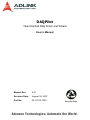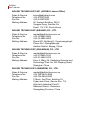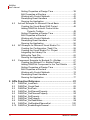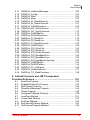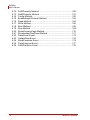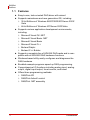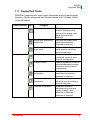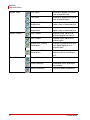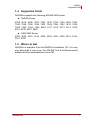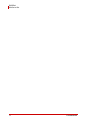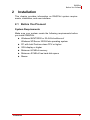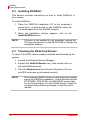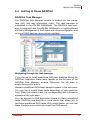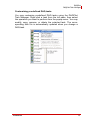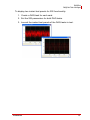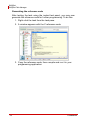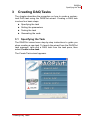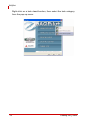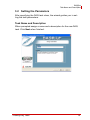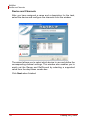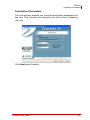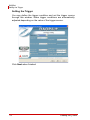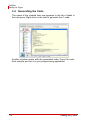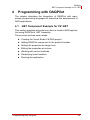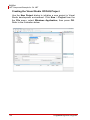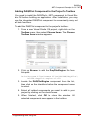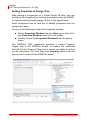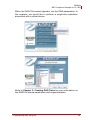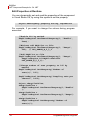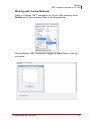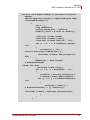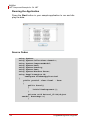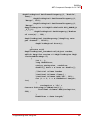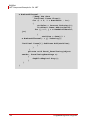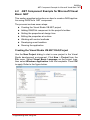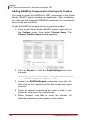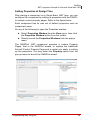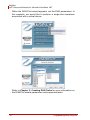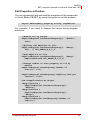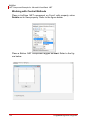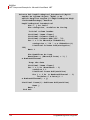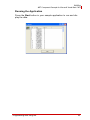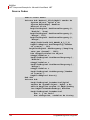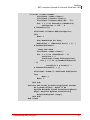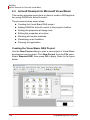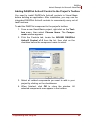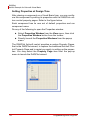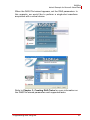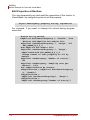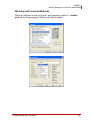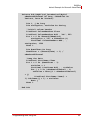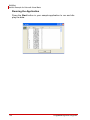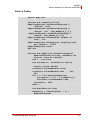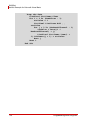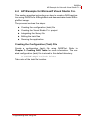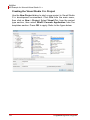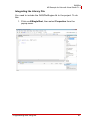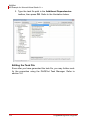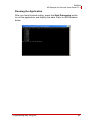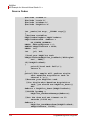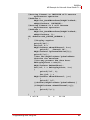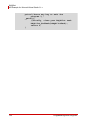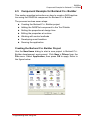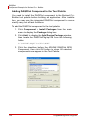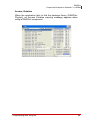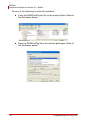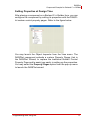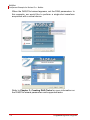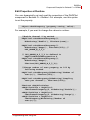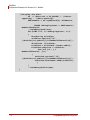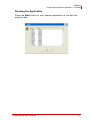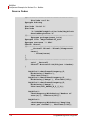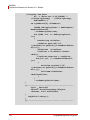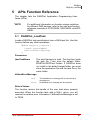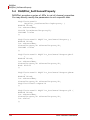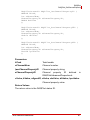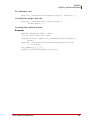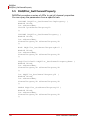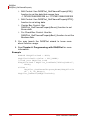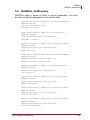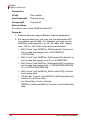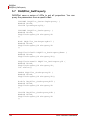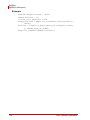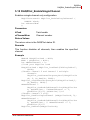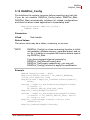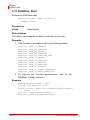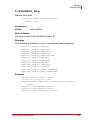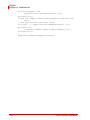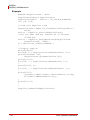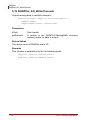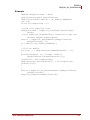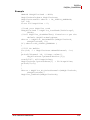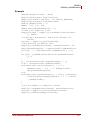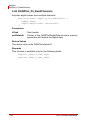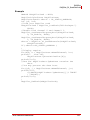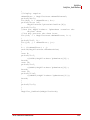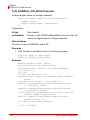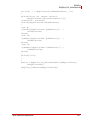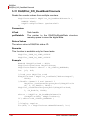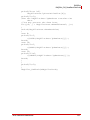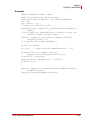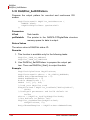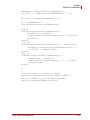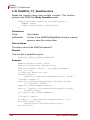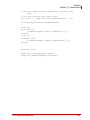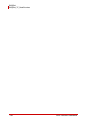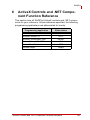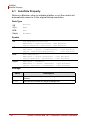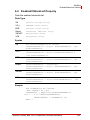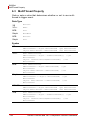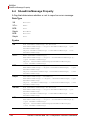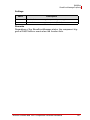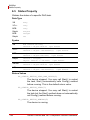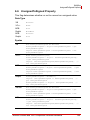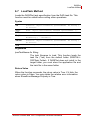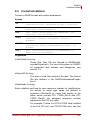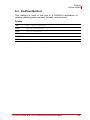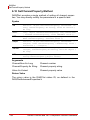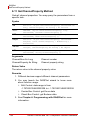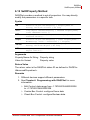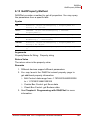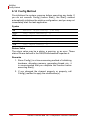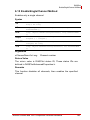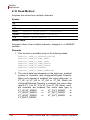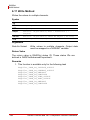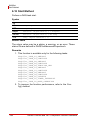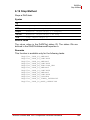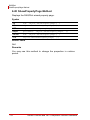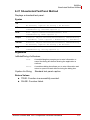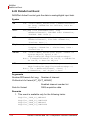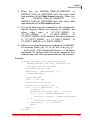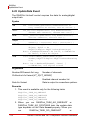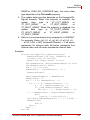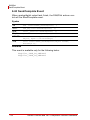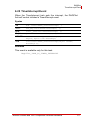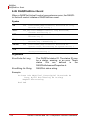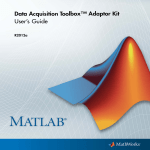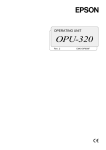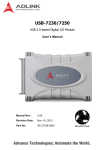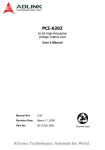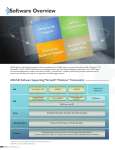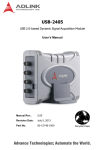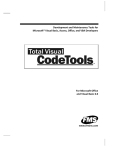Download DAQPilot
Transcript
DAQPilot Task-Oriented DAQ Driver and Wizard User’s Manual Manual Rev. 2.01 Revision Date: August 30, 2007 Part No: 50-11233-1000 Advance Technologies; Automate the World. DAQPilot User’s Manual Copyright 2007 ADLINK TECHNOLOGY INC. All Rights Reserved. Disclaimer The information in this document is subject to change without prior notice in order to improve reliability, design, and function and does not represent a commitment on the part of the manufacturer. In no event will the manufacturer be liable for direct, indirect, special, incidental, or consequential damages arising out of the use or inability to use the product or documentation, even if advised of the possibility of such damages. This document contains proprietary information protected by copyright. All rights are reserved. No part of this manual may be reproduced by any mechanical, electronic, or other means in any form without prior written permission of ADLINK. Trademark Information DAQPilot and DAQMaster are registered trademarks of ADLINK Technology Inc. Product names mentioned herein are used for identification purposes only and may be trademarks and/or registered trademarks of their respective companies. DAQPilot User’s Manual Getting service Customer satisfaction is our top priority. Contact us should you require any service or assistance. ADLINK TECHNOLOGY INC. Web Site Sales & Service Telephone No. Fax No. Mailing Address http://www.adlinktech.com [email protected] +886-2-8226-5877 +886-2-8226-5717 9F No. 166 Jian Yi Road, Chungho City, Taipei Hsien 235, Taiwan, ROC ADLINK TECHNOLOGY AMERICA, INC. Sales & Service Toll-Free Fax No. Mailing Address [email protected] +1-866-4-ADLINK (235465) +1-949-727-2099 8900 Research Drive, Irvine, CA 92618, USA ADLINK TECHNOLOGY EUROPEAN SALES OFFICE Sales & Service Toll-Free Fax No. Mailing Address [email protected] +49-211-4955552 +49-211-4955557 Nord Carree 3, 40477 Düsseldorf, Germany ADLINK TECHNOLOGY SINGAPORE PTE LTD. Sales & Service Telephone No. Fax No. Mailing Address [email protected] +65-6844-2261 +65-6844-2263 84 Genting Lane #07-02A, Cityneon Design Center, Singapore 349584 ADLINK TECHNOLOGY SINGAPORE PTE LTD. (INDIA Liaison Office) Sales & Service Telephone No. Fax No. Mailing Address [email protected] +91-80-57605817 +91-80-26671806 No. 1357, Ground Floor, “Anupama”, Aurobindo Marg JP Nagar (Ph-1) Bangalore - 560078 DAQPilot User’s Manual ADLINK TECHNOLOGY INC. (KOREA Liaison Office) Sales & Service Telephone No. Fax No. Mailing Address [email protected] +82-2-20570565 +82-2-20570563 4F, Kostech Building, 262-2, Yangjae-Dong, Seocho-Gu, Seoul, 137-130, South Korea ADLINK TECHNOLOGY (BEIJING) CO., LTD. Sales & Service Telephone No. Fax No. Mailing Address [email protected] +86-10-5885-8666 +86-10-5885-8625 Room 801, Building E, Yingchuangdongli Plaza, No.1 Shangdidonglu, Haidian District, Beijing, China ADLINK TECHNOLOGY (SHANGHAI) CO., LTD. Sales & Service Telephone No. Fax No. Mailing Address [email protected] +86-21-6495-5210 +86-21-5450-0414 Floor 4, Bldg. 39, Caoheting Science and Technology Park, No.333 Qinjiang Road, Shanghai, China ADLINK TECHNOLOGY (SHENZEN) CO., LTD. Sales & Service Telephone No. Fax No. Mailing Address [email protected] +86-755-2643-4858 +86-755-2664-6353 C Block, 2nd Floor, Building A1, Cyber-tech Zone, Gaoxin Ave. 7.S, High-tech Industrial Park S., Nanshan District, Shenzhen, Guangdong Province, China DAQPilot User’s Manual Using this manual Audience and scope This manual guides you when using the task-oriented DAQPilot development application. This manual also describes how to install and use the DAQPilot when creating programs for your software applications. How this manual is organized This manual is organized as follows: Chapter 1 Introduction: This chapter introduces the DAQPilot application including it main features, highlights, and supported tasks and devices. Chapter 2 Installation: This chapter provides information on DAQPilot system requirements, installation, and user interface. Chapter 3 Creating DAQ Tasks: The chapter describes the procedure on how to create a customized DAQ task using the DAQPilot wizard and task manager. Chapter 4 Programming with DAQPilot: The chapter describes the integration of DAQPilot with mainstream programming languages to streamline the development of DAQ applications. Chapter 5 APIs Function Reference: The chapter lists the DAQPilot Application Programming Interfaces (APIs) for advanced programming. Chapter 6 ActiveX Controls and .NET Components Function Reference: The chapter lists the DAQPilot ActiveX Controls and .NET components for advanced programming. DAQPilot User’s Manual Conventions Take note of the following conventions used throughout the manual to make sure that you perform certain tasks and instructions properly. NOTE Additional information, aids, and tips that help you perform particular tasks. IMPORTANT Critical information and instructions that you MUST perform to complete a task. WARNING Information that prevents physical injury, data loss, module damage, program corruption etc. when trying to complete a particular task. DAQPilot User’s Manual Table of Contents 1 Introduction ........................................................................ 1 1.1 1.2 1.3 1.4 1.5 Features............................................................................... Highlights ............................................................................. Supported Tasks.................................................................. Supported Cards.................................................................. Where to Get ....................................................................... 2 3 5 7 7 2 Installation .......................................................................... 9 2.1 2.2 2.3 2.4 Before You Proceed ............................................................ 9 System Requirements .................................................... 9 Installing DAQPilot............................................................. 10 Checking the DAQ Card Drivers........................................ 10 Getting to Know DAQPilot ................................................. 11 DAQPilot Task Manager ............................................... 11 3 Creating DAQ Tasks......................................................... 17 3.1 3.2 3.3 3.4 Specifying the Task ........................................................... 17 Setting the Parameters ...................................................... 19 Task Name and Description ......................................... 19 Device and Channels .................................................... 20 Acquisition Parameters ................................................. 21 Setting the Trigger ........................................................ 22 Testing the Task ................................................................ 23 Generating the Code ......................................................... 24 4 Programming with DAQPilot ........................................... 25 4.1 4.2 .NET Component Example for C# ..................................... 25 Creating the Visual Studio C# DAQ Project .................. 26 Adding DAQPilot Component to the Project's Toolbox . 27 Setting Properties at Design Time ................................ 28 Edit Properties at Runtime ............................................ 30 Working with Control Methods ...................................... 31 Developing Event Handlers .......................................... 32 Running the Application ................................................ 34 .NET Component Example for Microsoft Visual Basic .NET .................................... 37 Creating the Visual Studio VB.NET DAQ Project ......... 37 Adding DAQPilot Component to the Project's Toolbox . 38 Table of Contents i DAQPilot User’s Manual 4.3 4.4 4.5 Setting Properties at Design Time ................................ 39 Edit Properties at Runtime ............................................ 41 Working with Control Methods ...................................... 42 Developing Event Handlers .......................................... 43 Running the Application ................................................ 45 ActiveX Example for Microsoft Visual Basic ...................... 48 Creating the Visual Basic DAQ Project ......................... 48 Adding DAQPilot ActiveX Control to the Project's Toolbox ................................................ 49 Setting Properties at Design Time ................................ 50 Edit Properties at Runtime ............................................ 52 Working with Control Methods ...................................... 53 Developing Event Handlers .......................................... 54 Running the Application ................................................ 56 API Example for Microsoft Visual Studio C++.................... 59 Creating the Configuration (Task) File .......................... 59 Creating the Visual Studio C++ Project ........................ 60 Integrating the Library File ............................................ 61 Editing the Task File ..................................................... 62 Running the Application ................................................ 63 Component Example for Borland C++ Builder................... 67 Creating the Borland C++ Builder Project ..................... 67 Adding DAQPilot Component to the Tool Palette ......... 68 Setting Properties at Design Time ................................ 71 Edit Properties at Runtime ............................................ 73 Working with Control Methods ...................................... 74 Developing Event Handlers .......................................... 75 Running the Application ................................................ 77 5 APIs Function Reference ................................................. 81 5.1 5.2 5.3 5.4 5.5 5.6 5.7 5.8 5.9 5.10 ii DAQPilot_LoadTask .......................................................... 81 DAQPilot_CreateTask........................................................ 83 DAQPilot_EndTask ............................................................ 85 DAQPilot_SetChannelProperty.......................................... 86 DAQPilot_GetChannelProperty ......................................... 90 DAQPilot_SetProperty ....................................................... 93 DAQPilot_GetProperty....................................................... 96 DAQPilot_GetTaskStatus .................................................. 99 DAQPilot_GetEnabledChannelList .................................. 100 DAQPilot_EnableSingleChannel...................................... 101 Table of Contents DAQPilot User’s Manual 5.11 5.12 5.13 5.14 5.15 5.16 5.17 5.18 5.19 5.20 5.21 5.22 5.23 5.24 5.25 5.26 5.27 5.28 5.29 5.30 5.31 5.32 5.33 5.34 5.35 5.36 DAQPilot_GetErrorMessage............................................ DAQPilot_Config.............................................................. DAQPilot_Start ................................................................ DAQPilot_Stop................................................................. DAQPilot_AI_ReadChannel............................................. DAQPilot_AI_ReadChannels........................................... DAQPilot_GetAIWaveform .............................................. DAQPilot_AO_WriteChannel ........................................... DAQPilot_AO_WriteChannels ......................................... DAQPilot_GetAOBuffer ................................................... DAQPilot_SetAOWaveform ............................................. DAQPilot_DI_ReadPort ................................................... DAQPilot_DI_ReadLine ................................................... DAQPilot_DI_ReadChannels........................................... DAQPilot_GetDIPattern ................................................... DAQPilot_DO_WritePort.................................................. DAQPilot_DO_WriteLine ................................................. DAQPilot_DO_WriteChannels ......................................... DAQPilot_DO_ReadBackPort ......................................... DAQPilot_DO_ReadBackLine ......................................... DAQPilot_DO_ReadBackChannels................................. DAQPilot_GetDOBuffer ................................................... DAQPilot_SetDOPattern.................................................. DAQPilot_TC_GetValue .................................................. DAQPilot_GetNotifyEvent................................................ DAQPilot_TC_ReadCounters .......................................... 102 103 104 105 106 107 109 111 112 114 116 118 119 120 122 124 125 126 128 129 130 132 134 136 137 138 6 ActiveX Controls and .NET Component Function Reference ............................................................ 141 6.1 6.2 6.3 6.4 6.5 6.6 6.7 6.8 6.9 6.10 6.11 AutoSize Property............................................................ EnabledChNumList Property ........................................... MultiThread Property ....................................................... ShowErrorMessage Property........................................... Status Property ................................................................ UnsignedToSigned Property............................................ LoadTask Method ............................................................ CreateTask Method ......................................................... EndTask Method.............................................................. SetChannelProperty Method ........................................... GetChannelProperty Method ........................................... Table of Contents 142 143 144 146 148 149 151 153 155 156 158 iii DAQPilot User’s Manual 6.12 6.13 6.14 6.15 6.16 6.17 6.18 6.19 6.20 6.21 6.22 6.23 6.24 6.25 6.26 iv SetDProperty Method ...................................................... GetDProperty Method ...................................................... Config Method.................................................................. EnableSingleChannel Method ......................................... Read Method ................................................................... Write Method.................................................................... Start Method .................................................................... Stop Method .................................................................... ShowPropertyPage Method ............................................. ShowInstantTestPanel Method ........................................ DataArrival Event ............................................................. UpdateData Event............................................................ SendComplete Event ....................................................... TimerInterrupt Event ........................................................ DAQPilotError Event ........................................................ 159 161 162 163 164 166 168 169 170 171 172 174 176 177 178 Table of Contents DAQPilot 1 Introduction Thank you for choosing DAQPilot. This task-oriented DAQ driver comes with an intuitive wizard to assist you in developing cuttingedge DAQ applications in an instant. DAQPilot also functions as software development kit (SDK) to assist programmers in developing DAQ applications in various ADE environments including Micosoft® Visual Basic .NET®, Micosoft® Visual C# .NET, Microsoft® Visual Basic®, Microsoft® Visual C++®, Borland Delphi®, and Borland C++ Builder®. DAQPilot provides easy creation of DAQ task specification, and offers powerful task management, reference code generation including ActiveX control generation, and instant test panel. With DAQPilot, you don’t need to deal with complex functions and parameters so you focus more on the task operations. An intuitive wizard guides you when setting all necessary parameters for the specified task with automatic checking mechanism. After defining a task, you may simply load the task specification to your program, then execute. DAQPilot accelerates your DAQ development 300 times faster than traditional DAQ programming. When you want to create a DAQ application quickly, the DAQPilot wizard guides you in finishing a DAQ task in just about 45 seconds for instant testing. In addition, if you need to effectively control several DAQ devices, DAQPilot provides universal APIs to help you develop your DAQ application. You may create your DAQ application in minutes with DAQPilot API, ActiveX, or .NET Assembly using a task-oriented approach. Equipped with intuitive built-in components including an instant test panel and automatic reference code generation, DAQPilot lets you land quickly in a variety of DAQ programming environments. Introduction 1 DAQPilot Features 1.1 Features X Easy-to-use, task-oriented DAQ driver with wizard X Supports mainstream and new generation OS, including: X 2 Z 32-bit Editions of Windows 98/NT/2000/XP/Server 2003/ Vista Z 64-bit Editions of Windows XP/Server 2003/Vista Supports various application development environments, including: Z Microsoft Visual C# .NET Z Microsoft Visual Basic .NET Z Microsoft Visual Basic Z Microsoft Visual C++ Z Borland Delphi Z Borland C++ Builder X Supports a complete line of ADLINK DAQ cards and is compatible with all ADLINK DAQ hardware functions X Windows-based utility easily configures and diagnoses the DAQ hardware X Bundled example programs speed up DAQ programming X Comprehensive I/O functions including analog input, analog output, digital input/output, timer/counter, and event X Offers three programming methods: Z DAQPilot API Z DAQPilot ActiveX control Z DAQPilot .NET assembly Introduction DAQPilot Highlights 1.2 Highlights Rapid DAQ development In a traditional way, users must call a series of driver API to control different types of DAQ cards. This is followed by a user-specified algorithm to process the data. In a task-oriented approach, the task represents the measurement process you want to perform. Based on the DAQ task, you write the code not only for a specific device but also for other devices that will use the same task. Task manager The DAQPilot’s Task Manager is a powerful tool that creates and manages your DAQ tasks. The DAQPilot wizard may be launched from the task manager for convenient step-by-step DAQ task development. With the task manager, you may visually create, modify, rename, and delete DAQ tasks, and review all related information. The wizard automatically recognizes the hardware, performs hardware classification according to supported tasks, revises the related parameters according to various task conditions, and revises incorrect parameters. For your convenience, the DAQPilot Task Manager is integrated with the ADLINK DAQMaster to form a unified and an integrated interface for more efficient and faster DAQ programming. Reference code generation Through the DAQPilot Task Manager, you may generate the reference code of the selected task for further programming. Instant test panel The DAQPilot Task Manager also enables you to instantly test the DAQ task parameters to ensure if these are correct. Introduction 3 DAQPilot Highlights DAQPilot Driver Engine The DAQPilot driver and SDK is a data acquisition DLL library and the device driver for DAQ application development. The driver provides a common set of APIs to control data acquisition cards. DAQPilot’s task-oriented concept allows the use of the same code to control various devices performing the same DAQ task. The DAQPilot runtime engine also loads and executes the DAQ task generated by task manager, and performs pre-defined properties for cost-effective DAQ card operations. New-generation ActiveX control In addition to DAQPilot APIs, DAQPilot also comes with ActiveX control for developing component-based DAQ applications. The new generation ActiveX control is embedded in the DAQPilot wizard to provide you with a more intuitive interface when setting the DAQ properties and easily configure DAQ devices better than the traditional way. Equipped with four functions — read, write, start, and stop — you may execute any type of DAQ task. Since the ActiveX component technology is popular with many programming languages, it is highly-recommended that you use the DAQPilot ActiveX controls when developing applications in main development environments such as Visual Basic. High-performance runtime engine The DAQPilot runtime engine — an invisible component of the DAQPilot — efficiently executes the DAQ task specification. When your program executes a task specification, the runtime engine parses the settings and performs the corresponding hardware operations. The runtime engine guarantees execution of all kinds of data acquisition operations for ADLINK DAQ products. 4 Introduction DAQPilot Supported Tasks 1.3 Supported Tasks DAQPilot supports four major task categories and a timer/counter function. These categories and function come with 19 tasks. Refer to the list below. Class/Function Icon Analog Input Analog Output Introduction Category Polling The single-channel or multichannel voltage polling acquires the analog input signal from selected channels Single-shot Waveform Acquisition Acquires the analog input signal from selected channels in a period. Continuous Waveform Acquisition Acquires the analog input signal continuously from selected channels. Voltage Output Outputs a specific voltage to a selected single or multichannel configuration. Current Output Outputs a specific current to selected channels in singlechannel or multi-channel configuration. Single-shot Waveform Generation Generates analog waveforms to selected channels in a period. Continuous Waveform Generation Generates analog waveforms continuously to selected channels. Function Generation Generates common waveforms such as sine, square, triangle, and sawtooth to selected channels in a period. 5 DAQPilot Supported Tasks Digital Input Digital Output Timer/Counter 6 Line Input Acquires a digital line value from a selected line. Port Input Acquires a digital port value from a selected port. Single-shot Pattern Acquisition Acquires a single-shot digital pattern from a selected port. Continuous Pattern Acquisition Acquires continuous digital pattern from a selected port. Line Output Outputs a line value to a selected digital line value. Port Output Outputs a port value to a selected port. Single-shot Pattern Generation Outputs a predefined singleshot digital pattern to a selected port. Continuous Pattern Generation Outputs a predefined pattern continuously to a selected port. Simple Counter Simple event counter Timer Interrupt Generates timer interrupts periodically. Mode Operation Provides mode operations. Introduction DAQPilot Supported Cards 1.4 Supported Cards DAQPilot supports the following ADLINK DAQ cards: X NuDAQ Series 6208, 6216, 6308, 7200, 7224, 7230, 7233, 7234, 7248, 7250, 7256, 7258, 7260, 7296, 7300, 7348, 7396, 7432, 7433, 7434, 7442, 7443, 7444, 7452, 8554, 9111, 9112, 9113, 9114, 9118, 9221, 9810, 9812, 9820 X DAQ-2000 Series 2005, 2006, 2010, 2016, 2204, 2205, 2206, 2208, 2213, 2214, 2501, 2502 1.5 Where to Get DAQPilot is available from the DAQPilot Installation CD. You may also download a copy from the ADLINK Test and Measurement website at http://www.adlinktech.com/TM. Introduction 7 DAQPilot Where to Get 8 Introduction DAQPilot Before You Proceed 2 Installation This chapter provides information on DAQPilot system requirements, installation, and user interface. 2.1 Before You Proceed System Requirements Make sure your system meets the following requirements before you install DAQPilot. X Windows 98/NT/2000 or 32-/64-bit editions of Windows XP/Server 2003/Vista operating system X PC with Intel Pentium-class CPU or higher X VGA display or higher X Minimum 64 MB of memory X Minimum 40 MB of free hard disk space X Mouse Installation 9 DAQPilot System Requirements 2.2 Installing DAQPilot This section provides instructions on how to install DAQPilot in your system. To install DAQPilot: 1. Place the DAQPilot Installation CD to the computer’s optical drive, or double-click on the DAQPilot setup file you downloaded from the ADLINK website. 2. When the installation window appears, click on the Install DAQPilot button. NOTE If Autorun is not enabled in your computer, explore the CD, then double-click on the SETUP.EXE to display the installation window. 2.3 Checking the DAQ Card Drivers To check if the DAQ card is properly installed and detected by the system: 1. Launch the Windows Device Manager. 2. Expand the NuDAQ Boards item, then double-click on the listed DAQ device(s). 3. Click the Resources tab and check if the device I/O port and IRQ resources are allocated correctly. NOTE 10 The necessary DASK drivers are automatically installed during the DAQPilot installation. These libraries hold the PCIS-DASK, D2K-DASK, and WD-DASK system files. For more information on these DASK drivers, install the corresponding software packages to view the user’s manual. Installation DAQPilot DAQPilot Task Manager 2.4 Getting to Know DAQPilot DAQPilot Task Manager The DAQPilot Task Manager window is divided into two panes: task (left), and task information (right). The task manager is embedded in the ADLINK DAQMaster. The DAQPilot task manager is integrated with the ADLINK DAQMaster to enable efficient and easy management of DAQ tasks and robust configuration and control of DAQ devices using a single interface. Navigating through the task manager If you choose to install predefined DAQ task samples during the DAQPilot installation, these tasks appear on the left pane of the DAQPilot Task Manager window. Otherwise, the left pane is empty during initial launch. Nineteen predefined DAQ tasks samples appear in the task pane. You may use or modify these tasks depending on your specifications. When you select a task, the corresponding task information appears on the right pane. You can develop a DAQ application based on these predefined tasks. DAQPilot also features a virtual device that allows you to test these predefined DAQ tasks. With virtual device, you can test these functions even before you install the DAQ device. Installation 11 DAQPilot DAQPilot Task Manager Defining and saving a task file When you create a DAQ task, all corresponding settings and parameters are recorded in a task file. All task files are stored in this default path and folder: C:\ADLINK\DAQPilot\Task Folder\ From DAQMaster, you may change the path/folder for created task files using the DAQPilot task manager. To do this: 1. Click Option > DAQ Task Folder. A window appears prompting you to specify the path/folder. 2. Click , then point to the new path/folder where you want to save all task files. 3. Click OK when finished. Task files are identified with a filename that corresponds with the selected task in the DAQPilot task manager window. 12 Installation DAQPilot DAQPilot Task Manager Customizing pre-defined DAQ tasks You may customize predefined DAQ tasks using the DAQPilot Task Manager. Right-click a task from the left pane, then select the operation you want to perform from the popup menu. You may modify, copy, rename, or delete the selected task. The corresponding task file is automatically updated when you change a DAQ task. Installation 13 DAQPilot DAQPilot Task Manager Using the instant test panel After customizing a DAQ task, right-click the task from the left pane, then select Instant test panel from the popup menu. A test panel window appears. Click to begin testing the task. To stop testing, click . You may also click to change the instant test panel window settings. If you are planning to use two ADLINK DAQ cards with SSI function, the DAQPilot task manager allows you to simultaneously generate two different task specifications and two separate instant test panels to show you the task test result while designing the application. 14 Installation DAQPilot DAQPilot Task Manager To display two instant test panels for SSI functionality: 1. Create a DAQ task for each card. 2. Set the SSI parameters for both DAQ tasks. 3. Launch the instant test panels of the DAQ tasks to test. Installation 15 DAQPilot DAQPilot Task Manager Generating the reference code After testing the task using the instant test panel, you may now generate the reference code for further programming. To do this: 1. Right-click the task from the task pane. 2. A window appears with the C reference code. 3. Copy the reference code, then compile and run it in your programming application. 16 Installation DAQPilot Specifying the Task 3 Creating DAQ Tasks The chapter describes the procedure on how to create a customized DAQ task using the DAQPilot wizard. Creating a DAQ task involves four basic steps: X Specifying the task X Setting the parameters X Testing the task X Generating the code 3.1 Specifying the Task The DAQPilot wizard uses step-by-step instructions to guide you when creating a new task. To launch the wizard from the DAQPilot task manager, right-click a DAQ task from the task pane, then select Create a new task. The Create Task wizard appears. Creating DAQ Tasks 17 DAQPilot Right-click on a task class/function, then select the task category from the pop-up menu. 18 Creating DAQ Tasks DAQPilot Task Name and Description 3.2 Setting the Parameters After specifying the DAQ task class, the wizard guides you in setting the task parameters. Task Name and Description When prompted assign a name and a description for the new DAQ task. Click Next when finished. Creating DAQ Tasks 19 DAQPilot Device and Channels Device and Channels After you have assigned a name and a description for the task, select the device and configure the channels from this window. The wizard allows you to select which device to use and define the corresponding channel settings. This window also enables you to easily set the Range and RefGround by selecting a supported value from the drop-down combo box. Click Next when finished. 20 Creating DAQ Tasks DAQPilot Acquisition Parameters Acquisition Parameters The next window enables you to set the acquisition parameters for the task. This includes the setting for the clock source, sampling rate, etc. Click Next when finished. Creating DAQ Tasks 21 DAQPilot Setting the Trigger Setting the Trigger You may define the trigger condition and set the trigger source through this window. Some trigger conditions are automatically adjusted depending on the value of the trigger source. Click Next when finished. 22 Creating DAQ Tasks DAQPilot Setting the Trigger 3.3 Testing the Task After setting the task parameters, you may use the built-in test panel in the wizard to know if the task parameters are in range and if the task works properly. Click to begin testing the task. To stop testing, click . You may also click to change the instant test panel window settings. After task verification, click Finished to close the wizard and return to the DAQPilot task manager. Creating DAQ Tasks 23 DAQPilot Setting the Trigger 3.4 Generating the Code The name of the created task now appears in the list of tasks in the task pane. Right-click on the task to generate the C code. Another window opens with the generated code. Copy the code, then compile and run it in your programming application. 24 Creating DAQ Tasks DAQPilot .NET Component Example for C# .NET 4 Programming with DAQPilot The chapter describes the integration of DAQPilot with mainstream programming languages to streamline the development of DAQ applications. 4.1 .NET Component Example for C# .NET This section provides instructions on how to create a DAQ application using DAQPilot’s .NET Assembly. The process involves seven steps: X Creating the Visual Studio C# DAQ project X Adding DAQPilot component to the project's toolbox X Setting the properties at design time X Editing the properties at runtime X Working with control methods X Developing event handlers X Running the application Programming with DAQPilot 25 DAQPilot .NET Component Example for C# .NET Creating the Visual Studio C# DAQ Project Use the New Project dialog to initialize a new project in Visual Studio development environment. Click New > Project from the the File menu, select Windows Application, then press OK. Refer to the illustration below. 26 Programming with DAQPilot DAQPilot .NET Component Example for C# .NET Adding DAQPilot Component to the Project's Toolbox You need to install the DAQPilot’s .NET component to Visual Studio C# before building an application. After installation, you may use the integrated DAQPilot component to conveniently carry out all task functions. To add the DAQPilot component to the project’s toolbox: 1. From a new Visual Studio C# project, right-click on the Toolbox menu, then select Choose Items. The Choose Toolbox Items window appears. 2. Click on Browse to add the DaqPilotEngine file from this path: Drive\Program Files\Common Files\ADLINK\DAQPilot\ adlink.daqpilot.engine.v1.dll 3. Locate the DAQPilotEngine component from the list, then click on the checkbox before the component name to select. 4. Select all related components you want to add in your project by clicking on the check boxes. 5. When finished, click OK to close the window. All selected components now appear in the toolbox. Programming with DAQPilot 27 DAQPilot .NET Component Example for C# .NET Setting Properties at Design Time After placing a component on a Visual Studio C# form, you can configure the component by setting its properties with the DAQPilot custom control property pages. Refer to the figure below. Each component has its own set of default properties such as component name. Do any of the following to open the Properties window: X Select Properties Window from the View menu, then click the Properties Window button from the toolbar. X Directly launch the Properties Windows from the popup menu. The DAQPilot .NET component provides a custom Property Pages, that is the DAQPilot wizard, to replace the traditional ActiveX Control Property Page and to assist you easily in setting up the properties. You may select the Property option from the pop-up menu to launch the DAQPilot wizard. 28 Programming with DAQPilot DAQPilot .NET Component Example for C# .NET When the DAQ Pilot wizard appears, set the DAQ parameters. In this example, we would like to perform a single-shot waveform acquisition with a virtual device. Refer to Chapter 3: Creating DAQ Tasks for more information on the DAQPilot wizard parameters and supported tasks. Programming with DAQPilot 29 DAQPilot .NET Component Example for C# .NET Edit Properties at Runtime You can dynamically set and read the properties of the component in Visual Studio C#, by using this syntax to set the property. object.SetProperty property string, expression For example, if you want to change the values during program execution: //Enable Ch1 by method daqPilotEngine1.SetChannelProperty(1, "Enable", True); //Without add DAQPilot.cs file daqPilotEngine1.SetChannelProperty(1, "Range", 203); // DPV_RANGE_B_2_5_V //Add DAQPilot.cs file daqPilotEngine1.SetChannelProperty(1, "Range", daqpilotengine.id.DAQPilotValueID. DPV_RANGE_B_2_5_V); //Change number of scan property to 100 by method daqPilotEngine1.SetDProperty("Number of scan(s)", 100); daqPilotEngine1.SetDProperty("Sampling rate per channel", 1000); object vDaqpilotValue; vDaqpilotValue = daqPilotEngine1.GetChannelProperty(1,"Enable" ); vDaqpilotValue = daqPilotEngine1.GetChannelProperty(1,"Range") ; vDaqpilotValue = daqPilotEngine1.GetDProperty("Number of scan(s)"); 30 Programming with DAQPilot DAQPilot .NET Component Example for C# .NET Working with Control Methods Place a ListView .NET component on Form1 with property value Details as its View property. Refer to the figure below. Place a Button .NET component tagged as Start. Refer to the figure below. Programming with DAQPilot 31 DAQPilot .NET Component Example for C# .NET To call a method, attach the method name to the component. If the method does not need any parameters, you can directly call the method with this syntax. object.method() For example, the Start method can launch the task function which is predefined in the component. DAQPilotEngine1.Start(); Developing Event Handlers After configuring the components, you may continue to create event handlers in your program to hook appropriate events generated on the components. For example, the DAQPilot component has a DataArrival event that is triggered if the hardware DMA is finished. In addition, to develop the event routine code, most programming environments generate a skeleton function to be the code template. Below is the code slice for processing the event of DMA data arrival based on the skeleton from Visual Studio. 32 Programming with DAQPilot DAQPilot .NET Component Example for C# .NET private void daqPilotEngine1_DataArrival(object sender, adlink.daqpilot.engine.v1.DAQPilotEngine.DAQP ilotDataEventArgs e) { int i, j; long NumOfScan; string strCaption, strValue; double[] data = e.Data as double[]; //Initial column header listView1.Columns.Clear(); listView1.Columns.Add("NO", 100); for (i = 0; i < e.ChNumList.Length; i++) { strCaption = "Ch" + Convert.ToString(e.ChNumList[i]); listView1.Columns.Add(strCaption, 200); } NumOfScan = data.Length/ e.NumberOfChannel ; //Dump the data listView1.Items.Clear(); for (i = 0; i < NumOfScan ; i++) { strValue = Convert.ToString(i); listView1.Items.Add(strValue); for (j = 0; j < e.NumberOfChannel; j++) { strValue = data[(i * e.NumberOfChannel) + j].ToString(); listView1.Items[i].SubItems.Add(strValue); } } } Programming with DAQPilot 33 DAQPilot .NET Component Example for C# .NET Running the Application Press the Start button in your sample application to run and display the data. Source Codes using using using using using using using using System; System.Collections.Generic; System.ComponentModel; System.Data; System.Drawing; System.Text; System.Windows.Forms; daqpilotengine.id; namespace WindowsApplication1 { public partial class Form1 : Form { public Form1() { InitializeComponent(); } private void button1_Click(object sender, EventArgs e) { 34 Programming with DAQPilot DAQPilot .NET Component Example for C# .NET daqPilotEngine1.SetChannelProperty(1, "Enable", true); daqPilotEngine1.SetChannelProperty(1, "Range", 203); daqPilotEngine1.SetChannelProperty(1, "Range", daqpilotengine.id.DAQPilotValueID.DPV_RANGE_B _2_5_V); daqPilotEngine1.SetDProperty("Number of scan(s)", 100); daqPilotEngine1.SetDProperty("Sampling rate per channel", 10000); daqPilotEngine1.Start(); } private void daqPilotEngine1_DataArrival(object sender, adlink.daqpilot.engine.v1.DAQPilotEngine.DAQP ilotDataEventArgs e) { int i, j; long NumOfScan; string strCaption, strValue; double[] data = e.Data as double[]; //Initial column header listView1.Columns.Clear(); listView1.Columns.Add("NO", 100); for (i = 0; i < e.ChNumList.Length; i++) { strCaption = "Ch" + Convert.ToString(e.ChNumList[i]); listView1.Columns.Add(strCaption, 200); } NumOfScan = data.Length/ Programming with DAQPilot 35 DAQPilot .NET Component Example for C# .NET e.NumberOfChannel ; //Dump the data listView1.Items.Clear(); for (i = 0; i < NumOfScan ; i++) { strValue = Convert.ToString(i); listView1.Items.Add(strValue); for (j = 0; j < e.NumberOfChannel; j++) { strValue = data[(i * e.NumberOfChannel) + j].ToString(); listView1.Items[i].SubItems.Add(strValue); } } } private void Form1_FormClosing(object sender, FormClosingEventArgs e) { daqPilotEngine1.Stop(); } } } 36 Programming with DAQPilot DAQPilot .NET Component Example for Microsoft Visual Basic .NET 4.2 .NET Component Example for Microsoft Visual Basic .NET This section provides instructions on how to create a DAQ application using DAQPilot’s .NET component. The process involves seven steps: X Creating the Visual Studio VB.NET project X Adding DAQPilot component to the project's toolbox X Setting the properties at design time X Editing the properties at runtime X Working with control methods X Developing event handlers X Running the application Creating the Visual Studio VB.NET DAQ Project Use the New Project dialog to start a new project in the Visual Studio development environment. Click New > Project from the File menu. Select Visual Basic Language as the project type, then select Windows Application from the templates. Press OK to apply. Refer to the figure below. Programming with DAQPilot 37 DAQPilot .NET Component Example for Microsoft Visual Basic .NET Adding DAQPilot Component to the Project's Toolbox You need to install the DAQPilot’s .NET component to the Visual Studio VB.NET before building an application. After installation, you may use the integrated DAQPilot component to conveniently carry out all task functions. To add the DAQPilot component to the project's toolbox: 1. From a new Visual Studio VB.NET project, right-click on the Toolbox menu, then select Choose Items. The Choose Toolbox Items window appears. 2. Click on Browse to add the DaqPilotEngine file from this path: Drive\Program Files\Common Files\ADLINK\DAQPilot\ adlink.daqpilot.engine.v1.dll 3. Locate the DAQPilotEngine component from the list, then click on the checkbox before the component name to select. 4. Select all related components you want to add in your project by clicking on the check boxes. 5. When finished, click OK to close the window. All selected components now appear in the toolbox. 38 Programming with DAQPilot DAQPilot .NET Component Example for Microsoft Visual Basic .NET Setting Properties at Design Time After placing a component on a Visual Basic .NET form, you can configure the component by setting its properties with the DAQPilot custom control property pages. Refer to the figure below. Each component has its own set of default properties such as component name. Do any of the following to open the Properties window: X Select Properties Window from the View menu, then click the Properties Window button from the toolbar. X Directly launch the Properties Windows from the popup menu. The DAQPilot .NET component provides a custom Property Pages, that is the DAQPilot wizard, to replace the traditional ActiveX Control Property Page and to assist you easily in setting up the properties. You may select the Property option from the pop-up menu to launch the DAQPilot wizard. Programming with DAQPilot 39 DAQPilot .NET Component Example for Microsoft Visual Basic .NET When the DAQ Pilot wizard appears, set the DAQ parameters. In this example, we would like to perform a single-shot waveform acquisition with a virtual device. Refer to Chapter 3: Creating DAQ Tasks for more information on the DAQPilot wizard parameters and supported tasks. 40 Programming with DAQPilot DAQPilot .NET Component Example for Microsoft Visual Basic .NET Edit Properties at Runtime You can dynamically set and read the properties of the component in Visual Studio VB.NET, by using this syntax to set the property. object.SetProperty property string, expression For example, if you want to change the values during program execution: //Enable Ch1 by method DaqPilotEngine1.SetChannelProperty(1, "Enable", True) //Without add DAQPilot.vb file DaqPilotEngine1.SetChannelProperty(1, "Range", 203); // DPV_RANGE_B_2_5_V //Add DAQPilot.vb file DaqPilotEngine1.SetChannelProperty(1, "Range", DAQPilotValueID.DPV_RANGE_B_2_5_V); //Change number of scan property to 100 by method DaqPilotEngine1.SetDProperty("Number of scan(s)", 100); DaqPilotEngine1.SetDProperty("Sampling rate per channel", 1000); Dim vDaqpilotValue As Object vDaqpilotValue = DaqPilotEngine1.GetChannelProperty(1, "Enable") vDaqpilotValue = DaqPilotEngine1.GetChannelProperty(1, "Range") vDaqpilotValue = DaqPilotEngine1.GetDProperty("Number of scan(s)") Programming with DAQPilot 41 DAQPilot .NET Component Example for Microsoft Visual Basic .NET Working with Control Methods Place a ListView .NET component on Form1 with property value Details as its View property. Refer to the figure below. Place a Button .NET component tagged as Start. Refer to the figure below. 42 Programming with DAQPilot DAQPilot .NET Component Example for Microsoft Visual Basic .NET To call a method, attach the method name to the component. If the method does not need any parameters, you can directly call the method with this syntax. object.method() For example, the Start method can launch the task function which is predefined in the component. DAQPilotEngine1.Start() Developing Event Handlers After configuring the components, you may continue to create event handlers in your program to hook appropriate events generated on the components. For example, the DAQPilot component has a DataArrival event that is triggered if the hardware DMA is finished. In addition, to develop the event routine code, most programming environments generate a skeleton function to be the code template. Below is the code slice for processing the event of DMA data arrival based on the skeleton from Visual Studio. Programming with DAQPilot 43 DAQPilot .NET Component Example for Microsoft Visual Basic .NET Private Sub DaqPilotEngine1_DataArrival(ByVal sender As System.Object, ByVal e As adlink.daqpilot.engine.v1.DAQPilotEngine.DAQP ilotDataEventArgs) Handles DaqPilotEngine1.DataArrival Dim i, j As Int16 Dim strCaption, strValue As String 'Initial column header ListView1.Items.Clear() ListView1.Columns.Clear() ListView1.Columns.Add("No", 70) For i = 0 To UBound(e.ChNumList) strCaption = "Ch " & e.ChNumList(i) ListView1.Columns.Add(strCaption, 100) Next i Dim NumOfScan As Long NumOfScan = (UBound(e.Data) + 1) / e.NumberOfChannel 'Dump the data ListView1.Items.Clear() For i = 0 To (NumOfScan - 1) strValue = i ListView1.Items.Add(strValue) For j = 0 To (e.NumberOfChannel - 1) strValue = e.Data((i * e.NumberOfChannel) + j) ListView1.Items(i).SubItems.Add(strValue) Next j Next i End Sub 44 Programming with DAQPilot DAQPilot .NET Component Example for Microsoft Visual Basic .NET Running the Application Press the Start button in your sample application to run and display the data. Programming with DAQPilot 45 DAQPilot .NET Component Example for Microsoft Visual Basic .NET Source Codes Public Class Form1 Private Sub Button1_Click(ByVal sender As System.Object, ByVal e As System.EventArgs) Handles Button1.Click DaqPilotEngine1.SetChannelProperty(1, "Enable", True) DaqPilotEngine1.SetChannelProperty(1, "Range", 203) DaqPilotEngine1.SetChannelProperty(1, "Range", DAQPilotValueID.DPV_RANGE_B_2_5_V) DaqPilotEngine1.SetDProperty("Number of scan(s)", 100) DaqPilotEngine1.SetDProperty("Sampling rate per channel", 1000) Dim vDaqpilotValue As Object vDaqpilotValue = DaqPilotEngine1.GetChannelProperty(1, "Enable") vDaqpilotValue = DaqPilotEngine1.GetChannelProperty(1, "Range") vDaqpilotValue = DaqPilotEngine1.GetDProperty("Number of scan(s)") DaqPilotEngine1.Start() End Sub Private Sub DaqPilotEngine1_DataArrival(ByVal sender As System.Object, ByVal e As adlink.daqpilot.engine.v1.DAQPilotEng ine.DAQPilotDataEventArgs) Handles DaqPilotEngine1.DataArrival Dim i, j As Int16 Dim strCaption, strValue As String 46 Programming with DAQPilot DAQPilot .NET Component Example for Microsoft Visual Basic .NET 'Initial column header ListView1.Items.Clear() ListView1.Columns.Clear() ListView1.Columns.Add("No", 70) For i = 0 To UBound(e.ChNumList) strCaption = "Ch " & e.ChNumList(i) ListView1.Columns.Add(strCaption, 100) Next i Dim NumOfScan As Long NumOfScan = (UBound(e.Data) + 1) / e.NumberOfChannel 'Dump the data ListView1.Items.Clear() For i = 0 To (NumOfScan - 1) strValue = i ListView1.Items.Add(strValue) For j = 0 To (e.NumberOfChannel - 1) strValue = e.Data((i * e.NumberOfChannel) + j) ListView1.Items(i).SubItems.Add(strVa lue) Next j Next i End Sub Private Sub Form1_FormClosing(ByVal sender As System.Object, ByVal e As System.Windows.Forms.FormClosingEvent Args) Handles MyBase.FormClosing DaqPilotEngine1.Stop() End Sub End Class Programming with DAQPilot 47 DAQPilot ActiveX Example for Microsoft Visual Basic 4.3 ActiveX Example for Microsoft Visual Basic This section provides instructions on how to create a DAQ application using DAQPilot’s ActiveX control. The process involves seven steps: X Creating the Visual Basic DAQ project X Adding DAQPilot ActiveX control to the project's toolbox X Setting the properties at design time X Editing the properties at runtime X Working with control methods X Developing event handlers X Running the application Creating the Visual Basic DAQ Project Use the New Project dialog to start a new project in Visual Basic development environment. Click New Project from the File menu. Select Standard EXE, then press OK to apply. Refer to the figure below. 48 Programming with DAQPilot DAQPilot ActiveX Example for Microsoft Visual Basic Adding DAQPilot ActiveX Control to the Project's Toolbox You need to install DAQPilot’s ActiveX controls to Visual Basic before building an application. After installation, you may use the integrated DAQPilot ActiveX controls to conveniently carry out all task functions. To add the DAQPilot component to the project's toolbox: 1. From a new Visual Basic project, right-click on the Toolbox menu, then select Choose Items. The Components window appears. 2. Click the Controls tab, locate the ADLINK DAQPilot ActiveX Control v1.0 from the list, then click on the checkbox before the component name to select. 3. Select all related components you want to add in your project by clicking on the checkboxes. 4. When finished, click OK to close the window. All selected components now appear in the toolbox. Programming with DAQPilot 49 DAQPilot ActiveX Example for Microsoft Visual Basic Setting Properties at Design Time After placing a component on a Visual Basic form, you can configure the component by setting its properties with the DAQPilot custom control property pages. Refer to the figure below. Each component has its own set of default properties such as component name. Do any of the following to open the Properties window: X Select Properties Window from the View menu, then click the Properties Window button from the toolbar. X Directly launch the Properties Windows from the popup menu. The DAQPilot ActiveX control provides a custom Property Pages, that is the DAQPilot wizard, to replace the traditional ActiveX Control Property Page and to assist you easily in setting up the properties. You may select the Property Page item from the pop-up menu to launch the DAQPilot wizard. 50 Programming with DAQPilot DAQPilot ActiveX Example for Microsoft Visual Basic When the DAQ Pilot wizard appears, set the DAQ parameters. In this example, we would like to perform a single-shot waveform acquisition with a virtual device. Refer to Chapter 3: Creating DAQ Tasks for more information on the DAQPilot wizard parameters and supported tasks. Programming with DAQPilot 51 DAQPilot ActiveX Example for Microsoft Visual Basic Edit Properties at Runtime You can dynamically set and read the properties of the control in Visual Basic, by using this syntax to set the property. object.SetProperty property string, expression For example, if you want to change the values during program execution: ‘Enable Ch1 by method DAQPilot1.SetChannelProperty 1, “Enable”, True ‘Without add DAQPilot.bas module file DAQPilot1.SetChannelProperty 1, “Range”, 203 ‘DPV_RANGE_B_2_5_V ‘Add DAQPilot.bas module file DAQPilot1.SetChannelProperty 1, “Range”, DAQPilotValueID.DPV_RANGE_B_2_5_V ‘Change number of scan property to 100 by method DAQPilot1.SetDProperty “Number of scan(s)”, 100 DAQPilot1.SetDProperty “Sampling rate per channel”, 1000 Dim vDAQPilotValue As Variant vDAQPilotValue = DAQPilot1.GetChannelProperty (1, “Enable”) vDAQPilotValue = DAQPilot1.GetChannelProperty(1, “Range”) vDAQPilotValue = DAQPilot1.GetDProperty(“Number of scan(s)”) 52 Programming with DAQPilot DAQPilot ActiveX Example for Microsoft Visual Basic Working with Control Methods Place a ListView control on Form1 with property value 3 — lvwReport as its View property. Refer to the figure below. Programming with DAQPilot 53 DAQPilot ActiveX Example for Microsoft Visual Basic Place a Button component tagged as Start. Refer to the figure below. To call a method, attach the method name to the component. If the method does not need any parameters, you can directly call the method with this syntax. object.method For example, the Start method can launch the task function which is predefined in the component. DAQPilot1.Start Developing Event Handlers After configuring the components, you may continue to create event handlers in your program to hook appropriate events generated on the components. For example, the DAQPilot component has a DataArrival event that is triggered if the hardware DMA is finished. In addition, to develop the event routine code, most programming environments generate a skeleton function to be the code template. The code slice for processing the event of DMA data arrival based on the skeleton from Visual Basic is illustrated next page. 54 Programming with DAQPilot DAQPilot ActiveX Example for Microsoft Visual Basic Private Sub DAQPilot1_DataArrival(ByVal nNumberOfChannel As Long, ChNumList As Variant, Data As Variant) Dim i, j As Long Dim strCaption, strValue As String 'Initial column header ListView1.ColumnHeaders.Clear ListView1.ColumnHeaders.Add , "No", 600 For i = 0 To UBound(ChNumList) strCaption = "Ch" & ChNumList(i) ListView1.ColumnHeaders.Add , , strCaption, 1200 Next i Dim NumOfScan As Long NumOfScan = (UBound(Data) + 1) / nNumberOfChannel 'Dump the data ListView1.ListItems.Clear For i = 0 To (NumOfScan - 1) strValue = i ListView1.ListItems.Add , , strValue For j = 0 To (nNumberOfChannel - 1) strValue = Data((i * nNumberOfChannel) + j) ListView1.ListItems.Item(i + 1).SubItems(j + 1) = strValue Next j Next i End Sub Programming with DAQPilot 55 DAQPilot ActiveX Example for Microsoft Visual Basic Running the Application Press the Start button in your sample application to run and display the data. 56 Programming with DAQPilot DAQPilot ActiveX Example for Microsoft Visual Basic Source Codes Option Explicit Private Sub Command1_Click() DAQPilotEngine1.SetChannelProperty 2, "Enable", True DAQPilotEngine1.SetChannelProperty 2, "Range", 203 ' DPV_RANGE_B_2_5_V 'DAQPilotEngine1.SetChannelProperty 2, "Range", DPV_RANGE_B_2_5_V DAQPilotEngine1.SetProperty "Number of scan", 100 DAQPilotEngine1.SetProperty "Sampling rate per channel", 10000 DAQPilotEngine1.Start End Sub Private Sub DAQPilot1_DataArrival(ByVal NumberOfChannel As Long, ChNumList As Variant, Data As Variant) Dim i, j As Long Dim strCaption, strValue As String 'Initial column header ListView1.ColumnHeaders.Clear ListView1.ColumnHeaders.Add , , "No", 600 For i = 0 To UBound(ChNumList) strCaption = "Ch " & ChNumList(i) ListView1.ColumnHeaders.Add , , strCaption, 1200 Next i Dim NumOfScan As Long NumOfScan = (UBound(Data) + 1) / NumberOfChannel Programming with DAQPilot 57 DAQPilot ActiveX Example for Microsoft Visual Basic 'Dump the data ListView1.ListItems.Clear For i = 0 To (NumOfScan - 1) strValue = i ListView1.ListItems.Add , , strValue For j = 0 To (NumberOfChannel - 1) strValue = Data((i * NumberOfChannel) + j) ListView1.ListItems.Item(i + 1).SubItems(j + 1) = strValue Next j Next i End Sub 58 Programming with DAQPilot DAQPilot API Example for Microsoft Visual Studio C++ 4.4 API Example for Microsoft Visual Studio C++ This section provides instructions on how to create a DAQ application using DAQPilot’s AISingleShot and demonstrates basic AISingleShot usage. The process involves five steps: X Creating the configuration (task) file X Creating the Visual Studio C++ project X Integrating the library file X Editing the task files X Running the application Creating the Configuration (Task) File Create a configuration (task) file using DAQPilot. Refer to Chapter 3: Creating DAQ Tasks for more information. The created configuration (task) file is stored in this default directory: C:\ADLINK\DAQPilot\Task Folder Take note of the task file location. Programming with DAQPilot 59 DAQPilot API Example for Microsoft Visual Studio C++ Creating the Visual Studio C++ Project Use the New Project dialog to start a new project in Visual Studio C++ development environment. Click File from the main menu, then click on New > Project. Select Visual C++ from the project type section, then select Win32 Console Application from the templates section. Press OK to apply. Refer to the figure below. 60 Programming with DAQPilot DAQPilot API Example for Microsoft Visual Studio C++ Integrating the Library File You need to include the DAQPilotEngine.lib to the project. To do this: 1. Click on AISingleShot, then select Properties from the popup menu. Programming with DAQPilot 61 DAQPilot API Example for Microsoft Visual Studio C++ 2. Type the task file path in the Additional Dependencies textbox, then press OK. Refer to the illustration below. Editing the Task File Even after you have generated the task file, you may further modify the properties using the DAQPilot Task Manager. Refer to section 2.4. 62 Programming with DAQPilot DAQPilot API Example for Microsoft Visual Studio C++ Running the Application After you have finished coding, press the Start Debugging button to run the application and display the data. Refer to the illustration below. Programming with DAQPilot 63 DAQPilot API Example for Microsoft Visual Studio C++ Source Codes #include #include #include #include "stdafx.h" "conio.h" "windows.h" "DAQPilot.h" int _tmain(int argc, _TCHAR* argv[]) { //Declare variables DAQPilotAnalogData DAQPilotData; DAQPilotStatusID dwError = DP_STATUS_NOERROR; DWORD dwDisplayCount = 0; HANDLE hDAQPilotTask = NULL; DWORD i=0; int j=0, k=0; //Load your DAQPilot task hDAQPilotTask=DAQPilot_LoadTask("AISingleS hot", TRUE); if(!hDAQPilotTask) { printf("Load task fail\n"); return 0; } printf("This sample will perform singleshot waveform acquisition task on channel 0.\n"); //Execute your DAQPilot task. //For Single-shot Waveform Acquisition task, you should use DAQPilot_Start() API. dwError = DAQPilot_Start(hDAQPilotTask); //LPCSTR lpszMsg = DAQPilot_GetErrorMessage(dwError); //Get the data and set timeout as 10 seconds (10000 ms). dwError = DAQPilot_GetAIWaveform(hDAQPilotTask, &DAQPilotData, 10000); 64 Programming with DAQPilot DAQPilot API Example for Microsoft Visual Studio C++ //Setting Timeout to INFINITE will execute synchronous operation. //dwError = DAQPilot_GetAIWaveform(hDAQPilotTask, &DAQPilotData, INFINITE); //Setting Timeout to 0 will execute asynchronous operation. //dwError = DAQPilot_GetAIWaveform(hDAQPilotTask, &DAQPilotData, 0); if( dwError==DP_STATUS_NOERROR ) { //Display caption printf("No"); for(k=0; k < DAQPilotData.nNumOfChannel; k++) printf(" Channel %d", DAQPilotData.lpChannelNoList[k]); printf("\n"); //Now the DAQPilotData.lpScaledData contains the waveform. //You may process the data here. dwDisplayCount = min(10, DAQPilotData.dwNumOfScan); for(i=0; i < dwDisplayCount; i++) { printf("%d", i); for(j=0; j < DAQPilotData.nNumOfChannel; j++) { printf(" %f", ((double*)DAQPilotData.lpScaledData)[ (i*DAQPilotData.nNumOfChannel)+j]); } printf("\n"); } } i tf("P k t it th Programming with DAQPilot 65 DAQPilot API Example for Microsoft Visual Studio C++ printf("Press any key to exit the program."); _getch(); //Finally, close your DAQPilot task DAQPilot_EndTask(hDAQPilotTask); return 0; } 66 Programming with DAQPilot DAQPilot Component Example for Borland C++ Builder 4.5 Component Example for Borland C++ Builder This section provides instructions on how to create a DAQ application using the DAQPilot component for Borland C++ Builder. The process involves seven steps: X Creating the Borland C++ Builder project X Adding the DAQPilot component to the Tool Palette X Setting the properties at design time X Editing the properties at runtime X Working with control methods X Developing event handlers X Running the application Creating the Borland C++ Builder Project Use the New Items dialog to start a new project in Borland C++ Builder development environment. Click New > Others from the File menu. Select Application, then press OK to apply. Refer to the figure below. Programming with DAQPilot 67 DAQPilot Component Example for Borland C++ Builder Adding DAQPilot Component to the Tool Palette You need to install the DAQPilot component to the Borland C++ Builder tool palette before building an application. After installation, you may use the integrated DAQPilot component to conveniently carry out all task functions. To add the DAQPilot component to the tool palette: 1. Click Component > Install Packages from the main menu to display the Package dialog box. 2. Click Add, to display the Add Design Package window, then locate the DAQPilotPkg.bpl file from the following folder: C:\ADLINK\DAQPilot\bin\BCB6 3. Click the checkbox before the ADLINK DAQPilot BCB Component, then click OK button to close. All selected components now appear in the Tool Palette. 68 Programming with DAQPilot DAQPilot Component Example for Borland C++ Builder Access Violation When the application fails to find the package library (DAQPilotPkg.bpl), an Access Violation warning message appears when using a DAQPilot component Programming with DAQPilot 69 DAQPilot Component Example for Borland C++ Builder Do any of the following to solve this problem: 70 X Copy the DAQPilotPkg.bpl file to the project folder. Refer to the illustration below. X Remove DAQPilotPkg from the runtime packages. Refer to the illustration below. Programming with DAQPilot DAQPilot Component Example for Borland C++ Builder Setting Properties at Design Time After placing a component on a Borland C++ Builder form, you can configure the component by setting its properties with the DAQPilot custom control property pages. Refer to the figure below. You may launch the Object Inspector from the View menu. The DAQPilot component embeds a custom Property Pages, that is the DAQPilot Wizard, to replace the traditional ActiveX Control Property Page and to assist you easily in setting up the properties. You may select the Property Pages option from the pop-up menu to launch the DAQPilot wizard. Programming with DAQPilot 71 DAQPilot Component Example for Borland C++ Builder When the DAQ Pilot wizard appears, set the DAQ parameters. In this example, we would like to perform a single-shot waveform acquisition with a virtual device. Refer to Chapter 3: Creating DAQ Tasks for more information on the DAQPilot wizard parameters and supported tasks. 72 Programming with DAQPilot DAQPilot Component Example for Borland C++ Builder Edit Properties at Runtime You can dynamically set and read the properties of the DAQPilot component in Borland C++ Builder> For example, use this syntax to set the property: Object->SetDProperty (property string, value); For example, if you want to change the values in runtime: //Enable Channel 2 by method DAQPilot1->SetChannelProperty(2, WideString("Enable"), TVariant(true)); DAQPilot1->SetChannelProperty(2, WideString("Range"), TVariant(203));// DPV_RANGE_B_2_5_V // DPV_RANGE_B_2_5_V is defined in DAQPilotAdvancedProperties.h DAQPilot1->SetChannelProperty(2, WideString("Range"), TVariant(DPV_RANGE_B_2_5_V)); //Change number of scan property to 100 by following method DAQPilot1->SetDProperty(WideString("Number of scan(s)"), TVariant(100)); DAQPilot1->SetDProperty(WideString("Sampling rate per channel"), TVariant(1000)); TVariant vDAQPilotValue; vDAQPilotValue = DAQPilot1>GetChannelProperty(2, WideString("Enable")); vDAQPilotValue = DAQPilot1>GetChannelProperty(2, WideString("Range")); vDAQPilotValue = DAQPilot1>GetDProperty(WideString("Number of scan(s)")); Programming with DAQPilot 73 DAQPilot Component Example for Borland C++ Builder Working with Control Methods Place a ListView component on Form1 with property value vsreport as its View property. Refer to the figure below. Place a Button component named Start. Refer to the figure below. To call a method, attach the method name to the component. If the method does not need any parameters, you can directly call the method with this syntax. object->method(); For example, the Start method can launch the task function which is predefined in the component. DAQPilot1->Start(); 74 Programming with DAQPilot DAQPilot Component Example for Borland C++ Builder Developing Event Handlers After you have configured the components, you may continue creating event handlers in your application to hook appropriate functions and process the received data. For example, the DAQPilot component has a DataArrival event that is triggered when the hardware DMA function is finished. To develop the event routine code, most programming tools can generate the skeleton code as the code template. A code slice to process data is shown below for your reference. void __fastcallTForm1::DAQPilot1DataArrival(TObjec t *Sender, int NumberOfChannel, Variant *ChNumList, Variant *Data) { //Initial Column header ListView1->Items->Clear(); ListView1->Columns->Clear(); SAFEARRAY sa = (ChNumList->vt & VT_BYREF) ? (**ChNumList->pparray) : (*ChNumList->parray); DWORD dwElements = sa.rgsabound[0].cElements; ::SafeArrayLock(&sa); for(UINT i=0; i< dwElements; i++) { AnsiString strColumn; strColumn.sprintf("Ch %d", ((short*)sa.pvData)[i]); ListView1->Columns->Add(); ListView1->Columns->Items[i]->Caption = strColumn; ListView1->Columns->Items[i]->Width = 80; } ::SafeArrayUnlock(&sa); Programming with DAQPilot 75 DAQPilot Component Example for Borland C++ Builder //Display the data sa = (Data->vt & VT_BYREF) ? (**Data>pparray) : (*Data->parray); dwElements = sa.rgsabound[0].cElements; DWORD dwDisplayCount = dwElements/ NumberOfChannel; ::SafeArrayLock(&sa); for(UINT i=0; i< dwDisplayCount; i++) { AnsiString strValue; strValue.sprintf("%f", ((double*)sa.pvData)[(i*NumberOfChannel)+0]); TListItem *ListItem; ListItem = ListView1->Items->Add(); ListItem->Caption = strValue; for(int j=1; j < NumberOfChannel; j++) { strValue.sprintf("%f", ((double*)sa.pvData)[(i*NumberOfChannel)+j]); ListItem->SubItems->Add(strValue); } } ::SafeArrayUnlock(&sa); } 76 Programming with DAQPilot DAQPilot Component Example for Borland C++ Builder Running the Application Press the Start button in your sample application to run and display the data. Programming with DAQPilot 77 DAQPilot Component Example for Borland C++ Builder Source Codes //---------------------------------------#include <vcl.h> #pragma hdrstop #include "Unit1.h" #include "C:\ADLINK\DAQPilot\include\DAQPilotA dvancedProperties.h" //---------------------------------------#pragma package(smart_init) #pragma link "DAQPILOTAXLib_OCX" #pragma resource "*.dfm" TForm1 *Form1; //---------------------------------------__fastcall TForm1::TForm1(TComponent* Owner) : TForm(Owner) { } //---------------------------------------void __fastcall TForm1::Button1Click(TObject *Sender) { DAQPilot1->SetChannelProperty(2, WideString("Enable"), TVariant(true)); DAQPilot1->SetChannelProperty(2, WideString("Range"), TVariant(203)); DAQPilot1->SetChannelProperty(2, WideString("Range"), TVariant(DPV_RANGE_B_2_5_V)); DAQPilot1>SetDProperty(WideString("Number of scan(s)"), TVariant(100)); DAQPilot1>SetDProperty(WideString("Sampling rate per channel"), TVariant(1000)); 78 Programming with DAQPilot DAQPilot Component Example for Borland C++ Builder TVariant vDAQPilotValue; vDAQPilotValue = DAQPilot1>GetChannelProperty(2, WideString("Enable")); vDAQPilotValue = DAQPilot1>GetChannelProperty(2, WideString("Range")); vDAQPilotValue = DAQPilot1>GetDProperty(WideString("Number of scan(s)")); DAQPilot1->Start(); } //---------------------------------------void __fastcall TForm1::DAQPilot1DataArrival(TObject *Sender, int NumberOfChannel, Variant *ChNumList, Variant *Data) { //Initial Column header ListView1->Items->Clear(); ListView1->Columns->Clear(); SAFEARRAY sa = (ChNumList->vt & VT_BYREF) ? (**ChNumList->pparray) : (*ChNumList->parray); DWORD dwElements = sa.rgsabound[0].cElements; ::SafeArrayLock(&sa); for(UINT i=0; i< dwElements; i++) { AnsiString strColumn; strColumn.sprintf("Ch %d", ((short*)sa.pvData)[i]); ListView1->Columns->Add(); ListView1->Columns->Items[i]>Caption = strColumn; ListView1->Columns->Items[i]>Width = 80; } ::SafeArrayUnlock(&sa); Programming with DAQPilot 79 DAQPilot Component Example for Borland C++ Builder //Display the data sa = (Data->vt & VT_BYREF) ? (**Data->pparray) : (*Data->parray); dwElements = sa.rgsabound[0].cElements; DWORD dwDisplayCount = dwElements/ NumberOfChannel; ::SafeArrayLock(&sa); for(UINT i=0; i< dwDisplayCount; i++) { AnsiString strValue; strValue.sprintf("%f", ((double*)sa.pvData)[(i*NumberOfChann el)+0]); TListItem *ListItem; ListItem = ListView1->Items>Add(); ListItem->Caption = strValue; for(int j=1; j < NumberOfChannel; j++) { strValue.sprintf("%f", ((double*)sa.pvData)[(i*NumberOfChann el)+j]); ListItem->SubItems>Add(strValue); } } ::SafeArrayUnlock(&sa); } //---------------------------------------void __fastcall TForm1::FormCloseQuery(TObject *Sender, bool &CanClose) { DAQPilot1->Stop(); } //---------------------------------------- 80 Programming with DAQPilot DAQPilot DAQPilot_LoadTask 5 APIs Function Reference The chapter lists the DAQPilot Application Programming Interfaces (APIs). NOTE For additional information on function usage variations for different DAQ devices, refer to the user and function reference manuals of PCIS-DASK, D2K-DASK, and WDDASK. 5.1 DAQPilot_LoadTask Loads a DAQPilot task specification from a DAQ task file. Use this function before any other operations. HANDLE DAQPilot_LoadTask ( LPCSTR lpszTaskName, BOOL bShowErrorMessage ); Parameters lpszTaskName The task filename to load. This function loads the task file (*.tsk) from the default folder: $INSTALLDIR\Task Folder\. If DAQPilot does not install in the default target folder, you must store the application file and the task file in the same folder. bShowErrorMessage TRUE The detailed error message will be reported by a message box. FALSE No detailed error message will be reported. Return Values The function returns the handle of the new task when properly executed. When the function fails with a NULL return, you will receive the relative error information if bShowErrorMessage is set to TRUE. APIs Function Reference 81 DAQPilot DAQPilot_LoadTask Remarks 1. The lpszTaskName parameter does not need a full filename with extension. For example, AISingleShot represent AISingleShot.tsk. 2. DAQPilot_LoadTask() or DAQPilot_CreateTask() only loads or creates the specified task. If you want to apply the task configuration to the hardware, call DAQPilot_Config() to complete the configuration. 3. Call DAQPilot_Close() to release the DAQPilot task. 4. The order of search for the task file is as follows: Z Default task files’ folder: $INSTALLDIR\Task Folder\ Z Current directory Example HANDLE hDAQPilotTask = NULL; //Load your DAQPilot task hDAQPilotTask = DAQPilot_LoadTask("AISingleShot", TRUE); DAQPilot_EndTask(hDAQPilotTask); 82 APIs Function Reference DAQPilot DAQPilot_CreateTask 5.2 DAQPilot_CreateTask Creates the DAQPilot task handle with simple parameters. HANDLE DAQPilot_CreateTask ( int nSubTaskID, AllDeviceTypeID eDeviceID, int nBoardIndex, BOOL bShowErrorMessage ); Parameters nSubTaskID These Sub Task IDs are defined in the DAQPilotAdvancedProperties.h. For more information on DAQPilot supported task classes and categories, see section 1.3. eDeviceID The type of card that performs the task. The Device IDs are defined in the DAQPilotAdvancedProperties.h. nBoardIndex Each installed card has its own sequence number for identification. For similar or same type cards (as defined in argument eDeviceID) or cards that belong to the same series (except PCI- 7300A_Rev.A and PCI-7300A Rev.B), the assigned sequence number depends on the PCI slot order. For example, if there is a PCI-9111DG card installed in the first PCI slot, one PCI-9111HR card, and two PCI-9112 cards installed on other PCI slots, the PCI9111DG will be registered with nBoardIndex 0, and the PCI-9111HR card with nBoardIndex 1. The PCI-9112 card in the first slot will be registered with nBoardIndex 0 while the second PCI-9112 card will be registered with nBoardIndex 1. For PCI-7256, PCI-7258, PCI-7260, PCI-7442, PCI7443, PCI-7444, and PCI-7452 series cards, you may use the onboard switch to set the board index. APIs Function Reference 83 DAQPilot DAQPilot_CreateTask bShowErrorMessage TRUE The detailed error message will be reported by a message box. FALSE No detailed error message will be reported. Return Values The function returns the handle of the new task when properly executed. When the function fails with a NULL return, you will receive the relative error information if bShowErrorMessage is set to TRUE. Remarks 1. This function generates a simple task with default configuration. 2. DAQPilot_LoadTask() or DAQPilot_CreateTask() only loads or creates the specified task. If you want to apply the task configuration to the hardware, call DAQPilot_Config() to complete the configuration. 3. Call DAQPilot_Close() to release the DAQPilot task. 4. You may launch the DAQPilot wizard to know more about function usage. 5. See Chapter 4: Programming with DAQPilot for more information. Example HANDLE hDAQPilotTask = NULL; //Load your DAQPilot task hDAQPilotTask = DAQPilot_CreateTask (DAQPilot_TASK_AI_ONESHOT, DEVICEID_VIRTUAL_DEVICE, 0, TRUE); DAQPilot_EndTask(hDAQPilotTask); 84 APIs Function Reference DAQPilot DAQPilot_EndTask 5.3 DAQPilot_EndTask Releases the DAQPilot's memory, threads, and related system resource. The function must be called at the end of a DAQPilot application. BOOL DAQPilot_EndTask ( HANDLE hTask ); Parameters hTask Task handle. Return Values TRUE DAQPilot closed successfully. FALSE DAQPilot failed to close. Example HANDLE hDAQPilotTask = NULL; //Load your DAQPilot task hDAQPilotTask = DAQPilot_LoadTask("AISingleShot", TRUE); DAQPilot_EndTask(hDAQPilotTask); APIs Function Reference 85 DAQPilot DAQPilot_SetChannelProperty 5.4 DAQPilot_SetChannelProperty DAQPilot provides a series of APIs to set all channel properties. You may directly modify the parameters to suit a specific task. DAQPilotStatusID DAQPilot_SetChannelStringProperty ( HANDLE hTask, int nChannelNum, LPCSTR lpszChannelPropertyID, VARIANT vValue ); DAQPilotStatusID DAQPilot_SetChannelProperty ( HANDLE hTask, int nChannelNum, ChannelPropertyID eChannelPropertyID, VARIANT vValue ); DAQPilotStatusID DAQPilot_SetChannelPropertyBool ( HANDLE hTask, int nChannelNum, ChannelPropertyID eChannelPropertyID, BOOL bValue ); DAQPilotStatusID DAQPilot_SetChannelPropertyEnum ( HANDLE hTask, int nChannelNum, ChannelPropertyID eChannelPropertyID, DAQPilotValueID nAgentID ); DAQPilotStatusID DAQPilot_SetChannelPropertyI4 ( HANDLE hTask, int nChannelNum, ChannelPropertyID eChannelPropertyID, int nValue ); 86 APIs Function Reference DAQPilot DAQPilot_SetChannelProperty DAQPilotStatusID DAQPilot_SetChannelPropertyU4 ( HANDLE hTask, int nChannelNum, ChannelPropertyID eChannelPropertyID, DWORD dwValue ); DAQPilotStatusID DAQPilot_SetChannelPropertyF64 ( HANDLE hTask, int nChannelNum, ChannelPropertyID eChannelPropertyID, double dbValue ); DAQPilotStatusID DAQPilot_SetChannelPropertySTR ( HANDLE hTask, int nChannelNum, ChannelPropertyID eChannelPropertyID, LPCSTR lpszValue ); Parameters hTask Task handle nChannelNum Channel number lpszChannelPropertyID Channel property string eChannelPropertyID Channel property ID defined DAQPilotAdvancedProperties.h. in vValue, bValue, nAgentID, nValue, dwValue, dbValue, lpszValue Channel property value. Return Values The return value is the DAQPilot status ID. APIs Function Reference 87 DAQPilot DAQPilot_SetChannelProperty Remarks 1. Different devices support different channel parameters. 2. For various data type, you may use the appropriate API to set the value. For example, you may use the DAQPilot_SetChannelPropertyI4() to configure data that ranges from -100 to +100. Refer to the edit controls below. Z Edit Control: Use DAQPilot_SetChannelPropertyI4() function to set the data that ranges from -2147483648 to +2147483647. Z Edit Control: Use DAQPilot_SetChannelPropertyU4() function to set the data that ranges from 0 to + 4294967295. Z Edit Control: Use DAQPilot_SetChannelPropertyF64() function to set the data that ranges from -1.79769313486232E308 to +1.79769313486232E308 Z Edit Control: Use DAQPilot_SetChannelPropertySTR() function to set string data. Z Combo Box Control: Use DAQPilot_SetChannelPropertyEnum() function to set Enum data. Z For Check Box Control: Use the DAQPilot_SetChannelPropertyBool() function to set the Boolean data. 3. You may launch the DAQPilot wizard to know more about function usage. 4. See Chapter 4: Programming with DAQPilot for more information. 5. For quick and minor modifications, you may use the DAQPilot_SetStringProperty to directly configure specific parameters with the appropriate caption in the Channel configuration frame. However, it is suggested that you finish the main task using the DAQPilot wizard. 88 APIs Function Reference DAQPilot DAQPilot_SetChannelProperty For example, use DAQPilot_SetChannelStringProperty(0, "Range",…); to modify the range, and use DAQPilot_SetChannelStringProperty(0, "RefGround",…); to assign the reference base. Example HANDLE hDAQPilotTask = NULL; //Load your DAQPilot task hDAQPilotTask = DAQPilot_LoadTask("AISingleShot", TRUE); DAQPilot_SetChannelPropertyEnum(hDAQPilotTask, 0, CP_Range, DPV_RANGE_B_2_5_V); DAQPilot_EndTask(hDAQPilotTask); APIs Function Reference 89 DAQPilot DAQPilot_GetChannelProperty 5.5 DAQPilot_GetChannelProperty DAQPilot provides a series of APIs to get all channel properties. You can query the parameters from a specific task. VARIANT DAQPilot_GetChannelStringProperty ( HANDLE hTask, int nChannelNum, LPCSTR lpszChannelPropertyID ); VARIANT DAQPilot_GetChannelProperty ( HANDLE hTask, int nChannelNum, ChannelPropertyID eChannelPropertyID ); BOOL DAQPilot_GetChannelPropertyBool ( HANDLE hTask, int nChannelNum, ChannelPropertyID eChannelPropertyID ); DAQPilotValueID DAQPilot_GetChannelPropertyEnum ( HANDLE hTask, int nChannelNum, ChannelPropertyID eChannelPropertyID ); int DAQPilot_GetChannelPropertyI4 ( HANDLE hTask, int nChannelNum, ChannelPropertyID eChannelPropertyID ); DWORD DAQPilot_GetChannelPropertyU4 ( HANDLE hTask, int nChannelNum, ChannelPropertyID eChannelPropertyID ); 90 APIs Function Reference DAQPilot DAQPilot_GetChannelProperty double DAQPilot_GetChannelPropertyF64 ( HANDLE hTask, int nChannelNum, ChannelPropertyID eChannelPropertyID ); LPCSTR DAQPilot_SetChannelPropertySTR ( HANDLE hTask, int nChannelNum, ChannelPropertyID eChannelPropertyID ); Parameters hTask Task handle nChannelNum Channel number lpszChannelPropertyID Channel property string eChannelPropertyID Channel property ID defined DAQPilotAdvancedProperties.h. in the Return Values The return value is the channel property. Remarks 1. Different devices support different channel parameters. 2. For various data type, you may use the appropriate API to query the value. For example, you may use the DAQPilot_GetChannelPropertyI4() to configure data that ranges from -100 to +100. Refer to the edit controls below. Z Edit Control: Use DAQPilot_GetChannelPropertyI4() function to set the data that ranges from -2147483648 to +2147483647. Z Edit Control: Use DAQPilot_GetChannelPropertyU4() function to set the data that ranges from 0 to + 4294967295. APIs Function Reference 91 DAQPilot DAQPilot_GetChannelProperty Z Edit Control: Use DAQPilot_GetChannelPropertyF64() function to set the data that ranges from -1.79769313486232E308 to +1.79769313486232E308 Z Edit Control: Use DAQPilot_GetChannelPropertySTR() function to set string data. Z Combo Box Control: Use DAQPilot_GetChannelPropertyEnum() function to set Enum data. Z For Check Box Control: Use the DAQPilot_GetChannelPropertyBool() function to set the Boolean data. 3. You may launch the DAQPilot wizard to know more about function usage. 4. See Chapter 4: Programming with DAQPilot for more information. Example HANDLE hDAQPilotTask = NULL; DAQPilotValueID eValue = DPV_UNDEF; //Load your DAQPilot task hDAQPilotTask = DAQPilot_LoadTask("AISingleShot", TRUE); eValue = DAQPilot_GetChannelPropertyEnum(hDAQPilotTa sk , 0, CP_Range); DAQPilot_EndTask(hDAQPilotTask); 92 APIs Function Reference DAQPilot DAQPilot_SetProperty 5.6 DAQPilot_SetProperty DAQPilot uses a series of APIs to set all properties. You may directly modify the parameters to a specific task. DAQPilotStatusID DAQPilot_SetStringProperty ( HANDLE hTask, LPCSTR lpszPropertyID, VARIANT vValue); DAQPilotStatusID DAQPilot_SetProperty( HANDLE hTask, DAQPilotPropertyID ePropertyID, VARIANT vValue); DAQPilotStatusID DAQPilot_SetPropertyBool( HANDLE hTask, DAQPilotPropertyID ePropertyID, BOOL bValue); DAQPilotStatusID DAQPilot_SetPropertyEnum( HANDLE hTask, DAQPilotPropertyID ePropertyID, DAQPilotValueID nAgentID); DAQPilotStatusID DAQPilot_SetPropertyI4( HANDLE hTask, DAQPilotPropertyID ePropertyID, int nValue); DAQPilotStatusID DAQPilot_SetPropertyU4( HANDLE hTask, DAQPilotPropertyID ePropertyID, DWORD dwValue); DAQPilotStatusID DAQPilot_SetPropertyF64( HANDLE hTask, DAQPilotPropertyID ePropertyID, double dbValue); DAQPilotStatusID DAQPilot_SetPropertySTR( HANDLE hTask, DAQPilotPropertyID ePropertyID, LPCSTR lpszValue); APIs Function Reference 93 DAQPilot DAQPilot_SetProperty Parameters hTask Task handle lpszPropertyID Property string ePropertyID Property ID Return Values The return value is the DAQPilot status ID. Remarks 1. Different devices support different channel parameters. 2. For various data type, you may use the appropriate API to configure various data . For example, you may use the DAQPilot_SetPropertyI4() to set the data that ranges from -100 to +100. Refer to the edit controls below. 94 Z Edit Control: Use DAQPilot_SetPropertyI4() function to set the data that ranges from -2147483648 to +2147483647. Z Edit Control: Use DAQPilot_SetPropertyU4() function to set the data that ranges from 0 to + 4294967295. Z Edit Control: Use DAQPilot_SetPropertyF64() function to set the data that ranges from -1.79769313486232E308 to +1.79769313486232E308 Z Edit Control: Use DAQPilot_SetPropertySTR() function to set string data. Z Combo Box Control: Use DAQPilot_SetPropertyEnum() function to set Enum data. Z For Check Box Control: Use the DAQPilot_SetPropertyBool() function to set the Boolean data. APIs Function Reference DAQPilot DAQPilot_SetProperty 3. You may launch the DAQPilot wizard to know more about function usage. 4. See Chapter 4: Programming with DAQPilot for more information. 5. For quick and minor modifications, you may use the DAQPilot_SetStringProperty to directly configure specific parameters with the appropriate caption in the Channel configuration frame. However, it is suggested that you finish the main task using the DAQPilot wizard. For example, use DAQPilot_SetStringProperty("Clock source (Conversion source)",…); to modify the clock source, and use DAQPilot_SetStringProperty("Sampling rate per channel",…); to modify the sampling rate per channel. Example HANDLE hDAQPilotTask = NULL; //Load your DAQPilot task hDAQPilotTask = DAQPilot_LoadTask("AISingleShot", TRUE); DAQPilot_SetPropertyU4 (hDAQPilotTask, DP_TIMING_NUM_OF_SCAN, 1000); DAQPilot_EndTask(hDAQPilotTask); APIs Function Reference 95 DAQPilot DAQPilot_GetProperty 5.7 DAQPilot_GetProperty DAQPilot uses a series of APIs to get all properties. You can query the parameters from a specific task. VARIANT DAQPilot_GetStringProperty ( HANDLE hTask, LPCSTR lpszPropertyID); VARIANT DAQPilot_GetProperty ( HANDLE hTask, DAQPilotPropertyID ePropertyID ); BOOL DAQPilot_GetPropertyBool ( HANDLE hTask, DAQPilotPropertyID ePropertyID ); DAQPilotValueID DAQPilot_GetPropertyEnum ( HANDLE hTask, DAQPilotPropertyID ePropertyID); DAQPilotStatusID DAQPilot_GetPropertyI4 ( HANDLE hTask, DAQPilotPropertyID ePropertyID, int nValue); DWORD DAQPilot_GetPropertyU4 ( HANDLE hTask, DAQPilotPropertyID ePropertyID); double DAQPilot_GetPropertyF64 ( HANDLE hTask, DAQPilotPropertyID ePropertyID ); LPCSTR DAQPilot_GetPropertySTR ( HANDLE hTask, DAQPilotPropertyID ePropertyID ); 96 APIs Function Reference DAQPilot DAQPilot_GetProperty Parameters hTask Task handle lpszPropertyID Property string ePropertyID Property ID Return Values The return value is the DAQPilot property value. Remarks 1. Different devices support different channel parameters. 2. For various data type, you may use the appropriate API to query various data types. For example, you may use the DAQPilot_GetPropertyI4() to configure data that ranges from -100 to +100. Refer to the edit controls below. Z Edit Control: Use DAQPilot_GetPropertyI4() function to set the data that ranges from -2147483648 to +2147483647. Z Edit Control: Use DAQPilot_GetPropertyU4() function to set the data that ranges from 0 to +4294967295. Z Edit Control: Use DAQPilot_GetPropertyF64() function to set the data that ranges from -1.79769313486232E308 to +1.79769313486232E308 Z Edit Control: Use DAQPilot_GetPropertySTR() function to set string data. Z Combo Box Control: Use DAQPilot_GetPropertyEnum() function to set Enum data. Z For Check Box Control: Use the DAQPilot_GetPropertyBool() function to set the Boolean data. 3. You may launch the DAQPilot wizard to know more about function usage. 4. See Chapter 4: Programming with DAQPilot for more information. APIs Function Reference 97 DAQPilot DAQPilot_GetProperty Example HANDLE hDAQPilotTask = NULL; DWORD dwValue = 0; //Load your DAQPilot task hDAQPilotTask = DAQPilot_LoadTask("AISingleShot", TRUE); dwValue = DAQPilot_GetPropertyU4 (hDAQPilotTask, P_TIMING_NUM_OF_SCAN); DAQPilot_EndTask(hDAQPilotTask); 98 APIs Function Reference DAQPilot DAQPilot_GetTaskStatus 5.8 DAQPilot_GetTaskStatus Gets the status of specific DAQ task. DAQPilotStatusID DAQPilot_GetTaskStatus ( HANDLE hTask ); Parameters hTask Task handle Return Values DP_STATUS_DEVICE_STOP_AND_DIRTY The device stops. If you call DAQPilot_Start() to restart the task, DAQPilot_Start() automatically calls the DAQPilot_Config() function before running. DP_STATUS_DEVICE_STOP The device stops. You can call DAQPilot_Start() to restart the task but the DAQPilot_Start() function does not automatically call DAQPilot_Config() function before running. DP_STATUS_DEVICE_RUNING The device is running. Example HANDLE hDAQPilotTask = NULL; hDAQPilotTask=DAQPilot_LoadTask("AOSingleShot", TRUE); DAQPilot_Start(hDAQPilotTask); printf("Wait for AO output finish."); while(DP_STATUS_DEVICE_RUNING==DAQPilot_GetTaskS tatus(hDAQPilotTask)); DAQPilot_EndTask(hDAQPilotTask); APIs Function Reference 99 DAQPilot DAQPilot_GetEnabledChannelList 5.9 DAQPilot_GetEnabledChannelList Gets the number of enabled channels and the channels list. int DAQPilot_GetEnabledChannelList ( HANDLE hTask, WORD **ppChNoList ); Parameter hTask Task handle ppChNoList WORD pointer address channel number list. for obtaining enabled Return Values Numbers of all enabled channels. Example HANDLE hDAQPilotTask = NULL; WORD * pChNoList = NULL; int nNumOfChannel = 0; int i = 0; //Load your DAQPilot task hDAQPilotTask = DAQPilot_LoadTask("AISingleShot", TRUE); //Display channel number nNumOfChannel = DAQPilot_GetEnabledChannelList(hDAQPilotTas k, &pChNoList); for(i=0; i < nNumOfChannel; i++) printf("Channel %d", pChNoList[i]); printf("\n"); DAQPilot_EndTask(hDAQPilotTask); 100 APIs Function Reference DAQPilot DAQPilot_EnableSingleChannel 5.10 DAQPilot_EnableSingleChannel Enables a single-channel only configuration. DAQPilotStatusID DAQPilot_EnableSingleChannel ( HANDLE hTask, int nChannelNum ); Parameters hTask Task handle nChannelNum Channel number Return Values The return value is the DAQPilot status ID. Remarks This function disables all channels, then enables the specified channel. Example HANDLE hDAQPilotTask = NULL; WORD * pChNoList = NULL; int nNumOfChannel = 0; //Load your DAQPilot task hDAQPilotTask = DAQPilot_LoadTask("AISingleShot", TRUE); //Enable channel 0 and channel 1 multiple channels DAQPilot_SetChannelPropertyBool(hDAQPilotTa sk, 0, CP_Enable, TRUE); DAQPilot_SetChannelPropertyBool(hDAQPilotTask,1, CP_Enable, TRUE); nNumOfChannel = DAQPilot_GetEnabledChannelList(hDAQPilotTas k, &pChNoList); //nNumOfChannel == 2, pChNoList[0]==0, pChNoList[1]==1 //Enable channel 2 only. DAQPilot_EnableSingleChannel (hDAQPilotTask, 2); nNumOfChannel = DAQPilot_GetEnabledChannelList(hDAQPilotTas k, &pChNoList); // nNumOfChannel == 1, pChNoList[0]==2 DAQPilot_EndTask(hDAQPilotTask); APIs Function Reference 101 DAQPilot DAQPilot_GetErrorMessage 5.11 DAQPilot_GetErrorMessage Gets the error message from status ID. LPCSTR DAQPilot_GetErrorMessage ( DAQPilotStatusID eStatusCode ); Parameters eStatusCode DAQPilot status ID Return Value The return value is the DAQPilot status string. Example HANDLE hDAQPilotTask = NULL; DAQPilotStatusID eStatus = DP_STATUS_NOERROR; LPCSTR lpszMessage = NULL; //Load your DAQPilot task hDAQPilotTask = DAQPilot_LoadTask("AISingleShot", FALSE); eStatus = DAQPilot_Start(hDAQPilotTask); lpszMessage = DAQPilot_GetErrorMessage(eStatus); printf("DAQPilot start result:%s \n", lpszMessage); DAQPilot_EndTask(hDAQPilotTask); 102 APIs Function Reference DAQPilot DAQPilot_Config 5.12 DAQPilot_Config Pre-initializes the system resource before executing any task job. If you do not execute DAQPilot_Config before DAQPilot_Start, DAQPilot_Start automatically initializes all related configurations and does not allow a task application to immediately start. DAQPilotStatusID DAQPilot_Config ( HANDLE hTask ); Parameters hTask Task handle Return Values The return value may be a status, a warning, or an error. NOTE DAQPilot_Config() is a time-consuming function to initialize hardware, allocate memory, generate thread, and so on. So, it is better to complete this function before executing DAQPilot_Start. If you have changed channel property by DAQPilot_SetChannelProperty and DAQPilot_SetProperty respectively, you may call DAQPilot_Config() function to apply the modification. Example HANDLE hDAQPilotTask = NULL; DAQPilotStatusID eStatus = DP_STATUS_NOERROR; //Load your DAQPilot task hDAQPilotTask = DAQPilot_LoadTask("AISingleShot", TRUE); eStatus = DAQPilot_GetTaskStatus(hDAQPilotTask); //eStatus == DP_STATUS_DEVICE_STOP_AND_DIRTY DAQPilot_Config(hDAQPilotTask); eStatus = DAQPilot_GetTaskStatus(hDAQPilotTask); //eStatus == DP_STATUS_DEVICE_STOP, device is ready to run DAQPilot_Start(hDAQPilotTask);//Start task immediately. DAQPilot_EndTask(hDAQPilotTask); APIs Function Reference 103 DAQPilot DAQPilot_Start 5.13 DAQPilot_Start Performs a DAQ task start. DAQPilotStatusID DAQPilot_Start ( HANDLE hTask ); Parameters hTask Task handle Return Values The return value may be a status, a warning, or an error. Remarks 1. This function is available only for the following tasks: DAQPilot_TASK_AI_ONESHOT DAQPilot_TASK_AI_CONTINUE DAQPilot_TASK_AO_ONESHOT DAQPilot_TASK_AO_CONTINUE DAQPilot_TASK_AO_FUNCTION_GEN DAQPilot_TASK_DI_ONESHOT DAQPilot_TASK_DI_CONTINUE DAQPilot_TASK_DO_ONESHOT DAQPilot_TASK_DO_CONTINUE DAQPilot_TASK_TC_COUNTER DAQPilot_TASK_TC_TIMER_INTERRUPT DAQPilot_TASK_TC_MODE_OPERATION 2. To improve the function performance, refer to the DAQPilot_Config() function. Example HANDLE hDAQPilotTask = NULL; //Load your DAQPilot task hDAQPilotTask = DAQPilot_LoadTask("AISingleShot", TRUE); DAQPilot_Start(hDAQPilotTask); DAQPilot_EndTask(hDAQPilotTask); 104 APIs Function Reference DAQPilot DAQPilot_Stop 5.14 DAQPilot_Stop Stops a DAQ task DAQPilotStatusID DAQPilot_Start ( HANDLE hTask ); Parameters hTask Task handle Return Values The return value is the DAQPilot status ID. Remarks This function is available only for the following task categories: DAQPilot_TASK_AI_ONESHOT DAQPilot_TASK_AI_CONTINUE DAQPilot_TASK_AO_ONESHOT DAQPilot_TASK_AO_CONTINUE DAQPilot_TASK_AO_FUNCTION_GEN DAQPilot_TASK_DI_ONESHOT DAQPilot_TASK_DI_CONTINUE DAQPilot_TASK_DO_ONESHOT DAQPilot_TASK_DO_CONTINUE DAQPilot_TASK_TC_COUNTER DAQPilot_TASK_TC_TIMER_INTERRUPT DAQPilot_TASK_TC_MODE_OPERATION Example HANDLE hDAQPilotTask = NULL; //Load your DAQPilot task hDAQPilotTask = DAQPilot_LoadTask("AISingleShot", TRUE); DAQPilot_Start(hDAQPilotTask); DAQPilot_Stop(hDAQPilotTask); DAQPilot_EndTask(hDAQPilotTask); APIs Function Reference 105 DAQPilot DAQPilot_AI_ReadChannel 5.15 DAQPilot_AI_ReadChannel Acquires an analog value from a specific channel. DWORD DAQPilot_AI_ReadChannel ( HANDLE hTask, double *pdbValue ); Parameters hTask Task handle pdbValue Acquired analog value Return Values The return value is the DAQPilot status ID. Remarks This function is available only for: DAQPilot_TASK_AI_VOLTAGE_POLLING. Example HANDLE hDAQPilotTask = NULL; double dbVoltageValue = 0; //Load your DAQPilot task hDAQPilotTask = DAQPilot_LoadTask("AIPolling", TRUE); //Switch to Channel 0 DAQPilot_EnableSingleChannel(hDAQPilotTask, 0); DAQPilot_AI_ReadChannel(hDAQPilotTask, &dbVoltageValue); //Now the dbVoltageValue contains voltage value of input signal. printf("Voltage value=%f\n", dbVoltageValue); DAQPilot_EndTask(hDAQPilotTask); 106 APIs Function Reference DAQPilot DAQPilot_AI_ReadChannels 5.16 DAQPilot_AI_ReadChannels Acquires analog values from multiple channels. DAQPilotStatusID DAQPilot_AI_ReadChannels ( HANDLE hTask, DAQPILOTAnalogData *pstDataInfo ); Parameters hTask Task handle pstDataInfo A pointer to the DAQPILOTAnalogData structure memory space which will receive the analog data information. Return Values The return value is DAQPilot status ID. Remarks This function is available only for: DAQPilot_TASK_AI_VOLTAGE_POLLING Example HANDLE hDAQPilotTask = NULL; DAQPilotAnalogData DAQPilotData; DAQPilotStatusID eError = DP_STATUS_NOERROR; int j=0, k=0; //Load your DAQPilot task hDAQPilotTask = DAQPilot_LoadTask("AIPolling", TRUE); //Enable both channel 0 and channel 1. DAQPilot_SetChannelPropertyBool(hDAQPilotTask, 0, CP_Enable, TRUE); DAQPilot_SetChannelPropertyBool(hDAQPilotTask, 1, CP_Enable, TRUE); eError = DAQPilot_AI_ReadChannels(hDAQPilotTask, &DAQPilotData); if( eError==DP_STATUS_NOERROR ) { //Display caption for(k=0; k < DAQPilotData.nNumOfChannel; k++) APIs Function Reference 107 DAQPilot DAQPilot_AI_ReadChannels printf("Channel %d", DAQPilotData.lpChannelNoList[k]); printf("\n"); //Now the DAQPilotData.lpScaledData contains the data. //You may process the data here. for(j=0; j < DAQPilotData.nNumOfChannel; j++) printf("%f", ((double*)DAQPilotData.lpScaledData)[j]); printf("\n"); } DAQPilot_EndTask(hDAQPilotTask); 108 APIs Function Reference DAQPilot DAQPilot_GetAIWaveform 5.17 DAQPilot_GetAIWaveform Acquires continuous analog input signal from a single channel or from multiple channels. Acquisition mode may be in one-shot or continuous mode. DAQPilotStatusID DAQPilot_GetAIWaveform ( HANDLE hTask, DAQPILOTAnalogData *pstDataInfo, DWORD dwTimeOut ); Parameters hTask Task handle pstDataInfo A pointer to the DAQPILOTAnalogData structure memory space that will receive the analog data. dwTimeOut The timeout interval in milliseconds. If dwTimeOut is 0, the function tests the object's state, then returns immediately. If dwTimeOut is INFINITE, the function continues until data acquisition is completed. Return Values The return value may be a status, a warning, or an error. Remarks: This function is available only for the following tasks: DAQPilot_TASK_AI_ONESHOT DAQPilot_TASK_AI_CONTINUE APIs Function Reference 109 DAQPilot DAQPilot_GetAIWaveform Example HANDLE hDAQPilotTask = NULL; DAQPilotAnalogData DAQPilotData; DAQPilotStatusID eError = DP_STATUS_NOERROR; int j=0, k=0; //Load your DAQPilot task hDAQPilotTask = DAQPilot_LoadTask("AISingleShot", TRUE); eError = DAQPilot_Start(hDAQPilotTask); //Get the data and set timeout as 10 seconds (10000 ms). eError = DAQPilot_GetAIWaveform(hDAQPilotTask, &DAQPilotData, 10000); if( eError==DP_STATUS_NOERROR ) { //Display caption printf("No"); for(k=0; k < DAQPilotData.nNumOfChannel; k++) printf("Channel %d", DAQPilotData.lpChannelNoList[k]); printf("\n"); for(i=0; i < DAQPilotData.dwNumOfScan; i++) { printf("%d", i); for(j=0; j < DAQPilotData.nNumOfChannel; j++) { printf("%f", ((double*)DAQPilotData.lpScaledData)[(i*DAQ PilotData.nNumOfChannel)+j]); } printf("\n"); } } DAQPilot_EndTask(hDAQPilotTask); 110 APIs Function Reference DAQPilot DAQPilot_AO_WriteChannel 5.18 DAQPilot_AO_WriteChannel Outputs an analog value to a specific channel. DAQPilotStatusID DAQPilot_AO_WriteChannel ( HANDLE hTask, double dbValue ); Parameters hTask Task handle dbValue Output analog value Return Values The return value is DAQPilot status ID. Remarks This function is available only for the following tasks: DAQPilot_TASK_AO_VOLTAGE_OUTPUT DAQPilot_TASK_AO_CURRENT_OUTPUT Example HANDLE hDAQPilotTask = NULL; double dbVoltageValue = 1.0; //Load your DAQPilot task hDAQPilotTask = DAQPilot_LoadTask("AOVoltage", TRUE); //Switch to Channel 0 DAQPilot_EnableSingleChannel(hDAQPilotTask, 0); DAQPilot_AO_WriteChannel(hDAQPilotTask, dbVoltageValue); DAQPilot_EndTask(hDAQPilotTask); APIs Function Reference 111 DAQPilot DAQPilot_AO_WriteChannels 5.19 DAQPilot_AO_WriteChannels Outputs analog data to multiple channels. DAQPilotStatusID DAQPilot_AO_WriteChannels ( HANDLE hTask, DAQPILOTAnalogData *pstDataInfo ); Parameters hTask Task handle pstDataInfo A pointer to the DAQPILOTAnalogData structure memory space for data to output. Return Values The return value is DAQPilot status ID. Remarks This function is available only for the following tasks: DAQPilot_TASK_AO_VOLTAGE_OUTPUT DAQPilot_TASK_AO_CURRENT_OUTPUT 112 APIs Function Reference DAQPilot DAQPilot_AO_WriteChannels Example HANDLE hDAQPilotTask = NULL; DAQPilotAnalogData DAQPilotData; DAQPilotStatusID eError = DP_STATUS_NOERROR; int i=0; float fVoltageValue = 0; //Load your DAQPilot task hDAQPilotTask = DAQPilot_LoadTask("AOVoltage", TRUE); //Call DAQPilot_GetAOBuffer() function to get the default DAQPilotAnalogData. eError = DAQPilot_GetAOBuffer(hDAQPilotTask, &DAQPilotData, 0); if( eError==DP_STATUS_NOERROR ) { //fill AO Buffer for(i=0; i < DAQPilotData.nNumOfChannel; i++) { printf("Channel %d, Voltage value=", DAQPilotData.lpChannelNoList[i]); scanf("%f", &fVoltageValue); DAQPilotData.lpScaledData[i] = fVoltageValue; printf("\n"); } } eError = DAQPilot_AO_WriteChannels(hDAQPilotTask, &DAQPilotData); DAQPilot_EndTask(hDAQPilotTask); APIs Function Reference 113 DAQPilot DAQPilot_GetAOBuffer 5.20 DAQPilot_GetAOBuffer Obtains a data buffer for analog output and performs analog output to single channel or multiple channels. Output mode may be in one-shot or continuous mode. DAQPilotStatusID DAQPilot_GetAOBuffer ( HANDLE hTask, DAQPILOTAnalogData *pstDataInfo, DWORD dwTimeOut ); Parameters hTask Task handle pstDataInfo Pointer to the DAQPILOTAnalogData structure. The analog data will output to multiple channels. dwTimeOut The timeout interval in milliseconds. If dwTimeOut is 0, the function tests the object's state, then returns immediately. If dwTimeOut is INFINITE, the function continues until data acquisition is completed. Return Values The return value is the DAQPilot status ID. Remarks 1. This function is available only for the following tasks: DAQPilot_TASK_AO_VOLTAGE_OUTPUT DAQPilot_TASK_AO_CURRENT_OUTPUT DAQPilot_TASK_AO_ONESHOT DAQPilot_TASK_AO_CONTINUE 2. Without this function, you need to manually allocate memory space to the DAQPILOTAnalogData structure. 114 APIs Function Reference DAQPilot DAQPilot_GetAOBuffer Example HANDLE hDAQPilotTask = NULL; DAQPilotAnalogData DAQPilotData; DAQPilotStatusID eError = DP_STATUS_NOERROR; int i=0; float fVoltageValue = 0; //Load your DAQPilot task hDAQPilotTask = DAQPilot_LoadTask("AOVoltage", TRUE); //Call DAQPilot_GetAOBuffer() function to get the default DAQPilotAnalogData. eError = DAQPilot_GetAOBuffer(hDAQPilotTask, &DAQPilotData, 0); if( eError==DP_STATUS_NOERROR ) { //fill AO Buffer for(i=0; i < DAQPilotData.nNumOfChannel; i++) { printf("Channel %d, Voltage value=", DAQPilotData.lpChannelNoList[i]); scanf("%f", &fVoltageValue); DAQPilotData.lpScaledData[i] = fVoltageValue; printf("\n"); } } eError = DAQPilot_AO_WriteChannels(hDAQPilotTask, &DAQPilotData); DAQPilot_EndTask(hDAQPilotTask); APIs Function Reference 115 DAQPilot DAQPilot_SetAOWaveform 5.21 DAQPilot_SetAOWaveform Performs an analog waveform output for single channel or multiple channels. Output mode may be in one-shot or continuous mode. DAQPilotStatusID DAQPilot_SetAOWaveform ( HANDLE hTask, DAQPILOTAnalogData *pstDataInfo ); Parameters hTask Task handle pstDataInfo Pointer to the DAQPILOTAnalogData structure memory space, where analog data is used to output. Return Values The return value is DAQPilot status ID. Remarks 1. This function is available only for the following tasks: DAQPilot_TASK_AO_ONESHOT DAQPilot_TASK_AO_CONTINUE 2. Use DAQPilot_Start() to output the waveform data. 116 APIs Function Reference DAQPilot DAQPilot_SetAOWaveform Example HANDLE hDAQPilotTask = NULL; DAQPilotAnalogData DAQPilotData; DAQPilotStatusID eStatus = DP_STATUS_NOERROR; DAQPilotAnalogData stGetDataInfo; double dbAmplitude = 3; DWORD i=0, j=0, k=0; DWORD dwCyclEnumOfSamples = 0; //Load your DAQPilot task hDAQPilotTask = DAQPilot_LoadTask("AOSingleShot ", TRUE); //Configure parameters and build default AO buffer eStatus = DAQPilot_Config(hTask); //Get default AO Buffer info DAQPilot_GetAOBuffer(hTask, &stGetDataInfo, 0); dwCyclEnumOfSamples = stGetDataInfo.dwNumOfScan; for(i=0; i < stGetDataInfo.dwNumOfScan ; i++) { for(j=0; j<(DWORD)stGetDataInfo.nNumOfChannel; j++) { k = (i*stGetDataInfo.nNumOfChannel) + j; if(k % stGetDataInfo.nNumOfChannel) stGetDataInfo.lpScaledData[k] = (-1 * dbAmplitude) + ((2 * i * dbAmplitude)/ dwCyclEnumOfSamples); else stGetDataInfo.lpScaledData[k] = (sin( ((double)i/ (double)dwCyclEnumOfSamples) * 2 * 3.14159) * dbAmplitude); } } //Put AO Buffer to DAQPilot driver DAQPilot_SetAOWaveform(hTask, &stGetDataInfo); eStatus = DAQPilot_Start(hDAQPilotTask); DAQPilot_EndTask(hDAQPilotTask); APIs Function Reference 117 DAQPilot DAQPilot_DI_ReadPort 5.22 DAQPilot_DI_ReadPort Acquires the digital value from a digital port. DAQPilotStatusID DAQPilot_DI_ReadPort ( HANDLE hTask, DWORD *pdwValue ); Parameters hTask Task handle pdwValue Pointer to the DWORD memory space for acquiring digital port. Return Values The return value is the DAQPilot status ID. Remarks This function is available only for: DAQPilot_TASK_DI_PORT_INPUT Example HANDLE hDAQPilotTask = NULL; DWORD dwValue = FALSE; //Load your DAQPilot task hDAQPilotTask = DAQPilot_LoadTask("DIPortInput", TRUE); //Switch to Channel 0 DAQPilot_EnableSingleChannel(hDAQPilotTask, 0); DAQPilot_DI_ReadPort(hDAQPilotTask, &dwValue); //Now the dwValue contains port value of input signal. printf("Port value=%u\n", dwValue); DAQPilot_EndTask(hDAQPilotTask); 118 APIs Function Reference DAQPilot DAQPilot_DI_ReadLine 5.23 DAQPilot_DI_ReadLine Acquires a digital value from a digital line. DAQPilotStatusID DAQPilot_DI_ReadLine ( HANDLE hTask, BOOL *pbValue ); Parameters hTask Task handle pbValue Pointer to the Boolean memory space for acquiring digital line. Return Values The return value is the DAQPilot status ID. Remarks This function is available only for: DAQPilot_TASK_DI_LINE_INPUT Example HANDLE hDAQPilotTask = NULL; BOOL bValue = FALSE; //Load your DAQPilot task hDAQPilotTask = DAQPilot_LoadTask("DILineInput", TRUE); //Switch to Channel 0 DAQPilot_EnableSingleChannel(hDAQPilotTask, 0); DAQPilot_DI_ReadLine(hDAQPilotTask, &bValue); //Now the bValue contains line value of input signal. printf("Line value=%s\n",(bValue?"TRUE":"FALSE")); DAQPilot_EndTask(hDAQPilotTask); APIs Function Reference 119 DAQPilot DAQPilot_DI_ReadChannels 5.24 DAQPilot_DI_ReadChannels Acquires digital values from multiple channels. DAQPilotStatusID DAQPilot_DI_ReadChannels ( HANDLE hTask, DAQPilotDigitalData *pstDataInfo ); Parameters hTask Task handle pstDataInfo Pointer to the DAQPilotDigitalData structure memory space that will receive the digital data. Return Values The return value is the DAQPilot status ID. Remarks This function is available only for the following tasks: DAQPilot_TASK_DI_LINE_INPUT DAQPilot_TASK_DI_PORT_INPUT 120 APIs Function Reference DAQPilot DAQPilot_DI_ReadChannels Example HANDLE hDAQPilotTask = NULL; DAQPilotDigitalData DAQPilotData; DAQPilotStatusID eError = DP_STATUS_NOERROR; int j=0, k=0; //Load your DAQPilot task hDAQPilotTask = DAQPilot_LoadTask("DILineInput ", TRUE); //Enable both channel 0 and channel 1. DAQPilot_SetChannelPropertyBool(hDAQPilotTask, 0, CP_Enable, TRUE); DAQPilot_SetChannelPropertyBool(hDAQPilotTask, 1, CP_Enable, TRUE); eError = DAQPilot_DI_ReadChannels(hDAQPilotTask, &DAQPilotData); if( eError==DP_STATUS_NOERROR ) { //Display caption for(k=0; k < DAQPilotData.nNumOfChannel; k++) printf(" Line %d", DAQPilotData.lpPortOrLineList[k]); printf("\n"); //Now the DAQPilotData.lpRawData contains the data. //You may process the data here. for(j=0; j < DAQPilotData.nNumOfChannel; j++) printf("%s", ((LPBYTE)DAQPilotData.lpRawData)[j]? "TRUE" : "FALSE"); printf("\n"); } DAQPilot_EndTask(hDAQPilotTask); APIs Function Reference 121 DAQPilot DAQPilot_GetDIPattern 5.25 DAQPilot_GetDIPattern Acquires a digital pattern from a digital port. This performs a oneshot or a continuous digital data acquisition. DAQPilotStatusID DAQPilot_GetDIPattern ( HANDLE hTask, DAQPILOTDigitalData *pstDataInfo, DWORD dwTimeOut ); Parameters hTask Task handle pstDataInfo Pointer to the DAQPilotDigitalData structure memory space that will receive the digital data. dwTimeOut The timeout interval in milliseconds. If dwTimeOut is 0, the function tests the object's state, then returns immediately. If dwTimeOut is INFINITE, the function continues until data acquisition is completed. Return Values The return value may be a status, a warning, or an error. Remarks This function is available only for the following tasks: DAQPilot_TASK_DI_ONESHOT DAQPilot_TASK_DI_CONTINUE Example HANDLE hDAQPilotTask = NULL; DAQPilotAnalogData DAQPilotData; DAQPilotStatusID eError = DP_STATUS_NOERROR; int j=0, k=0; //Load your DAQPilot task hDAQPilotTask = DAQPilot_LoadTask("DISingleShot", TRUE); eError = DAQPilot_Start(hDAQPilotTask); //Get the data and set timeout as 10 seconds (10000 ms). eError = DAQPilot_GetDIPattern(hDAQPilotTask, &DAQPilotData, 10000); if( eError==DP_STATUS_NOERROR ) 122 APIs Function Reference DAQPilot DAQPilot_GetDIPattern { //Display caption nNumOfPort = DAQPilotData.nNumOfChannel; printf("No"); for(k=0; k < nNumOfPort; k++) printf("Port %d", DAQPilotData.lpPortOrLineList[k]); printf("\n"); //Now the DAQPilotData. lpRawData contains the digital data. //You may process the data here. for(i=0; i < DAQPilotData.dwNumOfScan; i++) { printf("%d", i); for(j=0; j < nNumOfPort; j++) { k = (i*nNumOfPort) + j; switch(DAQPilotData.nRawDataBits) { case 8: printf("%c", ((BYTE*)DAQPilotData.lpRawData)[k]); break; case 16: printf("%u", ((WORD*)DAQPilotData.lpRawData)[k]); break; case 32: printf("%lu", ((DWORD*)DAQPilotData.lpRawData)[k]); break; } } printf("\n"); } } DAQPilot_EndTask(hDAQPilotTask); APIs Function Reference 123 DAQPilot DAQPilot_DO_WritePort 5.26 DAQPilot_DO_WritePort Outputs a digital value to a digital port. DAQPilotStatusID DAQPilot_DO_WritePort ( HANDLE hTask, DWORD dwValue ); Parameters hTask Task handle dwValue The digital port value to output. Return Values The return value is DAQPilot status ID. Remarks This function is available only for: DAQPilot_TASK_DO_PORT_OUTPUT Example HANDLE hDAQPilotTask = NULL; DWORD dwValue = 1; //Load your DAQPilot task hDAQPilotTask = DAQPilot_LoadTask("DOPortOutput", TRUE); //Switch to Channel 0 DAQPilot_EnableSingleChannel(hDAQPilotTask, 0); DAQPilot_DO_WritePort(hDAQPilotTask, dwValue); DAQPilot_EndTask(hDAQPilotTask); 124 APIs Function Reference DAQPilot DAQPilot_DO_WriteLine 5.27 DAQPilot_DO_WriteLine Outputs a digital value to a digital line. DAQPilotStatusID DAQPilot_DO_WriteLine ( HANDLE hTask, BOOL bValue ); Parameters hTask Task handle bValue Digital line value (Bollean) to output Return Values The return value is the DAQPilot status ID. Remarks This function is available only for: DAQPilot_TASK_DO_LINE_OUTPUT Example HANDLE hDAQPilotTask = NULL; BOOL bValue = TRUE; //Load your DAQPilot task hDAQPilotTask = DAQPilot_LoadTask("DOLineOutput", TRUE); //Switch to Channel 0 DAQPilot_EnableSingleChannel(hDAQPilotTask, 0); DAQPilot_DO_WriteLine(hDAQPilotTask, bValue);DAQPilot_EndTask(hDAQPilotTask); APIs Function Reference 125 DAQPilot DAQPilot_DO_WriteChannels 5.28 DAQPilot_DO_WriteChannels Outputs digital values to multiple channels. DAQPilotStatusID DAQPilot_DO_WriteChannels ( HANDLE hTask, DAQPilotDigitalData *pstDataInfo ); Parameters hTask Task handle pstDataInfo Pointer to the DAQPilotDigitalData structure that will output the digital data to multiple channels. Return Values The return value is DAQPilot status ID. Remarks 1. This function is available only for the following tasks: DAQPilot_TASK_DO_LINE_OUTPUT DAQPilot_TASK_DO_PORT_OUTPUT Example HANDLE hDAQPilotTask = NULL; DAQPilotDigitalData DAQPilotData; DAQPilotStatusID eError = DP_STATUS_NOERROR; int nValue = 0; int i=0; //Load your DAQPilot task hDAQPilotTask = DAQPilot_LoadTask("DOPortOutput", TRUE); //Enable both channel 0 and channel 1. DAQPilot_SetChannelPropertyBool(hDAQPilotTask, 0, CP_Enable, TRUE); DAQPilot_SetChannelPropertyBool(hDAQPilotTask, 1, CP_Enable, TRUE); //Call DAQPilot_GetDOBuffer() function to get the default DAQPilotDigitalData. eError = DAQPilot_GetDOBuffer(hDAQPilotTask, &DAQPilotData, 0); if( eError==DP_STATUS_NOERROR ) { //fill DO Buffer 126 APIs Function Reference DAQPilot DAQPilot_DO_WriteChannels for(i=0; i < DAQPilotData.nNumOfChannel; i++) { printf("Port %d, output value=", DAQPilotData.lpPortOrLineList[i]); scanf("%d", &nValue); switch(DAQPilotData.nRawDataBits) { case 8: ((BYTE*)DAQPilotData.lpRawData)[i] = (BYTE)nValue; break; case 16: ((WORD*)DAQPilotData.lpRawData)[i] = (WORD)nValue; break; case 32: ((DWORD*)DAQPilotData.lpRawData)[i] = (DWORD)nValue; break; } printf("\n"); } } eError = DAQPilot_DO_WriteChannels(hDAQPilotTask, &DAQPilotData); DAQPilot_EndTask(hDAQPilotTask); APIs Function Reference 127 DAQPilot DAQPilot_DO_ReadBackPort 5.29 DAQPilot_DO_ReadBackPort Reads the current port value from digital output port. DAQPilotStatusID DAQPilot_DO_ReadBackPort ( HANDLE hTask, DWORD *pdwValue ); Parameters hTask Task handle pdwValue The pointer to the DWORD memory space to save the digital port value. Return Values The return value is the DAQPilot status ID. Remarks This function is available only for: DAQPilot_TASK_DO_PORT_OUTPUT Example HANDLE hDAQPilotTask = NULL; DWORD dwValue = 0; //Load your DAQPilot task hDAQPilotTask = DAQPilot_LoadTask("DOPortOutput", TRUE); //Switch to Channel 0 DAQPilot_EnableSingleChannel(hDAQPilotTask, 0); DAQPilot_DO_ReadBackPort(hDAQPilotTask, &dwValue); //Now the dwValue contains value of digital output port. printf("Port value=%u\n", dwValue); DAQPilot_EndTask(hDAQPilotTask); 128 APIs Function Reference DAQPilot DAQPilot_DO_ReadBackLine 5.30 DAQPilot_DO_ReadBackLine Reads the current line value from digital output line. DAQPilotStatusID DAQPilot_DO_ReadBackLine ( HANDLE hTask, BOOL *pbValue ); Parameters hTask Task handle pbValue The pointer to the Boolean memory space to save the digital output line. Return Values The return value is the DAQPilot status ID. Remarks This function is available only for: DAQPilot_TASK_DO_LINE_OUTPUT Example HANDLE hDAQPilotTask = NULL; BOOL bValue = FALSE; //Load your DAQPilot task hDAQPilotTask = DAQPilot_LoadTask("DOLineOutput", TRUE); //Switch to Channel 0 DAQPilot_EnableSingleChannel(hDAQPilotTask, 0); DAQPilot_DO_ReadBackLine (hDAQPilotTask, &bValue); //Now the bValue contains value of digital output line. printf("Line value=%s\n",(bValue?"TRUE":"FALSE")); DAQPilot_EndTask(hDAQPilotTask); APIs Function Reference 129 DAQPilot DAQPilot_DO_ReadBackChannels 5.31 DAQPilot_DO_ReadBackChannels Reads the counter values from multiple counters. DAQPilotStatusID DAQPilot_DO_ReadBackChannels ( HANDLE hTask, DAQPilotDigitalData *pstDataInfo ); Parameters hTask Task handle pstDataInfo The pointer to the DAQPilotDigitalData structure memory space to save the digital data. Return Values The return value is DAQPilot status ID. Remarks This function is available only for these tasks: DAQPilot_TASK_DO_LINE_OUTPUT DAQPilot_TASK_DO_PORT_OUTPUT Example HANDLE hDAQPilotTask = NULL; DAQPilotDigitalData DAQPilotData; DAQPilotStatusID eError = DP_STATUS_NOERROR; int j=0, k=0; //Load your DAQPilot task hDAQPilotTask = DAQPilot_LoadTask("DOPortOutput", TRUE); //Enable channel 0 and channel 1 DAQPilot_SetChannelPropertyBool(hDAQPilotTa sk, 0, CP_Enable, TRUE); DAQPilot_SetChannelPropertyBool(hDAQPilotTask, 1, CP_Enable, TRUE); eError = DAQPilot_DO_ReadBackChannels (hDAQPilotTask, &DAQPilotData); if( eError==DP_STATUS_NOERROR ) { //Display caption for(k=0; k < DAQPilotData.nNumOfChannel; k++) 130 APIs Function Reference DAQPilot DAQPilot_DO_ReadBackChannels printf("Port %d", DAQPilotData.lpPortOrLineList[k]); printf("\n"); /Now the DAQPilotData.lpRawData contains the data. //You may process the data here. for(j=0; j < DAQPilotData.nNumOfChannel; j++) { switch(DAQPilotData.nRawDataBits) { case 8: printf("%c", ((BYTE*)DAQPilotData.lpRawData)[j]); break; case 16: printf("%u", ((WORD*)DAQPilotData.lpRawData)[j]); break; case 32: printf("%lu", ((DWORD*)DAQPilotData.lpRawData)[j]); break; } } printf("\n"); } DAQPilot_EndTask(hDAQPilotTask); APIs Function Reference 131 DAQPilot DAQPilot_GetDOBuffer 5.32 DAQPilot_GetDOBuffer Prepare a buffer for digital output. The space is used to perform a digital pattern output includes one-shot and continuous acquisition mode. DAQPilotStatusID DAQPilot_GetDOBuffer ( HANDLE hTask, DAQPILOTDigitalData *pstDataInfo, DWORD dwTimeOut ); Parameters hTask Task handle pstDataInfo The pointer to the DAQPILOTDigitalData structure memory space for data to output dwTimeOut The time-out interval (milliseconds). If dwTimeOut is 0 the function tests the object's state and returns immediately. If dwTimeOut is INFINITE, the function will keep running until data acquisition completed. Return Values The return value is DAQPilot status ID. Remarks 1. This function is available only for the following tasks: DAQPilot_TASK_DO_LINE_OUTPUT DAQPilot_TASK_DO_PORT_OUTPUT DAQPilot_TASK_DO_ONESHOT DAQPilot_TASK_DO_CONTINUE 2. Without this function, user needs to prepare the DAQPILOTDigitalData data. 132 APIs Function Reference DAQPilot DAQPilot_GetDOBuffer Example HANDLE hDAQPilotTask = NULL; DAQPilotDigitalData DAQPilotData; DAQPilotStatusID eError = DP_STATUS_NOERROR; int i=0; int nValue = 0; //Load your DAQPilot task hDAQPilotTask = DAQPilot_LoadTask("DOLineOutput", TRUE); //Call DAQPilot_GetDOBuffer() function to get the default DAQPilotDigitalData. eError = DAQPilot_GetDOBuffer(hDAQPilotTask, &DAQPilotData, 0); if( eError==DP_STATUS_NOERROR ) { //fill DO Buffer for(i=0; i < DAQPilotData.nNumOfChannel; i++) { printf("Line %d, output value=", DAQPilotData.lpPortOrLineList[i]); scanf("%d", &nValue); DAQPilotData. lpRawData[i] = nValue; printf("\n"); } } eError = DAQPilot_DO_WriteChannels(hDAQPilotTask, &DAQPilotData); DAQPilot_EndTask(hDAQPilotTask); APIs Function Reference 133 DAQPilot DAQPilot_SetDOPattern 5.33 DAQPilot_SetDOPattern Prepares the output pattern for one-shot and continuous DO modes. DAQPilotStatusID DAQPilot_SetDOPattern ( HANDLE hTask, DAQPILOTDigitalData *pstDataInfo ); Parameters hTask Task handle pstDataInfo The pointer to the DAQPILOTDigitalData structure memory space for data to output. Return Values The return value is DAQPilot status ID. Remarks 1. This function is available only for the following tasks: DAQPilot_TASK_DO_ONESHOT DAQPilot_TASK_DO_CONTINUE 2. Use DAQPilot_SetDOPattern to prepare the output pattern. Then use DAQPilot_Start() to output the data. Example DAQPilotDigitalData DAQPilotData; DAQPilotStatusID eError = DP_STATUS_NOERROR; DWORD dwCyclEnumOfSamples = 0; DWORD dwNumOfPort = 0; double dbAmplitude = 1; DWORD i=0, j=0, k=0; //Load your DAQPilot task hDAQPilotTask = DAQPilot_LoadTask("DOSingleShot", TRUE); //Configure parameters and build default DO buffer eError = DAQPilot_Config(hDAQPilotTask); //Get default DO Buffer info DAQPilot_GetDOBuffer(hDAQPilotTask, &DAQPilotData, 0); dwCyclEnumOfSamples = DAQPilotData.dwNumOfScan; 134 APIs Function Reference DAQPilot DAQPilot_SetDOPattern dwNumOfPort=DAQPilotData.nNumOfChanne; for(i=0; i < DAQPilotData.dwNumOfScan ; i++) { for(j=0; j<(DWORD)dwNumOfPort; j++) { k = (i*dwNumOfPort) + j; switch(DAQPilotData.nRawDataBits) { case 8: ((BYTE*)DAQPilotData.lpRawData)[k] = (BYTE)(sin(((double)i/ (double)dwCyclEnumOfSamples)*2*3.14159)*dbA mplitude); break; case 16: ((WORD*)DAQPilotData.lpRawData)[k] = (WORD)(sin( ((double)i/(double)dwCyclEnumOfSamples) * 2 * 3.14159) * dbAmplitude); break; case 32: ((DWORD*)DAQPilotData.lpRawData)[k] = (DWORD)(sin( ((double)i/ (double)dwCyclEnumOfSamples) * 2 * 3.14159) * dbAmplitude); break; } } } //Put AO Buffer to DAQPilot driver DAQPilot_SetDOPattern(hTask, DAQPilotData); eError = DAQPilot_Start(hDAQPilotTask); DAQPilot_EndTask(hDAQPilotTask); APIs Function Reference 135 DAQPilot DAQPilot_TC_GetValue 5.34 DAQPilot_TC_GetValue Gets a counter value. DAQPilot comes with two counter modes: Simple Counter or Mode Operation. DAQPilotStatusID DAQPilot_TC_GetValue ( HANDLE hTask, DWORD *pdwValue ); Parameters hTask Task handle pdwValue The pointer to a WORD memory space to save the counter value. Return Values The return value is the DAQPilot status ID. Remarks 1. This function is available only for the following tasks: DAQPilot_TASK_TC_COUNTER DAQPilot_TASK_TC_MODE_OPERATION 2. Default counter bit width is 16. But DAQPilot "Simple Counter" mode can count to 32-bits width by software. Therefore, if the application's sampling rate is higher than 100Hz, we suggest user to use "Mode Operation" instead. Example HANDLE hDAQPilotTask = NULL; DWORD dwValue = FALSE; //Load your DAQPilot task hDAQPilotTask = DAQPilot_LoadTask("TCSimpleCounter", TRUE); //Switch to Channel 0 DAQPilot_EnableSingleChannel(hDAQPilotTask, 0); DAQPilot_Start(hDAQPilotTask); DAQPilot_TC_GetValue (hDAQPilotTask, &dwValue); //Now the dwValue contains current counter value. printf("Counter value=%u\n", dwValue); DAQPilot_Stop(hDAQPilotTask); DAQPilot_EndTask(hDAQPilotTask); 136 APIs Function Reference DAQPilot DAQPilot_GetNotifyEvent 5.35 DAQPilot_GetNotifyEvent Gets the notification event. This function is for DAQPilot’s Timer Interrupt function mode. HANDLE DAQPilot_GetNotifyEvent ( HANDLE hTask ); Parameters hTask Task handle Return Values Returns the notification handle object of event. Remarks This function is available only for: DAQPilot_TASK_TC_TIMER_INTERRUPT Example HANDLE hDAQPilotTask = NULL; //Load your DAQPilot task hDAQPilotTask = DAQPilot_LoadTask("TCTimerInterrupt ", TRUE); DAQPilot_Start(hDAQPilotTask); //Get DAQPilot notify event hNotifyObject = DAQPilot_GetNotifyEvent(hDAQPilotTask); do { dwReturn = WaitForSingleObject(hNotifyObject,10000); if(dwReturn == WAIT_OBJECT_0) printf("Get timer interrupt!\n"); else break; } while(TRUE); DAQPilot_Stop(hDAQPilotTask); DAQPilot_EndTask(hDAQPilotTask); APIs Function Reference 137 DAQPilot DAQPilot_TC_ReadCounters 5.36 DAQPilot_TC_ReadCounters Reads the counter values from multiple counters. This function performs the DAQPilot’s Mode Operation mode. DAQPilotStatusID DAQPilot_TC_ReadCounters ( HANDLE hTask, DAQPilotDigitalData *pstDataInfo ); Parameters hTask Task handle pstDataInfo Pointer to the DAQPilotDigitalData structure memory space to save the counter data. Return Values The return value is the DAQPilot status ID. Remark This function is available only for: DAQPilot_TASK_TC_MODE_OPERATION Example HANDLE hDAQPilotTask = NULL; DAQPilotDigitalData DAQPilotData; DAQPilotStatusID eError = DP_STATUS_NOERROR; int j=0, k=0; //Load your DAQPilot task hDAQPilotTask = DAQPilot_LoadTask("TCModeOperation", TRUE); //Enable channel 0 DAQPilot_SetChannelPropertyBool(hDAQPilotTask, 0, CP_Enable, TRUE); DAQPilot_Start(hDAQPilotTask); eError = DAQPilot_TC_ReadCounters(hDAQPilotTask, &DAQPilotData); if( eError==DP_STATUS_NOERROR ) { //Display caption for(k=0; k < DAQPilotData.nNumOfChannel; k++) printf("Counter %d", DAQPilotData.lpPortOrLineList[k]); printf("\n"); 138 APIs Function Reference DAQPilot DAQPilot_TC_ReadCounters //Now the DAQPilotData.lpRawData contains the data. //You may process the data here. for(j=0; j < DAQPilotData.nNumOfChannel; j++) { switch(DAQPilotData.nRawDataBits) { case 16: printf("%u", ((WORD*)DAQPilotData.lpRawData)[j]); break; case 32: printf("%lu", ((DWORD*)DAQPilotData.lpRawData)[j]); break; } } printf("\n"); } DAQPilot_Stop(hDAQPilotTask); DAQPilot_EndTask(hDAQPilotTask); APIs Function Reference 139 DAQPilot DAQPilot_TC_ReadCounters 140 APIs Function Reference DAQPilot 6 ActiveX Controls and .NET Component Function Reference This section lists all DAQPilot ActiveX controls and .NET components for your reference. Unless otherwise specified, the following programming applications are abbreviated for brevity: Programming application Microsoft Visual Basic Microsoft Visual C++ Microsoft Visual Basic .NET Abbreviation VB VC++ VB.NET Microsoft Visual C# .NET VC# Borland C++ Builder BCB Borland Delphi Delphi ActiveX Controls and .NET Component Function Reference 141 DAQPilot AutoSize Property 6.1 AutoSize Property Returns a Boolean value to indicate whether or not the control will automatically resize to fit the original bitmap resolution. Data Type VB Boolean VC++ BOOL BCB bool Delphi WordBool Syntax VB VC++ BCB Delphi Dim bAutoSize As Boolean bAutoSize = object.AutoSize object.AutoSize = bAutoSize ‘get AutoSize ‘set AutoSize BOOL bAutoSize; bAutoSize = object. GetAutoSize(); object. SetAutoSize(bAutoSize); bool bAutoSize; bAutoSize = object->AutoSize; object->AutoSize = bAutoSize; bAutoSize : WordBool; bAutoSize := object. AutoSize; object. AutoSize := bAutoSize; //get AutoSize //set AutoSize //get AutoSize //set AutoSize //get AutoSize //set AutoSize Settings Value Description True The control automatically resizes to fit original bitmap resolution. (Default) False User can set the width and height at design time. 142 ActiveX Controls and .NET Component Function Reference DAQPilot EnabledChNumList Property 6.2 EnabledChNumList Property Gets the enabled channels list. Data Type VB Variant (Integer array) VC++ VARIANT (short array) BCB TVariant (short array) Delphi OleVariant (SmallInt array) VB.NET Object(short array) VC# Array(short array) Syntax VB Dim vEnabledChNumList As Variant vEnabledChNumList = object. EnabledChNumList EnabledChNumList ‘get VC++ VARIANT vEnabledChNumList; vEnabledChNumList = object.GetEnabledChNumList() ‘get EnabledChNumList BCB TVariant vEnabledChNumList; vEnabledChNumList = object->EnabledChNumList EnabledChNumList ‘get vEnabledChNumList : OleVariant; vEnabledChNumList = object. EnabledChNumList EnabledChNumList ‘get Dim vEnabledChNumList As object vEnabledChNumList = object. EnabledChNumList EnabledChNumList ‘get Delphi VB.NET VC# Short[ ] vEnabledChNumList; vEnabledChNumList = object.EnabledChNumList() EnabledChNumList ‘get Sample Dim vChNumList As Variant 'Get channel no list vChNumList = DAQPilot1.EnabledChNumList For i = 0 To UBound(vChNumList) nEnabledChNo = vChNumList (i) Next i ActiveX Controls and .NET Component Function Reference 143 DAQPilot MultiThread Property 6.3 MultiThread Property Gets or sets a value that determines whether or not to use multithread to trigger event. Data Type VB Boolean VC++ BOOL BCB bool Delphi WordBool BCB Boolean Delphi bool Syntax VB Dim bMultiThread As Boolean bMultiThread = object.MultiThread object.MultiThread = bMultiThread ‘get MultiThread ‘set MultiThread VC++ BOOL bMultiThread; bMultiThread = object. GetMultiThread(); //get MultiThread object. SetMultiThread(bMultiThread); //set MultiThread BCB bool bMultiThread; bMultiThread = object->MultiThread; MultiThread object->MultiThread = bMultiThread; MultiThread Delphi VB.NET VC# 144 //get //set bMultiThread : WordBool; bMultiThread := object. MultiThread; MultiThread object. MultiThread := bMultiThread; MultiThread Dim bMultiThread As Boolean bMultiThread = object.MultiThread object.MultiThread = bMultiThread //get //set ‘get MultiThread ‘set MultiThread bool bMultiThread; bMultiThread = object. GetMultiThread(); //get MultiThread object. SetMultiThread(bMultiThread); //set MultiThread ActiveX Controls and .NET Component Function Reference DAQPilot MultiThread Property Settings Value Description True Use multiple threads to trigger event. False Use single-thread (main thread) to trigger event. (Default) Remarks 1. When accessing data, multi-threaded applications require rigid handling than single-threaded applications. Since there are multiple, independent paths of execution used simultaneously in a multi-threaded application, the MFC and Windows UI objects are not thread-safe at the object level for size and performance reasons. This means that you can have two separate threads manipulating two different MFC objects, but not two threads manipulating the same MFC object. 2. To use the DAQPilot ActiveX control, set MultiThread Property to False. There is no more need to look after complex multi-threading programming with critical section mechanism. 3. Some IDE, such as in VB6 and VEE, cannot handle multiple threaded components properly in terms of memory allocation while using these continuous I/O functions: DAQPilot_TASK_AI_CONTINUE DAQPilot_TASK_AO_CONTINUE DAQPilot_TASK_DI_CONTINUE DAQPilot_TASK_DO_CONTINUE 4. If you are a multiple thread program expert, enable the MultiThread property to enhance task performance. However, provide access to the same object with appropriate Win32 synchronization mechanisms. ActiveX Controls and .NET Component Function Reference 145 DAQPilot ShowErrorMessage Property 6.4 ShowErrorMessage Property A flag that determines whether or not to report an error message. Data Type VB Boolean VC++ BOOL BCB bool Delphi WordBool BCB Boolean Delphi bool Syntax VB Dim bShowErrorMessage As Boolean bShowErrorMessage = object.ShowErrorMessage ShowErrorMessage object.ShowErrorMessage = bShowErrorMessage ShowErrorMessage ‘get ‘set VC++ BOOL bShowErrorMessage; bShowErrorMessage = object. GetShowErrorMessage(); //get ShowErrorMessage object. SetShowErrorMessage(bShowErrorMessage); //set ShowErrorMessage BCB bool bShowErrorMessage; bShowErrorMessage = object->ShowErrorMessage; ShowErrorMessage object->ShowErrorMessage = bShowErrorMessage; ShowErrorMessage //get //set Delphi bShowErrorMessage : WordBool; bShowErrorMessage := object. ShowErrorMessage; //get ShowErrorMessage object. ShowErrorMessage := bShowErrorMessage; //set ShowErrorMessage VB.NET Dim bShowErrorMessage As Boolean bShowErrorMessage = object.ShowErrorMessage ShowErrorMessage object.ShowErrorMessage = bShowErrorMessage ShowErrorMessage VC# 146 ‘get ‘set bool bShowErrorMessage; bShowErrorMessage = object. GetShowErrorMessage(); //get ShowErrorMessage object. SetShowErrorMessage(bShowErrorMessage); //set ShowErrorMessage ActiveX Controls and .NET Component Function Reference DAQPilot ShowErrorMessage Property Settings Value Description True The detailed error message is reported by message box. False No detailed error message is reported. (Default) Remarks Regardless of the ShowErrorMessage status, the component triggers a DAQPilotError event when the function fails. ActiveX Controls and .NET Component Function Reference 147 DAQPilot Status Property 6.5 Status Property Obtains the status of a specific DAQ task. Data Type VB Long VC++ long BCB long Delphi LongInt BCB Integer Delphi Int Syntax VB Dim lStatus As Long lStatus = object.Status VC++ long lStatus; lStatus = object. GetStatus(); BCB long lStatus; lStatus = object->Status; Delphi lStatus : LongInt; object. Status := lStatus; ‘get Status //get Status //get Status //get Status VB.NET Dim lStatus As Integer lStatus = object.Status VC# Int lStatus; lStatus = object. GetStatus(); ‘get Status //get Status Return Values DP_STATUS_DEVICE_STOP_AND_DIRTY(1) The device stopped. You may call Start() to restart the task, Start() automatically calls Config() method before running. This is the default return value. DP_STATUS_DEVICE_STOP(2) The device stopped. You may call Start() to restart the task but the Start() method does not automatically call Config() method before running. DP_STATUS_DEVICE_RUNING(3) The device is running. 148 ActiveX Controls and .NET Component Function Reference DAQPilot UnsignedToSigned Property 6.6 UnsignedToSigned Property This flag determines whether or not to convert an unsigned value. Data Type VB Boolean VC++ BOOL BCB bool Delphi WordBool BCB Boolean Delphi bool Syntax VB Dim bUnsignedToSigned As Boolean bUnsignedToSigned = object.UnsignedToSigned UnsignedToSigned object.UnsignedToSigned = bUnsignedToSigned UnsignedToSigned ‘get ‘set VC++ BOOL bUnsignedToSigned; bUnsignedToSigned = object. GetUnsignedToSigned(); //get UnsignedToSigned object. SetUnsignedToSigned(bUnsignedToSigned); // set UnsignedToSigned BCB bool bUnsignedToSigned; bUnsignedToSigned = object->UnsignedToSigned; UnsignedToSigned object->UnsignedToSigned = bUnsignedToSigned; UnsignedToSigned Delphi VB.NET VC# //get //set bUnsignedToSigned : WordBool; object. UnsignedToSigned := bUnsignedToSigned; get UnsignedToSigned bUnsignedToSigned := object. UnsignedToSigned; set UnsignedToSigned Dim bUnsignedToSigned As Boolean bUnsignedToSigned = object.UnsignedToSigned UnsignedToSigned object.UnsignedToSigned = bUnsignedToSigned UnsignedToSigned // // ‘get ‘set bool bUnsignedToSigned; bUnsignedToSigned = object. GetUnsignedToSigned(); //get UnsignedToSigned object. SetUnsignedToSigned(bUnsignedToSigned); // set UnsignedToSigned ActiveX Controls and .NET Component Function Reference 149 DAQPilot UnsignedToSigned Property Settings Value Description True Display tick above graph False Do not display tick about graph. (Default) Remarks This property is intended for languages which do not support unsigned data type, such as VB and VEE. When you use DAQPilot ActiveX component with these IDE tool and gets a “Variant/ Unsupported variant type” error message, set this property to True. 150 ActiveX Controls and .NET Component Function Reference DAQPilot LoadTask Method 6.7 LoadTask Method Loads the DAQPilot task specification from the DAQ task file. This function must be called before calling other operations. Syntax VB Function object.LoadTask( lpszTaskName As Boolean VC++ BOOL object.GetLoadTask( LPCTSTR lpszTaskName BCB bool object->LoadTask( BSTR lpszTaskName Delphi function object.LoadTask( const lpszTaskName WideString ) : WordBool; VB.NET Function object.LoadTask( lpszTaskName As Boolean VC# bool As String ) ); ); : As String ) object.LoadTask(string lpszTaskName); Arguments lpszTaskName As String The task filename to load. This function loads the task file (*.tsk) from the default folder: $INSTALLDIR\Task Folder\. If DAQPilot does not install in the target folder, you must store the application file and the task file in the same folder. Return Value When the function succeeds, the return value is True. If it fails, the return value is False. You may obtain the relative error information when ShowErrorMessage Property is True. ActiveX Controls and .NET Component Function Reference 151 DAQPilot LoadTask Method Remarks 1. The lpszTaskName parameter does not need a full filename with extension. For example, AISingleShot represent AISingleShot.tsk. 2. DAQPilot_LoadTask() or DAQPilot_CreateTask() only loads or creates the specified task. If you want to apply the task configuration to the hardware, call DAQPilot_Config() to complete the configuration. 3. Call DAQPilot_Close() to release the DAQPilot task. 4. The order of search for the task file is as follows: 152 Z Default task files’ folder: $INSTALLDIR\Task Folder\ Z Current directory ActiveX Controls and .NET Component Function Reference DAQPilot CreateTask Method 6.8 CreateTask Method Creates a DAQPilot task with simple parameters. Syntax VB Function object.CreateTask( nSubTaskID As Long, eDeviceID As Long, nDaskIndex As Long ) As Boolean VC++ BOOL object.GetCreateTask( long nSubTaskID, long eDeviceID, long nDaskIndex ); BCB bool object->CreateTask( long nSubTaskID, long eDeviceID, long nDaskIndex ); Delphi function object.CreateTask( nSubTaskID : LongInt; eDeviceID : LongInt; nDaskIndex : LongInt ) : WordBool; VB.NET Function object.CreateTask( nSubTaskID As Integer, eDeviceID As Integer, nDaskIndex As Integer ) As Boolean VC# bool object.GetCreateTask( int nSubTaskID, int eDeviceID, int nDaskIndex ); Arguments nSubTaskID As Long These Sub Task IDs are defined in DAQPilotAdvancedProperties.h. For more information on DAQPilot supported task classes and categories, see section 1.3. eDeviceID As Long The type of card that performs the task. The Device IDs are defined in the DAQPilotAdvancedProperties.h. nDaskIndex As Long Each installed card has its own sequence number for identification. For similar or same type cards (as defined in argument eDeviceID) or cards that belong to the same series (except PCI- 7300A_Rev.A and PCI7300A Rev.B), the assigned sequence number depends on the PCI slot order. For example, if there is a PCI-9111DG card installed in the first PCI slot, one PCI-9111HR card, and two ActiveX Controls and .NET Component Function Reference 153 DAQPilot CreateTask Method PCI-9112 cards installed on other PCI slots, the PCI9111DG will be registered with nBoardIndex 0, and the PCI-9111HR card with nBoardIndex 1. The PCI-9112 card in the first slot will be registered with nBoardIndex 0 while the second PCI-9112 card will be registered with nBoardIndex 1. For PCI-7256, PCI-7258, PCI-7260, PCI-7442, PCI7443, PCI-7444, and PCI-7452 series cards, you may use the onboard switch to set the board index. Return Value When the function succeeds, the return value is True. If it fails, the return value is False. You may obtain the relative error information when ShowErrorMessage Property is True. Remarks 1. This function generates a simple task with default configuration. 2. DAQPilot_LoadTask() or DAQPilot_CreateTask() only loads or creates the specified task. If you want to apply the task configuration to the hardware, call DAQPilot_Config() to complete the configuration. 3. Call DAQPilot_Close() to release the DAQPilot task. 4. You may launch the DAQPilot wizard to know more about function usage. 5. See Chapter 4: Programming with DAQPilot for more information. 154 ActiveX Controls and .NET Component Function Reference DAQPilot EndTask Method 6.9 EndTask Method This method is used at the end of a DAQPilot application to release related system memory, threads, and resource. Syntax VB Sub VC++ object.GetEndTask( BCB object->EndTask( Delphi procedure VB.NET Sub VC# object.EndTask( object.EndTask( ) ); ); object.EndTask( object.EndTask( ); ) ); ActiveX Controls and .NET Component Function Reference 155 DAQPilot SetChannelProperty Method 6.10 SetChannelProperty Method DAQPilot provides a single method of setting all channel properties. You may directly modify the parameters in a specific task. Syntax VB Function object.SetChannelProperty( ChannelNum As Long, ChannelProperty As String, Value As Variant ) As Long VC++ long object.GetSetChannelProperty( long ChannelNum , LPCTSTR ChannelProperty, const VARIANT& Value ); BCB long object->SetChannelProperty( long ChannelNum , BSTR ChannelProperty, TVariant Value ); Delphi function object.SetChannelProperty( ChannelNum : LongInt; const ChannelProperty : WideString; Value : OleVariant ) : LongInt; VB.NET Function object.SetChannelProperty( ChannelNum As Integer, ChannelProperty As String, Value As Object ) As Long VC# long object.SetChannelProperty( int ChannelNum , string ChannelProperty,object value); Arguments ChannelNum As Long Channel number ChannelProperty As String Channel property string Value As Variant Channel property value Return Value The return value is the DAQPilot status ID, as defined in the DAQPilotAdvancedProperties.h 156 ActiveX Controls and .NET Component Function Reference DAQPilot SetChannelProperty Method Remarks 1. Different devices support different channel parameters. Z Edit Control: Data ranges from -1.79769313486232E308 to + 1.79769313486232E308 Z Combo Box Control: Sets the Enum data Z Check Box Control: Sets the Boolean data. 2. You may launch the DAQPilot wizard to know more about function usage. 3. See Chapter 4: Programming with DAQPilot for more information. 4. For quick and minor modifications, you may use the DAQPilot_SetChannelProperty to directly configure specific parameters with the appropriate caption in the Channel configuration frame. However, it is suggested that you finish the main task using the DAQPilot wizard. For example, use object.SetSetChannelProperty(0, “Range”,…); to modify the range, and use object.SetSetChannelProperty (0, “RefGround”,…); to assign the reference base. ActiveX Controls and .NET Component Function Reference 157 DAQPilot GetChannelProperty Method 6.11 GetChannelProperty Method Gets all channel properties. You may query the parameters from a specific task. Syntax VB Function object.GetChannelProperty( ChannelNum As Long, ChannelProperty As String ) As Variant VC++ VARIANT object.GetGetChannelProperty( long ChannelNum, LPCTSTR ChannelProperty ); BCB TVariant object->GetChannelProperty( long ChannelNum, BSTR ChannelProperty ); Delphi function object.GetChannelProperty( ChannelNum : LongInt; const ChannelProperty : WideString ) : OleVariant; VB.NET Function object.GetChannelProperty( ChannelNum As Integer, ChannelProperty As String ) As Object VC# object object.GetGetChannelProperty( int ChannelNum, string ChannelProperty ); Arguments ChannelNum As Long Channel number ChannelProperty As String Channel property string Return Value The return value is the channel property value. Remarks 1. Different devices support different channel parameters. 2. You may launch the DAQPilot wizard to know more about function usage. Z Edit Control: data range is from -1.79769313486232E308 to + 1.79769313486232E308 Z Combo Box Control: get Enum data Z Check Box Control: get Boolean data 3. See Chapter 4: Programming with DAQPilot for more information. 158 ActiveX Controls and .NET Component Function Reference DAQPilot SetDProperty Method 6.12 SetDProperty Method DAQPilot provides a method to set all properties. You may directly modify the parameters in a specific task. Syntax VB Function object.SetDProperty ( PropertyName As String, Value As Variant ) As Long VC++ long object.GetSetDProperty ( LPCTSTR PropertyName, const VARIANT& Value ); BCB long object->SetDProperty ( BSTR PropertyName, TVariant Value ); Delphi function object.SetDProperty ( const PropertyName : WideString; Value : OleVariant ) : LongInt; VB.NET Function object.SetDProperty ( PropertyName As String, Value As Object ) As Long VC# long object.GetSetDProperty ( string PropertyName, Object vValue ); Arguments PropertyName As String Property string Value As Variant Property value Return Value The return value is the DAQPilot status ID as defined in DAQPilotAdvancedProperties.h. Remarks 1. Different devices support different parameters. 2. See Chapter 4: Programming with DAQPilot for more information. Z Edit Control: data range from -1.79769313486232E308 to +1.79769313486232E308 Z Combo Box Control: configure Enum data Z Check Box Control: configure Boolean data ActiveX Controls and .NET Component Function Reference 159 DAQPilot SetDProperty Method 3. For quick and minor modifications, you may use the SetDProperty method to directly configure specific parameter with the appropriate label in the Configuration frame. However, it is suggested that you finish the main task using the DAQPilot Wizard property page. For example, use object.SetDProperty(“Clock source (Conversion source)”,…); to modify the clock source, and use object.SetDProperty(”Sampling rate per channel”,…); to modify the sampling rate per channel. 160 ActiveX Controls and .NET Component Function Reference DAQPilot GetDProperty Method 6.13 GetDProperty Method DAQPilot provides a method to get all properties. You may query the parameters from a specific task. Syntax VB Function object.GetDProperty ( PropertyName As String ) As Variant VC++ VARIANT object.GetGetDProperty ( LPCTSTR PropertyName ); BCB TVariant Delphi function object.GetDProperty ( const PropertyName : WideString ) : OleVariant; VB.NET Function object.GetDProperty ( PropertyName As String ) As Object VC# object ); object->GetDProperty ( BSTR PropertyName ); object.GetGetDProperty ( string PropertyName Arguments PropertyName As String Property string Return Value The return value is the property value. Remarks 1. Different devices support different parameters. 2. You may launch the DAQPilot wizard property page to get additional property information. Z Edit Control: data range from -1.79769313486232E308 to + 1.79769313486232E308 Z Combo Box Control: get Enum data Z Check Box Control: get Boolean data 3. See Chapter 4: Programming with DAQPilot for more information. ActiveX Controls and .NET Component Function Reference 161 DAQPilot Config Method 6.14 Config Method Pre-initializes the system resource before executing any tasks. If you do not execute Config() before Start(), the Start() method automatically initializes the relative configuration, and you may not immediately start the task application. Syntax VB Function VC++ long object.GetConfig( BCB long object->Config( Delphi function object.Config( ) : LongInt; VB.NET Function object.Config( ) As Long VC# long object.Config( object.Config( ) As Long ); ); ); Return Value The return value may be a status, a warning, or an error. These status IDs are defined in the DAQPilotAdvancedProperties.h. Remarks 1. Since Config() is a time-consuming method of initializing hardware, allocating memory, generating thread, etc., it is recommended that you complete this function before executing Start(). 2. If you changed the channel property or property, call Config() method to apply the modification(s). 162 ActiveX Controls and .NET Component Function Reference DAQPilot EnableSingleChannel Method 6.15 EnableSingleChannel Method Enables only a single channel. Syntax VB Function object.EnableSingleChannel( nChannelNum As Long ) As Long VC++ long object.GetEnableSingleChannel( long nChannelNum ); BCB long ); Delphi function object.EnableSingleChannel( nChannelNum : LongInt ) : LongInt; VB.NET Function object.EnableSingleChannel( nChannelNum As Integer) As Long VC# long ); object->EnableSingleChannel( long nChannelNum object.GetEnableSingleChannel( int nChannelNum Arguments nChannelNum As Long Channel number Return Value The return value is DAQPilot status ID, These status IDs are defined in DAQPilotAdvancedProperties.h. Remarks This function disables all channels, then enables the specified channel. ActiveX Controls and .NET Component Function Reference 163 DAQPilot Read Method 6.16 Read Method Acquires the values from multiple channels. Syntax VB Function VC++ VARIANT BCB TVariant object->Read( ); Delphi function object.Read( ) : OleVariant; VB.NET Function object.Read( ) As Object VC# object object.Read( ) As Variant object.GetRead( ); object.GetRead( ); Return Value Acquired values from multiple channels, wrapped in a VARIANT variable. Remarks 1. This function is available only for the following tasks: DAQPilot_TASK_AI_VOLTAGE_POLLING DAQPilot_TASK_DI_LINE_INPUT DAQPilot_TASK_DI_PORT_INPUT DAQPilot_TASK_DO_LINE_OUTPUT DAQPilot_TASK_DO_PORT_OUTPUT DAQPilot_TASK_TC_COUNTER DAQPilot_TASK_TC_MODE_OPERATION 2. The return data type depends on the task type, enabled number of channels, and UnsignedToSigned Property. When only channel is enabled, the return data type is VT_UI1 or VT_UI2 or VT_UI4 or VT_R8. When the UnsignedToSigned Property is enabled, the return data type is VT_I1 or VT_I2 or VT_I4 or VT_R8. When multiple channels are enabled, the return data type is VT_UI1|VT_ARRAY or VT_I1|VT_ARRAY or VT_UI2|VT_ARRAY or VT_I2|VT_ARRAY or VT_UI4|VT_ARRAY or VT_I4|VT_ARRAY or VT_R8|VT_ARRAY. 164 ActiveX Controls and .NET Component Function Reference DAQPilot Read Method Example: Private Dim Dim Dim Sub btnPolling_Click() i As Integer vData As Variant a As VbVarType vData = DAQPilot1.Read 'Is it a multi channel array? If (vbArray And VarType(vData)) Then For i = 0 To UBound(vData) ListData.List(i) = vData(i) Next i Else ListData.List(0) = vData End If End Sub ActiveX Controls and .NET Component Function Reference 165 DAQPilot Write Method 6.17 Write Method Writes the values to multiple channels. Syntax VB Function VC++ long object.GetWrite( const VARIANT& Data ); BCB long object->Write( TVariant Data ); Delphi function LongInt; object.Write( Data : OleVariant ) : VB.NET Function object.Write( vData As Object ) As Long VC# long object.Write( Data As Variant ) As Long object.Write( object vData ); Arguments Data As Variant Write values to multiple channels, Output data must be wrapped in a VARIANT variable. Return Value The return value is DAQPilot status ID, These status IDs are defined in DAQPilotAdvancedProperties.h. Remarks 1. This function is available only for the following task DAQPilot_TASK_AO_VOLTAGE_OUTPUT DAQPilot_TASK_AO_CURRENT_OUTPUT DAQPilot_TASK_AO_ONESHOT DAQPilot_TASK_AO_CONTINUE DAQPilot_TASK_DO_LINE_OUTPUT DAQPilot_TASK_DO_PORT_OUTPUT DAQPilot_TASK_DO_ONESHOT DAQPilot_TASK_DO_CONTINUE 166 ActiveX Controls and .NET Component Function Reference DAQPilot Write Method 2. The output data type depends on the task type, the enabled number of channel, and UnsignedToSigned Property. When only one channel is enabled, the output data type is VT_UI1 or VT_UI2 or VT_UI4 or VT_R8. When the UnsignedToSigned Property is enabled, the output data type is VT_I1 or VT_I2 or VT_I4 or VT_R8. When multiple channels are enabled, the output data type is VT_UI1|VT_ARRAY or VT_I1|VT_ARRAY or VT_UI2|VT_ARRAY or VT_I2|VT_ARRAY or VT_UI4|VT_ARRAY or VT_I4|VT_ARRAY or VT_R8|VT_ARRAY. Example: Private Sub btnUpdate_Click() Dim vChNumList As Variant Dim bytArray() As Byte 'Get channel no list vChNumList = DAQPilot1.EnabledChNumList If (UBound(vChNumList) = 0) Then 'Single channel DAQPilot1.Write 1 Else 'Multiple channels ReDim bytArray(UBound(vChNumList)) For i = 0 To UBound(vChNumList) bytArray(i) = i Next i DAQPilot1.Write bytArray End If End Sub ActiveX Controls and .NET Component Function Reference 167 DAQPilot Start Method 6.18 Start Method Perform a DAQ task start. Syntax VB Function VC++ long object.GetStart( ); BCB long object->Start( ); Delphi function object.Start( ) : LongInt; VB.NET Function object.Start( ) As Long VC# long object.Start( ) As Long object.GetStart( ); Return Value The return value may be a status, a warning, or an error. These status IDs are defined in DAQPilotAdvancedProperties.h. Remarks 1. This function is available only for the following tasks: DAQPilot_TASK_AI_ONESHOT DAQPilot_TASK_AI_CONTINUE DAQPilot_TASK_AO_ONESHOT DAQPilot_TASK_AO_CONTINUE DAQPilot_TASK_AO_FUNCTION_GEN DAQPilot_TASK_DI_ONESHOT DAQPilot_TASK_DI_CONTINUE DAQPilot_TASK_DO_ONESHOT DAQPilot_TASK_DO_CONTINUE DAQPilot_TASK_TC_COUNTER DAQPilot_TASK_TC_TIMER_INTERRUPT DAQPilot_TASK_TC_MODE_OPERATION 2. To improve the function performance, refer to the Config() method. 168 ActiveX Controls and .NET Component Function Reference DAQPilot Stop Method 6.19 Stop Method Stops a DAQ task. Syntax VB Function VC++ long object.GetStop( ); BCB long object->Stop( ); Delphi function object.Stop( ) : LongInt; VB.NET Function object.Stop( ) As Long VC# long object.Stop( ) As Long object.Stop( ); Return Value The return value is the DAQPilot status ID. The status IDs are defined in the DAQPilotAdvancedProperties.h. Remarks This function is available only for the following tasks: DAQPilot_TASK_AI_ONESHOT DAQPilot_TASK_AI_CONTINUE DAQPilot_TASK_AO_ONESHOT DAQPilot_TASK_AO_CONTINUE DAQPilot_TASK_AO_FUNCTION_GEN DAQPilot_TASK_DI_ONESHOT DAQPilot_TASK_DI_CONTINUE DAQPilot_TASK_DO_ONESHOT DAQPilot_TASK_DO_CONTINUE DAQPilot_TASK_TC_COUNTER DAQPilot_TASK_TC_TIMER_INTERRUPT DAQPilot_TASK_TC_MODE_OPERATION ActiveX Controls and .NET Component Function Reference 169 DAQPilot ShowPropertyPage Method 6.20 ShowPropertyPage Method Displays the DAQPilot wizard property page. Syntax VB Sub VC++ object.GetShowPropertyPage( BCB object->ShowPropertyPage( Delphi procedure VB.NET Sub VC# object.GetShowPropertyPage( object.ShowPropertyPage( ) ); ); object.ShowPropertyPage( object.ShowPropertyPage( ); ) ); Return Value Null Remarks You may use this method to change the properties in runtime period. 170 ActiveX Controls and .NET Component Function Reference DAQPilot ShowInstantTestPanel Method 6.21 ShowInstantTestPanel Method Displays a standard test panel. Syntax VB Function object.ShowInstantTestPanel( IsModalDialog As Boolean, Caption As String ) As Boolean VC++ BOOL object.GetShowInstantTestPanel( BOOL IsModalDialog, LPCTSTR Caption ); BCB bool object->ShowInstantTestPanel( bool IsModalDialog, BSTR Caption ); Delphi function object.ShowInstantTestPanel( IsModalDialog : WordBool; const Caption : WideString ) : WordBool; VB.NET Function object.ShowInstantTestPanel( IsModalDialog As Boolean, Caption As String ) As Boolean VC# bool object.GetShowInstantTestPanel( bool IsModalDialog, string Caption ); Arguments IsModalDialog As Boolean True A modal dialog box prompts you to enter information or cancel the dialog box before allowing the application to continue. False A modeless dialog box allows you to enter information and return to a previous task without closing the dialog box. Caption As String Standard test panel caption Return Values X TRUE: Function is successfully excuted. X FALSE: Function failed. ActiveX Controls and .NET Component Function Reference 171 DAQPilot DataArrival Event 6.22 DataArrival Event DAQPilot ActiveX control gets the data in analog/digital input task. Syntax VB Sub VC++ afx_msg void OnDataArrival( long NumberOfChannel, VARIANT FAR* ChNumList, VARIANT FAR* Data ); BCB void __fastcall DataArrival( long NumberOfChannel, TVariant ChNumList, TVariant Data ); Delphi procedure DataArrival( NumberOfChannel : LongInt; ChNumList : OleVariant; Data : OleVariant ); VB.NET Sub VC# void ControlName_DataArrival(object sender, DAQPilotEngine.DAQPilotDataEventArgs e) Note: int e.NumberOfChannel, short[ ] e.ChNumList, ref object e.Data ControlName_DataArrival( NumberOfChannel As Long, ChNumList As Variant, Data As Variant ) ControlName_DataArrival(ByVal sender As System.Object, ByVal e As DAQPilotEngine.DAQPilotDataEventArgs) Note: e.NumberOfChannel As Int32, e.ChNumList As Int16, e.Data As Object Arguments NumberOfChannel As Long Number of channel ChNumList As Variant(VT_I2|VT_ARRAY) Enabled channel number list Data As Variant DAQ acquisition data Remarks 1. This event is available only for the following tasks: DAQPilot_TASK_AI_ONESHOT DAQPilot_TASK_AI_CONTINUE DAQPilot_TASK_DI_ONESHOT DAQPilot_TASK_DI_CONTINUE 172 ActiveX Controls and .NET Component Function Reference DAQPilot DataArrival Event 2. When you run DAQPilot_TASK_AI_ONESHOT or DAQPilot_TASK_AI_CONTINUE task, the return data type depends on the Data format property. When you run DAQPilot_TASK_DI_ONESHOT or DAQPilot_TASK_DI_CONTINUE task, the return data type depends on the Port width property. 3. The return data type also depends on the UnsignedToSigned property. When this property is enabled, the return data type is VT_I1|VT_ARRAY or VT_I2|VT_ARRAY or VT_I4|VT_ARRAY or VT_R8|VT_ARRAY. When disabled, the return data type is VT_UI1|VT_ARRAY or VT_UI2|VT_ARRAY or VT_UI4|VT_ARRAY or VT_R8|VT_ARRAY. 4. Data is a one-dimensional array wrapped in a VARIANT. For example, Data = [a1, b1, c1; a2, b2, c2; a3, b3, c3… … a100, b100, c100], NumberOfChannel = 3. a# series represents 1st channel data. b# series represents 2nd channel data, and c# series represents the channel data. Example: Private Sub DAQPilot1_DataArrival(ByVal NumberOfChannel As Long, ChNumList As Variant, Data As Variant) Dim NumOfScan As Long NumOfScan = (UBound(Data) + 1) / NumberOfChannel 'Dump the data Dim i, j As Long Dim strValue As String vDataList.ListItems.Clear For i = 0 To (NumOfScan - 1) strValue = i vDataList.ListItems.Add , , strValue For j = 0 To (NumberOfChannel - 1) strValue = Data((i * NumberOfChannel) + j) vDataList.ListItems.Item(i + 1).SubItems(j + 1) = strValue Next j Next i End Sub ActiveX Controls and .NET Component Function Reference 173 DAQPilot UpdateData Event 6.23 UpdateData Event The DAQPilot ActiveX control requires the data for analog/digital output task. Syntax VB Sub VC++ afx_msg void OnUpdateData( long NumberOfChannel, VARIANT FAR* ChNumList, VARIANT FAR* Data ); BCB void __fastcall UpdateData( long NumberOfChannel, TVariant ChNumList, TVariant Data ); Delphi procedure UpdateData( NumberOfChannel : LongInt; ChNumList : OleVariant; Data : OleVariant ); VB.NET Sub ControlName_UpdateData(ByVal sender As Object, ByVal e As DAQPilotEngine.DAQPilotDataEventArgs) Note: e.NumberOfChannel As Int32, e.ChNumList As Int16, e.Data As Object VC# void ControlName_UpdateData(object sender,DAQPilotEngine.DAQPilotDataEventArg s e) Note: int e.NumberOfChannel, short[ ] e.ChNumList, ref object e.Data ControlName_UpdateData( NumberOfChannel As Long, ChNumList As Variant, Data As Variant ) Arguments NumberOfChannel As Long Number of channels ChNumList As Variant(VT_I2|VT_ARRAY) Enabled channel number list Data As Variant Data is output to a waveform pattern. Remarks 1. This event is available only for the following tasks DAQPilot_TASK_AO_ONESHOT DAQPilot_TASK_AO_CONTINUE DAQPilot_TASK_DO_ONESHOT DAQPilot_TASK_DO_CONTINUE 2. When you run DAQPilot_TASK_AO_ONESHOT or DAQPilot_TASK_AO_CONTINUE task, the update data type depends on the Data format property. When you run DAQPilot_TASK_DO_ONESHOT or 174 ActiveX Controls and .NET Component Function Reference DAQPilot UpdateData Event DAQPilot_TASK_DO_CONTINUE task, the return data type depends on the Port width property. 3. The update data type also depends on the UnsignedToSigned property. When this property is enabled, the update data type is VT_I1|VT_ARRAY or VT_I2|VT_ARRAY or VT_I4|VT_ARRAY or VT_R8|VT_ARRAY. When the property is disabled, the update data type is VT_UI1|VT_ARRAY or VT_UI2|VT_ARRAY or VT_UI4|VT_ARRAY or VT_R8|VT_ARRAY. 4. Data is a one-dimensional array wrapped in a VARIANT. For example, Data = [a1, b1, c1; a2, b2, c2; a3, b3, c3… … a100, b100, c100], NumberOfChannel = 3 a# series represents 1st channel data, b# series represents 2nd channel data, and c# series represents channel data. Example: Private Sub DAQPilot1_UpdateData(ByVal NumberOfChannel As Long, ChNumList As Variant, Data As Variant) 'Update the output buffer in here Dim dwNumOfScan, dwCycleNumOfSamples As Long Dim dbAmplitude As Double Dim i, j, k As Long dwNumOfScan = (UBound(Data) + 1) / NumberOfChannel dwCycleNumOfSamples = dwNumOfScan dbAmplitude = 5 For i = 0 To (dwNumOfScan - 1) For j = 0 To (NumberOfChannel - 1) k = (i * NumberOfChannel) + j If j Mod NumberOfChannel Then Data(k) = (-1 * dbAmplitude) + ((2 * i * dbAmplitude) / dwCycleNumOfSamples) Else Data(k) = (Sin((CDbl(i) / CDbl(dwCycleNumOfSamples)) * 2 * 3.14159) * dbAmplitude) End If Next j Next i End Sub ActiveX Controls and .NET Component Function Reference 175 DAQPilot SendComplete Event 6.24 SendComplete Event When analog/digital output task finish, the DAQPilot activex control will fire SendComplete event. Syntax VB Sub VC++ afx_msg void OnSendComplete( BCB void __fastcall SendComplete( Delphi procedure VB.NET Sub ControlName_SendComplete(ByVal sender As Object, ByVal e As EventArgs) VC# Void ControlName_SendComplete(object sender, EventArgs e); ControlName_SendComplete( SendComplete( ) ); ); ); Remarks This event is available only for the following tasks: DAQPilot_TASK_AO_ONESHOT DAQPilot_TASK_DO_ONESHOT 176 ActiveX Controls and .NET Component Function Reference DAQPilot TimerInterrupt Event 6.25 TimerInterrupt Event When the TimerInterrupt task gets the interrupt, the DAQPilot ActiveX control initiates a TimerInterrupt event Syntax VB Sub VC++ afx_msg void OnTimerInterrupt( BCB void __fastcall TimerInterrupt( Delphi procedure VB.NET Sub ControlName_TimerInterrupt(ByVal sender As Object, ByVal e As EventArgs) VC# void ControlName_TimerInterrupt(object sender, EventArgs e); ControlName_TimerInterrupt( TimerInterrupt( ) ); ); ); Remarks This event is available only for this task: DAQPilot_TASK_TC_TIMER_INTERRUPT ActiveX Controls and .NET Component Function Reference 177 DAQPilot DAQPilotError Event 6.26 DAQPilotError Event When a DAQPilot ActiveX control encounters an error, the DAQPilot ActiveX control initiates a DAQPilotError event. Syntax VB Sub VC++ afx_msg void OnDAQPilotError( long ErrorCode, LPCTSTR ErrorString ); BCB void __fastcall DAQPilotError( long ErrorCode, BSTR ErrorString ); Delphi procedure DAQPilotError( ErrorCode : LongInt; const ErrorString : WideString ); VB.NET Sub VC# void ControlName_DAQPilotError (int ErrorCode, string ErrorString ); ControlName_DAQPilotError( ErrorCode As Long, ErrorString As String ) ControlName_DAQPilotError( ErrorCode As System.Int32, ErrorString As System.String ) Arguments ErrorCode As Long The DAQPilot status ID. The status ID may be a status, warning, or an error. These status IDs are defined in the DAQPilotAdvancedProperties.h. ErrorString As String DAQPilot status string Example: Private Sub DAQPilot1_Error(ByVal ErrorCode As Long, ByVal ErrorString As String) MsgBox ErrorString End Sub 178 ActiveX Controls and .NET Component Function Reference