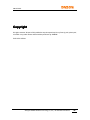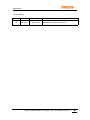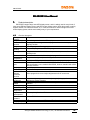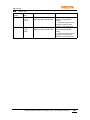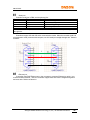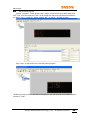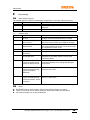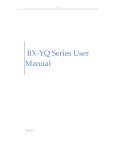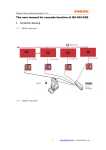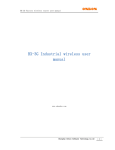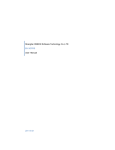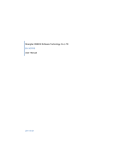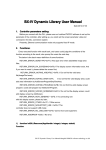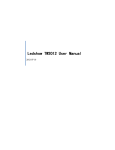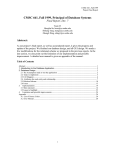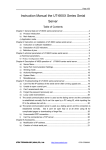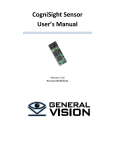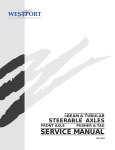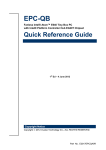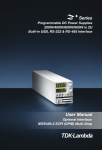Download BX-5E2/5E3使用手册
Transcript
BX-5E2/5E3 User Manual Date:2012-07-18 2012-6-27 UM12070901 Copyright All rights reserved. No part of this publication may be reproduced in any form by print, photo print, microfilm or any other means without written permission by ONBON. ©2010-2011Onbon Shanghai ONBON Software Technology Co.,Ltd | BX-5E2/5E3 User Manual -1- UM12070901 Version history: Version 1.0 Date Author 20012-6-27 Zhongli Qin Description BX-5E2/5E3 controller user manual Shanghai ONBON Software Technology Co.,Ltd | BX-5E2/5E3 User Manual -2- UM12070901 Directory 1. Products description................................................................................................................................ 4 1.1 Function description.......................................................................................................................4 1.2 Screen size..................................................................................................................................... 5 2. Interface/Port............................................................................................................................................ 6 2.1 Serial port........................................................................................................................................ 7 2.2 Ethernet port................................................................................................................................... 7 2.3 Temperature & humidity sensor port...........................................................................................8 3. Controller structure chart...................................................................................................................... 10 4. DC feature............................................................................................................................................... 11 5. Using steps............................................................................................................................................. 12 5.1 Connect with controller and computer...................................................................................... 12 5.2 Screen parameters and scan configuration............................................................................. 12 5.3 Edit and send program................................................................................................................14 6. Recover to factory firmware..................................................................................................................16 7. Bug checking.......................................................................................................................................... 17 7.1 Status indicator light S1.............................................................................................................. 17 7.2 Common bugs.............................................................................................................................. 17 7.3 Notes..............................................................................................................................................17 8. Contact us............................................................................................................................................... 18 Shanghai ONBON Software Technology Co.,Ltd | BX-5E2/5E3 User Manual -3- UM12070901 BX-5E2/5E3 User Manual 1. Products description BX-5E2/5E3 support large area LED display screen, and it is widely used in many kinds of large area LED lintel display screen and LED cluster display system; Well, this product is mainly support network, like LAN and internet. So, it is the best choice for network single screen and cluster display system, which would satisfy many of your requirements. 1.1 Function description Storage 4MByte capacity Adapter range All sized single/double color LED display screen Software Grouping cluster management/multi-program edit/ multi-area display/multifunction language version Program type Common programs/ Sharing programs Program Support 512 programs, and 32 areas/program quantity Area type Image/text/animation/time/dial/timer/temperature/temperature & humidity/noise Frame show The most advanced colorful and magical program frame/area frame Background Support text background/picture background composition Clock show Dial/Chinese $ English clock/timer(all support multi-group display) Communication 100M Ethernet/RS232/RS485/USB, RS485 $ USB could be customized port Two specifications: one: standard with RS232, another: standard with 100M Ethernet & RS232 Display port 2 nos 50pin port Sensor support Temperature/temperature & humidity/noise Remote controller function Adjust brightness Remote control switch Working voltage Maximum power Working temperature Application development Bundled software Using manual Display adapter Select program/lock screen/adjust brightness/on & off/ screen text 16 grades bright, support automatic adjusting/ adjusting by software/ adjusting by remote controller Support timing automatic on & off/ on & off by software/ on & off by remote controller 5V ≤2.5W -30℃~70℃ Offer completely functional DLL LedshowTW2012 " 5th generation multi-area LED Image&Test Controller user manual" HUB256-T8 HUB128-T8 HUB256-T12 HUB128-T12 Shanghai ONBON Software Technology Co.,Ltd | BX-5E2/5E3 User Manual -4- UM12070901 1.2 Screen size Controller Controlling model pixel BX-5E2 Single&doubl e color 512k 点 BX-5E3 Single&doubl e color 1024k Screen size Specification 4096*16 4096*96 4096*128 2048*128 2048*192 2048*256 1. 1 nos 50pin display sending port(height≤256 pixels) 2. When the height is about 128 pixels, then the wide should not over 2048 pixels 1. 2 nos 50pin display sending port(height≤256 pixels) 2. When the height is about 256 pixels, then the wide should not over 2048 pixels 4096*16 4096*128 4096*256 2048*128 2048*256 2048*512 Shanghai ONBON Software Technology Co.,Ltd | BX-5E2/5E3 User Manual -5- UM12070901 2. Interface/Port 15 14 13 12 11 10 1 2 3 ① 4 9 8 5 7 6 Number 1 2 3 4 5 6 Interface name Reset pin RS485 chip RS232 chip DB9 port Ethernet port 5V power indicator light 7 8 5V power port Multi-functional switch 9 Infrared remote controller port 50 pin port Status indicator light S1 Status indicator S2 RTC battery Temperature sensor port Temperature & humidity sensor port 10 11 12 13 14 15 Description Recover to factory status RS485 Serial port chip RS232 Serial port chip Serial port DB9 port Ethernet port Indicator light worked when power gets right, or it won't work Wide voltage: 3.5V-6,5V Support: 1) Test LED display screen 2) Select playing program Connect infrared receiver, and operate the controllers by infrared remote controller Support HUB T08/T12 Indicator light working status Not work now RTC power supply battery; voltage: 3V Connect with18b20 temperature sensor Connect with temperature & humidity sensor Shanghai ONBON Software Technology Co.,Ltd | BX-5E2/5E3 User Manual -6- UM12070901 2.1 Serial port Controller serial port is DB9, and the pins are like: Pins No. Pins name Description 2 TXD RS232 sending 3 RXD RS232 receiving 5 GND (RS232/485) power ground 7 DATA+ RS485 signal line 8 DATARS485 signal line Notes: Do not use other pins. The 232 communication mode uses 232 serial port straight through wire. Controllers support 232 and 485 serial communication modes. When the controller (with 232 communication mode) connects with computer, use 232 serial port straight through wire. Showed as below: Controller PC 2 3 5 2.2 Ethernet port If controller uses RJ45 Ethernet port, then connects to computer Ethernet by reticle ( or to router and switch Ethernet ). And our controllers support these two reticle: straight through wire and cross wire. Reticle construction: Shanghai ONBON Software Technology Co.,Ltd | BX-5E2/5E3 User Manual -7- UM12070901 2.3 Temperature & humidity sensor port The temperature & humidity sensor port only supports our temperature & humidity sensor. Showed as below: Number Name Specification 1 GD Power grand line connects with the black line of temperature & humidity sensor 2 DA Data line connects with the yellow line of temperature & humidity sensor 3 CK Clock line connects with the blue line of temperature & humidity sensor 4 3V Power line connects with the red line of temperature & humidity sensor Shanghai ONBON Software Technology Co.,Ltd | BX-5E2/5E3 User Manual -8- UM12070901 1 2 3 4 Shanghai ONBON Software Technology Co.,Ltd | BX-5E2/5E3 User Manual -9- UM12070901 3. Controller structure chart The picture showed below is BX-5E3, specification of BX-5E2 is the same with BX-5E3. Shanghai ONBON Software Technology Co.,Ltd | BX-5E2/5E3 User Manual - 10 - UM12070901 4. DC feature Working voltage: 4.5V~5.5V Working electric current: ≤800mA Power: ≤4W Shanghai ONBON Software Technology Co.,Ltd | BX-5E2/5E3 User Manual - 11 - UM12070901 5. Using steps 5.1 Connect with controller and computer Controllers support 232/485 serial port and Ethernet port. You'd better ensure the communication mode according to the controller model and hardware before connect controller and computer. Controller is with two versions: serial port and Ethernet port. For Ethernet port controller, please connect the Ethernet port of computer with network cross wire or straight through wire, and be sure that the wire is worked. About the construction, please refer to " Ethernet port ". For serial port controller, it is decided by the communication mode: 232 or 485. Please check the second and third ports on the controller, if it's with 232 chip, then controller is 232 communication; if it's with 485 chip, then controller is 485 communication. Please check the " Serial port " about the definition of serial port and connecting methods. Please ensure that the serial port line connecting correct before connect with the controller serial port and computer port. After connecting with controller and computer, supplying 5V power to controller and then connects to the power port. Well, please check that the connecting line is worked, then start the controller. And if you are going to connect with LED display screen, you are supposed to let all connected : controller with 50pin port, HUB board and LED display screen, then start. 5.2 Screen parameters and scan configuration Open the software " LedshowTW 2012 ", click " set screen parameters" on the " setup" menu, input the password "168", then you could get into the screen parameters setting. Set screen parameters, steps: Step 1: Select a correct controller model, and usually, PC software could identify the controller model automatically if you connect right. Step 2: Select a correct communication mode and configurate communication port parameters correctly. Step 3: According to the different structure of the board, select a correct scan configuration file on " Quick scan", then click " write scan configuration". Shanghai ONBON Software Technology Co.,Ltd | BX-5E2/5E3 User Manual - 12 - UM12070901 Step 4: Click " write screen parameters ". Showed as below: When you set scan configuration, if there's no scan configuration in your needs, then choose "scan configuration", it includes most of the display configuration files which is popular in the market. And if you want to get other adjustments, please read the content on " Help". Shanghai ONBON Software Technology Co.,Ltd | BX-5E2/5E3 User Manual - 13 - UM12070901 5.3 Edit and send program Choose " program 1" on the left side, click " Image " on the tool bar as to add a Image area, click " Dial " as to add a dial area. Then, on the Image area, add a text and edit the informations you want to send → setup the " display method" and " run speed ". Showed as below: Click " send " on the tool bar as to send the present program. The above just tell you how to edit and send program, if you want to know more, please read the content on " Help ". Shanghai ONBON Software Technology Co.,Ltd | BX-5E2/5E3 User Manual - 14 - UM12070901 6. Recover to factory firmware Sometimes, the controller may shut down, and cannot communicate successfully, then, you need to recover to factory firmware. Operations: Interrupt the power of controller, then connect the reset pin and GD by wire → start till the light S1 worked → interrupt the two pins. Showed as below: 1 2 Number 1 2 Name GD Recover to factory status Specification Power ground Recover to factory status, with low power Shanghai ONBON Software Technology Co.,Ltd | BX-5E2/5E3 User Manual - 15 - UM12070901 7. Bug checking 7.1 Status indicator light S1 The indicator light S1 is used for indicating the driving status of controller, showed as below: Status No Status indicator light S1 Specification 1 Blink every 3 seconds Controller worked 2 Blink every 0.1 seconds Something wrong with time and data of the controller 3 Blink every 1 seconds The controller firmware disappeared 7.2 Common bugs Bug No. Bug phenomenon 1 Power indicator light does not work 2 Status indicator light S1 does not work 3 Communication with software failed 4 5 6 Controller's time wrong The time cannot be saved after timing Data wrong in temperature and humidity area Solving methods Check the power connecting line, text the power voltage, as to ensure all of them are in normal. Please check that the power supply is normal, and check the board, is there any component dropped. Please check that the software parameters setting, the communication line and the communication port of computer are correct or not, Open the software and timing. Change RTC battery. Please check that the connecting line of temperature & humidity sensor is correct, then reweld the sensor. Please check that is there any cold joint or burn of controller's hardware, then change the damaged components. 7 Status indicator light S1 prompts something wrong; led screen display normal. 8 Status indicator light S1 prompts something wrong; led screen prompts " ERRO019". Controllers damaged, you'd better return it to our factory to have a test. 9 Status indicator light S1 prompts something wrong; led screen prompts " bug in memorizer ". Controllers damaged, you'd better return it to our factory to have a text. 7.3 � � � Notes BX-5E2/5E3 with 5V power supply, and pay more attention that do not reverse Please do not insert or draw out the serial port, Ethernet and 50pin port with power. Store the controllers in a dry and shade place. Shanghai ONBON Software Technology Co.,Ltd | BX-5E2/5E3 User Manual - 16 - UM12070901 8. Contact us SHANGHAI ONBON SOFTWARE TECHNOLOGY CO.,LTD Add: Floor 7, Tower 88, 1199#, North Qinzhou Road, Xuhui District, Shanghai, China. Tel: 021-64554198 021-64554199 Fax: 021-64955166 Zip code: 200233 Website: http://www.onbonbx.com http://onbonbx.en.alibaba.com International business Tel: 86-21-64955100 86-15921814956 Email: [email protected] Routes: 1) Metro ninth line: Caohejing station, No.1 exit, then walk for about 10 minutes. 2) Bus route: 205 or 257 to Guiping road Qingjiang road. Shanghai ONBON Software Technology Co.,Ltd | BX-5E2/5E3 User Manual - 17 -