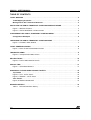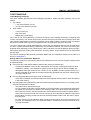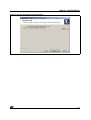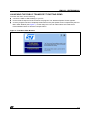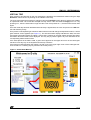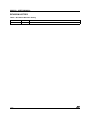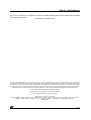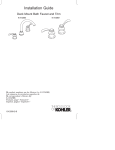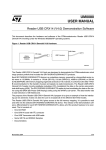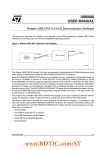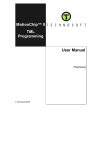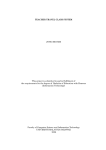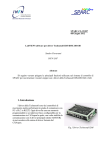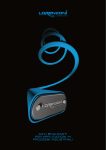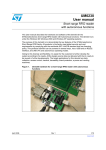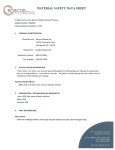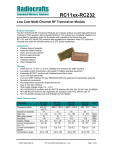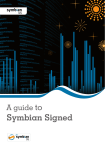Download Public transport ticketing demo
Transcript
UM0109 USER MANUAL Public Transport Ticketing Demo The purpose of the Public Transport Ticketing Demo is to demonstrate that the STMicroelectronics shortrange product portfolio can be used as public transport tickets. The short-range product portfolio includes the SRIX512, SRIX4K and CTS products. The SRIX512, SRIX4K and CTS are contactless memories powered by a transmitted carrier radio wave at 13.56MHz. They contain a 512-bit (SRIX512), 4096-bit (SRIX4K) or 256-bit (CTS) EEPROM. The memories are organized as blocks of 16 or 32 bits and conform to the ISO 14443-B recommendation for the transfer of power and signals via radio transmission. The CRX14 USB Reader circuitry amplitude modulates (10% modulation) the data on the carrier using amplitude shift keying (ASK). The SRIX512, SRIX4K or CTS replies by load modulating the data on the carrier by BPSK (Bit Phase Shift Keying) coding a 847kHz sub-carrier. The data transfer rate in each direction is 106 Kbit/second. The Demonstration Kit consists of: ■ a CD-ROM ■ some SRIX512 and SRIX4K samples ■ a documentation The Public Transport Ticketing Demo makes it possible to: ■ personalize tickets in the same way as a ticket issuer ■ demonstrate ticket selling at the Point of Sale (POS) ■ make many virtual trips in E-city Application Features: ■ RAM: 16 MBytes ■ HDD free space: 4MBytes ■ USB version 1.1 ■ it runs on the Windows98 SE, Windows2000 or Windows XP platforms January 2005 1/15 UM0109 - USER MANUAL TABLE OF CONTENTS TICKET MAPPING . . . . . . . . . . . . . . . . . . . . . . . . . . . . . . . . . . . . . . . . . . . . . . . . . . . . . . . . . . . . . . . . . 3 Ticket Mapping Proposals . . . . . . . . . . . . . . . . . . . . . . . . . . . . . . . . . . . . . . . . . . . . . . . . . . . . . . . 3 Writing Data to the Contactless Memories . . . . . . . . . . . . . . . . . . . . . . . . . . . . . . . . . . . . . . . . . . 3 INSTALLING THE PUBLIC TRANSPORT TICKETING DEMO SOFTWARE . . . . . . . . . . . . . . . . . . . . 4 Figure 1. Welcome Screens . . . . . . . . . . . . . . . . . . . . . . . . . . . . . . . . . . . . . . . . . . . . . . . . . . . . . . . 4 Figure 2. Choose Destination Location Screen . . . . . . . . . . . . . . . . . . . . . . . . . . . . . . . . . . . . . . . . 5 CONFIGURING THE PUBLIC TRANSPORT TICKETING DEMO . . . . . . . . . . . . . . . . . . . . . . . . . . . . . 6 Configuration Examples . . . . . . . . . . . . . . . . . . . . . . . . . . . . . . . . . . . . . . . . . . . . . . . . . . . . . . . . . 6 LAUNCHING THE PUBLIC TRANSPORT TICKETING DEMO . . . . . . . . . . . . . . . . . . . . . . . . . . . . . . . 7 Figure 3. First Menu Offer Window . . . . . . . . . . . . . . . . . . . . . . . . . . . . . . . . . . . . . . . . . . . . . . . . . . 7 TICKET PERSONALIZATION. . . . . . . . . . . . . . . . . . . . . . . . . . . . . . . . . . . . . . . . . . . . . . . . . . . . . . . . . 8 Figure 4. Issuer Ticket Personalization Screen . . . . . . . . . . . . . . . . . . . . . . . . . . . . . . . . . . . . . . . . 8 TRANSPORT DEMO . . . . . . . . . . . . . . . . . . . . . . . . . . . . . . . . . . . . . . . . . . . . . . . . . . . . . . . . . . . . . . . . 9 Figure 5. Transport Demo Main Screen . . . . . . . . . . . . . . . . . . . . . . . . . . . . . . . . . . . . . . . . . . . . . . 9 SELLING TICKET . . . . . . . . . . . . . . . . . . . . . . . . . . . . . . . . . . . . . . . . . . . . . . . . . . . . . . . . . . . . . . . . . 10 Figure 6. Point of Sale Machine Screen . . . . . . . . . . . . . . . . . . . . . . . . . . . . . . . . . . . . . . . . . . . . . 10 VIRTUAL TRIP . . . . . . . . . . . . . . . . . . . . . . . . . . . . . . . . . . . . . . . . . . . . . . . . . . . . . . . . . . . . . . . . . . . 11 Figure 7. Virtual Gate Machine . . . . . . . . . . . . . . . . . . . . . . . . . . . . . . . . . . . . . . . . . . . . . . . . . . . . 11 APPENDIX A.CTS AND SRIX512 BASED TICKETS. . . . . . . . . . . . . . . . . . . . . . . . . . . . . . . . . . . . . . 12 Trip Tickets . . . . . . . . . . . . . . . . . . . . . . . . . . . . . . . . . . . . . . . . . . . . . . . . . . . . . . . . . . . . . . . . . . 12 Figure 8. CTS - 10TTS Ticket . . . . . . . . . . . . . . . . . . . . . . . . . . . . . . . . . . . . . . . . . . . . . . . . . . . . . 12 Figure 9. SRIX512 - 10TTS Ticket . . . . . . . . . . . . . . . . . . . . . . . . . . . . . . . . . . . . . . . . . . . . . . . . . 12 Time Tickets . . . . . . . . . . . . . . . . . . . . . . . . . . . . . . . . . . . . . . . . . . . . . . . . . . . . . . . . . . . . . . . . . . 13 Figure 10.SRIX512 based MTD . . . . . . . . . . . . . . . . . . . . . . . . . . . . . . . . . . . . . . . . . . . . . . . . . . . 13 REVISION HISTORY . . . . . . . . . . . . . . . . . . . . . . . . . . . . . . . . . . . . . . . . . . . . . . . . . . . . . . . . . . . . . . . 14 Table 1. Document Revision History . . . . . . . . . . . . . . . . . . . . . . . . . . . . . . . . . . . . . . . . . . . . . . . 14 2/15 UM0109 - USER MANUAL TICKET MAPPING Ticket Mapping Proposals This demo software presents two ticket mapping proposals for Public Transport Ticketing. They are as follows: 1. Trip Tickets: – 1 Trip Ticket Solution (1TTS) – 10 Trip Ticket Solution (10TTS) 2. Time Tickets: – 1 Hour Ticket (HT) – Day Ticket (DT) – Multiple Day Ticket (MDT) The 1 and 10 Trip Tickets Solutions (1TTS and 10TTS) give the possibility of travelling a single trip and 10 trips, respectively. The number of trips left is stored in the ticket so that the user can always check how many trips are still available on his ticket. The tickets can be made to satisfy a number of rules, for instance they may be usable within a specific geographical area, the area where they were first used. The 1 Hour Tickets, Day Tickets and Multiple Day Tickets (HT, DT and MDT) allow the user to travel during one hour, a full day and several days, respectively. It is possible to limit their use to one, two or three geographical areas depending on the purchase price. Other restrictions can also be applied, like the transportation means type used, public event restrictions, and many others. These restrictions can be activated by specific flags. The memory mapping of the particular information differs from one contactless memory to the other. It is shown in APPENDIX A. Writing Data to the Contactless Memories The general procedure to write specific data to the contactless memory used as a public transport ticket is described below: ■ First comes the Ticket Personalization phase at the memory manufacturer’s: Ticket Personalization is done by the manufacturer and consists in storing and locking a 32-bit certificate in memory. The certificate is specific to the city project and is used to validate and differentiate each type of ticket (1TTS, 10TTS, HT, DT, and MDT) for each operator and/or city. It can be computed on the basis of the unique 64-bit UID (guaranteed by the silicon maker) and a city project master key. ■ The second phase takes place at the Point of Sale (POS): The ticket is activated, the restriction flags are stored together with the Date of Issue and locked in the ticket memory. ■ The third phase is the period during which the ticket has been bought and will be or is being used in the public transportation network: This phase varies with the ticket type. For Trip Tickets, the number of trips available on the ticket and the Travel Checkpoint information are stored into the memory to allow for the counting of trips. Once all the trips in the ticket have been used, the memory area that contains the Travel Checkpoint information is locked and the whole memory becomes read-only. The trip counter can be customized to satisfy the rules of the transportation company (to take into account the transportation means used, the order in which they are used). For Time Tickets, only the Validation Date is written into the memory upon using the ticket for the first time. For subsequent uses, only the ticket validity is checked, the memory is locked and can no longer be written. 3/15 UM0109 - USER MANUAL INSTALLING THE PUBLIC TRANSPORT TICKETING DEMO SOFTWARE To install the demo software, proceed as follows: ■ browse the CD and find the Public Transport Ticketing Demo folder. Open it. ■ run the setup.exe program. The Welcome Screens will appear. To continue, click on Next ( see Figure 1.). ■ Choose your destination location. The default folder is C:\Program Files\STM\PublicTransport (see Figure 2.) Figure 1. Welcome Screens 4/15 UM0109 - USER MANUAL Figure 2. Choose Destination Location Screen 5/15 UM0109 - USER MANUAL CONFIGURING THE PUBLIC TRANSPORT TICKETING DEMO Once installed, the demo software can be configured using the config.ini file, which is stored in the Res subdirectory of the program main directory (set during installation). The user can modify the bitmap representing the Point of Sale on the main demo screen by modifying the SellingMachineBMP property in the GUI section. The config.ini file contains the memory write protection flag and the three indexes representing the specific virtual machines (issuer machine, point of sale machine, gate machine). By default all indexes are set to zero and the memory protection is activated. During the initialization process, all the CRX14 readers connected via the I²C bus to the USB readers are detected. A table is built that contains all the detected readers in a specific order determined by the index. Let us consider the case of one USB reader connected to several CRX14 readers via the I²C bus, the CRX14 reader with the lowest I²C address is inserted in this table at the lowest index position, and so on. The case of multiple USB readers is more complex as the indexes will depend on how the operating system manages the USB devices. In this particular case, the indexes have to be set experimentally. The indexes are then used to address the table reporting all the readers detected during the initialization process. Configuration Examples For a configuration using 1 reader all the indexes should be set to zero: SellingMachineReaderIndex = 0 IssuerMachineReaderIndex = 0 GateMachineReaderIndex = 0 For a configuration using 3 readers, the indexes may be set as shown below: SellingMachineReaderIndex = 0 IssuerMachineReaderIndex = 1 GateMachineReaderIndex = 2 6/15 UM0109 - USER MANUAL LAUNCHING THE PUBLIC TRANSPORT TICKETING DEMO To launch the demo, do the following: ■ connect the CRX14 USB reader(s) to your PC ■ run the PublicTransport.exe file to launch the program. The Welcome Splash Screen appears. ■ once the program has been completely loaded into memory the Splash Screen is replaced by the First Menu Offer Window (see Figure 3.). At this stage, the user can either select the Ticket Issuer Personalization Mode or start the Transport Demo. Figure 3. First Menu Offer Window 7/15 UM0109 - USER MANUAL TICKET PERSONALIZATION Contactless memory samples delivered with the CRX14 USB Reader demo are general-purpose samples used for a great variety of applications. For this reason, prior to playing the demo and using the generalpurpose contactless memories as public transportation tickets, it is necessary to personalize them (see Figure 4.). Once the customer – the public transportation company – has decided to opt for one of ST’s short-range products for use as transportation tickets, ST takes care of personalizing the contactless memories according to its customer’s requirements and specifications. All memories are delivered fully personalized. To be able to personalize a contactless memory, WRITE ENABLE should be displayed in red in the Display part of the Issuer Ticket Personalization Screen. The procedure to personalize the memory is then the following: ■ select the desired ticket type ■ place the tag in the reader antenna field ■ push the PERSONALIZE! button (see Figure 4.). Once the memory has been personalized successfully, the blocks written during the personalization process can be write protected by writing to the OTP area of the memory. This operation is not reversible. Once a block or a group of blocks have been write protected, they can no longer be unprotected. WRITE DISABLE is then displayed on the right hand side of the Issuer Ticket Personalization Screen. Attempts to personalize a write protected memory will fail and return an error message. Figure 4. Issuer Ticket Personalization Screen 8/15 UM0109 - USER MANUAL TRANSPORT DEMO The main window of the demo software contains several major controls (see Figure 5.). On the top left the Time Shift control block is displayed. It is used to modify the virtual time in E-city. Below the Time shift control block, there is the Trip definition block used to set the departure and destination stations of virtual trips. The virtual trip is started by pressing the GO! button just below the Trip definition block. In the lower left corner the itinerary of the current trip appears. A map of the city showing several public transportation stations is displayed in the centre of the screen. The departure and destination stations can also be selected directly on the map by clicking on the particular station. Left clicking on a station will select it as the departure station whereas right clicking on it will select it as the destination station. The selected departure and destination stations are shown by red and black cursors, respectively. On the right hand side of the window, the picture of the Point of sale is displayed. By clicking on it, the virtual selling machine appears. Figure 5. Transport Demo Main Screen 9/15 UM0109 - USER MANUAL SELLING TICKET Once the ticket has been personalized, it has to be sold before it can be used to travel virtually. A lot of specific parameters can be written to the ticket during the selling process. To make the demo software less complex, however, only the Zone restriction parameter is implemented. The user has to select the desired area(s), put the ticket in the reader antenna field and press on the Sell ticket! button (see Figure 6.). Like for the personalization process, it is possible to write protect specific memory blocks on completion of the selling process. The same messages as in the Ticket Issuer Personalization window are shown in the Display part of the screen. Figure 6. Point of Sale Machine Screen 10/15 UM0109 - USER MANUAL VIRTUAL TRIP Each virtual trip should begin by the user selecting the departure and destination stations using the Trip Definition control block or by clicking on the stations in the map. The user is then allowed to make time changes using the Time Shift control block to test the time validity of a particular ticket. Let us take the example of a Day Ticket. If the user shifts the Day(s) from 0 to 1 by pressing on +, then the ticket will no longer be valid. Then if he presses on –, the ticket will become valid again. Once the virtual trip has been defined and the itinerary is agreed with, the user can press on the GO! button and start the journey. Every time the virtual passenger reaches a station where he should change transportation means, a virtual gate machine screen appears (see Figure 7.). The virtual machine display indicates the date, time and some basic information about the station. If the ticket is inserted in the gate reader antenna field, basic information about the ticket is also displayed. The only way to pass the gate is to put a valid ticket in the corresponding reader antenna field. If the ticket placed in the field is valid, a green arrow appears in the upper left corner of the virtual gate machine. Press any key on the keyboard and the trip continues. If the ticket is invalid (whatever the reason), the red cross in the upper right corner of the virtual gate machine remains on. Pressing any key will then cancel the journey. Figure 7. Virtual Gate Machine 11/15 UM0109 - USER MANUAL APPENDIX A. CTS AND SRIX512 BASED TICKETS Trip Tickets Figure 8. CTS - 10TTS Ticket Block 16 bits Block 0 1 2 3 4 5 6 7 8 9 10 11 12 13 14 15 Block Type UID 1 Lock Bits ROM 12 Tickets Counter OTP UID2 UID3 UID4 ROM Hour (5bits: 0 to 24) Minute (6bits: 00 to 59) Not used (5bits) Day (5bits: 0 to 31) Month (4 bits: 0 to 12) Year (7bits: 0 to 127) Travel Checkpoint 1 Travel Checkpoint 2 Travel Checkpoint 3 Travel Checkpoint 4 Travel Checkpoint 5 Travel Checkpoint 6 16 bits Trip Certificate for block 5, 6, 7, 8, 9, 10 T10TTS Certificate T10TTS Certificate Date of Issue (Day, Month, Year) Validity Area code (only zone flag) Not used EEPROM Date & Time of Validation EEPROM : History of the travel sequence EEPROM ROM Personalized on ticket delivery ROM when the ticket is bought at POS ai10835 Figure 9. SRIX512 - 10TTS Ticket Block 0 1 2 3 4 5 6 7 8 9 10 11 12 13 14 15 32 bits Block 5 x32 bits usable area Authenticate counter for anti-clone function Ticket Counter (set to 0000 000Ah = 10) T10TTS Certificate T10TTS Certificate Date of Issue (HH:MM DD / MM / YY) Validity area code Date of Validation (HH:MM DD / MM / YY) Travel Check point 1 Travel Check point 2 Travel Check point 3 Travel Check point 4 Travel Check point 5 Travel Check point 6 Certificate for blocks 9, 10, 11, 12, 13, 14 64 bits UID Block Type OTP Open for data storage Decrease Counters ROM Personalized on ticket delivery ROM when the ticket is bought at POS ROM on Validation Date and time of Validation History of the Travel sequence Day trip Certificate ROM Personalized on ticket delivery ai10836 12/15 UM0109 - USER MANUAL Time Tickets Figure 10. SRIX512 based MTD Block 0 1 2 3 4 5 6 7 8 9 10 11 12 13 14 15 32 bits Block Block Type 5 x32 bits usable area Can store the name of card holder (between 20 to 30 characters depending on coding method) Authenticate counter for anti-clone function Not used (set to 00000000h) TMTD Certificate TMTD Certificate Date of Issue (HH:MM DD / MM / YY) Validity area code Date of Validation (HH:MM DD / MM / YY) Type of ticket (regular, event, …) Ticket special limitation (day restriction, time restriction, …) Restriction code for transport mode (Metro, bus, Train, …) Certificate for blocks 9, 10, 11, 12, 13, 14 64 bits UID OTP Open for data storage Decrease Counter ROM Personalized on ticket delivery ROM when the ticket is bought at POS ROM on Validation Date and time of Validation Identifier of the day Day trip Certificate ROM Personalized on ticket delivery ai10837 13/15 UM0109 - USER MANUAL REVISION HISTORY Table 1. Document Revision History Date Version 06-Jan-2005 1.0 14/15 Revision Details First Issue UM0109 - USER MANUAL If you have any questions or suggestions concerning the matters raised in this document, please refer to the MPG request support web page: http://www.st.com/askmemory Information furnished is believed to be accurate and reliable. However, STMicroelectronics assumes no responsibility for the consequences of use of such information nor for any infringement of patents or other rights of third parties which may result from its use. No license is granted by implication or otherwise under any patent or patent rights of STMicroelectronics. Specifications mentioned in this publication are subject to change without notice. This publication supersedes and replaces all information previously supplied. STMicroelectronics products are not authorized for use as critical components in life support devices or systems without express written approval of STMicroelectronics. The ST logo is a registered trademark of STMicroelectronics. All other names are the property of their respective owners © 2004 STMicroelectronics - All rights reserved STMicroelectronics group of companies Australia - Belgium - Brazil - Canada - China - Czech Republic - Finland - France - Germany - Hong Kong - India - Israel - Italy - Japan Malaysia - Malta - Morocco - Singapore - Spain - Sweden - Switzerland - United Kingdom - United States of America www.st.com 15/15