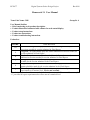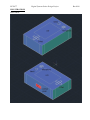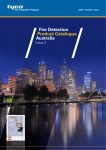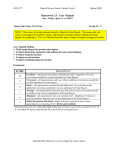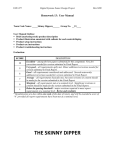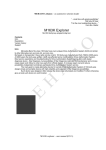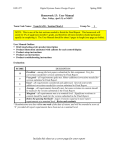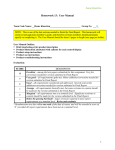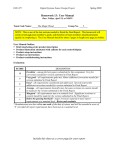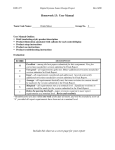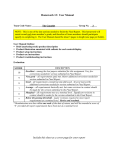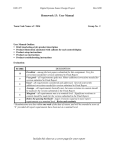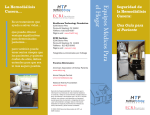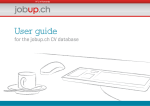Download User Manual
Transcript
ECE 477 Digital Systems Senior Design Project Rev 8/09 Homework 13: User Manual Team Code Name: 3MS Group No. 4 User Manual Outline: Brief (marketing-style) product description Product illustration annotated with callouts for each control/display Product setup instructions Product use instructions Product troubleshooting instructions Evaluation: SCORE DESCRIPTION Excellent – among the best papers submitted for this assignment. Very few corrections needed for version submitted in Final Report. Very good – all requirements aptly met. Minor additions/corrections needed for 9 version submitted in Final Report. Good – all requirements considered and addressed. Several noteworthy 8 additions/corrections needed for version submitted in Final Report. Average – all requirements basically met, but some revisions in content should 7 be made for the version submitted in the Final Report. Marginal – all requirements met at a nominal level. Significant revisions in 6 content should be made for the version submitted in the Final Report. Below the passing threshold – major revisions required to meet report * requirements at a nominal level. Revise and resubmit. * Resubmissions are due within one week of the date of return, and will be awarded a score of “6” provided all report requirements have been met at a nominal level. 10 ECE 477 Digital Systems Senior Design Project Rev 8/09 USER MANUAL Thank you for buying 3MS! 3MS is designed for you by the talented engineers of Group 4: AAKP. Group 4 is dedicated to concerned parent and pet-owners, vowing to keep track of the things and people most important to you. Keep your child in check with the one-way audio transmission from the main control, and receive alerts if your child or pet leaves your specified radius or disconnects the secure wrist band. Know exactly how far away they are with a crisp LCD display, or get a quick idea of their distance with our quick view bar on top of the device. Finally, customize your experience with the streamlined interface. Once again, thank you for choosing 3MS for your virtual leash needs. Now get out there and enjoy your new peace of mind, while we take care of watching your kids and pets. SAFETY INSTRUCTIONS Warning: Use only the power source provided with the product to charge it. Do not overcharge. Caution! Do not attempt to dismantle or modify the product in any way, especially not in the presence of children and pets due to small parts that could be choking hazards. Do not drop modules, as this may affect the sensitive circuitry. Do not operate in or near water. If spills occur, turn off 3MS immediately and dry. ECE 477 ILLUSTRATIONS Base control Digital Systems Senior Design Project Rev 8/09 ECE 477 Peripheral module Digital Systems Senior Design Project Rev 8/09 ECE 477 Digital Systems Senior Design Project Rev 8/09 GETTING STARTED WITH 3MS The product is already fully packaged and comes with a rechargeable battery. Just remove the plastic tab separating the battery terminals on the base control and peripherals, flip the on/off switch to the on position and 3MS is ready to go, waiting for you to set it up! Powering up the base control displays a window split in two to monitor the two peripherals, P1 and P2. Each peripheral can be monitored on its own without the other. Figure 1: LCD Display on Base Control Use the D-Pad to indicate the option you would like to toggle and use the select button to execute the toggle. Audio Toggle: This option turns the audio transmission on or off. Loud/Soft Alert: This option selects between a buzzer and vibrating alert. Alert Range Bar: Use the right/left D-Pad to set the maximum allowed distance. Below the Alert Range Bar, the screen displays exactly how far each peripheral is from the base control in feet. If either peripheral exceeds the set distance, an alert in the form of a buzzer or ECE 477 Digital Systems Senior Design Project Rev 8/09 vibration occurs, depending on your preferences. Also, if the peripheral has been removed or the wristband has been severed, the base control will send up an alert as well, buzzer or vibration also depending on your preferences. TROUBLESHOOTING This involves opening the modules and inspecting the circuitry. The LCD screen does not display Turn the module off and then on again, or hold reset down for a few seconds and hope. Alerts are not working Check the toggle option. If modules have been dropped, circuitry may have come loose. Battery not charging Audio not transmitting Check terminal connections. Check audio toggle enable, and check circuit connections. Module does not turn on May be defective, if other checks do not fix, replace module at distributor. **Note: Do NOT drop the modules as this may cause irreversible damage to the device. IF ALL ELSE FAILS, BUY A NEW ONE! =D