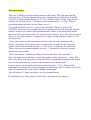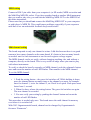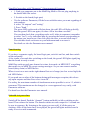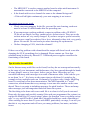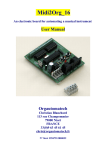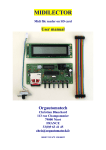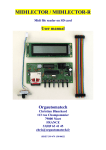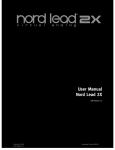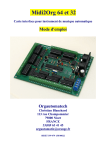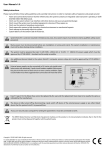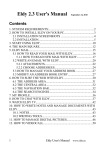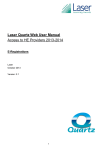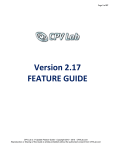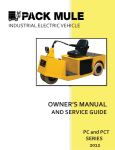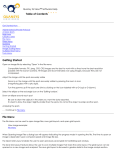Download - Orgautomatech
Transcript
Midi2Org 64 and 32 An electronic board for automating a musical instrument User Manual Orgautomatech Christian Blanchard 113 rue Champommier 79000 Niort FRANCE 33(0)9 63 45 61 45 [email protected] N° Siret 39947913800022 Preamble The Midi2Org_64 board isn't a musical instrument by itself. It is intended to be the interface between an automated musical instrument and a MIDI data stream. The MIDI data stream can originate from a computer, an iPhone (or similar), or a dedicated reader (card SD like MIDILECTOR , or diskette). It is also possible to drive lights, within the limits of the 35 volts DC, or even 220 AC but with adapted relays. The purpose of this user manual is not to explain the MIDI protocol. It is assumed the user already has a basic knowledge of this. Main features: • 64 or 32 outputs, 35 volt , 500 ma max. On request this last value can be doubled by coupling outputs. • size: 100 * 130 mm (64) , 100*86 (32) • The MIDI channel can be changed on the card by a push button and LED or by Midi. This simple procedure is explained later in this document. • Can work on “Multichannel” mode. Each output can be set with a note (among 128) and a channel (among 16). • Impulse mode. The length of notes can be set by the user (with Parametor) and can even be velocity-dependent. Responds to note-on, note-off, all sound off (CC120), all note off (CC123) Considers note-on with velocity 0 as note-off Supports MIDI running status On demand, one output can be configured to respond to sustain (cc64) or another control change of your choice • Easy mapping of outputs by «self-learning» or by the freeware “Parametor”. This simple procedure is explained later in this document. • Chips are not soldered on the board. In case of an accident (for example a short circuit in a solenoid) they are very easily replaced. • • • • • Protection against bad polarity • Compatible with every midi files player in respect to MIDI standard • The MIDI OUT socket acts as a MIDI THRU. That means that every message that arrived via MIDI IN goes out via MIDI OUT except active sensing messages. • For safety, there is a limit on the number of notes that may be played at once. The default setting is 15, and 4 for each group of 8 notes . This can be changed very easily by the user with Orgautomatech freeware “Parametor”. • Solenoid test with just one button. This is explained later. Electrical features Each of the 64 outputs can deliver up to 500 ma at a maximum of 35 volts DC. I still advise to limit the voltage to 24 volts, anyway, you will have difficulties to find a 35 volt supply. Each ULN (group of 8 outputs) can only carry 2 amps at all. For safety, it is therefore necessary to limit the number of simultaneous outputs by ULN. The board itself is not capable of driving more than 8 amps at all, which means 16 simultaneous notes of 500 each. Measure the resistance of your coils and check on the table below, their current versus voltage that you apply. For example, a 60-ohm coil consumes 0.2 amps at 12 volts and 0.4 volts at 24. In the latter case, you have to limit the maximum number of simultaneous outputs by ULN to 5 (0.4 * 5 = 2 amps max allowed by ULN). Divide 8 (max amps on the board in total) by the current of your solenoid and you will get the maximum number of possible simultaneous outputs. For example 8 / 0.4 = 20 simultaneous notes (which is a lot, it would take at least two hands!). Look at your MIDI files. They contain only very rarely more than 7 or 8 notes really simultaneously played . In opposit imagine your sequencer that would begin to send only "Notes On", the security will apply and your card will not be burned! Table: The intersection of ohms and volts gives amps. Red: prohibited! Volts 6 7 8 9 10 11 12 13 14 15 16 17 18 19 20 21 22 23 24 20 0,3 0,35 0,4 0,45 0,5 0,55 0,6 0,65 0,7 0,75 0,8 0,85 0,9 0,95 1 1,05 1,1 1,15 1,2 30 0,2 0,23 0,27 0,3 0,33 0,37 0,4 0,43 0,47 0,5 0,53 0,57 0,6 0,63 0,67 0,7 0,73 0,77 0,8 40 0,15 0,18 0,2 0,23 0,25 0,28 0,3 0,33 0,35 0,38 0,4 0,43 0,45 0,48 0,5 0,53 0,55 0,58 0,6 50 0,12 0,14 0,16 0,18 0,2 0,22 0,24 0,26 0,28 0,3 0,32 0,34 0,36 0,38 0,4 0,42 0,44 0,46 0,48 60 0,1 0,12 0,13 0,15 0,17 0,18 0,2 0,22 0,23 0,25 0,27 0,28 0,3 0,32 0,33 0,35 0,37 0,38 0,4 OHMS 70 0,09 0,1 0,11 0,13 0,14 0,16 0,17 0,19 0,2 0,21 0,23 0,24 0,26 0,27 0,29 0,3 0,31 0,33 0,34 80 0,08 0,09 0,1 0,11 0,13 0,14 0,15 0,16 0,18 0,19 0,2 0,21 0,23 0,24 0,25 0,26 0,28 0,29 0,3 90 0,07 0,08 0,09 0,1 0,11 0,12 0,13 0,14 0,16 0,17 0,18 0,19 0,2 0,21 0,22 0,23 0,24 0,26 0,27 100 0,06 0,07 0,08 0,09 0,1 0,11 0,12 0,13 0,14 0,15 0,16 0,17 0,18 0,19 0,2 0,21 0,22 0,23 0,24 150 0,04 0,05 0,05 0,06 0,07 0,07 0,08 0,09 0,09 0,1 0,11 0,11 0,12 0,13 0,13 0,14 0,15 0,15 0,16 200 0,03 0,04 0,04 0,05 0,05 0,06 0,06 0,07 0,07 0,08 0,08 0,09 0,09 0,1 0,1 0,11 0,11 0,12 0,12 Default setting is 15 for max output number and 4 for max ULN outputs. You can change these parameters with the Orgautomatech freeware: “Parametor”. Look at the user manual for details. Electrical wiring There are 2 different voltage requirements on the board: The logic part, and the solenoid power. The logic part needs a power supply that gives between 8 and 24 volts DC. A small ‘phone charger (8-12 volt, 100 ma) will work fine. Connect the + (usually the red one) to the + connector on the board and the – to Gnd. There is protection against polarity reversal, don't worry! The board can deliver up to 35 volts to the solenoids. That's the limit of the ULN2803. You'll need to calculate the power requirement of each solenoid, and the number of notes you want to play simultaneously. Music is not necessarily made more beautiful just because there are many notes all at once. Even 10 notes playing at once is a very large number! A laptop power supply giving perhaps 6 amps or so is usually perfect. If you plan to power your instrument with less than 18 volts, (perhaps with a battery), then there is no need to have a second power supply for the logic part simply connect the terminal marked “+” with “com+” by means of a small wire. There is no need to connect together the two “–“ terminals as these are already connected on the board. Please note than a continuously filtered current must drive the solenoids. One wire from each solenoid is connected together, and to the power + (plus). The other wire from each solenoid is connected to the corresponding output on the board. Yes, for the solenoids, the + (plus) is the common wire, not the gnd! I advice you to put a switch and a fuse on the solenoids “+” line. The switch is important if you don't have a special supply for board logic part. It allows to start the logic first and then the coils, which I highly recommend. You will need a 2.5 mm screwdriver for the terminal blocks. If something is not clear, please let me know: orgautomatix@orange,fr MIDI wiring Connect a DIN 5 pin cable from your computer’s (or SD reader) MIDI out socket and the Midi2Org MIDI IN socket. If you have another board or another Midi instrument that you want to play also, you can link the Midi2Org MIDI OUT to the MIDI IN of this other instrument. Please note that you should not connect the Midi2Org MIDI OUT to your computer or midi player’s MIDI IN. This would cause problems, especially if your sequencer midi thru is on: an undesirable feedback loop would result! Midi channel setting The board responds to only one channel at a time. I did this because there is no good reason to have many channels on the same board. It’s better to have as many boards as needed: one for each instrument or one for each register on large organs. The MIDI channel can be set easily, without changing anything else, and without a computer, directly on the board. This is very useful on stage when you want to play with others instruments. To verify or check the board’s currently set MIDI channel: push the «channel» button once and count the number of red LED flashes. That number is the MIDI channel. To set the MIDI channel: • 1. Push the setting button – the green led switches off. While holding it down, press the channel button as many times as the channel you want, for example once for channel 1, twice for channel 2, etc. Don't be to quick. Each press must last at least ½ second. • 2. When it's done, release the setting button. The green led switches on again. The new channel is recorded. • 3. You can verify your setting by pushing the channel button and count the number of red LED flashes This procedure is needed only once. The board stores the midi channel in memory even when it is switched off. With 2012 Orgautomatech boards, channel can be changed by Orgautomatech freeware “Parametor”. Notes mapping Midi2Org_64 can play 64 of the 128 notes of standard Midi. Unless you have asked for a special programming, the default factory mapping is midi numbers 48 to 111. If this doesn't suit your needs, you will need to remap the outputs. You'll need to do this only once. The board will store the notes in memory even when switched off. Classic procedure: • 1. Link your computer or SD player Midilector out to the Midi2Org Midi in. Do not plug anything in the board Midi Out socket. • 2. Prepare the logic power on the connector, but don't plug it in yet • 3. Push the setting button and while holding it down, switch on the board. • 4. Then release the button. The green led should be off. • 5. Now send the 64 notes you want, starting with the one you want on the output #1. You can do this with a Midi keyboard, but it’s easier with a midi file that you have prepared in advance. The notes will be stored in the order you send them. They can be chromatic or not. They will be registered with they channel. If you want to play with only one channel (I advise this solution)all the notes on the same channel<; Please ensure the sending midi channel is the one to which the board is set to receive. Each new note must start at least 10 milliseconds after end of the preceding note. You could use the sample files I’ve put on my web page and modify each note as needed. As you send each note, the red led flashes. Even if you don't need 64 outputs you must send 64 notes. Please do not repeat any. After the 64th note has been sent, the red led switches off and the green one switches on. The board is ready to work! Simplified procedure with “Parametor” (Orgautomatech freeware) • 1. Link your computer out to the Midi2Org Midi in. Do not plug anything in the board Midi Out socket. • 2. Switch on the board (logic part) • 3.In the software Parametor, fill the boxes with the notes you want regarding of exit numbers. 4. select "64 outputs" and "setting" 5. Press "Send " The green LED on the card will shut down, the red LED will light up briefly, then the green LED is on again, it's done. All in less than a second! You can then check that everything works well, either in sequence (remember to select "test"), or by individual note by pressing the button corresponding to the output you want to test. One click plays the note, a second click stop it . You can thus check each note on your instrument and even tune it. For detail see also the Parametor user manual. Functionning If you have a separate supply for board logic part, switch it on first, and then switch on the solenoids. A few tenths of second after switching on the board, the green LED lights signifying that the board is ready to work. Midi2Org works on only one channel at a time, but sends via MIDI OUT everything that comes in via MIDI IN except sensing messages. So you can connect another board (daisy chain) or MIDI device. When it receives a note on the right channel but out of range (too low or too high) the red LED flashes. If you push one or other of the buttons during midi messages reception, this closes any open outputs and thus fixes a lost ‘note-off’. For safety, the maximum number of simultaneous notes possible is set to 15, which is enormous! This maximum can be changed, or even suppressed very easily, with Parametor software. For detail see also the Parametor user manual. Solenoid test procedure Switch off the board. Push the “channel” button and hold it while switching on the board. Then release the button. The board switches on each output for ¼ second one by one in sequence. By listening to the organ you can verify if all the notes are working. After all the notes have been played, the green led lights and the board is ready to receive midi commands. Please note than, if your computer is on, you can make this test with “Parametor”. Security The maximum number of notes playing at once for all the board is 15. This is the factory setting, you can change it with Parametor software. The maximum number of notes playing at once on each 8 output group is: 4. Thius is the factory setting, you can change this number with Parametor. Impulse mode Midi2Org 32 and 64 can work in impulse mode, for xylophon, metalophon or some other percussion. In that mode, whatever the length of midi note, the corresponding output will play the length you have set up. The length can be fixed or dependent on velocity. You'll have to make test to find the best ratio. You can also set a security length, from 1 up to 60 seconds. Guarantee The Midi2Org_64 as all the Orgautomatech boards has a one-year guaranty against manufacturing fault. Each board is tested before shipping. I advice you to try it with its factory settings before changing the note mapping. You can test it with an electronic piano or a synthesizer with Midi out socket. Trouble shooting: If there seems to be a problem, please check a few things before sending back the board: The green LED doesn't light after switching on the board: • Check the power polarity • If you are using 2 power supplies (logic and solenoids) try switching on the logic power supply first. The green LED lights, but no output seems to work when sending a midi note: • Is the midi cable connected to the board’s MIDI IN and in the computer’s MIDI out? Don't laugh, this happens also to me... • The MIDI OUT is used to connect another board or other midi instrument. It must not be connected to the MIDI IN of the computer! • Is the board midi receive channel the same as the channel being sent? • If the red led lights continuously your note mapping is not correct. An output seems to not work: • Check your note mapping. In the file you send for auto-learning, each note must be at least 20 milliseconds after the preceding one. • If an output stops working suddenly, suspect a problem with a ULN2803. ULNs are not fragile, but they cannot survive a short circuit. They are on dip sockets and so are very easily changed. If you have not got a special extractor, you can use a small screwdriver like a lever, alternately either side, very gently please. Be careful. Do not bend a pin when inserting the replacement. • Before changing a ULN, check the solenoid! If there was a big problem with solenoid and the output still doesn't work even after changing the ULN, something else is damaged. Please contact me. Note that solenoids must be driven by filtered CC. Unfiltered power supplies can affect the functioning of the board. Tips & tricks for midi files On the Internet many midi files can be found, but they do not correspond necessarily to the range of your instrument, and furthermore, they have passed through the hands of many people, more or less expert, before you get them. Often they are very crowded with many midi messages as a result of numerous edits. I don’t advise you to use them "as is ". It is better to take some time to edit them. It’s pointless for example to have multiple tracks on 16 channels if you have only a single Midi2Org board. It would only slow down transmission. The MIDI standard is a "serial" connection, which means that every message is sent one after another on the same thread. There is no point in including messages for pitch bend etc. These and many other messages just add congestion and slow down the system. The first thing to be done with a new midi file is to clean it of all you do not need. Keep only the notes and possibly sustain if the card was programmed for a piano (on request for Midi2Og). If you are using Cubase, the function "erase everything except note" is very useful for this. I think that Cakewalk should have such a function too. After working for more than 20 years with MIDI, particularly on stage, I can tell you that this is very important and will save you many problems, lost notes, and other issues. Have fun ! Christian Blanchard Orgautomatech Christian Blanchard 113 rue Champommier 79000 Niort FRANCE 33(0)9 63 45 61 45 [email protected] N° Siret 39947913800022 Update on 09/23/13