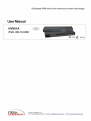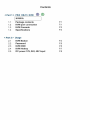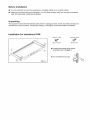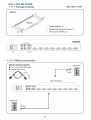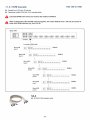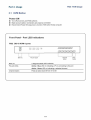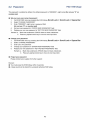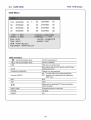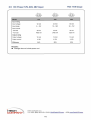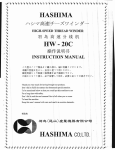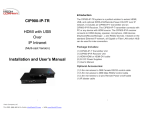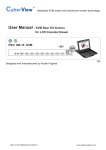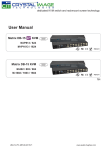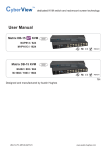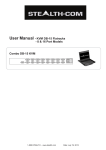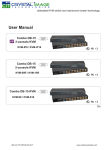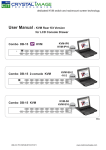Download NV801A User Manual - I
Transcript
Dedicated KVM switch and rackmount screen technology User Manual i-Tech Company LLC TOLL FREE: (888) 483-2418 • EMAIL: [email protected] • WEB: www.iTechLCD.com Legal Information First English printing, October 2002 Information in this document has been carefully checked for accuracy; however, no guarantee is given to the correctness of the contents. The information in this document is subject to change without notice. We are not liable for any injury or loss that results from the use of this equipment. Safety Instructions Please read all of these instructions carefully before you use the device. Save this manual for future reference. ■ ■ ■ ■ ■ ■ ■ ■ ■ ■ ■ Unplug equipment before cleaning. Don't use liquid or spray detergent; use a moist cloth. Keep equipment away from excessive humidity and heat. Preferably, keep it in an air-conditioned environment with temperatures not exceeding 40° Celsius (104° Fahrenheit). When installing, place the equipment on a sturdy, level surface to prevent it from accidentally falling and causing damage to other equipment or injury to persons nearby. When the equipment is in an open position, do not cover, block or in any way obstruct the gap between it and the power supply. Proper air convection is necessary to keep it from overheating. Arrange the equipment's power cord in such a way that others won't trip or fall over it. If you are using a power cord that didn't ship with the equipment, ensure that it is rated for the voltage and current labeled on the equipment's electrical ratings label. The voltage rating on the cord should be higher than the one listed on the equipment's ratings label. Observe all precautions and warnings attached to the equipment. If you don't intend on using the equipment for a long time, disconnect it from the power outlet to prevent being damaged by transient over-voltage. Keep all liquids away from the equipment to minimize the risk of accidental spillage. Liquid spilled on to the power supply or on other hardware may cause damage, fire or electrical shock. Only qualified service personnel should open the chassis. Opening it yourself could damage the equipment and invalidate its warranty. If any part of the equipment becomes damaged or stops functioning, have it checked by qualified service personnel. What the warranty does not cover ■ Any product, on which the serial number has been defaced, modified or removed. ■ Damage, deterioration or malfunction resulting from: D Accident, misuse, neglect, fire, water, lightning, or other acts of nature, unauthorized product modification, or failure to follow instructions supplied with the product. □ Repair or attempted repair by anyone not authorized by us. □ Any damage of the product due to shipment. □ Removal or installation of the product. □ Causes external to the product, such as electric power fluctuation or failure. □ Use of supplies or parts not meeting our specifications. □ Normal wear and tear. □ Any other causes which does not relate to a product defect. ■ Removal, installation, and set-up service charges. Regulatory Notices Federal Communications Commission (FCC) This equipment has been tested and found to comply with the limits for a Class B digital device, pursuant to Part 15 of the FCC rules. These limits are designed to provide reasonable protection against harmful interference in a residential installation. Any changes or modifications made to this equipment may void the user's authority to operate this equipment. This equipment generates, uses, and can radiate radio frequency energy and, if not installed and used in accordance with the instructions, may cause harmful interference to radio communications. However, there is no guarantee that interference will not occur in a particular installation. If this equipment does cause harmful interference to radio or television reception, which can be determined by turning the equipment off and on, the user is encouraged to try to correct the interference by one or more of the following measures: ■ Re-position or relocate the receiving antenna. ■ Increase the separation between the equipment and receiver. ■ Connect the equipment into an outlet on a circuit different from that to which the receiver is connected. Contents < P a r t i > PS/2 DB-15 KVM ® © NV801A 1.1 1.2 1.3 1.4 Package contents KVM port connection KVM Cascade Specifications P.1 P.1 P.2 P. 3 < Part 2 > Usage 2.1 2.2 2.3 2.4 2.5 KVM Button Password KVM OSD KVM Hotkey DC power 12V, 24V, 48V 11iput P.4 P. 5 P.6 P. 7 P. 8 Before Installation ■ It is very important to mount the equipment in a suitable cabinet or on a stable surface. ■ Make sure the place has a good ventilation, is out of direct sunlight, away from sources of excessive dust, dirt, heat, water, moisture and vibration. Unpacking The equipment comes with the standard parts shown in package content. Check and make sure they are included and in good condition. If anything is missing, or damaged, contact the supplier immediately. Installation for standalone KVM Screw A: 2 pcs Screw B: 8 pcs P a r t i . PS/2 DB-15 KVM < 1.1 > Package Contents PS/2 DB-15 KVM NV801A NV801A KVM unit x 1 Mounting set w/ bracket & screws x 1 Power cord ( for KVM ) x 1 NV801A Local Console Power Cascade < 1.2 > KVM port connection CD-6/CD-10/CD-15 ■ ■ PS/2 Servers 6 / 1 0 /15 ft PS/2 KVM cable Support PS/2 server EEH III I DB-15 PS/2 KVM port 0 PS/2 Servers III I P.1 PS/2 DB-15 KVM < 1.3 > KVM Cascade Cascade up to 8 levels, 64 servers Cascading multiple KVM with CA-6 cascade cable. Cascaded KVMs from level 2 to 8 must be the models of NV801A. When multiple PS/2 DB-15 KVMs cascade together, the master KVM at level 1 will take all control of other slave KVM switches (e.g. level 2 to 8). Master KVM mm « 0 Cascade To console • PS/2 & VGA Slave KVM level 2 NV801A ■J'.'iVvV? ' . ^ i > ;-'!iii : ,'j ; * : ; ■ ; " • < i i ; ; > '^^_: r - ' r ~ . i ^ &■&.■•>* Slave KVM Til 1 level 3 NV801A O O Slave KVM level 4 -'■. ■■-' ■>'■.■ ' ■ s :A::::;vsi J. J- NV801A • ••<■?> G O i.-' - ■ ■,-■ -', - ■''. ■:■''.' - ■■" '■■ ' fi- =-'■■ - Slave KVM NV801A ® @ ^ B P > igSJfffo 4;:- level 5 Slave KVM level 6 r\I| ■*■■'.;■ -U ";.:■■■■> -;. .<*£> <d^jp£}Mip NV801A O © ■»> ■ ;{S ■:■.: ...;i s ■ ■'■■ :. !;■..:■■■.i ;;; jM)> ^^S^» mHfrffijjfi)£>^1§|^ 'tlllS' Slave KVM NV801A oo<SH O ■ level 7 e : r t > :,;vi:> _ ^ ; Slave KVM ■0; 0 :;_r™i ! ^ 0 - ^Z3:: t £ r > t . level 8 NA-6 ■ 4BP 6ft PS/2 KVM cascade cable P.2 NV801A ■ ■ -v""?- ^ Z E ^ ^E±2^ ■■■■■■'■■■■ PS/2 DB-15 KVM < 1.4 > Specifications NV801A ■ KVM Port Number of ports: 8 Connector: DB-15 combo connector PS/2 3-in-1 KVM cable, up to 6, 10 & 15 feet Connectivity: ■ Local Console Graphic connector: 1 x DB-15 VGA Resolution: Up to 1600x1200 2 x PS/2 for keyboard & mouse Input device: ■ Management OSD: English Hotkey: Scroll-lock Security: PC Selection: Password enable & disable ■ Expansion: Up to 64 servers by 8-level cascade ■ Compatibility ■ ■ ■ ■ ■ Front button, OSD menu & hotkey Multi-platform: Mix PCs, SUN and Mac G3 / G4 Mac / iMac Support: Windows 7 / Vista / 2003 / XP, Linux, Unix Power Input: Auto sensing 100 to 240VAC, 50 / 60 Hz Option DC: 12V/24V/48V DC input Consumption: Max. 12 Watt, Standby 5 Watt Regulatory Safety: FCC & CE certified Environment: RoHS2 & REACH compliant Environmental Operating: 0 to 50°C Storage: Relative humidity: -5 to 60°C 90%, non-condensing Shock: 50G peak acceleration (11ms, half-sine wave) Vibration: 58-100Hz / 0.98G (11ms/ cycle) Product Information Dimension (W x D x H): 443 x 171 x 44 mm / 17.4 x 6.7 x 1.73 inch Net weight: 3 kg / 6.5 lb Packing Information Dimension (W x D x H): 500 x400 x90 mm / 19.7 x 15.7 x 3.5 inch Gross weight: 5 kg / 11 lb P.3 PS/2 KVM Usage Part 2. Usage 2.1 KVM Button Power ON ■ ■ ■ Turn off all servers and KVM switches Make sure all cables / connectors are properly connected Recommend Power ON sequence is monitor, KVM switch finally computer Front Panel - Port LED Indications PS/2 DB-15KVM8ports l O O O O 1 2 O O O O O O O O O O O O 3 4 5 6 7 8 [VJ£TJ[TJ[ZJ£TJ Online Active cuojcacucuiz] BANK Bank no. PC port LEDs Channel button Bank button Bank no. 7-Segment BANK LED indication PC port LEDs Online : Blue LED on indicating a PC is connecting to the port Active : Green LED on indicating a selected channel Channel button Press to select channel from 01 to 08 P.4 2.2 PS/2 KVM Usage Password The password is enabled by default, the default password is "00000000" eight zeros (Do not use "0" on number pad) ■ Set 1. 2. 3. 4. 5. your own user name & password Call KVM OSD menu by pressing the KVM hotkey Scroll Lock + Scroll Lock + S p a c e Bar Select "CHANGE PASSWORD" Enter "00000000" eight zeros in password field (Do not use "0" on number pad) Set your own password in "ENTER NEW PASSWORD" field Retype your own new password in "RETYPE NEW PASSWORD" field Remark: a. Blank has underscore. SPACE does not have underscore. b. Press any alphanumeric key to move to next input item. ■ Change your password 1. Call KVM OSD menu by pressing the KVM hotkey Scroll Lock + Scroll Lock + S p a c e Bar 2. Select "CHANGE PASSWORD" 3. Enter your own password 4. Change your password in "ENTER NEW PASSWORD" field 5. Retype your new password in "RETYPE NEW PASSWORD" field Remark: a. Blank has underscore. SPACE does not have underscore. b. Press any alphanumeric key to move to next input item. ■ Forget your password Please contact your supplier for further support Remark: ■ You must press the KVM hotkey within 2 seconds ■ A beep sound will be heard for successful entering KVM hotkey R5 2.3 PS/2 KVM Usage KVMOSD O S D Menu BANK:1 01$ SYSTEM 01 02 SYSTEM 02 03 SYSTEM 03 04 SYSTEM 04 05 SYSTEM 05 06 SYSTEM 06 07 SYSTEM 07 08 SYSTEM 08 OSD: 10 SEC SCAN: 10 SEC ESC : QUIT TAB : NEXT ♦ / * : PORT SELECT PgUp/PgDn : BANK SELECT CHANGE PASSWORD CONSOLE ON OFF ENTER : COMPLETE INSERT : EDIT OSD operation ££ next to the system name The PC is powered on ^ ^ next to the system name The PC is selected OSD OSD menu on screen time SCAN Scan interval from one PC port to next PC when applying auto scan CHANGE PASSWORD Change to a new password Console ON/OFF ON - quit the OSD menu without password OFF - password is requested while quitting the OSD menu ESC QUIT TAB NEXT * / * Select port for destination PC name and press "Enter" to select PgUp/PgDn To switch previous or next bank ENTER Complete INSERT Edit P.6 PS/2 KVM Usage 2.4 KVM Hotkey Hotkey Function Scroll Lock + Scroll Lock + Space Bar Calling OSD menu Scroll Lock + Scroll Lock + ♦ Switch to previous port Scroll Lock + Scroll Lock + 4 Switch to next port Scroll Lock + Scroll Lock + PgUp Switch to previous bank Scroll Lock + Scroll Lock + Bank no. + Port no. Switch to specific port Scroll Lock + Scroll Lock + PgDn Switch to next bank Scroll Lock + Scroll Lock + S Auto scan for powered on PC Scroll Lock + Scroll Lock + R Reset to factory default setting Scroll Lock + Scroll Lock + B Enable / Disable beeper sound Scroll Lock + Scroll Lock + F Find port by name Remarks: Example of Scroll Lock + Scroll Lock + Bank no. *■ Port no " ■ Bank Nc . : 1 to 8 ■ Port No. : 01 to 08 ■ e.g. Ban k 1 Port 04 : Scroll Lock + Scroll Lock + 1 + 0 + 4 ■ e.g. Ban k 2 Port 08 : Scroll Lock + Scroll Lock + 2 + 0 + 8 P.7 PS/2 KVM Usage 2.5 DC Power 12V, 24V, 48V Input + + 12V 24V 48V Input voltage: 12-Volt 24-Volt 48-Volt Input range: 9 ~ 18V 18 - 3 6 V 36 - 75V - No load 50 mA 50 mA 50 mA - Full load 4950 mA 2450 mA 1220 mA Output voltage: 12-Volt 12-Volt 12-Volt Output current: 4.16A 4.16A 4.16A 84% 85% 85% ±rCr O© ©O Model © o Input rating Input current Output rating Efficiency Remarks: ■ Package does not include power cord l-TECH COMPANY i-Tech C o m p a n y LLC TOLL FREE: (888) 483-2418 • EMAIL: [email protected] P. 8 • WEB: w w w . i T e c h L C D . c o m