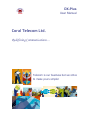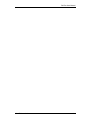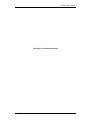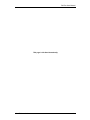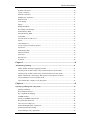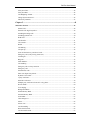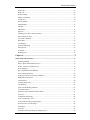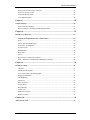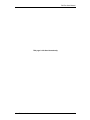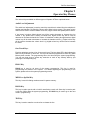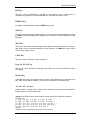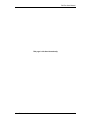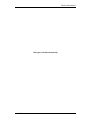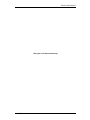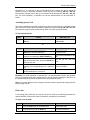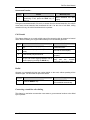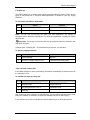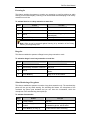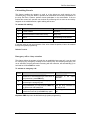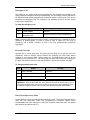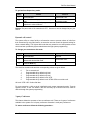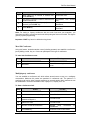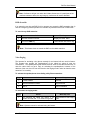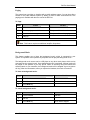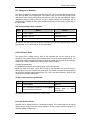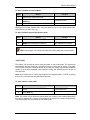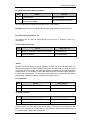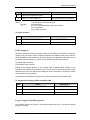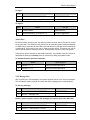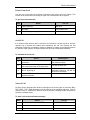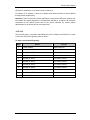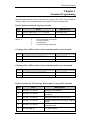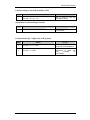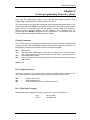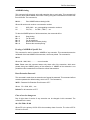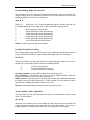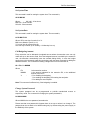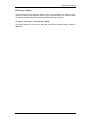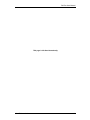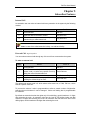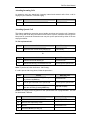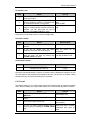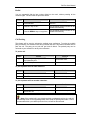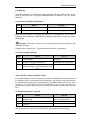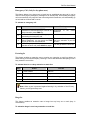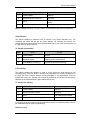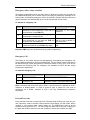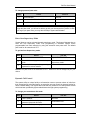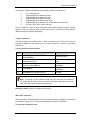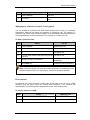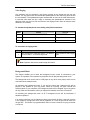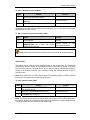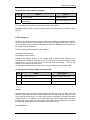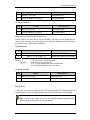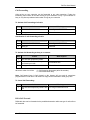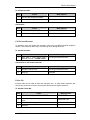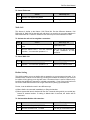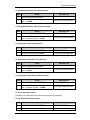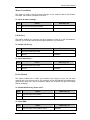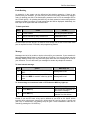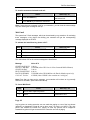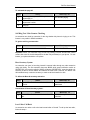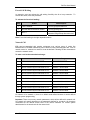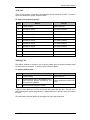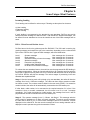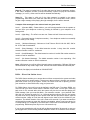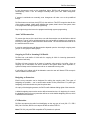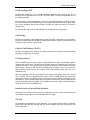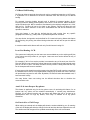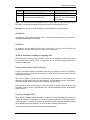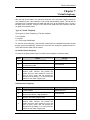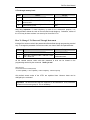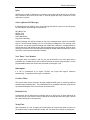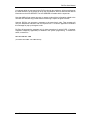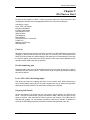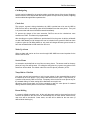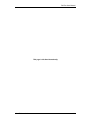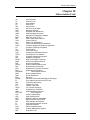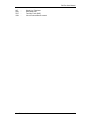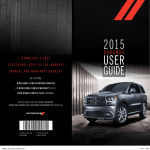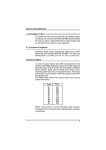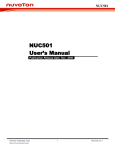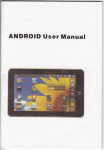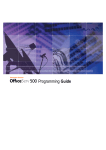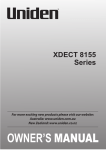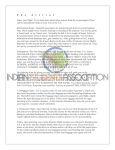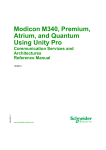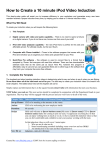Download User Manual
Transcript
DX-Plus User Manual Coral Telecom Ltd. Redefining Communications… Telecom is our business but we strive to make yours simpler DX-Plus User Manual Coral Telecom Ltd. 2 DX-Plus User Manual Notice The information contained in this document is subject to change without notice. Coral Telecom Ltd. makes no warranty of any kind with regard to this material, including, but not limited to, the implied warranties of merchantability and fitness for a particular purpose. Coral Telecom Ltd. shall not be liable for errors contained herein or for incidental or consequential damages in connection with the furnishing, performance, or use of this material. No part of this document may be photocopied, reproduced, or translated to another language without the prior written consent of Coral Telecom Ltd. Printing History: First edition Coral Telecom Ltd. : 7th Oct, 2006 3 DX-Plus User Manual This page is left blank intentionally Coral Telecom Ltd. 4 DX-Plus User Manual Introduction Welcome to Coral systems and its associated DX-Plus System. Much thought has gone into making this system flexible and easy to use. Many of the features, which have been assigned during initial installation, are provided on an individual extension basis. Feature allocation may also be changed to suit a changing working environment or adapted to your individual requirements by allowing you to program each button on your telephone. Should you need to change a button function, this can be done by system programming only. Most of the key set features can be activated by either pressing the programmed key or by dialing the feature access code. This user guide provides a full description of the capabilities and operation of the operator console / key telephone set / analog extensions. The table of contents also doubles up as an index to the various features that the system supports for various extension users. Use of this guide is straightforward with each feature listed separately. Certain features have various user options. In this case, all of the options are listed under the major feature name. All the feature codes, which are given in this guide, are the default codes. However, these codes can be changed as per the requirement. Not every feature in this guide is likely to have been installed in your system or extension. Check with your system manager for a list of features actually installed. Coral Telecom Ltd. 5 DX-Plus User Manual This page is left blank intentionally Coral Telecom Ltd. 6 DX-Plus User Manual Index Chapter 1 ....................................................................................................................13 Operator Key Phones ....................................................................................................................... 13 Audio Level Adjustment ............................................................................................................. 13 One-Touch Keys.......................................................................................................................... 13 PROG Key................................................................................................................................... 13 MEMO or Sp-Dial Key ............................................................................................................... 13 HOLD Key .................................................................................................................................. 13 TRF Key...................................................................................................................................... 13 RLS Key...................................................................................................................................... 14 REDIAL Key............................................................................................................................... 14 SPK Key...................................................................................................................................... 14 MSG Key..................................................................................................................................... 14 CONF Key................................................................................................................................... 14 Page All / ECALL key ................................................................................................................ 14 Headset Key ................................................................................................................................ 14 AS / AB / AT / AV Keys............................................................................................................. 14 Name / Dial Number Display ...................................................................................................... 15 On Line Advice of Call Charge................................................................................................... 15 DSS (Direct Station Selector)...................................................................................................... 15 Chapter 2 ....................................................................................................................21 Operator Features ............................................................................................................................ 21 Internal Call................................................................................................................................. 21 External Call................................................................................................................................ 21 Attending Incoming Calls............................................................................................................ 21 Attending Queued Call ................................................................................................................ 22 Hold a line ................................................................................................................................... 22 Call Transfer................................................................................................................................ 23 Call Consult................................................................................................................................. 24 Redial .......................................................................................................................................... 24 Connecting a trunk line after dialing ........................................................................................... 24 Call Parking................................................................................................................................. 25 Call pick-up ................................................................................................................................. 26 Auto call back on busy line ......................................................................................................... 26 Listening-In ................................................................................................................................. 27 Barge-In....................................................................................................................................... 27 Silent Monitoring of key phone................................................................................................... 27 Call Auditing/Listen in ................................................................................................................ 28 Emergency call to a busy extension ............................................................................................ 28 Emergency Call ........................................................................................................................... 29 Personal Pass code....................................................................................................................... 29 Enter Own Supervisory Mode ..................................................................................................... 29 Coral Telecom Ltd. 7 DX-Plus User Manual Dynamic call control ................................................................................................................... 30 3-party Conference ...................................................................................................................... 30 Meet Me Conference ................................................................................................................... 31 Multiple party conference............................................................................................................ 31 DND Override ............................................................................................................................. 32 Voice Paging ............................................................................................................................... 32 Paging.......................................................................................................................................... 33 Background Music....................................................................................................................... 33 D/N Changeover Manually.......................................................................................................... 34 Global Memory Bank .................................................................................................................. 34 Personal Memory Bank ............................................................................................................... 34 Auto Redial.................................................................................................................................. 35 Forceful release of trunk or ext.................................................................................................... 36 Alarm........................................................................................................................................... 36 COS Changeover......................................................................................................................... 37 Log-In / Logout of Auxiliary operator......................................................................................... 37 Action Port .................................................................................................................................. 38 VSN Message Play ...................................................................................................................... 38 Printer Form Feed........................................................................................................................ 39 Serial Call .................................................................................................................................... 39 Network Call ............................................................................................................................... 39 ACD Call..................................................................................................................................... 40 Chapter 3 ....................................................................................................................41 Attendant Programming .................................................................................................................. 41 Enable/ disable incoming & outgoing on trunks. ........................................................................ 41 Checking of the 16 KHz counter of any extension/trunk for current month ............................... 41 Checking of the 16 KHz counter of any extension/trunk for previous month ............................. 41 Enable or disable the VSN message `Bill not paid’ on any specific extension ........................... 41 Call forwarding of an ACD to another ACD............................................................................... 42 Current mode (Day / Night) view on Key phone......................................................................... 42 Chapter 4 ....................................................................................................................43 System programming from a key phone......................................................................................... 43 Printing Commands ..................................................................................................................... 43 Host Computer Interface ............................................................................................................. 43 Day / Night Mode Changing ....................................................................................................... 43 ASMDR Printing......................................................................................................................... 44 Erasing of ASMDR of Specific Ext ............................................................................................ 44 Reset Extension Password........................................................................................................... 44 Class of service changeover ........................................................................................................ 44 Outward Dialing Rights For Extension ....................................................................................... 45 Incoming Trunk Line Landing .................................................................................................... 45 Trunk Landing At Day/ Night Mode ........................................................................................... 45 Coral Telecom Ltd. 8 DX-Plus User Manual Set System Time.......................................................................................................................... 46 Set System Date........................................................................................................................... 46 Call Budgeting Amount............................................................................................................... 46 Change System Password............................................................................................................ 46 Fill Library Numbers................................................................................................................... 47 Chapter 5 ....................................................................................................................49 Subscriber Features.......................................................................................................................... 49 Internal Call................................................................................................................................. 49 External Call: Right Dependent................................................................................................... 49 Attending Incoming Calls............................................................................................................ 50 Attending Queued Call ................................................................................................................ 50 Hold a line ................................................................................................................................... 51 Call Transfer................................................................................................................................ 51 Call Consult................................................................................................................................. 52 Redial .......................................................................................................................................... 53 Call Parking................................................................................................................................. 53 Call pick-up ................................................................................................................................. 54 Auto call back on busy extension / trunk..................................................................................... 54 Emergency Call (Only for key phone user)................................................................................ 55 Listening-In ................................................................................................................................. 55 Barge-In....................................................................................................................................... 55 Silent Monitor.............................................................................................................................. 56 Call Auditing ............................................................................................................................... 56 Emergency call to a busy extension ............................................................................................ 57 Emergency Call ........................................................................................................................... 57 Personal Pass code....................................................................................................................... 57 Enter Own Supervisory Mode ..................................................................................................... 58 Dynamic Call Control.................................................................................................................. 58 3-party conference ....................................................................................................................... 59 Meet Me Conference ................................................................................................................... 59 Multiple party conferences from SLT or key phone: .................................................................. 60 Do not disturb.............................................................................................................................. 60 Voice Paging ............................................................................................................................... 61 Background Music....................................................................................................................... 61 Global Memory Bank .................................................................................................................. 62 Personal Memory Bank ............................................................................................................... 62 Auto Redial.................................................................................................................................. 63 COS Changeover......................................................................................................................... 64 Alarm........................................................................................................................................... 64 Private Line ................................................................................................................................. 65 Call Forwarding........................................................................................................................... 66 DISA Call Forward...................................................................................................................... 66 Call Forward External ................................................................................................................. 67 Coral Telecom Ltd. 9 DX-Plus User Manual Follow Me ................................................................................................................................... 67 Walk Call..................................................................................................................................... 68 Hotline Setting............................................................................................................................. 68 Master Cancellation..................................................................................................................... 70 Call Privacy ................................................................................................................................. 70 Do Not Disturb ............................................................................................................................ 70 Fault Booking .............................................................................................................................. 71 Message....................................................................................................................................... 71 Mini Email................................................................................................................................... 72 Page All ....................................................................................................................................... 72 Self Ring Test / Khz Counter Checking ...................................................................................... 73 Boss-Secretary System ................................................................................................................ 73 Last Caller Call Back................................................................................................................... 73 Name Dial ................................................................................................................................... 74 Call Waiting ................................................................................................................................ 74 Forced Call Waiting .................................................................................................................... 75 Network Call ............................................................................................................................... 75 ACD Call..................................................................................................................................... 76 Walking COS .............................................................................................................................. 76 Chapter 6 ....................................................................................................................77 Some Unique Silent Features........................................................................................................... 77 Incoming Landing ....................................................................................................................... 77 DISA – Direct Inward Station Access ......................................................................................... 77 DOSA – Direct Out Station Access............................................................................................. 78 Voice Messages........................................................................................................................... 79 Day / Night Mode of the DX-Plus............................................................................................... 79 Auto Call Disconnection ............................................................................................................. 80 Outgoing As Well As Incoming Call Details .............................................................................. 80 Budgeting on Extensions............................................................................................................. 80 CLI Detection .............................................................................................................................. 80 CLI Extending to SLT ................................................................................................................. 81 Call Waiting ................................................................................................................................ 81 Caller Id Call Waiting (CIDCW)................................................................................................. 81 CLI Name Library ....................................................................................................................... 81 Internal as well as External Hold On Music ................................................................................ 81 VIP Call....................................................................................................................................... 81 CLI Based Call Routing .............................................................................................................. 82 Least Cost Routing - LCR ........................................................................................................... 82 Auto Lift & Auto Drop on Key phones ....................................................................................... 82 On Line Advice of Call Charge................................................................................................... 82 Gate Phone .................................................................................................................................. 83 PCO Line..................................................................................................................................... 83 Trunk & Extension Grouping for Outgoing calls ........................................................................ 83 Coral Telecom Ltd. 10 DX-Plus User Manual Group of the Features (Class of Service)..................................................................................... 83 Close User Groups (CUG)........................................................................................................... 83 Allowed & Denied Table............................................................................................................. 84 Voice Mail Integration ................................................................................................................ 84 Chapter 7 ....................................................................................................................85 Virtual telephony .............................................................................................................................. 85 Type of Virtual Telephony .......................................................................................................... 85 How To Change V-Tel Password Through Instrument ............................................................... 86 Chapter 8 ....................................................................................................................87 DX-Plus in a Call Center.................................................................................................................. 87 Various ACD parameters for a Call Center-: ............................................................87 Qsize............................................................................................................................................ 88 Source (Queued Call Message) ................................................................................................... 88 Next Timer / Next Member ......................................................................................................... 88 Overflow Timer........................................................................................................................... 88 Reminder Port.............................................................................................................................. 88 Wrap Time................................................................................................................................... 88 Getcli ........................................................................................................................................... 89 How to log-in / logout from extension ........................................................................................ 89 AMS – Automatic Call Distribution Management Software....................................................... 89 Chapter 9 ....................................................................................................................91 DX-Plus in a Hotel ............................................................................................................................ 91 Check-In ...................................................................................................................................... 91 Flexible numbering plan.............................................................................................................. 91 Local / STD / ISD Calls Dialing Rights ...................................................................................... 91 Outgoing Calls Details ................................................................................................................ 91 Call Budgeting............................................................................................................................. 92 Check-Out ................................................................................................................................... 92 Wake Up Alarm........................................................................................................................... 92 Service Phone .............................................................................................................................. 92 Room Shifting ............................................................................................................................. 92 Private Line ................................................................................................................................. 93 Malicious Call Trace ................................................................................................................... 93 Database Packets ......................................................................................................................... 93 Chapter 10 ..................................................................................................................95 Abbreviations Used........................................................................................................................... 95 Coral Telecom Ltd. 11 DX-Plus User Manual This page is left blank intentionally Coral Telecom Ltd. 12 DX-Plus User Manual Chapter 1 Operator Key Phones The various Keys available on different types of Operator KTS are explained below-: Audio Level Adjustment The audio level adjustment is used to control the sound that is emitted from the telephone’s speaker and handset. DX-Plus Key Phones offer digital volume control. The same volume control will be used to control handset voice level, ringer volume and speakerphone volume. If key phone is ringing, digital volume key will be used to decrease or increase the ring volume. If key phone user is talking on hands free, digital volume key will be used to decrease or increase the hands free volume. If subscriber is talking through handset, digital volume key will be used to decrease or increase the handset volume. (-) Digital volume key will be used to decrease the volume level & (+) digital volume key will be used to increase the same. One-Touch Keys Each key telephone set has 18 or 24 one-touch keys. The keys have LED’s that indicate the status of any extension or trunk line. The keys can also be programmed to store any global Memory bank number. The programming has to be done using the system programming. You can use these keys to access any extension or trunk or any memory bank by just pressing the corresponding key. PROG Key PROG key is used to do some of the system programming. This key is used for programming the features of the system. For details regarding the programming of the system, please refer to the system programming section. MEMO or Sp-Dial Key This Key is used for dialing numbers stored in system memory. HOLD Key This key is used to put the call on hold for transferring a trunk call. Same key is used to park a call also. While doing the system programming, the HOLD key is used to go to the next mode in programming. TRF Key This key is used to transfer a trunk call or to release the line. Coral Telecom Ltd. 13 DX-Plus User Manual RLS Key This key is used to disconnect a call after the conversation is over. Alternatively, on completion of programming, Press the RLS key to come back to stand by mode. REDIAL Key To redial the last dialed trunk number, REDIAL key is used. SPK Key This key is used to activate the speakerphone. In order to activate the speakerphone, press the SPK key and start dialing out for outgoing call, or speak if a call has landed on the key telephone. MSG Key This key is used to view the left message for the operator or another extensions. This key is also used to leave an internal message to a busy extension. The MSG key is also used to view the auto redial numbers. CONF Key This key is used to activate a 3 party conference. Page All / ECALL key This key is used to activate the emergency call. Same key is used to activate the Group KTS paging. Headset Key A headset also can be connected to the key phone. The headset will be connected to the jack, which is provided for handset. This key has to be defined on the flexible keys. AS / AB / AT / AV Keys Answer station / Answer back / Answer trunk / Answer VIP keys also can be defined on flexible keys to pick up the desired call. Setting of the flexible keys of the key phone can be viewed by the following command show keys kts 0 [ 1 7000 ][ 2 7001 ][ 3 7002 ][ 4 7003 ][ 5 7004 ] [ 6 7005 ][ 7 7006 ][ 8 7007 ][ 9 7008 ][ 10 7009 ] [ 11 7010 ][ 12 7011 ][ 13 7012 ][ 14 7013 ][ 15 7014 ] [ 16 7015 ][ 17 7016 ][ 18 7017 ][ 19 7018 ][ 20 7019 ] [ 21 7020 ][ 22 7021 ][ 23 7022 ][ 24 7023 ] Spl Keys 0-RetBack 1-Conf 2-Emg/Page 3-Msg 4-Phold 5-Hdset 6-CLIsav Coral Telecom Ltd. 14 DX-Plus User Manual In addition to the keys explained above following Points of KTS are also there-: Name / Dial Number Display Operator key telephone set has a 2 X 16 character LCD. When your telephone is idle, the display will show the current date and time along with the extension number. However extension number can be replaced by the extension name also through the system programming. Whenever an internal call lands on your extension, the display will show the caller’s name and extension number. If the trunk line has CLI facility, the caller’s number will be displayed on your KTS. The display also shows the number dialed by you. On Line Advice of Call Charge While making an external call, the display will show the numbers dialed by you. On maturity of the call, the display will show the charge for the call and also the time elapsed for the call. The duration and call charges will be updated automatically till the call is terminated. Step Action You Get 1. Make an external call. GKT will show the dialed No. 2. Converse with the called party. Rupee paise charge of the made call & it will be updated automatically. Note: Cost of the call will be calculated as per the Cost Table. If trunk metering is on 16 KHz basis, cost will be calculated as per the number of 16 KHz pulses received. Important: If required, on line AOC display can be disabled for a key phone user. DSS (Direct Station Selector) Additional equipment can be installed with the operator key phone that will work as the part of the operator key phone. This special equipment will be known as ‘Direct Station Selector’. Maximum of 3 DSS can be connected to one KTS. DSS does not occupy any other digital port. DSS will be connected through the KTS itself. One direct station selector (DSS) has 40 keys, each of which has a LED. DSS will be defined through the system programming. The keys on the DSS can be programmed according to your requirement. The keys can be programmed to show the status of an extension or a trunk line. It can also be programmed to store a global memory bank number. The DSS keys can be operated similar to the one-touch keys on your key set. Additional power source (9 to 12 V dc) is required to operate the DSS. Coral Telecom Ltd. 15 DX-Plus User Manual This page is left blank intentionally Coral Telecom Ltd. 16 DX-Plus User Manual 12 Flexible Keys MEMO key LCD Display EMG key Program Key Redial Key Conference key P-Hold key Unused Handset Message FLASH key DSS of 48 Keys Speaker Phone Room Shift Key Release Key Hold Key Key Diagram of Executive Operator Console (Type-1) Coral Telecom Ltd. 17 DX-Plus User Manual This page is left blank intentionally Coral Telecom Ltd. 18 DX-Plus User Manual Prog Transfer Rls Emg Flash Conf Sp-Dial Mic Lcd Display Dnd Msg Msg Wait Lamp Sp-Phone Dial Pad Handset Vol Control Hold Redial 24 Flexible Keys Coil Cord Key Diagram of Cosmo KTS Coral Telecom Ltd. 19 DX-Plus User Manual This page is left blank intentionally Coral Telecom Ltd. 20 DX-Plus User Manual Chapter 2 Operator Features Operator key phone must be defined in operator ACD 9. All the extension users should call the operator by dialing the operator ACD access code (default 9). Internal Call An extension user can make an internal call to any extension in the system by the following method: Step Action You Get 1. Lift the handset. Dial tone 2. Dialed the desired extension number or press the predefined key on key phone. Ring back tone. Note: In case of the called extension is busy, use call back facility. External Call You can make an external call through any of the trunk lines connected to the system. To make an external call: Step Action You Get 1. Lift the handset. Dial tone 2. Dial trunk access code (0, or any other number programmed for the purpose). Trunk Dial tone. 3. Dial the Number. Ring Back tone/ Busy tone. The default trunk access codes are 0, which selects a free trunk line, or 7000, 7001. Etc., which selects a specific trunk line. Attending Incoming Calls Operator can attend both incoming internal and external calls. Once a call is ringing on operator key phone, it will start ringing. Step 1. Action Lift the handset. You Get Start Conversation. Further, AS / AT / AB / AV keys can be defined on operator key phone. If these keys are defined, corresponding key will blink. Operator will be intimated for the type of the call for internal or external or VIP internal call. Coral Telecom Ltd. 21 DX-Plus User Manual Alternatively, if it is required to pick up the selective call, operator key phone should be logged out. Now on incoming, operator KTS will not ring. On incoming, AS / AT / AB / AV key will blink. Operator has to pick up the desired call by pressing the AS / AT / AB / AV key. For audio intimation, a reminder port can be defined which can be instrument or buzzer. Attending Queued Call This feature enables the operator to handle more than one incoming call. If operator is busy with a call and a second trunk call lands on operator key phone through AS / AB / AT / AV key, operator can pick up the queued call by either of the two ways given below: To Pick up Queued call: Step Action What happens 1. Disconnect the current call by pressing the RLS key. Queued call will be picked up automatically. Or Step Action 1. Put the current call on hold by pressing the HOLD key followed by RLS key. You will be free. 2. Press the corresponding AS/AT/AV/AB key. You will be connected to the call. 3. 4. 5. Finish the call & take back the held call. To take back the held trunk, press the HOLD key while you are free. You can take back the selective held call by pressing the corresponding trunk / extension key. If key for an extension / trunk is not defined, dial the extension no. or trunk no. What happens You will get the held call back. Start conversation. Important: For audio intimation of queued call, it is recommended to define the reminder port for the operator ACD. Also queued call CLI can be seen by pressing the MSG key on the operator Key phone which will glow as soon as queued call comes. Note-: For further details on how to program various modes of queued call ringing refer the programming manual. Hold a line A conversing party (extension or trunk) can be put on hold by the following procedure for onward activities such as call consult, call transfer, call parking or conference. To place a call on hold: Step Action You Get 1. Press the HOLD Key for onward activity. Confirmation tone 2. For getting free, press the RLS key. You will be released. Coral Telecom Ltd. 22 DX-Plus User Manual The calling party would be placed on hold and will hear the HOLD on Music. To take back the held call: Step 1. 2. Action If a line is put on hold by pressing the HOLD key only that line can be taken back by pressing the HOLD key again. If a line is put on hold by pressing HOLD key followed by RLS key that can be taken back by pressing the corresponding key on key phone or dialing the access code for the line. You Get Held line will be connected back. Connected back to the party, which was put on Hold. Note-: This type of held call can be taken back by pressing the HOLD key (while you are free). If more than one call is put on hold, on pressing the HOLD key for taking back, system will provide the calls randomly Call Transfer An internal or external call received / originated at operator can be transferred from that key phone to other extension. The call can be transferred after screening or without screening. To transfer a call: Step 1. 2. 3. 4. Action While talking, press the HOLD Key Dial the extension number or predefined key of the desired extension. If you find the called extension busy, press the HOLD key again for taking the line back. If an invalid extension number is dialed during transferring a call, press the HOLD key again. You get Wait for the confirmation tone Hear the ring back tone You will get back the held call. You will get back the held call & you can try again. At this level you can either screen or connect straight away. Screened Transfer: Step 1. 2. 3. Action While hearing the ring back tone, wait for the answer. If you get an answer from the dialed extension, announce the call & press the TRSF key. If none is answering the call, you can take back the trunk call back by pressing the HOLD key again. Coral Telecom Ltd. What Happens Call will be transferred & both the parties will be connected. You will get back the call. 23 DX-Plus User Manual Unscreened Transfer-: Step Action What Happens 1. While hearing the ring back tone during transferring a call, press the TRSF key or hang up. Called extension will start ringing. During an unscreened transfer, if there is no answer from the desired extension, the call will come back to that extension that transferred the call. If at the time of call back, calling extension is busy, the call will be diverted to the operator. Call Consult This feature allows you to consult a third party while conversing with an external or internal caller. While consulting, the original caller will be put on hold and will get music. Step 1. 2. Action While talking to a party, press the HOLD key. Dial the second party number (Extension or trunk). 3. If the second party disconnects. 4. Or you can make toggling between first & second party by pressing the HOLD key. You Get Confirmation tone. Talk with the second party. You will get connected to the first party. You get connected to the other party and the currently connected party goes on hold. Redial Operator can repeatedly dial the last number dialed on the trunk, without pressing all the numbers again. For this follow the procedure below: Step 1. Action Press the REDIAL key. You get The last dialed external number will be redialed automatically. Connecting a trunk line after dialing This feature is used when an extension user wants to get an external number to be dialed by the operator. Coral Telecom Ltd. 24 DX-Plus User Manual To make an outgoing call while internal party is on hold: Step 1. 2. 3. 4. Action While talking to a party, press HOLD Key. Select a trunk line & dial the external number. Press TRSF key to transfer the call to the internal party. If external party is busy or not responding or wrong number is dialed by mistake, press TK-RETURN or RLS key. You Get Confirmation tone & internal party will get music. Ring Back tone or busy tone. Internal party will be connected to the trunk & you will get free. Trunk will be released & you will be connected back to internal party. Note-: For RLS to work as RLS (in order to get back to first call) in case of wrong dial or busy trk to trk transfer should be opened in sys. For details refer programming manual. Call Parking This feature will be used to activate the multiple party conferences. To make the multiple party conference, operator has to park the calls one by one. This feature illustrates how to park the call. The party put on park will get music. The parked party can be retrieved at your extension or at any other extension. To park a call: Step Action 1. While talking to a party, press HOLD Key followed by 872. 2. Press RLS key. You Get Confirmation tone To pick a parked call from own extension: Step Action You Get 1. Lift the handset. Dial tone 2. Dial 870. Connected to the parked call To pick a parked call from another extension: Step Action You Get 1. Lift the handset Dial tone 2. Dial ‘863’ followed by the extension no. that parked the call. Connected to the parked call. Note-: If the parked call is not picked up within a predetermined time, the call will automatically return to the originating station from which the parking was made. If call is not attended within a pre-defined period of time, call will be disconnected. Coral Telecom Ltd. 25 DX-Plus User Manual Call pick-up This feature allows you to answer other ringing extensions within the system. There are two types of call pickup one is `Call pick within department’ & another is `pick any ringing extension’. To Pick up the call within a department: Step Action You Get 1. Lift the handset Dial tone 2. Dial 88. Connected to the calling party Note-: You can pick an incoming call within your own department. Any number of extensions can be defined in a department. To define any department, contact your system administrator. Important: The priority in which the calls can be picked up when an extension user dials 88 is as followsi) Ringing trunk ii) Ringing Ext iii) Queued trunk line to an ext. (not operator) To pick any ringing extension: Step Action You Get 1. Lift the handset Dial tone 2. Dial 864 + ‘Ringing Extension No.’ Connected to the calling party Auto call back on busy line If the called extension or trunk is found busy, this feature automatically connects as soon as the called line is free. To activate Call back on a busy line: Step Action You Get 1. Dial the extension number or the PSTN selection code. If called extension or trunk is busy, you get busy tone. 2. On getting busy tone, dial `8’ Confirmation tone. 3. Hang Up. Now as soon as busy extension or trunk gets free, your key phone will start ringing. After lifting your handset, an extension on which auto callback was set, will start ringing. If auto call back is on PSTN, trunk dial tone will be allotted to you on lifting the handset. Coral Telecom Ltd. 26 DX-Plus User Manual Listening-In This feature enables the operator to monitor any extension or trunk line without an audio warning to the monitored party. Listening in can be activated while attempting to call a busy extension or trunk line. To activate listen in on a busy extension or trunk line: Step Action You Get 1. Lift the handset. Dial tone 2. Dial the busy extension or trunk no. Busy tone 3. Dial ‘6’ Voice of the calling party & echo of the second party. 4. Press RLS Key. Listening-in will be terminated. Note: When a port is protected against listening in by activation of the Privacy feature, you will get busy tone. Barge-In This feature enables the operator to Barge into any busy extension or trunk. To activation barge in on a busy extension or trunk line: Step Action You Get 1. Lift the handset. Dial tone 2. Dial the busy extension or trunk no. Busy tone 3. Dial ‘9’ You will be in conference with both the parties. 4. Press RLS Key. Barge-in will be terminated. Silent Monitoring of key phone This feature enables the operator to monitor a key phone extension only. The monitored key phone will not get any audio warning. On activating this feature, the microphone of the monitored key phone gets activated and you can hear the conversation, which the microphone of the activated key phone picks up. To activate silent monitor: Step Action You get 1. Lift the handset. Dial tone. 2. Dial 879 + Key phone extension number’ Whatever conversation is going on around the dialed key phone, will be heard. 3. Press RLS key or hang up. To terminate the silent monitoring. Coral Telecom Ltd. 27 DX-Plus User Manual Call Auditing/Listen in This feature enables the operator to audit to a line without an audio warning to the monitored party. Using this feature, operators can listen/audit the two-way conversation of the busy Ext/Trunk, however operator cannot participate in the conversation. If the ext finishes the current call, operator can continue the monitoring still. As soon as next activity happens on the called extension, again auditing will be start. To activate Call auditing: Step Action You get 1. Lift the handset Dial tone 2. Dial the extension number who is busy. Busy tone. 3. Dial 4. Call auditing will be started 4. Hang up / RLS to terminate the monitoring. If operator wants to hear equal amount of the voice of both the parties, it has to be enabled through the system programming. Default: Disabled. Emergency call to a busy extension This feature allows the operator to break into an established two party call. It can be used for conveying any emergency message for an internal party. On activating emergency call on an extension, the party who was conversing with this extension, will automatically go on hold and he will hear HOLD on music. To activate an emergency call: Step 1. 2. 3. 4. Action On getting the busy tone while calling a busy extension or while transferring a trunk call to a busy extension, press EMG Key Announce the message & hang up for terminating the emergency call. If emergency call is made while a trunk call is being transferred, you can press the TRSF key to get the trunk call transferred. After emergency call, if you do not want to transfer the trunk call, press HOLD key again. What happens Connected extension. to the called Trunk call will be in queue with the busy extension & you will be free. You will get back the trunk call. Important: EMG key has to be defined through system programming. Coral Telecom Ltd. 28 DX-Plus User Manual Emergency Call This feature is very useful during some mis-happening. On activating the emergency call, some predefined extensions will ring simultaneously. For this feature, feature code has to be defined through system programming. Extensions defined in ACD group 5 will be the extensions for emergency ring. For emergency call, members of ACD 5 will start ringing irrespective of login/logout. To make the emergency call: Step Action You get 1. Lift the handset Dial tone. 2. Dial the feature code of the emergency call. Members of ACD 5 will ring simultaneously. Note: If someone dial the access code of ACD 5, call will land as it is defined for ACD 5 respective to landing pattern i.e. fixed or circular & login or logout but if the code of emergency call is dialed, members of ACD 5 will ring simultaneously irrespective login/logout. Personal Pass code Operator has a unique pass code. This pass code will allow you to get into your own supervisory mode to activate various features like changing your dial mode, storing numbers in your personal bank, setting hotline etc. The default pass code for all the extensions in the system is 0777. You can change this pass code at any time. Changing of the pass code must be done from your own telephone. A pass code consists of 4 digits. To change personal pass code: Step Action You Get 1. Lift the handset Dial tone 2. Dial 4223 + Old PW + New PW. Confirmation tone 3. Press RLS Key or Hang up. Caution: Once a pass code has been defined, the code is known only to you. If you forget the pass code, you will not be able to get into your own supervisory mode. In case you forget your pass code, you may take the help of system administrator Enter Own Supervisory Mode Several features can be activated through supervisory mode. This feature illustrates how to enter into own supervisory mode. This programming is extension specific hence programmable from each extension by using the extension users pass code. The default pass code for all extensions is 0777. Coral Telecom Ltd. 29 DX-Plus User Manual To get into Own Supervisory mode: Step Action 1. 2. 3. You Get Lift the handset. System Dial Tone. Dial 865 followed by your extension’s pass code. Proceed with the required programming as explained in various features You have entered into own supervisory mode. Default: The pass code of all extensions is 0777. However it can be changed as per your choice. Dynamic call control The system offers a unique facility to all extension users to prevent misuse of calls from their extensions. By using this feature, an extension user can control his dynamic locking for direct outward dialing. The highest dial mode that any extension can avail pertains to that which has been provided by system administrator through system programming. To Change your extension’s dial mode: Step Action 1. Lift the handset. 2. Dial 4224 followed by your password & desired dial mode. 3. Press the RLS key. You Get Dial tone. extension Confirmation tone. The levels for the dial mode and their corresponding values are given below: 0 1 2 3 4 5 For no external call. Programmable & by default only local. Programmable & by default only local. Programmable & by default only local. Programmable & by default Local / STD. Programmable & by default Local / STD & ISD but no collect call. All Local / STD / ISD / Collect Call also For every extension, a dial out level is defined through system programming also. Through dynamic control, a user can obtain a dial out level only up to the dial out level, which is defined through the system programming. 3-party Conference This feature allows the operator to have a conference call. There are 2 types of conference available in the system one is 3 party conference & another is multi party conference. To start a conference follow the following procedure-: Coral Telecom Ltd. 30 DX-Plus User Manual Step 1. 2. 3. 4. Action You Get While talking on an internal or external call, press HOLD key. Dial another extension number or select a trunk & make external call. While talking to second party (internal or external), press CONF key. Press RLS key. Confirmation tone. Conversation with second party. 3-party conference will be established. 3-party conference will be terminated. Note: For having a 3-party conference with two trunk lines and your extension, you must have the right to pick the second trunk while putting the first trunk on hold. This right is given by system programming. Important: CONF key has to be defined on key phone. Meet Me Conference Using this feature, desired extension users (including operator) can establish a conference just by dialing a code. Any no. of user can participate in this type of conference. To enter into Conference room: Step Action What happens 1. Lift the Handset. Dial Tone 2. Dial ‘3941’ You will be entering into conference room. Multiple party conference You can establish a conference call, which allows several users to carry on a multiparty conversation. Maximum 64 parties are permitted in conference call. The parties in a conference call can be either internal extensions or external parties. Multi conferences can be established in a various combination like; 8 party 8 no, 16 party 4 no. etc. To Start a Conference Call: Step Action You Get 1. Lift the handset. System Dial Tone. 2. Make internal or external call & park it. You will be free. 3. 4. Make another internal or external desired call & park it. You can make total 63 calls like this & park all the calls. You will be free. You will be free. 5. Dial ‘83’ to start the conference. Multiple party established. 6. Press RLS key. Conference will be terminated. Coral Telecom Ltd. conference is 31 DX-Plus User Manual Note: Conference will get over when the initiator disconnects. If a participant of the conference wants to leave, he may hang up, conference will not be disturbed. DND Override If an extension user has set DND for him, operator can access the DND extension also (in case of emergency) means Operator can override any extension that is set in DND mode. To override any DND extension: Step Action What happens 1. Dial the extension number Display will show `DND’. 2. Press the EMG key. That extension will start to ring. Note : This feature does not cancel the DND on the called extension. Voice Paging The operator for activating a key phone remotely for an internal call can use this feature. The operator can activate the speakerphone of the called key phone & start the conversation. The speakerphone gets disconnected as soon as the caller disconnects. In case the caller does not get a reply on activating the speakerphone, because of the absence of the user, then he can revert back to the ringing mode in order to draw the users attention if he is nearby. To activate the speakerphone when dialing a Key Phone extension: Step Action You get 1. Lift the handset. Dial tone 2. Dial the extension number. Ring back tone 3. Dial ‘2’. Start conversation To revert back to ringing mode: Step Action What happens 1. On activating the called key phone, if no answer is found, dial ‘1’, to revert to ring mode. Called extension start ringing again. Note : Operator cannot be activated using this feature. Coral Telecom Ltd. 32 DX-Plus User Manual Paging The system has a provision to interface with a public address system. You can have direct access to the public address system by dialing a code to make announcements. One paging port is available with the tone card of the DX-Plus. To Page: Step Action You Get 1. Lift the handset. Dial tone. 2. Dial the paging code ‘800’. PA system will be activated. 3. Announce the message. PA system will start the paging. 4. Hang up. Note: This feature requires an additional amplifier & speakers. Background Music This feature enables you to listen the background music, which is connected to your system. The speaker of the operator key telephone set will play the background music. The background music source can be a CD player or any other music player, which can be connected as the external music. Once background music is activated, external music will be played on the speaker of your key phone. When an incoming call (both internal and external) lands on your extension, the background music will be stopped & your key phone will ring. After the conversation, when you replace the handset, the music will continue. To listen to background music: Step Action You Get 1. Lift the handset. Dial tone 2. Dial ‘82’. Listen to the music 3. Press RLS key. To cancel background music: Step Action 1. Lift the handset 2. Dial ‘82’ 3. Press RLS key. Coral Telecom Ltd. You Get Dial tone Music will be stopped. 33 DX-Plus User Manual D/N Changeover Manually The status & features of extensions and the trunk lines can be changed with the switchover from the Day Mode to the Night Mode. The system is pre-set for auto Day & Night mode changeover at the timings prescribed by the customer. Also, the user can facilitate a manual changeover during any part of the day or night. A manual setting if left unchanged, will be automatically overridden at these auto changeover timings and the system comes back to the auto mode. The manual setting is done as follows: Step Action You Get 1. Lift the handset Dial tone 2. Dial 84 + ZZ + M Confirmation tone 3. Press RLS key or hang up. Where ZZ is the night code & by default it is 99 however it can be changed through system programming. M = 1 for Day Mode & 0 for Night Mode Global Memory Bank The system has a global memory bank of 390 numbers that can be used by all the extensions. The global memory bank numbers can be stored by system programming. You can dial the external telephone numbers stored in the global memory bank by just dialing a 4-digit code. Further, global memory bank is divided into two parts – a) Mode free global bank. b) Global Bank respective to the dialing rights of the extension user. Mode free bank is the bank, which can be used by any extension user even he, has no dialing rights. Out of 390 memories of global bank, any number of memories can be defined as mode-free through system programming. For rest of the bank memories, IRIS will first check for the sufficient dialing right. To dial numbers stored in global bank: Step Action You Get 1. Lift the handset. Dial tone 2. Dial 1 followed by the bank no. or press Memo key followed by the Bank No. The number memory bank automatically stored in is dialed The global memory bank numbers are 1010 to 1399. Personal Memory Bank Operator has an exclusive bank of 10 external numbers. The numbers that can be stored depend on the class of service of that extension. These external numbers can then be dialed by dialing a 4-digit code. Coral Telecom Ltd. 34 DX-Plus User Manual To store a number in Personal Bank: Step Action 1. Get into own supervisory mode 2. Dial ‘8’ + Bnk +Ln +Number to be stored + HOLD key. 3. Press the RLS Key. You Get Confirmation tone. Where Bnk is the bank number and it can have values 0 to 9; Ln is the trunk access code, which can be 0 or 7000. 7001..etc. To dial a number from personal memory bank: Step Action You Get 1. Lift the handset Dial tone 2. Dial 1 followed by the bank no. or press MEMO key followed by the Bank No. No. is dialed from memory Note: Overwriting a new number can erase the memory bank at the same location. Auto Redial This feature can be used to put an external number in auto redial mode. The system will automatically dial this number at a predefined interval of time and on getting a ring back tone from the trunk side, connects the line to you and your display will show the telephone number. If at the time of transfer, your extension is busy, the external party will be put on Hold On music. Note: Auto redial works on CPTD (Call Progress Tone detector) basis. If CPTD is working fine on your trunk lines than only this feature will work. To put a number in auto redial: Step Action 1. Press HOLD followed by RDL key from key phone. 2. Press RLS key. You Get Confirmation tone. Note: The number of tries which the system dials your number in auto redial mode and the time interval between two consecutive tries have to be defined in the system Programming. You can put more than one number in auto redial mode. Coral Telecom Ltd. 35 DX-Plus User Manual To cancel auto redial number in progress: Step Action You Get 1. Lift the handset. System Dial tone. 2. Dial the code for deleting the numbers stored for Auto Redial. Auto Redial will be cancelled. The auto redial gets cancelled automatically when the call matures. Important: DX-Plus uses only those trunks for auto redial, which are in trunk group 15. Forceful release of trunk or ext This feature can be used for disconnecting any trunk line or extension, which is in conversation. To forcefully release a line: Step Action What happens 1. Dial 861 + Extension number or trunk number Confirmation tone. 2. Press the RLS key. Line gets released. Alarm Operator can set the alarm for himself. Operator KTS will ring at the set alarm time. The display will also show the alarm indication along with the alarm time. On lifting your hand set, you will get hold on music. The alarm will ring at your extension for a maximum duration of about 45 sec. If your telephone is not lifted within this period, the alarm will be diverted to the alarm port of the system. The alarm port of the system has to be defined in the system programming. System provides one reminder of alarm after 20 sec. To set an alarm: Step Action What happens 1. Dial 875 + HH + MM Confirmation tone 2. Press the RLS key. Line gets released To cancel an alarm: Step Action What happens 1. Dial 875 + HH + 60 Confirmation tone 2. Press the RLS key. Line gets released Further, there is one more way to set the self-alarm. This way you can set the two selfalarm on your extension. In fact this way you can define the alarm for the selective day of the current month or daily alarm or today only. Coral Telecom Ltd. 36 DX-Plus User Manual Step Action 1. Get into own supervisory mode. 2. Dial 0 + X + HH + MM + YY Where X HH MM YY - You Get Alarm will be set on your extension. 1 for first alarm & 2 for second alarm. 24 hours format. 01 to 31 for the desired day of the current month. 32 for daily alarm. 33 for today only alarm. To cancel an alarm: Step Action What happens 1. Dial 875 + HH + 60 Confirmation tone 2. Press the RLS key. Line gets released COS Changeover DX-Plus is having 64 classes of services in which a lot of features are defined. An extension can be put in any class of service. Whichever features are enabled in that class of service, will be available on that extension & whichever features are disabled on that class, will not be availed of by that extension. Further, every extension has two class of service. a) Primary Class of service b) Secondary class of service Enable all the desired features in the Primary COS & disable those features in the secondary COS. Whenever an extension user is on his seat, he can set his primary COS & whenever he is not on his seat, he can change his COS to secondary. This way any misuse of the extension can be avoided. An extension can switchover its class of service from primary COS to secondary COS. To changeover the primary COS to secondary COS: Step Action What happens 1. Dial 899 + Ext PW + 1 Primary COS will set for you. 2. Dial 899 + Ext PW + 0 Secondary COS will set for you. 3. Press the RLS key. Line gets released Log-In / Logout of Auxiliary operator Any auxiliary operator can logout to avoid the incoming calls only, if the calls are landing through hunt group. Coral Telecom Ltd. 37 DX-Plus User Manual To log-in: Step Action You get 1. Lift the handset. System dial tone. 2. Dial 85 followed by your log-in ID + 1 You will be logged-in. To log-out: Step Action You get 1. Lift the handset. System dial tone. 2. Dial 85 followed by your log-in ID + 0 You will be logged-out. Action Port DX-Plus provides one action port also which is known as smart switch (This port is located on the tone card). This facility by using action port will make the system intelligent. Basically a 5 AMP relay is used with the tone card to provide this action port that can be switched-on or switched-off. So this action port can be used as the dry switch. This action port can be used to operate external equipment such as `Water Booster, Electronic Door lock system. Smart switch can be activated or deactivated manually. An extension user can activate or deactivate the action port manually from his extension by dialing a predefined code. To activate the action port from extension: Step Action What happens 1. Dial 867 + 1 + 1 Action port will be switched-on. 2. Dial 867 + 1 + 0 Action port will be switched-off. VSN Message Play After recording the VSN messages, the system engineer listens to the various messages. This will help the system engineer to ensure that all the messages are recorded properly. To play any message: Step Action 1. Lift the Handset 2. Dial ‘40’ + message code You Get Dial tone Further, system engineer can hear the messages of a specific port of the VSN card: Step Action 1. Lift the Handset 2. Dial ‘411’ + VSN Card No. + Port no. Coral Telecom Ltd. You Get Dial tone 38 DX-Plus User Manual Printer Form Feed You can give a form feed for the printer connected to the printer port of the system. This feature will be useful when connecting an inkjet or a DeskJet printer to the system. To give form feed command: Step Action You Get 1. Lift the Hand set. Dial tone. 2. Dial ‘860’ Confirmation tone. 3. Press RLS Key / Hang up. Serial Call If an external caller wants to talk to more than one extension one after the other, then the operator has to activate this feature after transferring the call. The moment the first subscriber finishes the conversation & puts his handset on cradle, the call gets diverted to the operator. Now operator can again transfer this call to the next desired subscriber. To activated the serial call-: Step 1. 2. Action What happens Transfer the call to the first desired subscriber Press the corresponding trunk key or dial the trunk access code of the same trunk External call will be connected to the transferred party. 4. Dial ‘5’ and hang up 5. Now the OPR can transfer the call to a next desired subscriber You will get busy tone. Now as soon as the first subscriber hangs up, call will be diverted to OPR again. Network Call DX-Plus can be networked with another exchanges over various types of trunks like BRI / PRI / CEPT / TWT / E&M. Networking can be done for close numbering plan also. Total 15 network routes i.e. network 0 to network 14 can be defined. Following are the commands to access the network routes. To make a call to the networked exchange-: Step Action You get 1. Lift the handset. System dial tone. 2. Dial 60 followed by the networked ext. no. Network 0 will be called. 3. Dial 61 followed by the networked ext. no. Network 1 will be called. Coral Telecom Ltd. 39 DX-Plus User Manual Similarly For networks 2 to 14 codes are 62, 63 and so on. For network 10 to network 14, there is no default code defined however it can be defined through system programming. Important: There are so many network parameters, which will be defined for network call. So network call actually depends on the parameters defined for a network. All the above commands are the default access code of the various networks. So contact system administrator for the actual code for the network call. ACD Call Total 10 ACD groups - Automatic Call Distribution can be created in the DX-Plus. To make a call to the various ACD groups, follow the steps – To make a call to the ACD groupsStep Action You get 1. Lift the handset. System dial tone. 2. Dial 890 for ACD 0. ACD 0 will be called. 3. Dial 891 for ACD 0. ACD 1 will be called. 4. Dial 892 for ACD 0. ACD 2 will be called. 5. Dial 893 for ACD 0. ACD 3 will be called. 6. Dial 894 for ACD 0. ACD 4 will be called. 7. Dial 895 for ACD 0. ACD 5 will be called. 8. Dial 896 for ACD 0. ACD 6 will be called. 9. Dial 897 for ACD 0. ACD 7 will be called. 10. Dial 898 for ACD 0. ACD 8 will be called. 11. Dial 9 for ACD 0. ACD 9 will be called. Coral Telecom Ltd. 40 DX-Plus User Manual Chapter 3 Attendant Programming Attendant rights basically means to authorize any extension user, which may be digital or analog, to able to control certain features of the system from his instrument itself. Enable/ disable incoming & outgoing on trunks. Step Action What happens 1. Dial ATT Code (184) + 1 + X + Trunk No. 2. Press the RLS key. Where X - 0 1 2 3 Confirmation tone For no outgoing & no incoming. For only incoming. Only outgoing. For both incoming & outgoing. Checking of the 16 KHz counter of any extension/trunk for current month Step Action What happens 1. Dial ATT Code (184) + 20 + Ext no. / Trk No. Confirmation tone 2. Press the RLS key. Line gets released Checking of the 16 KHz counter of any extension/trunk for previous month Step Action What happens 1. Dial ATT Code (184) + 21 + Ext / Trk No.. Confirmation tone 2. Press the RLS key. Line gets released Enable or disable the VSN message `Bill not paid’ on any specific extension Action Step What happens 1. Dial 184 + 22 + Ext No. Message will be disabled. 2. Dial 184 + 23 + Ext No. Message enabled without affecting incoming & outgoing. 3. Dial 184 + 24 + Ext No. Message enabled with outgoing closed. 4. Dial 184 + 25 + Ext No. 5. Dial 184 + 26 + Ext No. 6. Press the RLS key. Coral Telecom Ltd. Message enabled with incoming & outgoing closed. Message enabled with incoming & outgoing & internal closed. Line gets released 41 DX-Plus User Manual Call forwarding of an ACD to another ACD Step 1. Action Dial 184 + 32 + 0 + X + Y What happens Call of ACD X will forwarded to ACD Y. be Cancellation of call forwarding of an ACD: Step 1. Action Dial 184 + 32 + 0 + X + 0 What happens Call forwarding of ACD X will be concealed. Current mode (Day / Night) view on Key phone Step Action 1. Dial 184 + 31 + 0 + 000 2. Dial 184 + 31 + 000 Coral Telecom Ltd. You get Current system mode on the key phone will be displayed. You will get whether the changeover of mode was done manually or automatically. 42 DX-Plus User Manual Chapter 4 System programming from a key phone Apart from the programming, which is done through the Program Interface, some programming is also possible through the Operator key phone. The programming can be done after entering the system-programming mode, which can be entered by pressing the PROG key followed by the password. After entering each program, system will give a confirmation tone and the display will show PASS if the program is entered properly otherwise ERROR will be displayed. For proceeding with the programming, press HOLD key and then enter the next program. The programs, which can be entered through the Operator KTS, are explained below: Printing Commands The CPU processes the outgoing/incoming calls made, computes the data and delivers the computed results to the Printer/Buffer manager, which stores this data into the buffer. The Printer/Buffer manager prints the calls as per the commands as follows. 120 121 - 122 129 - Stop printing. Print from buffer, clearing buffer, and continue printing On-line. In case of printer error, calls will not be lost. They will remain in the buffer until printing is resumed. Clear buffer without printing. Print from buffer without clearing buffer and continue Printing on-line while storing calls in buffer. Default: 120. Host Computer Interface The second serial port of the system can be used for interfacing with a computer. The various commands for sending data through the second serial port is given below: 126 127 128 - Start sending on CSI. Stop sending on CSI. Re-start sending on CSI. i.e. send all calls again. Day / Night Mode Changing System mode can be changed from day to night or vice-versa. The command is, 181 180 Coral Telecom Ltd. - For Day Mode For Night Mode 43 DX-Plus User Manual ASMDR Printing This command will selectively print calls extension-wise or trunk-wise. This command will print only those calls available in the buffer. Printing using this command will not erase calls from the buffer. The command is, 22 LN - Print ASMDR without clearing buffer. Where LN can be trunk number or an extension number LN LN - 2000, 2001... etc. corresponding to extension numbers. 700, 701,.... for TRK 1, TRK 2,.... etc. To take the ASMDR printout of all the extensions, the command will be 23 + 0 23 + 1 23 + 2 23 + 3 23 + 4 Stop printing For all trunks For all extensions. Resume the trunk-wise printing. Resume the ext-wise printing. Erasing of ASMDR of Specific Ext This command is used to erase the ASMDR of any extension. This command erases the call details of the last ASMDR of the extension, which was printed. The command is29 LN Where LN - 2000, 2001,............... or trunk number Note: Please note this command erases only those calls of the extension, which were printed during last ASMDR printing of that extension. If ASMDR of the extension is not printed then this command will not erase the calls of that extension. Reset Extension Password This command is used when an extension user forgets his password. This command will set extension password to default setting, which is 0777. The command is, 38 EX - Password for Extension Ex will reset to 0777 Where Ex = 2000, 2001,....etc. Default: For all extension as 0777. Class of service changeover Day & night class of service of any extension can be changed via this command. The command for the same, 40 + EX / TRK + PP SS Where PP is the primary COS & SS is the secondary class of service. The value of PP & SS can be 00 to 63. Coral Telecom Ltd. 44 DX-Plus User Manual Outward Dialing Rights For Extension This command will set the Day and the Night outward dialing modes of extensions. The outward dialing mode for extensions will change as per this command at the defined Day/Night change over timings. The command is, 42 Ex D N Where Ex 2000, 2001...etc; D is the outward dialing right for the day mode and N is the outward dialing right for the night mode. D & N can have the following values: 0 1 2 3 4 5 6 - Only extension to extension calls. As per defined thru system programming. As per defined thru system programming. As per defined thru system programming. As per defined thru system programming. As per defined thru system programming. Local / STD/ ISD with collect call also. Default: All extensions have only local call rights. Incoming Trunk Line Landing The incoming calls through each P&T/Trunk line can be defined to land wherever required in any combination as follows, for both the Day and the Night mode. The command is, 42 Trk D N where Trunk numbers are from 700 onwards; D is the landing type in day mode & N is the landing type in night mode. D and N can have the following values3 4 5 - For Hunt Group Landing. For One Termination of P&T line. DISA with VRR welcome message. Hunt Group landing: Incoming P&T line lands at the hunt group as set. One Termination: Incoming P&T call rings only at one defined extension. Note that through KTS, extension for one termination cannot be set. DISA (Requires a Voice Msg Card): In this mode, the incoming call is directly attended to by the system, where the caller is greeted by a VRR message. He is then directed to reach any extension by dialing the internal number in tone mode. Default: Incoming calls through all trunk lines land at the hunt group 9. Trunk Landing At Day/ Night Mode This command is used to define that which hunt group of extensions will ring in day / night mode. The command is, 44 Trk. D N Where the trunk numbers are from 700 onwards; D is the hunt group for the day mode & N is the ringing service group for the night mode. D & N can have values 0 to 9. Only the Program Interface can define the extensions, which are present in the hunt groups. Coral Telecom Ltd. 45 DX-Plus User Manual Set System Time This command is used for setting the system time. The command is, 43 HH MM SS Where HH is 00 - 23 as hours. MM is 00 - 59 as minutes. SS is 00 - 59 as seconds. Set System Date This command is used for setting the system date. The command is, 61 DD MM YY W Where DD is new day of month 01 to 31. MM is new Month of year 01 to 12. YY is new Year for system 00 to 99. W is new day of Week (0 for Sunday, 1 for Monday & so on) Call Budgeting Amount Every extension can be allocated a budgeted amount where the extension user can only make calls up to the amount fixed. Once the budgeted amount is availed by the extension user, the extension automatically loses the outward dialing facility. In case the budget amount has to be increased, again this can be done with the same command by adding the additional amount. The command for adding a budget amount for an extension is, 65 + EX + X + MMMM Where, EX MMMM X - is the extension number is the amount budgeted for the extension EX, or the additional amount to be fed in. `0’ for disabling the budgeting. `1’ for enabling the budgeting & for setting the amt/pulse. `2’ for adding the amount/pulse. Note: This command is affected only if the budgeting is enabled. Change System Password The system password can be re-programmed to prohibit unauthorized access to supervisory mode. The command for changing the system password is, 81 NNNN NNNN Where NNNN is the new password, entered twice. Please note that once password is forgotten there is no way to retrieve it or change it. The password can be set back to its default setting only by disconnecting the power supply to the RAM chip of the system. Coral Telecom Ltd. 46 DX-Plus User Manual Fill Library Numbers This command is used for filling the library numbers. Any combination of numbers can be stored in the library like an extension number or a trunk access code or an external number or a feature activation code. The command for filling the library numbers is, 93 Lib No. <trunk No.> <required nos.> HOLD The library numbers are from 010 to 399. After entering the required numbers, press the HOLD key. Coral Telecom Ltd. 47 DX-Plus User Manual This page is left blank intentionally Coral Telecom Ltd. 48 DX-Plus User Manual Chapter 5 Subscriber Features Internal Call An extension user can make an internal call to any extension in the system by the following method: Step Action You Get 1. Lift the handset. Dial tone. 2. Dialed the desired extension number. Ring back tone. 3. KTS user can press the corresponding extension key to make internal call. Ring back tone. Note: In case of the called extension is busy, use call back facility. External Call: Right Dependent You can make an external call through any of the trunk lines connected to the system. To make an external call: Step Action You Get 1. Lift the handset. Dial tone 2. Dial PSTN access code (default 0 or any DODG access code) or select any specific trunk by dialing the code of the desired trunk. Trunk Dial tone 3. Dial the external telephone number. Ring Back tone/Busy tone 4. Key phone user can select any specific trunk by pressing the defined keys for trunk. Trunk dial tone. The default trunk access code is 0, which selects a free trunk line, or 7000, 7001 etc., which selects a specific trunk line. To prevent the misuse, it also is programmable to allow a certain number of digits after selecting the trunk however it can be changed. `Collect call’ dialing also is programmable for restriction. By default an extension that has the rights only for local dialing, can dial maximum 11 digits after selecting the trunk. An extension who has the local & STD dialing rights, can dial maximum 15 digits after selecting the trunk & an extension who has the local / STD & ISD dialing rights, can dial maximum 99 digits after selecting the trunk. Coral Telecom Ltd. 49 DX-Plus User Manual Attending Incoming Calls An extension user can attend both incoming internal and external calls. Once a call is ringing on your extension, it will start ringing. Step 1. Action You Get Lift the handset Start Conversation. Attending Queued Call This feature enables the extension user to handle more than one incoming call. If extension user is busy with a call and a second trunk call comes in queue, extension user will get the beep tone for queued call. Extension user can pick up the queued call by either of the two ways given below: To Pick up Queued call: Step 1. Action What happens Disconnect the current call by hanging up. Queued call will be picked up automatically. Or Step Action What happens 1. Park the current call & hang up. You will be free. 2. Queued call will ring. Lift & answer the call. You will get the queued call. Note: To park a call, refer the feature `Call Parking’. If a call is queue with a key phone, follow the procedure – Step Action What happens 1. Put the current call on hold by pressing HOLD key followed by RLS key. You will be free. 2. You will get connected to the queued call. You will get the queued call. 3. After finishing the queued call, you can take back the old call by pressing HOLD key. Talk with old party. Further, the ringing of the key phone for the queued trunk call is programmable. This can be deactivated, if desired. Step Action 1. Lift the handset. 2. Get into own supervisory mode. 3. Dial 61. 4. Press the RLS key to hang up. Coral Telecom Ltd. You get You get System Dial Tone Confirmation tone 50 DX-Plus User Manual To enable the beep tone: Step Action You get 1. Lift the handset. You get System Dial Tone 2. Get into own supervisory mode followed by 60. Confirmation tone 3. Press the RLS key to hang up. Note: For queued calls (trunk), beep can be enabled or disabled on the subscriber’s extensions through system programming also. Hold a line A conversing party (extension or trunk) can be put on hold by the following procedure for onward activities such as call consult, call transfer, call parking or conference. To place a call on hold: Step Action You Get 1. Press the FLASH key on SLT. Confirmation tone 2. Press the HOLD key on KTS. Confirmation tone The calling part would be placed on hold and will hear the HOLD on Music. To take back the held: Step Action You Get 1. Press the FLASH key again on SLT. Held line will be connected back. 2. From KTS, if a line is put on hold by pressing HOLD key followed by RLS key that can be taken back by pressing the corresponding key on key phone or dialing the access code for the line. Connected back to the party, which was put on Hold. Note-: This type of held call can be taken back by pressing the HOLD key (while you are free). If more than one call is put on hold, on pressing the HOLD key for taking back, system will provide the calls randomly. Call Transfer An internal or external call received / originated by an extension user, can be transferred from that key phone to other extension. The call can be transferred after screening or without screening. Coral Telecom Ltd. 51 DX-Plus User Manual To transfer a call: Step 1. 2. 3 Action From SLT, press the FLASH key followed by extension number. From KTS, while talking, press the HOLD Key. Dial the extension number or predefined key of the desired extension on key phone. If the desired extension is found busy or no reply or invalid extension number is dialed by mistake, you can take back the call by pressing the FLASH / HOLD key again. You get Ring Back Tone Wait for the confirmation tone Hear the RBT. You will get back the held call. At this level you can either screen or connect straight away Screened Transfer: Step Action What Happens 1. While hearing the ring back tone, wait for the answer. 2. If you get an answer from the dialed extension, announce the call & hang up. Call will be transferred & both the parties will be connected. 3. If none is answering the call, you can take back the trunk call back by pressing the FLASH / HOLD key again. You will get back the call. Unscreened Transfer-: Step Action What Happens 1. While hearing the ring back tone during transferring a call, hang up. Called extension will start ringing. During an unscreened transfer, if there is no answer from the destination extension, the call will come back to that extension that transferred the call. If at the time of call back, calling extension is busy, the call will be diverted to the operator. Call Consult This feature allows you to consult a third party while conversing with an external or internal caller. While consulting, the original caller will be put on hold and will get HOLD On MUSIC. Step 1. 2. Action While talking to a party, press the FLASH / HOLD key. Dial the second party number (Extension or trunk) 3. If the second party disconnects. 4. Or you can make toggling between first & second party by pressing the FLASH/ HOLD key. Coral Telecom Ltd. You Get Confirmation tone Talk with the second party You will get connected to the first party. You get connected to the other party and the currently connected party goes on hold. 52 DX-Plus User Manual Redial You can repeatedly dial the last number dialed on the trunk, without pressing all the numbers again. For this follow the procedure below: Step Action You get 1. Lift the handset. Dial tone. 2. Press the * key on SLT. The last dialed external number will be redialed automatically. 3. Press the REDIAL key on key phone. The last dialed external number will be redialed automatically. Call Parking This feature will be used to activate the multiple party conference. To make the multiple party conference, An extension user has to park the calls first. This feature illustrates how to park the call. The party put on park will get Hold On Music. The parked party can be retrieved at your extension or at any other extension. To park a call: Step Action 1. While talking to a party, press FLASH/ HOLD Key followed by 872. 2. Press RLS key. You Get Confirmation tone. To pick a parked call from own extension: Step Action You Get 1. Lift the handset. Dial tone 2. Dial 870. Connected to the parked call To pick a parked call from another extension: Step Action You Get 1. Lift the handset. Dial tone. 2. Dial ‘863’ followed by the extension no that parked the call. Connected to the parked call. Note:-If the parked call is not picked up within a predetermined time, the call will automatically return to the originating station from which the parking was made. If call is not attended within a pre-defined period of time, call will be disconnected. Coral Telecom Ltd. 53 DX-Plus User Manual Call pick-up This feature allows you to answer other ringing extensions within the system. There are two types of call pickup one is `Call pick within department’ & another is `pick any ringing extension’. To Pick up the call within a department: Step Action You Get 1. Lift the handset. Dial tone. 2. Dial 88. Connected to the calling party. Note: that you can pick an incoming call within your own department. Any number of extensions can be defined in a department. To define the department, contact your system administrator. Important: The priority in which the calls can be picked up when an extension user dials 88 is as followsi) Ringing trunk ii) Ringing Ext iii) Queued trunk line to an ext. (not operator) To pick any ringing extension: Step Action You Get 1. Lift the handset Dial tone 2. Dial 864 + ‘Ringing Extension No.’ Connected to the calling party 3. Key phone user can pick the desired trunk call by pressing the corresponding one touch key. Auto call back on busy extension / trunk If the called extension or trunk is found busy, this feature automatically connects as soon as the called line is free. If the call back is for an extension, your key phone will ring as soon as the called extension becomes free. Simultaneously, the called extension will also ring. If the call back is for a trunk line, the trunk will be allotted to your key phone as soon as it becomes free and your extension will ring. On lifting your handset, you will get the trunk dial tone. To activate Call back on a busy line: Step Action You Get 1. Dial the extension number or the PSTN selection code. If called extension or trunk is busy, you get busy tone. 2. On getting busy tone, dial `8’ Confirmation tone. 3. Hang Up Now as soon as busy extension or trunk gets free, your key phone will start ringing. Coral Telecom Ltd. 54 DX-Plus User Manual Emergency Call (Only for key phone user) This feature allows a key phone user to break into an established two party call. It can be used for conveying any emergency message for an internal party. On activating emergency call on an extension, the party who was conversing with this extension, will automatically go on hold and he will hear hold on music. To activate an emergency call Step Action What happens On getting the busy tone while calling a busy extension or while transferring a trunk call to a busy extension, press EMG Key. Announce the message & hang up for terminating the emergency call. If emergency call is made while a trunk call is being transferred, you can press the TRSF key to get the trunk call transferred. After emergency call, if you do not want to transfer the trunk call, press HOLD key again. 1. 2. 3. 4. Connected extension. to the called Trunk call will be in queue with the busy extension & you will be free. You will get back the trunk call. Listening-In This feature enables an extension user to monitor any extension or trunk line without an audio warning to the monitored party. Listening in can be activated while attempting to call a busy extension or trunk line. To activate listen in on a busy extension or trunk line: Step Action You Get 1. Lift the handset Dial tone 2. Dial the busy extension or trunk no. Busy tone 3. Dial ‘6’ Voice of the calling parties 4. Press RLS Key. Listening-in will be terminated. Note: When a port is protected against listening in by activation of the Privacy feature, you will get an busy tone. Barge-In This feature enables an extension user to barge into any busy ext or trunk (busy in conversation). To activation barge in on a busy extension or trunk line: Coral Telecom Ltd. 55 DX-Plus User Manual Step Action You Get 1. Lift the handset. Dial tone. 2. Dial the busy ext. or trunk no. Busy tone. 3. Dial ‘9’ You will be in conference with both the parties. 4. Press RLS Key. Listening-in will be terminated. Note: For Barge-In features, its code 9 has to be activated through system programming. Silent Monitor This feature enables an extension user to monitor a key phone extension only. The monitored key phone will not get any audio warning. On activating this feature, the microphone of the monitored key phone gets activated and you can hear the microphone of the activated key phone picks up. To activate silent monitor: Step Action You get 1. Lift the handset Dial tone 2. Dial 879 + Key extension number’ 3. Press RLS key or Hang up. phone Whatever conversation is going on around the dialed key phone, will be heard. To terminate the silent monitoring. Call Auditing This feature enables the operator to audit to a line without an audio warning to the monitored party. Using this feature, operators can listen/audit the two-way conversation of the busy Ext/Trunk, however operator cannot participate in the conversation. If the ext finishes the current call, operator can continue the monitoring still. As soon as next activity happens on the called extension, again auditing will be start. To activate Call auditing: Step Action You get 1. Lift the handset Dial tone 2. Dial the extension number. Busy tone. 3. Dial 4 Call auditing will be started. 4. Hang up / RLS to terminate the monitoring. If monitoring originator wants to hear equal amount of the voice of both the parties, it has to be enabled through the system programming. Default: Disabled. Coral Telecom Ltd. 56 DX-Plus User Manual Emergency call to a busy extension This feature is applicable only for key phone users. It allows a key phone user to break into an established two party call. It can be used for conveying any emergency message for an internal party. On activating emergency call on an extension, the party who was conversing with this extension, will automatically go on hold and he will hear hold on music. To activate an emergency call: Step 1. 2. 3. 4. Action What happens On getting the busy tone while calling a busy extension or while transferring a trunk call to a busy extension, press EMG Key Announce the message & hang up for terminating the emergency call. If emergency call is made while a trunk call is being transferred, you can press the TRSF key to get the trunk call transferred. After emergency call, if you do not want to transfer the trunk call, press HOLD key again. Connected to the called extension. Trunk call will be in queue with the busy extension & you will be free. You will get back the trunk call. Important: EMG key has to be defined through system programming. Emergency Call This feature is very useful during some mishappening. On activating the emergency call, some predefined extensions will ring simultaneously. For this feature, feature code has to be defined through system programming. Extensions defined in ACD group 5 will be the extensions for emergency ring. For emergency call, members of ACD 5 will start ringing irrespective of login/logout. To make the emergency call: Step Action 1. Lift the handset 2. Dial the feature emergency call. You get Dial tone. code of Members of ACD 5 will ring simultaneously. Note: If someone dial the access code of ACD 5, call will land as it is defined for ACD 5 respective to landing pattern i.e. fixed or circular & login or logout but if the code of emergency call is dialed, members of ACD 5 will ring simultaneously irrespective login/logout. Personal Pass code Every extension user has a unique pass code. This pass code will allow you to get into your own supervisory mode to activate various features like changing your dial mode, storing numbers in your personal bank, setting hotline etc. The default pass code for all the extensions in the system is 0777. You can change this pass code at any time. Changing of the pass code must be done from your own telephone. A pass code consists of 4 digits. Coral Telecom Ltd. 57 DX-Plus User Manual To change personal pass code: Action Step You Get 1. Lift the handset Dial tone 2. Dial 4223 + Old PW + New PW. Confirmation tone 3. Press RLS Key or hang up. Caution: Once a pass code has been defined, the code is known only to you. If you forget the pass code, you will not be able to get into your own supervisory mode. In case you forget your pass code, you may take the help of system administrator. Enter Own Supervisory Mode Several features can be activated through supervisory mode. This feature illustrates how to enter into own supervisory mode. This programming is extension specific hence programmable from each extension by using the extension users pass code. The default pass code for all extensions is 0777. To get into Own Supervisory mode: Step 1. 2. 3. Action You Get Lift the handset. System Dial Tone. Dial 865 followed by your extension’s pass code. Proceed with the required programming as explained in various features You have entered supervisory mode. into own Default: The pass code of all extensions is 0777. However it can be changed as per your choice. Dynamic Call Control The system offers a unique facility to all extension users to prevent misuse of calls from their extensions. By using this feature, an extension user can control his dynamic locking for direct outward dialing. The highest dial mode that any extension can avail pertains to that which has been provided by system administrator through system programming. To Change your extension’s dial mode: Step Action You Get 1. Lift the handset. Dial tone. 2. Dial 4224 followed by your extension password & desired dial mode. Confirmation tone. 3. Press the RLS key or hang up. Coral Telecom Ltd. 58 DX-Plus User Manual The levels for the dial mode and their corresponding values are given below: 0 1 2 3 4 5 6 For no external call. Programmable & by default only local. Programmable & by default only local. Programmable & by default only local. Programmable & by default Local / STD. Programmable & by default Local / STD & ISD but no collect call. All Local / STD / ISD / Collect Call also For every extension, a dial out level is defined through system programming also. Through dynamic control, an user can obtain a dial out level only up to the dial out level, which is defined through the system programming. 3-party conference This feature allows an extension user to have a conference call. There are 2 types of conference available in the system one is 3 party conference & another is multi party conference. 3 party conference from key phone: Step 1. 2. 3. Action While talking on an internal or external call, press HOLD key. Dial another extension number or select a trunk & make external call. While talking to second party (internal or external), press CONF key. 4. Press RLS key. 5. If second party is external & it is found busy, press RLS key to release the trunk. You Get Confirmation tone. Conversation with second party. 3-party conference will be established. 3-party conference will be terminated. You will get connected to the first party. Note: For having a 3 party conference with two trunk lines and your extension, you must have the right to pick the second trunk while putting the first trunk on hold. This right is given by system programming. Important: CONF key has to be defined on key phone. Meet Me Conference Using this feature, desired extension users (including operator) can establish a conference just by dialing a code. Any no. of user can participate in this type of conference. To enter into Conference room: Coral Telecom Ltd. 59 DX-Plus User Manual Step 1. 2. Action What happens Lift the Handset. Dial Tone Dial ‘3941’ You will be entering into conference room. Multiple party conferences from SLT or key phone: You can establish a conference call, which allows several users to carry on a multiparty conversation. Maximum 64 parties are permitted in conference call. The parties in a conference call can be either internal extensions or external parties. Multi party conference can be established in a various combination like; 8 party 8 no, 16 party 4 no. etc. To Start a Conference Call: Step Action You Get 1. Lift the handset. System Dial Tone. 2. Make internal or external call & park it. You will be free. Make another internal or external call & park it. You can make total 63 calls like this & park all the calls. 3. 4. You will be free. You will be free. 5. Dial ‘83’ to start the conference. Multiple party conference is established. 6. Press RLS key. Conference will be terminated. Note: Conference will get over when the initiator disconnects. If a participant of the conference wants to leave, he may hang up, conference will not be disturbed. Do not disturb An extension can set his extension in DND mode. In this case, none can call up a DND extension. Only key phone users can override DND extensions. If an extension has activated DND, only incoming will be stopped while he can make outgoing calls. To set your extension in DND: Step Action 1. Get into own supervisory mode. 2. Dial 59. Coral Telecom Ltd. What happens You have activated DND. 60 DX-Plus User Manual Voice Paging Any extension user for activating a key phone remotely for an internal call can use this feature. The key phone user can activate the speakerphone of the called key phone & start the conversation. The speakerphone gets disconnected as soon as the caller disconnects. In case the caller does not get a reply on activating the speakerphone, because of the absence of the user, then he can revert back to the ringing mode in order to draw the users attention if he is nearby. To activate the speakerphone when dialing a Key Phone extension: Step Action You get 1. Lift the handset. Dial tone. 2. Dial the extension number. Ring back tone. 3. Dial ‘2’. Start conversation. To revert back to ringing mode: Step Action What happens 1. On activating the called key phone, if no answer is found, dial ‘1’, to revert to ring mode. Called extension start ringing again. Note: Operator cannot be activated using this feature. Background Music This feature enables you to listen the background music, which is connected to your system. The speaker of the operator key telephone set will play the background music. The background music source can be a CD player or any other music player, which can be connected as the external music. On activating the background music, if you are key phone user, external music will be played on the speaker of your key phone. When an incoming call (both internal and external) lands on your extension, the background music will be stopped & your key phone will ring. After the conversation, when you replace the handset, the music will continue. On activating the background music on SLT, background music will be terminated, if handset is replaced. If an analog extension user is listening the back ground music & there is one call in queue to this extension, background music will be stopped & SLT user will get RBT & caller also will get RBT. This feature is programmable & does not work if someone Is trying to transfer a trunk call. Coral Telecom Ltd. 61 DX-Plus User Manual To listen to background music: Step Action You Get 1. Lift the handset. Dial tone 2. Dial ‘82’. Listen to the music 3. Press RLS key. To cancel background music: Step Action 1. Lift the handset. 2. Dial ‘82’. 3. Press RLS key. You Get Dial tone. Music will be stopped. Global Memory Bank The system has a global memory bank of 390 numbers that can be used by all the extensions. The global memory bank numbers can be stored by system programming. You can dial the external telephone numbers stored in the global memory bank by just dialing a 4-digit code. Further, global memory bank is divided into two parts – a) Mode free global bank. b) Global Bank respective to the dialing rights of the extension user. Mode free bank is the bank, which can be used by any extension user even he, has no dialing rights. Out of 390 memories of global bank, any number of memories can be defined as mode-free through system programming. For rest of the bank memories, DX-Plus will check first whether user has sufficient dialing right or not. To dial numbers stored in global bank: Step Action You Get 1. Lift the handset. Dial tone 2. Dial 1 followed by the bank no. or press MEMO/SP-DIAL key of your key phone followed by the Bank No. The number stored in memory bank is dialed automatically The global memory bank numbers are 1010 to 1399. Personal Memory Bank Operator has an exclusive bank of 10 external numbers. The numbers that can be stored depend on the class of service of that extension. These external numbers can then be dialed by dialing a 4-digit code. Coral Telecom Ltd. 62 DX-Plus User Manual To store a number in Personal Bank: Step Action 1. Get into own supervisory mode 2. Dial ‘8’ + Bnk + Ln + Number to be stored + HOLD key. 3. Press the RLS Key. You Get Confirmation tone Where Bnk is the bank number and it can have values 0 to 9; Ln is the trunk access code, which can be 0 or 700. 701.etc. To dial a number from personal memory bank: Step Action You Get 1. Lift the handset Dial tone 2. Dial 1 followed by the bank no. or press MEMO/SP-DIAL key of your key phone followed by the bank No. Number stored is memory will be dialed. the Note: Overwriting a new number can erase the memory bank at the same location. Auto Redial This feature can be used to put an external number in auto redial mode. The system will automatically dial this number at a predefined interval of time and on getting a ring back tone from the trunk side, connects the line to you and your display will show the telephone number. If at the time of transfer, your extension is busy, the external party will be put on Hold On music. Note: Auto redial works on CPTD (Call Progress Tone detector) basis. If CPTD is working fine on your trunk lines than only this feature will work. To put a number in auto redial: Step Action You Get 1. From key phone, press HOLD followed by RDL key from key phone. Confirmation tone 2. From SLT, press FLASH followed by 871. Confirmation tone 3. Press RLS key or hang up. Note: The number of tries which the system dials your number in auto redial mode and the time interval between two consecutive tries have to be defined in the system Programming. You can put more than one number in auto redial mode. Coral Telecom Ltd. 63 DX-Plus User Manual To cancel auto redial number in progress: Step Action You Get 1. Lift the handset. System Dial tone. 2. Dial the code for deleting the numbers stored for Auto Redial. Auto Redial will be cancelled. The auto redial gets cancelled automatically when the call matures. Important: DX-Plus uses only those trunks lines for auto redial which are defined in trunk group 15. COS Changeover DX-Plus is having 64 classes of services in which a lot of features are defined. An extension can be put in any class of service. Whichever features are enabled in that class of service, will be available on that extension & whichever features are disabled on that class will not be availed of by that extension. Further more an extension has two class of service. a) Primary Class of service b) Secondary class of service Enable all the desired features in the Primary COS & disable those features in the secondary COS. Whenever an extension user is on his seat, he can set his primary COS & whenever he is not on his seat, he can change his COS to secondary. This way any misuse of the extension can be avoided. An extension can switchover its class of service from primary COS to secondary COS. To changeover the primary COS to secondary COS: Step Action What happens 1. Dial 899 + Ext PW + 1 Primary COS will set for you. 2. Dial 899 + Ext PW + 0 Secondary COS will set for you. 3. Press the RLS key or hang up. Line gets released Alarm Operator can set the alarm for himself. Operator KTS will ring at the set alarm time. The display will also show the alarm indication along with the alarm time. On lifting your hand set, you will get hold on music. The alarm will ring at your extension for a maximum duration of about 45 sec. If your telephone is not lifted within this period, the alarm will be diverted to the alarm port of the system. The alarm port of the system has to be defined in the system programming. System provides one reminder of alarm after 20 sec. To set an alarm: Coral Telecom Ltd. 64 DX-Plus User Manual Step Action What happens 1. Dial 875 + HH + MM Confirmation tone 2. Press the RLS key or hang up. Line gets released To cancel an alarm: Step Action What happens 1. Dial 875 + HH + 60 Confirmation tone 2. Press the RLS key or hang up. Line gets released Note: Alarm time should be in 24 hours format. Further, there is one more way to set the self-alarm. This way you can set the two selfalarm on your extension. In fact this way you can define the alarm for the selective day of the current month or daily alarm or today only. To set an alarm: Step Action 1. Get into own supervisory mode. 2. Dial 0 + X + HH + MM + YY Where X HH MM YY - You Get Alarm will be set on your extension. 1 for first alarm & 2 for second alarm. Alarm Time in 24 hours format. 01 to 31 for the desired day of the current month. 32 for daily alarm & 33 for today only alarm. To cancel an alarm: Step Action What happens 1. Dial 875 + HH + 60 Confirmation tone 2. Press the RLS key. Line gets released Private Line A trunk line can be set as a private line to any extension user. That extension user can access private line only. By using this feature, misuse of the STD trunk can be avoided. Note : Setting of the private line will be done through system programming. By doing so, private line will not land at your extension. Coral Telecom Ltd. 65 DX-Plus User Manual Call Forwarding Calls arriving at your extension can be forwarded to any other extension. Further the forwarding can be done for all calls arriving at your extension or only if your extension is busy or only after a predetermined number of rings at your extension To Activate Call Forwarding of all calls: Step Action What happens 1. Dial 866 + Ext No. You will get confirmation tone. 2. Hang up. Released. Cancellation of calls forwarding all calls: Step Action What happens 1. Dial 866 + Own Ext No. You will get confirmation tone. 2. Hang up. Released. To Activate Call forwarding on busy or no answer: Step Action What happens 1. Get into Own Supervisory Mode. 2. Dial 3 + X + Ext No. where you want to forward your calls. Confirmation tone. 3. Hang up. Released. Where the value of X will be 2 - Call forward on No answer (after 20 seconds). 3 - Call forward when busy. Note: Call forward busy & Call forward on No Answer will not work for extensions programmed for round robin. Call forward no reply can be forwarded to ACD group also. To Cancel Call Forwarding: Step Action 1. Get into Own Supervisory Mode & dial 50. What happens You will get confirmation tone. DISA Call Forward DISA calls also can be forwarded to the predefined extension while rest type of calls will not be forwarded. Coral Telecom Ltd. 66 DX-Plus User Manual To activate the same: Step Action 1. Get into Own Supervisory Mode. 2. Dial 34 followed by destination ext No. What happens DISA call forwarding is enabled. Cancellation: Step Action 1. Get into Own Supervisory Mode. 2. Dial 34 followed by own Ext No. What happens DISA call forwarding is Canceled. Call Forward External An extension user can forward his extension calls to any predefined external telephone number. This feature will work only if the incoming call is through level DID. To activate the same: Step Action 1. Dial 4262 + Trunk access code + External Tele No. + FLASH / HOLD. What happens You will get confirmation tone. Cancellation of calls forward external: Step Action What happens 1. Dial 866 + Own Ext No. You will get confirmation tone. 2. Hang up. Released. Follow Me Incoming calls can be made to follow the extension user. In other words, extension user can use any extension to receive incoming calls directed at his original extension. To Activate Follow Me: Step Action What happens 1. First ensure that your own extension is in DND 2. Lift the handset where you want to receive the calls. System Dial Tone. 3. Dial 862 followed by your own extension no. Confirmation Tone. 4. Hang up. Coral Telecom Ltd. 67 DX-Plus User Manual To Cancel Follow me: Step Action 1. Get into Own Supervisory Mode. 2. Dial 50 What happens You will get confirmation tone. Walk Call This feature is similar to the feature `Call Follow Me’. But the difference between `Call Follow Me’ & `Walk Call’ is that with walk call there is no need to set your own extension in DND mode while for `Follow me’ extension user need to put his own extension in DND. To Activate the walk call on neighbor’s extension: Step Action What happens 1. Lift the handset where you want to receive the calls. System Dial Tone. 2. Dial the feature code + Your own extension number + Your extension password + 1 Now you will get the incoming of your extensions on this extension. To Cancel Walk Call: Step Action What happens 1. Dial the feature code + Your own extension number + Your extension password + 0 Now you will get the incoming calls on your extension itself. Hotline Setting This facility enables you to set hotline with an extension or even an external number. If an extension user is set for hot line then by just lifting the handset the extension you have set for hotline will ring giving you a ring back tone. If an external user is set for hotline then by just lifting the handset the external no. is dialed automatically. If one of the trunk lines is set on Hot line mode then that trunk line will get connected on picking up the hand set. Further, it can be defined to work in two different ways: a) Where Hotline is connected immediately on lifting the handset. b) Where system dial tone is obtained for the first 3 seconds during which you can dial any internal or external number. If nothing is dialed within 3 seconds, the hotline will be connected. To Set Immediate Hotline with extension: Step Action 1. Get into Own Supervisory Mode. 2. Dial 90 + Extension No. + FLASH Coral Telecom Ltd. What happens You will get confirmation tone. 68 DX-Plus User Manual To Set Immediate Hotline with Trunk Dial tone: Step Action 1. Get into Own Supervisory Mode. 2. Dial 90 + Trunk Access code (0 or 700, 701 etc..) + FLASH What happens You will get confirmation tone. To Set Immediate Hotline with an external number: Step Action 1. Get into Own Supervisory Mode. 2. Dial 90 + Trunk Access code (0 or 700, 701 etc.) + External Tele No. + FLASH What happens You will get confirmation tone. To Set Delayed Hotline with extension: Step Action 1. Get into Own Supervisory Mode. 2. Dial 91 + Extension No.+ FLASH What happens You will get confirmation tone. To Set Delayed Hotline with Trunk Dial tone: Action Step 1. Get into Own Supervisory Mode. 2. Dial 91 + Trunk Access code (0 or 700, 701 etc.) + FLASH What happens You will get confirmation tone. To Set Delayed Hotline with an external number: Action Step 1. Get into Own Supervisory Mode. 2. Dial 91 + Trunk Access code (0 or 700, 701 etc..) + External Tele No. + FLASH What happens You will get confirmation tone. To cancel Immediate Hotline: Cancellation of Immediate hotline is done through system programming. For cancellation of delayed hot line: Step Action 1. Get into Own Supervisory Mode. 2. Dial 50. Coral Telecom Ltd. What happens You will get confirmation tone. 69 DX-Plus User Manual Master Cancellation This feature is used to cancel all feature settings of your extension like Do Not Disturb, Follow Me, Call Forward, Call back at one time. To cancel all feature settings: Step Action 1. Get into Own Supervisory Mode. 2. Dial 50. What happens You will get confirmation tone. Call Privacy This feature enables you to prevent any other extension to listen in to your conversations. However, you must have the call privacy rights enabled for your extension. To activate Call Privacy: Step Action 1. Get Own Supervisory Mode. 2. Dial 42. What happens Released. To Cancel Call Privacy: Step Action 1. Get Own Supervisory Mode. 2. Dial 50. What happens Released. Do Not Disturb This feature enables you to inhibit your extension from ringing, but you can still make outgoing calls. Any incoming call for your extension will be automatically cancelled and the caller will get busy tone. Any key telephone dialing your extension will get the message DND on its display. To activate DND from key phone or SLT: Step Action 1. Get Own Supervisory Mode. 2. Dial 59. What happens Released. To Cancel DND: Step 1. Action Get Own Supervisory Mode & dial 50. Coral Telecom Ltd. What happens Released. 70 DX-Plus User Manual Fault Booking An extension in the system can be defined as fault booking extension. If there is any problem with your extension, you can book your fault from any other extension by dialing a code. On booking your fault, if the fault booking extension has a KTS, the message LED on his KTS will light up. On pressing the MSG key, the faulty extension number along with the extension number from where you had booked the fault will be displayed. Additionally, the fault report of the system will also record the fault. To book your fault: Action Step You Get 1. Lift the handset. You will get system dial tone. 2. Dial 81 followed by faulty extension no. Confirmation Tone. 3. Hang up. DX-Plus keeps the fault strings in its buffer & these strings can be sent on the lower serial port on request from host. For details, refer programming manual. Message Messages can be left by a caller or by the voice mail for your extension. If your extension is having Message Waiting Lamp, it can be light up by DX-Plus. If you are key phone user, the Message Waiting Lamp of you key phone will glow. More than one message can be left for your extension. You can also leave your message for another key telephone extension. To leave internal message: Step Action What happens 1. While calling a KTS, press `*’ on busy or RBT. Message will be left. 2. If you are key phone user, press MSG key to leave the MSG for another called key phone user. Message will be left. To view message or unanswered calls on KTS when the MSG key lights up: Step Action 1. Press MSG key 2. Press RDL key. What happens You will see the extension no. Who left the message? You will get connected to the extension no. Who left the Further, if you are KTS user, a key can be defined on your KTS as CLI SAVE. All the incoming trunk calls that are carrying CLI will be saved on your key phone. If a trunk call (with CLI) is unanswered, msg waiting lamp will glow. Those unanswered calls can be viewed by pressing the CLI SAVE key. Coral Telecom Ltd. 71 DX-Plus User Manual To view the unanswered missed trunk call: Step Action 1. Press CLI SAVE key 2. Press HOLD key to delete the viewed CLI. What happens You will see the unanswered call. CLI of Note: If more than one message is left for your extension, you can view the next message only after erasing the message on the top. Mini Email The system has 7 fixed messages, which can be activated by any extension. On activating these messages, a key phone user dialing your extension will get the corresponding message displayed on the KTS. To activate mini email from key phone or SLT: Step Action 1. Get into Own Supervisory Mode. 2. Dial 7 X 3. Hang up. What happens Confirmation Tone. The valid values of X for the various messages are listed below: Message Value Of X GONE FOR LUNCH BACK AT HH:MM GONE FOR DAY BUSY IN MEETING BACK ON DD/MM CALL AT ‘Ext No.’ 1 00 00 2 HH MM (where HH is hrs in 24 hrs format & MM is Minutes) 3 00 00 4 00 00 5 DD MM (where DD & MM are the Date & Month respectively) 6 NNNN (where NNNN is the extension no. in 4 digits) Note: Even after you have set the message, your extension will continue to ring normally whenever a call lands. (Both internal & external). To Cancel Mini Email: Step Action 1. Get into Own Supervisory Mode. 2. Dial 52. What happens Confirmation Tone. Page All Any key phone or analog extension user can make the paging to a set of the key phones (defined in a department). Page all can be done even if a trunk is on HOLD. If any key phone user answers the PAGE ALL, paging on other key phones will be stopped & Answered key phone will get connected to the extension user who is paging. Coral Telecom Ltd. 72 DX-Plus User Manual To activated the page all: Step 1. 2. 3. Action From key phone, press EMG key followed by department no. From SLT, dial 188 followed by the department number. What happens You can start paging. Hang up. Self Ring Test / Khz Counter Checking An extension can check its extension for the ring whether his phone is ringing or not. This feature is very useful in GPAX installation. To get the self ring on extension: Step 1. Action Dial 4261. What happens Confirmation Tone. Important: When your extension rings for self ring testing, DX-Plus will send the current month’s Khz value or the Khz detected for the last call (as defined) on your phone. For this feature, your phone should be a CLI phone. Boss-Secretary System An extension can route its incoming internal & external calls through any other extension using this facility. The first extension becomes BOSS while second extension works as SECRETARY. All incoming calls for ‘BOSS’ will land at ‘SECRETARY’ extension while only secretary is able to call the ‘BOSS’ and transfer the calls to him. However, the ‘BOSS’ can dial outside directly or ask the ‘secretary’ to make a call and transfer it to him. To define the Boss & secretary extension: Step Action What happens 1. Dial 4277 + Ext’s Personal Code + Secretary Ext No. Boss- Sec system will be established. Cancellation of Boss-Secretary system: Step Action What happens 1. Dial 4277 + Ext’s Personal Code + Own Ext No. Boss- Sec system will be canceled. Last Caller Call Back An extension can make a call to the last internal caller of himself. To call up the last caller, follow the steps –: Coral Telecom Ltd. 73 DX-Plus User Manual Step Action What happens 1. Dial the access code of the `Last caller call back’. You will get the RBT. Name Dial CLI name library can be used for dialing the external numbers stored in the CLI Name Library. Step Action What happens 1. Dial the access code of the feature `Name Dial’ followed by the 3-digits library number. Entered dialed. location will be Call Waiting This feature is very useful for private exchange extensions users. An extension user can activate or deactivate his call waiting himself. To activate the call waiting: Step Action What happens 1. Lift the handset. You will get system dial tone. 2. Dial the code for the call waiting on. You will get confirmation tone. To deactivate the call waiting: Step Action What happens 1. Lift the handset. You will get system dial tone. 2. Dial the code for the call waiting off. You will get confirmation tone. Note: There is no default feature code for this feature so the desired code can be defined through system programming.If extension user gets the beep tone for the queued call, he can attend the queued call without termination the current call. To attend the queued call: Step 1. 2. 3. 4. Action What happens While talking with current party, press Hold / Flash key followed by 2. While talking with the queued call, press Hold / Flash key again followed by 2. You can toggle between first & queued call like this. Current call will go on hold & you will be connected to the queued call. To terminate any of the call, press Hold / Flash key followed by 1. Coral Telecom Ltd. Queued call will go on hold & first call will be through with you. Whatever call is with you, will be terminated & the second one will be connected to you automatically. 74 DX-Plus User Manual Forced Call Waiting An extension user can activate the call waiting forcefully also for a busy extension. To activate the same, follow the procedureTo activate the forced call waiting: Step Action What happens 1. Lift the handset. You will get system dial tone. 2. Dial the desired extension number. You will get busy tone. 3. Dial `3’ You will get ring back tone & busy extension will get beep after some time. Note: Forced call waiting is the right dependent feature. Network Call IRIS can be networked with another exchanges over various types of trunks like BRI/PRI/CEPT/TWT/E&M. Networking can be done for close numbering plan also. Total 15 network routes i.e. network 0 to network 14 can be defined. Following are the commands to access the network routes. To make a call to the networked exchange: Step Action You get 1. Lift the handset. System dial tone. 2. Dial 60 followed by the networked ext. no. Network 0 will be called. 3. Dial 61 followed by the networked ext. no. Network 1 will be called. 4. Dial 62 followed by the networked ext. no. Network 2 will be called. 5. Dial 63 followed by the networked ext. no. Network 3 will be called. 6. Dial 64 followed by the networked ext. no. Network 4 will be called. 7. Dial 65 followed by the networked ext. no. Network 5 will be called. 8. Dial 66 followed by the networked ext. no. Network 6 will be called. 9. Dial 67 followed by the networked ext. no. Network 7 will be called. 9. Dial 68 followed by the networked ext. no. Network 8 will be called. 10. Dial 69 followed by the networked ext. no. Network 9 will be called. For network 10 to network 14, there is no default code defined however it can be defined through system programming. Important: There are so many network parameters, which will be defined for network call. So network call actually depends on the parameters defined for a network. All the above commands are the default access code of the various networks. So contact system administrator for the actual code for the network call. Coral Telecom Ltd. 75 DX-Plus User Manual ACD Call Total 10 ACD groups - Automatic Call Distribution can be created in the IRIS. To make a call to the various ACD groups, follow the steps – To make a call to the ACD groupsStep Action You get 1. Lift the handset. System dial tone. 2. Dial 890 for ACD 0. ACD 0 will be called. 3. Dial 891 for ACD 0. ACD 1 will be called. 4. Dial 892 for ACD 0. ACD 2 will be called. 5. Dial 893 for ACD 0. ACD 3 will be called. 6. Dial 894 for ACD 0. ACD 4 will be called. 7. Dial 895 for ACD 0. ACD 5 will be called. 8. Dial 896 for ACD 0. ACD 6 will be called. 9. Dial 897 for ACD 0. ACD 7 will be called. 10. Dial 898 for ACD 0. ACD 8 will be called. 11. Dial 9 for ACD 0. ACD 9 will be called. Walking COS This feature enables an extension user to get his dialing rights on another extension what he has on his own extension. To avail the same, follow the steps – To avail the walking COS: Step Action You get 1. Lift the handset. System dial tone. 2. Dial the feature code of the Walking COS + Own Extension Number followed by your own extension password. System will allot any of the trunk to you. 3. Dial the external telephone number. In place of trunk dial tone, DX-Plus can provide the system dial tone also. This has to be defined through the system programming. If system dial tone is defined, user has to select the trunk. The calls made using this feature will be logged into user’s own extensions. Coral Telecom Ltd. 76 DX-Plus User Manual Chapter 6 Some Unique Silent Features Incoming Landing Trunk landing can be defined in various ways. Following are the options for the same. a) Hunt Landing b) Operator Landing c) DISA Landing If trunk landing is programmed to be attended by auto attendant, DX-Plus can provide different welcome message for different trunks. Total 9 different `Welcome Messages’ can be defined for auto attendant but it must be noted that rest of the DISA messages will be same. DISA – Direct Inward Station Access DX-Plus has no inbuilt voice guidance ports like IRIS MCC. The VSN card is used to play greeting message and transfer the call to the extensions, depending on the number dialed by the caller. DX-Plus has 7 types of DISA messages, which are listed below. Level 1 Level 2 Level 3 Level 4 Level 5 Level 6 Level 7 Operator message Night message Successful storing of numeric message Welcome message Extension busy message Invalid number dialed message No answer from extension message Max. message time 10 seconds. Max. message time 10 seconds. Max. message time 10 seconds. Max. message time 10 seconds. Max. message time 10 seconds. Max. message time 10 seconds. Max. message time 10 seconds. To activate the auto attendant feature, the trunk line must be programmed for DID landing in the system programming. When an external caller dials on an incoming trunk line which is set in DID, he gets a trunk ring back tone for 3-4 seconds after which the call will be picked by DX-Plus. DX-Plus will play the message. The various stages of processing in the auto attendant are explained below: Stage I : After the incoming trunk call is picked up by auto attendant, the caller will hear the message from Level 4 ‘Welcome message’. The caller can then dial an extension number he wishes to reach. The numbers must be dialed in the tone mode (DTMF). If no extension number is dialed, the caller will be automatically connected to the VSN answer port. If caller dials a valid number, he is connected to the required extension if it is free. If the extension is busy or remains unanswered, he will receive Level 5 or Level 7 message accordingly. If the caller has dialed an invalid number, the message from level 6 will be played and the call will be transferred to the VSN answer port. Stage II : The operator message (Level 1) follows this Stage I. This message asks the caller to wait for assistance or to leave a numeric message. To store a numeric message the caller has to dial # Tel. no. #. If the numeric message is left for KTS extension, it will be displayed on the called KTS. But the numeric message left for an analog extension will be displayed on main operator along with the extension number. Coral Telecom Ltd. 77 DX-Plus User Manual Stage III : This stage is reached only if the caller has opted to leave his telephone number. If the caller’s telephone number is stored successfully, system will play the confirmation message (i.e. Level 3 ) & the trunk line will be released automatically. Stage IV : This stage is valid only if the night message is enabled in the system programming. After office hours, when the caller calls up, he is connected to level 2, where he gets a night message. After playing the night message, the line will be released. A sample of the messages in the various levels are given below: Level 1 - (Operator MSG) - Please hold on, your call is being transferred to the operator or you can leave your telephone number by pressing # followed by your telephone no & ending with #. Level 2 - (Night Msg.) - The office hours are over. Please call at 9.30 tomorrow morning. Level 3 - (Successful storing of telephone number) - Your telephone number is successfully stored. Thank you for calling. Level 4 - (Welcome Message) - Welcome to Coral Telecom. Dial 214 for Mr. ABC, 204 for Mr. XYZ or wait for assistance. Level 5 - (Busy Message) – If the dialed extension number is busy then dial another extension number or wait for assistance. Level 6 - (Invalid Message) - The dialed extension number is invalid. Dial another extension number or wait for assistance.. Level 7 - (No Answer Message) - The dialed extension number is not responding. Dial another extension number or wait for assistance. Note: VSN Answer port will be defined through system programming. Different VSN ports can be defined for day mode & night mode. An ACD can also be defined as VSN ANS port. By default, first digital port is defined as VSN ANS PORT. DOSA – Direct Out Station Access The DOSA feature enables you to access the trunk lines connected to the system and make outgoing calls from a remote location. The access to the trunk lines is through your personal pass code, which is set in the system. Further, the DOSA Lock has to open by you from your extension, to allow DOSA calls, using your pass code. For DOSA feature, the trunk line must be defined in the DID mode. To activate DOSA, you must first call your office number which is defined in DID mode. You will get a trunk ring back tone for 2-3 seconds after which the system will pick the line and start playing the DISA message. Now you must dial 4994 + your extension number + your personal code. After this you will hear the music for 2 or 3 seconds and then silence. Now you can access any other trunk line by dialing the trunk access code and then proceed to dial the required external number. Usage of trunk lines will depend on the class of service defined for your extension. The default duration of the call is fixed at 30 seconds. If you want to extend the call beyond 30 seconds you must dial *X during conversation, where X can have values 3 to 9 corresponding to X multiplied by the DOSA time. DOSA time will be defined thru system programming. DOSA beep time may be max 180 seconds only. If you are not extending the call, the call will get disconnected after 30 seconds. In case you get engaged tone, then for dialing another telephone number or to redial the same number, Coral Telecom Ltd. 78 DX-Plus User Manual dial *1 to disconnect the current call. After this, you can dial the trunk access code and proceed as explained above. To come out from DOSA dial *2. All Calls made through DOSA will be accounted to your extension. The DOSA calls using your pass code are possible only if you have opened the DOSA lock of your extension. To Open DOSA Lock: Step Action You get 1. Get into own supervisory mode. 2. Dial 41. Confirmation tone. 3. Press RLS or hang up. DOSA enabled extension. on your on your To Close DOSA Lock: Step Action You get 1. Get into own supervisory mode. 2. Dial 40. Confirmation tone. 3. Press RLS or hang up. DOSA disabled extension. Note: DOSA facility is available only with a VSN card. In the Default settings, DOSA is locked for all extensions. Voice Messages Apart from the DISA messages, DX-Plus can provide the following voice messages at various events (VSN card is mandatory). This facility is not available on your telephone. All the lines are busy. Pls. try after some time. You have not paid your bill, pls. contact area account manager. ACD announcers System dial tone, system ring back tone, confirmation tone, waiting tone also can be replaced with prerecorded voice messages. It must be noted that all the messages will be recorded & enabled through system programming. Day / Night Mode of the DX-Plus DX-Plus can work in two modes that is `Day’ mode & `Night’ mode for different behavior of various features. Some of the features those can behave in different ways are as follows a.) Dialing rights of the extensions b) Landing of the trunks. There are two ways to switchover the mode of the system from day to night or vice-versa. a.) Manual Changeover Coral Telecom Ltd. b) Auto changeover. 79 DX-Plus User Manual In auto changeover mode, at the predefined timing, DX-Plus will changeover its mode automatically, while it can be changed manually also (refer D/N mode changeover manually). If system is switched-over manually, auto changeover will take over at the predefined timings. DX-Plus hosts one real time clock (RTC) for the real time. This RTC keeps the date & time of the system updated. Initially while installing the system, date & time of the system, have to be programmed through system programming. Day & night timings also have to be programmed through system programming. Auto Call Disconnection To prevent the misuse of the trunk lines, auto call disconnection can be defined on desired extensions. Type of call for call disconnection also can be defined, whether only outgoing or incoming or both types of calls should be disconnected. The call disconnection time for all the extensions will be same. It must be noted that auto call disconnection depends upon the incoming & outgoing trunk groups i.e. DID groups & DOD groups. Outgoing As Well As Incoming Call Details DX-Plus has a call buffer of 2100 calls for outgoing & 2100 for incoming (answered & unanswered call both). DX-Plus will keep incoming & all types of outgoing calls stored in its buffer. Once an outgoing call is terminated, call will be stored in the system buffer. More important is, system will keep track of answered as well as un-answered incoming calls. If call buffer is full, oldest call will be deleted to save the new call. Means FIFO concept is used to maintain the call buffer. Budgeting on Extensions Each & every extension can be budgeted for making the outgoing calls. Two types of budgeting are possible – one is amount-wise another is Khz pulses-wise. For pulse type budgeting, the trunks should carry the khz pulses also. On expiry of the budgeting amount, the DX-Plus will withdraw dialing rights of the extension. A default budgeting amount also can be defined extension-wise. On beginning of a month, the budgeting amount for every extension will be set to the default budgeting amount, which is defined for that extension. CLI Detection DX-Plus can capture the caller line identification on the any type of trunk (CO / E1 / PRI / BRI). On CO trunks, DX-Plus can capture DTMF as well as FSK CLI. Note: FSK CLI (only with FSK compatible ATC) detection is optional. Coral Telecom Ltd. 80 DX-Plus User Manual CLI Extending to SLT DX-Plus can extend the CLI to analog extensions. Basically after detecting the CLI on trunks, DX-Plus regenerate the CLI to SLT in DTMF format. DX-Plus can generate the CLI for internal calls also. One step further, while transferring a trunk call to an analog extension, DX-Plus will send the CLI of extension who is transferring the call & than if unscreened transfer is made, trunk CLI will be extended. During this process, DX-Plus can send the trunk CLI instead of extension CLI. For internal calls only, CLIP can be barred for an extension even on key phone. Call Waiting DX-Plus can provide the call waiting facility. Once this facility is activated on one extension, internal or external caller will get RBT on calling that extension & the busy extension will get a beep & he get receive the queued call. Caller Id Call Waiting (CIDCW) DX-Plus can generate the called ID on analog extension for a queued call also providing instrument is supporting this feature. CLI Name Library The CLI NAME library is used to store a relation between the caller’s identification (phone number) and callers name. The DX-Plus now offers users to fill and store up to 200 such numbers with names. The Caller’s ID will be used as a reference number and will be unique within system. Usually a user can have multiple phone numbers but it’s very rare that a phone number has two names. The length of caller ID and Caller’s name can be up to 16 characters long. When an incoming trunk call is processed by the system, the system stores the received CLI in a buffer. If this CLI matches with an entry in the CLI NAME library then system will also keep a pointer to this library. Here the user must note that system is searching for Full received CLI, it does not start search with every digit of received CLI. Hence system will not look for partial matching of CLI digits. The Complete received CLI digits must match with the Caller ID stored in the CLI NAME library. Internal as well as External Hold On Music DX-Plus got one internal music source for providing the hold on music located on the tone card. External music also can be connected on the tone card. VIP Call An extension can be defined as a VIP extension. If on operator console VIP key is defined, internal VIP caller will land through VIP key. So that operator can give the priority to the internal VIP caller. Coral Telecom Ltd. 81 DX-Plus User Manual CLI Based Call Routing DX-Plus can divert a particular incoming trunk call to a predefined extension or ACD group, if a particular CLI is detected on the trunk. Otherwise trunk will land as per its defined landing. For example, incoming landing through trunk is defined for operator landing. All the incoming trunks are landing at the operator. But if there is a call from Mr. ABC’s residence, call should land on Mr. ABC’s extension. After detecting the residence telephone no. of Mr. ABC as CLI, DX-Plus will not let it to land on the operator. DX-Plus will divert this call directly to Mr. ABC’s extension. If this call is unanswered then call will be diverted to the operator’s extension. Using this feature, it can also be defined that the calls coming from any specific geographical location (e.g. Delhi) land on a predefined particular extension. One step further, timings also can be defined for CLI based call routing. Means this feature will be working only during the defined timings otherwise call will land as per the defined landing. It must be noted that this feature will work only if trunk lines are having CLI. Least Cost Routing - LCR The system can intelligently use the least cost route available as per the existing tariff plan of the various service providers in your region. Least cost route can be defined for any of the trunk port. For example, if WLL of one service provider is connected to any of the trunk port of the DXPlus then DX-Plus can route all the calls of that service provider through that particular trunk port as now WLL to WLL call within the same service provider is being achieved and may be the cheapest tariff structure available. If least cost trunk is already busy with someone else than DX-Plus will route the next call on the standard trunk however it is programmable to adopt only the least cost route & DX-Plus will provide the busy tone for next caller. By default, DX-Plus will select the standard trunk, if least cost trunk is busy. One step further, least cost routing can be defined time-wise also to minimize the communication cost. Auto Lift & Auto Drop on Key phones This feature is applicable only for the key phone users. On activating this feature, for an internal call, key phone will be released automatically, if second party disconnects. Similarly, for an internal incoming call, key phone will answer the call by its own on its speakerphone after 2-3 rings. By default, `Auto Drop’ is enabled on all key phone extensions. On Line Advice of Call Charge While making an external call, the display will show the numbers dialed by you. On maturity of the call, the display will show the charge for the call and also the time elapsed for the call. The duration and call charges will be updated automatically till the call is terminated. Coral Telecom Ltd. 82 DX-Plus User Manual Step Action You Get 1. Make an external call. KTS will show the dialed No. 2. Converse with the called party. Rupee paise charge of the made call & it will be updated automatically. Note: Cost of the call will be calculated as per the Cost Table. If trunk metering is on 16 KHz basis, cost will be calculated as per the number of 16 KHz pulses received. Important: If required, on line AOC display can be disabled for a key phone user. Gate Phone An extension can be defined as gate phone. As soon as the gate phone is off-hooked, a call will be established to the operator. PCO Line An extension can be defined as PCO line. A PCO line is a line on which DX-Plus will generate line reversal or Khz pulses on making the outgoing call. Trunk & Extension Grouping for Outgoing calls All the extensions & trunks can be divided in 17 groups for avoiding the misuse or avoiding the congestion of the trunks. Out of 17 groups, group 0 is the master group, which has to access of all the trunks. Group of the Features (Class of Service) A group of the various features is allotted to each & every extension & trunks. The group of the features is known as Class of Service (COS). A maximum of 64 class of service can be defined for the system. The various features, which can be activated by each extension in the system, are dependent on the class of service of the extension. For each class of service, the features, which are allowed, and those, which are not allowed, can be defined. Each extension can have two class of services named as primary class of service and secondary class of service. The extension user can switch between primary & secondary class of service. Close User Groups (CUG) Within DX-Plus, different-different extension groups can be defined which will be known as `Close User Group’. The members of a CUG can make the call within CUG using the short numbering plan. For making the internal call outside the CUG, complete extension number will be dialed of the calling extension. A CUG can have maximum 50 members. Close user group can be defined through system programming. Coral Telecom Ltd. 83 DX-Plus User Manual Allowed & Denied Table Allowed / denied tables are used to bar some telephone numbers to be dialed out. Note the following for creating the allowed/denied tablesTotal 4 allowed / denied tables can be created. There are two parts of every table. One is `Allowed’ & another is `Denied’. Maximum 24 entries can be made in every table i.e. 24 entries for Allowed & 24 entries for Denied. Maximum digits of an entry can be of 12 digits. It has to be defined whether system should check the allowed/ denied table for an extension or not. It is programmable. If allowed/denied table check is enabled for an extension, table number also has to be defined for that extension. When a telephone number is dialed, system will check that telephone number with the defined table. For example, if in table 0, a telephone number 98922611 is defined in denied part & telephone number 9892261101 is defined in allowed part of table 0 than extension user pertaining to table 0, will not be able to make the calls to the telephone numbers starting from 98922611 except 9892261101.Means all the telephone numbers defined in the allowed part will be the exceptions. It must be noted that first system checks the dialing rights given to the extension through system programming & than system checks the allowed/denied table. Voice Mail Integration DX-Plus can be integrated with external voice mail application. Voice mail can be integrated with DX-Plus either with in band or out band signaling. Lower serial port of the DX-Plus CPU will be used for the voice mail integration if it is being integrated with out band. Coral Telecom Ltd. 84 DX-Plus User Manual Chapter 7 Virtual telephony With the help of this feature, an authorized extension user can make outgoing calls from any extension (even if the extension is not having desired dialing rights). The call will be accounted in the respective account code that was given to the extension user .It is like a traveling class of service. Through V-TEL calls can be made from such extension that has no rights to access the trunks. Type of Virtual Telephony Three types of Virtual Telephony (V-Tel) are available a.) Un-Verified b.) Verified c.) V-Tel through Global Bank To avail the virtual telephony, first accounts codes with their passwords should be created through system programming. However the user itself can change the password later on. Total 1000 account codes can be created. Un-Verified Virtual Telephony To make the outgoing calls through Un-Verified virtual telephony, follow the steps Step Action You get 1. Lift the handset. System dial tone. 2. Dial the Unverified V-Tel code `876' followed by the account code. Trunk dial tone. 3. Now you can make outgoing calls. 4. After entering the V-Tel code followed by the account code, DX-Plus can provide the system dial tone also instead of trunk dial tone. In such a case, user can access any desired trunk by dialing `0' or a trunk access code & he can make outgoing call. Verified Virtual Telephony: Step Action You get 1. Lift the handset. System dial tone. 2. Dial the verified V-Tel code followed by the account code & than 4-digit password. Trunk dial tone. 3. Now you can make outgoing calls. 4. After entering the V-Tel code followed by the account code, DX-Plus can provide the system dial tone also instead of trunk dial tone. In such a case, user can access any desired trunk by dialing `0' or a trunk access code & he can make outgoing call. Coral Telecom Ltd. 85 DX-Plus User Manual V-Tel through memory bank: Step 1. 2. 3. Action You get Lift the handset. System dial tone. Dial the V-Tel code `878' followed by the account code. Now dial the last three digits of the desired global memory bank. DX-Plus will dial the desired bank. Very very Important: If virtual telephony is used for the commercial purpose, it is recommended to delete the code of the unverified virtual telephony. Otherwise, misuse of the V-Tel may be there as there is no security for Unverified V-Tel. How To Change V-Tel Password Through Instrument Initially all the account codes & the passwords will be defined through programming terminal only. To change the password of an account code, user has to follow as explained belowStep Action You get 1. Lift the handset. System dial tone. 2. Dial 199 + Account Code + Old PW + New PW + New PW. Confirmation tone. All the created account codes with their password & level can be viewed on the programming terminal by the command `show sys acts' show sys acts List of Used Account Codes(0-300) 0.1234 5 P[8888] 1.4321 5 P[4455] 2.9876 3 P[0000] 3.5678 4 P[0123] Only default access codes of the V-TEL are explained here. However these can be changed by the command. Important: All the trunk lines that are supposed to be selected for V-Tel, should be existed in trunk access group 16. This is mandatory. Coral Telecom Ltd. 86 DX-Plus User Manual Chapter 8 DX-Plus in a Call Center DX-Plus can be configured to work in a call center environment. The system can have 10 ACD groups. Each group can have a maximum of 128 agents. The ACD group number 9 is called as operator ACD. Each ACD group can be accessed by its individual codes. The agents in an ACD group can login and logout at any time. To ACCESS an ACD group 0 to 8: Lift the handset & hear system dial tone. Dial 89X, where X can have values 0 to 8 corresponding to ACD group 0 to 8 To ACCESS Operator ACD group: Lift the handset & hear system dial tone. Lift handset. Dial 9. An extension can be barred to access an ACD or operator ACD through system programming. Various ACD parameters for a Call Center-: Type of landing of the calls in ACD DX-Plus offers 3 types of Automatic Call Distribution (ACD) – fixed, circular, statistical. In the fixed type of ACD, the incoming call always lands at the first ACD agent. If the first ACD agent is busy, then the call lands at the next agent. In the circular type of ACD, the first incoming call lands at the first ACD agent, the second call lands at the second ACD agent & so on. In the statistical type of ACD, there will be an ACD manager, which monitors the status of all the ACD agents & transfer the incoming call to an agent, which is free for a longer duration. Delay Timer This command is used to define a timer for entering the calls in the ACD. If delay timer is defined 5 seconds, once the call has landed, it will wait for 5 seconds outside the ACD & after 5 seconds only, call will enter in that ACD. Mandatory Announcer If it is required to play a greeting message to every ACD call before coming to an agent, a mandatory announcer can be defined. Mandatory announcer will be played for every ACD call. Mandatory announcer will be recorded on the VSN ports. It is a free flowing message. Now after this, every ACD call will hear a greeting message and then the call will be diverted to an agent. By default no mandatory announcer is defined. As Mandatory Announcer is a free flowing message so any call entering an ACD, can get the mandatory message from middle also. However it is programmable to activate that every call should get the mandatory message only from beginning. Coral Telecom Ltd. 87 DX-Plus User Manual Qsize QSIZE is the number of calls those can remain in queue when all the agents of an ACD are busy. Maximum queue size can be 200 i.e. when all agents are busy, a maximum of 200 calls can be in queue. Source (Queued Call Message) If all the agents of an ACD are busy & new coming calls will be in queue to an ACD group, DX-Plus call play the following to a queued call – Ring Back Tone Waiting Tone Reorder tone HOLD ON MUSIC Any prerecorded Msg. Queued message also will be recorded on the Voice messages ports, which are with DSP card. It is a free flowing message. As it is a free flowing message so a call, entering in the ACD queue, can get the queued message from middle also. However it is programmable to activate that every call should get the queued message only from beginning. When a call is entering in the queue to an ACD & queued message is already started, and then the call will wait till the current queued message is finished. Next Timer / Next Member If an agent does not respond a call, the call can be diverted to the next agent after a predefined tine. Predefined time will be defined through the system programming. It is also programmable whether the call should be diverted to next agent or not. Auto logout If a call is unanswered by an agent, DX-Plus can logout that agent’s extension automatically. To enable the auto logout, command is, Overflow Timer The queued calls can be diverted to another predefined ACD group or another predefined extension after predefined time. The predefined ACD or predefined extension will be known as overflow destination & the time is known as overflow time. Reminder Port An extension can be defined as an reminder port of an ACD group. If all the agents of an ACD are busy & a call comes in queue to that ACD, reminder port will start ringing. This will be a audio intimation for the supervisor. Wrap Time After completion of a call, an agent can be allowed to have some time either to relax or to do complete work or entries related to the last call. This relax time is known as `Wrap time’. Coral Telecom Ltd. 88 DX-Plus User Manual Getcli If far end side can send the CLI, it can be enabled also. This CLI can be shown on the agents phone. CLI will be detected only if the parameter `getcli’ is enabled for an ACD How to log-in / logout from extension In a call center, call center manager has to allot a unique ID to every agent. Whenever that agent is sitting on a seat, he/she has to login through his extension. An ACD call lands on an agent’s phone only if the agent has logged-In. DX-Plus will not offer any call to the logged-out agents. Further, an extension can be defined in multiple ACD groups & the agents can be logged-in in multiple or any specific ACD group. For Logging-in in all ACD groups: Step Action You get 1. Lift the handset. System dial tone. 2. Dial 85 followed by 4 digit Login ID + 1. You will be logged-in in all the ACD groups wherever your extension is defined. To log-in in a specific ACD group Step Action You get 1. Lift the handset. System dial tone. 2. Dial 85 followed by 4 digit Login ID + 2 + Desired ACD Access Code. You will be logged-in in desired ACD group. For Logout: Step Action You get 1. Lift the handset. System dial tone. 2. Dial 85 followed by 4 digit Login ID + 0. You will be logged-out from all ACD groups. AMS – Automatic Call Distribution Management Software A computer application named AMS – ACD Management System, also can be installed to supervise the agent’s activity. Note that AMS will perform only two major functions i.e. Monitoring of a ACD group. Various Historical Reports. Following will be the arrangement for an ideal call center. Coral Telecom Ltd. 89 DX-Plus User Manual A computer, which is connected to the DX-Plus through the serial port, will be considered as the ACD SERVER. All the nodes will be on the local network. DX-Plus will send the desired information to the ACD SERVER. The ACD SERVER will reside with the supervisor. Note that AMS will not present pop-ups on agents nodes with the information related to the received call. AMS will only provide data for monitoring & reports of agent activities. However DX-Plus can generate a message to the supervisor’s node. That message will carry the destination extension with the required CLIP. A customer application can detect this message for pop-up the agents’ node. DX-Plus will generate the message only for those extensions for which CSTA (Computer Supported Telephony Application) is enabled in the system programming. To enable the same, command is – set ext <ext no> csta (For details about AMS –refer AMS Manual) Coral Telecom Ltd. 90 DX-Plus User Manual Chapter 9 DX-Plus in a Hotel DX-Plus can be installed in a hotel. It offers very unique features for hotel industries. Hotel management software can be integrated with DX-Plus for various hotel features. Checking-In a room Local / STD / ISD Rights Outgoing calls details Incoming Calls Details Checking-Out a room Wake up alarm Call Budgeting Room Shifting Temporarily Chk-In / Check-Out Private Line Malicious Call Tracing HMS data base Check-In Whenever hotel reception executive checks-in a guest in his HMS, HMS has to send a fixed message to DX-Plus also through the serial port. On receiving the CHK-IN packet from HMS, DX-Plus will allow the outward dialing to that particular room automatically. Along with the check-in packet, guest name also can be entered. Guest name will be displayed on the operator console while guest calls up operator. Flexible numbering plan Numbering plan of the room can be defined as per the room number. So there is no need to remember the room phone number. With DX-Plus single to eight digits flexible numbering plan can be defined. Local / STD / ISD Calls Dialing Rights Now guest can make the outgoing calls from his room phone itself. While checking-in a room, desired dialing rights (as per the guest request) also can be defined through HMS. HMS has to send the packet for the same (after sending Chk-In Packet). Outgoing Calls Details All the calls made by the guest from his room phone, will be saved in the DX-Plus call buffer. DX-Plus can send all the outgoing call details to HMS. HMS has to request for the same to DX-Plus. Note that DX-Plus cannot send the call charges. The HMS itself will calculate call charges. For call charges calculation, HMS has to maintain a database in which all the STD/ISD/group dialing codes will be defined along with the pulse rate. Coral Telecom Ltd. 91 DX-Plus User Manual Call Budgeting A guest can be budgeted for the outgoing calls to avoid the misuse of the phone. Budgeting amount will have to be defined with the CHK-IN packet. Except Check-In packet, budgeting can be enabled through different packets also. Check-Out The moment, a guest is being checked-out by HMS, a packet has to be sent by HMS to IRIS DX-Plus also so that dialing rights will be withdrawn from that room phone. If any call is in process that call also will be disconnected immediately. To prevent the misuse of the room extension, DX-Plus can set the checked-out room extension as `DND’. This feature is programmable. After checking-out a guest, HMS has to provide hotel bill to the guest. As all the call details are with HMS already so call charges also can be included in the guest bill. HMS can have a option to print the call billing details or only total call charges because guest can ask to have the call details that he had made from his room. Wake Up Alarm Wake up alarm call can be set for a room through HMS. HMS has to send a packet for the same to the DX-Plus. Service Phone An extension can be defined on every floor as a story phone. The access code for the story phone of every floor will be same. On calling the story phone by a guest, story phone of the same floor will be called. The default code for the service phone (roomserv) is 874. Temp Chk-In / Chk-Out Any guest can ask hotel executive to lock his room phone for the outward dialing to avoid the misuse of the room phone. For the same, HMS should have a option `Temp Chk-Out', & a packet will be sent by HMS to DX-Plus. Temporary chk-out locks the room phone only for the outward dialing. No other setting will be disturbed on temp chk-out. Whenever guest comes back, he will be prompted to open his room phone for outward dialing. HMS will send a packet to resume the outward dialing. Room Shifting If a guest is shifted to another room, all the calls that were made by the guest from the old room will be shifted to the new room. & automatically the old room will be checked-out & new room will be checked-in. Guest name, etc also will be shifted to the new room (if defined while checking-in). Coral Telecom Ltd. 92 DX-Plus User Manual Private Line A guest can request to allot a dedicated trunk line only for him. This trunk line will be known as private line for his room extension. All the incoming calls coming through a private line, will land in the guest room directly & only the guest can access his private line for DOD. Malicious Call Trace DX-Plus will send the link messages to the HMS so that HMS can keep a track of the internal calls also (Extension to extension call). This feature will help hotel management to avoid and trace any malicious calls in the hotel. For this feature, HMS has to send the handshaking packet initially. After activating this feature with DX-Plus through system programming, DX-Plus will send the link messages to HMS. HMS has to capture & manage that packet. Database Packets This Message is sent by DX-Plus to inform PMS/HMS to update its database depending upon the information entered from the Room. It helps in keying in information in a paper less and automated environment. This information is generated when the room boy dials a code (57) followed by a three-digit number (database information) from the room phone. DX-Plus will send an equivalent packet to the HMS. HMS should have a database through which, HMS will decode the packet & accordingly, update the HMS. DX-Plus provides a total of 1000 numbers combinations, which can be handled by PMS/HMS depending upon the scenario or design. (Note: For HMS integration, refer DX-Plus CTI manual) Coral Telecom Ltd. 93 DX-Plus User Manual This page is left blank intentionally Coral Telecom Ltd. 94 DX-Plus User Manual Chapter 10 Abbreviations Used AS AT AB AV AW AOC AMT ACD AMS APA BWT BRI COS CLI CLIP CSTA CTI CO CUG CAP CPTD CSI DKT DTMF DISA DID DOSA DNI DOT DSP DSS/DPM DOD DND Extn EPABX E1 FSK FLC FTC GPAX GKT HMS KTS / DKT LCD LED MFC MCC PRI PI PC PCO PMS RBT - Answer Station Answer Trunk Answer Back Answer VIP Answer Wait Advice of call charges. Budgeting Amount Automatic Call Distribution ACD Management System Application Programming Adaptor Both Way Trunk (TWT) ISDN – Basic Rate Interface Class of Service Caller Line Identification Caller Line Identification Presentation Computer Supported Telephony Application Computer Telephony Integration Central Office Close User Group Computerized Attendant Position Call Progress Tone detector Computer Supported Integration Digital Key Telephone Dual Tone Multiple Frequency Direct Inward Station Access Direct Inward Dialing Direct Outward Station Access Dialed Number Information Department of Telecommunication Digital Signal Processing Direct Station Selector Direct Outward Dialing Do Not Distribution Extension Electronic Private Automatic Branch Exchange It’s a digital trunk known as CEPT also. Frequency Shift Keying Feature Line Card Feature Trunk Card It is a private exchange Graphical Key Telephone Hotel Management System Key Telephone Liquid Crystal Display Light Emitting Diode Multiple Frequency Compelled Main Controller Card for IRIS ISDN Primary rate Interface Programming Interface Terminal Personal Computer Public Telephone Booth Property Management System Ring Back Tone Coral Telecom Ltd. 95 DX-Plus User Manual SLT SSD TWT VSN - Single Line Telephone Solid State Disk Two Way Trunk (BWT) Voice for subscribers & network Coral Telecom Ltd. 96