Download Mobile Computing
Transcript
ATEX / IECEx Zone 2 and 22 UL Class I, II, III Division 2 Mobile Computing User Manual Mobile Computer MC 95xxex-NI Type B7-A29.-..../........ User Manual Mobile Computer MC 95xxex-NI Type B7-A29.-…./……. ATEX / IECEx Zone 2 and Zone 22 UL Class I, II, III Division 2 Document No.: B1-A290-7D0002 Status: 29 April 2015 Reservation: Technical data subject to change without notice. Changes, errors and misprints may not be used as a basis for any claim for damages. Content Page Germany 1 - 64 Annex Declaration of Conformity Certificate of Compliance BARTEC GmbH Max-Eyth-Straße 16 97980 Bad Mergentheim Germany Phone.: Fax: +49 7931 597-0 +49 7931 597-119 Contact: [email protected] Download: www.bartec.de/automation-download Mobile Computer MC 95xxex-NI Type B7-A29.-………… - Empty Page - Subject to technical changes. 04/2015 Mobile Computer MC 95xxex-NI Type B7-A29.-………… 1. 2. 3. 4. 5. Table of content Basic Safety Instructions.................................................................................................................... 1 1.1 Notes on this manual ................................................................................................................ 1 1.1.1 Languages ................................................................................................................................ 2 1.1.2 Changes to the document ......................................................................................................... 2 1.2 Handling the Product................................................................................................................. 2 1.3 Use in Accordance with the Intended Purpose ......................................................................... 2 1.3.1 Exclusive Purpose..................................................................................................................... 2 1.3.2 Improper Use ............................................................................................................................ 2 1.4 Owner’s/Managing Operator’s Obligations ............................................................................... 3 1.5 Safety Instructions..................................................................................................................... 3 1.5.1 General Safety Instructions ....................................................................................................... 3 1.6 Safety Instructions for Operation............................................................................................... 3 1.6.1 Upkeep ...................................................................................................................................... 3 1.6.2 Maintenance.............................................................................................................................. 3 1.6.3 Inspection .................................................................................................................................. 4 1.6.4 Repairs ...................................................................................................................................... 4 1.6.5 Commissioning.......................................................................................................................... 4 1.7 Ex Protection Type, Certification and Standards ...................................................................... 4 1.8 Warranty.................................................................................................................................... 4 1.9 Co-applicable documents – Set of documents.......................................................................... 6 1.10 Configuration ............................................................................................................................. 7 Product Description ............................................................................................................................ 8 2.1 Definition ................................................................................................................................... 8 2.2 Operation .................................................................................................................................. 9 Technical Data ................................................................................................................................... 10 3.1 Explosion protection ................................................................................................................ 10 3.2 Features .................................................................................................................................. 11 3.2.1 Performance features.............................................................................................................. 11 3.2.2 Physical features ..................................................................................................................... 11 3.2.3 User environment .................................................................................................................... 12 3.2.4 Application development ......................................................................................................... 12 3.2.5 Voice and data transmission Wireless LAN ............................................................................ 13 3.2.6 Voice and data transmission Wireless WAN ........................................................................... 13 3.2.7 Voice and data transmission Wireless PAN ............................................................................ 13 3.2.8 Options for Data Capture ........................................................................................................ 14 3.2.9 Colour camera......................................................................................................................... 14 3.2.10 SE950 1D Standard Range Scan Engine ............................................................................... 14 3.2.11 SE4500 1D/2D Imager Engine ................................................................................................ 14 3.2.12 Decodable barcode types ....................................................................................................... 15 3.3 Battery .................................................................................................................................... 17 3.4 External interfaces .................................................................................................................. 17 Transport and Storage ...................................................................................................................... 18 4.1 Transport ................................................................................................................................. 18 4.2 Storage.................................................................................................................................... 18 Commissioning.................................................................................................................................. 19 5.1 Requirements in potentially explosive atmosphere ................................................................. 19 5.2 First steps................................................................................................................................ 22 5.3 Structure.................................................................................................................................. 22 5.4 Handling accessories .............................................................................................................. 23 5.4.1 Handling the Battery................................................................................................................ 23 5.4.2 Handling the Micro SD card .................................................................................................... 32 5.4.3 Handling the SIM card............................................................................................................. 35 5.4.4 Replacing the keypad.............................................................................................................. 37 5.4.5 Removing/replacing the screen protector ............................................................................... 39 5.5 Connection to a PC ................................................................................................................. 40 5.5.1 Active Sync ............................................................................................................................. 40 5.5.2 DEVICE Center or mobile device center ................................................................................. 40 Subject to technical changes. 04/2015 Table of content 6. 7. 8. 9. 10. 11. 12. 13. Mobile Computer MC 95xxex-NI Type B7-A29.-………… Operation............................................................................................................................................ 41 6.1 Final inspection ....................................................................................................................... 41 6.2 Handling .................................................................................................................................. 41 6.3 Care and cleaning ................................................................................................................... 42 6.3.1 Care ........................................................................................................................................ 42 6.3.2 Cleaning .................................................................................................................................. 42 6.4 Operation recommendations and requirements ...................................................................... 45 6.4.1 Basic safety and health protection requirements .................................................................... 45 6.4.2 Equipment of the laser devices ............................................................................................... 48 6.4.3 Restrictions to wireless devices .............................................................................................. 48 6.5 Electromagnetic fields ............................................................................................................. 51 6.5.1 International ............................................................................................................................ 51 6.5.2 Portable devices...................................................................................................................... 51 6.5.3 Handheld devices.................................................................................................................... 51 6.6 Energy Saving Options ........................................................................................................... 52 6.6.1 Changing the Power Settings.................................................................................................. 52 6.6.2 Changing the Backlight Settings ............................................................................................. 52 6.6.3 Changing the Keypad Backlight Settings ................................................................................ 52 6.6.4 Changing the settings for the display backlight ....................................................................... 53 6.6.5 Turning Off the Radios ............................................................................................................ 53 6.7 Software versions.................................................................................................................... 54 6.7.1 AKU version ............................................................................................................................ 54 6.7.2 OEM version ........................................................................................................................... 54 6.7.3 BTExplorer Version ................................................................................................................. 55 6.7.4 Fusion Version ........................................................................................................................ 55 6.7.5 Phone Software....................................................................................................................... 55 Faults and Troubleshooting ............................................................................................................. 56 7.1 Resetting the Mobile Computer MC 95xxex-NI ........................................................................ 56 7.1.1 Perform a warm boot............................................................................................................... 56 7.1.2 Perform a cold boot ................................................................................................................. 56 7.1.3 Clean boot ............................................................................................................................... 57 Service, Inspection, Repair............................................................................................................... 58 8.1 Inspection ................................................................................................................................ 58 8.2 Service and repair work .......................................................................................................... 58 8.2.1 Information on sending in for repairs....................................................................................... 58 Disposal.............................................................................................................................................. 60 Dispatch and Packaging Information .............................................................................................. 60 Accessories ....................................................................................................................................... 61 Order Numbers .................................................................................................................................. 62 Additional Information ...................................................................................................................... 64 13.1 Links .................................................................................................................................... 64 Appendix - Declaration of conformity Certificate of compliance Subject to technical changes. 04/2015 Mobile Computer MC 95xxex-NI Type B7-A29.-………… Basic Safety Instructions 1. Basic Safety Instructions 1.1 Notes on this manual Please read carefully before commissioning the devices. The user manual is a constituent part of the product. It must be kept in the direct vicinity of the device and accessible at all times to installation, operating and maintenance personnel. It contains important notes, safety instructions and test certificates which are necessary for perfect functioning when the devices are being operated and handled. The user manual is written for all people who carry out handling, commissioning, operation and maintenance work on the product, whereby the directives and standards applicable to areas with a gas or dust atmosphere (99/92/EC, EN 60079-17, EN 6007919, IEC 60079-17, IEC 60079-19) must be observed when doing such work. Familiarity with and strict adherence to the safety instructions and warnings in this manual are essential for safe handling and commissioning. Careful handling and consistent observation of these instructions can prevent accidents, personal injuries and damage to property. The illustrations in these operating instructions serve to make the information and descriptions more clear. They are not necessarily true to scale and may deviate slightly from the actual construction of the device. Safety instructions and warnings are specially highlighted in this manual and marked by symbols. DANGER DANGER indicates a hazardous situation which, if not avoided, will result in death or serious injury. WARNING WARNING indicates a hazardous situation which, if not avoided, could result in death or serious injury. CAUTION CAUTION indicates a hazardous situation which, if not avoided, could result in minor or moderate injury. ATTENTION ATTENTION identifies a potentially damaging situation which, if not avoided, could damage the equipment or something in its environment. Important instructions and information on effective, economical and environmentally compatible handling. Subject to technical changes. 04/2015 1/64 Mobile Computer MC 95xxex-NI Type B7-A29.-………… Basic Safety Instructions 1.1.1 Languages The original user manual is written in English. All other available languages are translations of the original user manual. The user manual is available in English. If you require any other languages, please ask BARTEC or request them when placing the order. 1.1.2 Changes to the document BARTEC reserves the right to alter the contents of this document without notice. No guarantee is given for the correctness of the information. In case of doubt, the German safety instructions shall apply because it is not possible to rule out errors in translation or in printing. In the event of a legal dispute, the “General Terms and Conditions” of the BARTEC group shall apply in addition. The respective up-to-date versions of data sheets, manuals, certificates, EC Declaration of Conformity may be downloaded at www.bartec-group.com under products and solutions in the area “Automatic Technology” or ordered directly from BARTEC GmbH. 1.2 Handling the Product The product described in these user manual has been tested and left the factory in perfect condition as regards meeting safety requirements. To maintain this condition and ensure that this product operates perfectly and safely, it may be used only in the manner described by the manufacturer. Appropriate transportation, suitable storage and careful operation are also essential for the perfect and safe operation of this product. The Mobile Computer must be installed properly and securely if it is to work perfectly and correctly. The safe and perfect mounting of the Mobile Computer is a precondition for faultless and correct operation. 1.3 Use in Accordance with the Intended Purpose 1.3.1 Exclusive Purpose The Mobile Computer MC 95xxex-NI is a handheld piece of electrical equipment. It serves the purpose of the mobile recording, processing and radio transmission of data within potentially explosive atmospheres. It is used exclusively in combination with devices which comply with the requirements placed on the overvoltage category I. The admissible operating data of the device used must be considered. 1.3.2 Improper Use Any other use is not in accordance with the intended purpose and can cause damage and accidents. The manufacturer will not be liable for any use beyond that of its exclusive intended purpose. 2/64 Subject to technical changes. 04/2015 Mobile Computer MC 95xxex-NI Type B7-A29.-………… 1.4 Basic Safety Instructions Owner’s/Managing Operator’s Obligations The owner/managing operator undertakes to restrict permission to work with the Mobile Computers to people who: are familiar with the basic regulations on safety and accident prevention and have been instructed in the use of the Mobile Computer; have read and understood the documentation, the chapter on safety and the warnings. The owner/managing operator must check that the safety regulations and accident prevention rules valid for the respective application are being observed. 1.5 Safety Instructions 1.5.1 General Safety Instructions Take the device out of the hazardous area before wiping it with a dry cloth or cleaning it! Do not open devices in a hazardous area. The general statutory regulations or directives relating to safety at work, accident prevention and environmental protection legislation must be observed, e.g. the German industrial health and safety ordinance (BetrSichV) or the applicable national ordinances. In view of the risk of dangerous electrostatic charging, wear appropriate clothing and footwear. Avoid the influence of heat that is higher or lower than the specified temperature range. Protect the device from external influences! Do not expose the device to any caustic/aggressive liquids, vapours or mist! In the event of malfunctioning or damage to the enclosure, take the device out of the potentially explosive area immediately and bring it to a safe place. 1.6 Safety Instructions for Operation 1.6.1 Upkeep For electrical systems the relevant installation and operating regulations must be complied with (e.g. Directive 99/92/EC, Directive 94/9/EC and the national applicable ordinances EN 60079-14 and the DIN VDE 0100 series)! The disposal of this equipment must comply with the national regulations on the disposal of waste. 1.6.2 Maintenance Regular servicing is not necessary if the equipment is operated correctly in accordance with the installation instructions and environmental conditions. In this context, please refer to Chapter "Maintenance, Inspection, Repair". Subject to technical changes. 04/2015 3/64 Basic Safety Instructions 1.6.3 Mobile Computer MC 95xxex-NI Type B7-A29.-………… Inspection Under IEC 60079-19 and EN 60079-17, the owner/managing operator of electrical installations in hazardous areas is obliged to have these installations checked by a qualified electrician to ensure that they are in a proper condition. 1.6.4 Repairs Repairs on explosion-protected operating equipment may be done only by authorised persons working in accordance with the latest developments in technology and using original spare parts. The applicable regulations must be observed. 1.6.5 Commissioning Before commissioning, check that all components and documents are there. 1.7 Ex Protection Type, Certification and Standards Markings specifying Ex protection and certification are put on the device. For Ex protection markings, see Chapter 3 "Technical Data". The Mobile Computers conform to Directive 94/9/EC for devices and protective systems for use to their intended purpose in potentially explosive areas (ATEX Directive). For the standards conformed to, see Chapter 3 "Technical Data". 1.8 Warranty WARNING It is not permissible to make any modifications or implement any conversions unless the manufacturer gives his approval in writing. If components other than those specified are used, protection against explosion can no longer be assured. It cannot be guaranteed that parts procured from other suppliers have been designed and produced in conformance to safety requirements and with the necessary stress tolerance. Contact the manufacturer to obtain approval before making any modifications or conversions. Use only original spare parts and original expendable parts. The manufacturer grants a complete warranty only and exclusively for the spare parts ordered from him, the manufacturer. As a fundamental rule, our “General Conditions of Sale and Delivery” apply. These are made available to the owner/managing operator at the latest on formation of a contract. Guarantee and liability claims for personal injury and damage to property are excluded if they are due to one or more of the following reasons: 4/64 Subject to technical changes. 04/2015 Mobile Computer MC 95xxex-NI Type B7-A29.-………… Basic Safety Instructions Unintended use of the Mobile Computers: − Incorrect handling, commissioning, operation and servicing. − Failure to observe the information in the User Manual with respect to transport, storage, assembly, handling, commissioning, operation and service. − Independent structural changes. − Faulty monitoring of parts subject to wear and tear. − Incorrectly performed repairs. − Cases of disaster through the impact of foreign bodies and force majeure. We grant a warranty period of one year starting from the date of delivery from the Bad Mergentheim factory on the Mobile Computers and their accessories (exception: battery 6 months). This warranty covers all parts of the delivery and shall be restricted to the free replacement or repair of the defective parts in our Bad Mergentheim factory. For this purpose, any packaging supplied must be kept where possible. In the case of warranty, the goods must be returned to us after written agreement. There shall be no claim to repair at the sight of erection. The versions, components, monitors and windows shown in this User Manual are merely examples and may deviate from the actual display. The information contained herein refers to the explosion-protected version of series MC 95xxex-NI. This User Manual contains all important information on the subject of explosion protection. The original user manuals and product information of ZEBRA with information on handling and commissioning are also available. In the case of overlaps, the information in this User Manual shall take priority and shall supersede the information from ZEBRA. Subject to technical changes. 04/2015 5/64 Mobile Computer MC 95xxex-NI Type B7-A29.-………… Basic Safety Instructions 1.9 Co-applicable documents – Set of documents BARTEC − User manual for the MC 95xxex-NI mobile computer series (part no. B1-A290-7D0001). This user manual describes the use of the explosion protected version of the MC 95xxex-NI mobile computer series. − Technical data sheet for the explosion protected version of the MC 95xxex-NI mobile computer series - This Technical Data Sheet describes the most important ex technical and general technical data. − The current version of this user manual is available upon enquiry. ZEBRA The documentation set for the MC9500-K provides information corresponding with the respective user requirements and comprises: − MC9500-K Quick Start Guide (Part no. 72-118504-xx.) This user manual describes the commissioning of the mobile computer MC9500-K. − MC95XX Series Regulatory Guide (Part no. 72-118502-xx) − Mobility Services Platform (MSP) Using MSP in Wide Area Networks (Carriers) (Part no. 72E-100158-xx) − Wireless Fusion Enterprise Mobility Suite User Guide for Version 3.00 (Part no. 72E-122495-xx) − MC9500-K User Guide (Part no. 72E-118501-xx) - This user manual describes the use of the MC9500-K mobile computer series. − MC9500-K Integrator Guide (Part no. 72E-118503-xx). This user manual describes the setup of the MC9500-K mobile computer, including accessories. − Microsoft® Applications for Windows Mobile® 6 User Guide (Part no. 72E-108299-xx). This user guide describes the use of Microsoft applications. − Enterprise Mobility Application Guide (Part no. 72E-68901-xx) This user guide describes the use of example applications developed with Enterprise Mobility. − EMDK Help file (Enterprise Mobility Developer Kit) - This Help file comprises API information about writing applications, available under: https://www.zebra.com/us/en/support-downloads.html − Latest Active Sync-Software, available under: http://www.microsoft.com. − The current version of the ZEBRA documentation is available under: https://www.zebra.com/us/en/support-downloads.html For Software Installation and Adjustment Possibilities refer to the manual, available under: https://www.zebra.com/us/en/support-downloads.html under: Support Portal / Select your product to find manuals. 6/64 Subject to technical changes. 04/2015 Mobile Computer MC 95xxex-NI Type B7-A29.-………… 1.10 Basic Safety Instructions Configuration This user manual refers to the following configurations: guration Data Wireless Display Memory acquisition OS 1D Laser scanner with EDR SiRF III with EDR WWAN: HSDPA GPS: SiRF III WLAN: 802.11a/b/g Imager 1D Laser scanner and camera or WPAN: BluetoothVersion 2.1 MC9598ex -NI with EDR WWAN: EvDO Rev. A GPS: SiRF III Professional Version 2.1 MC9596ex -NI 1D /2D Professional WPAN: Bluetooth- 3.7"-VGA Colour display WLAN: 802.11 a/b/g 256 MB RAM/1 GB Flash memory GPS: Windows Mobile® 6.5 Version 2.1 MC9590ex -NI Windows Mobile® 6.5 WPAN: Bluetooth- pad Classic WLAN: 802.11 a/b/g Windows Mobile® 6.5 option Key- Keypads: See below Confi- 1D /2D Imager and camera Keypad The following keypads are available: − Alpha Primary − Telephony Numeric − Calculator Numeric − Alpha Numeric You can find specific information about the keypads under Technical Data or in the ZEBRA documentation. Subject to technical changes. 04/2015 7/64 Mobile Computer MC 95xxex-NI Type B7-A29.-………… Product Description 2. Product Description 2.1 Definition The MC 95xxex-NI is a 3.5G Worldwide Enterprise Digital Assistant (EDA) device and it has been specially modified by BARTEC for use in the hazardous areas: − ATEX/IECEx Zone 2 and Zone 22 and − Class I, II, III Division 2 This means that even in the hazardous area the user can avail of the extensive communication options that are already standard in other areas. Its ergonomic design and easy operation make it an ideal support for fast data availability in enterprise processes. A keyboard is available in different versions for manual data capture. The integrated 1D or 1D/2D scan engine for capturing bar codes and optionally a 3megapixels camera is available as another data capture option. The ergonomically mounted scan triggers on the MC 95xxex-NI allow data to be captured easily in one-hand operation. Several technologies are available for data communication with other systems and company divisions. − Wireless 3.5G WWAN (WWAN) − Wireless LAN (WLAN), − Wireless PAN (WPAN) (Bluetooth) − IrDA connection These modules, which are integrated in the device, allow seamless transmission of voice and data with easy integration into the company’s network. Other advantages in its use are the rugged construction, easy-to-read 3.7" VGA colour display with touch technology and high-performance lithium ion battery. Fast process execution is ensured by the Intel PXA320@ processor with 806 MHz, which is integrated in the MC 95xxex-NI, and an easy development of applications is facilitated by the Microsoft® Windows Mobile® 6.5 operating system in conjunction with the Enterprise Mobility Developer Kits (EMDK) from ZEBRA. 256 MB RAM and 1 GB flash drive integrated in the device are available for storing userdefined applications and data. For larger applications and volumes of data, BARTEC offers SD memory cards. 8/64 Subject to technical changes. 04/2015 Mobile Computer MC 95xxex-NI Type B7-A29.-………… 2.2 Product Description Operation The Enterprise Digital Assistant MC 95xxex-NI is a hand-guided piece of electric equipment. It serves the mobile capture, processing and wireless transmission of data in hazardous areas. It is used exclusively in combination with operating devices which satisfy the requirements for overvoltage category I. The MC 95xxex-NI, type B7-A29.-…./…….. series has been modified for use in the hazardous area of: − ATEX Zone 2 and Zone 22 / IECEx Zone 2 and Zone 22 − UL Class I Division 2 Groups A, B, C and D − UL Class II Division 2, Groups F and G − UL Class III − Non hazardous area The MC 95xxex-NI may not be used in locations of: Subject to technical changes. 04/2015 − ATEX Zone 0 / IECEx Zone 0 − ATEX Zone 1 and Zone 21 / IECEx Zone 1 and Zone 21 − UL Class I, II Division 1 − UL Class I, II Division 1 − UL Class II Division 2, Groups E 9/64 Technical Data Mobile Computer MC 95xxex-NI Type B7-A29.-………… 3. Technical Data 3.1 Explosion protection ATEX Zone 2 and Zone 22 Type B7-A293-…./…….. II 3G Ex ic IIC T6 Gc II 3D Ex ic IIIC T90 °C Dc Ex protection 10/64 Ambient temperature -20 °C ≤ Ta ≤ +50 °C Temperature Code T6 Certificate EPS 13 ATEX 1 588 X IECEx Zone 2 and Zone 22 Type B7-A293-…./…….. Ex protection Ex ic IIC T6 Gc Ex ic IIIC T90 °C Dc Ambient temperature -20 °C ≤ Ta ≤ +50 °C Temperature Code T6 Certificate UL Division 2 IECEx EPS 13.0028X Type B7-A292-…./…….. Ex protection Ambient temperature Class I Division 2 Groups A, B, C and D Class II Division 2 Groups F and G Class III -20 °C ≤ Ta ≤ +50 °C Temperature Code T6 Certificate Further approvals UL File E321557 Brazil UL-BR 13.0807X South Korea KTL 14-KB4BO-0261X Subject to technical changes. 04/2015 Mobile Computer MC 95xxex-NI Type B7-A29.-………… 3.2 Features 3.2.1 Performance features 3.2.2 Technical Data Processor Marvel PXA320@ processor with 806 MHz Memory 256 MB RAM / 1GB Flash Expansion slot Micro SD slot / supports up to 16 GB Optional available extension with Micro SD card 1 GB Order no. 17-C1Z0-0007 2 GB Order no. 17-C1Z0-0008 Operating system Windows Mobile 6.5 Dimensions (height x width x depth) approx. 23.36 cm x 8.89 cm x 5.08 cm approx. 9.2 inch x 3.5 inch x 2.0 inch Weight including battery approx. 623 g approx. 22 oz depending on the version and configuration Transflective 3.7 inch colour TFT-LCD display LED backlight, 65K colors, 640 x 480 pixels Glass analog resistive touchscreen Physical features Display Touchscreen Keyboard variants Audio Network connections Interfaces Subject to technical changes. 04/2015 Alpha Primary, Alpha Numeric, Calculator Numeric, Telephony Numeric VoWWAN, VoWLAN, Team Express compliant, rugged audio connector, high quality speakerphone, headset (wired or Bluetooth) and handset and speaker phone modes High-speed USB client, full-speed USB host, Ethernet (via cradle), Bluetooth RS232 USB 2..0 Client / USB 1.1 host 11/64 Technical Data 3.2.3 Mobile Computer MC 95xxex-NI Type B7-A29.-………… User environment Ambient temperature -20 °C to +50 °C -4 °F to 122 °F 0 °C to +40 °C 32 °F to 104 °F Ambient temperature when charging 3.2.4 Storage temperature (without battery) -40 °C to +70 °C -40 °F to 158 °F outside the hazardous area Air humidity 5% to 95% (non-condensing) Protection class (EN 60529) IP 64 Application development EMDK (Operation Mobility Developer kit) is available on the ZEBRA Website under SUPPORT & DOWNLOADS. Available for More tools are available from ZEBRA for the devices, e.g. − C − Java − .Net Rem Capture − for processing registry files. Application Launcher − for dividing applications into categories and access regulation to the individual applications or operating system. Data Wedge − allows data reading by applications that do not support any scanner. App Center − 12/64 is an end-user application access control engine that restricts activity to a set of authorized applications on mobile devices. Subject to technical changes. 04/2015 Mobile Computer MC 95xxex-NI Type B7-A29.-………… 3.2.5 Technical Data Voice and data transmission Wireless LAN WLAN (integrated radio module) Tri Mode IEEE 802.11a/b/g Wireless standard Data rate Frequency range (country-dependent) Radio channels Safety Spreading procedure Voice communication Antenna 3.2.6 IEEE802.11a: up to 54 Mbit/sec. IEEE802.11b: up to 11 Mbit/sec. IEEE802.11g: up to 54 Mbit/sec. IEEE802.11a: 5 GHz IEEE802.11b: 2.4 GHz IEEE802.11g: 2.4 GHz Channel 1 – 13 (2412 MHz - 2472 MHz) Channel 14 (2484 MHz) Japan only TKIP, AES, WPA (Personal Enterprise), WPA2 (Personal or Enterprise), 802.1x, EAP-TLS, TTLS (CHAP, MS-CHAP, MS-CHAPv2, PAP or MD5), PEAP (TLS, MSCHAPv2,EAP-GTC), LEAP, EAP-Fast (TLS, MS-CHAPv2, EAP-GTC), CCXv4 certified, support for IPv6, FIPS140-2 certified Direct Sequence Spread Spectrum (DSSS) and Orthogonal Frequency Division Multiplexing (OFDM) Voice-over-IP ready (with P2P, PBX, PTT clients), WI-FiTM certified, IEEE 802.11 a/b/g Direct Sequence Wireless LAN, WI-FI Multimedia (WMM), ZEBRA Voice Quality manager (VQM) integrated in the device Voice and data transmission Wireless WAN WWAN radio module GSM CDMA Antenna 3.2.7 GPRS/HSDPA (850, 900, 1800, 1900 and 2100 MHz) EVDO Rev. A (850 and 1900 MHz) (Verizon or Spirit) Integrated in the device Voice and data transmission Wireless PAN Subject to technical changes. 04/2015 Bluetooth Class II, Version 2.1 with EDR Maximum data rate Up to 2.1 Mbit/s Antenna Integrated in the device 13/64 Technical Data 3.2.8 Mobile Computer MC 95xxex-NI Type B7-A29.-………… Options for Data Capture Four possible configurations 3.2.9 3.2.10 − Blockbuster 1D/2D Imager engine − SE950 1D Standard Range Scan Engine and camera − Blockbuster 1D/2D Imager engine and camera Resolution 3.0 megapixel Illumination Objective User controllable flash Autofocus SE950 1D Standard Range Scan Engine Resolution approx. 10 cm to 120 cm approx. 3.9 inch to 47 inch 4 mil minimum element width Roll ± 35° from the vertical Pitch angle ± 65° from normal Skew tolerance ± 50° from normal Ambient light 107,640 lux Scan rate 104 (± 12) scans/sec. (bi-directional) Scan angle 47° ± 3° standard 35° ± 3° reduces SE4500 1D/2D Imager Engine Resolution approx. 6 cm to 50 cm approx. 2.3 inch to 19 inch 752 x 480 pixels HxV (grey tone) Roll 360° Pitch angle ± 60° from normal Skew tolerance ± 60° from normal Ambient light Absolute darkness to 96,900 lux Aiming element (VLD) 655 Nm ± 10 Nm Illumination element (LED) 625 Nm ± 5 Nm Field of view Horizontal 40° Vertical 25° Reader range 14/64 SE950 1D Standard Range Scan Engine Colour camera Range 3.2.11 − Subject to technical changes. 04/2015 Mobile Computer MC 95xxex-NI Type B7-A29.-………… 3.2.12 Technical Data Decodable barcode types Laser Decode Capability MC 95xxex-NI with SE950 1D Standard Range Scan Engine 1D code Code 39 Codabar Interleaved 2 of 5 MSI UPC/EAN supplementals Web code GS1 DataBar Truncated GS1 DataBar Expanded Code 128 Code 93 Code 11 Discrete 2 of 5 EAN-8 EAN-13 UPCA UPCE Coupon code Trioptic 39 Chinese 2 of 5 GS1 DataBar GS1 DataBar Limited GS1 DataBar Stacked GS1 DataBar Expanded GS1 DataBar Expanded Stacked Stacked Omni ex Imaging Decode Capability MC 95xx -NI with SE4500 1D/2D Imager Engine 1D Codes Code 39 Codabar Interleaved 2 of 5 MSI UPC/EAN supplementals Web code GS1 DataBar Truncated Code 128 Code 11 EAN-8 UPCA Coupon code Chinese 2 of 5 GS1 DataBar Limited Code 93 Discrete 2 of 5 EAN-13 UPCE Trioptic 39 GS1 DataBar GS1 DataBar Stacked Composite AB Macro PDF-417 Data Matrix PDF-417 US Planet Canadian 4-state Aztec Composite C (Macro) Micro PDF-417 microQR 2D Codes TLC39 Micro PDF-417 QR Code Maxi Code US Postnet Australian 4-state USPS 4-state (US4CB) Subject to technical changes. 04/2015 UK 4-state Japanese 4-state 15/64 Technical Data Mobile Computer MC 95xxex-NI Type B7-A29.-………… Camera Decode Capability 1D Codes Code 39 Codabar Interleaved 2 of 5 MSI UPC/EAN supplementals Web code GS1 DataBar Truncated Code 128 Code 11 EAN-8 UPCA Coupon code Chinese 2 of 5 GS1 DataBar Limited Code 93 Discrete 2 of 5 EAN-13 UPCE Trioptic 39 GS1 DataBar GS1 DataBar Stacked Composite AB Macro PDF-417 Data Matrix PDF-417 US Planet Canadian 4-state Aztec Composite C (Macro) Micro PDF-417 microQR 2D Codes TLC39 Micro PDF-417 QR Code Maxi Code US Postnet Australian 4-state USPS 4-state (US4CB) 16/64 UK 4-state Japanese 4-state Subject to technical changes. 04/2015 Mobile Computer MC 95xxex-NI Type B7-A29.-………… 3.3 Technical Data Battery Battery − Type B7-A2Z0-0011 Operating temperature − During charging − During discharging Storage temperature Relative air humidity Backup battery 3.4 (only rechargeable in safe range) Lithium ions 3.7 V/4800 mAh 0 °C to +40 °C -20 °C to +50 °C 32 °F to 104 °F -4 °F to 122 °F -20 °C to +50 °C -4 °F to 122 °F 20 % - 95 % (non-condensing) Ni-MH battery (rechargeable) 2.4 V/15 mAh, rechargeable Integrated in the device and replaceable only in the factory. External interfaces Restrictions: − Operating of the 10-pin data interface is only permissible outside the hazardous area and only with devices specified by the manufacturer! − Operating of the headset port is only permissible outside the hazardous area and only with devices specified by the manufacturer! Pin Outs Interface Connector Pin 1 Pin Outs Interface Connector PIN Descrpition 1 2 3 4 5 6 7 8 9 10 PIN Power GND CRADLE_DETECT 5.4 VDC Reserved Ground USB_ID Reserved USB_Vbus USB_D+ USB_D Descrpition 1 2 3 4 Mic_Gnd Ring Tip GND Pin 1 Subject to technical changes. 04/2015 17/64 Transport and Storage Mobile Computer MC 95xxex-NI Type B7-A29.-………… 4. Transport and Storage 4.1 Transport Report any transport damage or incomplete deliveries immediately after receipt in writing to the forwarding company and BARTEC GmbH. Any damage caused through incorrect storage shall not be covered by the warranty provisions of BARTEC GmbH. 4.2 Storage ATTENTION Property damage through incorrect storage! Observe storage temperatures. Keep humidity away from the Mobile Computers. Additional information on the batteries The batteries of BARTEC (Type B7-A2Z0-….) are developed and manufactured in accordance with the highest industrial standards. The operating time or storage period of a battery is restricted, however. The actual life of a battery is influenced by different factors, e.g. hot, cold, rough operating environment and falling from a great height. If a battery is kept longer than six months, the performance may be impaired on a permanent basis. Keep the batteries in a dry, cool place. For longer periods of storage, remove the batteries from the device to prevent self-discharge, rusting of metallic parts and the escape of electrolyte. Batteries kept for the duration of 6 months or longer should be charged and then discharged again at least every 3 months. If electrolyte has escaped, do not touch the areas affected and dispose of the batteries as prescribed. Replace the battery if the operating time has shortened considerably. The standard warranty period for all BARTEC batteries is 6 months, whereby it is irrelevant whether the battery was acquired separately or was contained in the scope of delivery of the MC 95xex-NI. 18/64 Subject to technical changes. 04/2015 Mobile Computer MC 95xxex-NI Type B7-A29.-………… 5. Commissioning Commissioning DANGER Unintended use endangers explosion protection. Risk of fatal injury in an explosive atmosphere! The safety and accident prevention regulations relevant to the respective application must be adhered to. The units must be completely assembled before they may be operated. The device may not be opened by the user outside the hazardous area either! The user may not make any alterations to the device. Do not exchange or replace components and do not retrofit any components on internal plug connectors or slots. Before you assemble the device, make sure that all components and documents exist. Scope of delivery: 5.1 1 x MC 95xxex-NI 1 x Lithium-ion battery 1 x Strap assembly 1 x Protective overlay on the display window 1 x Stylus 1 x User manual 1 x Special tool for battery release (only for ATEX/IECEx zone 2 and zone 22) Requirements in potentially explosive atmosphere Mobile Computer Subject to technical changes. 04/2015 − If components other than those specified are used, the protection against explosions can no longer be assured. − Substitution of any components may impair suitability for Class I, II, III Division 2 as well as for ATEX/IECEx Zone 2 and Zone 22. − To prevent ignition of flammable or combustible atmospheres disconnect power before servicing! − Do not open or charge the device in the hazardous area! − Operating of the 10-pin data interface is only permissible outside the hazardous area and only with devices specified by the manufacturer! − Operating of the headset port is only permissible outside the hazardous area and only with devices specified by the manufacturer! − Protect the device from impact effects! Do not expose the operating equipment to any caustic/aggressive liquids, vapours or mist! In the event of malfunctioning or damage to the enclosure, take the equipment out of the potentially explosive atmosphere immediately, bring it into a safe area and decommission it by removing the battery! 19/64 Mobile Computer MC 95xxex-NI Type B7-A29.-………… Commissioning 20/64 − If on account of adverse effects or conditions (e.g. penetration of water, fluids, exposure to temperatures outside the specified range etc.) there is a danger of not being able to operate the equipment safely, switch off the equipment instantly and remove the battery. − Avoid the influence of heat that is higher or lower than the specified temperature range. Do not place the devices anywhere near sources of heat, such as for example heaters, air exit openings in air-conditioners, or near cookers or other devices (including amplifiers) that radiate heat. − Avoid the effects of moisture. − Do not put any objects into the device, into the enclosure or other openings in the Mobile Computer. Openings in the device may not be blocked, obstructed or covered. − Use of controls or adjustments or performance of procedures other than those specified herein may result in hazardous radiation exposure. − Equipment that is damaged in any way or that does not function properly must instantly be removed from the hazardous area and sent in for inspection/repair! − Take the device out of the hazardous areas before wiping it with a dry cloth or cleaning it! − General statutory regulations or directives on safety at work; accident prevention regulations and environmental protection legislation must be complied with, e.g. Ordinance on industrial health and safety (BetrSichV) or the national ordinances. − Ensure safe handling of the equipment during operation by making sure the device in a steady position and the user has sufficient space to move! − When transporting the equipment in vehicles, it must be placed in appropriate compartments or fittings so that it cans neither fall off during the drive nor be exposed to extreme vibrations. − The rules for hazardous areas (see NEC Article NFPA 70) must be observed. In particular, appropriate clothing and footwear should be worn in view of the risk of dangerous electrostatic charges. Do not wear rubber gloves or suchlike during operation! Subject to technical changes. 04/2015 Mobile Computer MC 95xxex-NI Type B7-A29.-………… Commissioning Battery − The battery may only be charged and changed outside the hazardous area! − It must be ensured that only original batteries of the following type/s are used in safety-oriented operation. B7-A2Z0-0011 with 3.7 V/4800 mAh. − The use of imitation batteries or batteries from other manufacturers will render the type of ignition protection ineffective and there will then be a risk of fire or explosion. − Keep away from children. − The battery may explode if disposed of in fire. − DO NOT short circuit or disassemble battery. − The battery may only be used for the purposes stated in the user manual and is only suitable for use in the MC 95xxex-NI (type B7-A29.-…./……..). − If used incorrectly, there is a risk of burning. The battery should not be disassembled over a temperature higher than +50 °C (122 °F). If the battery is damaged, battery acid can escape from the cells and cause corrosion. For that reason, extreme care must be taken in handling and disposing of a damaged or leaking Li-ion battery. − Defective batteries must be disposed of immediately, whereby the battery disposal regulations that apply to the respective region must be observed. Accessories Subject to technical changes. 04/2015 − Only install or replace accessories outside the potentially explosive atmosphere. − Use accessories exclusively which have been tested or certified by BARTEC for this purpose. − The end user can replace the Micro SD card, SIM card or SAM card (only for MC 95x6ex HF-NI) himself. − The end user can replace the keypad himself. 21/64 Commissioning 5.2 Mobile Computer MC 95xxex-NI Type B7-A29.-………… First steps Install a micro SD card (optional). Install the SIM card (only MC 9596ex-NI). Insert the battery. Charge the MC 95xxex-NI. The individual steps are explained on the following pages. 5.3 Structure Front side Rear side 22/64 Subject to technical changes. 04/2015 Mobile Computer MC 95xxex-NI Type B7-A29.-………… 5.4 Commissioning Handling accessories DANGER Non-certified accessories endanger explosion protection. Risk of fatal injury in an explosive atmosphere! Only use original accessories from BARTEC / ZEBRA. Only permitted outside the potentially explosive atmosphere: Charge/change the battery. It must be ensured that only original batteries of the following type/s are used in safety-oriented operation. B7-A2Z0-0011 with 3.7 V/4800 mAh. Insert/replace SIM card (MC9596ex-NI only). Insert/replace Micro SD card. Only Micro SD cards tested by BARTEC for that purpose may be used in the slot. Replace keypads. Replace screen protectors. Further information is also provided by the ZEBRA documentation. 5.4.1 Handling the Battery 5.4.1.1 How the Battery works The 4800 mAh battery type B7-A2Z0-0011 provides power to the MC 95xxex-NI and contains charging and status indications on the front of the battery. The indicators function differently depending upon the battery mode and allow the user to determine the health of the battery. Charging Status LED indicates the charging status and health of the battery. The Charge Level Indicator indicates an unhealthy battery and the charge level of the battery. Subject to technical changes. 04/2015 23/64 Mobile Computer MC 95xxex-NI Type B7-A29.-………… Commissioning 5.4.1.2 Battery Health A battery becomes unhealthy when the Battery Usage Indication reachs a predefined threshold (end of usable life). The Battery Usage Threshold value can be changed. See the MC9500-K Integrator Guide from ZEBRA for more information. When the battery becomes unhealthy, a dialog box displays on the MC 95xxex-NI. When this appears, tap Dismiss. Replace the battery as soon as possible. The battery Charge Level indicator display an “X” when the battery becomes unhealthy (see Figure). When charging an unhealthy battery in the MC 95xxex-NI, the Battery Status LED blinks red. Battery Warning Dialogue box 5.4.1.3 Unhealthy Battery Indication Battery Status The MC 95xxex-NI battery provides status information on the front of the battery that allows the user to make determination on what battery to use. The battery status indications vary depending upon the mode of the battery: 24/64 − Installed in an MC 95xxex-NI − In a charger − Stand-alone Subject to technical changes. 04/2015 Mobile Computer MC 95xxex-NI Type B7-A29.-………… 5.4.1.4 Commissioning Installing the Battery DANGER Non-certified accessories endanger explosion protection. Risk of fatal injury in an explosive atmosphere! It must be ensured that only original batteries of the following type/s are used in safety-oriented operation. B7-A2Z0-0011 with 3.7 V/4800 mAh. The use of imitation batteries or batteries from other manufacturers will render the type of ignition protection ineffective and there will then be a risk of fire or explosion. Work steps: 1. Insert the battery, top first, into the battery compartment. 2. Press the battery down into the battery compartment until the battery release latches snap into place. The MC 95xxex-NI powers up automatically after inserting the battery. 5.4.1.5 Replacing the Battery Suspend the MC 95xxex-NI prior to removing the battery. Failure to properly remove the battery may cause the MC 95xxex-NI to cold boot and potential loss of data. Work steps: Only for MC95xxex-NI, type B7-A292-…./…….. UL Class I, II, III Division 2 3. If the MC 95xxex-NI is in suspend mode, press the red Power button to wake the device. 4. Press the red Power button to suspend the MC 95xxex-NI. 5. Wait for red Decode LED to turn on and then turn off. 6. Unhook the handstrap. 7. Press the two battery release latches to release the battery. The battery ejects slightly. Subject to technical changes. 04/2015 25/64 Commissioning Mobile Computer MC 95xxex-NI Type B7-A29.-………… 8. Lift the battery from the MC 95xxex-NI. 9. Insert the replacement battery, top first, into the battery compartment in the back of the MC 95xxex-NI. 10. Press the battery down until the battery release latches snap into place. The MC 95xxex-NI powers up after inserting the battery. Only for MC95xxex-NI, type B7-A293-…./…….. ATEX/IECEx Zone 2 and Zone 22 1. If the MC 95xxex-NI is in suspend mode, press the red Power button to wake the device. 2. Press the red Power button to suspend the MC 95xxex-NI. 3. Wait for red Decode LED to turn on and then turn off. 4. Unhook the handstrap. 5. Put the special tool inside of the two holes to release the battery latches to release the battery. The battery ejects Special tool for the battery latch release slightly. Hole for the battery latch 6. Lift the battery from the MC 95xxex-NI. 7. Insert the replacement battery, top first, into the battery compartment in the back of the MC 95xxex-NI. 8. Press the battery down until the battery release latches snap into place. The MC 95xxex-NI powers up after inserting the battery. 5.4.1.6 Powering on the MC 95xxex-NI After the MC 95xxex-NI is connected to power the splash screen displays for about a minute as the MC 95xxex-NI initializes its flash file system, then the calibration window appears. The Calibration screen can be accessed by pressing CTRL key - BKSP key or tapping Start > Settings > Screen > Align Screen button. To calibrate the screen so the cursor on the touch screen aligns with the tip of the stylus: 1. Remove the stylus from its holder on the side of the MC 95xxex-NI. 2. Carefully press and briefly hold the tip of stylus on the center of each target that appears on the screen. 3. Repeat as the target moves around the screen, then tap the screen to continue. 26/64 Subject to technical changes. 04/2015 Mobile Computer MC 95xxex-NI Type B7-A29.-………… 5.4.1.7 Commissioning Charging the battery The temperature range for charging the battery is 0 °C to +40 °C. Please note that charging the MC 95xxex-NI is under intelligent control. For this purpose, the charging procedure of the MC 95xxex-NI is activated and deactivated at short time intervals to keep the battery temperature within the permissible range. A LED on the MC 95xxex-NI indicates when the charging procedure was disabled because of excess temperature. Use only accessories approved by BARTEC and ZEBRA to charge the batteries. Before using the MC 95xxex-NI for the first time, charge the battery using either a charging cable or a cradle: − USB Charging cable − Charging Cable (only charging) − Single USB Charging Station − 4-Slot Charging Station (only charging) − 4-Slot Ethernet Charging Station Align and hook the MC 95xxex-NI interface pocket onto the cradle’s or cable’s cleat. The battery automatically begins charging. See the following table for charging indications. The 4800 mAh battery, type B7-A2Z0-0011 fully charges in less than six hours. Healthy Battery Unhealthy Battery LED Status LED Status Off Off Slow Blinking Amber (1 blink every 2 seconds) Slow Blinking Red (1 blink every 2 seconds) Solid Green Solid Red State None − battery is not charging − MC 95xxex-NI is not connected correctly to the cradle/cable or not connected to a power source. − cradle/cable is not powered. Charging Fully charged Subject to technical changes. 04/2015 27/64 Commissioning Mobile Computer MC 95xxex-NI Type B7-A29.-………… Healthy Battery Unhealthy Battery LED Status LED Status State Indicates a charging error, e.g.: − temperature is too low or too high. − charging has gone on too long without completion (typically eight hours). Fast Blinking Amber (2 blinks/second) Fast Blinking Amber (2 blinks/second) The MC 95xxex-NI is equipped with a battery backup module, which is charged automatically when the main battery is fully charged. When the MC 95xxex-NI is taken into operation for the first time, the battery backup module needs about 36 hours to be fully charged. This is also the case when the main battery was removed for several hours, which discharges the backup module. The battery backup module ensures that the data in the working memory are retained for at least 15 minutes after the main battery of the MC 95xxex-NI was removed. When the MC 95xxex-NI reaches a low charging state, the data in the working memory are retained for at least 36 hours due to the combination of main battery and battery backup module. Use a charging station or charging cable to charge the battery. You can find information on how to set up cables and charging stations, as well as about the charging procedure in the ZEBRA documentation MC9500-K Integrator Guide for integration of mobile computers. 5.4.1.8 Battery installed in an MC 95xxex-NI When the 4800 mAh battery, type B7-A2Z0-0011 is installed in the MC 95xxex-NI, the user can view the charge level (with Status button press) and health of the battery. The Battery Status LED is disabled when the battery is installed in the MC 95xxex-NI. If the battery is unhealthy, the Charge Level indicator displays an “X”. Press the Status button to display the current battery charge level. It will display for five seconds and then turn off. The following table lists the Charge Level Indications when the Status button is pressed. 28/64 Subject to technical changes. 04/2015 Mobile Computer MC 95xxex-NI Type B7-A29.-………… Commissioning Charge Level Indicator Description Indicates that the remaining charge is approximately between 0 % and 20 %. Indicates that the remaining charge is approximately between 21 % and 40 %. Indicates that the remaining charge is approximately between 41 % and 60 %. Indicates that the remaining charge is approximately between 61 % and 80 %. Indicates that the remaining charge is approximately between 81 % and 100 %. The battery front panel is not visible when the MC9500-K is charging in a cradle. The battery front panel is visible when charging with a charging cable. The Charge Level indicator displays a “charging in mobile computer” indication (see following table). Unhealthy Battery Action State Charge Battery Level Status LED Indicator Battery Status LED None Not Charging Not Charging Charging in cradle or cable Charging in cradle or cable Off Off Off Off Off Off Off Off Button Press None Button Press Subject to technical changes. 04/2015 Healthy Battery Charge Level Indicator 29/64 Commissioning Mobile Computer MC 95xxex-NI Type B7-A29.-………… The health of the battery can also be viewed on the MC 95xxex-NI Power applet. Tap Start > Settings > Power icon > BatteryMgmt tab. Power – BatteryMgmt Window Item Description State of Health Battery Usage Indicator Indicates the current battery state (Healthy or Unhealthy). Indicates the usage of the battery. Battery Usage Threshold Indicates the usage indicator threshold. Battery Serial Number Displays the serial number of the battery. State of Health Indicates the current battery state (Healthy or Unhealthy). For information on changing the Battery Usage Threshold, refer to the MC9500-K Mobile Computer Integrator Guide. 5.4.1.9 Charging the battery in a charging station When the battery is in a Single Slot Battery Charger, Four Slot Battery Charger or Vehicle Battery Charger, the battery charging status and health is indicated on the front of the battery. If the charger is not powered, the battery acts as if it is in stand-alone mode. See the next Stand-alone chapter for more information. Battery in Single Slot Battery Charger 30/64 Subject to technical changes. 04/2015 Mobile Computer MC 95xxex-NI Type B7-A29.-………… Commissioning The Battery Status LED displays the current state of charging as described in the following Battery Status in charger table. The Charge Level indicator displays the charge level of a healthy battery as described in the following table. With an unhealthy battery, an “X” appears on the display. To view the charge level, press the Status button. The display indicates the level of charge. After five seconds the display reverts to the “X” indication. Healthy Battery State Unhealthy Battery Battery Status Charge Level Battery Status Charge Level LED Indicator LED Indicator None (charger not powered) Off Off Charging Slow Blinking Amber (1 blink every 2 seconds) Slow Blinking Red (1 blink every 2 seconds) Fully Charged Solid Green Solid Red Charging Error* Fast Blinking Amber (2 blinks / second) Fast Blinking Amber (2 blinks / second) *temperature is too low or too high. *charging has gone on too long without completion (typically eight hours). Subject to technical changes. 04/2015 31/64 Mobile Computer MC 95xxex-NI Type B7-A29.-………… Commissioning 5.4.1.10 Stand-alone When the battery is not installed in an MC 95xxex-NI or a charger, the charge status and health of the battery displays on the battery front panel. If the battery is unhealthy, an “X” appears in the Charge Level indicator. Press the Status button to view the health and charge level of the battery. The Battery Status LED lights and the Charge Level indicator display the charge level. After five seconds the LED turns off and the Charge Level indicator reverts to the previous display. See Table for Battery Status LED and Charge Level indicator descriptions. Healthy Battery 5.4.2 Unhealthy Battery State Charging state LED No action Off Off Keystroke Steady green light Steady red light Charging state display Charging state LED Charging state display Handling the Micro SD card ATTENTION Damage to the SD card through electrostatic discharges! Follow proper ESD precautions to avoid damaging the micro SD card. Proper precautions include, but are not limited to, working on an ESD mat and ensuring that the operator is property grounded. BARTEC recommends to use following tested micro SD cards: 32/64 − 1 GB Order no. 17-C1Z0-0007 or − 2 GB Order no. 17-C1Z0-0008 Subject to technical changes. 04/2015 Mobile Computer MC 95xxex-NI Type B7-A29.-………… 5.4.2.1 Commissioning Installing the Micro SD card Work steps 1. If the MC 95xxex-NI is in standby mode, press the red Power button to activate the device. 2. Press the red Power button to suspend the MC 95xxex-NI. 3. Wait for red decode LED to turn on and then turn off. 4. Unhook the handstrap. 5. Remove the battery. 6. Remove the SD card cover using the end of the stylus. 7. Slide the micro SD card holder door to the left to unlock. 8. Lift the micro SD card holder door. 9. Place the micro SD card onto the contacts. 10. Close the card holder door and slide to the right to look into place. 11. Align the SD card cover over the access hole and press down until it snaps into place. Subject to technical changes. 04/2015 33/64 Commissioning 5.4.2.2 Mobile Computer MC 95xxex-NI Type B7-A29.-………… Removing the Micro SD card Suspend the MC 95xxex-NI prior to removing the battery. Failure to properly remove the battery may cause the MC 95xxex-NI to cold boot and potential loss of data. Work steps 1. If the MC 95xxex-NI is in standby mode, press the red Power button to activate the device 2. Press the red Power button to suspend the MC 95xxex-NI. 3. Wait for red decode LED to turn on and then turn off. 4. Unhook the handstrap. 5. Remove the battery. 6. Remove the SD card cover using the end of the stylus. 7. Slide the SD card holder door to the left to unlook. 8. Lift the micro SD card holder door. 9. Remove micro SD card from holder. 10. Close the micro SD card holder door. 11. Slide the micro SD card holder door to the right to look into place. 12. Align the SD card cover over the access hole and press down until it snaps into place. 13. Replace the battery. 34/64 Subject to technical changes. 04/2015 Mobile Computer MC 95xxex-NI Type B7-A29.-………… 5.4.3 Commissioning Handling the SIM card GSM phone service requires a SIM card (Subscriber Identification Module) or smart card. Obtain the card from your service provider. The card fits into the MC 9596ex-NI and can contain the following information: 5.4.3.1 − Mobile phone service provider account details. − Information regarding service access and references. − Any additional services to which you have described. Inserting the SIM card Only MC 9596ex-NI configuration For more information about SIM cards, refer to the service provider’s documentation. Work steps 1. If the MC 9596ex-NI is in suspend mode, press the red Power button to wake the device. 2. Press the red Power button to suspend the MC 9596ex-NI. 3. Wait for red Decode LED to turn on and then turn off. 4. Unhook the handstrap. 5. Remove the battery. 6. Remove SIM card cover using the end of the stylus. 7. Slide the SIM card holder door to the left to unlock. 8. Lift the SIM card holder door. Subject to technical changes. 04/2015 35/64 Commissioning Mobile Computer MC 95xxex-NI Type B7-A29.-………… 9. Insert the SIM card into the holder door with the contacts facing down and the card notch facing up. 10. Close SIM card holder door and slide to the right to lock into place. 11. Align the SIM card cover over the access hole and press down until it snaps into place. 12. Insert the battery. 13. After completing initial MC 9596ex-NI setup or after replacing a SIM card: (1) Press the red Power button. (2) On the Today screen tap Wireless Manager. (3) Ensure Phone is on. (4) Press the red Power button to suspend the MC 9596ex-NI. (5) Perform a warm boot. (6) Make a call to verify cellular connection. For detailed information about WWAN activation and settings, refer to the MC9500-K Integrator Guide from ZEBRA. 5.4.3.2 Removing the SIM card Suspend the MC 9596ex-NI prior to removing the battery. Failure to properly remove the battery may cause the MC 9596ex-NI to cold boot and potential loss of data. Work steps 1. If the MC 9596ex-NI is in suspend mode, press the red Power button to wake the device. 2. Press the red Power button to suspend the MC 9596ex-NI. 3. Wait for red Decode LED to turn on and then turn off. 4. Unhook the handstrap. 5. Remove the battery. 6. Remove the SIM card cover using the end of the stylus. 7. Slide the SIM card holder door to the left to unlock. 36/64 Subject to technical changes. 04/2015 Mobile Computer MC 95xxex-NI Type B7-A29.-………… Commissioning 8. Lift the SIM card holder door. 9. Remove SIM card from holder. 10. Close the SIM card holder door. 11. Slide the SIM card holder door to the right to lock into place. 12. Align the SIM card cover over the access hole and press down until it snaps into place. 13. Replace the battery. 5.4.4 Replacing the keypad Power off the MC 95xxex-NI before start of change parts. Put the MC 95xxex-NI into suspend mode before you remove the battery. Failure to properly remove the battery may cause the MC 95xxex-NI to cold boot and potential loss of data. The MC 95xxex-NI has interchangeable modular keypads. If the MC 95xxex-NI is in suspend mode, press the Power button to wake the device. Wait for the MC 95xxex-NI to fully awake from suspend mode. Work steps 1. Press the Power button to suspend the MC 95xxex-NI. 2. Wait for red Decode LED to turn on and then turn off. 3. Unhook the handstrap. 4. Remove the battery. 5. Remove and discard two screws securing the keypad to the housing. 6. Slide the keypad down toward the bottom of the device and then lift. Remove screws Remove keypad 7. Align the new keypad with the housing. Subject to technical changes. 04/2015 37/64 Commissioning Mobile Computer MC 95xxex-NI Type B7-A29.-………… 8. Press the keypad down and then slide the keypad up. Press keypad down Slide keypad up 9. Secure the keypad with two new screws provided with the keypad. Torque the screws to 0.25 Nm (0.18 ft-lbs.). Torque screws 10. Replace the battery. 11. Press the power button for five seconds to perform a warm boot. 38/64 Subject to technical changes. 04/2015 Mobile Computer MC 95xxex-NI Type B7-A29.-………… 5.4.5 Commissioning Removing/replacing the screen protector ATTENTION Incorrect handling may cause damage to property! Use a screen protector so as not to impair the device warranty. Only use screen protector (Type B7-A2Z0-0017) from BARTEC. Observe the installation instructions for the screen protector. Do not use any sharp objects to remove the screen protector! The MC 95xxex-NI is provided with a screen protector. BARTEC recommends using this to minimize wear and tear. Screen protectors enhance the usability and durability of touch screen displays. To remove the screen protector, lift the corner using a thin plastic card, such as a credit card, then carefully lift it off the display. Subject to technical changes. 04/2015 39/64 Commissioning 5.5 Mobile Computer MC 95xxex-NI Type B7-A29.-………… Connection to a PC The MC 95xxex-NI series is supplied with the Microsoft WM 6.5 or higher operating system. Microsoft provides software free of charge for connection to a PC for synchronisation, installation and data exchange. 5.5.1 Active Sync To be able to communicate with various host partners, it is recommendable to install Microsoft ActiveSync (version 4.5 or higher) on the host computer. ActiveSync synchronises the information on the mobile computer with information on the host computer. Changes made on the mobile computer or host computer remain in both partners after synchronisation. The ActiveSync Microsoft program is used for synchronising or installing software/data. ActiveSync is available for download as freeware at www.microsoft.com. Supporting operating system: Windows XP or earlier operating systems For system requirements see the Microsoft homepage under Active Sync version 4.5 or higher. Further information on ActiveSync can be found in the ZEBRA MC9500-K Integrator Guide or on the Microsoft homepage. 5.5.2 DEVICE Center or mobile device center To be able to communicate with various host partners installed on Windows Vista or Windows 7, it is recommendable to install the Microsoft Device Center on the host computer. Device Center synchronises the information on the mobile computer with information on the host computer. Changes made on the mobile computer or host computer remain on both partners after synchronisation. The Microsoft Mobile Device Center program is used for synchronising or installing software/data. Mobile Device Center is available for downloading as freeware at www.microsoft.com. Supporting operating systems: Windows Vista or Windows 7 For system requirements see Device Center on the Microsoft homepage. Further information on Device Center can be found in the ZEBRA MC9500-K Integrator Guide or on the Microsoft homepage. 40/64 Subject to technical changes. 04/2015 Mobile Computer MC 95xxex-NI Type B7-A29.-………… 6. Operation Operation The operator using an electric system in a potentially explosive environment must keep the accompanying operation equipment in a good condition, operate and monitor it correctly and conduct the requisite services and repairs. Before commissioning the MC95xxex-NI, check that all components and documents are there. 6.1 Final inspection The following aspects must be checked before putting the device into operation: Check the MC95xxex-NI for damage to display, scanner window and the enclosure. Check that the used battery is a certified one. Make sure that the battery is changed and insert in the MC95xxex-NI. Close the battery. Check when use a screen protector that it is a certificated one. 6.2 Handling Optimum standby position The recommended position for the mobile computer when not in use: Right: The Mobile Computer is protected from damage. Wrong: The Mobile Computer can be damaged by objects on the surface or may fall down. Subject to technical changes. 04/2015 41/64 Mobile Computer MC 95xxex-NI Type B7-A29.-………… Operation 6.3 Care and cleaning We recommend that the devices be cleaned regularly depending on use and also treated with care to ensure smooth and trouble-free operation. 6.3.1 Care Recommendation Display Enclosure Environment Battery 6.3.2 − Only use with supplied stylus for the touchscreen − Use screen protector − Use a soft cloth to clean and do not use aggressive cleaners − Protect device from impacts − Do not expose to extreme load, e.g. strong knocks and falling from great heights − Do not expose to extreme temperatures and − Do not leave in dirty, moist or wet environment − Change regularly − Discharge and charge regularly (every 3 months) Cleaning DANGER Risk of fatal injury in an explosive atmosphere! Only clean the devices and the accessories outside the potentially explosive atmosphere. CAUTION Risk of injury when using the nozzle! Do not direct the nozzle onto yourself or other persons. Pay attention that the nozzle does not point towards your face. ATTENTION Devices and accessories can be destroyed if handled incorrectly. The following precautionary measures should be taken for your own safety and to ensure the operational safety of the device: Generally separate the charger from the power supply. Only clean the cradle contacts if the battery has been removed. There should be no residue, e.g. fluff on the contacts. There should be no moisture residue on the contacts. Heed the safety precautions when drying with compressed air. 42/64 Subject to technical changes. 04/2015 Mobile Computer MC 95xxex-NI Type B7-A29.-………… 6.3.2.1 6.3.2.2 Operation Suitable materials − Alcohol cleaning cloths − Lens cleaning cloths − Cotton swabs − Isopropanol − Compressed air spray with tube Housing Wipe the housing including the keys and the spaces between the keys with the alcohol cleaning wipes. 6.3.2.3 Display The display can be cleaned with the alcohol cleaning wipes, however, attention must be paid that liquid does not collect around the edges of the display. The display must then be dried immediately with a soft, fluff-free cloth to avoid streaks. 6.3.2.4 Scan window Clean the scan window regularly with a lens cleaning wipe or another suitable cleaning agent for optical equipment such as, for example, spectacles. 6.3.2.5 Interface connection 1. Remove the battery from the MC 95xxex-NI. See chapter "Replacing a battery". 2. Dip the end of a cotton bud in Isopropyl. 3. Rub over the interface connection on the rear of the MC 95xxex-NI several times with the tip of the cotton bud. Pay attention that no cotton residue remains on the plug connector. 4. Repeat this procedure at least three times. 5. Remove all grease and dirt deposits in the plug connector area with the help of the alcohol-soaked cleaning cotton bud. 6. Then use a dry cotton bud and repeat steps 3 to 5. 7. Spray compressed air onto the plug-connector area and keep the hose, resp. the nozzle about 15 mm above the surface. 8. Check the area for grease and dirt residue and repeat the cleaning procedure if necessary. 9. Change the battery. Subject to technical changes. 04/2015 43/64 Mobile Computer MC 95xxex-NI Type B7-A29.-………… Operation 6.3.2.6 Battery contacts 1. Remove the battery from the MC 95xxex-NI. See chapter "Replacing a battery". 2. Dip the end of a cotton bud in Isopropyl. 3. Rub over the battery contacts on the rear of the battery several times with the tip of the cotton bud. Pay attention that no cotton residue remains on the contacts. 4. Repeat this procedure at least three times. 5. Remove all grease and dirt deposits in the contact area with the help of the alcoholsoaked cleaning cotton bud. 6. Then use a dry cotton bud and repeat steps 3 to 5. 7. Spray compressed air onto the plug-connector area and keep the hose, resp. the nozzle about 15 mm above the surface. 8. Check the area for grease and dirt residue and repeat the cleaning procedure if necessary. 9. Insert the battery in the MC 95xxex-NI. 6.3.2.7 Cleaning the charging station plug-connectors 1. Separate the DC power supply cable from the charging station. 2. Dip the end of a cotton bud in Isopropyl. 3. Rub over the contacts of the plug-connector(s) with the tip of the cotton bud. Move the cotton bud slowly from one side of the plug-connector to the other and back again. Pay attention that that no cotton residue remains on the plug-connectors. 4. All of the plug-connector sides should also be cleaned with the help of the cotton bud. 5. Spray compressed air onto the plug-connector area and keep the hose, resp. the nozzle about 15 mm above the surface. 6. Make sure that no lint remains from the cotton buds and remove any lint. 7. If there are any grease and dirt deposits on other sectors of the charging station, remove this with a lint-free cloth and alcohol. 8. Allow the alcohol to dry at least 10 to 30 minutes in the air (depending on the ambient temperature and humidity) before you connect the charging station to the power source. The required drying time increases with lower temperature and high humidity. The required drying time decreases with higher temperature and lower humidity. 6.3.2.8 Cleaning interval The customer must determine the cleaning interval at his own discretion and with consideration of the different environments in which the mobile units are used. The devices can be cleaned at discretionary frequent intervals. When used in very polluted environments it is, however, advisable to clean the scan window regularly to guarantee optimum scan performance. 44/64 Subject to technical changes. 04/2015 Mobile Computer MC 95xxex-NI Type B7-A29.-………… Operation 6.4 Operation recommendations and requirements 6.4.1 Basic safety and health protection requirements Consult your local health and safety officer to ensure that you are acquainted with the safety regulations in your company which serve to protect employees at the work place. 6.4.1.1 Ergonomic recommendation The following recommendations should be considered for everyday work at the workplace: 6.4.1.2 − Avoid one-sided, constantly repetitive movements. − Body posture should be as neutral as possible. − Avoid exercising great force. − Keep objects which are used frequently within a functional distance. − Adjust the working height to the body height and type of work. − Erect objects without vibration. − Avoid the exercise of direct pressure. − Ensure that tables and chairs are adjustable. − There must be sufficient room for body movements. − Ensure that the working environment is suitable. − Optimise workflows. − Alternate between the left and right hand as frequently as possible when conducting repetitive tasks. Vehicle installation RF signals may impair incorrectly installed or inadequately shielded electronic systems in vehicles (including safety systems). If you have any questions on your vehicle, get in touch with the manufacturer or a sales person. You can also learn from the manufacturer whether additional equipment has been fitted to the vehicle. An airbag has a strong impact. Do NOT place objects, such as installed or portable radio equipment, in the area above the airbag or in the area of deployment of the airbag. If the radio equipment was not correctly installed in the vehicle, severe injuries may result if the airbag is triggered. Position the device within good range. Ensure that you have access to the device without having to take your eye off the road. It is not permitted to connect a warning device which leads to horn sounds or light signals when receiving a call in road traffic. Subject to technical changes. 04/2015 45/64 Operation Mobile Computer MC 95xxex-NI Type B7-A29.-………… Road traffic safety Do not take any notes and do not use the device when driving. Making a list of to-do’s or browsing through the address book when driving has a negative influence on safe driving. When driving on the roads, you must primarily think of your safety and that of the other road users. You should therefore concentrate completely on the road. Check the legal provisions on the use of wireless devices in road traffic of the respective region. Always observe these. If you use a wireless device during driving, rely on your good judgment and remember the following: 1. Become acquainted with the wireless device and its functions such as the shortcut dialing or dial repetition. These functions may prove to be useful if you would like to make a call without taking your eye off the road. 2. Where possible, use hands-free equipment. 3. Let your dialogue partner know that you are behind the steering wheel. Where necessary, discontinue the call in dense traffic or poor weather conditions. Rain, sleet, snow, ice and even very dense traffic represent dangers. 4. Dial the required numbers carefully and estimate the traffic situation. Make your calls when you have brought your car to a stop or before you leave. Plan your calls such that they can be made when the car is parked. If you really must make a call during the trip, only dial a part of the number, check the road and look in the rear view mirror and then dial the rest of the number. 5. Do not surccumb to stressful and emotional telephone conversations which could take your attention from the road. Let your dialogue partner know that you are in a car and refrain from conversations which could take your attention away from the road. 6. Call for help using your mobile device if necessary. Dial the emergency services (911 in the USA and 112 in Europe) or other local emergency service numbers in the event of fire, accidents or medical emergences. Remember that these calls are free of charge on the wireless device! The call can be made independently of security code or networks with or without the SIM card. 7. Help your fellow humans in emergency situations with your mobile device. If you witness a serious accident, crime or other emergency, call the emergency service (911 in the USA and 112 in Europe) or another local emergency service number because you could be the one who needs help next time. 8. Call the breakdown service or a special mobile radio number for support if you encounter problems on the road. If you pass a car with a breakdown, which does not represent a serious impediment to traffic, pass traffic lights which do not function, a traffic accident with slight damage and without injured people or a possibly stolen car, please get in touch with the road police or another special mobile radio number for support. 9. “The mobile communication industry requests you to give safety priority when using your device/telephone.” 46/64 Subject to technical changes. 04/2015 Mobile Computer MC 95xxex-NI Type B7-A29.-………… 6.4.1.3 Operation Information for the use of wireless devices Heed all warnings referring to the use of wireless devices. 6.4.1.4 Safety in aircraft Switch off the wireless device when asked to do so by the ground staff and by employees of the airline. If your device has a flight mode or a similar function, find out about its correct use from the aircraft staff. 6.4.1.5 Safety in hospitals Wireless devices emit radio frequencies and can cause disturbances to medical technical electrical devices. Wireless devices should be switched off on request when you are in hospitals, clinics or health establishments. This is intended to avoid any possible interference with sensitive medical equipment. 6.4.1.6 Heart pacemakers Manufacturers recommend that a minimum distance of 15 cm be observed between a wireless handheld device and a pacemaker to avoid potential interference. This guideline is in line with independent research results and recommendations of Wireless Technology Research. 6.4.1.7 − Wearers of heart pacemakers − Persons with heart pacemakers should ALWAYS keep at least 15 cm away from the activated device. − The device may not be worn by these persons in the breast pocket. − The device should be held to the ear which is furthest away from the heart pacemaker. − If you have reason to assume that interference has arisen, you should SWITCH OFF the device immediately. Hearing aids The wireless device may cause disturbances to hearing devices. Get in contact with the manufacturer of your hearing device in the case of disturbances to ask about possible solutions. 6.4.1.8 − The device may not be worn in the breast pocket of these persons. − The device should be held to the ear which is furthest away from the heart pacemaker. − If you have reason to assume that interference has arisen, you should SWITCH OFF the device immediately. Other medical equipment Ask your doctor or the manufacturer of the medical device to determine whether putting the wireless product into operation impairs the medical device. Subject to technical changes. 04/2015 47/64 Operation 6.4.2 Mobile Computer MC 95xxex-NI Type B7-A29.-………… Equipment of the laser devices Devices from BARTEC/ZEBRA equipped with lasers comply with the Guidelines 21CFR1040.10 and 1040.11 (with the exception of the deviations set out in the Laser Notice No. 50 dated 24 June 2007) and EN 60825-1:2007 and IEC 60825-1 (Ed. 2). The classification of the laser device is stated on a plate attached to the device. Laser devices of Class 2 work with a visible low volt light emitting diode. As for every bright light source, for example the sun, you should not look directly into the light beam. There is no information about the hazards of being briefly exposed to the laser light of a laser scanner of Class 2. The use of control elements, adjustments or the application of procedures which do not comply with the instructions described here may lead to hazardous exposure to beams. 6.4.3 Restrictions to wireless devices The use of wireless devices is possibly forbidden or restricted. This applies primarily on board aircraft, in hospitals, in the vicinity of explosive substances or under other hazardous conditions. If you are not sure which regulations apply to the use of the device, ask permission before switching it on. Country-specific roaming This device has the International Roaming function (IEEE802.11d) which ensures that the device is used on the channels prescribed for the respective country. Ad-hoc operation The ad-hoc operation is restricted to the channels 36–48 (5150–5250 MHz). The use of this bandwidth is restricted to indoor areas; use outdoors is not permitted. 48/64 Subject to technical changes. 04/2015 Mobile Computer MC 95xxex-NI Type B7-A29.-………… Operation FCC requirements to protect against high-frequency interference This device has been tested and satisfies the limit values for a digital device of Class B according to Part 15 of the FCC Guideline. These limit values were stipulated to guarantee appropriate protection against disturbances if the device is used in residential areas. The device generates and uses radio frequency energy and may emit this energy. This can have a disturbing effect on other radio frequencies if the device is not connected and used in accordance with the operating instructions. A guarantee that no interference will arise for a certain installation cannot be given. If the device causes interference to the radio or TV reception which can be recognised by switching the device on and off, the interference should be eliminated by one or several of the following measures: − Re-alignment or moving of the receiving antenna − Enlarging the distance between device and receiver − Connecting the device to a different socket than the one to which the receiver is connected − Advice from the dealer or a radio/television technician Radio transmission devices (Part 15) This device satisfies the requirements of Part 15 of the FCC Guidelines. The operation of the device is based on the following two conditions: − The device may not cause any damaging interference − The device must absorb all receiving interference including interference which may lead to undesirable operation. Requirements placed on the protection from high frequency interference - Canada This digital device of Class B satisfies the Guidelines of the Canadian standard ICES-003. Cet appareil numérique de la classe B est conforme à la norme NMB-003 du Canada. Radio transmission devices This device corresponds to RSS 210 (Industry & Science Canada). The operation of the device is based on the following two conditions: − The device may not cause any damaging interference − The device must absorb all receiving interference including interference which may lead to undesirable operation. Label symbol: “IC:” before the radio certification means that the technical data of Industry Canada have been satisfied. Subject to technical changes. 04/2015 49/64 Mobile Computer MC 95xxex-NI Type B7-A29.-………… Operation Country-specific approvals Test symbols are attached to the device which shows that the radio modules are approved for use in the following countries: USA, Canada and Europe. Detailed information on the test symbol for other countries is provided in the EC declaration of conformity. − N.B. 1: For 2.4-GHz-products: Europe covers Belgium, Bulgaria, Denmark, Germany, Estonia, Finland, France, Greece, Great Britain, Ireland, Iceland, Italy, Latvia, Liechtenstein, Lithuania, Luxembourg, Malta, Netherlands, Norway, Austria, Poland, Portugal, Romania, Sweden, Switzerland, Slovakia, Slovenia, Spain, Czech Republic, Hungary and Cyprus. European Economic Area The operation of RLAN device (2.4 GHz) is subject to the following restrictions in the European Economic Area (EEA): − The 2.4 GHz devices may not excced a radiation of 100 mW EIRP and must be within the frequency range of 2.400 and 2.4835 GHz. − In France, devices used outdoors must be between 2.4 and 2.454 GHz. − In Italy, a user licence is necessary for use outdoors. The use of Bluetooth® Wireless Technology is subject to the following restrictions in the European Economic Area (EEA): − The 2.4-GHz devices may not exceed a radiation of 100 mW EIRP and must be within the frequency range of 2.400 and 2.4835 GHz. − In France, the devices used outdoors are restricted to 10mW EIRP. − In Italy, a user licence is necessary for use outdoors. Other countries − Mexico: Devices must be within the frequency range of 2.450 and 2.4835 GHz. − Sri Lanka: Devices must be within the frequency range of 2.400 and 2.430 GHz. Radio transmitters for RLAN devices The operation of RLAN devices (5 GHz) is subject to the following restrictions in Canada: − Frequency range restricted to 5.60 GHz to 5.65 GHz − This device corresponds to the radio standard RSS 210 of the Industry & Science Canada. The following two conditions apply to operation: − The device may not cause any damaging interference. − The device must absorb all received interference, also interference which can lead to undesired functions. Labelling: the abbreviation “IC:” in front of the radio certification merely states that the technical requirements of Industry Canada have been satisfied. 50/64 Subject to technical changes. 04/2015 Mobile Computer MC 95xxex-NI Type B7-A29.-………… 6.5 Electromagnetic fields 6.5.1 International Operation The device complies with internationally recognised standards relating to human exposure to electromagnetic fields from radio devices. Reducing RF Exposure - Use Properly Only operate the device in accordance with the supplied instructions. 6.5.2 Portable devices This device was tested for typical body-worn operation. Use only BARTEC-tested-andapproved belt clips, holsters, and similar accessories to ensure FCC Compliance. The use of third-party belt-clips, holsters, and similar accessories may not comply with FCC RF exposure compliance requirements, and should be avoided. The MC 95xxex-NI should only be worn on the body when switched off. 6.5.3 Handheld devices To comply with FCC RF exposure requirements, this device must be operated in the hand with a minimum separation distance of 20 cm or more from a person's body. Other operating configurations should be avoided. Subject to technical changes. 04/2015 51/64 Operation 6.6 Mobile Computer MC 95xxex-NI Type B7-A29.-………… Energy Saving Options Observe the following battery saving tips: Leave the MC 95xxex-NI connected to AC power at all times when not in use. Set the MC 95xxex-NI to turn off after a short period of non-use. Set the backlight to turn off after a short period of non-use. Turn off all wireless activities when not in use. 6.6.1 Changing the Power Settings To set the MC 95xxex-NI to turn off after a short period of non-use: 1. Tap Start > Settings > System tab > Power icon > Advanced tab. 2. Select the On battery power: Turn off device if not used for check box and select a value from the drop-down list. 3. Select ok. 6.6.2 Changing the Backlight Settings To change the backlight settings in order to conserve more battery power: 1. Tap Start > Settings > System tab > Backlight icon > Battery Power tab. 2. Select the Disable backlight if device is not used for check box and select a value from the drop-down list. 3. Select the Brightness tab. 4. Tap the Disable backlight check box to turn off the display backlight, or use the slider to set a low value for the backlight. 5. Select ok. 6.6.3 Changing the Keypad Backlight Settings To change the keypad backlight settings in order to conserve more battery power: 1. Tap Start > Settings > System tab > Keylight icon > Battery Power tab. 2. Select the On battery power: Disable keylight if device if not used for check box and select a value from the drop-down list. 3. Select the Advanced tab. 4. Tap the Disable keylight check box to turn off the keypad backlight. 5. Select ok. 52/64 Subject to technical changes. 04/2015 Mobile Computer MC 95xxex-NI Type B7-A29.-………… 6.6.4 Operation Changing the settings for the display backlight This is how you change the settings for the display backlight to save battery power: 1. Tap on Start > Settings > Tab System > Symbol Backlight > Tab Battery Power. 2. Activate the control box Disable backlight if device is not used for, and select a value from the Dropdown List. 3. Select the Tab Brightness. 4. Tap on the control box Disable backlight, to switch off the display backlight, or use the slider to set a lower value for the display backlight. 5. Tap on OK. 6.6.5 Turning Off the Radios Windows Mobile 6 devices include Wireless Manager, which provides a simple method of enabling, disabling, and configuring all the device’s wireless capabilities in one place. To open Wireless Manager, tap the Connectivity icon or tap Wireless Manager on the Today screen. Opening Wireless Manager Wireless Manager Windows Wireless connection options vary depending upon configurations. 1. To enable or disable a wireless connection, tap the specific button. 2. To enable or disable all wireless connections, tap and hold the All button. 3. To configure settings for a connection, tap Menu. Wireless Manager Menu Subject to technical changes. 04/2015 53/64 Mobile Computer MC 95xxex-NI Type B7-A29.-………… Operation 6.7 Software versions This user manual various software configurations and references are made to operating system or software versions for: Adaptation Kit Update (AKU) version OEM version BTExplorer version Fusion version Phone version Existing software versions and operating systems in the MC 95xxex-NI: The software is not relevant for the equipment explosion protection. You can find information about this in the ZEBRA documentation: https://www.zebra.com/us/en/support-downloads.html under: Support Portal / Get Product Downloads 6.7.1 AKU version To determine the Adaptation Kit Update (AKU) version: Tap Start > Settings > System tab > About icon > Version tab. The second line lists the operating system version and the build number. The last part of the build number represents the AKU number. For example, Build 20963.1.5.2 indicates that the device is running AKU version 1.5.2 6.7.2 OEM version To determine the OEM software version: Tap Start > Settings > System tab > System Info icon > System tab. 54/64 Subject to technical changes. 04/2015 Mobile Computer MC 95xxex-NI Type B7-A29.-………… 6.7.3 Operation BTExplorer Version BTExplorer application is only available when the StoneStreet One Bluetooth stack is enabled. Refer to the MC9500-K Mobile Computer Integrator Guide for information on selecting the Bluetooth stack. To determine the BTExplorer software version: Tap BTExplorer icon BTExplorer > File > About. 6.7.4 > Show Fusion Version To determine the Fusion software version: Tap Fusion Signal Strength icon > Wireless Status > Versions. 6.7.5 Phone Software To determine the Phone software version: On MC 9596ex-NI, tap Start > Phone > Menu > Options > PhoneInfo tab. On MC 9598ex-NI, tap Start > Phone > Menu > Options > Version information tab. Subject to technical changes. 04/2015 55/64 Mobile Computer MC 95xxex-NI Type B7-A29.-………… Faults and Troubleshooting 7. Faults and Troubleshooting DANGER Risk of fatal injury in an explosive atmosphere! Examine defective devices and any accessories only outside the potentially explosive atmosphere. Notes on Troubleshooting can be found in the MC9500-K User Guide or MC9500-K Integrator Guide from ZEBRA on the ZEBRA homepage. https://www.zebra.com ZEBRA website for the MC 95xx manuals for the non-Ex protected version − SUPPORT & DOWNLOADS − Support Portal − Select your product to find manuals, software, and FAQ. If you have problems with your device, please contact the BARTEC sales company or commercial representation responsible for your region. You can find contact information under: http://www.bartec.de/homepage/eng/10_unternehmen/10_unternehmen/s_10_10_50.asp?C=1 7.1 Resetting the Mobile Computer MC 95xxex-NI There are two resetting functions: Warm boot and cold boot. In the case of a warm boot the MC 95xxex-NI is restarted by closing all executed programs. In the case of a cold boot, the MC 95xxex-NI is also restarted and, in addition, some drivers initialised. Data stored in a flash memory or on a memory card are not lost. Carry out a warm boot first if the MC 95xxex-NI does not function properly. If the MC 95xxex-NI still doesn’t respond, carry out a cold boot. 7.1.1 Perform a warm boot Press the red Power switch for about five seconds. Release the Power switch as soon as the MC 95xxex-NI begins with the start procedure. 7.1.2 Perform a cold boot To execute a cold boot keep the keys 1 and 9, as well as the red Power switch pressed simultaneously. 56/64 Subject to technical changes. 04/2015 Mobile Computer MC 95xxex-NI Type B7-A29.-………… 7.1.3 Faults and Troubleshooting Clean boot ATTENTION Incorrect handling may cause damage to property! The Clean Boot must be conducted by an authorised systems administrator. You must connect the MC 95xxex-NI to AC power during a clean boot. Removing AC power from the MC 95xxex-NI during a clean boot may render the MC 95xxex-NI inoperable. A Clean Boot resets the MC 95xxex-NI to the factory settings. Work steps: 1. Download the Clean Boot Package from the ZEBRA SUPPORT website. Follow the instructions included in the package for installing the package onto the MC 95xxex-NI. 2. Simultaneously press the Power button and the 1 and 9 keys. 3. Immediately, as soon as the device starts to boot and before the splash screen is visible, press and hold the left scan button. 4. Insert the MC 95xxex-NI into a powered cradle or cable. 5. The MC 95xxex-NI updates and then re-boots. 6. After successful clean boot, the calibration screen appears. Further information is provided in the MC95x Integrator Guide from ZEBRA. Subject to technical changes. 04/2015 57/64 Mobile Computer MC 95xxex-NI Type B7-A29.-………… Service, Inspection, Repair 8. Service, Inspection, Repair Commissioning and service of Mobile Computers may be conducted exclusively by trained and qualified staff! The staff is familiar with the installation, assembly, commissioning and operation of the Mobile Computers, has been informed about the risks and has the qualifications necessary for this work. 8.1 Inspection According to EN 60079-17 and EN 60079-19, the owner/operator of electrical plants in potentially explosive atmospheres is obliged to have these plants checked by an electrician to ensure that they are in a correct condition. 8.2 Service and repair work In addition to Directive 99/92/EC, the standards EN 60079-17 and EN 60079-19 also apply to the servicing and repair as well as the testing of accompanying operating devices. If you have problems with your device, please contact the BARTEC sales company or commercial representation responsible for your region. You can find contact information under: http://www.bartec.de/homepage/eng/10_unternehmen/10_unternehmen/s_10_10_50.asp?C=1 8.2.1 Information on sending in for repairs The following information is required for the repair. − Serial number of the device (you can find this on the manufacturer label) − Model number or product name (you can find these on the manufacturer label) − Software type and version number Manufacturer label BARTEC answers enquiries by email, telephone or fax. If the problem cannot be rectified by the BARTEC sales companies or commercial representations, you may need to return the device to us for maintenance. 58/64 Subject to technical changes. 04/2015 Mobile Computer MC 95xxex-NI Type B7-A29.-………… Service, Inspection, Repair If you wish to send in a defective device for repairs please first read the RMA procedure guide. Then fill in and sign the RMA (Return Merchandise Authorisation) form and send it to our "Retouren Centre". Email: [email protected] Fax: +49 7931 597-119 We cannot guarantee any contractually agreed processing times for devices that are sent in without an RMA number. The RMA guide and the RMA form are available on our homepage for downloading. http://www.bartec-group.com Quality and Culture RMA Form Any questions? Send us an e-mail or call us. E-mail: Phone: Subject to technical changes. 04/2015 [email protected] +49 7931 597-444 59/64 Disposal, Dispatch, Packaging 9. Mobile Computer MC 95xxex-NI Type B7-A29.-………… Disposal The Mobile Computers contain metallic and plastic parts and electronic components. The statutory requirements for electrical scrap must be observed for disposal, e.g. disposal by an authorised disposal company. 10. Dispatch and Packaging Information ATTENTION Sensitive devices! Damage may be caused by incorrect packaging! Use original packaging for transport. 60/64 Subject to technical changes. 04/2015 Mobile Computer MC 95xxex-NI Type B7-A29.-………… 11. Accessories Accessories Accessories for use in the Ex area Accessories for use in the non-Ex area Subject to technical changes. 04/2015 61/64 Order Numbers 12. Mobile Computer MC 95xxex-NI Type B7-A29.-………… Order Numbers MC 95xxex-NI without WWAN option MC 95xxex-NI with GPS option 62/64 Subject to technical changes. 06/2013 Mobile Computer MC 95xxex-NI Type B7-A29.-………… Order Numbers MC 95xxex-NI with CDMA option Subject to technical changes. 04/2015 63/64 Mobile Computer MC 95xxex-NI Type B7-A29.-………… Additional Information 13. Additional Information 13.1 Links http://www.bartec-group.com BARTEC website https://www.zebra.com ZEBRA Homepage The ZEBRA page for the MC95xx User Manuals and software of the non-explosion protected version SUPPORT & DOWNLOADS Support Portal Select your product to find manuals, software, and FAQ The ZEBRA product information page for the SCAN Engine, which is used in the explosion protected version of the MC95xxexHF-NI. PRODUCTS OEM OEM SCAN ENGINES OEM ARRAY IMAGER OEM ARRAY IMAGER SCAN ENGINES SE4500 OEM ARRAY IMAGER SCAN ENGINE or PRODUCTS OEM OEM SCAN ENGINES OEM LASER SCAN ENGINES SE95x OEM LASER SCAN ENGINE http://www.microsoft.com Microsoft page for Active Sync or Windows Mobile Device Center 64/64 Subject to technical changes. 06/2013 Mobile Computer MC 95xxex-NI Type B7-A29.-………… Declaration of Conformity Declaration of Conformity Mobile Computer MC 95xxex-NI Type B7-A29.-………… Mobile Computer MC 95xxex-NI Type B7-A29.-………… Certificate of Compliance Certificate of Compliance Mobile Computer MC 95xxex-NI Type B7-A29.-………… BARTEC protects people and the environment by the safety of components, s y s t e m s BARTEC GmbH Germany Max-Eyth-Straße 16 97980 Bad Mergentheim Phone: +49 7931 597-0 Fax: +49 7931 597-119 [email protected] www.bartec-group.com EN_B1-A290-7D0002 - 04/2015 and plants.
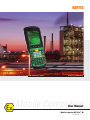
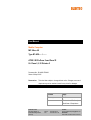
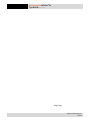
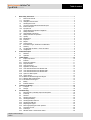
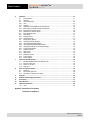

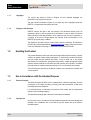




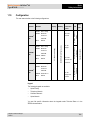

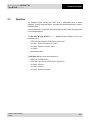
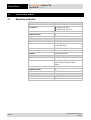
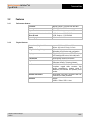
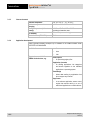

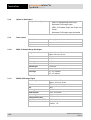
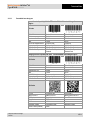
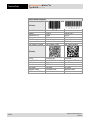
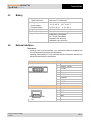
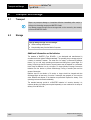


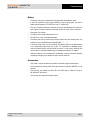
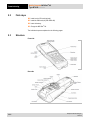



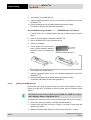
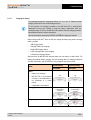
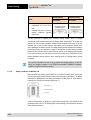
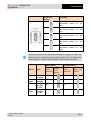
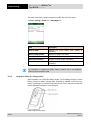
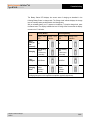
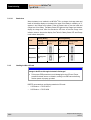

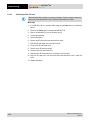
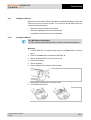
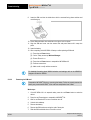
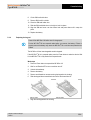

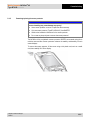
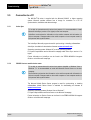
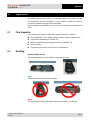


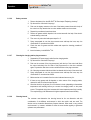
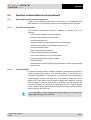

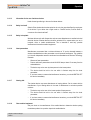
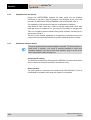
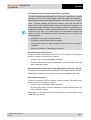
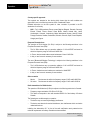

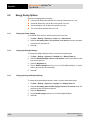
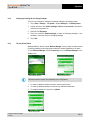
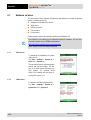


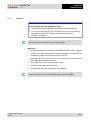

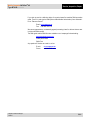
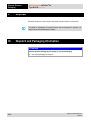
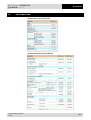
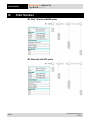

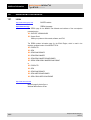
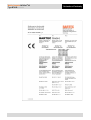
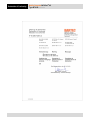

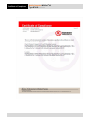
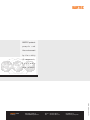
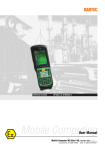
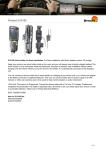
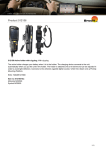
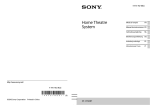
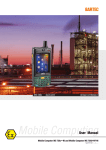



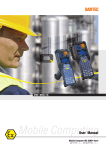

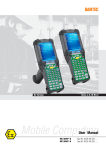

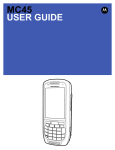
![MC92N0-G User Guide {English] (P/N 72E-162536-02](http://vs1.manualzilla.com/store/data/005752413_1-5c9790f7378b6b81af8236dfa051ab67-150x150.png)
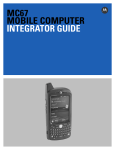



![MC95XX Series Regulatory Guide [English] (P/N 72-118502](http://vs1.manualzilla.com/store/data/005760097_1-2f741b3a88b00c5f81d3f7718b174271-150x150.png)
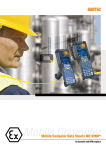
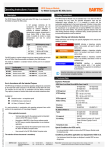
![Computador Móvel Série Mc21xx [Brazilian Portuguese] (P/N 72E](http://vs1.manualzilla.com/store/data/006087352_1-52d3c07a3e5093c41c1bf9fa502f7170-150x150.png)