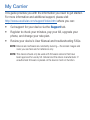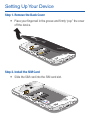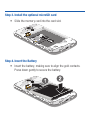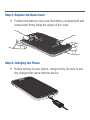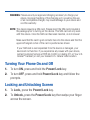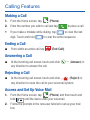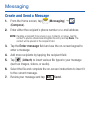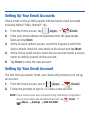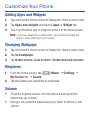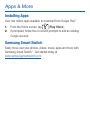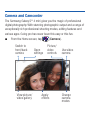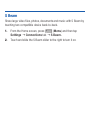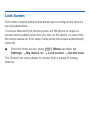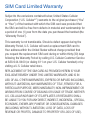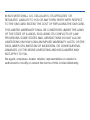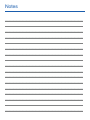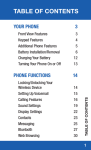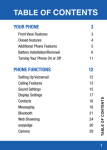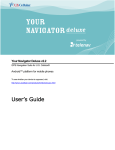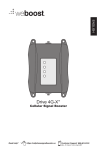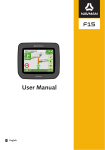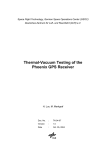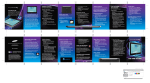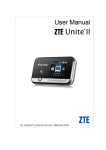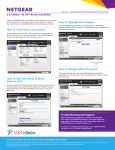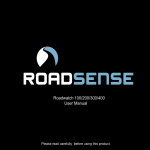Download Quick Reference Manual
Transcript
My Carrier This guide provides you with the information you need to get started. For more information and additional support, please visit http://www.uscellular.com/support/index.html where you can: • Get support for your device via the Support tab. • Register to check your minutes, pay your bill, upgrade your phone, and change your rate plan. • Review your device’s User Manual and troubleshooting FAQs. NOTE: Devices and software are constantly evolving—the screen images and icons you see here are for reference only. NOTE: This device should only be used with firmware versions that have been approved for use by US Cellular and the device manufacturer. If unauthorized firmware is placed on the device it will not function. Device Functions Front facing camera Headset jack Power/lock Volume Menu* Home Back* *Menu and Back illuminates when navigating through the device. Camera lens Flash Speaker Charging port Setting Up Your Device Step 1. Remove the Back Cover • Place your fingernail in the groove and firmly “pop” the cover off the device. Step 2. Install the SIM Card • Slide the SIM card into the SIM card slot. Step 3. Install the optional microSD card • Slide the memory card into the card slot. Step 4. Insert the Battery • Insert the battery, making sure to align the gold contacts. Press down gently to secure the battery. Step 5. Replace the Back Cover • Position the battery cover over the battery compartment and press down firmly along the edges of the cover. Step 6. Charging the Phone • Before turning on your phone, charge it fully. Be sure to use the charger that came with the device. WARNING: Please use only an approved charging accessory to charge your device. Improper handling of the charging port, as well as the use of an incompatible charger, may cause damage to your device and void the warranty. NOTE: This device requires a SIM card. Please insert the SIM card included in the package prior to turning on the device. This SIM card will only work with this device. Once the SIM card has been inserted, do not remove! Make sure that the card’s gold contacts face into the device and that the upper-left angled corner of the card is positioned as shown. If your SIM card is ever separated from the device or damaged, your device will not function. If you experience any issues with your device, contact Customer Service at 888-944-9400 (or dialing 611 on Your U.S. Cellular ® handset) or visit your nearest U.S. Cellular retail location. Turning Your Phone On and Off 1. To turn ON, press and hold the Power/Lock key. 2. To turn OFF, press and hold Power/Lock key and follow the prompts. Locking and Unlocking Screen 1. To Lock, press the Power/Lock key. 2. To Unlock, press the Power/Lock key then swipe your finger across the screen. Initial Device Configuration 1. Select a language and tap Next or tap Accessibility if you are visually impaired or hard of hearing. 2. Tap the ON/OFF slider to activate Wi-Fi and tap Next. 3. Set Date and Time and tap Next. 4. At the Samsung account screen, select Create new account, Sign in or tap Skip. 5. At the Got Google? screen, select Yes to log into Google™ account or No to continue. 6. At the Make it Google screen, select either Get an account or Not now to continue. 7. Select Google & location services and tap Next. 8. Enter a First and Last name and tap Next. 9. At the Dropbox screen, select Create account, Sign in, Disclaimer, or tap Skip. 10. At the Learn about key features screen, tap the ON/OFF slider to activate feature and tap Next. 11. Accept or rename the current device and tap Finish. Calling Features Making a Call 1. From the Home screen, tap (Phone). 2. Enter the number you wish to call and tap • If you make a mistake while dialing, tap digit. Touch and hold to place a call. to clear the last to clear the entire sequence. Ending a Call ¬¬ From within an active call, tap (End Call). Answering a Call ¬¬ At the incoming call screen, touch and slide any direction to answer the call. (Answer) in Rejecting a Call ¬¬ At the incoming call screen, touch and slide (Reject) in any direction to route the call to your voicemail system. Access and Set Up Voice Mail 1. From the Home screen, tap (Phone) and then touch and hold until the device dials your voicemail. 2. Follow the prompts in the new user tutorial to set up your mail box. Contacts Creating a New Contact 1. From the Home screen, tap (Phone). 2. Enter a phone number using the on-screen dialpad. 3. Tap Add to Contacts g Create contact or select the Contact entry from the on-screen list. 4. Select OK (to save new contact in your “my device contacts” area or Add new account to select a different destination type (Samsung account, Google, or Microsoft Exchange ActiveSync) (depending on where you want to save the new contact information). 5. Enter the desired information into the appropriate fields. 6. Tap Save to store the new entry. Deleting an Existing Contact 1. From the Home screen, tap (Contacts). 2. Touch and hold a contact name from the list and select Delete g OK. Messaging Create and Send a Message 1. From the Home screen, tap (Compose). (Messaging) g 2. Enter either the recipient’s phone number or e-mail address. NOTE: If adding a recipient from among Logs, Contacts, or Group, tap the contact to place a checkmark alongside the entry and tap Done. The contact will be placed in the recipient field. 3. Tap the Enter message field and use the on-screen keypad to enter a message. 4. Add more recipients by tapping the recipient field. 5. Tap (Attach) to insert various file types to your message (such as images, videos, or audio). 6. Select the file and complete the on-screen instructions to insert it to the current message. 7. Review your message and tap Send. Setting Up Your Email Accounts Check email on the go with popular Internet-based email accounts, including Yahoo!® Mail, Hotmail®, etc.. 1. From the Home screen, tap (Apps) g (Email). 2. Enter your email address and password into the appropriate fields and tap Next. 3. At the Account options screen, select the frequency which the device should check for new email on the server and tap Next. 4. At the Set up email screen, name the account and enter a screen name to identify yourself on this account. 5. Tap Done to store the new account. Setting Up Your Gmail Account The first time you launch Gmail, your device will prompt you to set up an account. 1. From the Home screen, touch (Apps) g (Gmail). 2. Follow the prompts to sign in, or create a new account. NOTE: If your Gmail account was configured during initial device configuration and you would like to add an additional account, tap (Gmail) g (Menu) g Settings g ADD ACCOUNT. Customize Your Phone Adding Apps and Widgets 1. Tap and hold the Home screen to display the Home screen menu. 2. Tap Apps and widgets and tap the Apps or Widget tab. 3. Touch and hold the app or widget to move it to the home screen. NOTE: To remove a widget from a Home screen, tap and hold the widget and drag it to the top trash can icon to remove. Changing Wallpaper 1. Tap and hold the Home screen to display the Home screen menu. 2. Tap Set wallpaper. 3. Tap Home screen, Lock screen or Home and lock screens. Ringtones 1. From the Home screen, tap (Menu) g Settings g My Device tab g Sound. 2. Tap the feature you would like to customize. Volume • To set the ringtone volume, from the Home screen press the Volume key up or down. • During a call, press the Volume key up or down to set the in-call volume. Connections Connecting to Bluetooth 1. From the Home screen, tap (Menu) g Settings g Connections tab g Bluetooth. 2. In a single motion touch and slide the Bluetooth slider to the ON ). right to turn it on ( 3. Tap Scan. Review the list of discovered in-range Bluetooth® devices. 4. Tap a device from the list to initiate pairing. 5. Enter the passkey/PIN code, if needed, and tap OK. 6. The external device will then have to also accept the connection and enter your device’s PIN code. Once successfully paired to an external device, appears within the Status area. Connecting to Wi-Fi 1. From the Home screen, tap (Menu) g Settings g Connections tab g Wi-Fi. 2. In a single motion touch and slide the Wi-Fi slider to the right to ON ). turn it on ( 3. Tap Scan to display a list of Wi-Fi networks in-range. 4. Tap a network to connect and enter the password if prompted. When connected you will see in the status bar. Apps & More Installing Apps Over one million apps available to download from Google Play™. 1. From the Home screen, tap (Play Store). 2. If prompted, follow the on-screen prompts to add an existing Google account. Samsung Smart Switch Easily move over your photos, videos, music, apps and more with Samsung Smart Switch™. Get started today at www.samsungsmartswitch.com Camera and Camcorder The Samsung Galaxy S® 4 mini gives you the magic of professional digital photography. With stunning photographic output and a range of exceptionally rich professional shooting modes, editing features and various apps. Going pro has never been this easy or this fun. ¬¬ From the Home screen, tap Switch to front/back camera View picture/ video gallery Open settings (Camera). Picture/ video controls Apply effects Use video camera Change camera modes Your Navigator Deluxe With Your Navigator Deluxe, get all of the features of an advanced car navigation system on your mobile phone with voice turn-by-turn navigation enabled by GPS. Search for any destination including gas stations, ATMs, restaurants, and more. Get detailed maps of any location. 1. In order to use Your Navigator Deluxe, you must first turn on your phones location and GPS settings. • From the Home screen, press (Menu) and then tap Settings g Location services. • Tap the box to activate the Use GPS satelites. 2. From the applications menu select the Your Navigator Deluxe application. From the Your Navigator Deluxe Home screen you can select • “Drive To” for turn by turn direction to an address, airport, contacts addresses and more • “Places” to search for nearby businesses, the cheapest gas prices and more • “Maps & Traffic” to see where you currently are located on a map and what traffic is in the area Internet Take the Internet on the go. You can reach the latest news, get the weather and follow your stocks. ¬¬ From the Home screen, tap To enter a URL: (Internet). You can access a website quickly by entering the URL. Websites are optimized for viewing on your device. ¬¬ From the homepage tap the URL field at the top of the screen, enter the URL and tap . To add a new window: 1. From your browser window, tap (Windows) g (New window). A new browser window displays. NOTE: The number of currently open windows is displayed at the bottom of the Windows screen. 2. Scroll across the screen to view the currently active windows and tap an entry to launch the selected Internet window. S Beam Share large video files, photos, documents and music with S Beam by touching two compatilble device back-to-back. 1. From the Home screen, press (Menu) and then tap Settings g Connections tab g S Beam. 2. Touch and slide the S Beam slider to the right to turn it on. Lock Screen This menu contains features that allows you to configure the device’s security parameters. To secure data and limit phone access, set the phone to require a screen unlock pattern each time you turn on the device, or every time the phone wakes up from sleep mode (when the screen automatically turns off). ¬¬ From the Home screen, press (Menu) and then tap Settings g My device tab g Lock screen g Screen lock. The Screen lock menu allows to choose from a variety of locking features. SIM Card Limited Warranty Subject to the exclusions contained below, United States Cellular Corporation (“U.S. Cellular®”) warrants to the original purchaser (“You” or “Your”) of the handset with which the SIM card was provided that the SIM card will be free from defects in material and workmanship for a period of one (1) year from the date you purchased the handset (the “Warranty Period”). This warranty is not transferable. Should a defect appear during the Warranty Period, U.S. Cellular will send a replacement SIM card to Your address within the United States without charge provided that you request the replacement SIM card during or within thirty (30) days following the Warranty Period by calling U.S. Cellular Customer Service at 888-944-9400 (or dialing 611 on your U.S. Cellular handset) or by visiting a U.S. Cellular retail store. REPLACEMENT OF THE SIM CARD AS PROVIDED HEREIN IS YOUR EXCLUSIVE REMEDY UNDER THIS LIMITED WARRANTY, AND IS IN LIEU OF ALL OTHER WARRANTIES, EXPRESS OR IMPLIED INCLUDING, WITHOUT LIMITATION, ANY WARRANTIES OF TITLE, FITNESS FOR A PARTICULAR PURPOSE, MERCHANTABILITY, NON-INFRINGEMENT OR ARISING FROM COURSE OF DEALING OR USAGE OF TRADE. NEITHER U.S. CELLULAR NOR ANY OF ITS AFFILIATES OR RETAILERS SHALL BE LIABLE TO YOU FOR ANY DIRECT, INDIRECT, INCIDENTAL, SPECIAL, ECONOMIC, EXEMPLARY, PUNITIVE OR CONSEQUENTIAL DAMAGES (INCLUDING, WITHOUT LIMITATION, LOSS OF DATA, LOSS OF REVENUE OR PROFITS, DAMAGE TO PROPERTY OR LOSS OF USE). IN NO EVENT SHALL U.S. CELLULAR’S, ITS AFFILIATES’ OR RETAILERS’ LIABILITY TO YOU OR ANY THIRD PARTY WITH RESPECT TO THE SIM CARD EXCEED THE COST OF REPLACING THE SIM CARD. THIS LIMITED WARRANTY SHALL BE CONSTRUED UNDER THE LAWS OF THE STATE OF ILLINOIS, EXCLUDING ITS CONFLICTS OF LAW PROVISIONS. SOME STATES AND JURISDICTIONS DO NOT ALLOW LIMITATIONS ON HOW LONG AN IMPLIED WARRANTY LASTS, OR THE DISCLAIMER OR LIMITATION OF INCIDENTAL OR CONSEQUENTIAL DAMAGES, SO THE ABOVE LIMITATIONS AND DISCLAIMERS MAY NOT APPLY TO YOU. No agent, employee, dealer, retailer, representative or reseller is authorized to modify or extend the terms of this Limited Warranty. Notes ________________________________________________ ________________________________________________ ________________________________________________ ________________________________________________ ________________________________________________ ________________________________________________ ________________________________________________ ________________________________________________ ________________________________________________ ________________________________________________ ________________________________________________ ________________________________________________ ________________________________________________ ________________________________________________ ________________________________________________ ________________________________________________ ________________________________________________