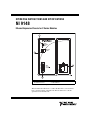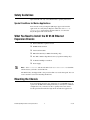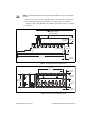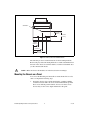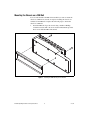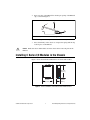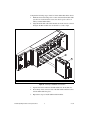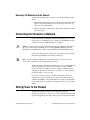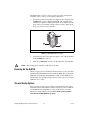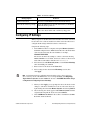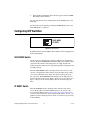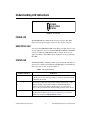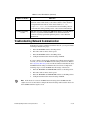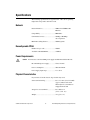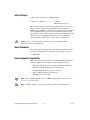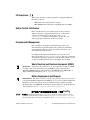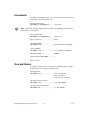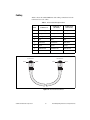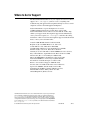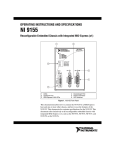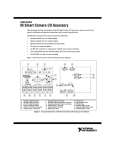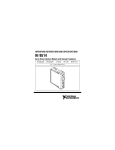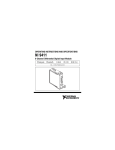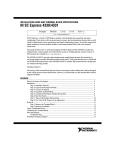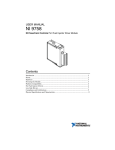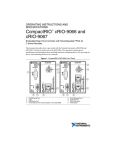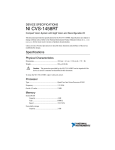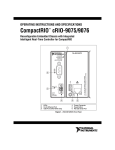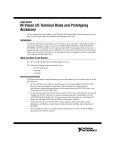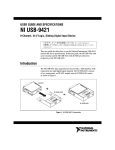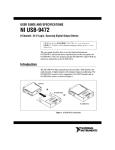Download NI 9148 Operating Instructions and Specifications
Transcript
OPERATING INSTRUCTIONS AND SPECIFICATIONS NI 9148 Ethernet Expansion Chassis for C Series Modules 1 NI 9148 POWER USER FPGA1 STATUS SAFE MODE IP RESET 4 V LINK INPUT 19-30 V 20 W MAX C NC 2 C 10/ 100 3 1 2 LEDs RJ-45 Ethernet Port 3 4 Power Connector DIP Switches Figure 1. NI 9148 Front Panel This document describes how to connect the NI 9148 to a network and how to use the features of the NI 9148. This document also contains specifications for the NI 9148. Safety Guidelines Operate the NI 9148 only as described in these operating instructions. Special Conditions for Marine Applications Some chassis are Lloyd’s Register (LR) Type Approved for marine applications. To verify Lloyd’s Register certification, visit ni.com/ certification and search for the LR certificate, or look for the Lloyd’s Register mark on the chassis. What You Need to Install the NI 9148 Ethernet Expansion Chassis ❑ NI 9148 Ethernet expansion chassis ❑ NI-RIO Software DVD ❑ C Series I/O modules ❑ DIN rail mount kit (for DIN rail mounting only) ❑ Two M4 or number 10 panhead screws (for panel mounting only) ❑ A number 2 Phillips screwdriver ❑ Power supply Notes Visit ni.com/info and enter the Info Code rdsoftwareversion to determine which software you need to use the NI 9148. The NI 9148 may be shipped with a clear protective film cover on the front panel. You can remove the film cover before installing the NI 9148. Mounting the Chassis You can mount the chassis in any orientation on a 35 mm DIN rail or on a panel. Use the DIN rail mounting method if you already have a DIN rail configuration or if you need to be able to quickly remove the chassis. Use the panel mount method for high shock and vibration applications. NI 9148 Operating Instructions and Specifications 2 ni.com Your installation must meet the following requirements for space and cabling clearance: Caution • Allow 25.4 mm (1 in.) on the top and the bottom of the chassis for air circulation. • Allow 50.8 mm (2 in.) in front of modules for cabling clearance for common connectors, such as the 10-terminal, detachable screw terminal connector, as shown in Figure 2. Cabling Clearance 50.8 mm (2.00 in.) 29 mm (1.14 in.) 48.4 mm (1.91 in.) 58.9 mm (2.32 in.) 286.4 mm (11.28 in.) 3.3 mm (0.13 in.) Figure 2. NI 9148, Bottom View with Dimensions 165.1 mm (6.50 in.) 19 mm (0.75 in.) NI 9148 36.4 mm (1.43 in.) POWER USER FPGA1 STATUS SAFE MODE IP RESET 87.3 mm (3.44 in.) V C NC INPUT 19-30 V 20 W MAX 51.1 mm (2.04 in.) LINK C 10/ 100 3.1 mm (0.12 in.) Figure 3. NI 9148, Front View with Dimensions © National Instruments Corporation 3 NI 9148 Operating Instructions and Specifications 3X M4X0.7 23.7 mm (0.94 in.) 44.1 mm (1.74 in.) 25 mm (0.98 in.) 44 mm (1.73 in.) 63.1 mm (2.48 in.) Figure 4. NI 9148, Side View with Dimensions The following sections contain instructions for the mounting methods. Before using any of these mounting methods, record the serial number from the back of the chassis. You will be unable to read the serial number after you have mounted the chassis. Caution Make sure that no I/O modules are in the chassis before mounting it. Mounting the Chassis on a Panel You can use the NI 9905 panel mount kit to mount the NI 9148 on a flat surface. Complete the following steps. 1. Fasten the chassis to the panel mount kit using a number 2 Phillips screwdriver and two M4 × 16 screws. National Instruments provides these screws with the panel mount kit. You must use these screws because they are the correct depth and thread for the panel. NI 9148 Operating Instructions and Specifications 4 ni.com Figure 5. Installing the Panel Mount Accessory on the NI 9148 311.2 mm (12.25 in.) 9.5 mm (0.38 in.) 330.2 mm (13.00 in.) 28.1 mm (1.11 in.) 15.5 mm (0.61 in.) NI 9148 31.8 mm (1.25 in.) POWER USER FPGA1 STATUS SAFE MODE IP RESET V C NC INPUT 19-30 V 20 W MAX LINK 63.5 mm (2.50 in.) 88.1 mm (3.47 in.) C 10/ 100 Figure 6. Dimensions of NI 9148 with Panel Mount Accessory Installed 2. Caution Fasten the NI 9905 panel to the wall using the screwdriver and screws that are appropriate for the wall surface. Make sure that no I/O modules are in the chassis before removing it from the panel. © National Instruments Corporation 5 NI 9148 Operating Instructions and Specifications Mounting the Chassis on a DIN Rail You can order the NI 9915 DIN rail mount kit if you want to mount the chassis on a DIN rail. You need one clip for mounting the chassis on a standard 35 mm DIN rail. Complete the following steps to mount the chassis on a DIN rail. 1. Fasten the DIN rail clip to the chassis using a number 2 Phillips screwdriver and two M4 × 16 screws. National Instruments provides these screws with the DIN rail mount kit. Figure 7. Installing the DIN Rail Clip on the NI 9148 NI 9148 Operating Instructions and Specifications 6 ni.com 2. Insert one edge of the DIN rail into the deeper opening of the DIN rail clip, as shown in Figure 8. 1 2 3 1 DIN Rail Clip 2 DIN Rail Spring 3 DIN Rail Figure 8. One Edge of the DIN Rail Inserted in a Clip 3. Caution Press down firmly on the chassis to compress the spring until the clip locks in place on the DIN rail. Make sure that no I/O modules are in the chassis before removing it from the DIN rail. Installing C Series I/O Modules in the Chassis Figure 9 shows the mechanical dimensions of C Series I/O modules. 88.1 mm (3.47 in.) 70.7 mm (2.78 in.) 22.9 mm (0.9 in.) Figure 9. C Series I/O Module, Front and Side View with Dimensions © National Instruments Corporation 7 NI 9148 Operating Instructions and Specifications Complete the following steps to install a C Series I/O module in the chassis. 1. Make sure that no I/O-side power is connected to the I/O module. If the system is in a nonhazardous location, the chassis power can be on when you install I/O modules. 2. Align the I/O module with an I/O module slot in the chassis as shown in Figure 10. The module slots are labeled 1 to 8, left to right. 1 2 1 Insertion Groove 2 Latch Figure 10. Installing an I/O Module in the Chassis 3. Squeeze the latches and insert the I/O module into the module slot. 4. Press firmly on the connector side of the I/O module until the latches lock the I/O module into place. 5. Repeat these steps to install additional I/O modules. NI 9148 Operating Instructions and Specifications 8 ni.com Removing I/O Modules from the Chassis Complete the following steps to remove a C Series I/O module from the chassis. 1. Make sure that no I/O-side power is connected to the I/O module. If the system is in a nonhazardous location, the chassis power can be on when you remove I/O modules. 2. Squeeze the latches on both sides of the module and pull the module out of the chassis. Connecting the Chassis to a Network Connect the chassis to an Ethernet network using Ethernet port 1 on the front panel. Use a standard Category 5 (CAT-5) or better Ethernet cable to connect the chassis to an Ethernet hub or a computer. To prevent data loss and to maintain the integrity of your Ethernet installation, do not use a cable longer than 100 m. If you are using 100 Mbps Ethernet, National Instruments recommends using a CAT-5 or better shielded twisted-pair Ethernet cable. Caution If you need to build your own cable, refer to the Cabling section for more information about Ethernet cable wiring connections. Note You will configure the IP settings as described in the Configuring IP Settings section, after connecting power and powering the chassis on. The host computer communicates with the chassis over a standard Ethernet connection. If the host computer is on a network, you must configure the chassis on the same subnet as the host computer. If neither the host computer nor the chassis is connected to a network, you can connect the two directly using a crossover cable. If you want to use the chassis on a subnet other than the one the host computer is on, first connect the chassis on the same subnet as the host computer. Use DHCP to assign an IP address or reassign a static IP address for the subnet where you want it to be and physically move it to the other subnet. Wiring Power to the Chassis The NI 9148 requires an external power supply that meets the specifications in the Power Requirements section. The NI 9148 filters and regulates the supplied power and provides power for all of the I/O modules. © National Instruments Corporation 9 NI 9148 Operating Instructions and Specifications The NI 9148 has one layer of reverse-voltage protection. Complete the following steps to connect a power supply to the chassis. 1. Connect the positive lead of the power supply to the V terminal of the COMBICON connector shipped with the NI 9148, and tighten the terminal screw. Figure 11 shows the terminal screws, which secure the wires in the screw terminals, and the connector screws, which secure the power connector on the controller. 2 1 1 Terminal Screws V C NC C 2 2 Connector Screws Figure 11. COMBICON Power Connector Caution 2. Connect the negative lead of the power supply to one of the C terminals of the COMBICON connector. 3. Install the COMBICON connector on the front panel of the NI 9148. The C terminals are internally connected to each other. Powering On the NI 9148 When you apply power to the NI 9148, the chassis runs a power-on self test (POST). During the POST, the Power and Status LEDs turn on. The Status LED turns off, indicating that the POST is complete. If the LEDs do not behave in this way when the system powers on, refer to the Understanding LED Indications section. Chassis Startup Options Table 1 lists the startup options available for the NI 9148. These options determine how the chassis behaves when it starts up in various conditions. Use the RIO Device Setup utility to select startup options. Access the RIO Device Setup utility by selecting Start»All Programs»National Instruments»NI-RIO»RIO Device Setup. NI 9148 Operating Instructions and Specifications 10 ni.com Table 1. NI 9148 Reset Options Startup Option Behavior Do Not Autoload VI Does not load the FPGA bit stream from flash memory. Autoload VI on device powerup Loads the FPGA bit stream from flash memory to the FPGA when the chassis powers on. Autoload VI on device reboot Loads the FPGA bit stream from flash to the FPGA when you reboot the chassis either with or without cycling power. Configuring IP Settings When you power on the NI 9148 for the first time, it boots into safe mode because there is no software installed on it. This section describes how to configure the IP settings and install software on the chassis. Complete the following steps. 1. Launch MAX on the host computer and expand Remote Systems in the MAX configuration tree. MAX lists the NI 9148 as the model name of the chassis followed by the serial number, for example, NI9148-XXXXXXXX. The chassis automatically attempts to connect to the network using DHCP. If DHCP is not available, the chassis connects to the network with a link-local IP address with the form 169.254.x.x. 2. Select the chassis under Remote Systems to see the Network Settings tab in the middle pane of MAX. 3. Enter a name for the chassis in the Name field. 4. Select settings for the chassis in the IP Settings section, then click Apply. Note For information about configuring network settings, refer to the Configuring Network Settings book of the MAX Remote Systems Help. In MAX, click Help»Help Topics»Remote Systems. On the Contents tab, browse to LabVIEW Real-Time Target Configuration»Configuring Network Settings. 5. When you click Apply, you are prompted to reboot the chassis for the changes to take effect. Click Yes. You can also reboot the chassis by right-clicking the name under Remote Systems and selecting Reboot. 6. After rebooting, the chassis appears under Remote Systems with the assigned name. Expand the chassis and select Software. 7. Click Add/Remove Software in the toolbar to launch the LabVIEW Real-Time Software Wizard. © National Instruments Corporation 11 NI 9148 Operating Instructions and Specifications 8. Install the Recommended Software Set that appears in the LabVIEW Real-Time Software Wizard. For more information about configuring the chassis in MAX, refer to the MAX Help. For information about installing and using LabVIEW FPGA, refer to the LabVIEW FPGA User Manual. Configuring DIP Switches 1 2 SAFE MODE IP RESET Figure 12. DIP Switches Both DIP switches are in the OFF position when the chassis is shipped from National Instruments. SAFE MODE Switch Safe mode is for troubleshooting, updating configuration, and installing software. Keep the SAFE MODE switch in the OFF position during normal operation. If the switch is in the ON position at startup, the NI 9148 launches only the essential services required for updating configuration and installing software. Push the SAFE MODE switch to the ON position if the software on the chassis is corrupted. Even if the switch is not in the ON position, if there is no software installed on the chassis, the chassis automatically boots into safe mode. The SAFE MODE switch must be in the ON position to reformat the drive on the chassis. Refer to the Measurement & Automation Explorer Help for more about installing software and reformatting the drive. IP RESET Switch Push the IP RESET switch to the ON position and reboot the chassis to reset the IP address and other TCP/IP settings of the chassis to the factory defaults. Refer to the Troubleshooting Network Communication section for more information about resetting the IP address. You also can push this switch to the ON position to unlock a chassis that was previously locked in MAX. NI 9148 Operating Instructions and Specifications 12 ni.com Understanding LED Indications POWER USER FPGA1 STATUS Figure 13. NI 9148 LEDs POWER LED The POWER LED is lit while the NI 9148 is powered on. This LED indicates that the power supply connected to the chassis is adequate. USER FPGA1 LED You can use the USER FPGA LED to help debug your application or easily retrieve application status. Use the LabVIEW FPGA Module and NI-RIO software to define the USER FPGA1 LED to meet the needs of your application. Refer to LabVIEW Help for information about programming this LED. STATUS LED The STATUS LED is off during normal operation. The NI 9148 indicates specific error conditions by flashing the STATUS LED a certain number of times every few seconds, as shown in Table 2. Table 2. Status LED Indications Number of Flashes Indication 1 The chassis is unconfigured. Use MAX to configure the chassis. Refer to the Measurement & Automation Explorer Help for information about configuring the chassis. 2 The chassis has detected an error in its software. This usually occurs when an attempt to upgrade the software is interrupted. Reinstall software on the chassis. Refer to the Measurement & Automation Explorer Help for information about installing software on the chassis. 3 The chassis is in safe mode because the SAFE MODE DIP switch is in the ON position. Refer to the Configuring DIP Switches section for information about the SAFE MODE DIP switch. © National Instruments Corporation 13 NI 9148 Operating Instructions and Specifications Table 2. Status LED Indications (Continued) Number of Flashes Indication 4 The software has crashed twice without rebooting or cycling power between crashes. This usually occurs when software on the chassis is corrupted. Reinstall software on the chassis. Refer to ni.com/ compactrio/start/9148 for information about installing software on the NI 9148. If the problem persists, contact National Instruments. Continuous flashing or solid The device may be configured for DHCP but unable to get an IP address because of a problem with the DHCP server. Check the network connection and try again. If the problem persists, contact National Instruments. Troubleshooting Network Communication If the NI 9148 cannot communicate with the network, you can perform the following troubleshooting steps. 1. Move the IP RESET switch to the ON position. 2. Disconnect and reconnect chassis power. 3. Move the IP RESET switch to the OFF position. 4. Configure the IP and other network settings in MAX. If you are unable to fix network communication with the network settings restored, you can restore the BIOS network settings of the chassis. Refer to the Configuring IP Settings section of this document for information about the BIOS network settings for different chassis revisions. Complete the following steps to restore the BIOS network settings of the chassis. 1. Move the IP RESET and SAFE MODE switches to the ON position. 2. Disconnect and reconnect chassis power. 3. Move the IP RESET and SAFE MODE switches to the OFF position. 4. Configure the IP and other network settings in MAX. If the chassis is restored to the BIOS network settings, the LabVIEW run-time engine does not load. You must reconfigure the network settings and restart the chassis for the LabVIEW run-time engine to load. Note NI 9148 Operating Instructions and Specifications 14 ni.com Specifications The following specifications are typical for the –40 to 70 °C operating temperature range unless otherwise noted. Network Network interface................................... 10BaseT and 100BaseTX Ethernet Compatibility ......................................... IEEE 802.3 Communication rates ............................. 10 Mbps, 100 Mbps, auto-negotiated Maximum cabling distance .................... 100 m/segment Reconfigurable FPGA Number of logic cells............................. 46,080 Available embedded RAM..................... 720 kbits Power Requirements Caution You must use a UL Listed ITE power supply marked LPS with the NI 9148. Recommended power supply ................. 48 W, 24 VDC Power consumption................................ 20 W maximum Power supply input range....................... 19 to 30 V Physical Characteristics If you need to clean the chassis, wipe it with a dry towel. Screw-terminal wiring............................ 0.5 to 2.5 mm 2 (24 to 12 AWG) copper conductor wire with 10 mm (0.39 in.) of insulation stripped from the end Torque for screw terminals .................... 0.5 to 0.6 N · m (4.4 to 5.3 lb · in.) Weight .................................................... 929 g (32.7 oz) © National Instruments Corporation 15 NI 9148 Operating Instructions and Specifications Safety Voltages Connect only voltages that are within these limits. V terminal to C terminal .........................35 V max, Measurement Category I Measurement Category I is for measurements performed on circuits not directly connected to the electrical distribution system referred to as MAINS voltage. MAINS is a hazardous live electrical supply system that powers equipment. This category is for measurements of voltages from specially protected secondary circuits. Such voltage measurements include signal levels, special equipment, limited-energy parts of equipment, circuits powered by regulated low-voltage sources, and electronics. Do not connect the system to signals or use for measurements within Measurement Categories II, III, or IV. Caution Safety Standards This product meets the requirements of the following standards of safety for electrical equipment for measurement, control, and laboratory use: • EN 61010-1 Electromagnetic Compatibility This product meets the requirements of the following EMC standards for electrical equipment for measurement, control, and laboratory use: • EN 61326 (IEC 61326): Class A emissions; Industrial immunity • EN 55011 (CISPR 11): Group 1, Class A emissions • AS/NZS CISPR 11: Group 1, Class A emissions • FCC 47 CFR Part 15B: Class A emissions • ICES-001: Class A emissions For the standards applied to assess the EMC of this product, refer to the Online Product Certification section. Note Note For EMC compliance, operate this product according to the documentation. NI 9148 Operating Instructions and Specifications 16 ni.com CE Compliance This product meets the essential requirements of applicable European Directives as follows: • 2006/95/EC; Low-Voltage Directive (safety) • 2004/108/EEC; Electromagnetic Compatibility Directive (EMC) Online Product Certification Refer to the Declaration of Conformity (DoC) for this product for additional regulatory compliance information. To obtain product certifications and the DoC for this product, visit ni.com/ certification, search by model number or product line, and click the appropriate link in the Certification column. Environmental Management NI is committed to designing and manufacturing products in an environmentally responsible manner. NI recognizes that eliminating certain hazardous substances from our products is beneficial to the environment and to NI customers. For additional environmental information, refer to the NI and the Environment Web page at ni.com/environment. This page contains the environmental regulations and directives with which NI complies, as well as other environmental information not included in this document. Waste Electrical and Electronic Equipment (WEEE) EU Customers At the end of the product life cycle, all products must be sent to a WEEE recycling center. For more information about WEEE recycling centers, National Instruments WEEE initiatives, and compliance with WEEE Directive 2002/96/EC on Waste and Electronic Equipment, visit ni.com/environment/weee. Battery Replacement and Disposal Cd/Hg/Pb Battery Directive This device contains a long-life coin cell battery. If you need to replace it, use the Return Material Authorization (RMA) process or contact an authorized National Instruments service representative. For more information about compliance with the EU Battery Directive 2006/66/EC about Batteries and Accumulators and Waste Batteries and Accumulators, visit ni.com/environment/batterydirective. ⬉ᄤֵᙃѻક∵ᶧࠊㅵ⧚ࡲ⊩ ˄Ё RoHS˅ Ёᅶ᠋ National Instruments ヺড়Ё⬉ᄤֵᙃѻકЁ䰤ࠊՓ⫼ᶤѯ᳝ᆇ⠽䋼ᣛҸ (RoHS)DŽ ݇Ѣ National Instruments Ё RoHS ড়㾘ᗻֵᙃˈ䇋ⱏᔩ ni.com/environment/rohs_chinaDŽ (For information about China RoHS compliance, go to ni.com/environment/rohs_china.) © National Instruments Corporation 17 NI 9148 Operating Instructions and Specifications Environmental The NI 9148 is intended for indoor use only, but it may be used outdoors if mounted in a suitably rated enclosure. Operating temperature (IEC 60068-2-1, IEC 60068-2-2) ...........–40 to 70 °C To meet this operating temperature range, follow the guidelines in the installation instructions for your system. Note Storage temperature (IEC 60068-2-1, IEC 60068-2-2) ...........–40 to 85 °C Ingress protection ...................................IP 40 Operating humidity (IEC 60068-2-56) ...................................10 to 90% RH, noncondensing Storage humidity (IEC 60068-2-56) ...................................5 to 95% RH, noncondensing Maximum altitude...................................2,000 m Pollution Degree (IEC 60664) ................2 Indoor use only Shock and Vibration To meet these specifications, you must panel mount the chassis and affix ferrules to the ends of the power terminal wires. Operating shock (IEC 60068-2-27) ...................................30 g, 11 ms half sine 50 g, 3 ms half sine, 18 shocks at 6 orientations Operating vibration, random (IEC 60068-2-64) ...................................5 grms, 10 to 500 Hz Operating vibration, sinusoidal (IEC 60068-2-6) .....................................5 g, 10 to 500 Hz NI 9148 Operating Instructions and Specifications 18 ni.com Cabling Table 3 shows the standard Ethernet cable wiring connections for both normal and crossover cables. Table 3. Ethernet Cable Wiring Connections Pin Connector 1 Connector 2 (Normal) 1 white/orange white/orange white/green 2 orange orange green 3 white/green white/green white/orange 4 blue blue blue 5 white/blue white/blue white/blue 6 green green orange 7 white/brown white/brown white/brown 8 brown brown brown Connector 1 Pin 1 Connector 2 (Crossover) Connector 2 Pin 8 Pin 1 Pin 8 Figure 14. Ethernet Connector Pinout © National Instruments Corporation 19 NI 9148 Operating Instructions and Specifications Where to Go for Support The National Instruments Web site is your complete resource for technical support. At ni.com/support you have access to everything from troubleshooting and application development self-help resources to email and phone assistance from NI Application Engineers. National Instruments corporate headquarters is located at 11500 North Mopac Expressway, Austin, Texas, 78759-3504. National Instruments also has offices located around the world to help address your support needs. For telephone support in the United States, create your service request at ni.com/support and follow the calling instructions or dial 512 795 8248. For telephone support outside the United States, contact your local branch office: Australia 1800 300 800, Austria 43 662 457990-0, Belgium 32 (0) 2 757 0020, Brazil 55 11 3262 3599, Canada 800 433 3488, China 86 21 5050 9800, Czech Republic 420 224 235 774, Denmark 45 45 76 26 00, Finland 358 (0) 9 725 72511, France 01 57 66 24 24, Germany 49 89 7413130, India 91 80 41190000, Israel 972 3 6393737, Italy 39 02 41309277, Japan 0120-527196, Korea 82 02 3451 3400, Lebanon 961 (0) 1 33 28 28, Malaysia 1800 887710, Mexico 01 800 010 0793, Netherlands 31 (0) 348 433 466, New Zealand 0800 553 322, Norway 47 (0) 66 90 76 60, Poland 48 22 328 90 10, Portugal 351 210 311 210, Russia 7 495 783 6851, Singapore 1800 226 5886, Slovenia 386 3 425 42 00, South Africa 27 0 11 805 8197, Spain 34 91 640 0085, Sweden 46 (0) 8 587 895 00, Switzerland 41 56 2005151, Taiwan 886 02 2377 2222, Thailand 662 278 6777, Turkey 90 212 279 3031, United Kingdom 44 (0) 1635 523545 LabVIEW, National Instruments, NI, ni.com, the National Instruments corporate logo, and the Eagle logo are trademarks of National Instruments Corporation. Refer to the Trademark Information at ni.com/trademarks for other National Instruments trademarks. Other product and company names mentioned herein are trademarks or trade names of their respective companies. For patents covering National Instruments products/technology, refer to the appropriate location: Help»Patents in your software, the patents.txt file on your media, or the National Instruments Patent Notice at ni.com/patents. © 2010 National Instruments Corporation. All rights reserved. 375519A-01 Jul10