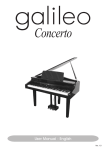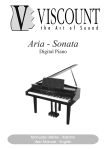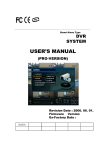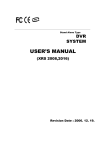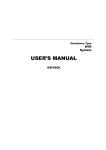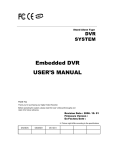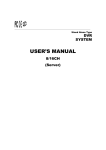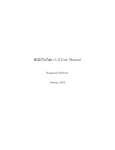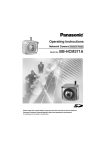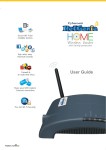Download Wireless E-Detective System User Manual ()
Transcript
Version: 18/August/2007 User Manual Wireless Decision Computer International Co., Ltd Copyright © 2007 Decision Computer International Co., Ltd IMPORTANT NOTICE This guide is delivered subject to the following conditions and restrictions: Copyright Decision Computer Ltd. 2007. All rights reserved. The copyright and all other intellectual property rights and trade secrets included in this guide are owned by Decision Ltd. The guide is provided to Decision customers for the sole purpose of obtaining information with respect to the installation and use of the E-Detective System, and may not be used for any other purpose. The information contained in this guide is proprietary to Decision and must be kept in strict confidence. It is strictly forbidden to copy, duplicate, reproduce or disclose this guide or any part thereof without the prior written consent of Decision. Copyright © 2007 Decision Computer International Co., Ltd Table of Contents Version: 18/August/2007.......................................................................1 Introduction to Wireless E-Detective System....................................................5 System Installation.............................................................................................8 System Setup...................................................................................................10 Remotely login...........................................................................................11 Wireless E-Detective System Functions..........................................................11 A. Local and Remote Login.......................................................................11 B. Email Recording....................................................................................14 1. POP3 [inbound] ..............................................................................14 2. SMTP [outbound].............................................................................16 3. IMAP [inbound]................................................................................17 4. WebMail...........................................................................................18 5. WebMail (Send)...............................................................................19 C. Chats.....................................................................................................20 1. MSN.................................................................................................20 2. ICQ...................................................................................................21 3. YAHOO............................................................................................22 4. QQ...................................................................................................23 5. VOIP ...............................................................................................24 D. Website Log..........................................................................................26 1. HTTP - URL log...............................................................................26 2. HTTP (Dynamic)-webpage content log...........................................27 E. Telnet ....................................................................................................28 F. FTP .......................................................................................................29 G. P2P.......................................................................................................30 H. Online Game.........................................................................................31 I. Search.....................................................................................................32 1. Example (by IP):..............................................................................33 1. Example (by IP & MSN)...................................................................34 2. Special Search Type [only apply to MSN / ICQ / YAHOO]..............35 J. ALARM...................................................................................................39 K. Export....................................................................................................42 L. Wireless ................................................................................................44 Wireless Network Management.......................................................................44 2. Import...............................................................................................53 3. WEP key..........................................................................................54 Copyright © 2007 Decision Computer International Co., Ltd 3 4. History..............................................................................................55 5. Work Log.........................................................................................56 6. IDS (Intrusion Information)..............................................................57 M. Backup Data.........................................................................................58 1. Backup Raw Data (ISO)..................................................................58 2. Backup (Database)..........................................................................59 N. SYSTEM................................................................................................60 1. Network Setup.................................................................................60 2. HDD Usage......................................................................................64 3. Server..............................................................................................65 4. Set up System Time........................................................................67 O. Network Users......................................................................................68 1. On-line IP information......................................................................68 2. List of Logged-in Users....................................................................72 3. Nbns.................................................................................................73 P. Authority Setup......................................................................................74 1. Group Setup....................................................................................74 2. Create user......................................................................................76 Q. Delete Data...........................................................................................77 1. Delete (Mode)..................................................................................77 2. Delete (All) ......................................................................................78 R. EDIT PASSWORD ...............................................................................79 S. POWER ON/OFF..................................................................................80 T. QQ INFO. SETUP (How to see the encrypted conversation)................81 Step 1 – Download the QQ cracker: .........................................81 Step 2 – Install QQ cracker into computer.................................81 Step 3 – Decrypt the conversation.............................................85 U. GPS.......................................................................................................89 B...........................................................................................................89 V. Data Mining............................................................................................90 Appendix A: Q & A...........................................................................................92 Copyright © 2007 Decision Computer International Co., Ltd 4 Introduction to Wireless E-Detective System Internet application becomes more and more popular by the emergence of broadband Internet. Popular but unregulated Internet access has caused a challenge to the management. Wireless E-Detective system can sniff and decode Internet activities through Wireless LAN (WLAN) such as emailing (POP3, SMTP, IMAP, Web Mails), chatting (Yahoo, MSN, ICQ, AOL, QQ), HTTP/URL Web Browsing and Files Transfer (FTP) upload and download, P2P upload and download, Telnet, Online Games, VOIP and Webcam (MSN and Yahoo) etc. E-Detective system can improve corporate efficiency, prevent network resources from being misuse, guide network administrator to block the loophole of confidential information leakage, monitor cyber-slacker and avoid accidental deleting and damage of email (recover from backup). Network Sniffing is one of the important the way to preserve evidence. It will duplicate every Internet activity and data transferred, and it also needs a powerful system like E-Detective to perform online Internet sniffing, real-time recording, categorizing, correct misbehavior, data mining, statistics analysis, etc. Wireless E-Detective system adopts optimized Linux as the kernel and plus powerful Java Applet to provide a complete graphical interface for user. User can configure and use on the fly (Plug & Play). Wireless E-Detective’s speedy packet sniffing technology can sniff on specific target or scope (selecting wireless devices with similar channel) without interfering original network environment. Since wireless access to Internet has been very popular in everywhere, Wireless E-Detective system can be used by police, military, information investigation and forensic departments to track down illegal internet activities such as illegal betting, transactions, access and others. Copyright © 2007 Decision Computer International Co., Ltd 5 Product Benefits: Emails Automatically sniff and back up incoming & outgoing email (including Hotmail and other Web Mail), [POP3, SMTP, IMAP, anonymous user and attachment for tracking leakages down to insure security. Web Mail] Internet Chatting Faithfully sniff and record chatting contents, user’s [ MSN, ICQ, YAHOO, name, account and IP. AOL, QQ ] File upload & Back up uploaded and downloaded files for download ( FTP ) management and tracking. Website (HTTP) Monitor and capture all websites browsed including updates to Windows, Anti virus etc. P2P upload & Monitor and capture all P2P Communications (upload download and download) sessions like port used, peer’s IP address, peer’s port address etc. Online games Monitor and capture all Online Game sessions such as Kartrider, Ragnarok Online, World of Warcraft etc. Decryption of WEP Capable to decrypting WEP key of length 64, 128 bits key with enough packets captured. Warning message Set up warning policy: collect the data that meets and remote warning policy and send warning mail to designated monitoring account, also can remotely monitor via browser at the same time. Powerful Search Capable of Search by different applications and data and Data Mining mining by keywords. Easy installation Easy operation; one main unit can provide full-scale services. Copyright © 2007 Decision Computer International Co., Ltd 6 System Setup and Implementation Wireless E-Detective system uses sniffer mode to sniff wireless network packets ranging from 0 – 100 meters depending on the environment setup. For indoor environment with walls, furniture blockage, the coverage range could be reduced. For outdoor with very less blockage and line of sight, the coverage range is more. Higher gain antenna can be used to extend the coverage range of sniffing wireless packets. Figure: Wireless E-Detective System sniffs wireless packets from WLAN network Copyright © 2007 Decision Computer International Co., Ltd 7 System Installation Please follow the following steps for system installation: 1. Switch in the power supply and the Wireless E-Detective system. 2. Insert the Installation CD into the CD ROM. 3. Set from BIOS of the system to boot 1st from CD-ROM. 4. Reboot the system. 5. The installation CD will automatically start the installation process. 6. If you see the following message, the installation process will stop: Accept or Don't ? Please answer (Yes/No):yes Now starting to install E-Detective System........ This version is Unlimited. ***** HardDisk Configuration ***** Do you want to continue ? yes 1: hdc: ASUS CRW-5232AS, ATAPI CD/DVD-ROM drive 2: hdc: ATAPI 52X CD-ROM CD-R/RW drive, 2048kB Cache, UDMA(33) Please answer (Yes/No):yes Please input YES to continue or NO to stop the Installation process. 7. After the installation complete, you will see the following setup: Local login: Username : root Passwd : 111111 Remote login: Username : root Passwd : 000000 Default IP : 192.168.1.60 Copyright © 2007 Decision Computer International Co., Ltd 8 Default GW : 192.168.1.1 Please press Ctrl-Alt-Delete to restart the system. If you need reset E-Detective server's IP, please excute " SetIP " after local login. hd = /dev/hda, hd1 = (null), cdrom = hdc, status = 2 WARNING:could not determine runlevel - doing soft reboot (it's better to use shutdown instead of reboot from the command line) shutdown:No such file or directory /bin/eject:unable to find or open device for: "cdrom" BusyBox v.0.60.3 (2002.06.20-18:01+0000) Built-in shell (ash) Enter " help " for a list of built-in commands. sh:can't access tty; job control turned off. # Note: Please reboot the system and extract out the installation CD. If not, the system will always boot from the CD-ROM and repeat the installation. Copyright © 2007 Decision Computer International Co., Ltd 9 System Setup E-Detective System default IP is 192.168.1.60, default Gateway is 192.168.1.1. If you would like to change the IP, there are two ways to change. Locally Login Note: Change/Set IP locally is done by connecting a Monitor and Keyboard to the E-Detective system. User can login locally using username: root and password: 111111 to configure SetIP configuration as follow: On screen will show the following message (IP, Network, Broadcast, Gateway), identify where the information is correct, if so enter “Yes” to complete the IP setup. The following message will then be shown: Copyright © 2007 Decision Computer International Co., Ltd 10 Remotely login User can remotely login using username: root and password: 000000. Before login to EDetective system, make sure the user PC is within the same subnet as E-Detective system. After login, please select [Manage], [System], [Network Setting], and [Setup] to configure the IP. After completed the setting of IP, please click [Submit] and [Finished]. The system will restart to complete the IP setup. Wireless E-Detective System Functions A. Local and Remote Login For local login, the default URL is: https://192.168.1.60 For both local and remote login, please input default user’s name: root Default password: 000000 Language: Selecting preferred language. Press the button [Login] to log in system. Copyright © 2007 Decision Computer International Co., Ltd 11 Copyright © 2007 Decision Computer International Co., Ltd 12 The navigation bar listed on the left panel, it shows all functionalities and targets’ IP. Users click the targets’ IP to see the records captured. There is statistical number after category (POP3, SMTP, FTP, HTTP, etc.). That number means the total records captured and belonged to the particular category or target’s IP. Ex: POP3 (48), POP (117) Copyright © 2007 Decision Computer International Co., Ltd 13 B. Email Recording Emails recording supports: 1. POP3 [ inbound ] 2. IMAP [ inbound ] 3. SMTP [ outbound ] 4. Webmail [ inbound ] 5. Webmail (send) [ outbound ] 1. POP3 [inbound] POP3 [inbound] records detailed information of each received e-mail, including full text analysis, receiving date, time, sender, receiver’s IP, receiver, carbon copy, topic, account, password and attachment. All POP3 emails running on applications such as Outlook Express, Microsoft Office Outlook and etc. will be captured in the Wireless E-Detective System. Features in this user interface (UI): [1]: Attachment: There will be a symbol appeared if there is more than one attachments included. [2]: Download: A link to download the record. [3]:Subject: Click on e-mail’s subject to see the content. View Email Content: The following diagram is popped up if user clicks the subject name. Copyright © 2007 Decision Computer International Co., Ltd 14 Copyright © 2007 Decision Computer International Co., Ltd 15 2. SMTP [outbound] SMTP [outbound] records detailed information of each received e-mail, including full text analysis, receiving date, time, sender, receiver’s IP, receiver, carbon copy, topic and attachment. All SMTP emails running on applications such as Outlook Express, Microsoft Office Outlook and etc. will be captured in the Wireless E-Detective System. Features in this user interface (UI): [1]: Attachment: There will be a symbol appeared if there is more than one attachments included. [2]: Download: A link to download the record. [3]:Subject: Click on e-mail’s subject to see the content. View Email Content: The following diagram is popped up if user clicks the subject name. Copyright © 2007 Decision Computer International Co., Ltd 16 3. IMAP [inbound] IMAP [inbound] records emails when targets use IMAP email server. The details of email recorded include date, time, sender address, receiver address, CC, BCC, user account and password as shown in diagram below. Features in this user interface (UI): [1]: Attachment: There will be a symbol appeared if there is more than one attachments included. [2]: Download: A link to download the record. [3]:Subject: Click on e-mail’s subject to see the content. View Email Content: The following diagram is popped up if user clicks the subject name. Copyright © 2007 Decision Computer International Co., Ltd 17 4. WebMail WebMail log includes the information of date, time, user’s IP, webmail contents and the type of mail server Within log, E-Detective System will record text of WebMail only and filter out non-text to reduce HDD usage and system loading. Features in this user interface (UI): [1]: Download: A link to download the record. [2]: Source code: A link to view the source code of webpage. Note: Users do not care about the links of subject name and R Copyright © 2007 Decision Computer International Co., Ltd 18 5. WebMail (Send) WebMail (send) log includes the information of date, time, sender, receiver, carbon copy, confidential carbon copy, subject, email contents and type of mail server. Features in this user interface (UI): [1]: Download: A link to download the record. [2]: Source code: A link to view the source code of webpage. [3]: Attachment: There will be a symbol appeared if there is more than one attachments included. Copyright © 2007 Decision Computer International Co., Ltd 19 C. Chats Chat messages are captured while targets use one of the Instant Messengers such as Yahoo, MSN, ICQ, AOL and QQ. 1. MSN MSN log includes the information of date, time, chatter’s accounts, and number of messages and transferred file. Features in this user interface (UI): [1]:COUNTS: The total number of messages. [2]:FILE NAME: An icon will be appeared if there is a transmitted file, user clicks on that icon to view/download that file. Copyright © 2007 Decision Computer International Co., Ltd 20 2. ICQ ICQ log includes the information of date, time, chatters’ IDs, and number of messages and transferred file. Features in this user interface (UI): [1]:COUNTS: The total number of messages. [2]:FILE NAME: An icon will be appeared if there is a transmitted file, user clicks on that icon to view/download that file. Copyright © 2007 Decision Computer International Co., Ltd 21 3. YAHOO YAHOO log includes the information of date, time, chatters’ IDs and transmitted files. Features in this user interface (UI): [1]:COUNTS: The total number of messages. [2]:FILE NAME: An icon will be appeared if there is a transmitted file, user clicks on that icon to view/download that file. Copyright © 2007 Decision Computer International Co., Ltd 22 4. QQ QQ log includes the information of date, time, chatters’ IDs and dialogue. Features in this user interface (UI): [1]:COUNTS: The total number of messages. Copyright © 2007 Decision Computer International Co., Ltd 23 5. VOIP Before viewing the VOIP and webcam recorded, user has to set up the virtual environment on the following WEBCAM VOICE SETUP page. Virtual environment requirements: • An MSN account needs to be created for E-Detective system as EDetective system need to connect online to MSN server to prompt the viewer message to listen to the VOIP session or view the webcam session. • A viewer’s MSN account (normally administrator’s MSN account) for online viewing of the captured VOIP and Webcam sessions. WEBCAM VOICE SETUP: Features in this user interface (UI): • ED MSN Account & Password: Apply for a new msn email account and its password at Msn website for E-Detective system. • Viewer Msn Account: Setup the email account which the user uses to view the video. Copyright © 2007 Decision Computer International Co., Ltd 24 VOIP: VOIP (for MSN application) includes the information of start time, end time, participants’ IPs, video and audio. (Setup the virtual environment first in order to view the video. Please refer to WEBCAM VOICE SETUP section for more detail). Copyright © 2007 Decision Computer International Co., Ltd 25 D. Website Log E-Detective system captures the URLs and webpage’s content that have been surfed. 1. HTTP - URL log HTTP includes the information of date, time, user’s IP and URL. User clicks on the URL, the system will link to correspondent Web page [PC needs to be Internet-ready]. Copyright © 2007 Decision Computer International Co., Ltd 26 2. HTTP (Dynamic)-webpage content log HTTP (Dynamic) includes the information of date, time, user’s IP, URL and contents. Features in this user interface (UI): [1]: Source code: A link to view the source code of webpage. Note: Users do not care about the links of subject name and R Copyright © 2007 Decision Computer International Co., Ltd 27 E. Telnet E-Detective System records the process from stem to stern while targets surf the internet via Telnet. Telnet includes the information of date, time, user account and password and server IP. The process from stem to stern saved into a file called “FILENAME’”. Users click the link ‘FILENAME’ to pop up a player to see the process. Features in this user interface (UI): [1]:A field to show the target’s input. [2]:Black screen to show the content. [3]:Play button: To show the information once a character. [4]:Fast button: To show the information once a line. [5]:Copy button: User selects the user input first and then presses the copy button to get a copy. [6]:Clean button: To clear up the information on the black screen. Copyright © 2007 Decision Computer International Co., Ltd 28 F. FTP E-Detective system captures the transmitted files while targets use FTP to transfer the files. FTP log includes information of date, time, user’s IP, user’s name, password and transmitted files shown as the following diagram. Copyright © 2007 Decision Computer International Co., Ltd 29 G. P2P Peer to Peer (P2P), two computers are directly connected for transmitting the data without going through anyone else. Features in this UI: [1]:IP: The target’s IP at where you capture the data from. [2]:P-IP: The IP address where: the target transfers the data to. [3]:P-Port: Shows what port number used by second party. [4]:Tool: Shows what tool the targets use to transfer the data. [5]:File name: Show the transmitted file name. [6]:HASH: An identifiable value to identify which file is to be downloaded from specific second party. Copyright © 2007 Decision Computer International Co., Ltd 30 H. Online Game E-Detective system captures Online Game logs which include user’s login date and time, user’s MAC address, user’s port number, Game Server IP address (P-IP), Game Server port number (P-PORT), and Game Name. The Online Game logs that can be captured by E-Detective system are like World of Warcraft (WOW), Kartrider, Ragnarok Online etc. Copyright © 2007 Decision Computer International Co., Ltd 31 I. Search The system provides an advanced searching function. You may search by defined criteria. Item BSSID MAC URL Description Mac address of access point Mac address of computer Uniform Resource Locator. Copyright © 2007 Decision Computer International Co., Ltd 32 sample 00:0E:2E:A3:7A:86 00:0E:2E:A3:7A:86 www.yahoo.com.au 1. Example (by IP): Searching all data belonged to IP [192.168.1.20], please input the IP in IP field. Press button [Search] to start searching. Copyright © 2007 Decision Computer International Co., Ltd 33 1. Example (by IP & MSN) Two inputs in different fields [ex. IP = 192.168.1.20 and MSN = [email protected]]. To find out the information belonged to IP address 192.168.1.20 or MSN account [email protected] Copyright © 2007 Decision Computer International Co., Ltd 34 2. Special Search Type [only apply to MSN / ICQ / YAHOO] Example 1: input one account in MSN / ICQ / YAHOO user’s ID (monitor end) and Chatter’s ID (remote end). Here is the data searched by criteria, which both meet the criteria of user’s ID [[email protected]] and chatter’s ID [ [email protected]]. Hence, it can be categorized into two combinations: 1. User’s nickname is [[email protected]] and chatter’s ID is [[email protected]]. 2. User’s nickname is [[email protected]] and chatter’s nickname is [[email protected]]. Copyright © 2007 Decision Computer International Co., Ltd 35 Example 2: Input more than one IDs on the one blank field shown as following: Here is the searched data by criteria, that’s the data user’s ID [[email protected] OR [email protected] OR [email protected]] AND chatter’s ID [[email protected]]. Hence, it can be categorized into three combinations: 1. User’s ID is [[email protected]] and chatter’s ID is [[email protected]]. 2. User’s ID is [[email protected]] and chatter’s ID is [[email protected]]. 3. User’s ID is [[email protected]] and chatter’s ID is [[email protected]]. Copyright © 2007 Decision Computer International Co., Ltd 36 Example 3: In User’s ID of MSN / ICQ / YAHOO, input two (or three) sets of user’s IDs and don’t input chatter’s ID, you may check either User’s ID (monitor end) or Chatter’s ID (remote end), or both of them. Here is the searched data by criteria, that’s the data of user’s ID OR chatter’s ID [[email protected] OR [email protected] OR [email protected]]. Hence, it can be categorized into six combinations: 1. User’s ID is [[email protected]] and any chatter’s ID. 2. User’s ID is [[email protected]] and any chatter’s ID. 3. User’s ID is [[email protected]] and any chatter’s ID. 4. Any user’s ID and chatter’s ID is [[email protected]]. 5. Any user’s ID and chatter’s ID is [[email protected]]. 6. Any user’s ID and chatter’s ID is [[email protected]]. Copyright © 2007 Decision Computer International Co., Ltd 37 Example 4: In User’s ID of MSN / ICQ / YAHOO, input one set of user’s ID and don’t input chatter’s ID, you may check either User’s ID (monitor end) or Chatter’s ID (remote end), or both of them. Here is the searched data by criteria, that’s the data of user’s ID OR chatter’s ID [[email protected]]. Hence, it can be categorized into two combinations: 1. User’s ID is [[email protected]] and any chatter’s ID. 2. Any user’s ID and chatter’s ID is [[email protected]]. Copyright © 2007 Decision Computer International Co., Ltd 38 J. ALARM E-Detective system allows administrator to set warning policy. Once data meets the criteria of warning policy after setting up, the system will send a warning mail to the mailbox of pre-defined Receiving notification account to provide administrator with instant information. If there is data which meets warning policy before setting up policy, it will not display the data whose date / time is prior to the date of setting up warning policy. When click on Result, it will display the items on the MENU which has met the policy set. Administrator can also click on Search to search all data defined warning policy. The policy can include: source IP, subject, Web Mail Server, FTP Server IP, FTP account, MSN account, ICQ account, YAHOO account, URL etc. You may set up multiple criteria. Warning includes numbering [No.], date, time, policy, viewing results and search. The system provides an advanced warning function, you may search warning by predefined criteria. Click the link [ALARM] to display following screen. Copyright © 2007 Decision Computer International Co., Ltd 39 Click the button [Create] to display following screen; you may input criteria to match warning policy. Item BSSID MAC URL INFORM FORWARD Description Mac address of access point Mac address of computer Uniform Resource Locator. Email account at where to send the warning. Email account at where to send the warning. Copyright © 2007 Decision Computer International Co., Ltd 40 sample 00:0E:2E:A3:7A:86 00:0E:2E:A3:7A:86 www.yahoo.com.au [email protected] [email protected] Example: Input IP address “192.168.1.20” on the IP field and [email protected]” on the INFORM field. Press the button [ submit]. The new rule is generated shown as the following:. Renew The alarming setup will renew in every hour time. When administrator would like to View the Result, it is advised to click on the Renew button to update the system. Copyright © 2007 Decision Computer International Co., Ltd 41 K. Export ED system provides export function to export the data to HD or CD. User selects what data type the ED system exports the data. Click the link [EXPORT] to display following screen. Press the button [Submit] to display following screen . Press [OK] button and start generating the ISO file shown as following: Copyright © 2007 Decision Computer International Co., Ltd 42 Once the process’s done, the following window is popped up. Note: Exporting function can only export the data on the left of function menu; the default is to export all data. For example, you’ve searched all data of IP = 192.168.1.20 and their results are displayed on the left of function menu, then exporting data is all data of IP = 192.168.1.20 not that all of IP. Copyright © 2007 Decision Computer International Co., Ltd 43 L. Wireless Wireless Network Management 1. Proactive Crack and Passive Crack Wireless Detective provides 2 options of crack function on the user interface: Proactive Crack and Passive Crack: (1)Proactive Crack Proactive Crack means to crack by system automatically; i.e. The system proactively runs both of the capture and crack procedure at the same time, when the system starts capturing data. Decision Computer-“Wireless Detective” provides the function of proactive crack on the sub-menu(tab) of “CAPTURE”. Proactive crack runs the “ capture and crack procedure “ simultaneously. When the crack procedure completes, the system then runs the (recover, revert, restore, return) procedure to (revert, decrypt) the data. (2)Passive Crack Passive Crack means to crack by users manually. System passively runs the capture procedure only, without the crack procedure. Then it runs the crack function manually as needed. Decision Computer-“Wireless Detective” provides the function of “Passive Crack” on the sub-menu (tab) of “IMPORT”. Passive crack includes the following steps: (1)select the source of raw data, (2)set the time to use for crack procedure, (3)complete the crack procedure within the time interval. 2. Proactive Crack and Passive Crack: process chart (1) Proactive Crack Capture manually (run the procedure immediately) or automatically (run on the scheduled time) WEP Key WEP key(finish or not?) ※Please refer p.43 ”Capture” for more detail Copyright © 2007 Decision Computer International Co., Ltd 44 (2) Passive Crack Select the source of raw data set the time interval complete the crack procedure ※Please refer p.49 ”Import” for more detail WEP Cracking Measurement Report Type of Key Numerical Alphabetical Num + Alpha 64 bits WEP Key Cracking Report Time Packets (x1000) IVS 10m36s 16,488 24,664 18m25s 41,552 51,016 11m04s 25,380 32,990 ARP Packets 29,600 86,754 56,513 Type of Key Numerical Alphabetical Num + Alpha 128 bits WEP Key Cracking Report Time Packets (x1000) IVS 15m10s 27,804 41,919 15m26s 31,532 44,183 17m10s 17,772 33,355 ARP Packets 62,073 58,624 15,896 Copyright © 2007 Decision Computer International Co., Ltd 45 Wireless setup MENU involves six sub-menus: Capture, Import, Wepkey, History, Work Log, Ids. 1. Capture Features in this user interface (UI): [1]: : Selecting access point (AP) or Wireless enabled PC (STA) to be target for capturing the information from. [2]: : Displaying the wireless transmitted data size in Kbyte. [3]: : A filter to alarm the particular information or target based on specific conditions. [4]: : A filter to alarm the particular target based on specific conditions. Copyright © 2007 Decision Computer International Co., Ltd 46 [5]: page. : To save all access points and PCs scanned into the history [6]: : Refresh the information per specific seconds. Click links [START] or [STOP] to operate this function. [7]: : Set up which channel on access point to capture the information from. [8]: : The right button means manually starting the capturing after pressing this button. The left button means auto-starting the capturing at the specific time. [9]: : A function to mark access points with symbol @. To remind users when those access points marked are online. [10]: [11]: : Showing the signal strength of access points and PCs. : Two links present the exactly same user interface. Set up the way to operate the ED system. Left one is for operating manually, another is for auto-operating. More detail is introduced later. [12]: : Showing Nic card’s information. Copyright © 2007 Decision Computer International Co., Ltd 47 [13]: : The Mac address of access point. [14]: : The channel number of access point. [15]: : Data transfer rate. [16]: : The signal strength. [17]: : Information packed by BEA format for wireless transfer. [18]: : The number of packets transferred. [19]: : The readable name of mac address for access point. [20]: : Display the PCs’ information by number of PC scanned or radio. [21]: : One of security keys used to transfer information. [22]: : The security key goes with question mark means the system has not yet collected any packets from the Wireless AP/Sta. [23]: : Means there is no security key involved in this packet. Features in this user interface (UI): [1]: : A link to show the information of Mac address of PC and IP. [2]:Others are already introduced on the AP’s UI. Please refer there to see more detail. Copyright © 2007 Decision Computer International Co., Ltd 48 Decrypt Information manually: Click these three links appeared on the table will pop up the following windows is able to get the security key from user’s input in order to decrypt the information manually. Note: HEX is from 0-10 and A-F or a-f ASCII defines codes for 128 characters: 33 are non-printing, mostly obsolete control characters that affect how text is processed, and 95 are printable characters. Copyright © 2007 Decision Computer International Co., Ltd 49 In Time Condition: User specifies the conditions below and presses the start button to start this filter. The filter alerts user by popping up a message when there is any incoming data corresponds or matches the conditions specified here. Dump Filter Condition: User specifies the conditions shown as the following diagram to only capture the information from the particular targets. Copyright © 2007 Decision Computer International Co., Ltd 50 MANUAL DUMP & AUTO DUMP: 1. Set up which Nic card to scan or manage/Dump information. 2. How long to attack targets for obtaining the security key and whether use this function or not. 3. Set up the max size per file for backup. 4. To alarm user when HD usage exceeds the threshold specified. 5. Set up how long to refresh the information scanned. Copyright © 2007 Decision Computer International Co., Ltd 51 System is capable to start the wireless packet capturing and decoding process manually by user or automatically by pre-setup/ configuration. Figure below shows the configuration to be done for auto start capturing at defined data and time. Copyright © 2007 Decision Computer International Co., Ltd 52 2. Import This function imports captured information (raw data in tcp dump format) to the system for decoding purpose. There are four sources of raw data to choose: CD-ROM, USB drive, HD and DETACH. DETACH contains the currently captured raw data in Wireless E-Detective system. Press the button [Read File], the system displays the raw data information and lists it on the table. By selecting the particular AP or Station, user can crack the encryption key (WEP and WPA) if the collecting raw data is sufficient (about 100-150MB for 64-bit WEP key and 250-400MB for 128-bit WEP key). Cracking WPA key is a customizable option the Decision Computer Int’ Co., Ltd can offer. For WPA, the first key must be obtained in order to crack the key. After cracking the key, user ticks the radio on the PARSER column to decode the captured data and display it in readable format according to specific groups in the MENU. If there is no radio on the CRACK column, user directly clicks the radio on the PARSER column to decode the captured raw data without needing to crack any encryption. If user knows the WEP or WPA key in advance, user can click on the WEP or WPA key and input the key. Copyright © 2007 Decision Computer International Co., Ltd 53 3. WEP key This function shows the WEP key that has been cracked or imported. Besides, it allows user to import (from Excel file) and export (to Excel file) WEP key. It allows users to search through the wireless system for specific WEP key as well. Besides, it allows user to delete it from the list on this page. To import WEP key, To export WEP key, WEP key search, Copyright © 2007 Decision Computer International Co., Ltd 54 4. History This function shows the history of recorded APs and Stations and their respective details information such as BSSID, channel, data rate, WEP key, signal strength, beacon and packets captured by Wireless E-Detective systems and ESSID that has been saved or backup according to time. Copyright © 2007 Decision Computer International Co., Ltd 55 5. Work Log This function shows the work log which includes time, E-Detective system MAC, BSSID, ESSID, channel, encryption type, filter, type, query and details of the network. Copyright © 2007 Decision Computer International Co., Ltd 56 6. IDS (Intrusion Information) Information to notify user if there is any illegal internet packets scanned. Copyright © 2007 Decision Computer International Co., Ltd 57 M. Backup Data Backup data is divided into two parts: Backup raw data (ISO) Back up the list of Database log file 1. Backup Raw Data (ISO) Use this function to selectively back up data. It consists of raw data, unknown data (unable to identify after parser) and created ISO file. User can select the file size of backup rawdata ISO file to create. Step-by-step as follows: 1. Set up the Max size of each backup file. 2. Select the raw data file to convert to ISO format. 3. Press [Submit] to create ISO format. Press [Delete] to delete the raw data file. 4. The backup file is listed here when ISO file is generated. 5. Select the device to burn the data into CD. 6. Click this icon to save this backup into HD. 7. Press the button [Burn CD] to start processing or [Delete] to delete the file. Copyright © 2007 Decision Computer International Co., Ltd 58 2. Backup (Database) Backing up database table to prevent form database damage, you may restore database by backup of log file. The log file will be generated once everyday. Copyright © 2007 Decision Computer International Co., Ltd 59 N. SYSTEM This function is divided into four parts: Network setup HDD usage Server Set up System Time 1. Network Setup In this page, E-Detective System provides several setup functions: Network setup The following page allows changing IP, Net mask, broadcasting and gateway of E-Detective System, you may set up here. Also set up which operation mode such as ALL IN ONE, CAPTURE, and ANALYZER here. The DNS address is also set up here. Note: the system will require rebooting. Note: set up a real IP and log in remotely for browsing and controlling. Copyright © 2007 Decision Computer International Co., Ltd 60 ALL IN ONE Mode: This selection is for normal single layer function. Only one network card interface, eth0 is used for capturing and decoding purpose. After configuring the Manage IP, Net mask, Broadcast and Gateway address, Press [Submit] to complete the setup. Copyright © 2007 Decision Computer International Co., Ltd 61 CAPTURE Mode: (Sender) This setup is for double layer architecture (Sender and Receiver ends). CAPTURE is set at the sender end. Firstly, set the configuration for the MANAGE setup. Then, complete the SEND FILE configuration with the Analyzer IP as the Receiver end (Decoder) IP. Press [Submit] to complete the configuration. Copyright © 2007 Decision Computer International Co., Ltd 62 ANALYZER Mode: (Receiver or Decoding End) This setup is for double layer architecture (Sender and Receiver ends). ANALYZER is set at the receiver or decoding end. Firstly, set the configuration for the MANAGE setup. Then, complete the RECEIVER FILE configuration. Press [Submit] to complete the configuration Copyright © 2007 Decision Computer International Co., Ltd 63 2. HDD Usage The system displays HDD usage information which includes HDD capacity, used space, free space and ratio of free space. E-Detective System pops up a warning message when used space reaches at threshold. Also, it generates a warning letter to notify specified personnel of spaces are running out and take necessary measures. Setup step-by-step as follows: 1. Upload the contents file: you may customize the contents of warning file, and press Upload to be standard warning letter. 2. Set up the policy of warning letter: set up receiver’s e-mail address, topic and contents, then press Submit to activate settings. The system will automatically send warning letter once used space reaches at threshold. Copyright © 2007 Decision Computer International Co., Ltd 64 3. Server The ED system consists of a set of components/Servers. The following UI allows user to activate / deactivate some of these servers for purpose of saving computer’s resource. Service SSH Inetd conver OpenRaw emailsub parser tomcat WirelessScan MotoCrack gpsd ntp wirelessids wifi 0 wifi 1 FireWall Description Carries out the far-end segment Carries out the functions of POP3, IMAP, and SMTP. Carries out the conversion of codes. Carries out capture. Carries out the conversion of subject name. Carries out the classification/management of information. Carries out the navigation. Carries out scanning information. Carries out the manual decryption. Carries out the function of GPS Adjusting the system time. Investigation of unusual internet packets. NIC card. NIC card. To activate/de-activate the function. Copyright © 2007 Decision Computer International Co., Ltd 65 Function: Users can be able to specify what IPs can access into ED system. FireWall: It creates specific IP for allowing login to E-Detective System. Port numbers provided for reference. Copyright © 2007 Decision Computer International Co., Ltd 66 4. Set up System Time Providing the function to adjust the system time shown as the following: Copyright © 2007 Decision Computer International Co., Ltd 67 O. Network Users List of network user is divided into three parts: 1. On-line IP information 2. List of logged-in users 3. Nbns If you don’t set up the list of network users, Wireless E-Detective will automatically search users and IPs on network, and then perform sniffing and monitoring. There is an upper limit on the number of sniffing computer (depends on purchasing specification). It might sniff unnecessary user’s information if let the Wireless E-Detective automatically retrieve user and IP. Hence, the list of network users can help administrator to specify which computer should be sniffed by Wireless E-Detective. Also, it can help to set up computer and group name for convenient monitoring. 1. On-line IP information At first, you need to add IP to display the IP to be retrieved and select group. You may edit user’s IP, computer name, group and the user’s current status to be displayed on screen by the first section “Create” and [Submit]. Different IP with PC Name can be created in different Group. Copyright © 2007 Decision Computer International Co., Ltd 68 To add IP: Click Auto search to display following window. Input the IP segment to be searched and get IP of on-line computer; check the computer IP you want to add and click Update to add it. Click Import to display following window. You may edit an Excel file and upload it to system. Format: IP;MAC;NAME;GROUP [ file type is *.CSV ] [ GROUP = 1 ] [ MAC can be blank ]. Note: Name can’t be Chinese character; if you need to input Chinese, please convert it to Unicode and upload.。 Note: Mac address is proprietary location of LAN adapter. Copyright © 2007 Decision Computer International Co., Ltd 69 Click Export to display following window. You may export IP list and back up. Click Skip IP Setup to display following window, and then set up the IP not to be sniffed. Copyright © 2007 Decision Computer International Co., Ltd 70 Click Set IP to display following window. This setup will delete an IP if there is no packet going through a computer (doesn’t use network). Click ISP to display the Internet Service Provider of sniffed IP, and then click the link and icon of ISP field to display source’s location. Copyright © 2007 Decision Computer International Co., Ltd 71 2. List of Logged-in Users You may check logged-in users for security management. Copyright © 2007 Decision Computer International Co., Ltd 72 3. Nbns NetBIOS Name Server (NBNS), the following UI records targets’ NetBIOS name and group name in order to recognize the different people who might use the same IP addresses. Features in this user interface (UI): [1]: : To converter to convert the code in order to make characters readable. [2]: : The function to find out the information belonged to specific target. Copyright © 2007 Decision Computer International Co., Ltd 73 P. Authority Setup It’s divided into two parts: 1. Group setup 2. Create user 1. Group Setup It includes create new group, change group name, add user, modify user; press Submit to activate settings after set up. Modify user’s password, group and computer IP Click on Group member to display the following window. Modify by the order, and then press [Submit]. Copyright © 2007 Decision Computer International Co., Ltd 74 Create new group Input group name (can be in Chinese) and press [Submit]. Change group name Change group name (can be in Chinese) and press [Submit]. Copyright © 2007 Decision Computer International Co., Ltd 75 2. Create user Create user Input login account, password and group, then press [Submit]. Copyright © 2007 Decision Computer International Co., Ltd 76 Q. Delete Data It is divided into two parts: 1. Delete (Mode) 2. Delete (All) 1. Delete (Mode) Use drop-down list to select POP3, SMTP, FTP, MSN, ICQ, P2P, YAHOO, HTTP, HTTP (Dynamic), TELNET, WEBMAIL, WEBMAIL (Send) and etc. to be deleted. Date and time can also be specified. Column to be deleted can also be specified. Delete by pressing [Submit]. Copyright © 2007 Decision Computer International Co., Ltd 77 2. Delete (All) Input user’s account and password for delete all data. Copyright © 2007 Decision Computer International Co., Ltd 78 R. EDIT PASSWORD Input the new password; press the button [Submit] to set up. Copyright © 2007 Decision Computer International Co., Ltd 79 S. POWER ON/OFF This UI allows user to turn off or reboot the computer. Copyright © 2007 Decision Computer International Co., Ltd 80 T. QQ INFO. SETUP (How to see the encrypted conversation) The captured conversation in QQ will be all encrypted. This section tells users how to download the QQ cracker to decrypt the information. Step 1 – Download the QQ cracker: The following diagram shows the steps to download the QQ cracker. Step 2 – Install QQ cracker into computer. Decompress the file called “setup.tar.tar” to get the folder called “setup”. Open it and press the setup.exe to get the installation. Copyright © 2007 Decision Computer International Co., Ltd 81 The following diagrams show the steps of installation. Copyright © 2007 Decision Computer International Co., Ltd 82 Copyright © 2007 Decision Computer International Co., Ltd 83 Copyright © 2007 Decision Computer International Co., Ltd 84 Step 3 – Decrypt the conversation. Go to Export page to download the decrypted conversation file. Run the QQ cracker and import the decrypted file you just download at the previous step. Item statement 1 Import Encrypted File Choose + or - button, add or remove to run files. 2 Import Dictionary File 3 Option Dictionary file records the general passwords which people may use. If you have own dictionary file, you can import it into this cracker when you decrypt the conversation. Range – Setup the possible combinations of password. Copyright © 2007 Decision Computer International Co., Ltd 85 4 5 START Command Detail Limited Time – Setup the max time to get the key. Even if this cracker does not still get the password for you, the process will be stopped when time is out. Use Dictionary – Cracker uses the dictionary’s information to do the password matching if the checkbox is ticked. Start to run program button. Show procedure for detailed information. 6 QQ ID List Shows the history of QQ ID records. 7 Password Information Shows the findings if password is found. Get the password as shown in the following diagram. Copyright © 2007 Decision Computer International Co., Ltd 86 The section illustrates how to decrypt the decrypted file in order to see its conversation with the following diagrams. (input the ID & password) And then you can actually be able to see the conversation content. Copyright © 2007 Decision Computer International Co., Ltd 87 The update page shows the decrypting procedures. Copyright © 2007 Decision Computer International Co., Ltd 88 U. GPS GPS function allows administrator to approximate the location of APs or STAs. Option BSSID BSSID key Information ESSID ESSID key Capture Capture location Type Clear Clear location 十 一 Zoom in Zoom out AP or PC capture No Number Longitude Longitude Latitude Latitude Signal Strength Signal Strength Time Time Refer to the diagram below. When wireless e-detective system with GPS moves and stops at location A, press Capture. The GPS diagram can set the location of A as Capture 1. When E-detective system moves to location B and C, press Capture at each location and the system will record these two locations as Capture 2 and Capture 3. Just move the mouse arrow to the captured location, and it will display the location information. C A B Copyright © 2007 Decision Computer International Co., Ltd 89 V. Data Mining E-Detective full text search of Data Mining let you use searching criteria to match user’s input keyword. The system will match keyword with text and attachment of numerous e-mails (E-mail / POP3, SMTP, IMAP, Hot-Mail, WebMail), which stored in database, then list the mail, which meets keyword criteria. Copyright © 2007 Decision Computer International Co., Ltd 90 X. Mail Setup The system can send alert email to administrator or users by setting up the mail system. Setup instruction: 1. Enter the remote or local mail server. For example: msa.hinet.net 2. Enter the Sender Email address. For example: [email protected]. Server requires authentication: If server authentication is needed, please input the server account and password and click [OK]. Copyright © 2007 Decision Computer International Co., Ltd 91 Appendix A: Q & A Note: local machine means where E-Detective situated with monitor and keyboard connected. After installed, what should I do if I couldn’t see the computer data to be captured? 答:1. Confirm if you’ve registered. If yes, then excute program [ OpenRaw ]. Please type the following command in local machine. edetective:/# ps –x | grep OpenRaw [ [ | ] refers to the shifted key of [ \ ] in your keyboard If [ OpenRaw ] correctly execute, you should be able to read the following messages: ./OpenRaw –t /datas/rawdata –i ethX ./OpenRaw –t /datas/rawdata –i ethX ./OpenRaw –t /datas/rawdata –i ethX ./OpenRaw –t /datas/rawdata –i ethX ./OpenRaw –t /datas/rawdata –i ethX ./OpenRaw –t /datas/rawdata –i ethX 2. Please confirm if the system has recognized PCI WatchDog Card of Decision Computer International Co.while system booting. Please type the following command in local machine. edetective:/# lspci –n | grep 6666 [ [ | ] refers to the shifted key of [ \ ] in your keyboard If PCI WatchDog Card is correctly installed, you should be able to read the following messages: Class XXXX: 6666:4100 [ EXXX ] 3. Please confirm if there is any data in on-line IP information of network user list. How to change IP? Ans: Local machine: please refer to manual P.7 ~ P.9 Remote: please refer to manual P.10 How to install hardware? Which mode will meet my needs? Ans: please refer to manual P. 4 Copyright © 2007 Decision Computer International Co., Ltd 92 Note: if you are installing Mirror mode, your Switch Hub must have Mirror Port function. How to record data from different network segment? Ans: please refer to manual P.74 Can’t back up or burn CD? Ans: Please make sure CD-ROM drive is correctly installed at 1st socket of IDE2 (or 2nd flat cable). The file extension of uploaded and downloaded file captured by FTP is *.txt? Ans: Right-click to Save as another file, change it to correspondent file extension, and then open it. Ex.: *.jpg, *.pdf, *.rar, etc. MSN or ICQ can’t capture data? Ans: Turn on 1863 port of firewall. Turn on 5190 port of firewall. Can’t use Web interface after booting system? Ans: It has used 443 port; please use https://192.168.1.60 to log in. (default E-Detective IP is 192.168.1.60) If I’ve used Proxy, the IP in Web log belongs to Proxy. Is it correct? Ans: Yes, you can only have Proxy’s data. (If E-Detective is installed in front of Proxy) How do user interfaces arrange themselves automatically and save the settings after arranged without rearrange next time? What’s the right size of background graphic to fit screen? Ans:1. After arranged the positions, right-click on the icon of user interface and choose Save current settings to save the position. 2. There is no size limit on background graphic; it depends on your screen resolution. Warning policy doesn’t work after setting up, and system doesn’t send a warning letter to the specified receiver? Ans: It’s scheduled to execute one hour after setting up, please refer to Copyright © 2007 Decision Computer International Co., Ltd 93 manual P.50 for policy setup. Can’t directly open and view mail in POP3 / SMTP? Ans: Go to Control Panel -> Add / Remove Program and check if there is any Outlook Express Updates; if yes, please remove it. Copyright © 2007 Decision Computer International Co., Ltd 94
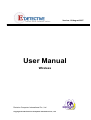


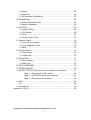


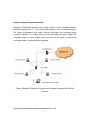
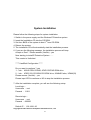
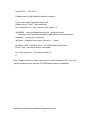

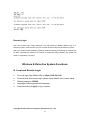
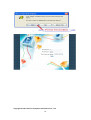

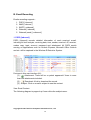








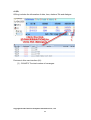
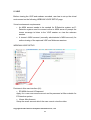


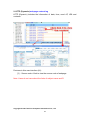
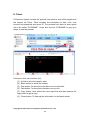
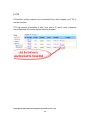

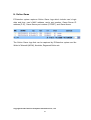
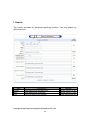
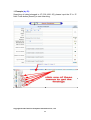


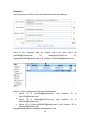
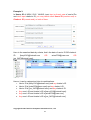


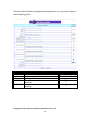
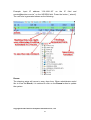
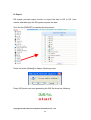
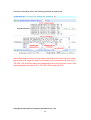

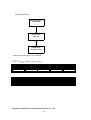
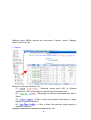



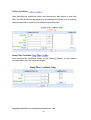
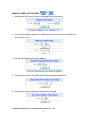




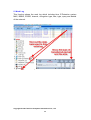
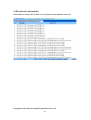
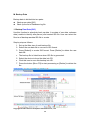


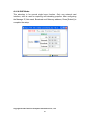
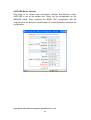
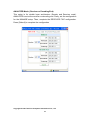


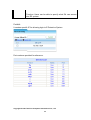


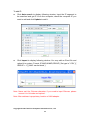

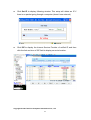
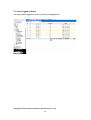

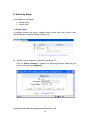
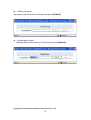
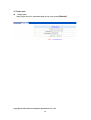



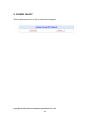

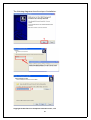

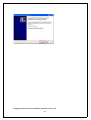
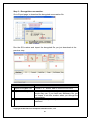
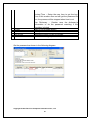
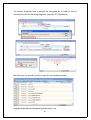
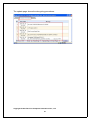

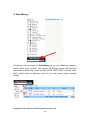




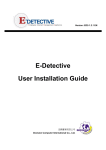
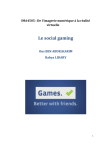

![PNOZmulti Architecture (PDF/931Ko) [F]](http://vs1.manualzilla.com/store/data/006362332_1-123acaa30577e39eb348f8c8ed3f8b89-150x150.png)