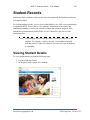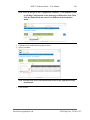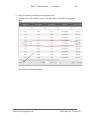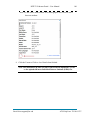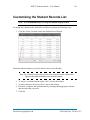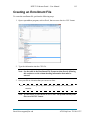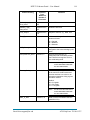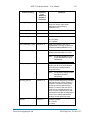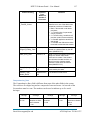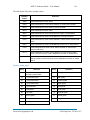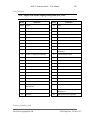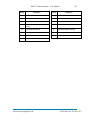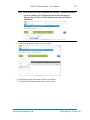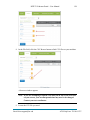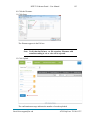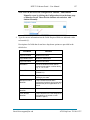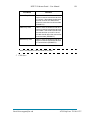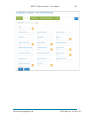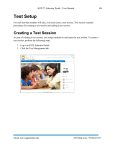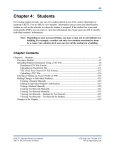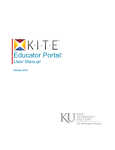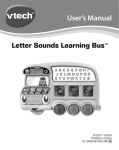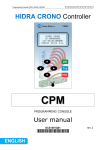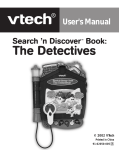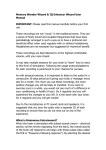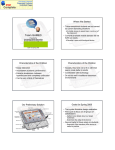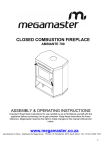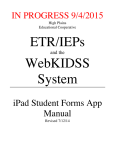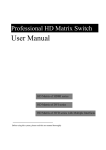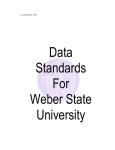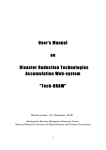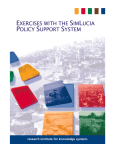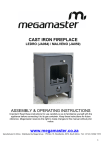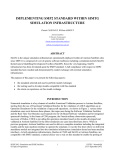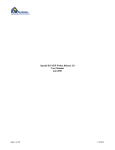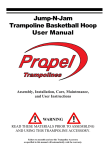Download Student Records
Transcript
KITE™: Educator Portal – User Manual 105 Student Records In Educator Portal, student records can be viewed and uploaded, and student records can be manually added. For existing student records, you can view student details to see if the correct information is reported in KITE. You are able to view students’ information such as name and identification number as well as the educator to whom the student is assigned. If the student has a personal needs profile (PNP) or First Contact file, you can view this information also. Hint: Depending upon your access privileges, you may or may not see all students. For example, a teacher can only view students associated with that teacher’s name, but a district-level user can view all students in a building. Viewing Student Details To view student details, perform the following steps. 1. Log in to Educator Portal. 2. In the Quick Links section, click Student. Email: [email protected] ATS Help Line: 785.864.3537 KITE™: Educator Portal – User Manual 106 Note: You can also get to the Configuration: Students - View Students screen by clicking Configuration on the home page of Educator Portal. Then click the Students tab and select View Students in the drop-down menu. 3. Click the arrow in the State drop-down menu. 4. Select your state. Note: You may also select your District and School in the appropriate dropdown menus. 5. Click Search. Email: [email protected] ATS Help Line: 785.864.3537 KITE™: Educator Portal – User Manual 107 A list of students appears. Note: You can narrow your search for students by using the filtering options at the top of the columns. Enter data in one or more columns to narrow down the students that match the specific data entered (for example, all or part of a student’s last name in the Last Name field). Hint: Use the scroll bar at the bottom of the columns to display additional columns, including the Access Profile column and the First Contact column. Email: [email protected] ATS Help Line: 785.864.3537 KITE™: Educator Portal – User Manual 108 6. Select a student by clicking on the appropriate row. 7. Click the View Selected Row icon to view the student’s individual demographic data. The student’s information appears. Email: [email protected] ATS Help Line: 785.864.3537 KITE™: Educator Portal – User Manual 109 Hint: Use the arrows at the bottom of the demographic data screen to move between students. 8. Click the X next to Click to close Detail when finished. Note: The information in these records is filled from the uploaded CSV file or the uploaded Kansas Individual Data on Students (KIDS) file. Email: [email protected] ATS Help Line: 785.864.3537 KITE™: Educator Portal – User Manual 110 Customizing the Student Records List Note: It is recommended that you keep the default setup provided. To change the columns in the Student Record Report, perform the following steps. 1. Click the Choose Columns icon in the Student Record Report. Determine which columns you wish to add or remove from the table. Hint: The columns listed on the left side of the window are the columns that appear in the table in addition to the default columns. 2. To remove a column from the report, click – next to the column. 3. To add a column to the report, click + next to the column. 4. If desired, reorganize the column names by selecting and dragging the columns into the order that you prefer. 5. Click Ok. Email: [email protected] ATS Help Line: 785.864.3537 KITE™: Educator Portal – User Manual 111 Note: You can resize the columns, but changes can make the report difficult to read. The table below lists the default column titles and their definitions. Column Titles Definitions State ID Student’s state-assigned ID number First Name Student’s legal first name Last Name Student’s legal last name Roster Name of the roster School ID School’s ID number Educator State ID Educator’s state license ID number Educator First Name Educator’s legal first name Educator Last Name Educator’s legal last name Access Profile Indicates whether the student’s Personal Needs and Preferences or PNP have been set First Contact Indicates whether the First Contact form has been completed [currently used by Dynamic Learning Maps (DLM)] Uploading Student Enrollment Records An enrollment file is used to upload demographic information for each student. Email: [email protected] ATS Help Line: 785.864.3537 KITE™: Educator Portal – User Manual 112 Creating an Enrollment File To create the enrollment file, perform the following steps. 1. Open a spreadsheet program, such as Excel, that can save data in a CSV format. 2. Type the information into the CSV file. Note: See the table in the Enrollment File Format section directly following this section to see the column heading information that must be entered. 3. Save your file in a location that you can access later. Hint: The file can be given any name that helps identify the information it contains. Note: It is necessary to save the file as a CSV file. The system will only load files saved in CSV format. Email: [email protected] ATS Help Line: 785.864.3537 KITE™: Educator Portal – User Manual 113 Enrollment File Format Use this table to compile your enrollment (and/or test) information. Some of the fields with limited or complex entry structures are explained at the end of this section. Note: All of the columns are required. Enrollment Columns Column Heading Attendance_School_Pr ogram_Identifier Format or Type; Maximum Number of Characters Alphanumeric; 30 Definition Your building number (building numbers are typically four digits) or other assigned location identifier. Note: The number must match a number in your organization, or the file upload will fail. Course_Section Alphanumeric Groups students into rosters so they are easily identifiable when a test session is created. Current_School_Year Numeric; 4 Ending year of the current school year (e.g., for the 2013–2014 school year, enter 2014). DLM_Status Alpha; 5 Provides information about the student’s DLM status. Entering TRUE enables DLM and the First Contact Survey for the student (enter TRUE or FALSE) Note: If the student will use DLM, enter TRUE. Educator_Identifier Alphanumeric; 30 May match the number that is associated with a KITE user profile (e.g., the teacher ID number or employee number). State_Course_ Identifier Alphanumeric Identifies the course without categorizing the course (use the Course Section to group students). State_Student_ Identifier Numeric; 10 Student’s state ID number. Email: [email protected] ATS Help Line: 785.864.3537 KITE™: Educator Portal – User Manual Column Heading Format or Type; Maximum Number of Characters 114 Definition Student_Legal_ First_Name Alphanumeric; 60 Student’s first name. Student_Legal_ Last_Name Alphanumeric; 60 Student’s last name. Test_Subject Alphanumeric; 10 Subject of the test, e.g., Math, ELA. Test_Type Alpha; 1 Indicates which type of test the student will take. G = General M = Modified A = Alternate AYP_School_ Identifier Numeric; 10 Unique number that has been assigned to the school building by the state. Comprehensive_Race Numeric; 5 General racial category (or categories) that most clearly reflects the individual’s recognition of his or her racial background. Note: Current_Grade_Level Numeric; 2 See the Comprehensive Race section that follows this table for more information. Grade level or primary instructional level at which a student enters and receives services in a school or an educational institution during a given academic session. Default: 08 = 3rd grade 10 = 5th grade 16 = 11th grade Note: Date_of_Birth Email: [email protected] Numeric; 10 See the Current Grade Level section that follows this table for more information. Date on which the student was born (MM/DD/YYYY). ATS Help Line: 785.864.3537 KITE™: Educator Portal – User Manual Column Heading Format or Type; Maximum Number of Characters 115 Definition District_Entry_Date Numeric; 10 Date on which the student enrolls and begins to receive instructional services in a school district (MM/DD/YYYY). Educator_First_ Name Alphanumeric Educator’s first name. Educator_Last_Name Alphanumeric Educator’s last name. Enrollment_Status Numeric; 2 The student’s status in the course. 00 = Enrolled 01 = Audited Exit_Withdrawal_ Date Numeric; 10 Date of the student’s last day of membership or the day on which the student graduated (MM/DD/YYYY). Exit_Withdrawal_ Type Numeric; 2 The circumstances under which the student exited the district or school. Note: First_Language Numeric; 2 See the Exit Withdrawal Type section that follows for more information. Code for the primary language or dialect (not ethnicity) of the student according to the student’s home language survey. Note: See the First Language section that follows for more information. Funding_School Numeric; 10 Unique number assigned by the state that indicates the location where the student is counted for state funding and/or for the Principal’s Building Report. If a district does not have a school for an educational level (e.g., does not have a high school) or has preschoolers who are not assigned to a school, the district central office building number should be used. Gender Numeric; 1 Student’s gender. 0 = Female 1 = Male Email: [email protected] ATS Help Line: 785.864.3537 KITE™: Educator Portal – User Manual Column Heading Format or Type; Maximum Number of Characters 116 Definition Generation_Code Alphanumeric; 10 Part of the student’s name used to denote the generation in his/her family, e.g., Jr., Sr., III, etc. Gifted_Student Alpha; 5 Indicates whether or not the student has an active Individual Education Plan (IEP) for giftedness (enter TRUE or FALSE) Local_Student_ Identifier Alphanumeric; 20 Unique alphanumeric code assigned to the student by the school or local education agency. Primary_Disability_ Code Alpha; 2 Indicates whether or not the student has an active Individual Education Plan (IEP) under the Individuals with Disabilities Education Act (IDEA—Part B). Note: Qualified_for_504 Numeric; 1 See the Primary Disability Code section that follows for more information. Indicates whether or not the student has a physical or mental impairment that substantially limits one or more major life activities, has a record of such impairment, or is regarded as having such impairment. • Blank = Not qualified for 504 during the current school year • 1 = Currently a qualified student • 2 = Not currently qualified but qualified previously Residence_District_ Identifier Alphanumeric; 5 Unique number that has been assigned to the district by the state that identifies the parent organization for a school. School_Entry_Date Numeric; 10 Date on which the student enrolls and begins to receive instructional services in a school. If the student leaves and then re-enrolls, this date should reflect the most recent enrollment date (MM/DD/YYYY). Email: [email protected] ATS Help Line: 785.864.3537 KITE™: Educator Portal – User Manual Column Heading Special_Circumstances _Transfer_Choice Format or Type; Maximum Number of Characters 117 Definition Numeric; 1 Indicates whether or not the student’s transfer into or out of the district was related to provisions of federal law. • Blank = No transfer under these provisions • 1 = Transfer using “improvement choice” provision • 2 = Transfer using “unsafe school” provision (within the same district) • 3 = Student applied to transfer but was denied • 4 = Student was offered the choice to transfer but declined the transfer Special_Ed_ Program_Ending_ Date Numeric; 10 Date student exits special education, based on a determination by the IEP team (MM/DD/YYYY). State_Entry_Date Numeric; 10 Date on which the student enrolls and begins to receive instructional services in the state. If the student should leave the state and then reenroll in school, this date should reflect the most recent enrollment date (MM/DD/YYYY). State_Subject_Area_C ode Alphanumeric; 10 Used to indicate the subject matter code used by the state. Student_Legal_ Middle_Name Alphanumeric; 60 The student’s middle name. Comprehensive_Race The Comprehensive Race field is different from most of the other fields in the system. The values are five digits long and are composed of ones and zeroes. At least one of the five numbers must be a one. The numbers can be used to indicate up to five racial heritages. 1st Digit 1 = White 0 = No 2nd Digit 1 = Native Hawaiian or Other Pacific Islander 0 = No Email: [email protected] 3rd Digit 1 = Black or African American 0 = No 4th Digit 1 = Asian 0 = No 5th Digit 1 = Native American or Alaska Native 0 = No ATS Help Line: 785.864.3537 KITE™: Educator Portal – User Manual 118 The table below lists some example entries. Example Values Definition 10000 Student identifies one race: White 01000 Student identifies one race: Native Hawaiian or Other Pacific Islander 00100 Student identifies one race: Black or African American 00010 Student identifies one race: Asian 00001 Student identifies one race: Native American Indian or Alaska Native 10100 Student identifies two races: White and Black or African American 01010 Student identifies two races: Native Hawaiian or Other Pacific Islander and Asian 10001 Student identifies two races: White and Native American or Alaska Native 11010 Student identifies three races: White, Native Hawaiian or Other Pacific Islander, and Asian 01111 Student identifies four races: Native Hawaiian or Other Pacific Islander, Black or African American, Asian, and Native American or Alaska Native 11111 Student identifies all five races: White, Native Hawaiian or Other Pacific Islander, Black or African American, Asian, and Native American or Alaska Native Current_Grade_Level Entry Definition Entry Definition 00 Birth–2-yr old, includes Special Education Infant/Toddler 10 Fifth grade 01 3-yr-old preschooler 11 Sixth grade 02 4-yr-old preschooler 12 Seventh grade 03 5-yr-old preschooler 13 Eighth grade 04 4-yr-old At-Risk 14 Ninth grade 05 Kindergarten 15 Tenth grade 06 First grade 16 Eleventh grade 07 Second grade 17 Twelfth grade 08 Third grade 18 Not graded 09 Fourth grade Email: [email protected] ATS Help Line: 785.864.3537 KITE™: Educator Portal – User Manual 119 Exit_Withdrawal_Type Entry Definition Entry Definition 1 Transfer to public school, same district 13 Reached maximum age for services 2 Transfer to public school, different district, same state 14 Discontinued schooling 3 Transfer to public school, different state 15 Transfer to accredited or nonaccredited Juvenile Correctional Facility—educational services provided 4 Transfer to an accredited private school 16 Moved within the United States, not known to be continuing 5 Transfer to a non-accredited private school 17 Unknown 6 Transfer to home schooling 18 Student data claimed in error/never attended 7 Matriculation to another school 19 Transfer to an adult education facility (i.e., for GED completion) 8 Graduated with regular diploma 20 Transferred to a juvenile or adult correctional facility—no educational services provided 9 Completed school with other credentials (e.g., district-awarded GED) 21 Student moved to another country, may or may not be continuing 10 Student death 98 Unresolved exit 11 Student illness 99 Undo a previously submitted exit record 12 Student expulsion (or long-term suspension) Email: [email protected] ATS Help Line: 785.864.3537 KITE™: Educator Portal – User Manual 120 First_Language Note: English with another language background (ESL) is 44. Entry Blank Definition Entry Definition English 24 Hindi 1 Chinese (Mandarin or Cantonese) 25 Urdu 2 Dinka (Sudanese) 26 Swahili 3 French 27 Nepali 4 High German 28 American Sign Language (ASL) 5 Hmong 29 Serb 6 Khmer (Cambodian) 30 Croatian 7 Korean 31 Turkish 8 Lao 32 Karen languages (e.g., Burma, Myanmar) 10 Filipino or Tagalog (Philippines) 33 Haitian/Haitian Creole 11 Russian 34 Gujarati 13 Spanish 35 Punjabi 14 Vietnamese 36 Pashto 15 Arabic 37 Dari 16 Other 38 Quiche 17 Somali 39 Mam 18 Thai 40 Ilokano 19 Portuguese 41 Visaya 20 Farsi (Iranian) 42 Low German 21 Chuukese (e.g., Marshall Island, Micronesian) 43 Other Signed Language 22 Bosnian 44 English—with other language background 23 Burmese 45 Native American Languages Primary_Disability_Code Email: [email protected] ATS Help Line: 785.864.3537 KITE™: Educator Portal – User Manual Entry Blank Definition Entry 121 Definition None MR Mental retardation AM Autism ID Intellectual disability DB Deaf/blindness OH Other health impairment DD Developmentally delayed (ages 3– 9 only) OI Orthopedic impairment ED Emotional disturbance SL Speech/language disability HI Hearing impairment TB Traumatic brain injury LD Specific learning disability VI Visual impairment MD Multiple disabilities Email: [email protected] ATS Help Line: 785.864.3537 KITE™: Educator Portal – User Manual 122 Loading an Enrollment To load an enrollment file, perform the following steps. 1. Log in to Educator Portal. 2. In the Quick Links section, click Student. 3. Click the arrow in the Select Action drop-down menu. 4. Select Upload Enrollment. Email: [email protected] ATS Help Line: 785.864.3537 KITE™: Educator Portal – User Manual 123 Note: You can also access the Configuration: Students - Upload Enrollment screen by clicking the Configuration tab on the home page of Educator Portal. Then click the Students tab and select Upload Enrollment. 5. In the State drop-down menu, select your state. 6. In the District drop-down menu, choose your district. 7. In the School drop-down menu, choose your school. Email: [email protected] ATS Help Line: 785.864.3537 KITE™: Educator Portal – User Manual 124 8. In the File field, click the CSV Browse button to find CSV files on your machine. A browser window appears. Note: If you are attempting to upload a file and you do not see the File field on your screen, your account permissions may need to be changed. Contact your test coordinator. 9. Locate the CSV file you need. Email: [email protected] ATS Help Line: 785.864.3537 KITE™: Educator Portal – User Manual 125 10. Click the file name. 11. Click Open. The filename appears in the File box. Note: Verify that the file has a .csv file extension. Filenames with extensions ending in .xls or .xlsx will be rejected. 12. Click Upload. The confirmation message indicates the number of records uploaded. Email: [email protected] ATS Help Line: 785.864.3537 KITE™: Educator Portal – User Manual 126 Hint: Each line in the CSV file is one record. Adding a Student Record Manually To add a student record manually, perform the following steps. 1. Log in to Educator Portal. 2. In Quick Links, click Student. 3. Select Add Student Manually. Email: [email protected] ATS Help Line: 785.864.3537 KITE™: Educator Portal – User Manual 127 Note: You can also access the Configuration: Students - Add Students Manually screen by clicking the Configuration tab on the home page of Educator Portal. Then click the Students tab and select Add Student Manually. 4. Type the correct information into the fields. Required fields are indicated with a red asterisk (*). Descriptions for fields that do not have drop-down options are provided in the table below. Field Name Definition Legal First Name Student’s first name. Legal Middle Name Student’s middle name. Legal Last Name Student’s last name. Generation Part of the student’s name used to denote the generation in his/her family, e.g., Jr., Sr., III, etc. Date of Birth Date on which the student was born (DD/MM/YY). AYP School Identifier Unique number assigned to the school building by the state. Residence District Identifier Unique number that has been assigned to the district by the state that identifies the parent organization for a school. State Student Identifier Student’s state ID number. Local Student Identifier Unique alphanumeric code assigned to the student by the school or local education agency. Email: [email protected] ATS Help Line: 785.864.3537 KITE™: Educator Portal – User Manual Field Name 128 Definition School Entry Date Date on which the student enrolls and begins to receive instructional services in a school. If the student should leave and then re-enroll, this date should reflect the most recent enrollment date (DD/MM/YY). State Entry Date Date on which the student enrolls and begins to receive instructional services in the state. If the student should leave the state and then re-enroll in school, this date should reflect the most recent enrollment date (DD/MM/YY). District Entry Date Date on which the student enrolls and begins to receive instructional services in a school district (DD/MM/YY). Hint: Click Reset to reset all fields to be blank. 5. Click Save. Email: [email protected] ATS Help Line: 785.864.3537 KITE™: Educator Portal – User Manual Email: [email protected] 129 ATS Help Line: 785.864.3537