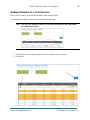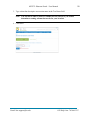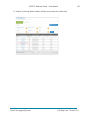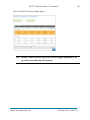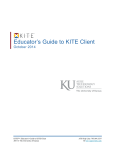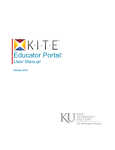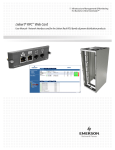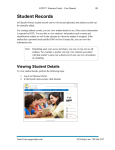Download Test Setup
Transcript
KITE™: Educator Portal – User Manual 18 Test Setup For each test that students will take, you must create a test session. This section contains procedures for creating a test session and editing a test session. Creating a Test Session As part of creating a test session, you assign students to and name the test session. To create a test session, perform the following steps. 1. Log in to KITE Educator Portal. 2. Click the Test Management tab. Email: [email protected] ATS Help Line: 785.864.3537 KITE™: Educator Portal – User Manual 19 3. Click the Test Management subtab (in some user roles, this is the default page). 4. Click Add New Test Session. 5. On the Select Assessment screen, ensure that the Assessment Details tab is selected. Email: [email protected] ATS Help Line: 785.864.3537 KITE™: Educator Portal – User Manual 20 Note: You can filter the tests using the drop-down menus in the Assessment Program, Testing Program, and Assessment columns. 6. On the left side of the screen, click the radio button to select the appropriate test. 7. Click Next at the top or bottom of the screen. Email: [email protected] ATS Help Line: 785.864.3537 KITE™: Educator Portal – User Manual 21 Adding Students to a Test Session Once a test is created, you must add students to that testing session. To add students to the test session, perform the following steps. Note: You can filter students’ names by entering information in the fields under the column field names. 1. Click the box to select the student(s) you want to add to the test session. 2. Click Next. Email: [email protected] ATS Help Line: 785.864.3537 KITE™: Educator Portal – User Manual 22 3. Type a short but descriptive test session name in the Test Name field. Note: You will not be able to delete or rename the test session, so you should determine a naming scheme that works for your location. 4. Click Save. Email: [email protected] ATS Help Line: 785.864.3537 KITE™: Educator Portal – User Manual 23 Editing a Test Session After creating a test session, you can view and edit the names of students that are in that test session. To add or remove a student’s name from a test session, perform the following steps. 1. Log in to KITE Educator Portal. 2. Click the Test Management tab. 3. Click the Test Management subtab. Email: [email protected] ATS Help Line: 785.864.3537 KITE™: Educator Portal – User Manual 24 4. In the Assessment Program drop-down menu, select the assessment program. 5. In the Testing Program drop-down menu, select the testing program. 6. In the District drop-down menu, select the district (this field only appears for high-level roles). 7. In the School drop-down menu, select the school. 8. In the Content Area drop-down menu, select the content area, if desired. 9. In the Grade drop-down menu, select the grade, if desired. 10. Click Search. Email: [email protected] ATS Help Line: 785.864.3537 KITE™: Educator Portal – User Manual 25 11. In the Test Session Name column, click the test session you wish to edit. Email: [email protected] ATS Help Line: 785.864.3537 KITE™: Educator Portal – User Manual 26 The View/Edit Test Session window appears. Note: Students’ names currently registered for the test appear highlighted at the top of the screen under Enrolled Students. Email: [email protected] ATS Help Line: 785.864.3537 KITE™: Educator Portal – User Manual 27 12. To add a student’s name to the session, click the box next to the appropriate student’s name in the Other Students section. 13. To remove a student’s name from the session, click the box next to the appropriate student’s name in the Enrolled Students section. 14. Click Save. Email: [email protected] ATS Help Line: 785.864.3537