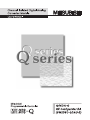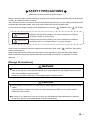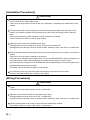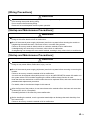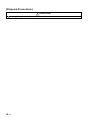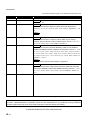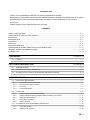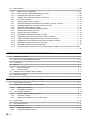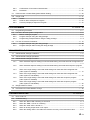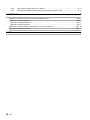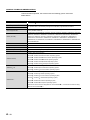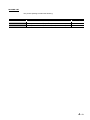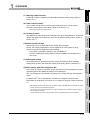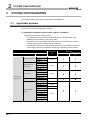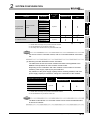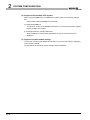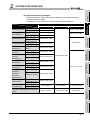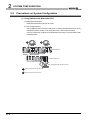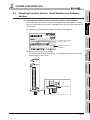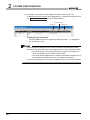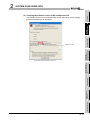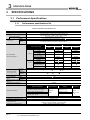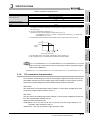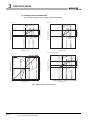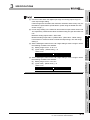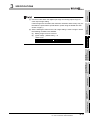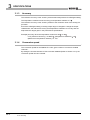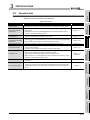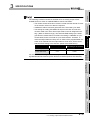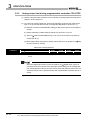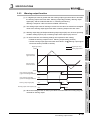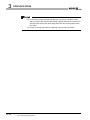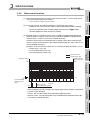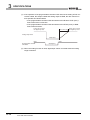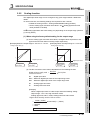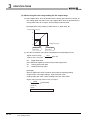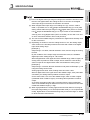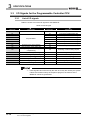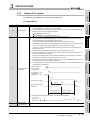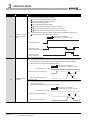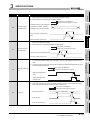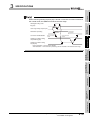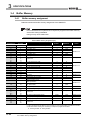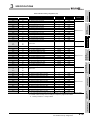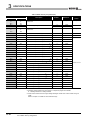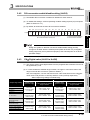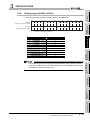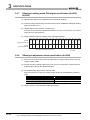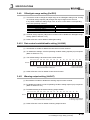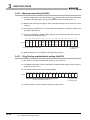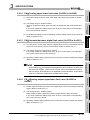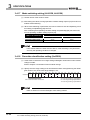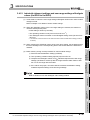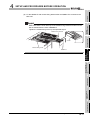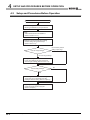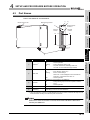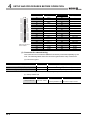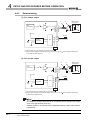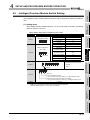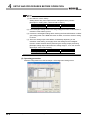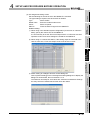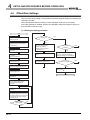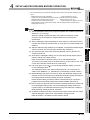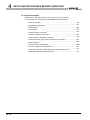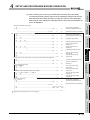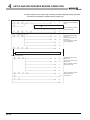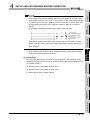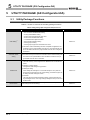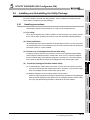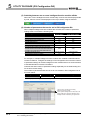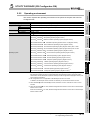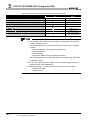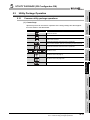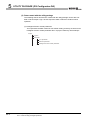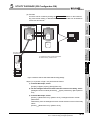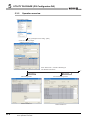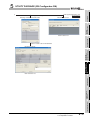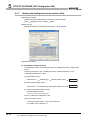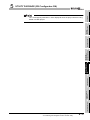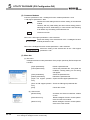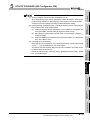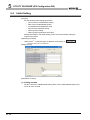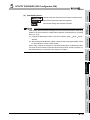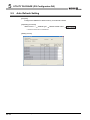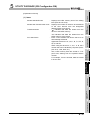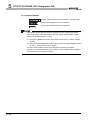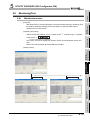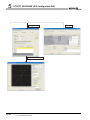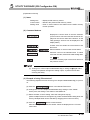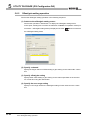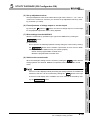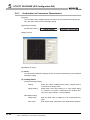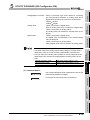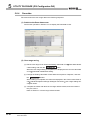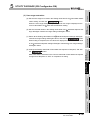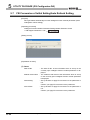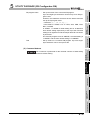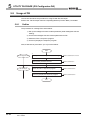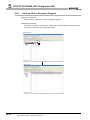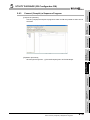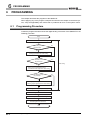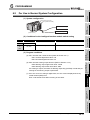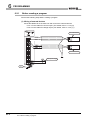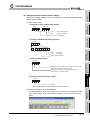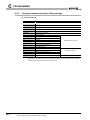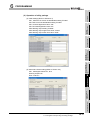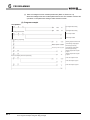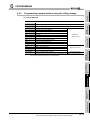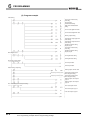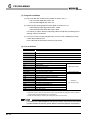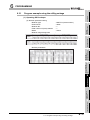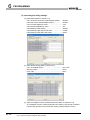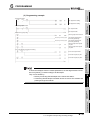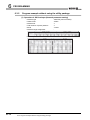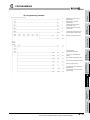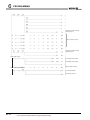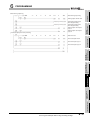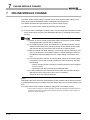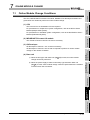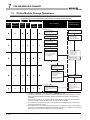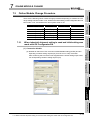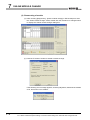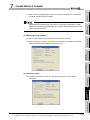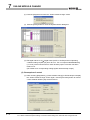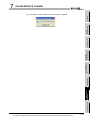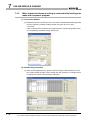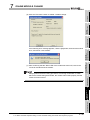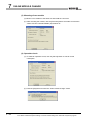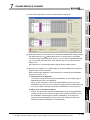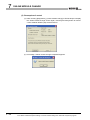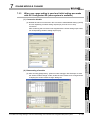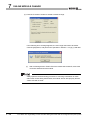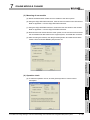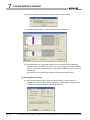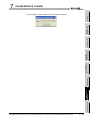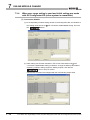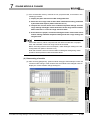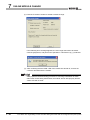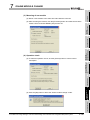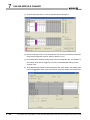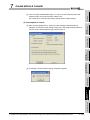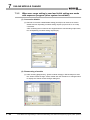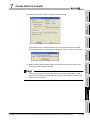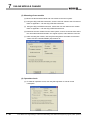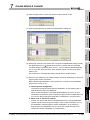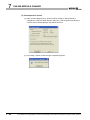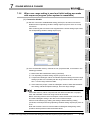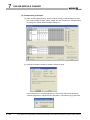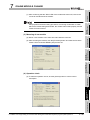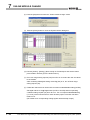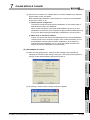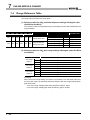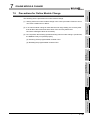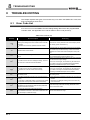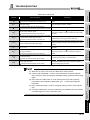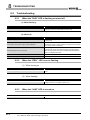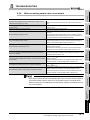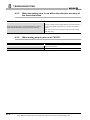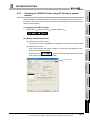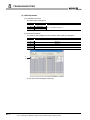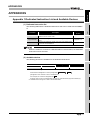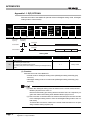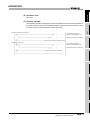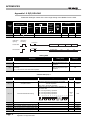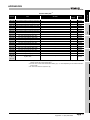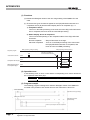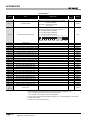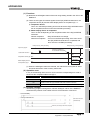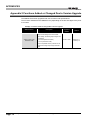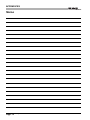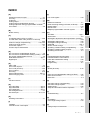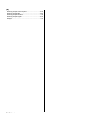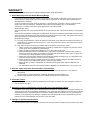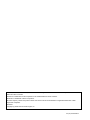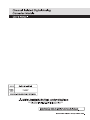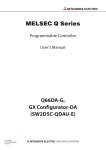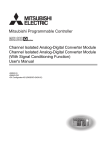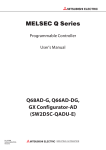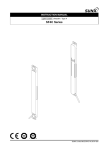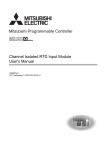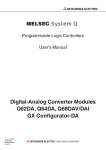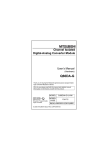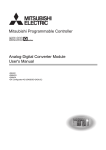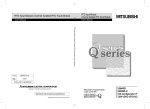Download Channel Isolated Digital-Analog Converter Module User's Manual
Transcript
SAFETY PRECAUTIONS
(Read these precautions before using this product.)
Before using this product, please read this manual and the relevant manuals carefully and pay full attention
to safety to handle the product correctly.
The precautions given in this manual are concerned with this product only. For the safety precautions of the
programmable controller system, refer to the user's manual for the CPU module used.
In this manual, the safety precautions are classified into two levels: "
WARNING" and "
CAUTION".
WARNING
Indicates that incorrect handling may cause hazardous conditions,
resulting in death or severe injury.
CAUTION
Indicates that incorrect handling may cause hazardous conditions,
resulting in minor or moderate injury or property damage.
Under some circumstances, failure to observe the precautions given under "
CAUTION" may lead to
serious consequences.
Observe the precautions of both levels because they are important for personal and system safety.
Make sure that the end users read this manual and then keep the manual in a safe place for future
reference.
[Design Precautions]
WARNING
Do not write any data to the "system area" of the buffer memory in the intelligent function module.
Also, do not use any "use prohibited" signals as an output signal from the programmable controller
CPU to the intelligent function module.
Doing so may cause malfunction of the programmable controller system.
CAUTION
Do not install the control lines or communication cables together with the main circuit lines or power
cables.
Keep a distance of 100mm (3.9 inches) or more between them. Failure to do so may result in
malfunction due to noise.
At power-on, a voltage may occur or a current may flow between output terminals for a moment.
In this case, start the control after analog outputs become stable.
A-1
[Installation Precautions]
CAUTION
Use the programmable controller in an environment that meets the general specifications in the
user's manual for the CPU module used.
Failure to do so may result in electric shock, fire, malfunction, or damage to or deterioration of the
product.
To mount the module, while pressing the module mounting lever located in the lower part of the
module, fully insert the module fixing projection(s) into the hole(s) in the base until it snaps into
place.
Incorrect mounting may cause malfunction, failure or drop of the module.
Fix the module to the base unit with a fixing bracket.
Tighten the screw within the specified torque range.
Undertightening can cause drop of the screw, short circuit or malfunction.
Overtightening can damage the screw and/or module, resulting in drop, short circuit, or malfunction.
Shut off the external power supply (all phases) used in the system before mounting or removing the
module.
Failure to do so may result in damage to the product.
A module can be replaced online (while power is on) on any MELSECNET/H remote I/O station or in
the system where a CPU module supporting the online module change function is used.
Note that there are restrictions on the modules that can be replaced online, and each module has its
predetermined replacement procedure.
For details, refer to the relevant chapter in this manual.
Do not directly touch any conductive parts and electronic components of the module.
Doing so can cause malfunction or failure of the module.
[Wiring Precautions]
CAUTION
Individually ground the FG terminal of the programmable controller with a ground resistance of 100Ω
or less.
Failure to do so may result in electric shock or malfunction.
Tighten the terminal screw within the specified torque range.
Undertightening can cause short circuit, fire, or malfunction.
Overtightening can damage the screw and/or module, resulting in drop, short circuit, or malfunction.
Prevent foreign matter such as dust or wire chips from entering the module.
Such foreign matter can cause a fire, failure, or malfunction.
A-2
[Wiring Precautions]
CAUTION
A protective film is attached to the top of the module to prevent foreign matter, such as wire chips,
from entering the module during wiring.
Do not remove the film during wiring.
Remove it for heat dissipation before system operation.
[Startup and Maintenance Precautions]
WARNING
Do not touch any terminal while power is on.
Doing so will cause electric shock or malfunction.
Shut off the external power supply (all phases) used in the system before cleaning the module or
retightening the terminal screws, connector screws, or module fixing screws.
Failure to do so may result in electric shock or cause the module to fail or malfunction.
Undertightening can cause drop of the screw, short circuit or malfunction.
Overtightening can damage the screw and/or module, resulting in drop, short circuit, or malfunction.
[Startup and Maintenance Precautions]
CAUTION
Do not disassemble or modify the modules.
Doing so may cause failure, malfunction, injury, or a fire.
Shut off the external power supply (all phases) used in the system before mounting or removing the
module.
Failure to do so may cause the module to fail or malfunction.
A module can be replaced online (while power is on) on any MELSECNET/H remote I/O station or in
the system where a CPU module supporting the online module change function is used.
Note that there are restrictions on the modules that can be replaced online, and each module has its
predetermined replacement procedure.
For details, refer to the relevant chapter in this manual.
After the first use of the product, do not mount/remove the module to/from the base unit more than
50 times (IEC 61131-2 compliant).
Exceeding the limit of 50 times may cause malfunction.
Before handling the module, touch a grounded metal object to discharge the static electricity from
the human body.
Failure to do so may cause the module to fail or malfunction.
A-3
[Disposal Precautions]
CAUTION
When disposing of this product, treat it as industrial waste.
A-4
CONDITIONS OF USE FOR THE PRODUCT
(1) Mitsubishi programmable controller ("the PRODUCT") shall be used in conditions;
i) where any problem, fault or failure occurring in the PRODUCT, if any, shall not lead to any major
or serious accident; and
ii) where the backup and fail-safe function are systematically or automatically provided outside of
the PRODUCT for the case of any problem, fault or failure occurring in the PRODUCT.
(2) The PRODUCT has been designed and manufactured for the purpose of being used in general
industries.
MITSUBISHI SHALL HAVE NO RESPONSIBILITY OR LIABILITY (INCLUDING, BUT NOT
LIMITED TO ANY AND ALL RESPONSIBILITY OR LIABILITY BASED ON CONTRACT,
WARRANTY, TORT, PRODUCT LIABILITY) FOR ANY INJURY OR DEATH TO PERSONS OR
LOSS OR DAMAGE TO PROPERTY CAUSED BY the PRODUCT THAT ARE OPERATED OR
USED IN APPLICATION NOT INTENDED OR EXCLUDED BY INSTRUCTIONS, PRECAUTIONS,
OR WARNING CONTAINED IN MITSUBISHI'S USER, INSTRUCTION AND/OR SAFETY
MANUALS, TECHNICAL BULLETINS AND GUIDELINES FOR the PRODUCT.
("Prohibited Application")
Prohibited Applications include, but not limited to, the use of the PRODUCT in;
• Nuclear Power Plants and any other power plants operated by Power companies, and/or any
other cases in which the public could be affected if any problem or fault occurs in the PRODUCT.
• Railway companies or Public service purposes, and/or any other cases in which establishment of
a special quality assurance system is required by the Purchaser or End User.
• Aircraft or Aerospace, Medical applications, Train equipment, transport equipment such as
Elevator and Escalator, Incineration and Fuel devices, Vehicles, Manned transportation,
Equipment for Recreation and Amusement, and Safety devices, handling of Nuclear or
Hazardous Materials or Chemicals, Mining and Drilling, and/or other applications where there is a
significant risk of injury to the public or property.
Notwithstanding the above, restrictions Mitsubishi may in its sole discretion, authorize use of the
PRODUCT in one or more of the Prohibited Applications, provided that the usage of the PRODUCT
is limited only for the specific applications agreed to by Mitsubishi and provided further that no
special quality assurance or fail-safe, redundant or other safety features which exceed the general
specifications of the PRODUCTs are required. For details, please contact the Mitsubishi
representative in your region.
A-5
REVISIONS
* The manual number is given on the bottom left of the back cover.
Print Date
*Manual Number
Oct., 2006
SH (NA)-080648ENG-A
Jan.,2007
SH (NA)-080648ENG-B
Revision
First edition
Correction
Section 3.2.1, 4.6
Jan., 2008
SH (NA)-080648ENG-C
Correction
SAFETY PRECAUTIONS, About the Generic Terms and Abbreviations,
Section 1.1, 2.1, 2.3, 4.1, 4.6, 5.2.1, 5.2.2, 7.3.3, 7.3.5, 8.1, Appendix 1, 1.1 to
1.3
Addition
Section 2.2
May, 2008
SH (NA)-080648ENG-D
Correction
SAFETY PRECAUTIONS, Compliance with the EMC and Low Voltage
Directives, About the Generic Terms and Abbreviations, Section 2.1, 2.3, 4.1,
4.3, 5.1, 5.2.1, 5.2.2, 5.3.1, 5.3.3, Chapter 7, Section 7.1
Nov., 2010
SH (NA)-080648ENG-E
Correction
SAFETY PRECAUTIONS, RELATED MANUALS, ABOUT THE GENERIC
TERMS AND ABBREVIATIONS, PRODUCT STRUCTURE, Section 1.1, 2.1 to
2.3, 3.1.1, 3.1.2, 3.2, 3.2.1, 3.2.3, 3.2.5, 3.3.1, 3.3.2, 3.4.1, 3.4.3, 3.4.4, 3.4.6,
4.1, 4.3, 4.4.2, 4.5, 4.6, 5.1, 5.2.1, 5.2.2, 5.3.1, 5.3.3, 5.4, 5.5, 5.6.1, 5.6.2, 5.7,
6.2.3, 6.3, 6.3.1, 6.3.2, 7.1, 7.2, 7.3.1 to 7.3.6, 7.4, 7.5, 8.1, 8.2.4, 8.2.6, 8.2.7,
Appendix 1, 1.1 to 1.3
Addition
CONDITIONS OF USE FOR THE PRODUCT, Appendix 2
Feb., 2012
SH (NA)-080648ENG-F
Correction
SAFETY PRECAUTIONS, COMPLIANCE WITH EMC AND LOW VOLTAGE
DIRECTIVES, GENERIC TERMS AND ABBREVIATIONS, Section 3.1.1, 3.1.2,
3.2.2, 4.1, 4.3, 4.4.2, 5.2.2, 5.4, 5.5, 6.2.2, 6.2.3, 6.3, Chapter 7, Section 7.1,
7.3.4
Japanese Manual Version SH-080646-H
This manual confers no industrial property rights or any rights of any other kind, nor does it confer any patent
licenses. Mitsubishi Electric Corporation cannot be held responsible for any problems involving industrial
property rights which may occur as a result of using the contents noted in this manual.
© 2006 MITSUBISHI ELECTRIC CORPORATION
A-6
INTRODUCTION
Thank you for purchasing the MELSEC-Q series programmable controller.
Before using the equipment, please read this manual carefully to develop full familiarity with the functions
and performance of the Q series programmable controller you have purchased, so as to ensure
correct use.
Please forward a copy of this manual to the end user.
CONTENTS
SAFETY PRECAUTIONS .................................................................................................................................A - 1
CONDITIONS OF USE FOR THE PRODUCT..................................................................................................A - 5
REVISIONS.......................................................................................................................................................A - 6
INTRODUCTION...............................................................................................................................................A - 7
CONTENTS ......................................................................................................................................................A - 7
MANUALS.......................................................................................................................................................A - 11
RELEVANT MANUALS...................................................................................................................................A - 11
COMPLIANCE WITH EMC AND LOW VOLTAGE DIRECTIVES................................................................... A - 11
GENERIC TERMS AND ABBREVIATIONS....................................................................................................A - 12
PACKING LIST ............................................................................................................................................... A - 13
1 OVERVIEW
1.1
1 - 1 to 1 - 2
Features........................................................................................................................................... 1 - 1
2 SYSTEM CONFIGURATION
2 - 1 to 2 - 8
2.1
Applicable Systems ......................................................................................................................... 2 - 1
2.2
Precautions on System Configuration ............................................................................................. 2 - 5
2.3
Checking Function Version, Serial Number and Software Version ................................................. 2 - 6
3 SPECIFICATIONS
3.1
Performance Specifications ............................................................................................................. 3 - 1
3.1.1
3.1.2
3.1.3
3.1.4
3.2
Performance specifications list ............................................................................................... 3 - 1
I/O conversion characteristics ................................................................................................ 3 - 2
Accuracy................................................................................................................................. 3 - 7
Conversion speed................................................................................................................... 3 - 7
Function List .................................................................................................................................... 3 - 8
3.2.1
3.2.2
3.2.3
3.2.4
3.2.5
3.3
3 - 1 to 3 - 36
Analog output HOLD/CLEAR function.................................................................................... 3 - 9
Analog output test during programmable controller CPU STOP .......................................... 3 - 11
Warning output function........................................................................................................ 3 - 12
Rate control function............................................................................................................. 3 - 14
Scaling function .................................................................................................................... 3 - 16
I/O Signals for the Programmable Controller CPU ........................................................................ 3 - 19
3.3.1
3.3.2
List of I/O signals .................................................................................................................. 3 - 19
Details of I/O signals............................................................................................................. 3 - 20
A-7
3.4
Buffer Memory ............................................................................................................................... 3 - 25
3.4.1
3.4.2
3.4.3
3.4.4
3.4.5
3.4.6
3.4.7
3.4.8
3.4.9
3.4.10
3.4.11
3.4.12
3.4.13
3.4.14
3.4.15
3.4.16
3.4.17
3.4.18
3.4.19
Buffer memory assignment................................................................................................... 3 - 25
D/A conversion enable/disable setting (Un\G0).................................................................... 3 - 28
CH[]Digital value (Un\G1 to Un\G6)...................................................................................... 3 - 28
CH[]Set value check code (Un\G11 to Un\G16) ................................................................... 3 - 29
Error code (Un\G19) ............................................................................................................. 3 - 29
Setting range (Un\G20, Un\G21) .......................................................................................... 3 - 30
Offset/gain setting mode Offset/gain specification (Un\G22, Un\G23) ................................. 3 - 31
Offset/gain adjustment value specification (Un\G24)............................................................ 3 - 31
Offset/gain range setting (Un\G25)....................................................................................... 3 - 32
Rate control enable/disable setting (Un\G46)....................................................................... 3 - 32
Warning output setting (Un\G47) .......................................................................................... 3 - 32
Warning output flag (Un\G48)............................................................................................... 3 - 33
CH[]Scaling enable/disable setting (Un\G53) ....................................................................... 3 - 33
CH[]Scaling upper/lower limit value (Un\G54 to Un\G65)..................................................... 3 - 34
CH[]Increase/decrease digital limit value (Un\G70 to Un\G81) ............................................ 3 - 34
CH[]Warning output upper/lower limit value (Un\G86 to Un\G97) ........................................ 3 - 34
Mode switching setting (Un\G158, Un\G159) ....................................................................... 3 - 35
Pass data classification setting (Un\G200) ........................................................................... 3 - 35
Industrial shipment settings and user range settings offset/gain values (Un\G202 to Un\G225)
.............................................................................................................................................. 3 - 36
4 SETUP AND PROCEDURES BEFORE OPERATION
4 - 1 to 4 - 16
4.1
Handling Precautions...................................................................................................................... 4 - 1
4.2
Setup and Procedures Before Operation......................................................................................... 4 - 3
4.3
Part Names ...................................................................................................................................... 4 - 4
4.4
Wiring............................................................................................................................................... 4 - 6
4.4.1
4.4.2
Wiring precautions .................................................................................................................. 4 - 6
External wiring ....................................................................................................................... 4 - 7
4.5
Intelligent Function Module Switch Setting ...................................................................................... 4 - 8
4.6
Offset/Gain Settings....................................................................................................................... 4 - 11
5 UTILITY PACKAGE (GX Configurator-DA)
5 - 1 to 5 - 34
5.1
Utility Package Functions ................................................................................................................ 5 - 1
5.2
Installing and Uninstalling the Utility Package ................................................................................. 5 - 2
5.2.1
5.2.2
5.3
Handling precautions .............................................................................................................. 5 - 2
Operating environment ........................................................................................................... 5 - 4
Utility Package Operation ................................................................................................................ 5 - 6
5.3.1
5.3.2
5.3.3
Common utility package operations ....................................................................................... 5 - 6
Operation overview................................................................................................................. 5 - 9
Starting the Intelligent function module utility ....................................................................... 5 - 11
5.4
Initial Setting .................................................................................................................................. 5 - 15
5.5
Auto Refresh Setting...................................................................................................................... 5 - 17
5.6
Monitoring/Test .............................................................................................................................. 5 - 20
5.6.1
5.6.2
A-8
Monitor/test screen ............................................................................................................... 5 - 20
Offset/gain setting operation................................................................................................. 5 - 23
5.6.3
5.6.4
Confirmation of Conversion Characteristic ........................................................................... 5 - 25
Pass data.............................................................................................................................. 5 - 27
5.7
FB Conversion of Initial Setting/Auto Refresh Setting ................................................................... 5 - 29
5.8
Usage of FB................................................................................................................................... 5 - 31
5.8.1
5.8.2
5.8.3
Outline .................................................................................................................................. 5 - 31
Paste an FB to a Sequence Program................................................................................... 5 - 33
Convert (Compile) a Sequence Program ............................................................................. 5 - 34
6 PROGRAMMING
6 - 1 to 6 - 18
6.1
Programming Procedure.................................................................................................................. 6 - 1
6.2
For Use in Normal System Configuration ........................................................................................ 6 - 2
6.2.1
6.2.2
6.2.3
6.3
Before creating a program...................................................................................................... 6 - 3
Program example using the utility package............................................................................ 6 - 5
Programming example without using the utility package........................................................ 6 - 8
For Use on Remote I/O Network ................................................................................................... 6 - 10
6.3.1
6.3.2
Program example using the utility package.......................................................................... 6 - 12
Program example without using the utility package ............................................................. 6 - 15
7 ONLINE MODULE CHANGE
7 - 1 to 7 - 36
7.1
Online Module Change Conditions .................................................................................................. 7 - 2
7.2
Online Module Change Operations ................................................................................................. 7 - 3
7.3
Online Module Change Procedure .................................................................................................. 7 - 4
7.3.1
7.3.2
7.3.3
7.3.4
7.3.5
7.3.6
When industrial shipment setting is used and initial setting was made with GX Configurator-DA
................................................................................................................................................ 7 - 4
When industrial shipment setting is used and initial setting was made with sequence program
................................................................................................................................................ 7 - 9
When user range setting is used and initial setting was made with GX Configurator-DA
(other system is available).................................................................................................... 7 - 14
When user range setting is used and initial setting was made with GX Configurator-DA
(other system is unavailable)................................................................................................ 7 - 19
When user range setting is used and initial setting was made with sequence program
(other system is available).................................................................................................... 7 - 25
When user range setting is used and initial setting was made with sequence program
(other system is unavailable)................................................................................................ 7 - 30
7.4
Range Reference Table................................................................................................................. 7 - 35
7.5
Precautions for Online Module Change......................................................................................... 7 - 36
8 TROUBLESHOOTING
8 - 1 to 8 - 7
8.1
Error Code List................................................................................................................................. 8 - 1
8.2
Troubleshooting ............................................................................................................................... 8 - 3
8.2.1
8.2.2
8.2.3
8.2.4
8.2.5
When the "RUN" LED is flashing or turned off ....................................................................... 8 - 3
When the "ERR." LED is on or flashing .................................................................................. 8 - 3
When the "ALM" LED is turned on ......................................................................................... 8 - 3
When an analog output value is not output ............................................................................ 8 - 4
When the analog value is not within the reference accuracy of the theoretical value ............ 8 - 5
A-9
8.2.6
8.2.7
When analog output value is not "HOLD"............................................................................... 8 - 5
Checking the Q66DA-G status using GX Developer system monitor..................................... 8 - 6
APPENDICES
App- 1 to App - 12
Appendix 1 Dedicated Instruction List and Available Devices..................................................................App- 1
Appendix 1.1 G(P).OFFGAN ................................................................................................................App- 2
Appendix 1.2 G(P).OGLOAD ................................................................................................................App- 4
Appendix 1.3 G(P).OGSTOR................................................................................................................App- 7
Appendix 2 Functions Added or Changed Due to Version Upgrade ......................................................App- 10
Appendix 3 External Dimensions............................................................................................................App- 11
INDEX
A - 10
Index - 1 to Index - 2
MANUALS
The manuals related to this product are listed below.
Please place an order as needed.
RELEVANT MANUALS
Manual number
Manual name
(model code)
GX Developer Version 8 Operating Manual
Operating methods of GX Developer, such as programming, printing, monitoring, and debugging
(Sold separately)
GX Developer Version 8 Operating Manual (Function Block)
(13JU41)
SH-080376E
Operating methods of GX Developer, such as creating and printing function blocks
(Sold separately)
GX Works2 Version 1 Operating Manual (Common)
System configuration, parameter settings, and online operations (common to Simple project and Structured
project) of GX Works2
SH-080373E
(Sold separately)
(13JU44)
SH-080779ENG
(13JU63)
Remark
îR
Printed manuals are available separately. Please place an order with the manual
number (model code) in the table above.
COMPLIANCE WITH EMC AND LOW VOLTAGE DIRECTIVES
(1) Method of ensuring compliance
To ensure that Mitsubishi programmable controllers maintain EMC and Low Voltage
Directives when incorporated into other machinery or equipment, certain measures
may be necessary. Please refer to one of the following manuals.
• QCPU User's Manual (Hardware Design, Maintenance and Inspection)
• Safety Guidelines
(This manual is included with the CPU module or base unit.)
The CE mark on the side of the programmable controller indicates compliance with
EMC and Low Voltage Directives.
(2) Additional measures
No additional measures are necessary for the compliance of this product with EMC
and Low Voltage Directives.
A - 11
GENERIC TERMS AND ABBREVIATIONS
Unless otherwise specified, this manual uses the following generic terms and
abbreviations.
General term/Abbreviation
DOS/V personal computer
GX Developer
GX Works2
GX Configurator-DA
Description
An IBM PC/AT
or compatible computer with DOS/V
The product name of the software package for the MELSEC programmable controllers
The abbreviation for the digital-analog converter module setting and monitor tool GX Configurator-DA (SW2D5C-QDAU-E)
A generic term for the Q00JCPU, Q00CPU, Q01CPU, Q02CPU, Q02HCPU, Q06HCPU, Q12HCPU,
Q25HCPU, Q02PHCPU, Q06PHCPU, Q12PHCPU, Q25PHCPU, Q12PRHCPU, Q25PRHCPU,
QCPU (Q mode)
Q00UJCPU, Q00UCPU, Q01UCPU, Q02UCPU, Q03UDCPU, Q04UDHCPU, Q06UDHCPU,
Q10UDHCPU, Q13UDHCPU, Q20UDHCPU, Q26UDHCPU, Q03UDECPU, Q04UDEHCPU,
Q06UDEHCPU, Q10UDEHCPU, Q13UDEHCPU, Q20UDEHCPU, Q26UDEHCPU, Q50UDEHCPU,
and Q100UDEHCPU.
Process CPU
A generic term for the Q02PHCPU, Q06PHCPU, Q12PHCPU, and Q25PHCPU
Redundant CPU
A generic term for the Q12PRHCPU and Q25PRHCPU
Personal computer
A generic term for DOS/V personal computers
Industrial shipment setting
A generic term for analog output ranges 0 to 5V, 1 to 5V, -10 to 10V, 0 to 20mA, and 4 to 20mA
FB
The abbreviation for function block
A generic term for the following:
Windows Vista
Microsoft
Windows Vista
Home Basic Operating System,
Microsoft
Windows Vista
Home Premium Operating System,
Microsoft
Windows Vista
Business Operating System,
Microsoft
Windows Vista
Ultimate Operating System,
Microsoft
Windows Vista
Enterprise Operating System
A generic term for the following:
Windows
XP
Microsoft
Windows
XP Professional Operating System,
Microsoft
Windows
XP Home Edition Operating System
A generic term for the following:
Windows
7
Microsoft
Windows 7 Starter Operating System,
Microsoft
Windows 7 Home Premium Operating System,
Microsoft
Windows 7 Professional Operating System,
Microsoft
Windows 7 Ultimate Operating System,
Microsoft
Windows 7 Enterprise Operating System
Note that the 32-bit version is designated as "32-bit Windows
nated as "64-bit Windows
A - 12
7".
7", and the 64-bit version is desig-
PACKING LIST
The product package contains the following.
Model
Product
Quantity
Q66DA-G
Q66DA-G Channel Isolated Digital-Analog Converter module
SW2D5C-QDAU-E
GX Configurator-DA Version 2 (single license product)
(CD-ROM)
1
1
SW2D5C-QDAU-EA
GX Configurator-DA Version 2 (volume license product)
(CD-ROM)
1
A - 13
1
1
OVERVIEW
OVERVIEW
This User's Manual describes the specifications, handling and programming methods for
the Q66DA-G type channel isolated digital-analog converter module (hereinafter referred
to as the Q66DA-G) that is used in combination with a MELSEC-Q series CPU module
(hereinafter referred to as the programmable controller CPU).
1.1
Features
(1) Multi-channel analog input is available.
By using a single Q66DA-G, analog voltage or current outputs of 6 points (6 channels)
are available.
(2) Channel isolated
The channels are isolated from each other and from the external supply power.
(3) High accuracy
The reference accuracy*1 is as high as +0.1% and the temperature coefficient*2 is as
high as -80ppm/°C.
*1: Accuracy attained at the ambient temperature when offset/gain setting has been made
*2: Accuracy per temperature change of 1°C
Example) Accuracy when the ambient temperature changed from 25°C to 30°C
0.1% (reference accuracy) + 0.008%/°C (temperature coefficient)
(temperature difference) = 0.14%
5°C
(4) Output range switching
The output range*1 switching can be set easily from GX Developer.
*1: The output range indicates the offset/gain setting type. While the generally used output ranges are
available as defaults, the user can set offset/gain values. (Refer to Section 4.5.)
(5) Analog output HOLD/CLEAR function
This function is used to set whether to hold or clear the analog output value when the
CPU module is stopped or when a stop error occurs. (Refer to Section 3.2.1.)
(6) Changing the resolution mode
The resolution mode can be changed according to the application, and digital value
resolution settings of 1/4000, 1/12000 or 1/16000 can be selected. (Refer to Section
4.5)
1-1
1.1 Features
OVERVIEW
1
A warning is output if a digital input value falls outside the setting range. (Refer to
Section 3.2.4.)
OVERVIEW
(7) Warning output function
2
(8) Rate control function
6ms*1
SYSTEM
CONFIGURATION
The increase and decrease in analog output values per
can be limited,
preventing rapid change of the values. (Refer to Section 3.2.4.)
(11)Offset/gain setting
GX Configurator-DA, dedicated instruction (G(P). OFFGAN) or Mode switching
setting allows a shift to the offset/gain setting mode easily. (Refer to Section 4.6.)
(12)Easy setting with GX Configurator-DA
The number of sequence programs can be reduced since GX Configurator-DA (sold
separately) allows the Q66DA-G settings on the dialog box.
Also, GX Configurator-DA simplifies checking of the module settings and operation
status.
In addition, FB*1 can be automatically created from intelligent function module
parameters set in advance to use them for in a sequence program. (Refer to Chapter
5.)
*1 FB stands for function block, which is a function for setting repeatedly-used circuit blocks as a component and using it in the sequence program.
This function can increase the efficiency of program development and minimize program bugs to
improve program qualities.
For the details of FB, refer to "GX Developer Version 8 Operating Manual (Function Block)".
SPECIFICATIONS
The module can be changed without the system being stopped.
Further, the existing specifications can be applied to the new system by using
sequence programs and performing the following:
• Succession of offset/gain settings to the new Q66DA-G
• Transfer of offset/gain setting values to the other Q66DA-Gs mounted on the
other slots
4
SETUP AND
PROCEDURES
BEFORE OPERATION
(10)Online module change
3
5
UTILITY PACKAGE
(GX CONFIGURATORDA)
The digital input value range can be changed to any given range between –32000 and
32000, and digital values within the range are converted to analog values. (Refer to
Section 3.2.5.)
6
PROGRAMMING
(9) Scaling function
7
ONLINE MODULE
CHANGE
*1 6ms is the conversion cycle per channel.
8
TROUBLESHOOTING
1
1.1 Features
1-2
2
2
SYSTEM CONFIGURATION
SYSTEM CONFIGURATION
This chapter explains the system configuration of the Q66DA-G.
2.1
Applicable Systems
This section describes the applicable systems.
(1) Applicable modules and base units, and No. of modules
(a) When mounted with a CPU module
The table below shows the CPU modules and base units applicable to the
Q66DA-G and quantities for each CPU model.
Depending on the combination with other modules or the number of mounted
modules, power supply capacity may be insufficient.
Pay attention to the power supply capacity before mounting modules, and if the
power supply capacity is insufficient, change the combination of the modules.
Applicable CPU module
CPU type
No. of modCPU model
Q00JCPU
Basic model QCPU
Q00CPU
Q01CPU
ules*1
Base unit*2
Main base unit
Extension base
unit
Up to 16
Up to 24
Q02CPU
High Performance
model QCPU
Q02HCPU
Q06HCPU
Up to 64
Q12HCPU
Q25HCPU
Q02PHCPU
Process CPU
Q12PHCPU
Up to 64
Q25PHCPU
Programmable
controller CPU
Q06PHCPU
Redundant CPU
Q12PRHCPU
Q25PRHCPU
Q00UJCPU
Q00UCPU
Q01UCPU
Q02UCPU
Universal model
QCPU
Up to 53
Up to 16
Up to 24
Up to 36
Q03UDCPU
Q04UDHCPU
Q06UDHCPU
Q10UDHCPU
Up to 64
Q13UDHCPU
Q20UDHCPU
Q26UDHCPU
: Applicable,
2-1
2.1 Applicable Systems
: N/A
SYSTEM CONFIGURATION
1
Extension base
Main base unit
unit
Q03UDECPU
Q04UDEHCPU
2
Q06UDEHCPU
Q13UDEHCPU
Up to 64
SYSTEM
CONFIGURATION
QCPU
Q20UDEHCPU
Q26UDEHCPU
Q50UDEHCPU
Q100UDEHCPU
Safety CPU
QS001CPU
*3
N/A
3
Q06CCPU-V
C Controller module
Q06CCPU-V-B
Up to 64
Q12DCCPU-V
: Applicable,
: N/A
*1 Limited within the range of I/O points for the CPU module.
*2 Can be installed to any I/O slot of a base unit.
*3 The safety CPU cannot connect any extension base units.
4
Remark
For the use of the C Controller module, refer to C Controller Module User's Manual.
(b) Mounting to a MELSECNET/H remote I/O station
The table below shows the network modules and base units applicable to the
Q66DA-G and quantities for each network module model.
Depending on the combination with other modules or the number of mounted
modules, power supply capacity may be insufficient.
Pay attention to the power supply capacity before mounting modules, and if the
power supply capacity is insufficient, change the combination of the modules.
Applicable network module
Main base unit of
Extension base unit of
remote I/O station
remote I/O station
QJ72LP25-25
QJ72LP25G
QJ72LP25GE
5
6
Base unit*2
No. of modules*1
SPECIFICATIONS
controller CPU
Universal model
Q10UDEHCPU
SETUP AND
PROCEDURES
BEFORE OPERATION
Programmable
OVERVIEW
*1
ules
UTILITY PACKAGE
(GX CONFIGURATORDA)
CPU model
*2
Up to 64
PROGRAMMING
CPU type
Base unit
No. of mod-
7
QJ72BR15
: Applicable,
: N/A
*1 Limited within the range of I/O points for the network module.
*2 Can be installed to any I/O slot of a base unit.
Remark
The Basic model QCPU or C Controller module cannot create the MELSECNET/
H remote I/O network.
2.1 Applicable Systems
2-2
ONLINE MODULE
CHANGE
Applicable CPU module
8
TROUBLESHOOTING
2
2
SYSTEM CONFIGURATION
(2) Support of the multiple CPU system
When using the Q66DA-G in a multiple CPU system, refer to the following manual
first.
• QCPU User's Manual (Multiple CPU System)
(a) Supported Q66DA-G
The function version of the Q66DA-G has been "C" from the first release, supporting the multiple CPU system.
(b) Intelligent function module parameters
Write intelligent function module parameters to only the control CPU of the
Q66DA-G.
(3) Support of online module change
The function version of the Q66DA-G has been "C" from the first release, supporting
online module change.
For procedures of the online module change, refer to Chapter7.
2-3
2.1 Applicable Systems
2
SYSTEM CONFIGURATION
1
OVERVIEW
(4) Supported software packages
Relation between the system containing the Q66DA-G and software package is
shown in the following table.
GX Developer or GX Works2 are necessary when using the Q66DA-G.
Multiple CPU system
Version 8 or later
Q02/Q02H/Q06H/
Single CPU system
Version 4 or later
Q12H/Q25HCPU
Multiple CPU system
Version 6 or later
Q12PH/Q25PHCPU
Multiple CPU system
Single CPU system
Multiple CPU system
Q12PRH/
Redundant CPU
Q25PRHCPU
system
Q00UJ/Q00U/
Single CPU system
Q01UCPU
Multiple CPU system
Q02U/Q03UD/
Single CPU system
Q04UDH/
Q06UDHCPU
Multiple CPU system
Q10UDH/
Single CPU system
Q20UDHCPU
Multiple CPU system
Q13UDH/
Single CPU system
Q26UDHCPU
Multiple CPU system
Q03UDE/
Single CPU system
Version 1.08J or later
Version 8.68W or later
Use prohibited
Version 7.10L or later
Version 8.45X or later
4
Version 8.78G or later
Version 2.06G or later
Version 8.48A or later
5
Version 8.78G or later
Version 1.08J or later
Version 8.62Q or later
Q04UDEH/
Q06UDEH/
Q13UDEH/
Multiple CPU system
3
SETUP AND
PROCEDURES
BEFORE OPERATION
Q02PH/Q06PHCPU
Single CPU system
Version 1.10N or later
SYSTEM
CONFIGURATION
Version 7 or later
GX Works2
SPECIFICATIONS
Single CPU system
Q00J/Q00/Q01CPU
2
Version 8.68W or later
UTILITY PACKAGE
(GX CONFIGURATORDA)
GX Developer
Software Version
GX Configurator-DA
6
Q20UDEHCPU
Multiple CPU system
Q50UDEH/
Single CPU system
Q100UDEHCPU
Multiple CPU system
If installed in a MELSECNET/H remote I/O
station
Version 8.78G or later
Use prohibited
Use prohibited
Version 1.31H or later
7
Version 6 or later
Version 2.06G or later
Use prohibited
ONLINE MODULE
CHANGE
Single CPU system
8
TROUBLESHOOTING
Q10UDEH/
PROGRAMMING
Q26UDEHCPU
2.1 Applicable Systems
2-4
2
SYSTEM CONFIGURATION
2.2
Precautions on System Configuration
(1) Using Q66DA-G with Redundant CPU
(a) Dedicated instructions
Dedicated instructions cannnot be used.
(b) GX Configurator-DA
GX Configurator-DA cannot be used when accessing the Redundant CPU via an
intelligent function module on an extension base unit from GX Developer.
Connect a personal computer to the Redundant CPU with a communication path
indicated below.
1
2
Main base unit
Extension base unit
(GX Configurator-DA cannot be used.)
2-5
1
Direct connection to use the CPU
2
Direct connection to the CPU
2.2 Precautions on System Configuration
2
SYSTEM CONFIGURATION
1
OVERVIEW
Checking Function Version, Serial Number and Software
Version
The serial number and function version of the Q66DA-G are described in the rating
plate, on the front part of the module, or displayed in the system monitor dialog box of
GX Developer.
(a) Checking on the rating plate located on the side of the Q66DA-G
2
SYSTEM
CONFIGURATION
(1) Checking the function version and serial number of the Q66DA-G
SPECIFICATIONS
3
Serial No. (first 5 digits)
Function version
Relevant regulation
standards
(b) Checking on the front of the module
The serial number and function version on the rating plate is shown on the front
(at the bottom) of the module.
SETUP AND
PROCEDURES
BEFORE OPERATION
4
UTILITY PACKAGE
(GX CONFIGURATORDA)
5
PROGRAMMING
6
7
Function version
ONLINE MODULE
CHANGE
1103270000000000-C
Serial No.
8
TROUBLESHOOTING
2.3
2.3 Checking Function Version, Serial Number and Software Version
2-6
2
SYSTEM CONFIGURATION
(c) Checking on the System monitor dialog box (Product Information List)
To display the system monitor, select [Diagnostics]
the Product Information List
[System monitor] and click
button of GX Developer.
Function version
Serial No.
Product No.
1) Displaying the product No.
Since the Q66DA-G does not support the display function, "-" is displayed in
the "Product No." field.
The serial number displayed in the Product Information List dialog box of GX
Developer may differ from that on the rating plate and on the front of the module.
• The serial number on the rating plate and front part of the module indicates the management information of the product.
• The serial number displayed in the Product Information List dialog box of
GX Developer indicates the function information of the product.
The function information of the product is updated when a new function is added.
2-7
2.3 Checking Function Version, Serial Number and Software Version
SYSTEM CONFIGURATION
1
The software version of GX Configurator-DA can be checked by selecting [Help][Product information] in GX Developer.
OVERVIEW
(2) Checking the software version of GX Configurator-DA
SYSTEM
CONFIGURATION
2
SPECIFICATIONS
3
Software version
SETUP AND
PROCEDURES
BEFORE OPERATION
4
(In the case of GX Developer Version 8)
UTILITY PACKAGE
(GX CONFIGURATORDA)
5
PROGRAMMING
6
ONLINE MODULE
CHANGE
7
8
TROUBLESHOOTING
2
2.3 Checking Function Version, Serial Number and Software Version
2-8
3
3
SPECIFICATIONS
SPECIFICATIONS
3.1
Performance Specifications
3.1.1
Performance specifications list
Table3.1 Performance specifications list
Item
Specifications
Number of analog outputs
6 points (6 channels)
16-bit signed binary (normal resolution mode:-4096 to 4095
high resolution mode: -12288 to 12287, -16384 to 16383)
Digital input
Using scaling function
Analog output
16-bit signed binary (-32768 to 32767)
Voltage
-12 to 12VDC (External load resistance: 1k to 1M )
Current
0 to 20mADC (External load resistance: 0 to 600 )
0 to 22mADC (External load resistance: Please refer to *3)
Normal resolution mode
Analog output range
Digital input
value
0 to 5V
Voltage
I/O characteristics
maximum resolution *4
-4000 to 4000
2.5mV
-16000 to 16000
0.625mV
-1000 to 4500
1.0mV
-3000 to 13500
0.333mV
0.75mV
-4000 to 4000
0 to 20mA
0.375mV
-12000 to 12000
5 A
0 to 4000
4 to 20mA
0 to 12000
4 A
0.400mV
0.210mV
1.66 A
1.33 A
4 to 20mA
(Extended mode) *5
-1000 to 4500
4 A
-3000 to 13500
1.33 A
User range setting 1
-4000 to 4000
1.5 A
-12000 to 12000
0.95 A
Reference
0.1% (Voltage:
accuracy *1
Temperature
10mV, Current:
80ppm/
coefficient *2
Conversion speed
(0.008%/
20 A)
)
6ms/ channels
Absolute maximum
output
Voltage
13V
Current
23mA
Maximum number of writes to flash
memory
Up to 50,000 times
Output short-circuit protection
Available
Specific isolated area
Isolation specifications
Isolation method
Between the output terminal and programmable controller power supply
Between external supply power and
analog output channel
Number of I/O occupied points
Dielectric withstand
Voltage
1000VAC rms, 1min
500VAC rms, 1min
16 points (I/O assignment: Intelligent 16 points)
External wiring connection system
40-pin connector
2
0.3mm (AWG22) or less (for A6CON1, A6CON4)
Applicable wire size
0.088mm2 to 0.24mm2(AWG28 to 24) (for A6CON2)
Connectors for external devices
3.1 Performance Specifications
3.1.1 Performance specifications list
Insulation
resistance
500VAC rms, 1min
Transformer
isolation
Between analog output channels
3-1
0.416mV
0.333mV
1 to 5V
(Extended mode) *5
User range setting 3
Accuracy (Accuracy
relative to maximum
analog output value)
0 to 12000
1.0mV
Maximum
resolution
-10 to 10V
User range setting 2
Current
Digital input
value
1.25mV
0 to 4000
1 to 5V
High resolution mode
Maximum
resolution
A6CON1,A6CON2,A6CON4 (Sold separately)
500VDC
10M
or more
3
SPECIFICATIONS
1
Table3.1 Performance specifications list
Item
Specifications
OVERVIEW
24VDC, +20%, -15%
Ripple, spike within 500 mVP-P
Inrush current: 4.8A, within 400 s
0.22A
Internal current consumption
(5 VDC)
0.62A
Weight
0.22kg
2
22mA
Output
current
3
SPECIFICATIONS
*1 Accuracy of offset/gain setting at ambient temperature
The Q66DA-G needs to be powered on 30 minutes prior to operation for compliance to the specification (accuracy).
*2 Accuracy per temperature change of 1 °C
Example: Accuracy when temperature changes from 25 to 30 °C
0.1% (Reference accuracy) + 0.008%/ °C (temperature coefficient) 5 °C (temperature
change difference) = 0.14%
*3 The following indicates the external load resistance when output current is 20mA or more.
SYSTEM
CONFIGURATION
External supply power
20mA
600
External load resistance
*4 For the details of the I/O conversion characteristic, refer to Section 3.2.1.
*5 GX Configurator-DA is not available with extended mode range settings.
Refer to the user's manual for the CPU module being used for the general specifications for the Q66DA-G.
I/O conversion characteristics
I/O conversion characteristics are used for converting the digital value written from the programmable controller CPU to an analog output value (voltage or current output), and represented by inclined straight lines when offset and gain values are included.
Offset value
The offset value is an analog output value (voltage or current) when a digital input value
set from the programmable controller CPU is 0.
Gain value
The gain value is an analog output value (voltage or current) when a digital input value set
from the programmable controller CPU is
4000 (in normal resolution mode),
12000 (when 1 to 5V, 0 to 5V, 4 to 20 mA, 0 to 20 mA or the user range setting1 to 3 is
selected in high resolution mode), or
16000 (when -10 to 10V is selected in high resolution mode).
3.1 Performance Specifications
3.1.2 I/O conversion characteristics
3-2
PROGRAMMING
6
7
ONLINE MODULE
CHANGE
3.1.2
UTILITY PACKAGE
(GX CONFIGURATORDA)
5
Remark
8
TROUBLESHOOTING
500
SETUP AND
PROCEDURES
BEFORE OPERATION
4
3
SPECIFICATIONS
(1) Voltage output characteristic
Fig3.1 shows a graph of the voltage output characteristic.
1
0
0
High resolution
mode
Normal resolution
mode
5
Analog output voltage (V)
0
0
High resolution
mode
-288 -96 0 4000 4095 12000 12287
Digital input value
-288 -96 0 4000 4095 12000 12287
Digital input value
4) 1 to 5V (Expanded mode)
3) -10 to 10V
10
Normal resolution
mode
Normal resolution
mode
0
High resolution
mode
Analog output voltage (V)
0
Practical analog output range
Analog output voltage (V)
5.5
5
1
0
0
High resolution
mode
Practical analog output range
Analog output voltage (V)
5
Practical analog output range
Normal resolution
mode
Practical analog output range
2) 0 to 5V
1) 1 to 5V
-10
-16384 -16000
-4096 -4000
0
4000 4095
Digital input value
16000 16383
-3288 -3000 -1096 -1000 0 4000 4500 4595 12000 13500 13787
Digital input value
Fig3.1 Voltage output characteristic (1/2)
3-3
3.1 Performance Specifications
3.1.2 I/O conversion characteristics
SPECIFICATIONS
High resolution mode
3.0V
5.0V
(4) Set the offset/gain values for the user range setting 3 within a range in which
the following conditions are satisfied.
(a) Setting range is from -0.5 to 6 V.
(b) { (Gain value) - (Offset value) } > A
<Value of A>
Normal resolution mode
High resolution mode
1.5V
2.6V
SYSTEM
CONFIGURATION
SPECIFICATIONS
3
4
SETUP AND
PROCEDURES
BEFORE OPERATION
Normal resolution mode
2
5
UTILITY PACKAGE
(GX CONFIGURATORDA)
(1) Use the module within the digital input range and analog output range for
each output range setting.
If these ranges are exceeded, the maximum resolution and accuracy may not
fall within the performance specifications. (Avoid using the dotted line area
shown in Fig3.1.)
(2) In user range setting 3, the maximum and minimum output values are 6V and
-6V respectively. Obtain these values as follows using the gain and offset values.
Maximum analog output value = Gain value
Minimum analog output value = (Offset value - (Gain value - Offset value))
If a maximum or minimum value exceeds the output range, use user range
setting 2.
(3) Set the offset/gain values for the user range setting 2 within a range in which
the following conditions are satisfied.
(a) Setting range is from -12 to 12 V.
(b) { (Gain value) - (Offset value) } > A
<Value of A>
OVERVIEW
1
PROGRAMMING
6
ONLINE MODULE
CHANGE
7
8
TROUBLESHOOTING
3
3.1 Performance Specifications
3.1.2 I/O conversion characteristics
3-4
3
SPECIFICATIONS
(2) Current output characteristic
Fig3.2 shows a graph of the current output characteristic.
Analog output current (mA)
20
4
0
0
High resolution
mode
Normal resolution
mode
20
Analog output current (mA)
Practical analog output range
Normal resolution
mode
0
3) 4 to 20mA (Expanded mode)
Practical analog output range
Analog output current (mA)
22
20
4
0
0
High resolution
mode
-3288 -3000 -1096 -1000
0 40004500 4595 12000 13500 13787
Digital input value
Fig3.2 Current output characteristic
3-5
3.1 Performance Specifications
3.1.2 I/O conversion characteristics
High resolution
mode
-288 -96 0 4000 4095 12000 12287
Digital input value
-288 -96 0
4000 4095 12000 12287
Digital input value
Normal resolution
mode
0
Practical analog output range
2) 0 to 20mA
1) 4 to 20mA
SPECIFICATIONS
Normal resolution mode
High resolution mode
6.0mA
11.5mA
SYSTEM
CONFIGURATION
2
3
SPECIFICATIONS
(1) Use the module within the digital input range and analog output range for
each output range setting.
If these ranges are exceeded, the maximum resolution and accuracy may not
fall within the performance specifications. (Avoid using the dotted line area
shown in Fig3.2.)
(2) Set the offset/gain values for the user range setting 1 within a range in which
the following conditions are satisfied.
(a) Setting range is from 0 to 22 mA
(b) { (Gain value) - (Offset value) } > A
<Value of A>
OVERVIEW
1
SETUP AND
PROCEDURES
BEFORE OPERATION
4
UTILITY PACKAGE
(GX CONFIGURATORDA)
5
PROGRAMMING
6
ONLINE MODULE
CHANGE
7
8
TROUBLESHOOTING
3
3.1 Performance Specifications
3.1.2 I/O conversion characteristics
3-6
3
SPECIFICATIONS
3.1.3
Accuracy
The reference accuracy is the accuracy at the ambient temperature for offset/gain setting.
The temperature coefficient is the accuracy per temperature variation of 1 .
The reference accuracy is the accuracy relative to the maximum value of the analog output value.
Even if the offset/gain setting or analog output range is changed to change the output
characteristic, the reference accuracy and temperature coefficient do not vary and are
kept within the ranges given in the performance specifications.
Example) Accuracy when the temperature varies from 25
to 30
0.1% (reference accuracy) + 0.008%/
(temperature coefficient)
(difference in temperature variation) = 0.14%
3.1.4
5
Conversion speed
The conversion speed for the Q66DA-G is "6ms the number of conversion enabled
channels".
By setting the unused channels to D/A conversion disabled (Refer to Section 3.4.2), the
conversion speed can be increased.
3-7
3.1 Performance Specifications
3.1.3 Accuracy
3
SPECIFICATIONS
1
OVERVIEW
Function List
Reference section
• Specifies whether to enable or disable the D/A conversion for each channel.
disable function
• Disabling D/A conversion of unused channels can increase the conversion speed.
Section 3.4.2
• Specifies whether to output the D/A converted value or output the offset value for
D/A output enable/dis-
each channel.
able function
• Regardless of the output enable/disable setting, the conversion speed is "6ms x
Analog output HOLD/
• The output analog value can be retained when the programmable controller CPU is
Section 3.3.1
number of conversion-enabled channels".
CLEAR function
Analog output test during
programmable controller
CPU STOP
Warning output function
placed in the STOP status or when an error occurs.
• When CH
Output enable/disable flag (Y1 to Y6) is forced on during programmable
controller CPU STOP, the D/A converted analog value is output.
• A warning is output if a digital input value falls outside the setting range.
Section 3.2.1
Section 3.2.2
Section 3.2.3
• The increase and decrease in analog output values per conversion cycle of one staRate control function
tion (6ms) can be limited.
Section 3.2.4
• Using this function prevents rapid change of analog output values.
• The resolution mode can be changed according to the application, and a resolution
setting can be selected from 1/4000, 1/12000 and 1/16000.
Resolution mode
Section 3.1.1
• The resolution mode setting is applicable to all channels in block.
• Refer to Section 3.1.1 for the digital input values and maximum resolution in normal
Section 4.5
resolution mode and high resolution mode.
Scaling function
• The input range of digital values can be changed to any given range between -32000
and 32000.
Section 3.2.5
• The module can be changed without the system being stopped.
However, if a module in the analog output range extended mode is replaced with a
module that does not support the mode, an intelligent function module switch error
Chapter 7
occurs.
3
4
5
PROGRAMMING
6
ONLINE MODULE
CHANGE
7
8
TROUBLESHOOTING
Online module change
2
SYSTEM
CONFIGURATION
Function
D/A conversion enable/
SPECIFICATIONS
Table3.2 Function list
Item
SETUP AND
PROCEDURES
BEFORE OPERATION
Table3.2 shows the functions of the Q66DA-G.
UTILITY PACKAGE
(GX CONFIGURATORDA)
3.2
3.2 Function List
3-8
3
SPECIFICATIONS
3.2.1
Analog output HOLD/CLEAR function
(1) For the case where the programmable controller CPU is placed in STOP or in a stop
error status, whether to hold (HOLD) or clear (CLEAR) the analog output value can be
set.
(2) Set HOLD or CLEAR in "Switch 3" (HOLD/CLEAR function setting) of Switch setting
for I/O and intelligent function module dialog box. (Refer to Section4.5 (1).)
(3) Depending on combinations of the HOLD/CLEAR setting, D/A conversion enable/disable setting (Un\G0), and CH Output enable/disable flag (Y1 to Y6), the analog output status varies as shown in Table3.3.
Table3.3 Analog output status combination list
Setting
D/A conversion enable/disCH
Execution
Enable
able setting (Un\G0)
combination
Output enable/disable
Enable
flag (Y1 to Y6)
status
HOLD/CLEAR setting
HOLD
CLEAR
Analog output status when programmable controller
Outputs analog values converted
CPU is RUN
from digital values.*2
Analog output status when programmable controller
CPU is STOP
Analog output status when a programmable controller
CPU stop error occurs
Analog output status when a watchdog timer error*1
occurs in Q66DA-G
Disable
Disable
Enable or disable
HOLD or CLEAR
HOLD or CLEAR
Offset
0 V/0 mA
Hold
Offset
Offset
0 V/0 mA
Hold
Offset
Offset
0 V/0 mA
0 V/0 mA
0 V/0 mA
0 V/0 mA
0 V/0 mA
*1 This occurs when program operations are not completed within the scheduled time due to a hardware problem of the Q66DA-G. When a watchdog timer error occurs, Module READY (X0) turns off
and the Q66DA-G RUN LED turns off.
*2 The rate control function and the scaling function are operable.
3-9
3.2 Function List
3.2.1 Analog output HOLD/CLEAR function
SPECIFICATIONS
Hold analog output
Clear analog output
(Output offset value)
HOLD/CLEAR setting
(Same setting to all channels)
Hold
HOLD
Clear
CLEAR
SYSTEM
CONFIGURATION
3
4
For the station unit block guarantee of the cyclic data, refer to the Q Corresponding MELSECNET/H Network System Reference Manual (Remote I/O Network).
SETUP AND
PROCEDURES
BEFORE OPERATION
Error time output mode
2
SPECIFICATIONS
The following conditions should be satisfied when the analog output HOLD/
CLEAR function is used on a MELSECNET/H remote I/O station.
• The master module of function version D or later and the remote I/O module of function version D or later are required.
• Validate the station unit block guarantee of the send side cyclic data.
• The setting for holding the Q66DA-G output in the case of a link error
must be made in the "Error time output mode in the I/O assignment setting". (Refer to Section4.5 (2).) The HOLD/CLEAR setting by the intelligent function module switch is invalid. This setting is validated on a permodule basis, and is not made on a per-channel basis. Therefore, to
make the output status at a stop error or STOP of the programmable controller CPU matched with the output status at a link error, set the same.
HOLD/CLEAR setting to all channels. (Refer to the table below.)
OVERVIEW
1
UTILITY PACKAGE
(GX CONFIGURATORDA)
5
PROGRAMMING
6
ONLINE MODULE
CHANGE
7
8
TROUBLESHOOTING
3
3.2 Function List
3.2.1 Analog output HOLD/CLEAR function
3 - 10
3
SPECIFICATIONS
3.2.2
Analog output test during programmable controller CPU STOP
(1) While the programmable controller CPU is in STOP, an analog output test as shown in
Table3.4 can be performed.
(2) To conduct an analog output test, perform the following on Device test of GX Developer or on the relevant test screens of Configurator-DA (Refer to Section 5.6.1.).
(a) Set D/A conversion enable/disable setting (Un\G0) of the channel to be tested to
enable.
(b) Switch Operating condition setting request (Y9) from off to on to off.
(c) Sets CH Output enable/disable flag (Y1 to Y6) for the channel to be tested to
enable (off
on).
(d) Write digital values equivalent to analog values that are to be output to CH
tal value (Un\G1 to Un\G6).
Digi-
Table3.4 List of analog output test
Setting
combination
D/A conversion enable/disable setting (Un\G0)
CH
Output enable/disable flags (Y1 to Y6)
Analog output test
Enable
Enable
Disable
Allowed
Not allowed
Disable
Enable
Disable
Not allowed *1
*1 Perform the analog output test after changing D/A conversion enable/disable setting (Un\G0) to
enable.
When the digital input value is set to be written to CH Digital value (Un\G1 to
Un\G6) from the CPU device at the automatic refresh setting of GX ConfiguratorDA, write digital input value to the CPU device where the setting is performed. The
automatic refresh can be performed while the programmable controller CPU is in
STOP.
3 - 11
3.2 Function List
3.2.2 Analog output test during programmable controller CPU STOP
SPECIFICATIONS
1
(3) Warning output flag (Un\G48) and Warning output signal (XE) turn off when Operating
condition setting request (Y9) or Warning output clear request (YE) turns on.
(4) To use this function, the following settings are required for each setting.
• Enable the warning output function: Warning output setting (Un\G47)
• Set the warning output upper and lower limit values: CH
lower limit values (Un\G86 to Un\G97)
Warning output upper/
Digital input value
Digital input value
Analog output value
Warning output
upper limit value
4
5
UTILITY PACKAGE
(GX CONFIGURATORDA)
Warning output
lower limit value
-32000
CH1 Warning output flag
(upper limit value)(Un\G48,b0)
OFF
CH1 Warning output flag
(lower limit value)(Un\G48,b1)
OFF
Warning output signal (XE)
OFF
Warning output clear request (YE)
3
SETUP AND
PROCEDURES
BEFORE OPERATION
32000
SYSTEM
CONFIGURATION
(2) The analog output value of warning occurrence is the value converted from the digital
value at the warning output upper limit value or warning output lower limit value.
2
SPECIFICATIONS
(1) If a digital input value is greater than the warning output upper limit value or less than
the warning output lower limit value, Warning output flag (Un\G48), Warning output
signal (XE), and the ALM LED will turn on, informing the warning.
Warning is output for a D/A-conversion-enabled channel only.
OVERVIEW
Warning output function
ON
OFF
6
OFF
ON
OFF
ON
PROGRAMMING
ON
ON
7
OFF
(5) When the scaling function is used, input values converted within the scaling range are
checked for warning output.
ONLINE MODULE
CHANGE
3.2.3
8
TROUBLESHOOTING
3
3.2 Function List
3.2.3 Warning output function
3 - 12
3
SPECIFICATIONS
(1) If a warning is output immediately after D/A conversion is enabled, make
Warning output clear request after writing a digital value that is less than the
warning output upper limit value and greater than the warning output lower
limit value.
(2) During an analog output test, the warning output function is disable.
3 - 13
3.2 Function List
3.2.3 Warning output function
SPECIFICATIONS
1
(1) The increase and decrease in analog output values per 6ms*1 can be limited, which
can prevent rapid change of the values.
*1 6ms is the D/A conversion cycle per channel.
OVERVIEW
Rate control function
Increase/
(3) Although values on a per-6ms basis are set in CH Increase/decrease digital limit
value (Un\G70 to Un\G81), the actual cycle in which the Q66DA-G updates analog
values is (6ms x number of conversion-enabled channels).
Therefore, the maximum increase/decrease in analog output values under the rate
control is a D/A converted value of (Increase/decrease digital limit value x No. of conversion-enabled channels).
[Example Control of channel 3 when No. of conversion-enabled channels is 1 to 3]
• Output range: -10 to 10V
• Increase digital limit value: 100
• Decrease digital limit value: 100
Digital input value
Analog output value
Digital input value
Voltage of analog
output value (mV)
937.5
4
5
UTILITY PACKAGE
(GX CONFIGURATORDA)
1500
3
SPECIFICATIONS
• Set the increase/decrease of analog output value per 6ms: CH
decrease digital limit value (Un\G70 to Un\G81)
SYSTEM
CONFIGURATION
2
(2) To use this function, the following settings are required for each setting.
• Enable the rate control function: Rate control enable/disable setting (Un\G46)
SETUP AND
PROCEDURES
BEFORE OPERATION
3.2.4
6
0
6ms
18
36
54
60
78
96
114
time(ms)
132
150 168
186
PROGRAMMING
Increase/derease
digital limit value
(100)
0.0
204
Update cycles of
analog output value (18ms)
When the digital input value changes, the analog output value increases or decreases
in update cycles as follows:
1st time: D/A converted value of the upper/lower digital limit value
2nd time or later: D/A converted value of (Increase/decrease digital limit value x No.
of conversion-enabled channels)
7
ONLINE MODULE
CHANGE
0
8
TROUBLESHOOTING
3
3.2 Function List
3.2.4 Rate control function
3 - 14
3
SPECIFICATIONS
(4) If the operation of the programmable controller CPU varies at the setting of D/A conversion enable, D/A output enable and analog output CLEAR, the rate control functions operate as indicated below.
• If the programmable controller CPU has switched from RUN to STOP (error):
Rate control does not function.
• If the programmable controller CPU has switched from STOP (error) to RUN:
Rate control functions.
Analog value converted
from digital input value
Rate control valid
Analog value converted
from digital input value
Analog output value
Offse value
RUN
Programmable controller
CPU status
RUN
STOP(error)
(5) When the scaling function is used, digital input values converted within the scaling
range are limited.
3 - 15
3.2 Function List
3.2.4 Rate control function
3
SPECIFICATIONS
1
CH Scaling upper/lower limit value setting vary depending on the output range. (Refer to
(1) and (2) below.)
(a) As the scaling upper and lower limit values, set digital values equivalent to the
upper and lower limit values of analog output respectively.
[Example] When the output range is “-10 to 10V”
Analog output value (V)
Analog output value (V)
4
10
5
0
1
Scaling upper
limit value
Scaling lower
limit value
Scaling upper
limit value
(b) The D/A conversion uses values calculated from the following formula.
DMax-DMin
Digital values actually used
=
for D/A conversion
SH-SL
DX
(DX-SL)+DMin
6
: Digital input value
PROGRAMMING
DMax : Maximum digital input value of the output range used
DMin : Minimum digital input value of the output range used
SH
: Scaling upper limit value
SL
: Scaling lower limit value
5
7
ONLINE MODULE
CHANGE
[Example]
When a digital input value of 7000 is input under the following setting:
Output range: -10 to 10V, High resolution mode,
Scaling upper limit value: 14000, Scaling lower limit value: 2000
Digital values actually used for D/A conversion
16000-(-16000)
14000-2000
= -2666.66
= -2666
=
8
(7000-2000) + (-16000)
TROUBLESHOOTING
Scaling lower
limit value
Digital input value
-10
UTILITY PACKAGE
(GX CONFIGURATORDA)
Digital input value
0
SPECIFICATIONS
3
(1) When using the factory default setting for the output range
[Example] When the output range is “0 to 5V” or “1 to 5V”
2
SYSTEM
CONFIGURATION
The digital input value range can be changed to any given range between -32000 and
32000.
To use this function, the following settings are required for each channel.
• Enable the scaling function: Scaling enable/disable setting (Un\G53)
• Set the scaling upper and lower limit values: CH Scaling upper/lower limit
value (Un\G54 to Un\G65)
OVERVIEW
Scaling function
SETUP AND
PROCEDURES
BEFORE OPERATION
3.2.5
Fractional part is rounded down.
3.2 Function List
3.2.5 Scaling function
3 - 16
3
SPECIFICATIONS
(2) When using the user range setting for the output range
(a) Set a digital value, which is equivalent to the analog gain value to be output, as
the scaling upper limit value. Also, set a digital value, which is equivalent to the
analog offset value to be output, as the scaling lower limit value.
[Example] User range setting 2, Offset value: 1V, Gain value: 8V
Analog output value (V)
8
1
0
Digital input value
-6
Scaling lower
limit value
Scaling upper
limit value
(b) The D/A conversion uses values calculated from the following formula.
Digital values actually
=
used for D/A conversion
DX
DMax
SH-SL
(DX-SL)
: Digital input value
DMax: Maximum digital input value of the output range used
SH : Scaling upper limit value
: Scaling lower limit value
SL
[Example]
When a digital input value of 4000 is input under the following setting:
Output range: User range setting 2, High resolution mode,
Scaling upper limit value: 13000, Scaling lower limit value: 2000
Digital values actually used for D/A conversion
12000
13000-2000
= 2181.81
= 2181
=
(4000-2000)
Fractional part is rounded down.
3 - 17
3.2 Function List
3.2.5 Scaling function
SPECIFICATIONS
value (0) set in CH Digital value (Un\G1 to Un\G6), an error will occur and
an error code will be stored in Error code (Un\G19).
(3) The check of the settable range is performed for “digital values actually used
for D/A conversion”.
(4) Depending on whether to use the scaling function or not, the analog output
value varies on the boundary between the inside and outside of the digital
input value setting range.
[Example 1]
Output range: 4 to 20mA, Normal resolution mode, and not using the scaling
function
By the conditions of the output range and resolution mode, the available
digital input value setting range is –96 to 4095.
When a digital value is the upper limit of the settable range, 4095 or higher, an
analog value equivalent to 4095 is output, which means the same analog
value is output for the digital values within and outside the setting range.
[Example 2]
Output range: 4 to 20mA, Normal resolution mode (same as Example 1), and
using the scaling function with:
Scaling upper limit value: 3000, Scaling lower limit value: 1000
When a digital value is the upper limit of the settable range, 3047 (4094 after
calculation), an analog value equivalent to 4094 is output.
On the other hand, if it is out of the settable range, which is 3048 or higher
(calculated value is 4096 or higher), an analog value equivalent to 4095 is
output.
As a result, the analog output value converted from the upper limit digital
value of the settable range is different from the one converted from the value
outside the settable range by 1 digit.
(5) When a gap between the scaling upper and lower limit values is too large in
the output range setting of 4 to 20mA (Extended mode) or 1 to 5V (Extended
mode), digital values in the extended range may exceed the range of -32768
to 32767 and thus cannot be set.
SYSTEM
CONFIGURATION
Output enable/disable flag (Y1 to Y6) is turned on with the default
3
SPECIFICATIONS
If CH
Digital value (Un\G1 to Un\G6).
4
SETUP AND
PROCEDURES
BEFORE OPERATION
setting values within the input range in CH
5
UTILITY PACKAGE
(GX CONFIGURATORDA)
Output enable/disable flag (Y1 to Y6) after
6
PROGRAMMING
6000", is specified, turn on CH
2
7
ONLINE MODULE
CHANGE
(1) Even if the digital value input range is enlarged, the resolution will not be more
than the one applied when the scaling function is not used. As the digital
value input range is narrowed, the resolution is lowered.
(2) When a digital value input range not including zero (0), such as "1000 to
OVERVIEW
1
8
TROUBLESHOOTING
3
3.2 Function List
3.2.5 Scaling function
3 - 18
3
SPECIFICATIONS
3.3
I/O Signals for the Programmable Controller CPU
3.3.1
List of I/O signals
Table 3.5 shows a list of the I/O signals for the Q66DA-G.
Table3.5 List of I/O signal
Signal direction
Q66DA-G
CPU module
Signal direction
CPU module
Q66DA-G
Device No
Signal name
Device No.
Signal name
X0
Module READY
Y0
Use prohibited *1
CH1 Output enable/disable flag
CH2 Output enable/disable flag
CH3 Output enable/disable flag
CH4 Output enable/disable flag
CH5 Output enable/disable flag
CH6 Output enable/disable flag
X1
X2
X3
X4
X5
X6
X7
X8
X9
XA
XB
XC
XD
XE
XF
Y1
Y2
Y3
Y4
Y5
Y6
Y7
Y8
Use prohibited *1
External power supply READY
High resolution mode status flag
Operating condition setting
completed flag
Offset/gain setting mode flag
Channel change completed flag
Set value change completed flag
Use prohibited *1
Warning output signal
Error flag
Use prohibited *1
Y9
Operating condition setting request
YA
YB
YC
User range writing request
Channel change request
Set value change request
YD
Use prohibited *1
Warning output clear request
Error clear request
YE
YF
*1 These signals cannot be used by the user since they are used by the system.
If these are turned on/off by the sequence program, the function of the
Q66DA-G cannot be guaranteed.
3 - 19
3.3 I/O Signals for the Programmable Controller CPU
3.3.1 List of I/O signals
3
SPECIFICATIONS
1
OVERVIEW
Details of I/O signals
I/O signals for the Q66DA-G are explained in detail below.
(1) Input signals
2
Description
(1)
When the programmable controller CPU is powered on or reset, this signal turns ON when the
(2)
When Module READY (X0) signal is off, D/A conversion processing is not performed. Module
initial processings in the Q66DA-G are all completed.
X0
Module READY
READY (X0) turns off in the following situations:
During offset/gain setting mode
When the Q66DA-G has a watchdog timer error
3
(1)
This signal turns on 100ms after turning on the external power supply.
(2)
In normal mode, when Module READY (X0) is off, this signal does not turn on even if 100ms
have elapsed after turning on the external power supply.
In this case, as soon as Module READY (X0) turns on, this signal (X7) turns on.
(3)
In Offset/gain setting mode, when Offset/gain setting mode flag (XA) is off, this signal does not
turn on even if 100ms have elapsed after turning on the external power supply.
In this case, as soon as Offset/gain setting mode flag (XA) turns on, External power supply
READY (X7) turns on.
(4)
D/A conversion is performed after External power supply READY (X7) turns on.
(5)
When the external power is not supplied or has been supplied for less than 100ms, X7 is off
and no D/A conversion is performed.
At this time, the analog output value is “0mA/0V” regardless of other settings, and no invalid
digital value error detection or no warning output is performed.
(6)
X7 might not turn on when the external power supply does not meet the requirements shown in
(7)
The following time chart shows that the external power supply is turned on after power-on of a
programmable controller CPU.
X7
External power supply READY
ON
ON
In normal mode :(X0)
In offset/gain
setting mode :(XA)
100ms
ON
External power supply
READY(X7)
OFF
7
When performing D/A output, X0 and X7 must be on as shown below.
mode status flag
(1)
X7
MOVP
K4000
U0\
G1
8
TROUBLESHOOTING
High resolution
D/A conversion
is performed
ONLINE MODULE
CHANGE
D/A conversion
is not performed
X8
PROGRAMMING
OFF
External power supply
Digital value
write command X0
5
6
ON
(8)
4
UTILITY PACKAGE
(GX CONFIGURATORDA)
the performance specifications (Refer to Table3.1.).
Power supply of a
programmable
controller CPU
SYSTEM
CONFIGURATION
Signal name
SPECIFICATIONS
Device No.
SETUP AND
PROCEDURES
BEFORE OPERATION
3.3.2
This turns on at the high resolution mode.
3.3 I/O Signals for the Programmable Controller CPU
3.3.2 Details of I/O signals
3 - 20
3
SPECIFICATIONS
Device No.
Signal name
Description
(1)
This is used as an interlock condition for turning on/off Operating condition setting request (Y9)
when any of the following settings is changed.
D/A conversion enable/disable setting (Un\G0)
Rate control enable/disable setting (Un\G46)
Warning output setting (Un\G47)
Scaling enable/disable setting (Un\G53)
CH
(2)
CH
Increase/decrease digital limit value (Un\G70 to Un\G81)
CH
Warning output upper/lower limit value (Un\G86 to Un\G97)
Under the following conditions, Operating condition setting completed flag (X9) turns off.
When Operating condition setting request (Y9) is on
Operating condition
X9
Scaling upper/lower limit value (Un\G54 to Un\G65)
setting completed
Performed by the Q66DA-G
Performed by the sequence program
flag
Module READY(X0)
Operating condition
setting completed flag(X9)
Operating codition
setting request(Y9)
[In offset/gain setting mode]
(1)
This is used as an interlock condition for turning on/off User range writing request (YA) when
registering the value after adjustment of the offset/gain settings have been completed.
(2)
Refer to Section 4.6 regarding the offset/gain settings.
Performed by the Q66DA-G
Performed by the sequence program
Module READY(X0)
OFF
Offset/gain setting mode flag (XA)
XA
User range writing request (YA)
Offset/gain setting
mode flag
[In normal mode]
(1)
This is used as an interlock condition to turn on/off User range writing request (YA) when the
user range is restored.
(2)
Refer to Chapter 7 regarding the user range restoration.
Performed by the Q66DA-G
Performed by the sequence program
Module READY(X0) ON
Offset/gain setting mode flag (XA)
User range writing request (YA)
3 - 21
3.3 I/O Signals for the Programmable Controller CPU
3.3.2 Details of I/O signals
3
SPECIFICATIONS
1
This is used as an interlock condition for turning on/off Channel change request (YB) when
(2)
Refer to Section 4.6 regarding the offset/gain settings.
specifying the user range and channel to perform offset/gain settings.
Performed by the Q66DA-G
Performed by the sequence program
SYSTEM
CONFIGURATION
completed flag
Offset/gain range setting (Un\G25)
Channel change completed flag
(XB)
3
Channel change request (YB)
(1)
This is used as an interlock condition for turning on/off Set value change request (YC) when
(2)
Refer to Section 4.6 regarding the offset and gain settings.
adjusting the offset/gain settings.
XC
Performed by the Q66DA-G
Performed by the sequence program
Set value change
4
completed flag
Set value change completed flag (XC)
Set value change request (YC)
(1)
This turns on if the digital input value on any of the channels enabled for D/A conversion rises
to or above the Warning output upper limit value or falls below the Warning output lower limit
value.
(2)
Turning on Warning output clear request (YE) or Operating condition setting request (Y9) turns
off Warning output signal (XE).
XE
Performed by the Q66DA-G
Performed by the sequence program
Warning output signal
Warning output signal
(XE)
(1)
Error flag (XF) turns on when a write error occurs.
(2)
To turn Error flag (XF) off, remove the cause of the error and turn on Error clear request (YF).
Error code (Un\G19) changes to 0 and the ERR. LED turns off.
7
Error code (Un\G19)
ONLINE MODULE
CHANGE
Performed by the Q66DA-G
Performed by the sequence program
Error occur
Error flag (XF)
8
Error clear request (YF)
3.3 I/O Signals for the Programmable Controller CPU
3.3.2 Details of I/O signals
TROUBLESHOOTING
Error flag
5
6
Warning output clear
request (YE)
XF
SPECIFICATIONS
Channel change
2
Offset/gain setting mode Offset/gain
specificaions (Un\G22, Un\G23)
SETUP AND
PROCEDURES
BEFORE OPERATION
XB
OVERVIEW
Description
(1)
UTILITY PACKAGE
(GX CONFIGURATORDA)
Signal name
PROGRAMMING
Device No.
3 - 22
3
SPECIFICATIONS
(2) Output signals
Device No.
Signal name
Description
(1)
Y1 to Y6
CH
on: D/A converted value
Output
enable/disable flag
Specify whether to output the D/A converted value or output the offset value for each channel.
off: Offset value
(2)
The D/A conversion speed is 6ms X the number conversion-enabled channels regardless of
whether the output enable/disable flag is on or off.
(1)
Turn on this signal when changing any of the following settings and making the setting valid.
D/A conversion enable/disable setting (Un\G0)
Rate control enable/disable setting (Un\G46)
Y9
Warning output setting (Un\G47)
Operating condition
Scaling enable/disable setting (Un\G53)
setting request
(2)
CH
Scaling upper/lower limit value (Un\G54 to Un\G65)
CH
Increase/decrease digital limit value (Un\G70 to Un\G81)
CH
Warning output upper/lower limit value (Un\G86 to Un\G97)
Refer to the X9 column for the on/off timing.
[In offset/gain setting mode]
(1)
Turn on this signal when the values for the adjusted offset/gain settings are registered in the
Q66DA-G.
YA
User range writing
request
(2)
Refer to the XA column for the on/off timing.
Refer to Section 4.6 for offset/gain settings.
[In normal mode]
(1)
(2)
Turn on this signal when restoring the user range.
Refer to the XA column for the on/off timing.
Refer to Chapter 7 for the user range restoration.
YB
YC
Channel change
(1)
request
(2)
Refer to the XB column for the on/off timing.
(1)
Turn on/off this signal when increasing or decreasing the analog output value during adjust-
Set value change
request
Turn on this signal when specifying the user range and channel to perform Offset/gain setting.
ment of the offset/gain settings.
(2)
The analog output is incremented or decremented depending on the value set to Offset/gain
adjustment value specification (Un\G24).
YE
YF
3 - 23
Warning output clear (1)
request
Error clear request
Turn on this signal when clearing the warning output.
(2)
Refer to the XE column for the on/off timing.
(1)
Turn on this signal when clearing a write error.
(2)
Refer to the XF column for the on/off timing.
3.3 I/O Signals for the Programmable Controller CPU
3.3.2 Details of I/O signals
SPECIFICATIONS
When User range writing request (YA) is turned on with D/A conversion enabled in
the normal mode, the Q66DA-G restores the user range.
User range writing request (YA)
Conversion enable/disable
During conversion
enable
Restoration
completed
3
During conversion
disable
Operating condition setting
completed flag (X9)
Operating condition setting
request(Y9)
4
SETUP AND
PROCEDURES
BEFORE OPERATION
During restoration : D/A conversion disable
After restoration : D/A conversion processing can be executed in the restored user range
SPECIFICATIONS
During
restoration
Restoration processig
2
SYSTEM
CONFIGURATION
Offset/gain setting mode
flag (XA)
OVERVIEW
1
UTILITY PACKAGE
(GX CONFIGURATORDA)
5
PROGRAMMING
6
ONLINE MODULE
CHANGE
7
8
TROUBLESHOOTING
3
3.3 I/O Signals for the Programmable Controller CPU
3.3.2 Details of I/O signals
3 - 24
3
SPECIFICATIONS
3.4
Buffer Memory
3.4.1
Buffer memory assignment
Table3.6 indicates the buffer memory assignment of the Q66DA-G.
Do not write data from system area or sequence program to the buffer memory
area where writing is disabled.
Doing so may cause malfunction.
Table3.6 Buffer memory assignment (1/3)
Address
Hexadecimal
Decimal
0H
0
1H
1
2H
2
3H
3
4H
4
5H
5
6H
6
7H
7
to
to
AH
10
BH
11
CH
12
DH
13
EH
14
FH
15
10H
16
11H
17
12H
18
13H
19
14H
20
15H
21
16H
22
17H
23
18H
19H
1AH
to
2DH
2EH
2FH
30H
31H
To
34H
24
25
26
to
45
46
47
48
49
to
52
Reference
Default *1
Read/write *2
003FH
0
0
0
0
0
0
R/W
R/W
R/W
R/W
R/W
R/W
R/W
System area
-
-
-
CH1 Set value check code
CH2 Set value check code
CH3 Set value check code
CH4 Set value check code
CH5 Set value check code
CH6 Set value check code
0
0
0
0
0
0
R
R
R
R
R
R
Section 3.4.4
System area
-
-
-
Error code
Setting range (CH1 to CH4)
Setting range (CH5, CH6)
Offset/gain setting mode
0
0
0
R
R
R
Section 3.4.5
0
R/W
Gain specification
Offset/gain adjustment value specification
Offset/gain range setting
0
R/W
0
0
R/W
R/W
Section 3.4.8
Section 3.4.9
System area
-
-
-
003FH
003FH
0
R/W
R/W
R
Section 3.4.10
Section 3.4.11
Section 3.4.12
-
-
-
Description
D/A conversion enable/disable setting
CH1 Digital value
CH2 Digital value
CH3 Digital value
CH4 Digital value
CH5 Digital value
CH6 Digital value
Offset specification
Offset/gain setting mode
Rate control enable/disable setting
Warning output setting
Warning output flag
System area
section
Section 3.4.2
Section 3.4.3
Section 3.4.6
Section 3.4.7
*1 This is the initial value set after the power is turned on or the programmable controller CPU is reset.
*2 Indicates whether reading from and writing to a sequence program are enabled.
R : Reading enabled W : Writing enabled
3 - 25
3.4 Buffer Memory
3.4.1 Buffer memory assignment
3
SPECIFICATIONS
1
36H
54
CH1 Scaling lower limit value
0
R/W
37H
55
CH1 Scaling upper limit value
0
R/W
38H
56
CH2 Scaling lower limit value
0
R/W
R/W
Scaling enable/disable setting
39H
57
CH2 Scaling upper limit value
0
3AH
58
CH3 Scaling lower limit value
0
R/W
3BH
59
CH3 Scaling upper limit value
0
R/W
3CH
60
CH4 Scaling lower limit value
0
R/W
3DH
61
CH4 Scaling upper limit value
0
R/W
3EH
62
CH5 Scaling lower limit value
0
R/W
3FH
63
CH5 Scaling upper limit value
0
R/W
40H
64
CH6 Scaling lower limit value
0
R/W
41H
65
CH6 Scaling upper limit value
0
R/W
42H
66
System area
-
-
to
to
45H
69
46H
70
CH1 Increase digital limit value
64000
R/W
47H
71
CH1 Decrease digital limit value
64000
R/W
48H
72
CH2 Increase digital limit value
64000
R/W
R/W
49H
73
CH2 Decrease digital limit value
64000
4AH
74
CH3 Increase digital limit value
64000
R/W
4BH
75
CH3 Decrease digital limit value
64000
R/W
4CH
76
CH4 Increase digital limit value
64000
R/W
4DH
77
CH4 Decrease digital limit value
64000
R/W
4EH
78
CH5 Increase digital limit value
64000
R/W
4FH
79
CH5 Decrease digital limit value
64000
R/W
50H
80
CH6 Increase digital limit value
64000
R/W
51H
81
CH6 Decrease digital limit value
64000
R/W
52H
82
-
-
to
to
55H
85
System area
56H
86
CH1 Warning output upper limit value
0
R/W
57H
87
CH1 Warning output lower limit value
0
R/W
58H
88
CH2 Warning output upper limit value
0
R/W
R/W
59H
89
CH2 Warning output lower limit value
0
5AH
90
CH3 Warning output upper limit value
0
R/W
5BH
91
CH3 Warning output lower limit value
0
R/W
5CH
92
CH4 Warning output upper limit value
0
R/W
5DH
93
CH4 Warning output lower limit value
0
R/W
5EH
94
CH5 Warning output upper limit value
0
R/W
5FH
95
CH5 Warning output lower limit value
0
R/W
60H
96
CH6 Warning output upper limit value
0
R/W
61H
97
CH6 Warning output lower limit value
0
R/W
section
Section 3.4.13
2
Section 3.4.14
SYSTEM
CONFIGURATION
R/W
53
3
-
SPECIFICATIONS
003FH
35H
Reference
4
Section 3.4.15
SETUP AND
PROCEDURES
BEFORE OPERATION
Read/write *2
5
-
UTILITY PACKAGE
(GX CONFIGURATORDA)
Default *1
6
Section 3.4.16
PROGRAMMING
Description
Decimal
7
*1 This is the initial value set after the power is turned on or the programmable controller CPU is reset.
*2 Indicates whether reading from and writing to a sequence program are enabled.
R : Reading enabled W : Writing enabled
ONLINE MODULE
CHANGE
Address
Hexadecimal
OVERVIEW
Table 3.6 Buffer memory assignment (2/3)
TROUBLESHOOTING
8
3.4 Buffer Memory
3.4.1 Buffer memory assignment
3 - 26
3
SPECIFICATIONS
Table 3.6 Buffer memory assignment (3/3)
Address
Hexadecimal
Decimal
62H
98
to
to
9DH
157
9EH
158
9FH
159
A0H
160
to
to
C7H
199
C8H
200
Description
System area
Default *1
Read/write *2
-
R/W
R/W
System area
-
-
-
Pass data classification setting*3
0
R/W
Section 3.4.18
-
201
System area
-
-
202
CH1 Industrial shipment settings offset value*3
0
R/W
CBH
203
CH1 Industrial shipment settings gain value*3
CCH
204
CDH
205
CEH
206
207
208
D1H
209
D2H
210
D3H
211
D4H
212
D5H
213
D6H
-
0
C9H
D0H
section
0
Mode switching setting
CAH
CFH
Reference
0
R/W
CH2 Industrial shipment settings offset value
0
R/W
CH2 Industrial shipment settings gain value*3
0
R/W
CH3 Industrial shipment settings offset value*3
0
R/W
*3
*3
0
R/W
CH4 Industrial shipment settings offset value
0
R/W
CH4 Industrial shipment settings gain value*3
0
R/W
CH5 Industrial shipment settings offset value*3
0
R/W
CH3 Industrial shipment settings gain value
*3
*3
0
R/W
CH6 Industrial shipment settings offset value
0
R/W
CH6 Industrial shipment settings gain value*3
0
R/W
214
CH1 User range settings offset value*3
0
R/W
D7H
215
CH1 User range settings gain value*3
0
R/W
D8H
216
CH2 User range settings offset value
0
R/W
D9H
217
CH2 User range settings gain value *3
0
R/W
DAH
218
CH3 User range settings offset value*3
0
R/W
0
R/W
0
R/W
CH5 Industrial shipment settings gain value
*3
*3
*3
DBH
219
DCH
220
CH4 User range settings offset value
DDH
221
CH4 User range settings gain value *3
0
R/W
DEH
222
CH5 User range settings offset value*3
0
R/W
0
R/W
0
R/W
0
R/W
CH3 User range settings gain value
*3
*3
DFH
223
E0H
224
CH6 User range settings offset value
E1H
225
CH6 User range settings gain value *3
CH5 User range settings gain value
*3
Section 3.4.17
Section 3.4.19
*1 This is the initial value set after the power is turned on or the programmable controller CPU is reset.
*2 Indicates whether reading from and writing to a sequence program are enabled.
R : Reading enabled W : Writing enabled
*3 Areas used to restore the user range settings offset/gain values when online module change is
made.
Refer to Chapter 7 for details of online module change.
3 - 27
3.4 Buffer Memory
3.4.1 Buffer memory assignment
3
SPECIFICATIONS
1
0
0
0
0
0
b9
b8
0
b7
0
0
b6
0
b5
b4
b3
b2
b1
b0
CH
CH
CH
CH
CH
CH
6
5
4
3
2
1
1: D/A connversion disabled
0: D/A conversion enabled
b6 to b15 information is fixed at 0.
Design the system so that D/A conversion enable/disable setting (Un\G0)
changes to "Enable" after the external power (Refer to Section 4.3) is supplied.
Analog output may not be performed properly if the external power is not at the
specified voltage.
3.4.3
CH[ ]Digital value (Un\G1 to Un\G6)
(2) If a value outside the settable range is written, the upper or lower limit value of the
range is used for D/A conversion. (Refer to Table3.7.)
Also, if this happens, a check code and an error code will be stored in the CH Set
value check code (Un\G11 to Un\G16) and Error code (Un\G19) respectively.
Table3.7 Output range settings and settable range
Output range setting
Settable range
(practical range)
0: 4 to 20 mA
1: 0 to 20 mA
2: 1 to 5 V
3: 0 to 5 V
-96 to 4095
(Practical range:
0 to 4000)
-4096 to 4095
4: –10 to 10 V
(Practical range:
-4000 to 4000)
A: 4 to 20mA
(Extended mode)
B: 1 to 5V
(Extended mode)
-1096 to 4595
(Practical range:
- 1000 to 4500)
D: User range setting3
-4096 to 4095
E: User range setting2
(Practical range:
F: User range setting1
-4000 to 4000)
Digital value that is set when
a value outside the settable
range is written
4096 or larger: 4095
-97 or smaller: -96
4096 or larger: 4095
-4097 or smaller: -4096
4596 or larger: 4595
-1097 or smaller: -1096
4096 or larger: 4095
-4097 or smaller: -4096
4
5
(1) This area is used to write digital values from the programmable controller CPU as 16bit signed binary code.
Normal resolution mode
3
High resolution mode
Settable range
(practical range)
-288 to 12287
(Practical range:
0 to 12000)
-16384 to 16383
(Practical range:
-16000 to 16000)
-3288 to 13787
(Practical range:
-3000 to 13500)
-12288 to 12287
(Practical range:
-12000 to 12000)
Digital value that is set when
a value outside the settable
range is written
12288 or larger: 12287
UTILITY PACKAGE
(GX CONFIGURATORDA)
0
b10
6
PROGRAMMING
Un\G0
b11
7
-289 or smaller: -288
16384 or larger: 16383
-16385 or smaller: -16384
13788 or larger: 13787
-3289 or smaller: -3288
12288 or larger: 12287
-12289 or smaller: -12288
3.4 Buffer Memory
3.4.2 D/A conversion enable/disable setting (Un\G0)
3 - 28
ONLINE MODULE
CHANGE
b15 b14 b13 b12
SYSTEM
CONFIGURATION
(3) By default, all channels are set to D/A conversion disabled.
2
SPECIFICATIONS
(2) To validate the settings, on/off of Operating condition setting request (Y9) is required.
(Refer to Section 3.3.2.)
SETUP AND
PROCEDURES
BEFORE OPERATION
(1) Set whether D/A conversion is enabled or disabled for each channel.
OVERVIEW
D/A conversion enable/disable setting (Un\G0)
8
TROUBLESHOOTING
3.4.2
3
SPECIFICATIONS
3.4.4
CH[ ]Set value check code (Un\G11 to Un\G16)
(1) Digital values set in CH Digital value (Un\G1 to Un\G6) are checked and if any of
them is outside the settable range, the check result is stored in this area.
(2) When a digital value outside the settable range (Refer to Table3.7) is written, one of
the check codes listed in Table3.8 is stored.
Table3.8 Check code list
Check code
Description
000FH
A digital value exceeding the settable range is written.
00F0H
A digital value that falls short of the settable range is written.
A digital value that either falls short or exceeds the settable range was written.
00FFH
For example, the 00FFH check code is stored if a digital value exceeding the
valid range is written, and then, without the check code being reset, a digital
value that falls short of the settable range is written.
(3) Once a check code is stored, it will not be reset even if the digital value is within the
settable range.
(4) To reset CH Set value check code, set Error clear request (YF) to on after rewriting
the digital value so that it is within the settable range.
(5) When the scaling function is used, digital values converted from the digital values set
in CH Digital value (Un\G1 to Un\G6) are checked. (Refer to Section 3.2.5.)
3.4.5
Error code (Un\G19)
(1) This area stores the error codes detected by the Q66DA-G.
(2) Refer to Section 8.1 for more details of the error codes.
3 - 29
3.4 Buffer Memory
3.4.4 CH[]Set value check code (Un\G11 to Un\G16)
SPECIFICATIONS
1
(1) This area is used to confirm the setting range of the Q66DA-G.
Un\G20
(setting range CH1 to CH4)
Un\G21
(setting range CH5, CH6)
to
b12
b11
b8
to
b7
to
b4
b3
to
CH4
CH3
CH2
CH1
0H
0H
CH6
CH5
b0
2
SYSTEM
CONFIGURATION
b15
b8 to b15 information is fixed at 0.
3
SPECIFICATIONS
Storing value
0H
1H
2H
3H
4H
AH
BH
DH
EH
FH
4
SETUP AND
PROCEDURES
BEFORE OPERATION
Output range
4 to 20mA
0 to 20mA
1 to 5V
0 to 5V
-10 to 10V
4 to 20mA (Extended mode)
1 to 5V (Extended mode)
User range setting 3
User range setting 2
User range setting 1
OVERVIEW
Setting range (Un\G20, Un\G21)
The output range cannot be changed by using Setting range (Un\G20, Un\G21).
Change the output range in the switch setting for I/O and intelligent function module dialog box. (Refer to Section 4.5)
5
UTILITY PACKAGE
(GX CONFIGURATORDA)
3.4.6
PROGRAMMING
6
ONLINE MODULE
CHANGE
7
8
TROUBLESHOOTING
3
3.4 Buffer Memory
3.4.6 Setting range (Un\G20, Un\G21)
3 - 30
3
SPECIFICATIONS
3.4.7
Offset/gain setting mode Offset/gain specification (Un\G22,
Un\G23)
(1) Specifies the channel to be adjusted for the offset/gain settings.
(2) Channel change request (YB) must be turned on/off to validate the offset/gain setting.
(Refer to Section 3.3.2.)
(3) Specification can be made for 1 channel only.
If more than one channel is set at the same time, an error occurs and an error code is
stored in Error code (Un\G19).
(4) Refer to Section 4.6 for the details of the offset/gain settings.
b15 b14 b13 b12
Un\G22
(Offset specification)
0
Un\G23
(gain specification)
0
0
0
0
0
0
0
b11
b10
b9
b8
b7
b6
0
0
0
0
0
0
0
0
0
0
0
0
b4
b3
b2
b1
b0
CH
CH
CH
CH
CH
CH
6
5
4
3
2
1
CH
CH
CH
CH
CH
CH
6
5
4
3
2
1
1: Channel to be set
0: Invalid
b6 to b15 information is fixed at 0.
3.4.8
b5
Offset/gain adjustment value specification (Un\G24)
(1) This area is used to set the amount of adjustment for analog output values in the offset/gain setting mode.
(2) Turning Set value change request (YC) from off to on increments or decrements the
analog output value by the adjustment value.
(3) The settable input range is from -3000 to 3000.
When the set value is 1000, the analog output values can be adjusted by following
value.
Output range
Adjustment when set value is 1000
User range setting1
Approx. 0.86mA
User range setting2
Approx. 0.38V
User range setting3
Approx. 0.19V
(4) Refer to Section 4.6 for details of offset/gain setting.
3 - 31
3.4 Buffer Memory
3.4.7 Offset/gain setting mode Offset/gain specification (Un\G22, Un\G23)
SPECIFICATIONS
1
(1) This area is used to change the output range in the offset/gain setting mode. Turning
on Channel change request (YB) changes the output range into the set one.
If any value outside the setting range is set, an error occurs and the corresponding
Error code (Un\G19) is stored.
000FH
User range setting 2
000EH
User range setting 3
000DH
(2) Channel change request (YB) must be turned on/off to validate the offset/gain range
setting. (Refer to Section 3.3.2.)
3.4.10 Rate control enable/disable setting (Un\G46)
(1) Set whether to enable or disable the rate control on each channel.
(3) The default setting is all-channel rate control disable.
0
0
0
0
0
b9
0
0
b8
0
b7
0
b6
0
b5
b4
b3
b2
b1
b0
CH
CH
CH
CH
CH
CH
6
5
4
3
2
1
1: Rate control disable
0: Rate control enable
b6 to b15 information is fixed at 0
(4) Refer to Section 3.2.4 for details of rate control function.
6
3.4.11 Warning output setting (Un\G47)
(1) Set whether to enable or disable the warning output on each channel.
(2) To validate the settings, on/off of Operating condition setting request (Y9) is required.
(Refer to Section 3.3.2.)
(3) The default setting is all-channel warning output disable.
b15 b14 b13 b12
Un\G47
0
0
0
0
5
b11
b10
b9
b8
b7
b6
0
0
0
0
0
0
b5
b4
b3
b2
b1
b0
CH
CH
CH
CH
CH
CH
6
5
4
3
2
1
b6 to b15 information is fixed at 0
1: Warning output disable
0: Warning output enable
(4) Refer to Section 3.2.3 for details of warning output function.
3.4 Buffer Memory
3.4.9 Offset/gain range setting (Un\G25)
PROGRAMMING
Un\G46
b10
SETUP AND
PROCEDURES
BEFORE OPERATION
4
(2) To validate the settings, on/off of Operating condition setting request (Y9) is required.
(Refer to Section 3.3.2.)
b11
3
SPECIFICATIONS
(3) Refer to Section 4.6 for details of offset/gain setting.
SYSTEM
CONFIGURATION
Set value
User range setting 1
b15 b14 b13 b12
2
UTILITY PACKAGE
(GX CONFIGURATORDA)
Output range
OVERVIEW
Offset/gain range setting (Un\G25)
7
ONLINE MODULE
CHANGE
3.4.9
8
TROUBLESHOOTING
3
3 - 32
3
SPECIFICATIONS
3.4.12 Warning output flag (Un\G48)
(1) When the digital input value falls outside CH Warning output upper/lower limit value
(Un\G86 to Un\G97) range, the bit corresponding to each channel turns to "1".
(2) Whether the warning is the upper or lower limit value warning can be checked on each
channel.
(3) If the warning is detected on any of the channels enabled for conversion, Warning output signal (XE) turns on.
(4) Turning on Operating condition setting request (Y9) or Warning output clear request
(YE) clears Warning output flag.
b15 b14 b13 b12
b11
b10
b9
b8
b7
b6
b5
b4
b3
b2
b1
b0
CH6 CH6 CH5 CH5 CH4 CH4 CH3 CH3 CH2 CH2 CH1 CH1
Un\G48
0
0
0
0
lower upper lower upper lower upper lower upper lower upper lower upper
limit limit limit limit limit limit limit limit limit limit limit limit
value value value value value value value value value value value value
1: Warning output
0: Normal
b12 to b15 information is fixed at 0
(5) Refer to Section 3.2.3 for details of warning output function.
3.4.13 CH[ ]Scaling enable/disable setting (Un\G53)
(1) Set whether to enable or disable the scaling on each channel.
(2) To validate the settings, on/off of Operating condition setting request (Y9) is required.
(Refer to Section 3.3.2.)
(3) The default setting is all-channel scaling disable.
b15 b14 b13 b12
Un\G53
0
0
0
0
b11
0
b10
0
b9
0
b8
0
b7
0
b6
0
b5
b4
b3
b2
b1
b0
CH
CH
CH
CH
CH
CH
6
5
4
3
2
1
b6 to b15 information is fixed at 0
(4) Refer to Section 3.2.5 for details of warning output function.
3 - 33
3.4 Buffer Memory
3.4.12 Warning output flag (Un\G48)
1: Scaling disable
0: Scaling enable
SPECIFICATIONS
1
3.4.15 CH[ ]Increase/decrease digital limit value (Un\G70 to Un\G81)
(1) For rate control, set the range where the digital value can be incremented and decremented in a conversion cycle per channel (6ms). (Refer to Section 3.2.4.)
(2) The setting range is 0 to 64000 (0H to FA00H).
If any value outside the setting range is set, an error occurs and the corresponding
error code is stored in Error code (Un\G19).
(3) Operating condition setting request (Y9) must be turned on/off to validate the settings.
(Refer to Section 3.3.2.)
SYSTEM
CONFIGURATION
(3) To validate the settings, on/off of Operating condition setting request (Y9) is required.
(Refer to Section 3.3.2.)
2
3
SPECIFICATIONS
(2) The setting range is -32000 to 32000.
Set them so that the scaling upper limit value is greater than the scaling lower limit
value.
If any value outside the setting range is set, an error occurs and the corresponding
Error code (Un\G19) is stored.
4
SETUP AND
PROCEDURES
BEFORE OPERATION
(1) When the scaling function is used, set a digital value input range. (Refer to Section
3.2.5.)
OVERVIEW
3.4.14 CH[ ]Scaling upper/lower limit value (Un\G54 to Un\G65)
(1) Set the upper and lower limit values of the digital input value for providing the warning
output. (Refer to Section 3.2.3.)
(2) The setting range is -32000 to 32000.
Make setting so that the upper limit value is greater than the lower limit value.
If any value outside the setting range is set, an error occurs and the corresponding
error code (Un\G19) is stored.
(3) Operating condition setting request (Y9) must be turned on/off to validate the settings.
(Refer to Section 3.3.2.)
3.4 Buffer Memory
3.4.14 CH[]Scaling upper/lower limit value (Un\G54 to Un\G65)
3 - 34
PROGRAMMING
3.4.16 CH[ ]Warning output upper/lower limit value (Un\G86 to
Un\G97)
6
7
ONLINE MODULE
CHANGE
When setting CH Increase/decrease digital limit value (Un\G70 to Un\G81) from
the sequence program, values from 0 to 32767 can be set as decimal numbers
without change. Note that this is not applicable to 32768 to 65535. These values
must be converted to hexadecimal numbers before setting.
UTILITY PACKAGE
(GX CONFIGURATORDA)
5
8
TROUBLESHOOTING
3
3
SPECIFICATIONS
3.4.17 Mode switching setting (Un\G158, Un\G159)
(1) Set the values of the mode to switch.
(2) After setting the values, turning Operation condition setting request (Y9) from off to on
enables mode switching.
(3) When mode switching is performed, this area is cleared to zero and Operating condition setting completed flag (X9) turns off.
After confirming that Operating condition setting completed flag (X9) has turned off,
turn off Operating condition setting request (Y9).
Mode to be switched to
Normal mode
Offset/gain setting mode
Set values
Buffer memory address 158 Buffer memory address 159
0964H
4144H
4144H
0964H
If the values written are other than the above, mode switching is not performed
and only the operating condition is changed.
3.4.18 Pass data classification setting (Un\G200)
(1) Areas used to restore the user range settings offset/gain values when online module
change is made.
Refer to Chapter 7 for details of online module change.
(2) Specify the user range setting to be saved/restored when saving/restoring the offset/
gain values of any of the user range settings 1 to 3.
b15 b14 b13 b12
Un\G200
0
0
0
0
b11
b10
CH6
b12 to b15 information is fixed at 0
b9
b8
CH5
b7
b6
CH4
b5
b4
CH3
3.4 Buffer Memory
3.4.17 Mode switching setting (Un\G158, Un\G159)
CH2
b2
b1
b0
CH1
00: User range setting 1 specification
01: User range setting 2 specification
10: User range setting 3 specification
Refer to Section 4.6 for the offset/gain value setting method.
3 - 35
b3
3
SPECIFICATIONS
*1 The data are not saved when the set values have been written to Mode switch setting (Un\G158,
Un\G159).
(3) When restoring the offset/gain values of the user range setting, set the data saved in
this area similarly into the corresponding area of the module where the data will be
restored.
(4) Buffer memory saving record procedure for online module change
1) Set Pass data classification setting (Un\G200).
2) Turn Operating condition setting request (Y9) from off to on.
3) Compare the offset/gain values of CH Industrial shipment and User range
settings (Un\G202 to Un\G217) with the range reference table. Refer to Section 7.4 for the range reference table.
4) If the values are proper, record the data in Pass data classification setting,
Industrial shipment settings, and User range settings.
SYSTEM
CONFIGURATION
• The operating condition is set (Y9 turns from off to on*1);
• The offset/gain values are written in the offset/gain setting mode (YA turns from
off to on).
3
SPECIFICATIONS
(2) When the offset/gain values of the user range setting are restored, the data to be
used are stored (saved) when:
• Initial setting is written by the utility;
2
4
SETUP AND
PROCEDURES
BEFORE OPERATION
(1) Areas used to restore the user range settings offset/gain values when online module
change is made.
Refer to Chapter 7 for details of online module change.
5
UTILITY PACKAGE
(GX CONFIGURATORDA)
3.4.19 Industrial shipment settings and user range settings offset/gain
values (Un\G202 to Un\G225)
OVERVIEW
1
6
PROGRAMMING
Refer to Section 4.6 for the offset/gain value setting method.
ONLINE MODULE
CHANGE
7
TROUBLESHOOTING
8
3.4 Buffer Memory
3.4.19 Industrial shipment settings and user range settings offset/gain values (Un\G202 to Un\G225)
3 - 36
4
4
SETUP AND PROCEDURES BEFORE OPERATION
SETUP AND PROCEDURES BEFORE OPERATION
4.1
Handling Precautions
(1) Do not drop the module case or subject it to heavy impact.
(2) Do not remove the PCB of the module from its case. Doing so may cause the module
failure.
(3) Be careful not to let foreign materials such as swarf or wire chips enter the module.
They may cause a fire, mechanical failure or malfunction.
(4) The top surface of the module is covered with a protective film to prevent foreign
materials such as wire chips from entering the module during wiring.
Do not remove this film until the wiring is completed. Before operating the system, be
sure to remove the film to provide adequate heat radiation.
(5) Before handling the module, touch a grounded metal object to discharge the static
electricity from the human body.
Failure to do so may cause the module to fail or malfunction.
(6) Tighten the screws such as module fixing screws within the following ranges.
Loose screws may cause short circuits, failures or malfunctions.
Screw location
Tightening torque range
Module fixing screw (M3 screw)*1
0.36 to 0.48 N m
Connector screw (M2.6 screw)
0.20 to 0.29 N m
FG Terminal screw (M3 screw)
0.42 to 0.58 N m
*1: The module can be easily fixed onto the base unit using the hook at the top of the module. However,
it is recommended to secure the module with the module fixing screw if the module is subject to significant vibration.
(7) To mount the module, while pressing the module mounting lever located in the lower
part of the module, fully insert the module fixing projection(s) into the hole(s) in the
base unit until it stops. Improper mounting may result in malfunction, breakdown or
the module coming loose and dropping.
4-1
4.1 Handling Precautions
SETUP AND PROCEDURES BEFORE OPERATION
(8) Fix the Q66DA-G with module fixing bracket after the Q66DA-G is mounted to the
base unit.
OVERVIEW
1
Make sure that the hook at the tip of the module fixing bracket is hooked on the
3rd slit viewed from the front of Q66DA-G.
Tighten the module fixing screw by the specified torque.
Module fixing bracket
SYSTEM
CONFIGURATION
2
SPECIFICATIONS
3
3rd slit
Module fixing screw
4
SETUP AND
PROCEDURES
BEFORE OPERATION
Q66DA-G
UTILITY PACKAGE
(GX CONFIGURATORDA)
5
PROGRAMMING
6
ONLINE MODULE
CHANGE
7
8
TROUBLESHOOTING
4
4.1 Handling Precautions
4-2
4
SETUP AND PROCEDURES BEFORE OPERATION
4.2
Setup and Procedures Before Operation
Start
Module mounting
Mounting the Q66DA-G in the specified slot
wiring
Wire external devices to the Q66DA-G
(Refer to Section 4.3, 4.4)
Intelligent functional module switch settings
Perform settings using GX Developer
(Refer to Setcion 4.5)
Use the factory default
setting output range
Use user range settings?
Use user range settings
Offset/gain setting
If user range settings are used, perform the
offset and gain settings (Refer to Section 4.6)
NO
Use the utility package?
YES
Initial setting and automatic refresh setting
The program can be simplified if the utility
package is used for setting (Refer to Chapter 5).
Programing and debugging
Create and check sequence program.
(Refer to Chapter 6)
4-3
4.2 Setup and Procedures Before Operation
4
SETUP AND PROCEDURES BEFORE OPERATION
1
OVERVIEW
Part Names
Parts of the Q66DA-G are listed below.
1)
Module fixing bracket
3)
2
External device
connector
2)
Terminal
number
Terminal
number
A1
B1
SYSTEM
CONFIGURATION
Module fixing screw
B20
4)
SETUP AND
PROCEDURES
BEFORE OPERATION
4
5)
Name
Description
Displays the operating status of the Q66DA-G.
RUN
On
: Normal operation
Flashing
: During offset/gain setting mode
Off
: 5V power switched off, watchdog timer error
5
UTILITY PACKAGE
(GX CONFIGURATORDA)
1)
LED*1
occurred, or online module change enabled.
Displays the error status of the Q66DA-G.
On
2)
ERR. LED
Flashing
: Error (Refer to Section 8.1)
Error in switch settings
Switch No. 5 of the intelligent function module has
been set to a value other than zero "0".
Off
: Normal operation
Indicates the warning status of the Q66DA-G.
3)
4)
5)
ALM LED
Serial number plate
FG terminal L-Shaped
metal fitting
On
: During warning output occurrence (Refer to Section
Off
: Normal operation
3.2.3)
Indicates the serial No. of the Q66DA-G.
7
Metal fitting to wire for FG of the Q66DA-G.
*1: When the module is mounted on a MELSECNET/H remote I/O station, the RUN LED stays off until
a data link starts normally, even after the power is turned on.
When two or more errors have occurred, these LEDs indicate the latest error
found by the Q66DA-G.
4.3 Part Names
6
PROGRAMMING
Number
4-4
ONLINE MODULE
CHANGE
A20
SPECIFICATIONS
3
8
TROUBLESHOOTING
4.3
4
SETUP AND PROCEDURES BEFORE OPERATION
A1
A2
A3
A4
A5
A6
A7
A8
A9
A10
A11
A12
A13
A14
A15
A16
A17
A18
A19
A20
Terminal number
Signal name
Terminal number
Signal name
A1
CH1 V +
B1
CH1 COM
A2
CH1 I +
B2
-
A3
-
B3
-
A4
CH2 V +
B4
CH2 COM
A5
CH2 I +
B5
-
A6
-
B6
-
A7
CH3 V +
B7
CH3 COM
A8
CH3 I +
B8
-
A9
-
B9
-
A10
CH4 V +
B10
CH4 COM
B1
B2
B3
B4
B5
B6
B7
B8
B9
B10
B11
B12
B13
B14
B15
B16
B17
B18
B19
B20
Seen from the front
of the module
A11
CH4 I +
B11
-
A12
-
B12
-
A13
CH5 V +
B13
CH5 COM
A14
CH5 I +
B14
-
A15
-
B15
-
A16
CH6 V +
B16
CH6 COM
A17
CH6 I +
B17
-
A18
-
B18
-
A19
24VDC
B19
24VDC
A20
24GDC
B20
24GDC
(1) Connector for external wiring
The connectors for use with the Q66DA-G should be purchased separately by the
user. The following tables show the connector types and the crimp-contact tool.
(a) Connector types*1
Type
Model name
Applicable wire size
Soldering type (straight out)
A6CON1
0.3mm2 (AWG22) (stranded)
Crimp-contact type (straight out)
A6CON2
0.088mm2 to 0.24mm2 (AWG28 to 24) (stranded)
Soldering type (straight out/diagonal out)
A6CON4
0.3mm2 (AWG22) (stranded)
*1The A6CON3 (pressure-displacement type, straight out) connector cannot be used for the Q66DA-G.
(b) Crimp-contact tool
Type
Crimp-contact tool
4-5
4.3 Part Names
Model name
FCN-363T-T005/H
Applicable wire size
0.088mm2
to
Contact
FUJITSU COMPONENT LIMITED
0.24mm2(AWG26 to 24) http://www.fcl.fujitsu.com/en/
4
SETUP AND PROCEDURES BEFORE OPERATION
1
OVERVIEW
Wiring
The wiring precautions and examples of module connection are provided below.
Wiring precautions
(2) Do not mount the cables close to or bundle them with the main circuit line, a high-voltage cable or a load cable from other than the programmable controller. This may
increase the effects of noise, surges and induction.
(3) Perform a one-point grounding for shielded lines and the shields of shielded cables.
(4) When the wiring of the module mounted right to the Q66DA-G is difficult, perform wiring after removing the Q66DA-G.
3
SPECIFICATIONS
(1) Use separate cables for the alternating-current control circuit and the external output
signals and external supply power of the Q66DA-G in order to avoid AC surges and
induction effects.
4
SETUP AND
PROCEDURES
BEFORE OPERATION
In order to optimize the functions of the Q66DA-G and ensure system reliability, external
wiring that is protected from noise is required.
The following shows the precautions for external wiring.
SYSTEM
CONFIGURATION
2
UTILITY PACKAGE
(GX CONFIGURATORDA)
5
PROGRAMMING
6
7
ONLINE MODULE
CHANGE
4.4.1
8
TROUBLESHOOTING
4.4
4.4 Wiring
4.4.1 Wiring precautions
4-6
4
SETUP AND PROCEDURES BEFORE OPERATION
4.4.2
External wiring
(1) For voltage output
*1
*2
Motor driving
module etc.
1k
D/A
conversion
V+
COM
I+
GND
1M
+15V
24VDC
24V
DC/DC
converter
24G
filter
A.G
-15V
FG
*1 Use a twisted two core shielded wire for the power wire.
*2 If there noise or ripples in the external wiring, connect a 0.1 to 0.47 F25V capacitor between the
V+ terminal and COM terminal.
(2) For current output
*1
*2
Motor driving
module etc.
0
D/A
conversion
I+
COM
V+
GND
600
+15V
24VDC
24V
DC/DC
converter
24G
filter
A.G
-15V
FG
*1 Use a twisted two core shielded wire for the power wire.
*2 If there noise or ripples in the external wiring, connect a 0.1 to 0.47 F25V capacitor between the
I+ terminal and COM terminal.
The Q66DA-G needs to be powered on 30 minutes prior to operation for compliance to the specification (accuracy).
Similarly, power on 30 minutes prior to offset/gain setting or after online module
replacement.
4-7
4.4 Wiring
4.4.2 External wiring
4
SETUP AND PROCEDURES BEFORE OPERATION
1
The intelligent function module switches are set in the I/O assignment setting of GX Developer.
The intelligent function module switches, 1 to 5, are set using 16 bit data. The default
value for switches 1 to 5 is 0.
Table4.1 Switch setting item for intelligent function module
Setting item
1 to 5 V
2H
0 to 5 V
3H
-10 to 10 V
4H
Output range setting
4 to 20mA
(CH5, CH6)
(Extended mode)
H
00H: Fixed
b15
b6 b5
BH
(Extended mode)
CH6 CH5
b4
b3
User range setting3
DH
User range setting2
EH
User range setting1
FH
b2
b1
b0
to
CH6 CH5 CH4 CH3 CH2 CH1
4
AH
1 to 5V
Switch 2
Switch 3
0H
1H
SPECIFICATIONS
CH4 CH3 CH2 CH1
4 to 20 mA
0 to 20 mA
HOLD/CLEAR function setting
0: CLEAR
1: HOLD
0:Fixed
H
Switch 4
Switch 5
3
SETUP AND
PROCEDURES
BEFORE OPERATION
H
Output range setting value
00H:Fixed
0H: Normal resolution mode
1H to FH(numeric value other than 0H)*1: Higih resolution mode
0H: Normal mode (D/A conversion processing)
1H to FH(numeric value other than 0H)*1: Offset/gain setting mode
0H: Fixed
*1 Setting any value within the setting range provides the same operation.
When the setting range is 1H to FH, set 1H for example.
5
UTILITY PACKAGE
(GX CONFIGURATORDA)
Analog output range
6
PROGRAMMING
Output range
setting(CH1to CH4)
SYSTEM
CONFIGURATION
2
(1) Setting items
Switch 1
OVERVIEW
Intelligent Function Module Switch Setting
ONLINE MODULE
CHANGE
7
8
TROUBLESHOOTING
4.5
4.5 Intelligent Function Module Switch Setting
4-8
4
SETUP AND PROCEDURES BEFORE OPERATION
(1) The switch 3 is set in binary.
Setting will be easy if the input format is changed to binary number.
[Example For setting CH3, CH5 and CH6 to HOLD.]
Input format
Binary
Hexadecimal
Setting value
00110100
34H
(2) If the offset/gain setting mode is set using intelligent function module switch 4,
resolution mode will be ignored.
(3) Perform the offset/gain settings after checking the RUN LED flashes in offset/
gain setting mode. If the RUN LED does not flash, check if the switch 4 setting
is correct.
(4) Since the analog output value differs considerably depending on the
resolution mode setting, thoroughly check the settings for the intelligent
function module switches before performing the analog output processing.
[Example Analog output value when the setting range is -10 to 10V and the
digital input value is set to 4000.]
High resolution mode Normal resolution mode
Analog output value
About 2.5 V
About 10.0 V
(2) Operating procedure
Start the configuration from GX Developer’s I/O assignment setting screen.
4-9
4.5 Intelligent Function Module Switch Setting
SETUP AND PROCEDURES BEFORE OPERATION
1
OVERVIEW
(a) I/O assignment setting screen
Set the following for the slot in which the Q66DA-G is mounted.
The type setting is required; set other items as needed.
Type
:Select "intelli."
Model name
:Enter the module model name.
Points
:Select 16 points.
Start XY
:Enter the start I/O signal for the Q66DA-G.
Detailed setting :
2) When using on a remote I/O station, if the analog output is to be held in the
case of a link error, "Error time output mode" must be set to "Hold".
3
SPECIFICATIONS
1) When using in the standard system configuration (on the main or extension
base), specify the control CPU of the Q66DA-G.
It is unnecessary to set the "Error time output mode" or "H/W error time PLC
operation mode" since these settings are invalid for the Q66DA-G.
SYSTEM
CONFIGURATION
2
SETUP AND
PROCEDURES
BEFORE OPERATION
4
6
PROGRAMMING
3) Switch setting for intelligent function module dialog box
Click on [Switch setting] on the I/O assignment setting dialog box to display the
dialog box shown below, then set switches 1 to 5.
The switches can easily be set if values are entered in hexadecimal. Change
the entry format to hexadecimal and then enter the values.
UTILITY PACKAGE
(GX CONFIGURATORDA)
5
ONLINE MODULE
CHANGE
7
8
TROUBLESHOOTING
4
4.5 Intelligent Function Module Switch Setting
4 - 10
4
SETUP AND PROCEDURES BEFORE OPERATION
4.6
Offset/Gain Settings
When the user range setting is used, perform the offset and gain settings according to the
following procedure.
When the industrial shipment setting is used, offset/gain setting is not necessary.
If the utility package is installed, perform the offset/gain settings according to the procedure described in Section 5.6.2.
(1) Offset/gain setting procedure
Start
3)
NO
Switch to the offset/gain
setting mode 1
Adjust gain?
YES
Verify that the mode is set to
offset/gain setting and the RUN
LED is flashing.
Set the gain setting
channel in buffer memory
address 23 (Un\G23).
Set buffer memory address
23 (Un\G23) to 0.
2)
Make Offset/gain range setting
at Un\G25
Adjust other
channels?
YES
NO
Set the offset setting channel
in Un\G22.
Set the Un\G23 to 0
Turn Channel change request
(YB) on.
Set User range writing request
(YA) to on, and then register the
offset/gain settings in the Q66DA-G.
Turn Channel change
request (YB) to on.
Verify Channel change
completed flag (XB) turns on.
Error occurred?
Verify that Channel
change completed flag (XB) is on.
YES
NO
1)
1)
Switch to the normal
setting mode. 1
Turn Channel change
request (YB) to off.
END
Turn Channel change completed
flag (XB) off.
Write the adjustment amount
for the analog output value in
buffer memory address 24
(Un\G24).
Turn Set value change request
(Y0C) on.
Verify Set value change
completed flag (XC) turns on after
the analog output value is changed,
and then turn Set value change
request (YC) off.
Desired analog
output value?
NO
YES
4 - 11
2)
4.6 Offset/Gain Settings
3)
SETUP AND PROCEDURES BEFORE OPERATION
SYSTEM
CONFIGURATION
SPECIFICATIONS
SETUP AND
PROCEDURES
BEFORE OPERATION
4
5
UTILITY PACKAGE
(GX CONFIGURATORDA)
(6) If an error (Error code: 40 *1) occurs during offset/gain setting, re-set the
correct offset/gain value.
The offset/gain value of the channel where the error has occurred is not
written to the Q66DA-G. (*1 indicates the corresponding channel number.)
(7) Module READY (X0) turns from off to on when the offset/gain setting mode
switches to the normal mode by the dedicated instruction (G(P).OFFGAN) or
the setting of Mode switching setting (Un\G158, Un\G159).
Note that initial setting processing will be executed if there is a sequence
program that makes initial setting when Module READY (X0) turns on.
(8) D/A conversion is discontinued if the mode is switched (from the normal mode
to the offset/gain setting mode or from the offset/gain setting mode to the
normal mode) by the dedicated instruction (G(P).OFFGAN) or the setting of
Mode switching setting (Un\G158, Un\G159).
(9) Un\G200, Un\G202 to Un\G217 are the areas used to restore the user range
settings offset/gain values when online module change is made.
Refer to Chapter 7 for details of online module change.
3
6
PROGRAMMING
(1) Set the offset/gain values in the range that satisfies the conditions specified in
Section 3.1.2, (1) and (2).
When the setting exceeds this range, the maximum resolution or total
accuracy may not be within the range indicated in the performance
specification.
(2) Set the offset/gain values separately for each channel. If channels are set in
Un\G22 and Un\G23 at the same time, an error will occur and the ERR. LED
will be lit.
(3) After the offset and gain settings are completed, verify that the offset and gain
values have been set correctly under actual usage conditions.
(4) The offset and gain values are stored into the flash memory and are not
erased at power-off.
(5) At the time of offset/gain setting, turn on User range writing request (YA) to
write the values to the flash memory.
Data can be written to the flash memory up to 100 thousand times.
To prevent unnecessary write to the flash memory, an error (Error code: 162)
occurs when data are written 26 times continuously.
2
7
ONLINE MODULE
CHANGE
*1 The mode switching (normal mode to offset/gain setting mode to normal mode) method is given
below.
• Dedicated instruction (G(P).OFFGAN)............................ Refer to Section 4.6 (2), (a)
• Setting made to mode switching setting (Un\G158, Un\G159) and turning the operation
condition setting request (Y9) from off to on .............. Refer to Section 4.6 (2), (b)
• Intelligent function module switch setting ....................... Refer to Section 4.5, Section 4.6 (2), (c)
(After intelligent function module switch setting, reset the programmable controller CPU or
switchpower off, then on.)
OVERVIEW
1
8
TROUBLESHOOTING
4
4.6 Offset/Gain Settings
4 - 12
4
SETUP AND PROCEDURES BEFORE OPERATION
(2) Program examples
The program in the dotted area of (a) is common to (a), (b) and (c).
In this example, the I/O signals for the Q66DA-G are X/Y0 to X/YF.
• Channel selection..................................................................................... M0
• Offset/gain range setting.......................................................................... M1
• Offset setting ........................................................................................... M2
• Gain setting ............................................................................................. M3
• Channel change command ..................................................................... M4
• Writing the adjustment amount ............................................................... M5
• Analog output value adjust command ..................................................... M6
• Offset/gain setting value write command to the module .......................... M7
• Mode switching........................................................................................ M8
• Normal mode checking signal.................................................................. M50
• Channel designation storage device........................................................ D0
• Dedicated instruction (G(P).OFFGAN) setting storage device................. D2
• Offset/gain adjustment storage device..................................................... D1
4 - 13
4.6 Offset/Gain Settings
4
SETUP AND PROCEDURES BEFORE OPERATION
Switches to offset/gain setting mode
Stores setting of dedicated
instruction (G.OFFGAN) into D2.
Dedicated instruction (G.OFFGAN)
Switch to the channel where offset/gain settings will be performed
Stores channel where offset/
gain setting will be made into D0.
\
2
SYSTEM
CONFIGURATION
(a) When switching the mode using the dedicated instruction (G(P).OFFGAN)
The following sample program switches to the offset/gain setting mode with the
dedicated instruction (G(P).OFFGAN), changes the channel where offset/gain
setting will be made, adjusts the offset/gain values, and writes the offset/gain values to the Q66DA-G.
OVERVIEW
1
3
Specifies offset setting channel.
\
Sets 0 to buffer memory
address 22.
\
Specifies gain setting channel.
Turns on Channel change
request (YB).
Turns off Channel change
request (YB).
Set the amount of each change within the range from -3000 to 3000 during adjustment
Set offset value adjustment to D1.
\
4
5
Set D1 to buffer memory
address 24.
Adjust the analog output value
Turn on Set value change
request (YC).
Turn off Set value change
request (YC).
Register the result of offset/gain settings in the module
Turns on User range writing
request (YA).
Turns off User range writing
request (YA).
Switches to normal mode
Stores setting of dedicated
instruction (G.OFFGAN) into D2.
Dedicated instruction (G.OFFGAN)
Processing in normal mode
UTILITY PACKAGE
(GX CONFIGURATORDA)
Sets 0 to buffer memory
address 23.
6
PROGRAMMING
Set the amount of each change within the range from .-3000 to 3000 during adjustment
\
SETUP AND
PROCEDURES
BEFORE OPERATION
\
SPECIFICATIONS
Offset/gain range setting.
ONLINE MODULE
CHANGE
7
The program in the dotted area is a common program.
TROUBLESHOOTING
8
4.6 Offset/Gain Settings
4 - 14
4
SETUP AND PROCEDURES BEFORE OPERATION
(b) When switching the mode using the setting of Mode switching setting (Un\G158,
Un\G159) and Operating condition setting request (Y9)
1
Normal mode initial setting
\
D/A conversion enable/disable
setting
2 Adding initial setting items
Turns on Operating condition
setting request (Y9).
Switches to offset/gain setting mode
\
\
Sets 4144H to buffer memory
address 158.
Sets 964H to buffer memory
address 159.
Turns on Operating condition
setting request (Y9).
Common program
Switches to normal mode
\
Sets 964H to buffer memory
address 158.
\
Sets 4144H to buffer memory
address 159.
Turns on Operating condition
setting request (Y9).
Turns off Operating condition
setting request (Y9).
1-second timer
4 - 15
4.6 Offset/Gain Settings
SETUP AND PROCEDURES BEFORE OPERATION
an appropriate initial setting item to the part marked*2. (Refer to an example
below.)
*2 Example of adding initial setting items (Rate control function)
\
Rate control
enable/disable setting
\
CH1 Increase digital
limit value
\
CH1 Decrease digital
limit value
Note) When adding this program to the normal-mode D/A conversion program
(Refer to Section 6.2.3), replace the existing initial setting program with the program marked*1.
2
SYSTEM
CONFIGURATION
gram (Refer to Section 6.2.3), use*1 of this program as the initial setting program.
To utilize each function of the Q66DA-G for D/A conversion in normal mode, add
3
SPECIFICATIONS
When running this program together with the normal-mode D/A conversion pro-
OVERVIEW
1
(3) Precautions
Do not perform the following operations of (a), (b), and (c) in the offset/gain setting
mode. (If performed, an error occurs in the flash memory data and the Q66DA-G may
not operate properly.)
(a) Powering the programmable controller CPU.
(b) Resetting the programmable controller CPU.
(c) Performing an online module change.
5
UTILITY PACKAGE
(GX CONFIGURATORDA)
(c) When switching the mode by making intelligent function module switch setting
Only the common program is necessary.
SETUP AND
PROCEDURES
BEFORE OPERATION
4
PROGRAMMING
6
ONLINE MODULE
CHANGE
7
8
TROUBLESHOOTING
4
4.6 Offset/Gain Settings
4 - 16
5
5
UTILITY PACKAGE (GX Configurator-DA)
UTILITY PACKAGE (GX Configurator-DA)
5.1
Utility Package Functions
Table 5.1 shows an overview of the utility package functions.
Table5.1 Utility package (GX Configurator-DA) function list
Item
Reference section
Description
(1) Set the following items that require initial setting.
• D/A conversion enable/disable setting
• Scaling enable/disable setting
• Scaling upper limit value/lower limit value
• Rate control enable/disable setting
• Increase/decrease digital limit value
Initial setting*1
• Disconnection detection setting
Section 5.4
• Warning output setting
• Warning output upper limit value/lower limit value
(2) The data for which initial setting has been completed is registered in the
parameters for the programmable controller CPU, and automatically written to the Q66DA-G when the programmable controller CPU changes to
RUN status.
(1) Sets automatic refresh for the Q66DA-G buffer memory.
Automatic refresh
(2) The buffer memory that was set for automatic refresh is automatically read
and written to the specified device when the END command for the pro-
setting
Section 5.5
grammable controller CPU is executed.
(1) Monitor/Test
The buffer memory and I/O signals for the Q66DA-G are monitored and
tested.
(2) Operating condition setting
Changes the initial setting during operation.
(3) Offset/gain setting
Monitor/Test
When setting the offset/gain to a value selected by the user (when the
Section 5.6
analog output range setting is user range setting), the offset and gain can
be easily set while viewing the screen.
(4) Pass data
The pass data (Pass data classification setting, Industrial shipment settings offset/gain value, User range settings offset/gain value) can be monitored and set.
FB conversion
5-1
Generates FB automatically from the intelligent function module parameter
(initial setting/auto refresh setting).
5.1 Utility Package Functions
Section 5.7
5
UTILITY PACKAGE (GX Configurator-DA)
1
For how to install or uninstall the utility package, refer to "Method of installing the MELSOFT Series" included in the utility package.
Since GX Configurator-DA is add-in software for GX Developer, read "Safety Precautions" and the basic operating procedures in the GX Developer Operating Manual.
(2) About installation
GX Configurator-DA is add-in software for GX Developer Version 4 or later. Therefore,
GX Configurator-DA must be installed on the personal computer that has already GX
Developer Version 4 or later installed.
(3) Screen error of Intelligent function module utility
Insufficient system resource may cause the screen to be displayed inappropriately
while using the Intelligent function module utility. If this occurs, close the Intelligent
function module utility, GX Developer (program, comments, etc.) and other applications, and then start GX Developer and Intelligent function module utility again.
3
SPECIFICATIONS
(1) For safety
4
SETUP AND
PROCEDURES
BEFORE OPERATION
The following explains the precautions on using the GX Configurator-DA:
SYSTEM
CONFIGURATION
2
Handling precautions
(b) Multiple Intelligent function module utilities can be started.
However, [Open parameters] and [Save parameters] operations under [Intelligent
function module parameter] are allowed for one Intelligent function module utility
only. Only the [Monitor/test] operation is allowed for the other utilities.
6
PROGRAMMING
(a) In GX Developer, select "QCPU (Q mode)" for PLC series and specify a project.
If any PLC series other than "QCPU (Q mode)" is selected, or if no project is specified, the Intelligent function module utility will not start.
UTILITY PACKAGE
(GX CONFIGURATORDA)
5
(4) To start the Intelligent function module utility
7
ONLINE MODULE
CHANGE
5.2.1
OVERVIEW
Installing and Uninstalling the Utility Package
8
TROUBLESHOOTING
5.2
5.2 Installing and Uninstalling the Utility Package
5.2.1 Handling precautions
5-2
5
UTILITY PACKAGE (GX Configurator-DA)
(5) Switching between two or more Intelligent function module utilities
When two or more Intelligent function module utility screens cannot be displayed side
by side, select a screen to be displayed on the top of others using the task bar.
(6) Number of parameters that can be set in GX Configurator-DA
When multiple intelligent function modules are mounted, the number of parameter
settings must not exceed the following limit.
When intelligent function modules are installed to:
Maximum number of parameter settings
Initial setting
Auto refresh setting
Q00J/Q00/Q01CPU
512
256
Q02/Q02H/Q06H/Q12H/Q25HCPU
512
256
Q02PH/Q06PH/Q12PH/Q25PHCPU
512
256
Q12PRH/Q25PRHCPU
512
256
Q00UJ/Q00U/Q01UCPU
512
256
Q02UCPU
2048
1024
4096
2048
Cannot be used
Cannot be used
512
256
Q03UD/Q04UDH/Q06UDH/Q10UDH/Q13UDH/
Q20UDH/Q26UDH/Q03UDE/Q04UDEH/Q06UDEH/
Q10UDEH/Q13UDEH/Q20UDEH/Q26UDEHCPU
Q50UDEH/Q100UDEHCPU
MELSECNET/H remote I/O station
For example, if multiple intelligent function modules are installed to MELSECNET/H
remote I/O stations, configure the settings in GX Configurator-DA so that the number
of parameter settings for all the intelligent function modules does not exceed the limit
of the MELSECNET/H remote I/O stations.
Calculate the total number of parameter settings separately for the initial setting and
for the auto refresh setting.
The number of parameters that can be set for one module in GX Configurator-DA is
as shown below.
Target module
Q66DA-G
Initial setting
Auto refresh setting
5 (Fixed)
14 (Max.)
Example) Counting the number of parameter settings in Auto refresh setting
This one row is counted as one setting.
Blank rows are not counted.
Count up all the setting items on this screen, and
add the total to the number of settings for other
intelligent function modules to get a grand total.
5-3
5.2 Installing and Uninstalling the Utility Package
5.2.1 Handling precautions
5
UTILITY PACKAGE (GX Configurator-DA)
1
This section explains the operating environment of the personal computer that runs GX
Configurator-DA.
Description
Add-in to GX Developer Version 4 (English version) or later*2
A personal computer with any of the operating systems below
Display
800
Refer to the next page "Operating system and performance required for personal computer".
65 MB or more
20 MB or more
600 dots or more resolution*3
Windows
95 Operating System (English version)
Microsoft
Windows
98 Operating System (English version)
Microsoft
Windows
Millennium Edition Operating System (English version)
Microsoft
Windows NT
Microsoft
Windows
2000 Professional Operating System (English version)
Microsoft
Windows
XP Professional Operating System (English version) SP1 or later
Microsoft
Windows
XP Home Edition Operating System (English version) SP1 or later
Microsoft
Windows Vista
Home Basic Operating System (English version)
Microsoft
Windows Vista
Home Premium Operating System (English version)
Microsoft
Windows Vista
Business Operating System (English version)
Microsoft
Windows Vista
Ultimate Operating System (English version)
Microsoft
Windows Vista
Enterprise Operating System (English version)
Microsoft
Windows
7 Starter Operating System (English version)*4
Microsoft
Windows
7 Home Premium Operating System (English version)*4
Microsoft
Windows
7 Professional Operating System (English version)*4
Microsoft
Windows
7 Ultimate Operating System (English version)*4
Microsoft
Windows
7 Enterprise Operating System (English version)*4
3
SPECIFICATIONS
Microsoft
Workstation Operating System Version 4.0 (English version)
SETUP AND
PROCEDURES
BEFORE OPERATION
4
5
*1: Install GX Configurator-DA in GX Developer Version 4 or higher of the same language.
GX Developer (English version) and GX Configurator-DA (Japanese version) cannot be used in
combination, and GX Developer (Japanese version) and GX Configurator-DA (English version) cannot be used in combination.
*2: GX Configurator-DA is not applicable to GX Developer Version 3 or earlier.
In addition, GX Developer Version 8 or later is necessary to use the FB conversion function.
*3: When Windows
mended.
Vista or Windows 7 is used, resolution of 1024 × 768 dots or more is recom-
*4: When 32-bit Windows 7 is used, add GX Configurator-DA Version 2.11M or later in GX Developer
Version 8.91V or later.
When 64-bit Windows 7 is used, add GX Configurator-DA Version 2.11M or later in GX Developer
Version 8.98C or later.
6
7
8
TROUBLESHOOTING
Operating system
2
SYSTEM
CONFIGURATION
Installation (Add-in) target
Computer
CPU
Required memory
For installation
Hard disk space
For operation
UTILITY PACKAGE
(GX CONFIGURATORDA)
*1
PROGRAMMING
Item
OVERVIEW
Operating environment
ONLINE MODULE
CHANGE
5.2.2
5.2 Installing and Uninstalling the Utility Package
5.2.2 Operating environment
5-4
5
UTILITY PACKAGE (GX Configurator-DA)
Operating system and performance required for personal computer
Performance required for personal computer
CPU
Memory
Operating system
Windows
95
Pentium
133MHz or more
32MB or more
Windows
98
Pentium
133MHz or more
32MB or more
Windows
Me
Pentium
150MHz or more
32MB or more
Pentium
133MHz or more
32MB or more
Windows
2000 Professional
Pentium
133MHz or more
64MB or more
Windows
XP
Pentium
300MHz or more
128MB or more
1GB or more
Windows NT
Workstation 4.0
Windows Vista
Pentium
1GHz or more
Windows
Pentium
1GHz or more
7
1GB or more (32-bit)
2GB or more (64-bit)
(1) The functions shown below are not available for Windows
XP, Windows
Vista , and Windows 7.
If any of the following functions is attempted, this product may not operate
normally.
•
•
•
•
Start of application in Windows compatible mode
Fast user switching
Remote desktop
Large fonts (Details setting of Display Properties)
Also, GX Configurator-DA is not supported by 64-bit Windows
XP and 64-
bit Windows Vista .
(2) A user with USER authority or higher can access GX Configurator-DA for
Windows Vista
and Windows
7.
(3) When Windows 7 is used, the following functions are not available.
• Windows XP Mode
• Windows Touch
5-5
5.2 Installing and Uninstalling the Utility Package
5.2.2 Operating environment
5
UTILITY PACKAGE (GX Configurator-DA)
1
(1) Control keys
Special keys that can be used for operation of the utility package and their applications are shown in the table below.
Key
Application
Cancels the current entry in a cell.
Closes the window.
2
SYSTEM
CONFIGURATION
Common utility package operations
3
Moves between controls in the window.
cells for test execution.
Deletes the character where the cursor is positioned.
When a cell is selected, clears all of the setting contents in the cell.
Deletes the character where the cursor is positioned.
SPECIFICATIONS
Used in combination with the mouse operation to select multiple
4
SETUP AND
PROCEDURES
BEFORE OPERATION
Moves the cursor.
Moves the cursor one page up.
Moves the cursor one page down.
5
UTILITY PACKAGE
(GX CONFIGURATORDA)
Completes the entry in the cell.
PROGRAMMING
6
7
ONLINE MODULE
CHANGE
5.3.1
OVERVIEW
Utility Package Operation
8
TROUBLESHOOTING
5.3
5.3 Utility Package Operation
5.3.1 Common utility package operations
5-6
5
UTILITY PACKAGE (GX Configurator-DA)
(2) Data created with the utility package
The following data or files that are created with the utility package can be also handled in GX Developer. Fig5.1 shows respective data or files are handled in which
operation.
(a) Intelligent function module parameter
This represents the data created in Auto refresh setting, and they are stored in an
intelligent function module parameter file in a project created by GX Developer.
Project
Program
Parameter
PLC parameter
Network parameter
Intelligent function module parameter
5-7
5.3 Utility Package Operation
5.3.1 Common utility package operations
5
UTILITY PACKAGE (GX Configurator-DA)
1
A text file can be created by clicking the Make text file button on the initial setting, Auto refresh setting, or Monitor/Test screen. The text files can be utilized to
create user documents.
OVERVIEW
(b) Text files
2
GX Developer/
GX Configurator-DA
Project
SYSTEM
CONFIGURATION
Disk
Project
1)
2)
3
A
SPECIFICATIONS
A
Personal computer
B
Programmable
controller CPU
SETUP AND
PROCEDURES
BEFORE OPERATION
4
3)
A: Intelligent function module parameters
B: Data saved by "Make text file"
UTILITY PACKAGE
(GX CONFIGURATORDA)
5
A
6
PROGRAMMING
Fig5.1 Correlation chart for data created with the utility package
[Project]
[Open project] / [Save]/ [Save as]
2) On the intelligent function module selection screen of the utility, select:
[Intelligent function module parameter]
ters]
[Open parameters] / [Save parame-
3) From GX Developer, select:
[Online] [Read from PLC] / [Write to PLC] "Intelligent function module
parameters"
Alternatively, from the intelligent function module selection screen of the utility,
select:
[Online]
[Read from PLC] / [Write to PLC]
5.3 Utility Package Operation
5.3.1 Common utility package operations
5-8
7
ONLINE MODULE
CHANGE
1) From GX Developer, select:
8
TROUBLESHOOTING
Steps 1) to 3) shown in Fig5.1 are performed as follows:
5
UTILITY PACKAGE (GX Configurator-DA)
5.3.2
Operation overview
GX Developer screen
[Tools] - [Intelligent function utility] - [Start]
Screen for selecting a target
intelligent function module
Enter "Start I/O No.", and select "Module type"
and "Module model name".
1)
Initial setting
Initial setting screen
Refer to Section 5.4.
5-9
5.3 Utility Package Operation
5.3.2 Operation overview
Auto refresh
Auto refresh setting screen
Refer to Section 5.5.
5
UTILITY PACKAGE (GX Configurator-DA)
1)
[Online] - [Monitor/Test]
Selecting monitor/test module screen
<<FB support parameter>> tab
- FB conversion
FB conversion screen
OVERVIEW
1
SYSTEM
CONFIGURATION
2
3
SPECIFICATIONS
Refer to Section 5.7.
Select a module to be monitored/tested.
Monitor/Test screen
SETUP AND
PROCEDURES
BEFORE OPERATION
4
UTILITY PACKAGE
(GX CONFIGURATORDA)
5
Refer to Section 5.6.
PROGRAMMING
6
ONLINE MODULE
CHANGE
7
TROUBLESHOOTING
8
5.3 Utility Package Operation
5.3.2 Operation overview
5 - 10
5
UTILITY PACKAGE (GX Configurator-DA)
5.3.3
Starting the Intelligent function module utility
[Operating procedure]
Intelligent function module utility is started from GX Developer.
[Tools]
[Intelligent function utility]
[Start]
[Setting screen]
Displayed when the <<FB support parameter>> tab is selected
[Explanation of items]
(1) Activation of other screens
The following screens can be displayed from the intelligent function module utility
screen.
Common operations to the <<Intelligent function module parameter>> and
<<FB support parameter>> tabs
(a) Initial setting screen
"Start I/O No.*1"
"Module type"
"Module model name"
Initial setting
"Module model name"
Auto refresh
(b) Auto refresh setting screen
"Start I/O No.*1"
"Module type"
(c) Select monitor/test module screen
[Online]
[Monitor/Test]
*1 Enter the start I/O No. in hexadecimal.
On the <<FB support parameter>> tab
(a) FB conversion screen
<<FB support parameter>> tab
For details, refer to Section 5.7.
5 - 11
5.3 Utility Package Operation
5.3.3 Starting the Intelligent function module utility
FB conversion
UTILITY PACKAGE (GX Configurator-DA)
The <<FB support parameter>> tab is displayed when the project which is being
edited is a label project.
OVERVIEW
1
SYSTEM
CONFIGURATION
2
SPECIFICATIONS
3
SETUP AND
PROCEDURES
BEFORE OPERATION
4
UTILITY PACKAGE
(GX CONFIGURATORDA)
5
PROGRAMMING
6
ONLINE MODULE
CHANGE
7
8
TROUBLESHOOTING
5
5.3 Utility Package Operation
5.3.3 Starting the Intelligent function module utility
5 - 12
5
UTILITY PACKAGE (GX Configurator-DA)
(2) Command buttons
Common operations to the <<Intelligent function module parameter>> and
<<FB support parameter>> tabs
Deletes the initial setting and auto refresh setting of the selected
module.
However, with any initial setting and auto refresh setting present,
selecting the cell of "initial setting" or "auto refresh" and executing
it will delete only the setting of the selected cell.
Closes this screen.
When the <<FB support parameter>> tab is selected
Moves the setting of the selected line to the <<Intelligent function
module parameter>> tab.
When the <<Intelligent function module parameter>> tab is selected
Moves the setting of the selected line to the <<FB support
parameter>> tab.
(3) Menu bar
(a) File menu
Intelligent function module parameters of the project opened by GX Developer are
handled.
[Open parameters]:
[Close parameters]:
Reads a parameter file.
Closes the parameter file. If any data are
modified, a dialog asking for file saving
will appear.
[Save parameters]:
Saves the parameter file.
[Delete parameters]:
Deletes the parameter file.
[Open FB support parame- Opens the FB support parameter file.
ters]:
[Save as FB support parame- Saves the FB support parameter file.
ters]:
[Exit]:
Closes this screen.
(b) Online menu
[Monitor/Test]:
[Read from PLC]:
[Write to PLC]:
5 - 13
5.3 Utility Package Operation
5.3.3 Starting the Intelligent function module utility
Activates the Select monitor/test module
screen.
Reads intelligent function module parameters from the CPU module.
Writes intelligent function module parameters to the CPU module.
UTILITY PACKAGE (GX Configurator-DA)
SYSTEM
CONFIGURATION
3
SPECIFICATIONS
(b) Set a target programmable controller CPU in GX Developer: [Online]
[Transfer setup].
(c) When the Q66DA-G is installed to the remote I/O station, use "Read from
PLC" and "Write to PLC".
(3) Checking the required utility
While the start I/O is displayed on the Intelligent function module utility setting
screen, "* " may be displayed for the model name.
This means that the required utility has not been installed or the utility cannot
be started from GX Developer.
Check the required utility, selecting [Tools] - [Intelligent function utility] - [Utility
list...] in GX Developer.
2
4
SETUP AND
PROCEDURES
BEFORE OPERATION
(1) Saving intelligent function module parameters in a file
Since intelligent function module parameters cannot be saved in a file by the
project saving operation of GX Developer, save them on the shown module
selection screen for intelligent function module parameter setting.
(2) Reading/writing intelligent function module parameters from/to a programmable controller CPU using GX Developer
(a) Intelligent function module parameters can be read from and written into
a programmable controller after having been saved in a file.
OVERVIEW
1
UTILITY PACKAGE
(GX CONFIGURATORDA)
5
PROGRAMMING
6
ONLINE MODULE
CHANGE
7
8
TROUBLESHOOTING
5
5.3 Utility Package Operation
5.3.3 Starting the Intelligent function module utility
5 - 14
5
UTILITY PACKAGE (GX Configurator-DA)
5.4
Initial Setting
[Purpose]
Set the following initial setting parameters.
• D/A conversion enable/disable setting
• Rate control enable/disable setting
• Increase/decrease digital limit value
• Disconnection detection setting
• Warning output setting
• Warning output upper/lower limit value
Setting parameters in the Initial setting screen can omit parameter settings in
sequence programs.
[Operating procedure]
"Start I/O No.*1"
"Module type"
"Module model name"
Initial setting
*1 Enter the start I/O No. in hexadecimal.
[Setting screen]
[Explanation of items]
(1) Setting contents
Set D/A conversion enable/disable setting, Rate control enable/disable setting and
others for each channel.
5 - 15
5.4 Initial Setting
UTILITY PACKAGE (GX Configurator-DA)
1
Cancels the setting and ends the operation.
2
Initial setting data are stored in intelligent function module parameters. After being
written to the CPU module, the initial setting data are made effective by operating
either (1) or (2).
(1) Change the RUN/STOP switch of the CPU module: STOP
RUN
STOP
RUN.
(2) After setting the RUN/STOP switch to RUN, power the programmable control-
4
SETUP AND
PROCEDURES
BEFORE OPERATION
ler OFF ON or reset the CPU module.
When using a sequence program to write initial setting data, the data will be written when the CPU module is switched from STOP to RUN. Create a program so
that initial setting is re-executed in the sequence program.
3
SPECIFICATIONS
Creates a file and writes the screen data in text file format.
SYSTEM
CONFIGURATION
Saves the set data and ends the operation.
OVERVIEW
(2) Command buttons
UTILITY PACKAGE
(GX CONFIGURATORDA)
5
PROGRAMMING
6
ONLINE MODULE
CHANGE
7
8
TROUBLESHOOTING
5
5.4 Initial Setting
5 - 16
5
UTILITY PACKAGE (GX Configurator-DA)
5.5
Auto Refresh Setting
[Purpose]
Configure the Q66DA-G's buffer memory for automatic refresh.
[Operating procedure]
"Start I/O No.*1*"
"Module type"
*1 Enter the start I/O No. in hexadecimal.
[Setting screen]
5 - 17
5.5 Auto Refresh Setting
"Module model name"
Auto refresh
UTILITY PACKAGE (GX Configurator-DA)
1
3
4
UTILITY PACKAGE
(GX CONFIGURATORDA)
5
PROGRAMMING
6
7
ONLINE MODULE
CHANGE
PLC side Device
" " indicates that data are loaded from the
buffer memory to the device.
: Enter a CPU module side device that is to be
automatically refreshed.
Applicable devices are X, Y, M, L, B, T, C, ST, D,
W, R, and ZR.
When using bit devices X, Y, M, L or B, set a
number that can be divided by 16 points (examples: X10, Y120, M16, etc.)
Also, buffer memory data are stored in a 16point area, starting from the specified device
number.
For example, if X10 is entered, data are stored
in X10 to X1F.
2
SYSTEM
CONFIGURATION
: Displays the buffer memory size of the setting
item (fixed at one word).
Module side Transfer word count : Displays the number of words to be transferred
to the CPU devices from the designated
address (fixed at one word).
Transfer direction
: " " indicates that data are written from the
device to the buffer memory.
SPECIFICATIONS
Module side Buffer size
SETUP AND
PROCEDURES
BEFORE OPERATION
(1) Items
OVERVIEW
[Explanation of items]
8
TROUBLESHOOTING
5
5.5 Auto Refresh Setting
5 - 18
5
UTILITY PACKAGE (GX Configurator-DA)
(2) Command buttons
Creates a file and writes the screen data in text file format.
Saves the set data and ends the operation.
Cancels the setting and ends the operation.
Auto refresh setting data are stored in intelligent function module parameters.
After being written to the CPU module, the auto refresh setting data are made
effective by operating either (1) or (2).
(1) Change the RUN/STOP switch of the CPU module: STOP
RUN
STOP
RUN.
(2) After setting the RUN/STOP switch to RUN, power the programmable controller OFF ON or reset the CPU module.
The auto refresh settings cannot be changed from sequence programs.
However, processing equivalent to auto refresh can be added using the FROM/
TO instruction in the sequence program.
5 - 19
5.5 Auto Refresh Setting
5
UTILITY PACKAGE (GX Configurator-DA)
1
[Operating procedure]
"Select monitor/test module" screen
"Start I/O No.*1"
"Module type"
"Module
model name"
*1 Enter the start I/O No. in hexadecimal.
The screen can also be started from System monitor of GX Developer Version 6 or
later.
Refer to the GX Developer Operating Manual for details.
[Setting screen]
2
SYSTEM
CONFIGURATION
[Purpose]
Start buffer memory monitoring/testing, I/O signal monitoring/testing, operating condition setting, offset/gain settings (refer to Section5.6.2) and pass data (refer to
Section5.6.3) from this screen.
3
SPECIFICATIONS
Monitor/test screen
SETUP AND
PROCEDURES
BEFORE OPERATION
4
UTILITY PACKAGE
(GX CONFIGURATORDA)
5
1)
6
Operating setting
PROGRAMMING
X/Y monitor/test
7
ONLINE MODULE
CHANGE
5.6.1
OVERVIEW
Monitoring/Test
8
TROUBLESHOOTING
5.6
5.6 Monitoring/Test
5.6.1 Monitor/test screen
5 - 20
5
UTILITY PACKAGE (GX Configurator-DA)
1)
Offset/gain setting
Conversion characteristic
5 - 21
5.6 Monitoring/Test
5.6.1 Monitor/test screen
Pass data
UTILITY PACKAGE (GX Configurator-DA)
1
Displays the current value of the item selected.
(This is used to check the text that cannot be displayed in the current value field. However, in this
utility package, all items can be displayed in the
display fields.)
Creates a file and writes the screen data in text
file format.
/
Selects whether or not to monitor current values.
Performs a test on the selected items. To select
more than one item, select them while holding down
the
key.
Closes the currently open screen and returns to
the previous screen.
(1) Turning on or off an output enable/disable flag or writing CH Digital value
during test operation changes the analog output, so perform these after
ensuring the safety.
SYSTEM
CONFIGURATION
(2) Command buttons
2
3
SPECIFICATIONS
: Displays buffer memory names.
: Monitors the present buffer memory values.
: Enter or select values to be written into the buffer memory
for test operation.
4
SETUP AND
PROCEDURES
BEFORE OPERATION
Setting item
Current value
Setting value
5
UTILITY PACKAGE
(GX CONFIGURATORDA)
(1) Items
OVERVIEW
[Explanation of items]
(3) Example of using "Execute test"
The following explains the case of forcing CH1 Output enable/disable flag (Y1) to turn
on.
button in the Monitor/Test screen.
7
(b) Change the "Y1: CH1 Output enable/disable flag" setting to "ON: enable."
At this point, this setting is not written to the Q66DA-G.
(c) Select the field, of which setting value was changed in step (b).
(When multiple items were changed in (b), select the fields while holding down the
Ctrl key. Multiple fields can be selected by dragging the mouse over them.)
(d) Click the
8
button to write the data.
After the writing is completed, the written values are displayed in the "Current
value" field.
5.6 Monitoring/Test
5.6.1 Monitor/test screen
ONLINE MODULE
CHANGE
(a) Click the
PROGRAMMING
6
5 - 22
TROUBLESHOOTING
5
5
UTILITY PACKAGE (GX Configurator-DA)
5.6.2
Offset/gain setting operation
Perform the offset/gain setting operation in the following sequence.
(1) Switch to the offset/gain setting screen
Perform the operation in Section5.6.1 to display the offset/gain setting screen.
At this point, a dialog box to confirm the transition of Q66DA-G’s operation mode (normal mode -> offset/gain setting mode) is displayed. Click the
button to transit to
the offset/gain setting mode.
(2) Specify a channel
Specify the target channel of offset setting or gain setting on the channel No. combo
box.
(3) Specify offset/gain setting
Specify either offset setting or gain setting on the channel specified on the channel
No. combo box using the radio button.
(4) Specify the user range setting
Specify a user range used for the offset/gain setting of each channel on the combo
box.
5 - 23
5.6 Monitoring/Test
5.6.2 Offset/gain setting operation
UTILITY PACKAGE (GX Configurator-DA)
1
(6) Fine adjustment of voltage output or current output
button, the value of voltage output or current output
for the prepared adjustment value is finely adjusted.
(7) Write settings into the Q66DA-G
button.
(a) Precautions
Do not perform the following operations during writing the content set by clicking
the
button into the module. If performed, an error occurs in Flash
memory data and the Q66DA-G may not operate properly.
• Power off the programmable controller CPU.
• Reset the programmable controller CPU.
(8) Switch to the normal mode
When the offset/gain setting screen is closed by clicking the
button after the
setting operation has finished, Q66DA-G’s operation mode transits to the normal
mode.
If an error code is displayed while performing the setting operation, the details and
measure of the error can be confirmed by clicking the
button to the right
of the error code display area. In addition, the error code can be cleared by click-
5
6
PROGRAMMING
button.
4
7
ONLINE MODULE
CHANGE
ing the
SPECIFICATIONS
3
Write the content set by operations (2) to (6) into the Q66DA-G by clicking the
SETUP AND
PROCEDURES
BEFORE OPERATION
button or
UTILITY PACKAGE
(GX CONFIGURATORDA)
By clicking the
2
SYSTEM
CONFIGURATION
Set up an adjustment value of the offset value or gain value. Select "1", "10", "100", or
"1000" on the combo box, however, you can also set up adjustment values by entering a number (1 to 3000).
OVERVIEW
(5) Set up adjustment values
8
TROUBLESHOOTING
5
5.6 Monitoring/Test
5.6.2 Offset/gain setting operation
5 - 24
5
UTILITY PACKAGE (GX Configurator-DA)
5.6.3
Confirmation of Conversion Characteristic
[Purpose]
The converted value of digital-analog conversion can be confirmed according to the
tilt of the graph, based on the offset/gain setting.
[Operating procedure]
Monitor/Test screen
[Setting screen]
[Explanation of items]
(1) Items
I/O characteristic diagram: Displays the I/O conversion characteristic to the prepared
offset/gain setting.
(2) Setting details
Analog and Range setting
Analog:
Range setting:
Select the output (voltage/current) when a digital value is
converted to an analog value.
Select either "User range setting 2" or "User range setting
3. " However, if "Current" is selected for the "Analog" item,
only "User range setting 1" can be selected.
Offset/Gain setting
Offset value:
Gain value:
5 - 25
Enter an offset value to display the I/O characteristic diagram.
Enter a gain value to display the I/O characteristic diagram.
5.6 Monitoring/Test
5.6.3 Confirmation of Conversion Characteristic
UTILITY PACKAGE (GX Configurator-DA)
• The offset value is the analog output value (voltage or current) when a
digital entry value of 0 is set from the programmable controller CPU.
• The gain value is the analog value (voltage or current) output when the
digital input value set from the programmable controller CPU is as follows:
4000 (User range setting 1 to 3)
12000 (User range setting 1 to 3)
SYSTEM
CONFIGURATION
SPECIFICATIONS
3
4
5
(3) Command button
The entered offset/gain value is determined, and the I/O
characteristic diagram is updated.
6
PROGRAMMING
Conversion for the entered value is performed.
UTILITY PACKAGE
(GX CONFIGURATORDA)
Normal resolution mode
High resolution mode
2
SETUP AND
PROCEDURES
BEFORE OPERATION
Analog/digital conversion: Select a conversion type shown below for confirming
the correspondence between an analog value and a
digital value caused by the conversion characteristic.
•Digital Analog
•Analog Digital
Analog value:
<When converted to a digital value>
Enter an analog value to be converted to a digital value
<When converted to an analog value>
The analog value converted from a digital value is displayed.
Digital value:
<When converted to a digital value>
The digital value corresponding to an entered analog
value is displayed.
<When converted to an analog value>
Enter a digital value to be converted to an analog value.
OVERVIEW
1
ONLINE MODULE
CHANGE
7
8
TROUBLESHOOTING
5
5.6 Monitoring/Test
5.6.3 Confirmation of Conversion Characteristic
5 - 26
5
UTILITY PACKAGE (GX Configurator-DA)
5.6.4
Pass data
Save and restore the user range data in the following sequence.
(1) Switch to the Pass data screen
Perform the operation in Section 5.6.1 to display the Pass data screen.
(2) User range saving
(a) Set the user range to be used in the Setting value field of CH
Pass data classifi-
cation setting, and click the
button.
When the user range setting is completed, it is displayed in the Current value field
of CH
Pass data classification setting.
(b) Change the Setting value field of Pass data read request to "Request", and click
the
button.
When reading is completed, the values are displayed in the Current value fields of
CH Industrial shipment settings offset/gain values/CH
set/gain values.
User range settings off-
(c) Compare the values with those in the range reference table, and record them if
they are correct.
Refer to Section 7.4 for the range reference table.
5 - 27
5.6 Monitoring/Test
5.6.4 Pass data
UTILITY PACKAGE (GX Configurator-DA)
1
cation setting, and click the
Pass data classifi-
button.
When the user range setting is completed, the set user range is displayed in the
current value field of CH
Pass data classification setting.
(b) Set the recorded values in the Setting value fields of CH Industrial shipment settings offset/gain values/user range settings offset/gain values.
(c) Select all the Setting value fields of CH
Industrial shipment settings offset/gain
button.
3
(d) Change the Setting value field of Pass data write request to "Request", and click
4
When writing is completed, the set values are displayed in the Current value fields
of CH Industrial shipment settings offset/gain values/CH
offset/gain values.
the
button.
Make sure that the indication in the Current value field of Pass data write request
changes from "Request" to "OFF" on completion of writing.
SETUP AND
PROCEDURES
BEFORE OPERATION
User range settings
SPECIFICATIONS
values/user range settings offset/gain values, and click the
2
SYSTEM
CONFIGURATION
(a) Set the user range to be used in the Setting value field of CH
OVERVIEW
(3) User range restoration
UTILITY PACKAGE
(GX CONFIGURATORDA)
5
PROGRAMMING
6
ONLINE MODULE
CHANGE
7
8
TROUBLESHOOTING
5
5.6 Monitoring/Test
5.6.4 Pass data
5 - 28
5
UTILITY PACKAGE (GX Configurator-DA)
5.7
FB Conversion of Initial Setting/Auto Refresh Setting
[Purpose]
FB is generated automatically from the intelligent function module parameter (initial
setting/auto refresh setting).
[Operating procedure]
Intelligent Function Module Parameter Setting Module Selection Screen
<<FB Support Parameter>> tab
FB conversion
[Setting screen]
[Explanation of items]
(1) Items
Start I/O No
: The start I/O No. of the information which is set up on the
currently open intelligent function module parameter is displayed.
Module model name : The module model name of the information which is set up
on the currently open intelligent function module parameter
is displayed.
Initial setting
: Set up whether to apply FB conversion to the parameter or
not.
Check if you apply FB conversion to the parameter.
Auto refresh
: Set up whether to apply FB conversion to the parameter or
not.
Check if you apply FB conversion to the parameter.
5 - 29
5.7 FB Conversion of Initial Setting/Auto Refresh Setting
UTILITY PACKAGE (GX Configurator-DA)
Title
SYSTEM
CONFIGURATION
2
3
SPECIFICATIONS
: Set up the name of the converted FB program.
Up to six single-byte characters can be set up as an FB program name.
However, the characters and terms shown below cannot be
set up as FB program name.
Character:\, /, :, ;, *, ?, ", <, >, |, ,, ,.,
Term:COM1 to COM9, LPT1 to LPT9, AUX, PRN, CON,
NUL, CLOCK$
In addition, I- is added for initial setting and A- is added for
auto refresh setting respectively to the top of the FB name
setting to be registered in GX Developer after FB conversion
is performed.
Ex.:If the FB program name is "ABCDE", the initial setting is
"I-ABCDE" and the auto refresh setting is "A-ABCDE".
: Set up a title on a converted FB program. Up to 32 singlebyte characters can be set up as a title.
4
(2) Command buttons
FB conversion is performed for the checked columns of initial setting
and auto refresh setting.
SETUP AND
PROCEDURES
BEFORE OPERATION
FB program name
OVERVIEW
1
UTILITY PACKAGE
(GX CONFIGURATORDA)
5
PROGRAMMING
6
ONLINE MODULE
CHANGE
7
8
TROUBLESHOOTING
5
5.7 FB Conversion of Initial Setting/Auto Refresh Setting
5 - 30
5
UTILITY PACKAGE (GX Configurator-DA)
5.8
Usage of FB
This section describes the procedure for using FB with GX Developer.
Refer to the "GX Developer Version 8 Operating Manual (Function Block)" for details.
5.8.1
Outline
The procedure for creating FB is shown below.
1) Set up the intelligent function module parameter (initial setting/auto refresh
setting).
2) Convert the intelligent function module parameter into FB.
3) Paste the FB to a sequence program.
4) Convert (compile) the sequence program.
Next, a flowchart of procedures 1) to 4) is shown below.
Start
1)
GX Configurator-DA
Set up the initial setting/auto refresh setting.
Refer to sections 5.4 and 5.5.
Convert the parameter into FB.
Refer to sections 5.7.
Paste the FB to a sequence program.
Refer to sections 5.8.2.
Convert (compile) the sequence program.
Refer to sections 5.8.3.
2)
3)
GX Developer
4)
End
5 - 31
5.8 Usage of FB
5.8.1 Outline
UTILITY PACKAGE (GX Configurator-DA)
*1 The following explains the case in which both of (1) and (2) are performed.
(a) Initial setting
FB setting given in (2) is valid.
(b) Auto refresh setting
• Both (1) and (2) are valid.
• At the time of FB execution and in the END processing of the sequence
program, automatic refresh is performed.
Therefore, an analog value corresponding to the specified digital value
is output at each auto refresh time.
SYSTEM
CONFIGURATION
3
SPECIFICATIONS
refresh setting of the intelligent function module by one of the methods above.*1
2
4
SETUP AND
PROCEDURES
BEFORE OPERATION
The initial setting/auto refresh setting of the intelligent function module can be performed by each of the following methods.
(1) Set intelligent function parameters (Initial setting/Auto refresh setting) and
write them to the programmable controller CPU.
(2) Create an FB of the intelligent function module parameter (initial setting/auto
refresh setting) and paste it to the sequence program.
In accordance with the specification of the system, perform the initial setting/auto
OVERVIEW
1
UTILITY PACKAGE
(GX CONFIGURATORDA)
5
PROGRAMMING
6
ONLINE MODULE
CHANGE
7
8
TROUBLESHOOTING
5
5.8 Usage of FB
5.8.1 Outline
5 - 32
5
UTILITY PACKAGE (GX Configurator-DA)
5.8.2
Paste an FB to a Sequence Program
[Purpose of operation]
Paste an FB in order to use it with a sequence program.
[Operation procedure]
Switch the <<Project>> tab into the <<FB>> tab on GX Developer, and drag & drop
the FB to be used onto the sequence program.
Before pasting
After pasting
5 - 33
5.8 Usage of FB
5.8.2 Paste an FB to a Sequence Program
UTILITY PACKAGE (GX Configurator-DA)
1
2
SYSTEM
CONFIGURATION
[Purpose of operation]
Convert (compile) the sequence program to which an FB was pasted so that it can be
executed.
OVERVIEW
Convert (Compile) a Sequence Program
SPECIFICATIONS
3
SETUP AND
PROCEDURES
BEFORE OPERATION
4
[Operation procedure]
[Convert/Compile] menu of GX Developer.
UTILITY PACKAGE
(GX CONFIGURATORDA)
5
6
PROGRAMMING
Click the [Convert] menu
7
ONLINE MODULE
CHANGE
5.8.3
8
TROUBLESHOOTING
5
5.8 Usage of FB
5.8.3 Convert (Compile) a Sequence Program
5 - 34
6
6
PROGRAMMING
PROGRAMMING
This chapter describes the programs of the Q66DA-G.
When applying any of the program examples introduced in this chapter to the actual system, verify the applicability and confirm that no problems will occur in the system control.
6.1
Programming Procedure
Create the program that will execute the digital-analog conversion of the Q66DA-G in the
following procedure.
Start
D/A conversion enable/disable setting
Will scaling function
be performed?
No
Yes
Scaling enable/disable setting
Scaling upper/lower limit value setting
Will Rate control
be performed?
No
Initial setting
Yes
Rate control enable/disable setting
Increase/decrease digital limit value setting
Will Warning output
be provided?
Warning output setting
Warning output upper/lower limit value setting
Operating condition setting request (Y9) on
Digital value write
D/A output enable/disable setting
Processing for Warning output
Processing for Error occurrence
End
6-1
6.1 Programming Procedure
No
6
PROGRAMMING
1
OVERVIEW
For Use in Normal System Configuration
(1) System configuration
QX10 (X/Y10 to X/Y1F)
QY10 (X/Y20 to X/Y2F)
SYSTEM
CONFIGURATION
2
CH1: 4 to 20mA output
CH2: 0 to 5V output
3
(2) Conditions for the intelligent function module switch setting
Input range setting
CH1
4 to 20mA
CH2
0 to 5V
HOLD/CLEAR function setting
Normal resolution mode/ High resolution mode
CLEAR
High resolution mode
-
-
CH3
not used
4
SETUP AND
PROCEDURES
BEFORE OPERATION
CH6
(3) Program conditions
(a) CH1 uses the rate control function (Refer to Section 3.2.4.)
• CH1 Increase digital limit value: 100
• CH1 Decrease digital limit value: 30
(b) CH2 uses the warning output function (Refer to Section 3.2.4.)
• CH2 Warning output upper limit value: 10000
• CH2 Warning output lower limit value: 3000
If a warning is output, the status of Warning output flag (Un\G48) is read and processing for the warning output is performed.
6
PROGRAMMING
(c) If an error occurs in writing a digital value, an error code is displayed in binary
coded decimal (BCD) form.
Error code shall be reset after removing of the cause.
5
UTILITY PACKAGE
(GX CONFIGURATORDA)
to
SPECIFICATIONS
Q66DA-G
(X/Y0 to X/YF)
ONLINE MODULE
CHANGE
7
8
TROUBLESHOOTING
6.2
6.2 For Use in Normal System Configuration
6-2
6
PROGRAMMING
6.2.1
Before creating a program
Perform the following steps before creating a program.
(1) Wiring of external devices
Mount the Q66DA-G on the base unit and connect the external devices.
• CH1: run the cables for current output. (For details, refer to “4.4.2 (2).)
• CH2: run the cables for voltage output. (For details, refer to “4.4.2 (1).)
CH1 external device
+
-
+
-
CH2 external device
External power supply
FG
6-3
6.2 For Use in Normal System Configuration
6.2.1 Before creating a program
PROGRAMMING
1
Based on the setting conditions given in Section6.2 (2), make the intelligent function
module switch settings.
(a) Each switch setting
2
0
0
H
CH6 CH5
0
0
3
0
H
CH4 CH3 CH2 CH1
CH1
:0H(4 to 20mA output)
CH2
:3H(0 to 5V output)
CH3 to CH6 :0H(Default)
3
SPECIFICATIONS
2) Switch3: HOLD/CLEAR setting function
<Switch 3>
0
0
0
H
b15
b6
b5
b4
b3
b2
b1
b0
0
0
0
0
0
0
0
0
4
CH6 CH5 CH4 CH3 CH2 CH1
0:Fixed
SETUP AND
PROCEDURES
BEFORE OPERATION
0
CH1
:0 (CLEAR)
CH2
:0 (CLEAR)
CH3 to CH6 :0 (Dfault)
3) Switch4: Mode setting
<Switch 4>
0
F
0
5
0 H
0:Fixed
Setting of normal resolution mode / high resolution mode
All Channels: FH(high resolution mode)
Setting of normal mode / offset/gain setting mode
All Channels: FH(normal mode)
6
4) Switch5: Use prohibited (0:Fixed*1)
0
0
PROGRAMMING
<Switch 5>
0
UTILITY PACKAGE
(GX CONFIGURATORDA)
0
<Switch 1>
0 H
0:Fixed
*1 If any other than 0 is set to Switch 5, an error occurs.
(b) Write the settings in (a) to the Q66DA-G.
On GX Developer’s “Parameter setting” screen, select the “I/O assignment” tab,
click “Switch setting”, and make settings of Switch 1 to 5 on the screen shown
below.
7
ONLINE MODULE
CHANGE
0
0:Fixed
SYSTEM
CONFIGURATION
1) Switches 1 and 2: Output range setting
<Switch 2>
OVERVIEW
(2) Intelligent function module switch setting
8
TROUBLESHOOTING
6
6.2 For Use in Normal System Configuration
6.2.1 Before creating a program
6-4
6
PROGRAMMING
6.2.2
Program example using the utility package
(1) List of devices
Device
Function
*1
CH1 Digital value
D12*1
CH2 Digital value
D11
*1
D16
Warning output flag
D17*1
Error code
M20,M21
CH1 Warning output flag*2
M22,M23
CH2 Warning output flag
X0
Module READY
X7
External power supply READY
XE
Warning output signal
XF
Error flag
Y1
CH1 Output enable/disable flag
Y2
CH2 Output enable/disable flag
YE
Warning output clear request
YF
Error clear request
X11
Output enable
X12
Digital value write signal
X14
Warning output reset signal
X15
Error code reset signal
Y20 to Y2B
Error code display (BCD 3 digits)
Q66DA-G (X/Y0 to X/YF)
QX10 (X10 to X1F)
QY10 (Y20 to Y2F)
*1 Devices used for the automatic refresh function of GX Configurator-DA.
*2 Although channel 1 does not use warning output, these devices are assigned to read out data of
Warning output flag of both channel 1 and 2 at a time.
6-5
6.2 For Use in Normal System Configuration
6.2.2 Program example using the utility package
PROGRAMMING
1
OVERVIEW
(2) Operation of utility package
(a) Initial settings (Refer to Section 5.4)
CH1, CH2 D/A conversion enable/disable setting "Enable"
CH1 Rate control enable/disable setting "Enable"
CH1 Increase digital limit value "100"
CH1 Decrease digital limit value "30"
CH2 Warning output setting "Enable"
CH2 Warning output upper limit value "10000"
CH2 Warning output lower limit value "3000"
SYSTEM
CONFIGURATION
2
SPECIFICATIONS
3
SETUP AND
PROCEDURES
BEFORE OPERATION
4
UTILITY PACKAGE
(GX CONFIGURATORDA)
5
(b) Automatic refresh setting (Refer to Section 5.5)
CH1, CH2 digital values D11, D12
Warning output D16
Error code D17
PROGRAMMING
6
ONLINE MODULE
CHANGE
7
8
TROUBLESHOOTING
6
6.2 For Use in Normal System Configuration
6.2.2 Program example using the utility package
6-6
6
PROGRAMMING
(c) Write of intelligent function module parameters (Refer to Section 5.3.3)
Write the intelligent function module parameters to the CPU module. Perform this
operation on the parameter setting module selection screen.
(3) Program example
Write digital values
CH1 Digital value setting
CH2 Digital value setting
Set analog output enable
CH1 Output enable
CH2 Output enable
Read warning output flag
Warning output channel check
Processing for warning output
CH2 Warning output (upper
limit value) processing
Processing for warning output
CH2 Warning output (lower
limit value) processing
Warning output clear request
(YE) on
Warning output clear request
(YE) off
Error code display and reset processing
Error code output in BCD
Error clear request (YF) on
Error clear request (YF) off
6-7
6.2 For Use in Normal System Configuration
6.2.2 Program example using the utility package
PROGRAMMING
1
OVERVIEW
Programming example without using the utility package
(1) List of devices
Function
CH1 Warning output flag*1
M22,M23
CH2 Warning output flag
X0
Module READY
X7
External power supply READY
X9
Operating condition setting completed flag
XE
Warning output signal
XF
Error flag
Y1
CH1 Output enable/disable flag
Y2
CH2 Output enable/disable flag
Y9
Operating condition setting request
YE
Warning output clear request
YF
Error clear request
X11
Output enable
X12
Digital value write signal
X14
Warning output reset signal
X15
Error code reset signal
Y20 to Y2B
Error code display (BCD 3 digits)
2
SYSTEM
CONFIGURATION
M20,M21
Q66DA-G
3
(X/Y0 to X/YF)
QX10 (X10 to X1F)
QY10 (Y20 to Y2F)
*1 Although channel 1 does not use warning output, these devices are assigned to read out data of
Warning output flag of both channel 1 and 2 at a time.
SPECIFICATIONS
Module READY check flag
4
SETUP AND
PROCEDURES
BEFORE OPERATION
Device
M0
UTILITY PACKAGE
(GX CONFIGURATORDA)
5
PROGRAMMING
6
7
ONLINE MODULE
CHANGE
6.2.3
8
TROUBLESHOOTING
6
6.2 For Use in Normal System Configuration
6.2.3 Programming example without using the utility package
6-8
6
PROGRAMMING
(2) Program example
Initial setting
Turns on the module ready
check flag
\
\
D/A conversion
enable/disable setting
Rate control enable/disable
setting
\
CH1 Increase digital limit value
\
CH1 Decrease digital limit value
\
Warning output setting
\
\
CH2 Warning output upper limit
value setting
CH2 Warning output lower limit
value setting
Operating condition setting
request (Y9) on
Turns off the module ready
check flag
Operating condition setting
request (Y9) off
Write digital values
\
CH1 Digital value setting
\
CH2 Digital value setting
Set analog output enable
CH1 Output enable
CH2 Output enable
Read warning output flag
\
Warning output channel check
Processing for warning output
CH2 Warning output (upper
limit value) processing
Processing for warning output
CH2 Warning output (lower
limit value) processing
Warning output clear request
(YE) on
Warning output clear request
(YE) off
Error code display and reset processing
\
Error code output in BCD
Error clear request (YF) on
Error clear request (YF) off
6-9
6.2 For Use in Normal System Configuration
6.2.3 Programming example without using the utility package
6
PROGRAMMING
1
OVERVIEW
For Use on Remote I/O Network
(1) System configuration
Remote master station (Network No.1)
Remote I/O station (Station No.1)
2
SYSTEM
CONFIGURATION
QJ71LP21
QX10(X20 to X2F)
QY10(Y30 to Y3F)
3
SPECIFICATIONS
Q66DA-G(X/Y120 to X/Y12F)
QY10 (Y110 to Y11F)
QX10 (X100 to X10F)
QJ72LP25
(2) Conditions for the intelligent function module switch setting
4 to 20mA
CH2
0 to 5V
Normal/High resolution mode
CLEAR
High resolution mode
-
-
4
SETUP AND
PROCEDURES
BEFORE OPERATION
CH1
HOLD/CLEAR function setting
CH3
to
not used
CH6
Based on the setting conditions given in the above, make the intelligent function module
switch settings.
Select the [I/O assignment] tab on the [Intelligent function module switch settings] screen,
and click [Switch setting] to set the following values.
Switch No.
Setting value
Switch 1
0030H
Switch 2
0000H
Switch 3
0000H (CH1,CH2: CLEAR)
Switch 4
0F00H (High resolution mode)
Switch 5
0000H (0: Fixed)
5
UTILITY PACKAGE
(GX CONFIGURATORDA)
Input range setting
6
PROGRAMMING
(CH1: 4 to 20mA, CH2: 0 to 5V, CH3 to CH6: Default)
ONLINE MODULE
CHANGE
7
8
TROUBLESHOOTING
6.3
6.3 For Use on Remote I/O Network
6 - 10
6
PROGRAMMING
(3) Program conditions
(a) CH1 uses the rate control function (Refer to Section 3.2.4.)
• CH1 Increase digital limit value: 100
• CH1 Decrease digital limit value: 30
(b) CH2 uses the warning output function (Refer to Section 3.2.3.)
• CH2 Warning output upper limit value: 10000
• CH2 Warning output lower limit value: 3000
If a warning is output, Warning output flag status is read and processing for the
warning output is performed.
(c) If an error occurs in writing a digital value, an error code is displayed in binary
coded decimal (BCD) form.
Error code shall be reset after removing of the cause.
(4) List of devices
Device
Function
*1
CH1 Digital value
W12*1
CH2 Digital value
W116*1
Warning output flag
W117*1
Error code
M20,M21
CH1 Warning output flag*2
M22,M23
CH2 Warning output flag
X20
Initial setting request signal*3
X21
Output enable
W11
X22
Digital value write signal
X24
Warning output reset signal
X25
Error code reset signal
Y30 to Y3B
Error code display (BCD 3 digits)
X120
Module READY
X127
External power supply READY
X129
Operating condition setting completed flag
X12E
Warning output signal
X12F
Error flag
Y121
CH1 Output enable/disable flag
Y122
CH2 Output enable/disable flag
Y129
Operating condition setting request
Y12E
Warning output clear request
Y12F
Error clear request
QX10 (X20 to X2F)
QY10 (Y30 to Y3F)
Q66DA-G
(X/Y120 to X/Y12F)
*1 Devices used for the automatic refresh function of GX Configurator-DA.
*2 Although channel 1 does not use warning output, these devices are assigned to read out data of
Warning output flag of both channel 1 and 2 at a time.
*3 When the initial setting is made by GX Configurator-DA, X20 is not used.
For details on the MELSECNET/H remote I/O network, refer to the Q Corresponding MELSECNET/H Network System Reference Manual (Remote I/O Network).
6 - 11
6.3 For Use on Remote I/O Network
PROGRAMMING
1
OVERVIEW
Program example using the utility package
(1) Operating GX Developer
2
: MNET/H (remote master)
: 0000H
:1
:1
: Online
:
SYSTEM
CONFIGURATION
(a) Network parameter setting
• Network type
• Head I/O No.
• Network No.
• Total number of (slave) stations
• Mode
• Network range assignment
SPECIFICATIONS
3
• Refresh parameters:
SETUP AND
PROCEDURES
BEFORE OPERATION
4
UTILITY PACKAGE
(GX CONFIGURATORDA)
5
PROGRAMMING
6
7
ONLINE MODULE
CHANGE
6.3.1
8
TROUBLESHOOTING
6
6.3 For Use on Remote I/O Network
6.3.1 Program example using the utility package
6 - 12
6
PROGRAMMING
(2) Operating the utility package
(a) Initial setting (Refer to Section 5.4)
CH1, CH2 D/A conversion enable/disable setting.....
CH1 Rate control enable/disable setting...................
CH1 Increase digital limit value .................................
CH1 Decrease digital limit value ...............................
CH2 Warning output setting ......................................
CH2 Warning output upper limit value.......................
CH2 Warning output lower limit value .......................
"Enable"
"Enable"
"100"
"30"
"Enable"
"10000"
"3000"
(b) Auto refresh setting (Refer to Section 5.5)
CH1, CH2 digital values ............................................ W11, W12
Warning output .......................................................... W116
Error code ................................................................. W117
(c) Write of intelligent function module parameters (Refer to Section 5.3.3)
The intelligent function module parameters are written to the remote I/O station.
Perform this operation on the parameter setting module selection screen.
6 - 13
6.3 For Use on Remote I/O Network
6.3.1 Program example using the utility package
PROGRAMMING
1
CH2 digital value setting
2
CH1 output enable
CH2 output enable
Read warning output flag
Warning output channel check
Processing for warning output
CH2 warning output (upper
limit value) processing
Processing for warning output
CH2 warning output (lower
limit value) processing
Warning output clear request
(YE) ON
Warning output clear request
(YE) OFF
Error code display and reset processing
Error code output in BCD
Error clear request (YF) ON
Error clear request (YF) OFF
3
SPECIFICATIONS
Set analog output enable
4
SETUP AND
PROCEDURES
BEFORE OPERATION
Write digital values
SYSTEM
CONFIGURATION
CH1 digital value setting
OVERVIEW
(3) Programming example
6
PROGRAMMING
To write the intelligent function module parameters, set the target remote I/O station from [Online] - [Transfer setup] in GX Developer.
They can be written by:
• Directly connecting GX Developer to the remote I/O station.
• Connecting GX Developer to another device such as a CPU module and
passing through the network.
UTILITY PACKAGE
(GX CONFIGURATORDA)
5
ONLINE MODULE
CHANGE
7
8
TROUBLESHOOTING
6
6.3 For Use on Remote I/O Network
6.3.1 Program example using the utility package
6 - 14
6
PROGRAMMING
6.3.2
Program example without using the utility package
(1) Operation of GX Developer (Network parameter setting)
•
•
•
•
•
•
Network type
Head I/O No.
Network No.
Total number of (slave) stations
Mode
Network range assignment
• Refresh parameters
6 - 15
6.3 For Use on Remote I/O Network
6.3.2 Program example without using the utility package
: MNET/H (remote master)
: 0000H
:1
:1
: Online
:
:
6
PROGRAMMING
1
Remote I/O station operating status check
Master station baton pass
status check
Master station data link
status check
OVERVIEW
(2) Programming example
Remote I/O station data link
status check
Remote I/O station parameter
communication status check
3
SPECIFICATIONS
Master module status check
SYSTEM
CONFIGURATION
2
Remote I/O station baton
pass status check
Initial setting
Rate control enable/disable
setting
CH1 Increase digital limit value
CH1 Decrease digital limit value
Warning output setting
CH2 Warning output upper limit
value setting
CH2 Warning output lower limit
value setting
5
UTILITY PACKAGE
(GX CONFIGURATORDA)
D/A conversion
enable/disable setting
SETUP AND
PROCEDURES
BEFORE OPERATION
4
PROGRAMMING
6
ONLINE MODULE
CHANGE
7
TROUBLESHOOTING
8
6.3 For Use on Remote I/O Network
6.3.2 Program example without using the utility package
6 - 16
6
PROGRAMMING
Operating condition setting
request (Y9) on
Write to buffer memory
Operating condition setting
request (Y9) off
Write digital values
CH1 Digital value setting
CH2 Digital value setting
Write to buffer memory
Set analog output enable
CH1 Output enable
CH2 Output enable
6 - 17
6.3 For Use on Remote I/O Network
6.3.2 Program example without using the utility package
6
PROGRAMMING
1
Warning output channel check
Processing for warning output
CH2 Warning output (upper
limit value) processing
Processing for warning output
CH2 Warning output (lower
limit value) processing
Warning output clear request
(YE) on
Warning output clear request
(YE) off
Error code display and reset processing
2
SYSTEM
CONFIGURATION
Read warning output flag
OVERVIEW
Read warning output flag
3
Read error code
Error clear request (YF) on
Error clear request (YF) off
SPECIFICATIONS
Error code output in BCD
SETUP AND
PROCEDURES
BEFORE OPERATION
4
UTILITY PACKAGE
(GX CONFIGURATORDA)
5
PROGRAMMING
6
ONLINE MODULE
CHANGE
7
TROUBLESHOOTING
8
6.3 For Use on Remote I/O Network
6.3.2 Program example without using the utility package
6 - 18
7
7
ONLINE MODULE CHANGE
ONLINE MODULE CHANGE
To perform online module change, read the section about online module change in the
QCPU User's Manual (Hardware Design, Maintenance and Inspection).
This chapter describes the specifications of an online module change.
(1) Perform an online module change by operating GX Developer.
(2) To ensure ease of offset/gain re-setting, there is a user range save/restoration function
that is performed by executing the dedicated instruction or read/write from/to buffer
memory.
(1) Perform an online module change after making sure that the system outside
the programmable controller will not malfunction.
(2) To prevent an electric shock and malfunction of operating modules, provide
means such as switches for powering off each of the external power supply
and external devices connected to the module to be replaced online.
(3) After the module has failed, data may not be saved properly. Referring to Section 3.4.18, therefore, prerecord the data to be saved (offset/gain values of
the industrial shipment settings and user range settings in the buffer memory).
(4) It is recommended to perform an online module change in the actual system
in advance to ensure that it would not affect the other modules by checking
the following:
• Means of cutting off the connection to external devices and its configuration are correct.
• Switching on/off does not bring any undesirable effect.
(5) Do not install/remove the module to/from the base unit more than 50 times
after the first use of the product. (IEC 61131-2 compliant)
Failure to do so may cause malfunction.
(Note)
Dedicated instructions cannot be executed during online module change. When execution
of a dedicated instruction is needed to save and restore data, execute it using another system*1.
If no other system exists, restore the data by writing them to the buffer memory.
*1 If the module is mounted on a remote I/O station, execute save/restoration on another system connected to the main base unit. (Saving and restoration cannot be executed by using a system connected to a remote I/O station.)
7-1
7
ONLINE MODULE CHANGE
1
The CPU, MELSECNET/H remote I/O module, Q66DA-G, GX Developer and base unit
given below are needed to perform an online module change.
OVERVIEW
Online Module Change Conditions
The Process CPU or Redundant CPU are required.
For precautions on multiple CPU system configuration, refer to the QCPU User's
Manual (Multiple CPU System).
For precautions on redundant system configuration, refer to the QnPRHCPU User's
Manual (Redundant System).
3
SPECIFICATIONS
(2) MELSECNET/H remote I/O module
SYSTEM
CONFIGURATION
2
(1) CPU
The module of function version D or later is necessary.
(3) GX Developer
GX Developer of Version 7.10L or later is necessary.
GX Developer of Version 8.18U or later is required to perform an online module
change on the remote I/O station.
SETUP AND
PROCEDURES
BEFORE OPERATION
4
(4) Base unit
1) When the slim type main base unit (Q3 SB) is used, an online module
change cannot be performed.
(Q5 B) is used, online module change cannot be performed for the modules
on all the base units connected.
UTILITY PACKAGE
(GX CONFIGURATORDA)
5
2) When the power supply module unnecessary type extension base unit
PROGRAMMING
6
ONLINE MODULE
CHANGE
7
8
TROUBLESHOOTING
7.1
7.1 Online Module Change Conditions
7-2
7
ONLINE MODULE CHANGE
7.2
Online Module Change Operations
The following gives the operations performed for an online module change.
CPU operation
X/Y
FROM/TO
refresh instruction *1
: Executed
Dedicated
instruction
: Not executed
GX Configurator
Initial
MoniDevice
test
setting
tor/
parameter
test
(User operation)
(Intelligent function
module operation)
(1) Conversion disable
Turn off all Y signals that
were turned on by a
sequence program. *2
Module is operating as usual.
(2) Dismounting of module
Operate GX Developer to start
an online module change
Module stops operating.
RUN LED turns off.
Conversion disabled.
Analog output is 0V/0mA.
Click the [Execution] button
of GX Developer to make the
module dismountable.
Dismount the corresponding
module.
(3) Mounting of new module
Mount a new module.*5
*3
After mounting the module,
click the [Execution] button
of GX Developer.
X/Y refresh resumes and
the module starts.
RUN LED turns on.
Default operation
(X0 remains off)
When there are initial setting
parameters, operation is
performed according to the initial
setting parameters at this point.
Operation check before control start
(4) Operation check
Click the [Cancel] button of
GX Developer to leave the
online mode
Conduct an operation test on
the new module using
"Device test" of GX Developer
or "Monitor/test" of
GX Configurator.
Module operates according
to test operation *4
Perform user range restoration
processing by write to buffer
memory at this point.
Operation check completed
(5) Resumption of control
Operate GX Developer to
resume the online module
change mode, and click the
[Execution] button to resume
control.
X0 (Module READY) turns on.
Start is made when X0 turns
from off to on.
Operation is performed
according to the initial setting
sequence. *4
*1 Access to the intelligent function module device (U \G ) is included.
*2 Operating the intelligent function module switches (*3) starts the module and resumes X/Y refresh.
When there are initial setting parameters, operation is performed according to the initial setting
parameters.
Hence, if the Y signals are not turned off, analog outputs will be provided at this point. Therefore,
always turn off the Y signals that were turned on by the sequence program.
*4 In the absence of the operation marked *4, the operation of the intelligent function module is the
operation performed prior to that.
*5 If a module in either of 4 to 20mA (Extended mode) or 1 to 5V (Extended mode) range is replaced
online with a module that does not support the extended mode range, an intelligent function module
switch error occurs and the extended mode range is not available.
7-3
7.2 Online Module Change Operations
7
ONLINE MODULE CHANGE
1
7.3.1
Initial setting
Other system
Reference section
Industrial shipment setting
GX Configurator-DA
-
Section 7.3.1
Industrial shipment setting
Sequence program
-
Section 7.3.2
User range setting
GX Configurator-DA
Present
Section 7.3.3
User range setting
GX Configurator-DA
Absent
Section 7.3.4
User range setting
Sequence program
Present
Section 7.3.5
User range setting
Sequence program
Absent
Section 7.3.6
When industrial shipment setting is used and initial setting was
made with GX Configurator-DA
SYSTEM
CONFIGURATION
Range setting
2
3
SPECIFICATIONS
There are the following online module change procedures depending on whether the user
range setting has been made or not, whether the initial setting of GX Configurator-DA has
been made or not, and whether the other system exists or not.
OVERVIEW
Online Module Change Procedure
4
(1) Conversion disable
(a) Disable all channels in D/A conversion enable/disable setting (Un\G0) and turn
Operating condition setting request (Y9) from off to on to stop conversion.
After confirming that conversion has stopped with the actual analog output value,
turn off Operating condition setting request (Y9).
SETUP AND
PROCEDURES
BEFORE OPERATION
7.3
UTILITY PACKAGE
(GX CONFIGURATORDA)
5
PROGRAMMING
6
ONLINE MODULE
CHANGE
7
TROUBLESHOOTING
8
7.3 Online Module Change Procedure
7.3.1 When industrial shipment setting is used and initial setting was made with GX Configurator-DA
7-4
7
ONLINE MODULE CHANGE
(2) Dismounting of module
(a) After choosing [Diagnostics] - [Online module change] in GX Developer to enter
the "Online module change" mode, double-click the module to be changed online
to display the "Online module change" dialog box.
(b) Click the "Execution" button to enable a module change.
If the following error message appears, click the [OK] button, dismount the module
as-is, and mount a new module.
7-5
7.3 Online Module Change Procedure
7.3.1 When industrial shipment setting is used and initial setting was made with GX Configurator-DA
7
ONLINE MODULE CHANGE
Always perform the dismounting procedure. If mounting confirmation is made
without the module being dismounted, the module will not start properly and the
"RUN" LED will not be lit.
2
SYSTEM
CONFIGURATION
(c) After confirming that the "RUN" LED of the module has turned off, remove the
connector and dismount the module.
OVERVIEW
1
(a) Mount a new module to the same slot and install the connector.
(b) After mounting the module, click the [Execution] button and make sure that the
"RUN" LED is lit. Module READY (X0) remains off.
SPECIFICATIONS
3
(3) Mounting of new module
SETUP AND
PROCEDURES
BEFORE OPERATION
4
UTILITY PACKAGE
(GX CONFIGURATORDA)
5
(4) Operation check
6
PROGRAMMING
(a) To make an operation check, click the [Cancel] button to cancel control
resumption.
ONLINE MODULE
CHANGE
7
TROUBLESHOOTING
8
7.3 Online Module Change Procedure
7.3.1 When industrial shipment setting is used and initial setting was made with GX Configurator-DA
7-6
7
ONLINE MODULE CHANGE
(b) Click the [OK] button to leave the "Online module change" mode.
(c) Click the [Close] button to close the System Monitor dialog box.
(d) Set digital values to CH Digital value (Un\G1 to Un\G6) and turn Operating
condition setting request (Y9) from off to on. Turn on Output enable/disable flag
(Y1 to Y6) of the used channel to check whether proper conversion has been
made or not.
(Be careful since corresponding analog signals will be actually output.)
(5) Resumption of control
(a) After choosing [Diagnostics] - [Online module change] in GX Developer to display
the "Online module change" screen again, click the [Execution] button to resume
control. Module READY (X0) will be turned on.
7-7
7.3 Online Module Change Procedure
7.3.1 When industrial shipment setting is used and initial setting was made with GX Configurator-DA
7
ONLINE MODULE CHANGE
1
OVERVIEW
(b) A message, "Online module change completed." appears.
SYSTEM
CONFIGURATION
2
SPECIFICATIONS
3
SETUP AND
PROCEDURES
BEFORE OPERATION
4
UTILITY PACKAGE
(GX CONFIGURATORDA)
5
PROGRAMMING
6
ONLINE MODULE
CHANGE
7
TROUBLESHOOTING
8
7.3 Online Module Change Procedure
7.3.1 When industrial shipment setting is used and initial setting was made with GX Configurator-DA
7-8
7
ONLINE MODULE CHANGE
7.3.2
When industrial shipment setting is used and initial setting was
made with sequence program
(1) Conversion disable
(a) Disable all channel conversions in D/A Conversion enable/disable setting (Un\G0)
and turn Operating condition setting request (Y9) from off to on to stop
conversion.
After confirming that conversion has stopped with the actual analog output value,
turn off Operating condition setting request (Y9).
.
(2) Dismounting of module
(a) After choosing [Diagnostics] - [Online module change] in GX Developer to enter
the "Online module change" mode, double-click the module to be changed online
to display the "Online module change" dialog box.
.
7-9
7.3 Online Module Change Procedure
7.3.2 When industrial shipment setting is used and initial setting was made with sequence program
7
ONLINE MODULE CHANGE
1
OVERVIEW
(b) Click the "Execution" button to enable a module change.
SYSTEM
CONFIGURATION
2
SPECIFICATIONS
3
4
SETUP AND
PROCEDURES
BEFORE OPERATION
If the following error message appears, click the [OK] button, dismount the module
as-is, and mount a new module.
Always perform the dismounting procedure. If mounting confirmation is made
without the module being dismounted, the module will not start properly and the
"RUN" LED will not be lit.
6
PROGRAMMING
(c) After confirming that the "RUN" LED of the module has turned off, remove the
connector and dismount the module.
UTILITY PACKAGE
(GX CONFIGURATORDA)
5
ONLINE MODULE
CHANGE
7
TROUBLESHOOTING
8
7.3 Online Module Change Procedure
7.3.2 When industrial shipment setting is used and initial setting was made with sequence program
7 - 10
7
ONLINE MODULE CHANGE
(3) Mounting of new module
(a) Mount a new module to the same slot and install the connector.
(b) After mounting the module, click the [Execution] button and make sure that the
"RUN" LED is lit. Module READY (X0) remains off.
(4) Operation check
(a) To make an operation check, click the [Cancel] button to cancel control
resumption.
(b) Click the [OK] button to leave the "Online module change" mode.
7 - 11
7.3 Online Module Change Procedure
7.3.2 When industrial shipment setting is used and initial setting was made with sequence program
7
ONLINE MODULE CHANGE
1
OVERVIEW
(c) Click the [Close] button to close the System Monitor dialog box.
SYSTEM
CONFIGURATION
2
SPECIFICATIONS
3
1) Normal system configuration
The sequence program should perform initialization on the leading edge of
Module READY (X9) of the Q66DA-G.
When control resumption is executed, Module READY (X0) turns on and
initialization is performed. (If the sequence program performs initialization only
for one scan after entering the RUN status, initialization is not performed.)
6
7
8
TROUBLESHOOTING
2) When used on remote I/O network
Insert a user device that will execute initialization at any timing (initialization
request signal) into the sequence program. After control resumption, turn on
the initialization request signal to perform initialization. (If the sequence
program performs initialization only one scan after a data link start of the
remote I/O network, initialization is not performed.)
UTILITY PACKAGE
(GX CONFIGURATORDA)
(e) Since the new module is in a default status, it must be initialized by a sequence
program after control resumption.
Before performing initialization, check whether the contents of the initialization
program are correct or not.
5
PROGRAMMING
Set digital values in CH Digital value (Un\G1 to Un\G6) and turn Operating
condition setting request (Y9) from off to on. Turn on Output enable/disable flag
(Y1 to Y6) of the used channel to check whether proper conversion has been
made or not.
(Be careful since corresponding analog signals will be actually output.)
ONLINE MODULE
CHANGE
(d) Enable the channels to be used in D/A conversion enable/disable setting (Un\G0).
SETUP AND
PROCEDURES
BEFORE OPERATION
4
7.3 Online Module Change Procedure
7.3.2 When industrial shipment setting is used and initial setting was made with sequence program
7 - 12
7
ONLINE MODULE CHANGE
(5) Resumption of control
(a) After choosing [Diagnostics] - [Online module change] in GX Developer to display
the "Online module change" screen again, click the [Execution] button to resume
control. Module READY (X0) will be turned on.
(b) A message, "Online module change completed" appears.
7 - 13
7.3 Online Module Change Procedure
7.3.2 When industrial shipment setting is used and initial setting was made with sequence program
7
ONLINE MODULE CHANGE
When user range setting is used and initial setting was made
with GX Configurator-DA (other system is available)
(1) Conversion disable
(a) Disable all channel conversions in D/A conversion enable/disable setting (Un\G0)
and turn Operating condition setting request (Y9) from off to on to stop
conversion.
After confirming that conversion has stopped with the actual analog output value,
turn off Operating condition setting request (Y9).
2
SYSTEM
CONFIGURATION
7.3.3
OVERVIEW
1
SPECIFICATIONS
3
SETUP AND
PROCEDURES
BEFORE OPERATION
4
(a) After choosing [Diagnostics] - [Online module change] in GX Developer to enter
the "Online module change" mode, double-click the module to be changed online
to display the "Online module change" dialog box.
6
PROGRAMMING
(2) Dismounting of module
UTILITY PACKAGE
(GX CONFIGURATORDA)
5
ONLINE MODULE
CHANGE
7
TROUBLESHOOTING
8
7.3 Online Module Change Procedure
7.3.3 When user range setting is used and initial setting was made with GX Configurator-DA (other system
7 - 14
7
ONLINE MODULE CHANGE
(b) Click the "Execution" button to enable a module change.
If the following error message appears, the user range data cannot be saved.
Click the [OK] button, and perform the operation in Section 7.3.4 (2) (c) and later.
(c)
After confirming that the "RUN" LED of the module has turned off, remove the
connector and dismount the module.
Always perform the dismounting procedure. If mounting confirmation is made
without the module being dismounted, the module will not start properly and the
"RUN" LED will not be lit.
7 - 15
7.3 Online Module Change Procedure
7.3.3 When user range setting is used and initial setting was made with GX Configurator-DA (other system
7
ONLINE MODULE CHANGE
1
(c) Using the G(P).OGSTOR instruction, restore the user set values to the module.
Refer to Appendix 1.3 for the G(P).OGSTOR instruction.
(d) Dismount the new module from the other system, mount it to the slot from where
the old module was dismounted in the original system, and install the connector.
(e) After mounting the module, click the [Execution] button and make sure that the
"RUN" LED is lit. Module READY (X0) remains off.
2
SYSTEM
CONFIGURATION
(b) Using the G(P).OGLOAD instruction, save the user set values to the CPU device.
Refer to Appendix 1.2 for the G(P).OGLOAD instruction.
3
SPECIFICATIONS
(a) Mount the dismounted module and new module to the other system.
OVERVIEW
(3) Mounting of new module
SETUP AND
PROCEDURES
BEFORE OPERATION
4
UTILITY PACKAGE
(GX CONFIGURATORDA)
5
6
(4) Operation check
PROGRAMMING
(a) To make an operation check, click the [Cancel] button to cancel control
resumption.
ONLINE MODULE
CHANGE
7
TROUBLESHOOTING
8
7.3 Online Module Change Procedure
7.3.3 When user range setting is used and initial setting was made with GX Configurator-DA (other system
7 - 16
7
ONLINE MODULE CHANGE
(b) Click the [OK] button to leave the "Online module change" mode.
(c) Click the [Close] button to close the System Monitor dialog box.
(d) Set digital values to CH Digital value (Un\G1 to Un\G6) and turn Operating
condition setting request (Y9) from off to on. Turn on CH Output enable/disable
flag (Y1 to Y6) of the used channel to check whether proper conversion has been
made or not.
(Be careful since corresponding analog signals will be actually output.)
(5) Resumption of control
(a) After choosing [Diagnostics] - [Online module change] in GX Developer to
redisplay the "Online module change" dialog box, click the [Execution] button to
resume control. Module READY (X0) will be turned on.
7 - 17
7.3 Online Module Change Procedure
7.3.3 When user range setting is used and initial setting was made with GX Configurator-DA (other system
7
ONLINE MODULE CHANGE
1
OVERVIEW
(b) A message, "Online module change completed" appears.
SYSTEM
CONFIGURATION
2
SPECIFICATIONS
3
SETUP AND
PROCEDURES
BEFORE OPERATION
4
UTILITY PACKAGE
(GX CONFIGURATORDA)
5
PROGRAMMING
6
ONLINE MODULE
CHANGE
7
TROUBLESHOOTING
8
7.3 Online Module Change Procedure
7.3.3 When user range setting is used and initial setting was made with GX Configurator-DA (other system
7 - 18
7
ONLINE MODULE CHANGE
7.3.4
When user range setting is used and initial setting was made
with GX Configurator-DA (other system is unavailable)
(1) Conversion disable
(a) In the Operating condition setting window of GX Configurator-DA, set "Disable" in
the Setting value field of CH
the
D/A conversion enable/disable setting, and click
button.
(b) After making sure that the indication in the Current value field of CH D/A
conversion enable/disable setting is "Disable", change the Setting value field of
Operating condition setting request to "Setting request", and click the
button to stop conversion.
Confirm that conversion has stopped with the actual analog output value.
7 - 19
7.3 Online Module Change Procedure
7.3.4 When user range setting is used and initial setting was made with GX Configurator-DA (other system
7
ONLINE MODULE CHANGE
4) If the values are proper, record the offset/gain values of Pass data classification setting, Industrial shipment settings and User range settings offset/gain value.
If the buffer memory values compared with the reference table are not proper,
save and restoration of the user range cannot be executed.
Before executing module control resumption, make offset/gain setting in the GX
Configurator-DA. (Refer to Section 5.6.2)
Note that if module control is resumed without offset/gain setting being made,
operation will be performed with the default values.
(2) Dismounting of module
(a) After choosing [Diagnostic] - [Online module change] in GX Developer to enter the
"Online module change" mode, double-click the module to be changed online to
display the "Online module change" dialog box.
SYSTEM
CONFIGURATION
3) Compare the current values of the industrial shipment settings and user
range settings offset/gain values with those of the range reference table.
Refer to Section 7.3.6 for the range reference table.
2
3
SPECIFICATIONS
2) Select the user range used for Pass data classification setting, and make
a pass data read request. (Refer to Section 5.6.4.)
4
SETUP AND
PROCEDURES
BEFORE OPERATION
1) Display the pass data screen of GX Configurator-DA.
5
UTILITY PACKAGE
(GX CONFIGURATORDA)
(c) If the saved buffer memory contents are not yet prerecorded, record them in the
following procedure.
OVERVIEW
1
PROGRAMMING
6
ONLINE MODULE
CHANGE
7
TROUBLESHOOTING
8
7.3 Online Module Change Procedure
7.3.4 When user range setting is used and initial setting was made with GX Configurator-DA (other system
7 - 20
7
ONLINE MODULE CHANGE
(b) Click the "Execution" button to enable a module change.
If the following error message appears, the user range data cannot be saved.
Click the [OK] button, and perform the operation in This Section (2) (c) and later.
(c) After confirming that the "RUN" LED of the module has turned off, remove the
connector and dismount the module.
Always perform the dismounting procedure. If mounting confirmation is made
without the module being dismounted, the module will not start properly and the
"RUN" LED will not be lit.
7 - 21
7.3 Online Module Change Procedure
7.3.4 When user range setting is used and initial setting was made with GX Configurator-DA (other system
7
ONLINE MODULE CHANGE
1
(a) Mount a new module to the same slot and install the connector.
2
SYSTEM
CONFIGURATION
(b) After mounting the module, click the [Execution] button and make sure that the
"RUN" LED is lit. Module READY (X0) remains off.
OVERVIEW
(3) Mounting of new module
SPECIFICATIONS
3
SETUP AND
PROCEDURES
BEFORE OPERATION
4
(4) Operation check
(a) To make an operation check, click the [Cancel] button to cancel control
resumption.
UTILITY PACKAGE
(GX CONFIGURATORDA)
5
PROGRAMMING
6
ONLINE MODULE
CHANGE
7
(b) Click the [OK] button to leave the "Online module change" mode.
TROUBLESHOOTING
8
7.3 Online Module Change Procedure
7.3.4 When user range setting is used and initial setting was made with GX Configurator-DA (other system
7 - 22
7
ONLINE MODULE CHANGE
(c) Click the [Close] button to close the System Monitor dialog box.
(d) On the pass data screen of GX Configurator-DA, set the prerecorded values and
make a pass data write request. (Refer to Section 5.6.4.)
(e) In the Operating condition setting window of GX Configurator-DA, set "Enable" in
the Setting value field of CH
channel used.
D/A conversion enable/disable setting for each
(f) In the Monitor/Test window of GX Configurator-DA, set a value in the setting value
field of CH
7 - 23
Digital value of the used channel, and click the [Execute test] button.
7.3 Online Module Change Procedure
7.3.4 When user range setting is used and initial setting was made with GX Configurator-DA (other system
7
ONLINE MODULE CHANGE
(g) Turn on Output enable/disable flag (Y1 to Y6) of the used channel and check
whether proper conversion has been made or not.
(Be careful since corresponding analog signals will be actually output.)
(5) Resumption of control
OVERVIEW
1
SYSTEM
CONFIGURATION
2
(a) After choosing [Diagnostics] - [Online module change] in GX Developer to
redisplay the "Online module change" dialog box, click the [Execution] button to
resume control. Module READY (X0) will be turned on.
SPECIFICATIONS
3
SETUP AND
PROCEDURES
BEFORE OPERATION
4
UTILITY PACKAGE
(GX CONFIGURATORDA)
5
(b) A message, "Online module change completed" appears.
PROGRAMMING
6
ONLINE MODULE
CHANGE
7
TROUBLESHOOTING
8
7.3 Online Module Change Procedure
7.3.4 When user range setting is used and initial setting was made with GX Configurator-DA (other system
7 - 24
7
ONLINE MODULE CHANGE
7.3.5
When user range setting is used and initial setting was made
with sequence program (other system is available)
(1) Conversion disable
(a) Set D/A Conversion enable/disable setting (Un\G0) for all channel conversion
disable and turn Operating condition setting request (Y9) from off to on to stop
conversion.
After confirming that conversion has stopped with the actual analog output value,
turn off Operating condition setting request (Y9).
(2) Dismounting of module
(a) After choosing [Diagnostics] - [Online module change] in GX Developer to enter
the "Online module change" mode, double-click the module to be changed online
to display the "Online module change" dialog box.
7 - 25
7.3 Online Module Change Procedure
7.3.5 When user range setting is used and initial setting was made with sequence program (other system is
7
ONLINE MODULE CHANGE
1
OVERVIEW
(b) Click the "Execution" button to enable a module change.
SYSTEM
CONFIGURATION
2
4
SETUP AND
PROCEDURES
BEFORE OPERATION
If the following error message appears, the user range data cannot be saved.
Click the [OK] button, and perform the operation in Section 7.3.6 (2) (c) and later.
SPECIFICATIONS
3
(c) After confirming that the "RUN" LED of the module has turned off, remove the
connector and dismount the module.
6
PROGRAMMING
Always perform the dismounting procedure. If mounting confirmation is made
without the module being dismounted, the module will not start properly and the
"RUN" LED will not be lit.
UTILITY PACKAGE
(GX CONFIGURATORDA)
5
ONLINE MODULE
CHANGE
7
TROUBLESHOOTING
8
7.3 Online Module Change Procedure
7.3.5 When user range setting is used and initial setting was made with sequence program (other system is
7 - 26
7
ONLINE MODULE CHANGE
(3) Mounting of new module
(a) Mount the dismounted module and new module to the other system.
(b) Using the G(P).OGLOAD instruction, save the user set values to the CPU device.
Refer to Appendix 1.2 for the G(P).OGLOAD instruction.
(c) Using the G(P).OGSTOR instruction, restore the user set values to the module.
Refer to Appendix 1.3 for the G(P).OGSTOR instruction.
(d) Dismount the new module from the other system, mount it to the slot from where
the old module was dismounted in the original system, and install the connector.
(e) After mounting the module, click the [Execution] button and make sure that the
"RUN" LED is lit. Module READY (X0) remains off.
(4) Operation check
(a) To make an operation check, click the [Cancel] button to cancel control
resumption.
7 - 27
7.3 Online Module Change Procedure
7.3.5 When user range setting is used and initial setting was made with sequence program (other system is
7
ONLINE MODULE CHANGE
1
OVERVIEW
(b) Click the [OK] button to leave the "Online module change" mode.
SYSTEM
CONFIGURATION
2
(c) Click the [Close] button to close the System Monitor dialog box.
SPECIFICATIONS
3
SETUP AND
PROCEDURES
BEFORE OPERATION
4
1) Normal system configuration
The sequence program should perform initialization on the leading edge of
Module READY (X9) of the Q66DA-G.
When control resumption is executed, Module READY (X0) turns on and
initialization is performed. (If the sequence program performs initialization only
for one scan after entering the RUN status, initialization is not performed.)
2) When used on remote I/O network
Insert a user device that will execute initialization at any timing (initialization
request signal) into the sequence program. After control resumption, turn on
the initialization request signal to perform initialization. (If the sequence
program performs initialization only one scan after a data link start of the
remote I/O network, initialization is not performed.)
7.3 Online Module Change Procedure
7.3.5 When user range setting is used and initial setting was made with sequence program (other system is
7 - 28
UTILITY PACKAGE
(GX CONFIGURATORDA)
PROGRAMMING
(e) Since the new module is in the default status, it must be initialized by a sequence
program after control resumption.
Before performing initialization, check whether the contents of the initialization
program are correct or not.
6
7
ONLINE MODULE
CHANGE
Set digital values to CH Digital value (Un\G1 to Un\G6) and turn Operating
condition setting request (Y9) from off to on. Turn on Output enable/disable flag
(Y1 to Y6) of the used channel to check whether proper conversion has been
made or not.
(Be careful since corresponding analog signals will be actually output.)
5
8
TROUBLESHOOTING
(d) Enable the channels to be used in D/A conversion enable/disable setting (Un\G0).
7
ONLINE MODULE CHANGE
(5) Resumption of control
(a) After choosing [Diagnostics] - [Online module change] in GX Developer to
redisplay the "Online module change" dialog box, click the [Execution] button to
resume control. Module READY (X0) will be turned on.
(b) A message, "Online module change completed" appears.
7 - 29
7.3 Online Module Change Procedure
7.3.5 When user range setting is used and initial setting was made with sequence program (other system is
7
ONLINE MODULE CHANGE
When user range setting is used and initial setting was made
with sequence program (other system is unavailable)
(1) Conversion disable
(a) Set D/A conversion enable/disable setting (Un\G0) for all channel conversion
disable and turn Operating condition setting request (Y9) from off to on to stop
conversion.
After confirming that conversion has stopped with the actual analog output value,
turn off Operating condition setting request (Y9).
2
SYSTEM
CONFIGURATION
7.3.6
OVERVIEW
1
SPECIFICATIONS
3
SETUP AND
PROCEDURES
BEFORE OPERATION
4
(b) If the saved buffer memory contents are not yet prerecorded, record them in the
following procedure.
1) Make Pass data classification setting (Un\G200).
If the buffer memory values compared with the reference table are not proper,
save and restoration of the user range cannot be executed.
Before executing module control resumption, follow the flowchart in Section 4.6
and make offset/gain setting in the device test of GX Developer.
Perform mode switching by making the setting of Mode switching setting
(Un\G158, Un\G159) and turning Operating condition setting request (Y9) from off
to on.
Note that if module control is resumed without offset/gain setting being made,
operation will be performed with the default values.
7 - 30
7
ONLINE MODULE
CHANGE
4) If the values are proper, record the offset/gain values of Pass data classification setting, Industrial shipment settings, and User range settings.
8
TROUBLESHOOTING
3) Compare the offset/gain values of Industrial shipment settings and User range
settings (Un\G214 to Un\G225) with the range reference table. Refer to Section 7.4 for the range reference table.
PROGRAMMING
6
2) Turn Operating condition setting request (Y9) from off to on.
7.3 Online Module Change Procedure
7.3.6 When user range setting is used and initial setting was made with sequence program (other system is
UTILITY PACKAGE
(GX CONFIGURATORDA)
5
7
ONLINE MODULE CHANGE
(2) Dismounting of module
(a) After choosing [Diagnostics] - [Online module change] in GX Developer to enter
the "Online module change" mode, double-click the module to be changed online
to display the "Online module change" dialog box.
(b) Click the "Execution" button to enable a module change.
If the following error message appears, the user range data cannot be saved.
Click the [OK] button, and perform the operation in This Section (2) (c) and later.
7 - 31
7.3 Online Module Change Procedure
7.3.6 When user range setting is used and initial setting was made with sequence program (other system is
7
ONLINE MODULE CHANGE
Always perform the dismounting procedure. If mounting confirmation is made
without the module being dismounted, the module will not start properly and the
"RUN" LED will not be lit.
(3) Mounting of new module
2
SYSTEM
CONFIGURATION
(c) After confirming that the "RUN" LED of the module has turned off, remove the
connector and dismount the module.
OVERVIEW
1
(b) After mounting the module, click the [Execution] button and make sure that the
"RUN" LED is lit. Module READY (X0) remains off.
SPECIFICATIONS
3
(a) Mount a new module to the same slot and install the connector.
SETUP AND
PROCEDURES
BEFORE OPERATION
4
UTILITY PACKAGE
(GX CONFIGURATORDA)
5
(4) Operation check
6
PROGRAMMING
(a) To make an operation check, click the [Cancel] button to cancel control
resumption.
ONLINE MODULE
CHANGE
7
TROUBLESHOOTING
8
7.3 Online Module Change Procedure
7.3.6 When user range setting is used and initial setting was made with sequence program (other system is
7 - 32
7
ONLINE MODULE CHANGE
(b) Click the [OK] button to leave the "Online module change" mode.
(c) Click the [Close] button to close the System Monitor dialog box.
(d) Choose [Online] - [Debug] - [Device test] on GX Developer and set the values
prerecorded in Section (2) to the buffer memory.
(e) Turn User range writing request (YA) from off to on to restore the user set values
to the module.
After confirming Offset/gain setting mode flag (XA) is on, turn off User range
writing request (YA).
(f) Enable the channels to be used in D/A conversion enable/disable setting (Un\G0).
Set digital values to CH Digital value (Un\G1 to Un\G6) and turn Operating
condition setting request (Y9) from off to on. Turn on Output enable/disable flag
(Y1 to Y6) of the used channel to check whether proper conversion has been
made or not.
(Be careful since corresponding analog signals will be actually output.)
7 - 33
7.3 Online Module Change Procedure
7.3.6 When user range setting is used and initial setting was made with sequence program (other system is
7
ONLINE MODULE CHANGE
2) When used on remote I/O network
Insert a user device that will execute initialization at any timing (initialization
request signal) into the sequence program. After control resumption, turn on
the initialization request signal to perform initialization. (If the sequence
program performs initialization only one scan after a data link start of the
remote I/O network, initialization is not performed.)
2
SYSTEM
CONFIGURATION
1) Normal system configuration
The sequence program should perform initialization on the leading edge of
Module READY (X9) of the Q66DA-G.
When control resumption is executed, Module READY (X0) turns on and
initialization is performed. (If the sequence program performs initialization only
for one scan after entering the RUN status, initialization is not performed.)
3
SPECIFICATIONS
(g) Since the new module is in a default status, it must be initialized by a sequence
program after control resumption.
Before performing initialization, check whether the contents of the initialization
program are correct or not.
OVERVIEW
1
(a) After choosing [Diagnostics] - [Online module change] in GX Developer to
redisplay the "Online module change" dialog box, click the [Execution] button to
resume control. Module READY (X0) will be turned on.
SETUP AND
PROCEDURES
BEFORE OPERATION
4
(5) Resumption of control
UTILITY PACKAGE
(GX CONFIGURATORDA)
5
PROGRAMMING
6
(b) A message, "Online module change completed" appears.
ONLINE MODULE
CHANGE
7
TROUBLESHOOTING
8
7.3 Online Module Change Procedure
7.3.6 When user range setting is used and initial setting was made with sequence program (other system is
7 - 34
7
ONLINE MODULE CHANGE
7.4
Range Reference Table
The range reference tables are given below.
(1) Reference table for CH
(Un\G202 to Un\G213)
Industrial shipment settings offset/gain value
The reference values change depending on the setting of Pass data classification setting (Un\G200).
CH1
Address (Decimal)
CH2 CH3 CH4 CH5
Description
CH6
202
204
206
208
210
212
203
205
207
209
211
213
Pass data classification setting
Industrial shipment
settings offset value
Industrial shipment
settings gain value
(2) Reference table for CH
to Un\G225)
Offset/gain value
User range
setting 1
User range
setting 2
User range
setting 3
User range setting 1
User range setting 2
User range setting 3
User range setting 1
User range setting 2
User range setting 3
0mA
0V
0V
20mA
10V
5V
Reference value
(Hexadecimal)
Approx. 7FFFH
Approx. 7FFFH
Approx. 7FFFH
Approx. 24A0H
Approx. E4C8H
Approx. E4C8H
User range settings offset/gain value (Un\G214
Reference value
0mA
Approx. 7FFFH
4mA
Approx. 6DB9H
20mA
Approx. 24A0H
-10V
Approx. 1B36H
0V
Approx. 7FFFH
10V
Approx. E4C8H
0V
Approx. 7FFFH
1V
Approx. 9427H
5V
Approx. E4C8H
[Example]
When using User range setting 3 in channel 1 and setting 1V to the offset value and
5V to the gain value, the following values are stored in the User range setting offset/
gain value areas.
• CH1 User range settings offset value (Un\G214): Approx. 9427H
• CH1 User range settings gain value (Un\G215): Approx. E4C8H
7 - 35
7.4 Range Reference Table
7
ONLINE MODULE CHANGE
1
(1) Always perform an online module change in the correct procedure. Failure to do so
can cause a malfunction or failure.
(2) If an online module change is made with the user range setting, the accuracy after
that will fall to about less than three times of the accuracy before that.
Re-set the offset/gain values as necessary.
(3) Do not perform the following operations during online module change. If performed,
the Q66DA-G may not operate properly.
3
SPECIFICATIONS
(a) Powering off the programmable controller CPU
2
SYSTEM
CONFIGURATION
The following are the precautions for online module change.
OVERVIEW
Precautions for Online Module Change
(b) Resetting the programmable controller CPU
SETUP AND
PROCEDURES
BEFORE OPERATION
4
UTILITY PACKAGE
(GX CONFIGURATORDA)
5
PROGRAMMING
6
ONLINE MODULE
CHANGE
7
8
TROUBLESHOOTING
7.5
7.5 Precautions for Online Module Change
7 - 36
8
8
TROUBLESHOOTING
TROUBLESHOOTING
This chapter explains the types of errors that may occur when the Q66DA-G is used, and
how to troubleshoot such errors.
8.1
Error Code List
If an error occurs in the Q66DA-G while reading/writing data from/to the programmable
controller CPU, the applicable error code is written to Error code (Un\G19).
Table8.1 Error code list (1/2)
Error code
Error description
(decimal)
Processing
The setting is outside the output range setting that can be
10
made by the intelligent function module switch of the GX
Reset to the correct parameter with GX Developer param-
Developer.
eter setting. (Refer to Section 4.5.)
indicates the incorrectly specified channel number.
Turn the power on and off again. If the error occurs again,
111
Hardware error of the module.
the module may be malfunctioning. Contact the nearest
distributor or branch office with a description of the problem.
112
The value set to the intelligent function switch 5 is other
Re-set the correct parameter value in the parameter set-
than 0.
ting of GX Developer. (Refer to Section 4.5.)
Perform the offset/gain setting again for all of the channels
120*1
An invalid value is set in the offset/gain setting. The number of the error channel cannot be identified.
that use the user range settings.
If the error occurs again, the module may be malfunctioning. Please consult your local Mitsubishi represeutative,
explaining a detailed description of the problem.
Perform the offset/gain setting again for the error channel.
12 *1
An invalid value is set in the offset/gain setting.
indicates the channel number set incorrectly.
If the error occurs again, the module may be malfunctioning. Please consult your local Mitsubishi represeutative,
explaining a detailed description of the problem.
161*2
The G(P).OGSTOR instruction was executed in the offset/
Do not execute the G(P).OGSTOR instruction in the offset/
gain setting mode.
gain setting mode.
• The G(P).OGSTOR instruction was executed consecu162*3
tively.
• At the time of offset/gain setting, a set value was written
to the flash memory 26 or more times consecutively.
The G(P).OGSTOR instruction was executed for the model
163*3
that differs from the model for which the G(P).OGLOAD
instruction had been executed.
• Execute the G(P).OGSTOR instruction only once for one
module.
• At the time of offset/gain setting, write a set value only
once at one time.
Execute the G(P).OGLOAD and G(P).OGSTOR instructions for the same model.
The value set to the G(P).OGLOAD instruction,
164*3
G(P).OGSTOR instruction or Save data classification setting (Un\G200) is outside the range.
8-1
8.1 Error Code List
Set the value within the range.
8
TROUBLESHOOTING
1
Set the correct value in Offset/ gain setting mode offset/
offset/gain settings.
gain specification (Un\G22, Un\G23).
indicates the channel number where the error occurred.
The warning output upper/lower limit value setting is out-
Correct the contents of CH
side the range -32000 to 32000.
limit value (Un\G86 to Un\G97) to within the range -32000
indicates the channel number incorrectly set.
than the warning output upper limit value.
indicates the channel number incorrectly set.
700*3
710*3
80 *3
The analog adjustment output in the offset/gain setting
mode is outside the specified value range.
to 32000.
Make setting so that the warning output upper limit value is
Change the contents of Offset/gain adjustment value specification (Un\G24) so that it is within the range from –3000
to 3000.
DH, EH, or FH.
(Un\G25).
The increase/decrease digital limit value setting is outside
Correct the contents of CH
the range 0 to 64000.
limit value (Un\G70 to Un\G81) to within the range 0 to
of –32000 to 32000.
indicates the channel number set incorrectly.
Increase/decrease digital
64000.
Correct Scaling upper/lower limit value (Un\G54 to
Un\G65) within the range of –32000 to 32000.
The scaling lower limit value is equal to or greater than the
Set CH
scaling upper limit value.
Un\G65) so that the scaling upper limit value is greater
indicates the channel number set incorrectly.
3
greater than the warning output lower limit value.
Set either DH, EH, or FH for offset/gain range setting
The scaling upper/lower limit value is set outside the range
91 *3
Warning output upper/lower
The value set for Offset/gain range setting is other than
indicates the channel number incorrectly set.
90 *3
Set a value that is within the range.
2
Scaling upper/lower limit value (Un\G54 to
than the scaling lower limit value.
(1) When two or more errors occur, the latest error code is stored.
(2) If Error code marked with *1 occurs, D/A conversions for all the channels
stop. Therefore, after correcting the offset/gain setting, make the initial setting
again.
(3) Error code 161 marked with *2 is not stored in the Error code (Un\G19).
It is written to the Completion status area, (S) + 1, of the G(P).OGSTOR
instruction.
(4) Error code marked with *3 can be cleared by turning on Error clear request
(YF).
(5) If an error marked with *4 occurs continuously, it is added to the error history
of GX Developer for every conversion cycle.
SPECIFICATIONS
The specified digital value is outside the range.
The warning output lower limit value is equal to or greater
62 *3
value.
More than one channel was set at the same time during
4
SETUP AND
PROCEDURES
BEFORE OPERATION
61 *
3
Reset so that the offset value is smaller than the gain
5
UTILITY PACKAGE
(GX CONFIGURATORDA)
60 *3*4
indicates the channel number causing the error.
6
PROGRAMMING
500*3
The offset value is equal to or larger than the gain value.
7
8
TROUBLESHOOTING
40 *3
Processing
SYSTEM
CONFIGURATION
Error description
(decimal)
ONLINE MODULE
CHANGE
Error code
OVERVIEW
Table8.1 Error code list (2/2)
8.1 Error Code List
8-2
8
TROUBLESHOOTING
8.2
Troubleshooting
8.2.1
When the "RUN" LED is flashing or turned off
(1) When flashing
Check item
Is the mode set to the offset/gain setting mode?
Corrective action
Reset switch 4 of the intelligent function module switch setting for GX
Developer to the normal mode (Refer to Section 4.5).
(2) When off
Check item
Corrective action
Confirm that the supply voltage for the power supply module is within
Is power being supplied?
the rated range.
Calculate the current consumption of the CPU module, I/O module
Is the capacity of the power supply module adequate?
and intelligent function module mounted on the base unit to see if the
power supply capacity is adequate.
Reset the programmable controller CPU and verify that it is lit. If the
Has a watchdog timer error occurred?
RUN LED does not light even after doing this, the module may be
malfunctioning. Please consult your local Mitsubishi representative,
explaining a detailed description.
Is the module correctly mounted on the base unit?
Check the mounting condition of the module.
Is a module change enabled during an online module change?
Refer to Chapter 7 and take corrective action.
8.2.2
When the "ERR." LED is on or flashing
(1) When turning on
Check item
Corrective action
Confirm the error code and take corrective action described in Sec-
Is an error being generated?
tion 8.1.
(2) When flashing
Check item
Is intelligent function module setting switch 5 set to "other than 0"?
8.2.3
Corrective action
Using GX Developer parameter setting, set intelligent function module setting switch 5 to "0" (Refer to Section 4.5).
When the "ALM" LED is turned on
Check item
Has the warning output occurred?
8-3
Corrective action
Check Warning output flag (Un\G48).
8.2 Troubleshooting
8.2.1 When the "RUN" LED is flashing or turned off
8
TROUBLESHOOTING
1
B20).
Is there any fault with the analog signal lines such as broken or dis- Check for any abnormality on the signal lines by a visual check and a
connected line?
continuity check.
Is the CPU module in the STOP status?
Set the CPU module to the RUN status.
Verify that the offset/gain settings are correct (Refer to sections 4.6
and 5.6.2).
Are the offset/gain settings correct?
If the user range setting is being used, switch to a different default
output range and check if D/A conversion is correctly performed. If it
is correctly performed, redo the offset/gain settings.
Verify Setting range (Un\G20, Un\G21) in GX Developer monitor. If
Is the output setting range correct?
the output range setting is incorrect, redo GX Developer intelligent
function module switch settings (Refer to Section 4.5).
Check the on/off status of High resolution mode status flag (X8) in GX
Developer system monitor.
Is the resolution mode setting correct?
If the resolution mode setting is incorrect, redo the GX Developer
intelligent function module switch setting. (Refer to Section 4.5).
Is the D/A conversion enable/disable setting for the channel to be
output set to Disable?
Check D/A conversion enable/disable setting (Un\G0) in GX Developer monitor and set it to Enable using the sequence program or utility package (Refer to Section 3.4).
Verify on/off for CH
Output enable/disable flag (Y1 to Y6) in GX
Is the D/A output enable/disable setting for the channel to be output
Developer monitor.
set to Disable?
If Output enable/disable flag are off, review the initial setting for the
sequence program or utility package (Refer to Section 3.3).
Is the digital value being written to the channel to be output?
Verify CH
Digital value (Un\G1 to Un\G6) in GX Developer monitor
(Refer to Section 3.4).
Set Operating condition setting request (Y9) from on to off from GX
Has Operating condition setting request (Y9) been executed?
Developer and check to Refer to if the analog output is normal.
If normal analog output is obtained, review the initial setting for the
sequence program or utility package (Refer to Section 3.3).
2
SYSTEM
CONFIGURATION
supply terminals (between terminals No. A19 and A20 or B19 and
“External power supply (X7)” is off.)
3
SPECIFICATIONS
Is 24VDC being supplied from the external power supply? (If not,
4
SETUP AND
PROCEDURES
BEFORE OPERATION
Action to be taken
Verify that 24VDC voltage is being supplied to the external power
5
UTILITY PACKAGE
(GX CONFIGURATORDA)
Check item
OVERVIEW
When an analog output value is not output
6
If the analog output value is not output after the proper corrective action is taken in
accordance with the above check item, the possible cause is a module failure.
Please consult your local Mitsubishi representative, explaining a detailed description of the problem.
PROGRAMMING
8.2.4
ONLINE MODULE
CHANGE
7
TROUBLESHOOTING
8
8.2 Troubleshooting
8.2.4 When an analog output value is not output
8-4
8
TROUBLESHOOTING
8.2.5
When the analog value is not within the reference accuracy of
the theoretical value
Check item
Action to be taken
If observed, because a voltage drop due to the wiring impedance and
load current is large and the voltage applied to the external device is
When using voltage output, is a small load resistance of the con-
low, the factory default range setting may not satisfy the reference
nected external device and a long wiring distance observed?
accuracy.
In this case, use User range setting and adjust the offset and gain
values after wiring.
8.2.6
When analog output value is not "HOLD"
Check item
Is the HOLD/CLEAR setting correct?
Is the Q66DA-G used on a MELSECNET/H remote I/O station?
8-5
Action to be taken
Check the Switch 3 setting of the intelligent function module switch
setting on GX Developer.
Take action, referring to POINT in Section 3.2.1.
8.2 Troubleshooting
8.2.5 When the analog value is not within the reference accuracy of the theoretical value
TROUBLESHOOTING
Checking the Q66DA-G status using GX Developer system
monitor
(1) Operating the GX Developer
[Diagnostics]
[System monitor]
2
SYSTEM
CONFIGURATION
When the Q66DA-G detail information is selected in GX Developer system monitor, function version, error code, LED on status and status of the intelligent function module switch
setting can be checked.
"Select Q66DA-G"
3
(b) Checking Error code
Error code stored in buffer memory address 19 (Un\G19) of the Q66DA-G is displayed in the Present Error field.
(When the button
is pressed, the contents displayed in the Present
Error field are displayed in the No.1 field.)
Function version
4
SETUP AND
PROCEDURES
BEFORE OPERATION
(a) Checking the function version
The function version of the Q66DA-G is displayed in the product information field.
SPECIFICATIONS
(2) Module Detailed Information
UTILITY PACKAGE
(GX CONFIGURATORDA)
5
PROGRAMMING
6
7
ONLINE MODULE
CHANGE
8.2.7
OVERVIEW
1
8
TROUBLESHOOTING
8
8.2 Troubleshooting
8.2.7 Checking the Q66DA-G status using GX Developer system monitor
8-6
8
TROUBLESHOOTING
(3) H/W information
(a) H/W LED information
The LED status is displayed.
No.
LED name
1)
RUN LED
2)
ERR. LED
3)
ALM LED
Status
0000H : Indicates that LED is unlit.
0001H : Indicates that LED is lit
(b) H/W SW information
The status of the intelligent function module switch setting is displayed.
1)
2)
No.
Switch setting for intelligent function module
1
Switch 1
2
Switch 2
3
Switch 3
4
Switch 4
5
Switch 5
3)
(In the case of GX Developer Version 8)
8-7
8.2 Troubleshooting
8.2.7 Checking the Q66DA-G status using GX Developer system monitor
APPENDICES
Appendix 1 Dedicated Instruction List and Available Devices
APPENDICES
APPENDICES
(1) Dedicated instruction list
Instruction
Reference
Description
section
Switches to the offset/gain setting mode.
G(P).OFFGAN
Appendix 1.1
Switches to the normal mode.
Reads the offset/gain values of the user range setting to the
G(P).OGLOAD
CPU.
Restores the offset/gain values of the user range setting stored
G(P).OGSTOR
in the CPU to the Q66DA-G.
Appendix 1.2
Appendix 1.3
When the module is mounted to a MELSECNET/H remote station, the dedicated
instructions cannot be used.
(2) Available devices
The following devices are available for the dedicated instructions:
Internal devices
Bit
*1
Word
X, Y, M, L, F, V, B
T, ST, C, D, W
File register
Constant*2
R, ZR
K, H
*1 Word device bit designation can be used as bit data.
Word device bit designation is done by designating Word device . Bit No. .
(Designation of bit numbers is done in hexadecimal.)
For example, bit 10 of D0 is designated as DO.A .
However, there can be no bit designation for timers (T), retentive timers (ST) and counters (C).
*2 Available devices are given in each of the Constant field.
Appendix 1 Dedicated Instruction List and Available Devices
App - 1
INDEX
The following table lists the dedicated instructions that can be used with the Q66DAG.
APPENDICES
Appendix 1.1 G(P).OFFGAN
Switches the mode of the Q66DA-G. (Normal mode to offset/gain setting mode, offset/gain
setting mode to normal mode)
Usable devices
Link direct device
Internal device
(System, user)
Setting
data
Bit
Word
Intelligent func-
J \
File
tion
register
module
Bit
Word
device
Constant
Index
register
Z
Others
K, H
$
—
—
U \G
(S)
—
[lnstruction
symbol]
—
—
[Execution
condition]
Command
G.OFFGAN
G.OFFGAN
Un
( S)
GP.OFFGAN
Un
( S)
Comannd
GP.OFFGAN
Setting data
Setting
Description
data
Un
Start I/O number of the module
Setting range
Data type
0 to FEH
Binary 16 bits
0, 1
Binary 16 bits
Mode switching
0: Switching to normal mode
(S)
1: Switching to offset/gain setting mode
The setting of any other value results in "switching to offset/gain setting
mode".
(1) Function
Switches the mode of the Q66DA-G.
• Normal mode to offset/gain setting mode (Offset/gain setting mode flag (XA)
turns on.)
• Offset/gain setting mode to normal mode (Offset/gain setting mode flag (XA)
turns off.)
(1) When the offset/gain setting mode is switched to the normal mode, Module
READY (X0) turns from off to on.
Note that initial setting processing will be executed if there is a sequence program that makes initial setting when Module READY (X0) turns on.
(2) D/A conversion is discontinued if the mode is switched (from the normal mode
to the offset/gain setting mode or from the offset/gain setting mode to the normal mode).
To resume D/A conversion, switch to the normal mode and then turn on Operating condition setting request (Y9).
App - 2
Appendix 1 Dedicated Instruction List and Available Devices
Appendix 1.1 G(P).OFFGAN
APPENDICES
APPENDICES
(2) Operation error
No errors.
(3) Program example
Switches to offset/gain setting mode
Stores setting of dedicated
instruction (G.OFFGAN) into D1.
Dedicated instruction (G.OFFGAN)
Performs processing for offset/gain setting
Switches to normal mode
Stores setting of dedicated
instruction (G.OFFGAN) into D1.
Dedicated instruction (G.OFFGAN)
Performs processing for normal mode
Appendix 1 Dedicated Instruction List and Available Devices
Appendix 1.1 G(P).OFFGAN
App - 3
INDEX
The following program is designed to switch the Q66DA-G mounted in the position of
I/O number X/Y0 to X/YF to the offset/gain setting mode when M10 is turned on, and
to return it to the normal mode when M10 is turned off.
APPENDICES
Appendix 1.2 G(P).OGLOAD
Reads the offset/gain values of the user range setting of the Q66DA-G to the CPU.
Usable devices
Link direct device
Internal device
(System, user)
Setting
data
Bit
Intelli-
Word
File
tion
register
module
Bit
Constant
gent func-
J \
Word
Index
register
Others
K, H
$
—
—
—
—
—
—
—
—
Z
device
U \G
(S)
—
(D)
[lnstruction
symbol]
[Execution
condition]
Command
G.OGLOAD
G.OGLOAD
Un
(S)
(D)
GP.OGLOAD
Un
(S)
(D)
Comannd
GP.OGLOAD
Setting data
Setting
Description
data
Un
(S)
Data type
0 to FEH
Binary 16 bits
Start I/O number of the module
Within the range of the speci-
Start number of the device in which control data is stored.
Device name
fied device
Device that is turned on 1 scan on completion of dedicated instruction
(D)
Setting range
processing.
Within the range of the speci-
Bit
fied device
(D) + 1 also turns on at an abnormal completion.
Control data (1/2) *1
Device
Item
(S)
System area
Setting
Setting data
range
-
Set by
-
-
-
System
Stores the status when the instruction is complete.
(S) + 1
Completion status
0
: Normal completion
Other than 0: Abnormal completion
Specify the user range setting where offset/gain values will be read.
00H: Use range setting 1 specified
01H: Use range setting 2 specified
(S) + 2
Pass data classification setting
0000H
10H: Use range setting 3 specified
b15
b12 b11 b10 b9
b8
b7
b6
b5
to
b4
b3
b2
b1
b0
User
0AAAH
to
0:Fixed
CH6
CH5
CH4
CH3
CH2
CH1
(S) + 3
System area
-
-
-
(S) + 4
CH1 Industrial shipment settings offset value
-
-
System
(S) + 5
CH1 Industrial shipment settings gain value
-
-
System
(S) + 6
CH2 Industrial shipment settings offset value
-
-
System
(S) + 7
CH2 Industrial shipment settings gain value
-
-
System
App - 4
Appendix 1 Dedicated Instruction List and Available Devices
Appendix 1.2 G(P).OGLOAD
APPENDICES
Item
Set data
Setting
range
Set by
(S) + 7
CH2 Industrial shipment settings gain value
-
-
System
(S) + 8
CH3 Industrial shipment settings offset value
-
-
System
(S) + 9
CH3 Industrial shipment settings gain value
-
-
System
(S) + 10
CH4 Industrial shipment settings offset value
-
-
System
(S) + 11
CH4 Industrial shipment settings gain value
-
-
System
(S) + 12
CH5 Industrial shipment settings offset value
-
-
System
(S) + 13
CH5 Industrial shipment settings gain value
-
-
System
(S) + 14
CH6 Industrial shipment settings offset value
-
-
System
(S) + 15
CH6 Industrial shipment settings gain value
-
-
System
(S) + 16
CH1 User range settings offset value
-
-
System
(S) + 17
CH1 User range settings gain value
-
-
System
(S) + 18
CH2 User range settings offset value
-
-
System
(S) + 19
CH2 User range settings gain value
-
-
System
(S) + 20
CH3 User range settings offset value
-
-
System
(S) + 21
CH3 User range settings gain value
-
-
System
(S) + 22
CH4 User range settings offset value
-
-
System
(S) + 23
CH4 User range settings gain value
-
-
System
(S) + 24
CH5 User range settings offset value
-
-
System
(S) + 25
CH5 User range settings gain value
-
-
System
(S) + 26
CH6 User range settings offset value
-
-
System
(S) + 27
CH6 User range settings gain value
-
-
System
System area
-
-
System
(S) + 28
to
(S) + 35
*1 Set only Pass data classification setting (S)+2. If data is written to the area set by the system, the offset/gain values will not be read properly.
*2 The set value of Pass data classification setting, (S) + 2, varies depending on the module. Attention
must be paid.
*3 An area of 36 words is required for (S).
Appendix 1 Dedicated Instruction List and Available Devices
Appendix 1.2 G(P).OGLOAD
App - 5
INDEX
Device
APPENDICES
Control data (2/2) *1
APPENDICES
(1) Functions
(a) Reads the offset/gain values of the user range setting of the Q66DA-G to the
CPU.
(b) There are two types of interlock signals for the G(P).OGLOAD instruction: the
completion device (D) and the status display device at completion (D) + 1.
1) Completion device
Turns on in the END processing of the scan where the G(P).OGLOAD instruction is completed, and turns off in the next END processing.
2) Status display device at completion
Turns on and off depending on the completion status of the G(P).OGLOAD
instruction.
Normal completion
: Stays off and does not change.
Abnormal completion : Turns on in the END processing of the scan where
the G(P).OGLOAD instruction is completed, and
turns off in the next END processing.
END processing END processing
END processing END processing
Sequence program
Execution completion of
the G.OGLOAD instruction
ON
G.OGLOAD instruction
OFF
ON
Completion device (D) OFF
ON Abnormal
completion
Status display device
at completion (D)+1
Normal completion
OFF
1 scan
(2) Operation error
In the following case, an error occurs and the corresponding error code is stored into
the completion status area (S)+1.
Error code
164
Case resulting in operation error
The value set to Pass data classification setting (S)+2 is outside the range.
(3) Program example
The following program is designed to read the offset/gain values of the Q66DA-G
mounted in the position of I/O number X/Y0 to X/YF when M11 is turned on.
Control data setting
Specifies user range setting1
Offset/gain value read
Dedicated instruction
(GP.OGLOAD)
Performs processing at abnormal completion
App - 6
Appendix 1 Dedicated Instruction List and Available Devices
Appendix 1.2 G(P).OGLOAD
APPENDICES
Restores the offset/gain values of the user range setting stored in the CPU to the Q66DAG.
APPENDICES
Appendix 1.3 G(P).OGSTOR
Usable devices
Setting
(System, user)
data
Bit
Word
Intelligent func-
J \
File
tion
register
module
Bit
Word
device
Constant
Index
register
Others
K, H
Z
$
INDEX
Link direct device
Internal device
U \G
(S)
—
(D)
[lnstruction
symbol]
—
—
—
—
—
—
—
—
[Execution
condition]
Command
G.OGSTOR
G.OGSTOR
Un
(S)
(D)
GP.OGSTOR
Un
(S)
(D)
Comannd
GP.OGSTOR
Setting data
Setting
Description
data
Un
(S)*1
Start I/O number of the module
Start number of the device in which control data is stored.
Device that is turned on 1 scan on completion of dedicated instruction
(D)
processing.
(D) + 1 also turns on at an abnormal completion.
Setting range
Data type
0 to FEH
Binary 16 bits
Within the range of the
specified device
Device name
Within the range of the
specified device
Bit
*1 When executing the G(P).OGLOAD instruction, specify the device designated in (S).
Do not change the data read with the G(P).OGLOAD instruction.
If it is changed, normal operation cannot be guaranteed.
Appendix 1 Dedicated Instruction List and Available Devices
Appendix 1.3 G(P).OGSTOR
App - 7
APPENDICES
Control data *1
Device
Item
(S)
System area
Setting
Setting data
range
-
Set by
-
-
-
System
-
User
Stores the status when the instruction is complete.
(S) + 1
Completion status
0
: Normal completion
Other than 0: Abnormal completion
(error code)
The value set to pass data classification setting (S)+2
using the G(P).OGLOAD instruction is stored.
00H: Use range setting 1 specified
01H: Use range setting 2 specified
(S) + 2
Pass data classification setting
10H: Use range setting 3 specified
b15
b12 b11 b10 b9
0:Fixed
CH6
b8
CH5
b7
b6
CH4
b5
b4
CH3
b3
b2
CH2
b1
b0
CH1
(S) + 3
System area
-
-
-
(S) + 4
CH1 Industrial shipment settings offset value
-
-
System
(S) + 5
CH1 Industrial shipment settings gain value
-
-
System
(S) + 6
CH2 Industrial shipment settings offset value
-
-
System
(S) + 7
CH2 Industrial shipment settings gain value
-
-
System
(S) + 8
CH3 Industrial shipment settings offset value
-
-
System
(S) + 9
CH3 Industrial shipment settings gain value
-
-
System
(S) + 10
CH4 Industrial shipment settings offset value
-
-
System
(S) + 11
CH4 Industrial shipment settings gain value
-
-
System
(S) + 12
CH5 Industrial shipment settings offset value
-
-
System
(S) + 13
CH5 Industrial shipment settings gain value
-
-
System
(S) + 14
CH6 Industrial shipment settings offset value
-
-
System
(S) + 15
CH6 Industrial shipment settings gain value
-
-
System
(S) + 16
CH1 User range settings offset value
-
-
System
(S) + 17
CH1 User range settings gain value
-
-
System
(S) + 18
CH2 User range settings offset value
-
-
System
(S) + 19
CH2 User range settings gain value
-
-
System
(S) + 20
CH3 User range settings offset value
-
-
System
(S) + 21
CH3 User range settings gain value
-
-
System
(S) + 22
CH4 User range settings offset value
-
-
System
(S) + 23
CH4 User range settings gain value
-
-
System
(S) + 24
CH5 User range settings offset value
-
-
System
(S) + 25
CH5 User range settings gain value
-
-
System
(S) + 26
CH6 User range settings offset value
-
-
System
(S) + 27
CH6 User range settings gain value
-
-
System
System area
-
-
System
(S) + 28
to
(S) + 35
*1 When executing the G.OGLOAD instruction, specify the device designated in (S).
Do not change the data read with the G.OGLOAD instruction.
If it is changed, normal operation cannot be guaranteed.
*2 The set value of the Pass data classification setting, (S) + 2, varies depending on the module.
Attention must be paid.
*3 An area of 36 words is required for (S).
App - 8
Appendix 1 Dedicated Instruction List and Available Devices
Appendix 1.3 G(P).OGSTOR
APPENDICES
(a) Restores the offset/gain values of the user range setting stored in the CPU to the
Q66DA-G.
(b) There are two types of interlock signals for the G(P).OGSTOR instruction: the
completion device (D) and the status display device at completion (D) + 1.
APPENDICES
(1) Functions
2) Status display device at completion
Turns on and off depending on the completion status of the G(P).OGSTOR
instruction.
Normal completion
: Stays off and does not change.
Abnormal completion : Turns on in the END processing of the scan where
the G(P).OGSTOR instruction is completed, and
turns off in the next END processing.
END processing END processing
END processing END processing
Sequence program
ON
G.OGSTOR instruction
Execution completion of
the G.OGSTOR instruction
OFF
ON
Completion device (D) OFF
ON Abnormal
completion
Status display device
at completion (D)+1
Normal completion
OFF
1 scan
(c) When the offset/gain values are restored, the reference accuracy falls to about
less than three times of the accuracy before that.
(2) Operation error
In any of the following cases, an error occurs and the corresponding error code is
stored into the completion status area (S)+1.
Error code
Case resulting in operation error
161
The G(P).OGSTOR instruction was executed in the offset/gain setting mode.
162
The G(P).OGSTOR instruction was executed consecutively.
The G(P).OGSTOR instruction was executed for the model that differs from the
163
model for which the G(P).OGLOAD instruction had been executed.
164
The value set to the pass data classification setting (S)+2 is outside the range.
(3) Program example
The following program is designed to read the offset/gain values of the Q66DA-G
mounted in the position of I/O number X/Y0 to X/YF when M11 is turned on.
Control data setting
Offset/gain value restoration
Dedicated instruction
(GP.OGSTOR)
Performs processing at abnormal completion
Appendix 1 Dedicated Instruction List and Available Devices
Appendix 1.3 G(P).OGSTOR
App - 9
INDEX
1) Completion device
Turns on in the END processing of the scan where the G(P).OGSTOR instruction is completed, and turns off in the next END processing.
APPENDICES
Appendix 2 Functions Added or Changed Due to Version Upgrade
The Q66DA-G has been upgraded with new functions and specifications.
The functions available for the Q66DA-G vary depending on the first five digits of the product number.
TableApp.1 Functions Added or Changed Due to Version Upgrade
First 5 digits
Added function
Description
of product
number
Reference
section
By selecting either of the following output
ranges in the intelligent function module
switch setting, the analog output ranges can
Analog output range
extended mode
be extended.
• 4 to 20mA (Extended mode)
• 1 to 5V (Extended mode)
Some incompatible version products do not
support the analog output range extended
mode.
App - 10
Appendix 2 Functions Added or Changed Due to Version Upgrade
11032 or later
Section3.1.1
Section(4.5
APPENDICES
INDEX
(0.79)
2
102 (4.02)
APPENDICES
Appendix 3 External Dimensions
9.3 (0.37)
FG terminal screw
(M3 screw)
89 (3.50)
97.5 (3.84)
23 (0.91)
130 (5.12)
47 (1.85)
27.4 (1.08)
177 (8.97)
FG terminal L-Shaped
metal fitting
FG terminal screw
(M3 screw)
(Unit: mm (inch))
Appendix 3 External Dimensions
App - 11
APPENDICES
Memo
App - 12
Appendix 3 External Dimensions
Absolute maximum output ..................................... 3-1
Accuracy.......................................................... 3-1,3-7
ALM LED ............................................................... 4-4
Analog output ........................................................ 3-1
Analog output HOLD/CLEAR function................... 3-8
Analog output test during programmable controller
CPU STOP ............................................................ 3-8
[B]
Buffer memory ..................................................... 3-25
[C]
CH Digital value (Un\G1 to Un\G6)...................... 3-28
CH Set value check code (Un\G11 to Un\G16)
............................................................................. 3-29
Channel change completed flag .................. 3-19,3-22
Channel change request ..................................... 3-23
Conversion speed.................................................. 3-1
Current output characteristic ................................. 3-5
[D]
D/A conversion enable/disable function ................ 3-8
D/A conversion enable/disable setting (Un\G0)... 3-28
D/A output enable/disable function........................ 3-8
Dedicated Instruction......................................... App-1
Digital input............................................................ 3-1
[E]
ERR. LED .............................................................. 4-4
Error clear request............................................... 3-19
Error code (Un\G19) ............................................ 3-29
Error code list ........................................................ 8-1
Error flag.............................................................. 3-19
External Dimensions........................................ App-11
External supply power ........................................... 3-2
[F]
Function Version.................................................... 2-6
[G]
G(P).OFFGAN ................................................... App-2
G(P).OGLOAD................................................... App-4
G(P).OGSTOR .................................................. App-7
GX Configurator-DA .............................................. 2-4
GX Developer ................................................A-12,2-4
[H]
Handling Precautions ............................................ 4-1
[I]
Installing ................................................................ 5-2
Internal current consumption ................................. 3-2
[L]
List of I/O signals ................................................. 3-19
[M]
Maximum resolution............................................... 3-1
Mode switching setting (Un\G158, Un\G159) ...... 3-27
Module ready ....................................................... 3-19
Monitor/Test........................................................... 5-1
Multiple programmable controller system .............. 2-3
[O]
OFFGAN............................................................ App-1
Offset value............................................................ 3-2
Offset/gain adjustment value specification (Un\G24)
............................................................................. 3-25
Offset/gain setting mode...................................... 3-25
Offset/gain setting mode flag ............................... 3-19
OGSTOR ........................................................... App-7
Online module change........................................... 7-1
Operating condition setting completed flag.......... 3-21
Operating condition setting request ..................... 3-23
Operating environment .......................................... 5-4
[P]
Part Identification Nomenclature............................ 4-4
Part identification nomenclature ............................ 4-4
Pass data classification setting............................ 3-35
Pass data............................................................. 5-27
Programming ......................................................... 6-1
[Q]
QCPU (Q mode) ..................................................A-12
[R]
Rate control enable/disable setting (Un\G46)...... 3-25
Rate control function.............................................. 3-8
RUN LED ............................................................... 4-4
[S]
Set value change completed flag......................... 3-19
Set value change request .................................... 3-23
Setting range ....................................................... 3-25
Setup and Procedures before Operation ............... 4-1
[T]
Troubleshooting ..................................................... 8-1
[U]
Uninstalling ............................................................ 5-2
User range writing request................................... 3-19
[V]
Voltage output characteristic ................................. 3-3
Index - 1
INDEX
[A]
APPENDICES
INDEX
[W]
Warning output clear request .............................. 3-19
Warning output flag ............................................. 3-25
Warning output function......................................... 3-8
Warning output signal .......................................... 3-19
Weight ................................................................... 3-2
Index - 2
WARRANTY
Please confirm the following product warranty details before using this product.
1. Gratis Warranty Term and Gratis Warranty Range
If any faults or defects (hereinafter "Failure") found to be the responsibility of Mitsubishi occurs during use of the
product within the gratis warranty term, the product shall be repaired at no cost via the sales representative or
Mitsubishi Service Company.
However, if repairs are required onsite at domestic or overseas location, expenses to send an engineer will be
solely at the customer's discretion. Mitsubishi shall not be held responsible for any re-commissioning,
maintenance, or testing on-site that involves replacement of the failed module.
[Gratis Warranty Term]
The gratis warranty term of the product shall be for one year after the date of purchase or delivery to a designated
place.
Note that after manufacture and shipment from Mitsubishi, the maximum distribution period shall be six (6) months,
and the longest gratis warranty term after manufacturing shall be eighteen (18) months. The gratis warranty term of
repair parts shall not exceed the gratis warranty term before repairs.
[Gratis Warranty Range]
(1) The range shall be limited to normal use within the usage state, usage methods and usage environment, etc.,
which follow the conditions and precautions, etc., given in the instruction manual, user's manual and caution
labels on the product.
(2) Even within the gratis warranty term, repairs shall be charged for in the following cases.
1. Failure occurring from inappropriate storage or handling, carelessness or negligence by the user. Failure
caused by the user's hardware or software design.
2. Failure caused by unapproved modifications, etc., to the product by the user.
3. When the Mitsubishi product is assembled into a user's device, Failure that could have been avoided if
functions or structures, judged as necessary in the legal safety measures the user's device is subject to or
as necessary by industry standards, had been provided.
4. Failure that could have been avoided if consumable parts (battery, backlight, fuse, etc.) designated in the
instruction manual had been correctly serviced or replaced.
5. Failure caused by external irresistible forces such as fires or abnormal voltages, and Failure caused by
force majeure such as earthquakes, lightning, wind and water damage.
6. Failure caused by reasons unpredictable by scientific technology standards at time of shipment from
Mitsubishi.
7. Any other failure found not to be the responsibility of Mitsubishi or that admitted not to be so by the user.
2. Onerous repair term after discontinuation of production
(1) Mitsubishi shall accept onerous product repairs for seven (7) years after production of the product is
discontinued.
Discontinuation of production shall be notified with Mitsubishi Technical Bulletins, etc.
(2) Product supply (including repair parts) is not available after production is discontinued.
3. Overseas service
Overseas, repairs shall be accepted by Mitsubishi's local overseas FA Center. Note that the repair conditions at
each FA Center may differ.
4. Exclusion of loss in opportunity and secondary loss from warranty liability
Regardless of the gratis warranty term, Mitsubishi shall not be liable for compensation of damages caused by any
cause found not to be the responsibility of Mitsubishi, loss in opportunity, lost profits incurred to the user by Failures
of Mitsubishi products, special damages and secondary damages whether foreseeable or not, compensation for
accidents, and compensation for damages to products other than Mitsubishi products, replacement by the user,
maintenance of on-site equipment, start-up test run and other tasks.
5. Changes in product specifications
The specifications given in the catalogs, manuals or technical documents are subject to change without prior notice.
Microsoft, Windows, Windows NT, and Windows Vista are registered trademarks of Microsoft Corporation in the United
States and other countries.
Pentium is a trademark of Intel Corporation in the United States and other countries.
Ethernet is a trademark of Xerox Corporation.
All other company names and product names used in this manual are trademarks or registered trademarks of their
respective companies.
SPREAD
Copyright (c) 2006 FarPoint Technologies, Inc.
SH (NA)-080648ENG-F