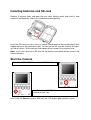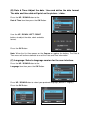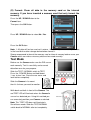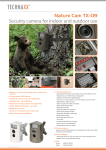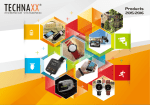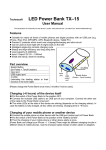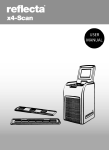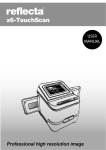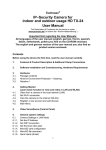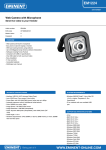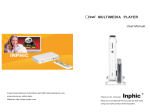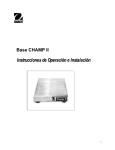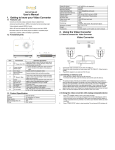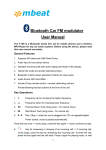Download Nature Cam TX-09 User Manual
Transcript
Nature Cam TX-09 User Manual Declaration of Conformity internet link:: www.technaxx.de/ (in bottom bar “Konformitätserkärung”) Features Security camera for indoor and outdoor use Ideal for viewing wild animals and for monitoring houses 5 mega pixels CMOS sensor Video and photo function are selectable Standby time ~ up to 180 days Motion and infrared sensor for night shots Motion Detection Distance ~ up to 15m Spashproof to IPX4 Mount for the camera and fixation belt Easy handling and installation System Requirements for PC Intel® Core2Duo 1.8G or AMD equivalent CPU Hi-speed USB2.0 port 1 GB RAM internal memory minimum 500MB free hard disk space 800 x 600 pixel color monitor nVIDIA GeForce MX440 or above, AMD (ATi) Radeon 9200 or above DirectX 9.0 or higher Windows® XP (SP2 or higher) / Windows Vista™ / Windows 7 Note: If your system is Windows XP Service Pack I, go to www.microsoft.com It’s free to update your system to Windows XP SP II. System Requirement for MAC Power PC G5 or Intel Core Duo processor recommended Free USB2.0 port 1 GB RAM internal memory minimum 500MB free hard disk space 800 x 600 color monitor MAC OS 10.5x or above Accessories: USB cable, TV-out cable, Mount for the camera, Belt for the trunk, User Manual Measurements / Weight of device: 145 (L) x 100 (P) x 170 (H) / 523g Colours: Brown, White Front View Bottom View Inside View Control Panel Installing batteries and SD card Release 2 fastener locks and open the rear cover (battery pack) and install 4 new alkaline D cell batteries. Make sure to observe correct polarity. Install the SD card (see RED CIRCLE). Make sure to observe the correct polarity with clipped corner on the card to the right. An icon for the SD card will show on the rightup side of screen. All the pictures and videos will be saved in the memory card. Note: If you have not insert a SD card. All the pictures and videos will be saved in the internal memory. Start the Camera Slide the TEST / NORMAL switch to NORMAL Press the POWER Button and hold about 1 second to turn it on It will initial the Camera system. Wait until the LCD display goes preview screen. Setting up the Camera Press the POWER Button to turn it on. Press the MENU Button and show the Setup menu (A) PIRDelay (Passive InfraRed sensor): Define the interval time, before the PIR sensor will activate. The PIR sensor only activates after end (!) of the interval time. During this time camera does not take another picture. This delay time prevents that multiple pictures of the same object or animal are taken. The delay time of PIR sensor counts down after a picture is captured or a video recording is finished. For example: The recording time is 15 seconds and the PIRDelay time is 30 seconds. Press the UP / DOWN Button to the PIRDelay item then press the OK Button. Press the UP / DOWN Button to select the Interval time 5 sec. / 10 sec. / 15 sec. / 30 sec. (default time is 15 sec.) Then press the OK Button. (B) Date & Time: Adjust the date / time and define the date format. The date and time data will print on the picture / video. Press the UP / DOWN Button to the Date & Time item then press the OK Button. User the UP / DOWN / LEFT / RIGHT buttons to adjust the date, clock and date format. Press the OK Button. Note: When the first time power on the Camera or replace the battery. The Data & Time menu will active automatic to reset the Data and Time information. (C) Language: Select a language version for the user interface. Press the UP / DOWN Button to the Language item then press the OK Button. Press UP / DOWN Button to select your prefered language (default is English). Press the OK Button. (D) Format: Clean all data in the memory card or the internal memory. If you have inserted a memory card that only format the memory. Press the UP / DOWN Button to the Format item. Then press the OK Button. Press UP / DOWN Button to select No / Yes. Press the OK Button. Note: 1. All data will be lose and can’t restore. Make sure you have backup all data in the hard disk or other storage device before format it. Strong recommend to format the memory card or internal memory before reuse your Camera which can make sure every data can be saved normally. Test Mode Before use the Camera make sure the PIR sensor work normally. Test its sensitivity and a correct detection zone for your purpose. Slide the TEST / NORMAL switch to TEST. Press the POWER Button and hold about 1 sec. to turn it on. Close the rear cover and lock latches completely. Slide the Camera in its mount then fix it where you want to monitor. Walk back and forth in front of the Camera. The red TEST LED will illuminate when the Camera’s sensor has detected you. Using this method you can accurately position your Camera as desired. Note: This TEST LED does not illuminate in Surveillance mode. Slide the TEST/NORMAL switch back to NORMAL after test completely. Function Mode (A) Still Capture Mode Press the RIGHT / MODE button to change the function to Still Capture mode. You can press the OK button to test this function. It will take a picture then stop. Cose the rear cover and lock latches completely. Slide the Camera in its mount then fix it to where you want to monitor. (B) Video Mode Press the RIGHT / MODE button to change the function to Video mode. You can press the OK button to test this function. It will start to record a 15 second video then stop. Close the rear cover and lock latches completely. Slide the Camera in its mount then fix it to where you want to monitor. Note: The default REC time is 15 seconds. (C) Playback Mode Press the RIGHT / MODE button to change the function to Playback mode. Press UP (=forward) / DOWN (= backward) button to select which picture or video. If the selected file is a video clip where will show a video camera icon on the left down side of the screen. Then you can press the OK button to playback the video. You can press the UP button to pause playback and press the UP button again to restart it. (D) Picture Information Bar 38 °C Temperature Record the temperature during a picture is taken. Record the moon phase of the day when a picture is taken. Moon Phase The main purpose is the active of most animals, which have a relation with the moon phase. This information is helpful to search for the animal. 12:10:30 Capture Time Record the time information when a picture is taken. 20/01/2012 Capture Date Record the date information when a picture is taken. Start to use the Camera (A) Surveillance Mode If the Camera has not any operation from the control panel over 5 minutes. It will into the surveillance mode automatic. If has not any operation over 4,5 minutes. The front red LED starts blinking. After 15 seconds, the LED blinks fast. If still no any operation happened after 15 seconds. The LCD will turn off and enter the surveillance mode. (B) Auto Detect and Record Photo / Video The Camera has built-in a PIR sensor which will detect the heat/temperature of object then active the system to take a picture/record a video clip. The default interval time to active the PIR sensor is 15 seconds. The PIR sensor only activates after end (!) of the interval time. During this time camera does not take another picture. This delay time prevents that multiple pictures of the same object or animal are taken. The delay time of PIR sensor counts down after a picture is captured or a video recording is finished. Function mode = Still Capture mode Function mode = Video Record mode (C) Wake up the Camera Go back to the NORMAL mode by press the POWER button. The LCD will turn on and return to the operation mode. Note: The system need to save the last record file before to weak up the camera. Sometime need a longer time to process it and restart the camera. Replace the Batteries If your Camera does not appear to operate correctly. In some cases the batteries may be too low to turn on the LCD. Release 2 latches and open the rear cover (battery pack). Check the battery power status icon appears on the LCD. When the battery power status icon appeared 1/3 or empty. That mean the battery power is very low. Press the POWER Button to turn it off. Remove all these 4 D cell batteries at the same time. Reload 4 brand new alkaline batteries. Make sure to observe correct polarity. Press the POWER Button to turn it on. Close the rear cover and lock latches completely. Battery power status: Attention: In case the battery power is too low, the battery icon (see ) will flash 5 times, and the camera will automatically power off. Firmware Version Check Press the POWER Button and hold about 1 second to turn it on. Slide the TEST/NORMAL switch to TEST. Press DOWN DOWN LEFT DOWN button then display a TEST MENU. Press the UP / DOWN button to About. Press the OK button show a FW-INFO item. Press the OK button to show the FW version on the top of screen. Press MENU button to exit TEST menu. Technical Specifications Image Sensor 1/2 .5” CMOS sensor, 5 mega pixels Display 2.4 inch TFT 240 x 320 GRB panel Lens F=2.7, f=7.5mm, 2G2P F:2.7, 52° View Angle Lens, Focus is fixed White Balance Auto Exposure Auto Resolution HD: 1280 x 720 (720p) Video Encode Motion JPEG File Format AVI Encode IMA-ADPCM Audio Input Built-in microphone Output Speaker of 0.8W Still Picture 5M (2592 x 1944 pixels) Photo File Format JPG Flash Type IR LED x 36 MDD = Motion Detection Distance MDD ~ up to 15m (depends on environment temperature) TV Out PAL Connector Mini USB 2.0 / 5 pin port Power Source 4 x D-cell batteries Storage SDHC card (up to 32GB) Weight 523g (without batteries) Dimensions (L) 145 x (W) 100 x (H) 170mm (include mount) Security and Disposal Hints for Batteries: Hold children off batteries. When a child swallowed a battery go to a doctors place or bring the child into a hospital promptly! Look for the right polarity (+) and (▬) of batteries! Always change all batteries, never use old and new batteries or batteries of different types together. Never short batteries. Do NOT open, deform or load up batteries! There is a risk of injury by battery leakage fluid! NEVER throw batteries into fire! There is a risk of explosion! Hints for Environment Protection: Packages materials are raw materials and can be recycled. Do not disposal old devices /batteries into the domestic waste. Cleaning: Protect the device from contamination and pollution. Only clean the device with soft cloth or drapery, avoid using rough or coarse-grained materials. Do NOT use solvents or other aggressive cleaner. Wipe the device after cleaning accurately. Important Notice: Should battery fluid leak from a battery, wipe the battery-case with a soft cloth dry.