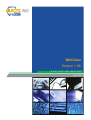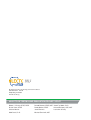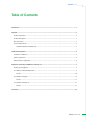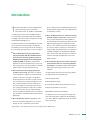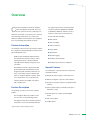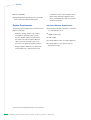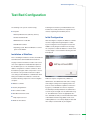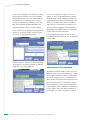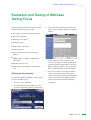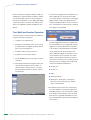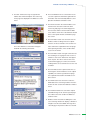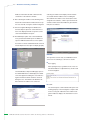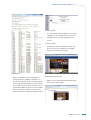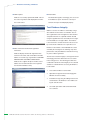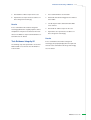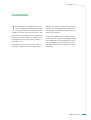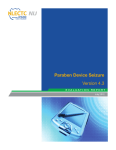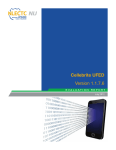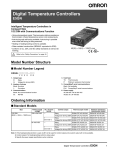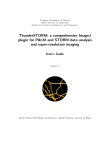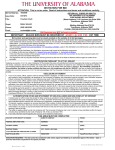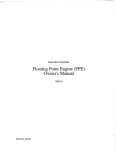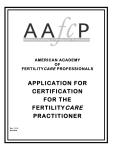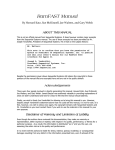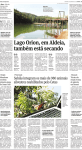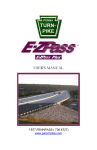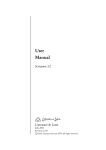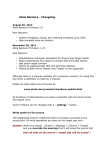Download WebCase Version 1.9b
Transcript
WebCase Version 1.9b Evaluation Report May 2012 NIJ Electronic Crime Technology Center of Excellence 550 Marshall St., Suite B Phillipsburg, NJ 08865 www.ECTCoE.org NIJ ECTCoE Testing and Evaluation Project Staff Robert J. O’Leary, CFCE; DFCP Donald Stewart, CFCE; ACE Victor Fay-Wolfe, Ph.D. Russell Yawn, CFCE Randy Becker, CFCE Kristen McCooey, CCE; ACE Chester Hosmer Jacob Fonseca Laurie Ann O’Leary Mark Davis, Ph.D. Michael Terminelli, ACE Contents n iii Table of Contents Introduction................................................................................................................................................................ 1 Overview..................................................................................................................................................................... 3 Product Information............................................................................................................................................. 3 Product Description............................................................................................................................................. 3 Special Features................................................................................................................................................... 3 System Requirements.......................................................................................................................................... 4 Hardware Minimum Requirements............................................................................................................... 4 Test Bed Configuration............................................................................................................................................. 5 Installation of WebCase....................................................................................................................................... 5 Initial Configuration.............................................................................................................................................. 5 Administrative Configuration................................................................................................................................ 6 Evaluation and Testing of WebCase Testing Focus............................................................................................... 7 Starting an Investigation ..................................................................................................................................... 7 Test: WebCase Standard Operation..................................................................................................................... 8 Results........................................................................................................................................................ 10 Test: Evidence Integrity ..................................................................................................................................... 12 Results........................................................................................................................................................ 13 Test: Evidence Integrity #2................................................................................................................................. 13 Results........................................................................................................................................................ 13 Conclusion............................................................................................................................................................... 15 WebCase Version 1.9b Introduction n 1 Introduction T he National Institute of Justice (NIJ) Electronic process. After grants are awarded, the grantee and Crime Technology Center of Excellence the NIJ program manager then work collaboratively (ECTCoE) has been assigned the responsibility to develop the solutions. of conducting electronic crime and digital evidence tool, technology and training testing and evaluations in support of the NIJ Research, Development, Testing and Evaluation (RDT&E) process. n Phase IV: Demonstrate, test, evaluate and adopt potential solutions into practice. A potential solution is tested to determine how well it addresses the intended functional requirement. NIJ then works The National Institute of Justice RDT&E process helps with first-adopting agencies to facilitate the intro- ensure that NIJ’s research portfolios are aligned to duction of the solution into practice. After adoption, best address the technology needs of the criminal jus- the solution’s impact on practice is evaluated. Dur- tice community. The rigorous process has five phases: ing the testing and evaluation process, performance n Phase I: Determine technology needs princi- pally in partnership with the Law Enforcement and Corrections Technology Advisory Council (LECTAC) and the appropiate Technology Working Group (TWG). NIJ identifies criminal justice standards and guides are developed (as appropriate) to ensure safety and effectiveness; not all new solutions will require the publication of new standards or guides. n Phase V: Build capacity and conduct outreach to practitioners’ functional requirements for new tools ensure that the new tool or technology benefits and technologies. (For more information on LECTAC practitioners. NIJ publishes guides and standards and the TWGs, visit http://www.justnet.org.) and provides technology assistance to second n Phase II: Develop technology program plans adopters.1 to address those needs. NIJ creates a multiyear The High Priority Criminal Justice Technology Needs research program to address the needs identified are organized into five functional areas: in Phase I. One of the first steps is to determine whether products that meet those needs currently exist or whether they must be developed. If a solution is already available, Phases II and III are not necessary, and NIJ moves directly to demonstration, testing and evaluation in Phase IV. If solutions do not currently exist, they are solicited through annual, competitively awarded science and technology solicitations and TWG members help review the applications. n Phase III: Develop solutions. Appropriate solici- tations are developed and grantees are selected n Protecting n Ensuring the Public. Officer Safety. n Confirming n Improving n Enabling the Guilty and Protecting the Innocent. the Efficiency of Justice. Informed Decision-Making. The NIJ ECTCoE tool, technology and training evaluation and testing reports support the NIJ RDT&E process, which addresses high priority needs for criminal justice technology. through an open, competitive, peer-reviewed 1 National Institute of Justice High-Priority Criminal Justice Technology Needs, March 2009 NCJ 225375. WebCase Version 1.9b Overview n 3 Overview C urrent investigative methods for doing live tool. Reports based on the collected evidence online investigations are limited. The “Print can then be printed or published to CD/DVD Screen” option shows only a web page, not for distribution. WebCase enables its users to whether it was altered or even when it was collected, search for, collect, preserve and report any and a manually written report can contain errors. and all online data, including: WebCase simplifies and streamlines the investigative n Web process by including critical details in reports. captures. n Video recordings. Product Information n TCIP/IP The following is taken from the Vere Software website, n Image collection. capture. the company that developed WebCase Online Investin Attached gation Management Tool2: WebCase was designed by experienced law enforcement professionals to help you collect Internet information in a usable, evidential, reportable manner. Built to manage the cases files. n Keystroke logging. n Automatic domain lookups. n Automatic Geo-location of IP addresses. you initiate. The WebCase software is list priced at $995 per licensed dongle. Included is the security dongle along with a CD that contains the software, a user manual, reference material and videos on using the WebCase software. There are no renewal fees once you purchase the software and there are multiple user options with a single license. Special Features The following list of special features was taken from the product website: n Simplify n Aid the online evidence collection process. the investigator to preserve online evidence. n Provide for the proper collection of legal defensible evidence. Product Description n Offer information control. The following was taken from the Vere Software website: n Provide reports in a usable, understandable format. The investigator utilizes the evidence collection console to record and manage online complete undercover identity and suspect n Full screen capture. investigative activity. The saved data is hashed and stored in a secure environment within the 2 n HTML capture. http://veresoftware.com/index.php?page=webcase WebCase Version 1.9b 4 n Overview n 64-bit is required to receive software updates and to compatibility. n Supports capture active web pages. WebCase can be Windows Operating Systems: XP to Win- used to record applications that do not require dows 7 and Internet Explorer 6 through 8. an Internet connection. System Requirements Hardware Minimum Requirements The following system requirements are taken from the n An WebCase web page : 3 WebCase currently operates only on Micro- Intel-based PC with a minimum of a Pentium 4 or equivalent processor. n 100 MB of disk space. soft® Windows operating system versions XP, Vista and Win 7 Microsoft 32 bit and 64 bit systems. The software requires Microsoft .NET version 2.0 framework or later. If you don’t have it, the WebCase installer provides it during installation. WebCase is compliant with n 1 GB of RAM. n Currently WebCase does not support Apple OS. n Currently WebCase only supports Internet Explorer 6 through 8. Internet Explorer 6, 7 and 8. Internet access 3 http://veresoftware.com/index.php?page=webcase-system-requirements N L E C T C C r i m i nal Justice Electronic Crime Technology Center of Excellence Test Bed Configuration n 5 Test Bed Configuration The following is the system used for testing: installed successfully and the test computer was re- n Computer: o Gateway started, completing the installation process. Mid Tower PC (Gateway Test PC): o Hewlett-Packard o AMD o 6.0 Following the instructions provided, WebCase was 64-bit. Athlon II X 4 2.90 GHz. GB Ram installed. o Operating system: Microsoft Windows 7 Service pack 1 Home Edition. Installation of WebCase Initial Configuration After rebooting the computer, the WebCase software must be configured and registered prior to initiating an investigation. The investigator must have the Aladdin security dongle inserted into the investigative computer to enable the WebCase software. If the security dongle is not inserted the following alert will be displayed. Prior to installing the WebCase software, the WebCase User Manual was downloaded and reviewed. The 97-page manual is informative, includes clear screen shots of the application and detailed descriptions of the installation process. The installation instructions address configuration of antivirus software to allow the WebCase program and its components to access the Internet. It also provides instructions to adjust user settings for both Windows 7 and Windows Vista. During the installation the WebCase software will install the following components on the investigation WebCase requires configuration by a WebCase computer: administrator. The administrator will create, manage n WebCase n Security software. dongle drivers. n Vere software toolbar. n Data Burner ActiveX Control. n 7-Zip compression tool. n HASP run-time drivers. and configure settings for investigator profiles. The point of contact for WebCase updates for the licensing agency or individual must also be completed. The default password provided for the administrator account may be changed once the administrator logs on. The administrator selects the appropriate time zone and WebCase will sync with the National Institute of Standards and Technology (NIST) atomic clock, enabling WebCase to accurately display the date and time stamp associated with any investigation. WebCase Version 1.9b 6 n Test Bed Configuration As part of the configuration of the WebCase software, Note: If the investigator is using a PC for the inves- the investigator is asked to select a hash algorithm, tigation, an error message indicating the installation which WebCase will use to secure and authenticate failed will display if the investigation computer is not the evidence that is collected in the case. The fol- configured with a microphone and audio device. The lowing hash algorithms are available to choose from, WebCase user manual states that for the WebCase MD5, SHA1, SHA256, SHA384 and SHA512. The video function to work properly, a microphone and default hash is MD5 and was used in this testing. speakers must be plugged into the investigative PC Upon completion of the administrator setup, WebCase performs a system test to make sure all the components were configured and work properly. during WebCase installation and use. A simple USB headset with a microphone will suffice. If using a laptop with a built-in microphone as the investigating computer, WebCase does not display the error message. When the WebCase software is properly installed and the testing has successfully completed, the following notification screen will be displayed. administrative Configuration The WebCase Software includes a robust set of configuration options. Prior to using WebCase to conduct an investigation, WebCase requires the administrator to create investigator accounts. The administrator is able to manage and monitor all investigator accounts. Once the administrator has configured the software, the selected options are saved in the Administrators Panel. When this step is completed, the administrator has the option to assign investigators and begin an investigation or to log off of the WebCase software. N L E C T C C r i m i nal Justice Electronic Crime Technology Center of Excellence Evaluation and Testing of WebCase n 7 Evaluation and Testing of WebCase Testing focus The following WebCase data collection, preservation 3. ing the “New Investigation” displays the following and presentation functions were tested: n Key Logging of an Internet investigation activity. n Archiving of a web page. n Web page screen capture. n Report generation. n HTML/Source code capture. n Domain registration. n Location information of the Internet Protocol In the Investigation Management window, selectwindow. Address. n Capture a video recording of a web page/chat conversation. 4. The investigator fills in the information for the case name, an undercover identity if required, the n Attaching a file to the case. n Logging and securing evidence collected in the Evidence Verification Options, such as hash algo- case. rithm or Video/Recording, may also be adjusted. suspect(s) involved and a description of the case. 5. starting an Investigation To start an investigation using WebCase, the investigator selects the WebCase Icon. 1. The log on screen will appear. 2. The login ID field lists the investigator accounts Once the case options are configured, evidence can be collected. Selecting the “Save” option saves the case data. Selecting the “Start Evidence Collection” option opens the WebCase Evidence Collection Control Panel interface initiating the investigation. previously created by the WebCase administrator. WebCase Version 1.9b 8 n Evaluation and Testing of WebCase When continuing an existing investigation, WebCase 7. To start the key logging function of WebCase, the will display the “Open Existing Investigation” window. Start Logging tab was selected from the Web- This window displays options for the investigator to Case Collect Evidence Control Panel. The logging manage the investigation, such as adding and editing display window confirmed the application was suspect information or an undercover identity. These running. Detailed descriptions of each of the func- options are explained in detail in the WebCase User tions of the Evidence Control Panel are contained Manual. in the WebCase User Manual. Test: WebCase Standard Operation The following steps were performed to test WebCase using the www.justnet.org website: 1. Logged in as the administrator. 2. Created a new investigator name. Once created, the administrator was logged off and the investigator account was logged on. 3. Created a suspect named “John Doe.” The Start logging tab activates two separate functions within WebCase: a key logger and a TCP/IP logger. These features add a form of verification to the evidence collected during the investigation. The key logger records the investigator’s keystrokes during the logged session. Mouse move- 4. Created a new case named “TEST 1.” 5. The default MD5 hash was selected for evidence verification. 6. Selected Open Existing Investigation option and selected the investigation named “TEST 1” to start the evidence collection process, at which time the WebCase Evidence Collection interface was displayed. ments and clicks are not collected. The TCP/IP logger records all data received via the Internet connection. This function was tested by typing the following terms into the Bing search engine field on the Internet Explorer Web browser: n“Google.com.” n“50 ways to.” n“Espn.” n“Hacking facebook.” n<Backspace> <backspace> <backspace>. Note: These are actual key presses of Backspace on the keyboard. 8. The WebCase Launch option was selected from the Collect Evidence Control Panel and the Internet Explorer browser was selected from the drop down window. Internet Explorer is the only Web browser that is compatible with WebCase at this time. Internet Explorer opened up in the WebCase Control Panel. N L E C T C C r i m i nal Justice Electronic Crime Technology Center of Excellence Evaluation and Testing of WebCase 9. The URL “www.Justnet.org” was typed in the n 9 10. The Save Window Info to Locker feature was ac- address bar of Internet Explorer. The Justnet.org cessed to capture the information gathered. The home page was displayed in the WebCase control information was then hashed by WebCase, and Panel. placed in the WebCase Evidence locker. 11. The Archive feature in the Collect Evidence Control Panel was selected to archive the www. Justnet.org web page. The archived page was then saved as evidence and stored in the WebCase evidence locker. The collected items window in the control panel window confirmed the page was saved. 12. The Start Video feature was selected to test the WebCase video recording and screen capture functions. A 10-second video of the Justnet You- The Collect Evidence Control Panel was populated with the following information: Tube channel was captured from the homepage. After capturing the video, it was saved in WebCase in the .flv format. 13. The Start Video feature was again selected to test the recording of an ongoing live chat session. To simulate a chat session between an investigator and a suspect, two Yahoo chat accounts were created. After logging on to Yahoo, the Start Recording tab was accessed and a chat session was recorded. 14. The Start Video/Screen Capture feature was selected again to test the WebCase screen capture capability. The Justnet.org website homepage was captured and saved into the WebCase evidence locker. 15. The HTML feature was selected to collect the HTML data of the Justnet.org website. This information was then saved to the WebCase evidence locker. 16. The Thumbnail feature was selected to capture a thumbnail image of the Justnet.org homepage. The evidence was then saved in the WebCase evidence locker. 17. WebCase offers the feature of adding files to the case. Selecting “Attach File” displays a window to navigate to the file to be added. An image name “wave4w.jpg” in the pictures folder was selected. WebCase Version 1.9b 10 n Evaluation and Testing of WebCase WebCase hashed the file and confirmed it was Selecting an evidence item displays the information saved in the collected items window. associated with that evidence item, including the 18. After collecting the evidence and confirming it was listed in the Collected Items window, the Done option was selected, closing the current investigation. date and time the evidence was collected, the name assigned to the evidence, a link to open and view the evidence and the hash value WebCase generated for that piece of evidence. 19. In the Investigation Management Window, the Generate Report option was selected and case items were displayed. At this step, items can be selected and added to the report. 20. The Build Report option was selected and WebCase generated an HTML report. The WebCase report is HTML based and the user must permit the Active X controls and allow blocked content in Internet Explorer for the report to display properly. Results The report was used to verify each individual section of this test. The following is a list of those results: n Key Logging After opening the key log evidence item, it was confirmed that WebCase captured the key strokes used The initial WebCase Report HTML page opens in in the investigation. the default Web browser and displays the details of the investigation including the case and Investigator information and the evidence collected during the case. The Evidence list identifies the date and time the evidence was collected. n TCP/IP The TCP/IP reports confirmed that all the ports were working properly on the investigation computer and were accessing the website that was under investigation. WebCase displays this information in a text format. N L E C T C C r i m i nal Justice Electronic Crime Technology Center of Excellence Evaluation and Testing of WebCase n Video n 11 Capture The video capture feature of WebCase successfully captured the video selected from the Justnet.org homepage and successfully captured the chat session. n Screen Capture The WebCase report showed that the screen capture was successful in capturing a scrolling jpeg image of the Justnet.org home page. n WebArchive WebCase captured the entire scrolling page of Justnet.org. If the investigation computer is connected to the Internet when the archived web page is viewed, the hyperlink displays the current version n Thumbnail Image Capture WebCase successfully captured a thumbnail image of the Justnet.org homepage. of the website from the Internet, and not the version archived in the WebCase report. It is recommended that the investigation computer is disconnected from the Internet when viewing the WebCase report. WebCase Version 1.9b 12 n Evaluation and Testing of WebCase n HTML Capture WebCase successfully captured the HTML code for n Attached File The Attached Image file, wave4w.jpg, was accessed the Justnet.org website and displayed the informa- in the WebCase report. The file was correctly at- tion in text format. tached to the report and displayed properly. Test: Evidence Integrity WebCase secures the evidence collected by using a date and time via the atomic clock at NIST. The evidence gathered in each investigation is date and time stamped at the time it is captured and then hashed using the algorithm that was selected by the investigator in the WebCase set up procedure. The evidence is then stored in a container and cannot be accessed by normal means. WebCase also copies files to an n Whois Information and Domain registration information WebCase displays the domain registration information in text format, and confirmed that the URL address for Justnet.org is registered to LOCKHEED MARTIN ASPEN SYSTEMS CORPORATION. WebCase also supplies the phone number, street address and e-mail information for the registrant from the Whois database entry. Evidence Locker folder so that individual files can be viewed by the investigator. The following steps were performed to verify that WebCase maintains the integrity of the evidence gathered. The file to be tested for integrity is an image file named wave4w.jpg, which was attached to the case earlier in the testing process. The following procedure was conducted to determine if the integrity of the collected evidence is maintained when accessing the Evidence Locker folder: 1. Accessed the Evidence Locker folder. 2. Opened the image file named wave4w.jpg with Windows Live Photo Gallery. 3. Inverted the image using the editing function and saved it back to the Evidence Locker folder, leaving the same file name. 4. Closed all open folders and launched the WebCase software. N L E C T C C r i m i nal Justice Electronic Crime Technology Center of Excellence Evaluation and Testing of WebCase n 13 5. Generated the evidence report for the case. 1. Accessed the Evidence Locker folder. 6. Opened the case report and accessed the evi- 2. Deleted file named wave4w.jpg from the evidence dence image item wave4w.jpg. Results It was confirmed that the evidence image item wave4w.jpg did retain its original properties and no manipulation of the photo was detected. The hash values in the WebCase report confirmed that the at- locker folder. 3. Closed all open folders and launched the WebCase software. 4. Generated the evidence report for the case. 5. Opened the case report and accessed the evidence image item wave4w.jpg. tached file was not altered. Results Test: Evidence Integrity #2 The following steps were performed to ensure that WebCase did not use the files from the Evidence Locker Folder: It was confirmed that the evidence image item wave4w.jpg was properly displayed in the report and the hash value confirmed that the image wave4w.jpg was not altered. WebCase Version 1.9b Conclusion n 15 Conclusion T he tested features of the WebCase Online Fo- training for the operation of WebCase. If needed, the rensic Tool performed as advertised in the Web- developer offers training opportunities and an online Case documentation and website. The software eLearning page containing instructional videos on the is designed to capture online chat conversations, web pages and social networking sites as they appeared at the time an investigator viewed them. WebCase uses a hash algorithm to ensure the integrity of evidence collected in a case. operation of the software. The multiuser capabilities with a single license are a valuable feature for an agency with multiple investigators, enabling both joint and independent investigations. The WebCase program generates an easy to The installation and use of the software is simple. A read HTML report that can be copied to CD, DVD or seasoned investigator most likely would not require other media. WebCase Version 1.9b