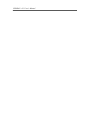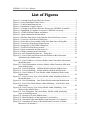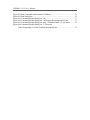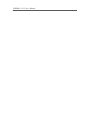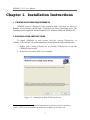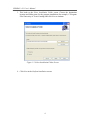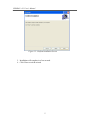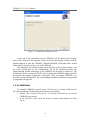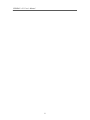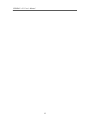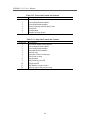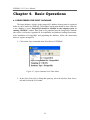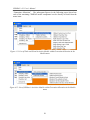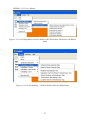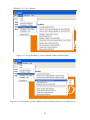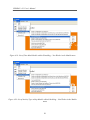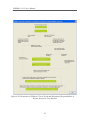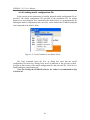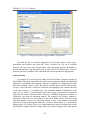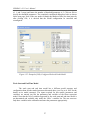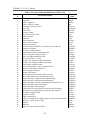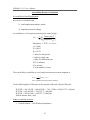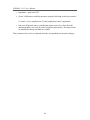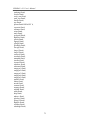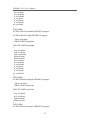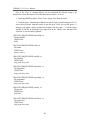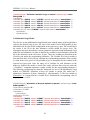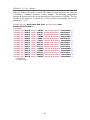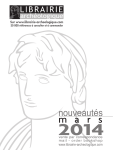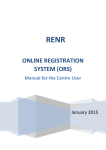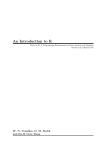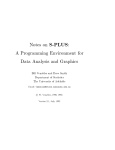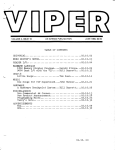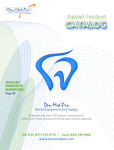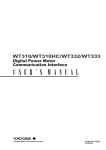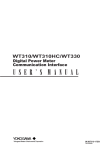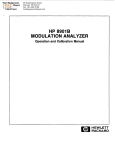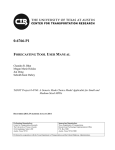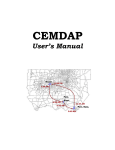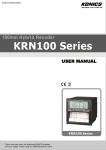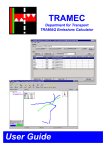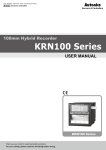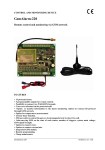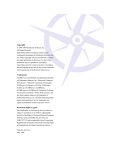Download CEMDAP User`s Manual - The University of Texas at Austin
Transcript
CEMDAP User’s Manual Home 12:30 PM 7:30 AM Pers. 8:20 AM Buss. 9:16 AM 11:37 AM Pers. Buss. 9:40 AM CEMDAP v 3.1 User’s Manual Table of Contents TABLE OF CONTENTS .......................................................................................................................... 1 INTRODUCTION ....................................................................................................................................... 1 CHAPTER 1. SYSTEM REQUIREMENTS AND INSTALLATION INSTRUCTIONS ........... 3 1.1 MINIMUM SYSTEM REQUIREMENTS .................................................................................... 3 1.2 INSTALLATION INSTRUCTIONS............................................................................................... 3 1.3 TO UNINSTALL .............................................................................................................................. 6 CHAPTER 2. THE CEMDAP ENVIRONMENT ............................................................................... 9 CHAPTER 3. INPUT AND OUTPUT FILES ................................................................................... 13 3.1 INPUT DATA SPECIFICATION ................................................................................................. 13 3.1.1 Data Inputs ........................................................................................................................... 13 3.1.2 Model Specifications........................................................................................................... 15 3.2 OUTPUT DATA FILES ................................................................................................................ 16 CHAPTER 4. BASIC OPERATIONS ................................................................................................. 19 4.1 REGISTERING THE INPUT DATABASE ............................................................................... 19 4.2 LOADING THE INPUT DATA FILE .......................................................................................... 23 4.3 SPECIFYING THE OUTPUT FILES ......................................................................................... 24 4.4 CONFIGURING THE MODEL SYSTEM ................................................................................. 25 4.4.1 Accessing model module dialog boxes through the Models Menu......................... 25 4.4.2 Accessing model module dialog boxes through the Interactive User Interface .. 31 4.4.3 Saving model configuration file ....................................................................................... 44 4.4.4 Loading model configuration file..................................................................................... 46 4.4.5 Configuring specific model types .................................................................................... 47 4.5 INITIATING A SIMULATION RUN ........................................................................................... 58 REFERENCES ......................................................................................................................................... 61 APPENDIX A. D-FW INPUT DATA ....................................................................................................... 63 APPENDIX B. INPUT DATABASE PREPARATION IN POSTGRESQL FORMAT ....................... 69 APPENDIX C. STRUCTURE OF THE MODEL SPECIFICATION FILE ........................................ 83 CEMDAP v 3.1 User’s Manual CEMDAP v 3.1 User’s Manual List of Figures Figure 1.1: Cemdap Setup Wizard Welcome Screen.......................................................... 3 Figure 1.2: Select Installation Folder Screen ...................................................................... 4 Figure 1.3: Confirm Installation Screen.............................................................................. 5 Figure 1.4: Installation Complete Screen............................................................................ 6 Figure 1.5: Cemdap Setup Wizard Welcome Screen once CEMDAP is Installed ............. 7 Figure 1.6: Installation is Complete Screen once CEMDAP is removed ........................... 7 Figure 2.1: CEMDAP Main Window and Menus .............................................................. 9 Figure 4.1: Input command in the Data Menu .................................................................. 19 Figure 4.2: Machine Data Source Tab within the Select Data Source Screen .................. 20 Figure 4.3: Create New Data Source Dialog Box ............................................................. 20 Figure 4.4: Select driver Screen within Create New Data Source Dialog Box ................ 21 Figure 4.5: Create New Data Source Finish Screen ......................................................... 22 Figure 4.6: PostgreSQL ANSI ODBC Dialog Box .......................................................... 22 Figure 4.7: Final Select Data Source Screen .................................................................... 23 Figure 4.8: Input command in the Data menu (2) ............................................................. 24 Figure 4.9: Output command in the Data menu ................................................................ 24 Figure 4.10: Save Simulation Results As… dialog box ................................................... 25 Figure 4.11: List of Work and School Activities Models within Generation Allocation in the Models menu ............................................................................. 26 Figure 4.12: List of Children’s Activities Models within Generation Allocation in the Models menu ................................................................................................... 26 Figure 4.13: List of Independent Activities Models within Generation Allocation in the Models menu ............................................................................................... 27 Figure 4.14: List of Scheduling – Children Models within the Models menu ................. 27 Figure 4.15: List of Scheduling – Worker Models within the Models menu ................... 28 Figure 4.16: List of Number of Tours Models within Scheduling-Worker in the Models menu ......................................................................................................... 28 Figure 4.17: List of Activity Type at Stop Models within Scheduling-Worker in the Models menu ................................................................................................... 29 Figure 4.18: List of Scheduling – Non Worker Models within the Models menu ........... 29 Figure 4.19: List of Tour Mode Models within Scheduling – Non Worker in the Models menu ......................................................................................................... 30 Figure 4.20: List of Activity Type at Stop Models within Scheduling – Non Worker in the Models menu ................................................................................. 30 Figure 4.21: List of Departure Time from Home Models within Scheduling – Joint in the Models menu ..................................................................................... 31 Figure 4.22: Interactive UI in the Models menu ............................................................... 31 Figure 4.23: Main Dialog Box of the Interactive User Interface ...................................... 32 Figure 4.24: Generation-Allocation Model System Interactive User Interface ................ 33 Figure 4.25: Generation & Timing of Work and School Activities of Adults Interactive User Interface ...................................................................................... 34 CEMDAP v 3.1 User’s Manual Figure 4.26: Generation of Children’s Travel Needs and Allocation of Responsibilities to Parents Interactive User Interface .......................................... 35 Figure 4.27: Generation of Independent Activities by Adults and Children for Personal and Household Serving Needs Interactive User Interface ..................... 36 Figure 4.28: Scheduling Model System Interactive User Interface .................................. 37 Figure 4.29: Scheduling of Work to Home Commute for Worker Interactive User Interface ................................................................................................................ 38 Figure 4.30: Scheduling of the Home to Work Commute for a Worker Interactive User Interface ........................................................................................................ 39 Figure 4.31: Scheduling of the Tour Containing the Drop-off Activity for a Nonworker Interactive User Interface .................................................................. 40 Figure 4.32: Scheduling of the Tour Containing the Pick-up Activity for a Nonworker Interactive User Interface .................................................................. 41 Figure 4.33: Scheduling of the Tour Containing the Pick-up Activity for a Nonworker Interactive User Interface .................................................................. 41 Figure 4.34: Scheduling of the Joint Discretionary Tour Undertaken by a Worker with Children Interactive User Interface............................................................... 42 Figure 4.35: Scheduling of the Joint Discretionary Tour Undertaken by a Nonworker with Children Interactive User Interface ........................................... 42 Figure 4.36: Scheduling of the Independent Home-based & Work-based Tours for Workers… Interactive User Interface ................................................................... 43 Figure 4.37: Scheduling Independent Tours for Nonworkers Interactive User Interface ................................................................................................................ 43 Figure 4.38: Scheduling the Independent Discretionary Tour Undertaken by a Child Interactive User Interface ............................................................................ 44 Figure 4.39: Save command in the Models Menu ............................................................ 45 Figure 4.40: Save As Dialog Box from the Save Command ............................................ 45 Figure 4.41: Load Command in the Models Menu ........................................................... 46 Figure 4.42: Save As Dialog Box from the Load Command ............................................ 47 Figure 4.43: Linear Regression Model Interactive User Interface ................................... 48 Figure 4.44: Example of Fully Configured Linear Regression Model ............................. 49 Figure 4.45: Hazard Duration Model Interactive User Interface ...................................... 50 Figure 4.46: Example of Fully Configured Hazard Duration Model................................ 51 Figure 4.47: Multinomial Logit Model Interactive User Interface ................................... 52 Figure 4.48: Example of Constant and Corresponding Coefficient for the Utility Function of one of the Multinomial Logit Model Alternatives ............................ 53 Figure 4.49: Example of Fully Configured Multinomial Logit Model ............................. 54 Figure 4.50: Binary Logit Model Interactive User Interface ............................................ 55 Figure 4.51: Example of Fully Configured Binary Logit Model ...................................... 56 Figure 4.52: Example of Fully Configured Ordered Probit Model .................................. 57 Figure 4.53: Work-Start-End-Time Model Interactive User Interface ............................. 58 Figure 4.54: Run command in the Simulation Menu........................................................ 58 Figure 4.55: Simulation in Progress Dialog Box .............................................................. 59 Figure 4.56: Simulation Completed Successfully Dialog Box ......................................... 59 CEMDAP v 3.1 User’s Manual Figure B-1 Run Command in Start menu of Windows..................................................... 76 Figure B-2 Run dialog Box ............................................................................................... 76 Figure B-3 Command Prompt dialog box: cd\ .................................................................. 77 Figure B-4 Command Prompt dialog box: cd Program files\postgresql\8.2\bin .............. 77 Figure B-5 Command Prompt dialog box: psql –d database name –U user name .......... 78 Figure B-6 Command Prompt dialog box: C:\\Program Files\\PostgreSQL\\8.2\\bin\\TestData\\households.dat........................................ 79 CEMDAP v 3.1 User’s Manual CEMDAP v 3.1 User’s Manual List of Tables Table 2.1: Data Menu ....................................................................................................... 10 Table 2.2: Models Menu ................................................................................................... 10 Table 2.3: Simulation Menu ............................................................................................. 11 Table 2.4: Help Menu ....................................................................................................... 11 Table 3.1: Households Table with Required Variables .................................................... 13 Table 3.2: Persons Table with Required Variables ........................................................... 14 Table 3.3: Zones Table with Required Variables ............................................................. 14 Table 3.4: Zone2Zone Table and Required Variables ...................................................... 14 Table 3.5: LOSdir Table with Required Variables ........................................................... 14 Table 3.6: LOS Table with Required Variables................................................................ 15 Table 3.7: Adults.Out Format and Content ....................................................................... 16 Table 3.8: Children.Out Format and Content ................................................................... 17 Table 3.9: Workers.Out Format and Content.................................................................... 17 Table 3.10: Childstu.Out Format and Content .................................................................. 17 Table 3.11: Nonworkers.Out Format and Content............................................................ 17 Table 3.12: Tours.Out Format and Content ...................................................................... 18 Table 3.13: Stops.Out Format and Content ...................................................................... 18 Table A.1 Households Table Specification for D-FW Area ............................................. 63 Table A.2 Persons Table Specification for D-FW Area ................................................... 64 Table A.3 Zones Table Specification for DF-W Area ...................................................... 65 Table A.4 Zone2Zone Table Specification for DF-W Area ............................................. 65 Table A.5 LOS Tables (AMPeak, PMPeak, and OFFPeak) Specifications for DFW Area .................................................................................................................. 66 Table A.6 LOSDir Tables (AMPeak, PMPeak, and OFFPeak) Specifications for DF-W Area............................................................................................................ 66 Table A.7 LOSdir Table Currently Present in CEMDAP................................................. 66 Table B.1 Column names of Postgres Tables ................................................................... 81 CEMDAP v 3.1 User’s Manual CEMDAP v 3.1 User’s Manual Introduction The “Comprehensive Econometric Micro-simulator for Daily Activity-Travel Patterns” (CEMDAP) is a software implementation of a system of econometric models that represent the decision-making behavior of individuals. It is one of the first systems to comprehensively simulate the activity-travel patterns of all household members (i.e., both adults and children, further distinguished based on employment/student status) in a continuous time domain, while also accommodating interactions among household members. Given various land-use, socio-demographic, activity system, and transportation level-of-service attributes as input, the system provides as output the complete daily activity-travel patterns for each individual in a population. CEMDAP has been developed using an Object Oriented Design. It was implemented in Visual C++ using the Visual Studio .NET development platform. The software provides a user-friendly Windows environment to configure or modify the components of the modeling system, save or load model configurations, load the input data, and run the simulation. For an overview of the modeling system embedded in CEMDAP, the reader is referred to the Guo et al. (2005) and Pinjari et al. (2006). The rest of this manual is organized as follows. Chapter 1 describes the system requirements and installation instructions for the software. Chapter 2 provides an overview of the CEMDAP environment, including a description of the menus and commands available. Chapter 3 describes the prescribed input and output file specifications and formats. Chapter 4 guides the user through the basic operations such as loading inputs, and configuring model components. 1 CEMDAP v 3.1 User’s Manual 2 CEMDAP v 3.1 User’s Manual Chapter 1. Installation Instructions 1.1 MINIMUM SYSTEM REQUIREMENTS CEMDAP requires a Pentium IV-class processor with 1 Giga byte (or above) of Random Access Memory (RAM) and 2 Giga Hertz (or above) processing speed. The operating systems supported include Windows NT 4, Windows 2000, and Windows XP. 1.2 INSTALLATION INSTRUCTIONS To install CEMDAP in your system, find the Cemdap_5Threads.msi or Cemdap_10Threads.msi1 file in the installation CD and follow the steps outlined below. 1. Double click Cemdap_5Threads.msi or Cemdap_10Threads.msi to run the CEMDAP setup wizard. 2. In the Welcome screen, click Next to continue. Figure 1.1: Cemdap Setup Wizard Welcome Screen 1 Use Cemdap_5Threads.msi for machines with Random Access Memory less than 1 GB, and use Cemdap_10Threads.msi for machines with Random Access Memory greater than 1 GB. 3 CEMDAP v 3.1 User’s Manual 3. This leads to the Select Installation Folder screen. Choose the destination location and folder name for the program installation (for example, C:\Program Files\University of Texas\Cemdap) and click Next to continue. Figure 1.2: Select Installation Folder Screen 4. Click Next in the Confirm Installation screen. 4 CEMDAP v 3.1 User’s Manual Figure 1.3: Confirm Installation Screen 5. Installation will complete in a few seconds. 6. Click Close to exit the wizard. 5 CEMDAP v 3.1 User’s Manual Figure 1.4: Installation Complete Screen At the end of the installation process, CEMDAP will be added to the Program menu, and a shortcut to the program will be created on the Desktop. Double click the desktop shortcut to open the CEMDAP_5Threads/CEMDAP_10Threads folder. In this folder, double click on cemdap.exe to start CEMDAP. The installation CD contains sample input data files (in the TestData folder), and the model specification (or the configuration) file for the Dallas-Fort-Worth area implementation (further instructions to run CEMDAP are provided in Chapter 4). The installation CD also contains an EXCEL files describing the CEMDAP inputs (input file description) and outputs (output file description). Prior to running CEMDAP, it is necessary to install PostgreSQL. The corresponding installation instructions are provided in Appendix B on page 60. 1.3 TO UNINSTALL To uninstall CEMDAP use the Cemdap_5Threads.msi or Cemdap_10Threads.msi file in the installation CD and follow the instructions given below. 1. Double click Cemdap_5Threads.msi or Cemdap_10Threads.msi to run the CEMDAP setup wizard. 2. In the Welcome screen select the Remove Cemdap radial button and click Finish. 6 CEMDAP v 3.1 User’s Manual Figure 1.5: Cemdap Setup Wizard Welcome Screen once CEMDAP is Installed 3. Click Close to exit. Figure 1.6: Installation is Complete Screen once CEMDAP is removed 7 CEMDAP v 3.1 User’s Manual 8 CEMDAP v 3.1 User’s Manual Chapter 2. The CEMDAP Environment CEMDAP offers a user-friendly environment to simulate the activity-travel patterns of a population by using standard Windows user interface features. In this chapter, we present the basic features of the CEMDAP environment. To start CEMDAP, double-click the shortcut to CEMDAP_5Threads or CEMDAP_10Threads on your desktop, or find CEMDAP_5Threads or CEMDAP_10Threads in the Start menu under All Programs and double click on cemdap.exe. This opens up the following main window of CEMDAP. Menus Figure 2.1: CEMDAP Main Window and Menus Main Window The above main CEMDAP window remains open as long as the software is being used, and it hosts the important menu items and other dialog boxes. The primary functionality of CEMDAP lies within the menu commands. The commands below, available from the menu bar, and their functions, are tabulated below. 9 CEMDAP v 3.1 User’s Manual Table 2.1: Data Menu Choose… To… Input Load the input data. The input data must be ‘registered’ prior to loading it (refer to Chapter 3 for details). Output Specify the names and locations for the output files. The output file formats are described in detail in Chapter 3. Exit Quit from the CEMDAP environment. Table 2.2: Models Menu Choose… To… Load Load the model configurations from file (refer to Chapter 4 on Basic Operations for instructions on configuring models). Save Save the model configurations to file (refer to Chapter 4 on Basic Operations for instructions on configuring models). Generation Allocation To access the model configuration dialog boxes for the suite of generation-allocation model components (refer to Chapter 4). Scheduling-Children To access the model configuration dialog boxes for the suite of Children-Scheduling model components (refer to Chapter 4). Scheduling-Worker To access the model configuration dialog boxes for the suite of Worker-Scheduling model components (refer to Chapter 4). Scheduling-Non Worker To access the model configuration dialog boxes for the suite of Non Worker-Scheduling model components (refer to Chapter 4). Scheduling-Joint To access the model configuration dialog boxes for the suite of Joint Activity-Scheduling model components (refer to Chapter 4). Interactive UI To open the interactive user interface that ties all model configuration dialog boxes together using the modeling system framework (refer to Chapter 4). 10 CEMDAP v 3.1 User’s Manual Table 2.3: Simulation Menu Choose… To… Run Initiate a simulation run. (Note that the input data must be loaded and the complete model system configured prior to using the Run command). Table 2.4: Help Menu Choose… To… About Display the CEMDAP dialog box that shows copyright and version information 11 CEMDAP v 3.1 User’s Manual 12 CEMDAP v 3.1 User’s Manual Chapter 3. Input and Output Files 3.1 INPUT DATA SPECIFICATION The inputs required by CEMDAP can be broadly classified into two categories: a) data inputs, which include the population characteristics, zonal descriptives, and levelof-service data of the transportation network; and b) model parameters for all the components of the embedded model system. 3.1.1 Data Inputs The data inputs to CEMDAP are provided in the form of tables. There are six main types of tables. The Household table contains the household-level characteristics (such as residential location and number of vehicles) of the population, and the Persons table contains the person-level characteristics (such as employment status and work location). The Zones table comprises data on the characteristics of each of the traffic analysis zones (such as population and employment). The Zone2Zone table includes data such as distance between each of the zonal pairs. CEMDAP allows the analyst to specify the inter-zonal level-of-service measures for any number of time periods. The Losdir table identifies the names of the LOS tables included, and the time-of-day period corresponding to each of these tables. Finally, there are as many LOS tables (with names as specified in the Losdir table), each containing several inter-zonal LOS measures such as travel times and costs for different modes. Each table comprises several “required” data items or columns. These data include record identifiers (such as household ID and person ID), and other basic information required by the CEMDAP modeling system. In addition, the Households and Persons tables may also have additional columns corresponding to additional explanatory variables used in the underlying empirical models. Overall, each exogenous variable must have a corresponding column in the appropriate table. The structure of each of the input tables is presented below, identifying only the required data items and their ordering within the tables. Additional columns are simply appended to these tables. Table 3.1: Households Table with Required Variables Column 1 2 3 4 5 6 Variable Household ID Number of adults Total number of HH vehicles Home TSZ location Number of children Household structure 13 Variable Name HID N_ADULTS N_AUTOS ZONE_ID KIDS Structure CEMDAP v 3.1 User’s Manual Table 3.2: Persons Table with Required Variables Column 1 2 3 4 5 6 7 8 9 Variable Household ID Person ID Employed Student Driver's license Location of work Location of school Female Parent Variable Name HID PID EMPLOYED STUDYING LICENSE WORK_ZON STUD_ZON FEMALE PARENT Table 3.3: Zones Table with Required Variables Column 1 2 3 4 5 6 7 8 9 10 Variable Zone ID Dallas CBD Fort Worth CBD Distance to the nearest shopping mall Accessibility to retail employment Accessibility to retail and service employment Distance to the nearest shopping mall Zonal service employment Zonal retail employment Zonal population Variable Name ZID DALCBD FWCBD SHOPDIST REMPACC RSEMPACC SHOPDIST SEMP REMP NUMPERS Table 3.4: Zone2Zone Table and Required Variables Column 1 2 3 4 Variable Origin Zone Destination Zone Adjacent Distance Variable Name ORIG_ZON DEST_ZON ADJACENT DISTANCE Comment 1 if origin and destination zones are adjacent Miles Table 3.5: LOSdir Table with Required Variables Column 1 2 3 Variable Start time End time Table name Variable Name STAT_T END_T TBNAME 14 Comment Start time of the time period of the LOS table End time of the time period of the LOS table Name (string) of the LOS table CEMDAP v 3.1 User’s Manual Table 3.6: LOS Table with Required Variables Column 1 2 3 4 5 6 7 8 9 10 11 12 Variable Origin zone Destination zone Same zone Adjacent Distance DA IVTT DA OVTT Transit availability Transit IVTT Transit OVTT Transit cost DA cost Variable Name ORIG_ZON DEST_ZON SAME_ZON ADJACENT DISTANCE DA_IVTT DA_OVTT TR_AVAIL TR_IVTT TR_OVTT TR_COST AU_COST Comment miles minutes minutes minutes minutes Dollars Dollars Appendix A shows all the tables and variables, including the ‘required variables’ and some ‘additional variables’ used in the current implementation of CEMDAP for the DFW area. The Data Inputs are required to be in the postgreSQL database format. The input tables in the postgreSQL database must take titles as specified above and the variables must be of the ‘double’ type. The variables names are not pre-specified; each variable is identified by the specific table (table number) it belongs to, and the position (column number) of the variable in the table. Appendix B presents the procedure to prepare the input database corresponding to the DFW implementation in the postgreSQL format. 3.1.2 Model Specifications The model system embedded in CEMDAP is described in greater detail in Guo et al. (2005) and Pinjari et al. (2006). The reader is referred to Pinjari et al. (2006) for a list of all the model components. The variables and parameters of each of the model components that constitute this model system must be specified the first time CEMDAP is used. Thereafter, the model configurations can be saved into a file using the Save command in the Models Menu and reloaded as desired using the Load command in the Models Menu. The first time specification of the model configurations can be achieved in one of the following four ways (refer to Section 4.4 for further details). 1. Access each of the model configuration dialog boxes through the commands in the Models Menu. In particular, access the dialog boxes under the Generation Allocation, Scheduling-Children, Scheduling-Worker, Scheduling-Non Worker, and SchedulingJoint entries in the Models Menu. (This method is recommended for changing the parameters of a few models). 2. Access the model configuration dialog boxes through the Interactive UI, which is also in the Models Menu. The interactive user interface ties all the dialog boxes together 15 CEMDAP v 3.1 User’s Manual using the embedded modeling framework. (This method is recommended for first time model parameter input). 3. The model parameters for all the model components can be coded into a text file (model configuration file) in a prescribed format, and then loaded into the system using the Load command in the Models Menu. A sample model configuration file can be found in /data under the installation destination directory. Appendix C describes the prescribed format of the model configuration file (For beginners and /or initial users, it is recommended to specify the model parameters using the Graphical User Interface instead of coding them in the model configuration file). 3.2 OUTPUT DATA FILES CEMDAP produces as output the complete activity-travel patterns for a day for every individual in the population of interest. There are seven output files, corresponding to characteristics of (1) Adults, (2) Children, (3) Workers, (4) Students, (5) Non-workers, (6) Tours, and (7) Stops. Each of these files is partitioned into smaller subsets based on the number of threads. The files Adults.out and Children.out contain the decisions to undertake activities of different types for adults and children, respectively. The files Workers.out, Nonworkers.out, and Childstu.out contain the pattern-level attributes of the workers’ (including adult students), non-workers’, and child students’ patterns, respectively. The files Tours.out and Stops.out contain the tour-level and stop-level attributes, respectively, for all the individuals that undertake travel. These output files can easily be imported into any spreadsheet of your choice. The formats and content of these output files are given below. Detailed description of the output variables can be found in an EXCEL file (output file specification) in the /data under the installation destination directory. Table 3.7: Adults.Out Format and Content Column No. Description 1 Household identification number 2 Person identification number 3 Adult goes to work on the day 4 Adult undertakes work-related activity 5 Adult drops-off children at school 6 Adult picks-up children from school 7 Adult undertakes joint discretionary activities with children 8 Adult undertakes shopping activity 9 Adult undertakes HH/personal business activity 10 Adult undertakes social/recreational activity 11 Adult undertakes eat-out activity 12 Adult undertakes other serve passenger activity 16 CEMDAP v 3.1 User’s Manual Table 3.8: Children.Out Format and Content Column No. Description 1 Household identification number 2 Person identification number 3 Child goes to school on the day 4 Child undertakes joint discretionary activities with parent 5 Child undertakes independent discretionary activities Table 3.9: Workers.Out Format and Content Column No. Description 1 Household identification number 2 Person identification number 3 Work/school start time 4 Work/school end time 5 Number of before-work tours 6 Number of work-based tours 7 Number of after-work tours Table 3.10: Childstu.Out Format and Content Column No. Description 1 Household identification number 2 Person identification number 3 School start time 4 School end time 5 Child gets dropped off at school by parent 6 Child gets picked up from school by parent Table 3.11: Nonworkers.Out Format and Content Column No. Description 1 Household identification number 2 Person identification number 3 Total number of tours made 17 CEMDAP v 3.1 User’s Manual Table 3.12: Tours.Out Format and Content Column No. Description 1 Household identification number 2 Person identification number 3 Tour identification number 4 Home/work stay duration before tour 5 Tour mode 6 Tour duration 7 Number of stops in tour Table 3.13: Stops.Out Format and Content Column No. Description 1 Household identification number 2 Person identification number 3 Tour identification number 4 Stop identification number 5 Activity type 6 Start time of travel to the stop 7 Travel time to stop 8 Stop duration 9 Stop location (zone) ID 10 Origin zone ID 11 Trip distance (zone to zone) 12 Activity type at the previous stop 18 CEMDAP v 3.1 User’s Manual Chapter 4. Basic Operations 4.1 REGISTERING THE INPUT DATABASE The input database, which is in the postgreSQL database format, must be registered before it can be loaded in CEMDAP. The database registration should be done each time a new database is used. PostgreSQL should be installed in the computer prior to running CEMDAP. Further, data needs to be populated into the PostgreSQL database (the reader is referred to Appendix B for installation and database loading instructions). After installation of PostgreSQL and populating the database, follow the instructions below to register an input file. 1. Click on the Input command in the Data Menu of CEMDAP. Figure 4.1: Input command in the Data Menu 2. In the Select Data Source dialog that opens up, select the Machine Data Source tab and click on the New button. 19 CEMDAP v 3.1 User’s Manual Figure 4.2: Machine Data Source Tab within the Select Data Source Screen 3. In the Create New Data Source dialog that opens up, select the System Data Source button and click on the Next button. Figure 4.3: Create New Data Source Dialog Box 20 CEMDAP v 3.1 User’s Manual 4. Scroll down and select the PostgreSQL ANSI driver from the list of drivers and click Next as displayed below. Figure 4.4: Select driver Screen within Create New Data Source Dialog Box 5. Once you click Next, the following box will appear. Then, click Finish to open up the PostgreSQL ANSI ODBC dialog box. 21 CEMDAP v 3.1 User’s Manual Figure 4.5: Create New Data Source Finish Screen 6. In the PostgreSQL ANSI ODBC dialog box (shown below), enter the name of the Data Source (Note The Data Source can be given any name, therefore you can leave the default name), name of the Database (ex: CEMDAP_Test_Data. Note this name should be the same as the database name that was created in data loading process described in Appendix B), localhost as the name of the server, the appropriate username and password of the postgreSQL data base installed in the machine (see Appendix B), 5432 as the Port, prefer as the SSL Mode, and provide a description (ex: Test Data) of the database. After entering all the above mentioned items, click Save. Figure 4.6: PostgreSQL ANSI ODBC Dialog Box 22 CEMDAP v 3.1 User’s Manual 7. Finalize the database registration process by clicking OK to close the dialog boxes. CEMDAP is now set up to access the database file you registered. Figure 4.7: Final Select Data Source Screen 4.2 LOADING THE INPUT DATA FILE Any PostgreSQL database that satisfies the prescribed format (refer to Chapter 3), and that has been registered as explained above, can be loaded in CEMDAP as input. The following procedure should be followed to load the input data. Note: If the database has just been registered, this step (i.e., loading the input data file step) must be skipped. These steps are essential for loading an already registered database. 1. Click on the Input command in the Data Menu of CEMDAP. 23 CEMDAP v 3.1 User’s Manual Figure 4.8: Input command in the Data menu (2) 2. In the Select Data Source dialog that opens up, select the Machine Data Source tab (first figure on this page), and choose the registered data source to be loaded (for example, PostgreSQL30). 3. Click OK and the input data is loaded. 4.3 SPECIFYING THE OUTPUT FILES During a simulation run, CEMDAP creates seven output files (refer to Chapter 3 for file formats). The following steps are used to specify the location of these seven files. 1. Click on the Output command in the Data menu of CEMDAP. Figure 4.9: Output command in the Data menu 2. In the Save Simulation Results As… dialog box that opens, click on Browse to select the folder location for all the output files. 24 CEMDAP v 3.1 User’s Manual Figure 4.10: Save Simulation Results As… dialog box 3. Select the location (or enter the path name) for all the output files, and then click OK. 4.4 CONFIGURING THE MODEL SYSTEM All the components of the model system embedded in CEMDAP must be configured into a model configuration file (also referred to as a model specification file) and input to the system before starting a simulation run. Model configuration involves selecting the relevant variables and inputting their parameters. The model system can be completely configured either by accessing all the corresponding dialog boxes to specify the models or by manually preparing a model configuration file (as described in Appendix C). Sections 4.4.1 and 4.4.2 describe two methods of accessing all the model dialog boxes to configure the entire model system. Section 4.4.3 explains how the complete model configuration entered using the dialog boxes can be saved in a file. Section 4.4.4 explains how to load a model configuration file into CEMDAP. All the model components fall into one of seven categories: Linear Regression, Hazard Duration, Multinomial Logit, Binary Logit, Location Choice, Ordered Probit or Work Start/End Time. Section 4.4.5 takes an example of each of these types to explain how they must be configured. Note: For Testing purposes, the reader is recommended to skip to Section 4.4.4 to load the ready-made model configuration file provided in the CEMDAP CD (labeled as “CEMDAP_DFW_Model_Specification_file.cml”). Menu 4.4.1 Accessing model module dialog boxes through the Models The model configuration dialog boxes for each of the model components can be accessed through the Models Menu. Each entry in the Models Menu allows access to a specific suite of model components. Clicking on any of the models in each suite opens up the corresponding dialog box to configure the model (see the following figures). For example, the figure below shows that the models (such as “Children’s decision to go to school”) can all be accessed by clicking on “Work and School Activities” under 25 CEMDAP v 3.1 User’s Manual “Generation Allocation”. The subsequent figures (in the following pages) show how each of the remaining CEMDAP model components can be directly accessed from the menu items. Figure 4.11: List of Work and School Activities Models within Generation Allocation in the Models menu Figure 4.12: List of Children’s Activities Models within Generation Allocation in the Models menu 26 CEMDAP v 3.1 User’s Manual Figure 4.13: List of Independent Activities Models within Generation Allocation in the Models menu Figure 4.14: List of Scheduling – Children Models within the Models menu 27 CEMDAP v 3.1 User’s Manual Figure 4.15: List of Scheduling – Worker Models within the Models menu Figure 4.16: List of Number of Tours Models within Scheduling-Worker in the Models menu 28 CEMDAP v 3.1 User’s Manual Figure 4.17: List of Activity Type at Stop Models within Scheduling-Worker in the Models menu Figure 4.18: List of Scheduling – Non Worker Models within the Models menu 29 CEMDAP v 3.1 User’s Manual Figure 4.19: List of Tour Mode Models within Scheduling – Non Worker in the Models menu Figure 4.20: List of Activity Type at Stop Models within Scheduling – Non Worker in the Models menu 30 CEMDAP v 3.1 User’s Manual Figure 4.21: List of Departure Time from Home Models within Scheduling – Joint in the Models menu 4.4.2 Accessing model module dialog boxes through the Interactive User Interface Figure 4.22: Interactive UI in the Models menu 31 CEMDAP v 3.1 User’s Manual The Interactive UI command in the Models Menu opens up the interactive user interface that ties together the model configuration dialog boxes for all the model components that constitute the embedded model system. This interactive UI is also reflective of the underlying modeling framework embedded within CEMDAP. Specifically, the analyst can understand the process used by CEMDAP to generate the activity-travel patterns by following flow represented by the Interactive UI windows. The main dialog box of the interactive user interface looks as shown below. Figure 4.23: Main Dialog Box of the Interactive User Interface The Generation-Allocation Model System button opens up a dialog box within the generation-allocation modeling framework as shown below with buttons for (1) Generation and Timing of Work and School Activities of Adults and Children, (2) Generation of Children’s Travel Needs and Allocation of Responsibilities to Parents, and (3) Generation of Independent Activities by Adults and Children for Personal and Household Serving Needs. 32 CEMDAP v 3.1 User’s Manual Figure 4.24: Generation-Allocation Model System Interactive User Interface Clicking on each of the buttons opens up the corresponding suite of individual model components (shown in the following pages). 33 CEMDAP v 3.1 User’s Manual Figure 4.25: Generation & Timing of Work and School Activities of Adults Interactive User Interface 34 CEMDAP v 3.1 User’s Manual Figure 4.26: Generation of Children’s Travel Needs and Allocation of Responsibilities to Parents Interactive User Interface 35 CEMDAP v 3.1 User’s Manual Figure 4.27: Generation of Independent Activities by Adults and Children for Personal and Household Serving Needs Interactive User Interface When all the components of the generation-allocation model system have been configured, click Close to return to the main dialog box. The scheduling system user interface (shown on the next page) can be obtained by clicking on the Scheduling Model System button in the Overall Modeling Framework box. The Scheduling Model System box has buttons for Work to Home Commute, Home to Work Commute, Non Worker Tour Containing the Drop-off at School Activity, Non Worker Tour Containing the Pick-up at School Activity, School-Home and Home-School Commutes, Worker’s Joint Discretionary Tour with Children, Non Worker’s Joint Discretionary Tour with Children, Independent Home-based and Work-based Tours for workers, Independent Home-based Tours for non workers, and Independent Home-based Tours Undertaken by Children. 36 CEMDAP v 3.1 User’s Manual Figure 4.28: Scheduling Model System Interactive User Interface Clicking on each of the buttons opens up the corresponding suite of individual model components (shown on the following pages). After configuring the individual models of each suite, click the Close button to return to the Scheduling Model System interface, in order to access the next suite of models. 37 CEMDAP v 3.1 User’s Manual Figure 4.29: Scheduling of Work to Home Commute for Worker Interactive User Interface 38 CEMDAP v 3.1 User’s Manual Figure 4.30: Scheduling of the Home to Work Commute for a Worker Interactive User Interface 39 CEMDAP v 3.1 User’s Manual Figure 4.31: Scheduling of the Tour Containing the Drop-off Activity for a Nonworker Interactive User Interface 40 CEMDAP v 3.1 User’s Manual Figure 4.32: Scheduling of the Tour Containing the Pick-up Activity for a Nonworker Interactive User Interface Figure 4.33: Scheduling of the Tour Containing the Pick-up Activity for a Nonworker Interactive User Interface 41 CEMDAP v 3.1 User’s Manual Figure 4.34: Scheduling of the Joint Discretionary Tour Undertaken by a Worker with Children Interactive User Interface Figure 4.35: Scheduling of the Joint Discretionary Tour Undertaken by a Nonworker with Children Interactive User Interface 42 CEMDAP v 3.1 User’s Manual Figure 4.36: Scheduling of the Independent Home-based & Work-based Tours for Workers… Interactive User Interface Figure 4.37: Scheduling Independent Tours for Nonworkers Interactive User Interface 43 CEMDAP v 3.1 User’s Manual Figure 4.38: Scheduling the Independent Discretionary Tour Undertaken by a Child Interactive User Interface When the entire scheduling model system for workers has been configured, return to the main dialog box by clicking Close till the main dialog box appears. 4.4.3 Saving model configuration file The model configurations entered using the dialog boxes can be saved into a model configuration file for future use. This is achieved by clicking on the Save command in the Models Menu. 44 CEMDAP v 3.1 User’s Manual Figure 4.39: Save command in the Models Menu The Save command opens the Save As dialog box. Choose the desired location and type in the desired model configuration filename in this dialog box, and click Save to finish. Figure 4.40: Save As Dialog Box from the Save Command 45 CEMDAP v 3.1 User’s Manual 4.4.4 Loading model configuration file In the current section instructions to load the prepared model configuration file are provided. The model configuration file provided in the installation CD for testing purposes (or saved using the Save command in the Models Menu, or created manually by entering the model configurations into a text file), can be loaded into CEMDAP using the Load command in the Models Menu. Figure 4.41: Load Command in the Models Menu The Load command opens the Save As dialog box (note that the model configuration file must have already been saved as indicated in the previous section). Navigate to the location of the model configuration file and select the file. Click Save to finish loading the configuration file. Note: For Testing the CEMDAP software, the reader is recommended to skip to Section 4.5 46 CEMDAP v 3.1 User’s Manual Figure 4.42: Save As Dialog Box from the Load Command 4.4.5 Configuring specific model types All the model components in the embedded model system fall into one of seven categories based on their econometric structures: Linear Regression, Hazard Duration, Binary Logit, Multinomial Logit, Location Choice, Ordered Probit, or Work Start/End Time (please see Guo et al. 2005 for a discussion on the structure of work start/end time model, and Pinjari et al. 2006 for all the model components and their prescribed econometric structures in CEMDAP). In this section, we take an example of each of these model types and illustrate their methods of configuration. (Note: Clicking OK in any dialog box only saves the information temporarily. In order to save a model configuration, choose the Save command in the Models Menu). Linear Regression An example of a linear regression model is the Adult’s School Start Time. (Note that the dependent variable in the regression models for duration is assumed to be the log of the duration. This is done to ensure that we always predict a positive value). The inputs required for this model are the variance parameter, the variable parameters, and variables in the linear regression equation. First, enter the variance in the box titled ‘Variance’ in the top left corner of the dialog box. Then enter the linear regression equation by picking the relevant variable from the Variable list and entering its parameter in the space designated ‘Coefficient’. Click the arrow button (=>) to add the term to the linear regression expression. The ‘From’ option lists the sets of variables available. ‘Households’ contains all the household-related variables from the input 47 CEMDAP v 3.1 User’s Manual household table. ‘Persons’ contains the person-related variables from the input person table and ‘Zones’ contains the zonal variables from the input zones table. ‘Other’ (which is highlighted in the figure below) is a list of other variables including the constant, any interaction terms and variables that may be generated during the simulation process by models higher up in the modeling framework. In the figure below, we enter the constant by selecting ‘Other’ in the ‘From’ list and ‘Constant (One)’ from the corresponding Variable list. Enter the value of the constant in the Coefficient box and click the arrow button (=>) to enter the constant. The reader will note that the number that appears at the beginning of variables in the ‘Other’ list is the ID of the variable. It is the variable ID that gets stored in the model specification file and it is the variable ID that is recognized by CEMDAP. (These IDs are shown only for endogenous variables). Figure 4.43: Linear Regression Model Interactive User Interface When the linear regression equation has been completely configured, the dialog box looks as shown below. The arrow buttons (=> and <=) can be used to add, remove, or edit terms. 48 CEMDAP v 3.1 User’s Manual Figure 4.44: Example of Fully Configured Linear Regression Model Once the configuration of the individual models is finished, click OK to close the model dialog box, and then click the Close button to return to the corresponding model system interface, and then access the next suite of models. When the entire model system has been configured, return to the main dialog box by clicking Close till the main dialog box appears. This process is similar for all the individual models embedded in the model system. Hazard Duration An example of a hazard duration model is the Children’s School Start Time model within the generation-allocation model system. The model type supported is a hazardbased duration model with a non-parametric baseline and gamma heterogeneity. The inputs required for this model can be configured in three steps. Step One: enter the parameter estimated for the gamma heterogeneity term in the box titled ‘Variance’ in the top left corner of the dialog box. Step Two: configure the parameters on the covariates. This procedure is identical to entering the linear regression parameters. Select the relevant input table from the ‘From’ list, and pick the variables from the Variable list. Specify the coefficient for each variable and use the arrow button (=>) to add the terms. 49 CEMDAP v 3.1 User’s Manual Figure 4.45: Hazard Duration Model Interactive User Interface Step Three: after all the covariates have been configured (refer to the figure on the next page), enter the threshold parameters. First, in the box titled ‘# Baseline time intervals’ enter the number of discrete time periods (N) into which the duration is divided (Note: Please do not enter zero because there cannot be zero number of discrete time periods). Then, to enter the threshold parameters (number of threshold parameters = N-1), click Edit. Additional boxes open up to enter the start times of each of the discrete periods and the corresponding parameter estimates (sequentially from start time of the second discrete period to the start time of the last discrete period, hence there are N-1 parameters). (Note: The end time of any discrete duration period is the start time of the next period. The start time of the first discrete period is to be specified as zero, while the end time of the last discrete period, which is not specified, is implicitly taken as infinity.). Click on the arrow buttons (=> and <=) to scroll. When the hazard model is fully configured, the dialog box looks as shown below. Note: If the user needs to change the number of base line time intervals after clicking Edit, it is advised that the model configuration be cancelled and reconfigured. 50 CEMDAP v 3.1 User’s Manual Figure 4.46: Example of Fully Configured Hazard Duration Model Multinomial Logit An example of a multinomial logit model is the Commute Mode Choice Model within the Worker’s Activity-Travel Scheduling model system. The discrete choices for this model are drive alone, share auto ride as a passenger, share auto ride as a driver, transit, and walk/bike. The model configuration dialog box for this looks as follows. 51 CEMDAP v 3.1 User’s Manual Figure 4.47: Multinomial Logit Model Interactive User Interface To configure the multinomial logit model, the utility functions of each of the alternatives must be specified. Select the alternatives one at a time from the drop down menu titled ‘Alternative’ to configure the corresponding utility function. In the example shown above, we have selected the Drive alone alternative. To configure the utility function for the drive alone alternative, select the relevant variables one at a time and enter the coefficient in the designated space. Then click the arrow button (=>) to add the term to the utility function for that alternative. This step is similar to configuring the linear regression expression. In the example shown below we have selected the constant and entered the corresponding coefficient for the utility function of the drive alone alternative. 52 CEMDAP v 3.1 User’s Manual Figure 4.48: Example of Constant and Corresponding Coefficient for the Utility Function of one of the Multinomial Logit Model Alternatives When the utility function for the alternative has been fully configured, the dialog box looks as shown on the next page. The utility functions for all other alternatives can be similarly configured. The utility of a base alternative with zero utility can be specified by providing a value of zero for the constant of that alternative. After the utility functions for all alternatives are configured, click on OK to complete the model configuration specification. The reader should note that clicking on the Clear Function button clears all the coefficients and variables so that the utility function can be reconfigured. 53 CEMDAP v 3.1 User’s Manual Figure 4.49: Example of Fully Configured Multinomial Logit Model Binary Logit The binary logit model is a special case of the multinomial logit model, with only two alternatives. It follows the same method of configuration as the multinomial logit. The binary logit model, however, is simpler since it has only one utility function (corresponding to the Yes alternative) to be configured. The No alternative is always taken as the base with zero utility. For example, consider the Decision to go to Work Model within the generation-allocation model system. The alternatives are either that the person decides to go to work on the given day or not. Hence, there is only a single utility function to be configured with the other alternative (No) serving as the base. The completely configured dialog box looks as shown below. Note: Clicking on the Clear Function button clears all the coefficients and variables so that the utility function and can be reconfigured. 54 CEMDAP v 3.1 User’s Manual Figure 4.50: Binary Logit Model Interactive User Interface Location Choice An example of a location choice model is the Work-Home Stop Location Model. Since there is only one utility function to be configured, configuration of the location choice model is similar to that of a linear regression model. First, enter the variance determined for the travel time model corresponding to the tour under consideration in the space designated ‘Variance’ (in this case enter the variance obtained for the travel time model for stops in the Work-Home commute). Then configure the utility function in the same way that the linear regression equation is configured. That is, select the relevant input table from the ‘From’ list, and pick the variables from the ‘Variables’ box. Specify the coefficient for each variable and use the arrow button (=>) to add the term. The completely configured dialog box looks as shown below. 55 CEMDAP v 3.1 User’s Manual Figure 4.51: Example of Fully Configured Binary Logit Model Note that the list of variables supported by the location choice model is predetermined and available only under the ‘Other’ variables list. The list of variables includes the inter-zonal LOS characteristics, and interactions between household or person characteristics, and destination zone or inter-zonal LOS characteristics. The user must use only these variables in the calibration and enter the parameters appropriately. Ordered Probit An example of an ordered probit model is the Work-Home Commute Number of Stops Model. The inputs required for this model are the propensity function and threshold parameters. Configuring the propensity function is identical to configuring the linear regression equation. That is, select the relevant variables from each list (Households, Persons, Zones and Other). Enter the coefficient corresponding to the variable and click on the arrow button (=>) to add the term. The maximum number of alternatives to be input for any model is pre-determined and based on the representation frameworks supported for workers and non-workers. However, CEMDAP supports any number of alternatives less than the maximum number. For example, the software supports a maximum of four tours for non-workers in the D-FW model system. However, if the maximum number of tours in a particular context is only 3, the number of threshold parameters for the ordered probit model for # tours for non-workers is 2. This number appears in the ‘# Threshold Values’ box in the bottom left corner of the dialog box. In the Work-Home Commute Number of Stops Model, the software supports three stop options 56 CEMDAP v 3.1 User’s Manual (0, 1, and 2 stops) and hence the number of threshold parameter is 2. Click on Edit to specify the threshold parameters. The completely configured dialog box looks as shown on the next page. Note: If the user needs to change the number of base line time intervals after clicking Edit, it is advised that the model configuration be cancelled and reconfigured. Figure 4.52: Example of Fully Configured Ordered Probit Model Work Start and End Time Model The work start and end time model has a different model structure and configuration than all other model structures discussed above (see Guo et al. 2005 for the details on its model structure). The inputs required for this model (parameters and variables) are entered just like the parameters and variables of the linear regression model. Note that the list of variables supported by the work start and end time model is pre-determined and available only under the ‘Other’ variables list. The user must use only these variables in the calibration and enter the parameters appropriately. 57 CEMDAP v 3.1 User’s Manual Figure 4.53: Work-Start-End-Time Model Interactive User Interface 4.5 INITIATING A SIMULATION RUN Prior to starting a simulation, ensure that the input database is registered and loaded, the output files are specified, and the model system is completely configured. Then select the Run command in the Simulation Menu. Figure 4.54: Run command in the Simulation Menu 58 CEMDAP v 3.1 User’s Manual The progress bar is launched whenever a simulation run is initiated, and serves to keep track of the progress of the simulation. In particular, the progress bar displays the number of households processed, time elapsed, estimated simulation time left, number of threads running, and the number of threads completed. Figure 4.55: Simulation in Progress Dialog Box The title of the progress bar reads ‘Simulation in Progress...’ when the simulation is in progress and reads ‘Simulation Completed Successfully’ when it is completed. Figure 4.56: Simulation Completed Successfully Dialog Box Click OK and close the progress bar and ensure that the output files have been created. The output files can then be imported into any spreadsheet and the simulated activity-travel patterns of the population can be analyzed. 59 CEMDAP v 3.1 User’s Manual 60 CEMDAP v 3.1 User’s Manual REFERENCES Guo, J.Y., S. Srinivasan, N. Eluru, A. Pinjari, R. Copperman, and C.R. Bhat, "ActivityBased Travel-Demand Analysis for Metropolitan Areas in Texas: CEMSELTS Model Estimations and Prediction Procedures, 4874 Zone System CEMDAP Model Estimations and Procedures, and the SPG Software Details," Report 40807, prepared for the Texas Department of Transportation, October 2005. A. Pinjari, N. Eluru, R. Copperman, I.N. Sener, J.Y. Guo, S. Srinivasan, and C.R. Bhat, "Activity-Based Travel-Demand Analysis for Metropolitan Areas in Texas: CEMDAP Models, Framework, Software Architecture and Application Results, " Report 4080-8, prepared for the Texas Department of Transportation, October 2006 61 CEMDAP v 3.1 User’s Manual 62 CEMDAP v 3.1 User’s Manual Appendix A. D-FW Input Data The input data requirements for running a simulation of the Dallas-Fort Worth (DFW) metropolitan area are dependent on the model configurations estimated for D-FW. This input data therefore includes not only the ‘required variables’ specified in Chapter 3 but also additional variables that are specific to the estimated D-FW models. The folder test_data, included in the /data directory under the installation destination directory, contains the data required for a small sample of the D-FW population for test purposes. The following tables contain the specifications for the input datasets. Table A.1 Households Table Specification for D-FW Area Column # 1 2 3 4 5 6 7 8 9 10 11 12 13 14 15 16 17 18 19 20 21 22 23 24 25 26 27 28 29 30 31 32 Variable Description Household ID Number of adults (age >=18) Total number of HH vehicles, including motorcycles and RVs Home TSZ location Number of children Household structure Number of unemployed adults Household income in 1000s of dollars Household with no children Number of persons in household Multiple number of adults ( 1 if nadult > 1, 0 otherwise) Vehicles per licensed driver Single person household Single parent household Male-female couple household, no children Male-female couple household, with children Other household type Number of licensed drivers Household with one child Household with two or more children Number of employed adults Household with no employed adult Household with one employed adult Household with two or more employed adults Number of adult (age >= 18) students Number of children (age < 18) who are not students Number of children who are students Own residential unit Single family detached housing unit Single family attached housing unit Apartment type housing unit Other type of housing unit 63 Variable Name HHID NADULT NVEH HOMETSZ NCHILD HHSTRUCT NAUNEMP HHINCOME ZEROCH NPERS MULTADU VEHBYLIC SPERSON SPARENT COUPLE NUCLEAR OHHTYPE NUMLIC ONECH TWOCH NAEMP ZEROEMP ONEEMP TWOEMP NASTU NCNOTSTU NCSTU OWNHOME SFDUNIT SFAUNIT APTUNIT OTHUNIT CEMDAP v 3.1 User’s Manual Table A.2 Persons Table Specification for D-FW Area Column # 1 2 3 4 5 6 7 8 9 10 11 12 13 14 15 16 17 18 19 20 21 22 23 24 25 26 27 28 29 30 31 32 33 34 35 36 37 38 39 40 41 42 43 44 45 Variable Description Household ID Person ID Adult is employed Adult or child is a student Is the person licensed to drive Work TSZ School TSZ Person is female Age of the person in 1996 Adult is a parent Caucasian African American Asian or pacific islander Gender of the person Personal vehicle availability (# vehicles/#Licensed Drivers) High work flexibility Pre school completed, child Kindergarten to grade 4 completed, child Grade 5 to grade 8 completed, child Grade 9 or higher completed, child Age of the person <= 5 years Lowage * one employed adult in household Lowage * two employed adults in household Some college completed, adult Associate or bachelors degree completed, adult Masters or PhD degree completed Income in 1000s of dollars Income / HH income Work duration between 0 and 20 hours a week Work duration between 20 and 40 hours a week Employment type: construction and manufacturing Employment type: wholesale and transportation Employment type: personal, professional and financial services Employment type: public and military Employment type: retail and repair Female parent in a single parent or nuclear family household Male parent in a single parent or nuclear family household No school completed, child Child not a student Adult is unemployed Adult son or daughter in a single parent or nuclear family household Person is 16 years of age or older Hispanic Other race Grade 8 or lower completed, adult 64 Variable Name HHID PerID Aemp Stu License WorkTSZ SchTSZ Female Age Parent Cauc Afamer Asian Male pvehavbl Highflex Presch kgtog4 G5tog8 G9orhigh Lowage loage1 loage2 Somecol Assobach Mastphd Income Incomef Wdurlow Wdurmed Emptype1 Emptype2 Emptype3 Emptype4 Emptype5 Mother Father Nosch Cnotstu Aunemp Adchild Adult Hisp Othrace G8orlow CEMDAP v 3.1 User’s Manual 46 47 48 49 50 51 52 Grade 9 to grade 12 completed, adult High school completed, adult Total weekly work duration (excluding weekend) Work duration greater than 40 hours a week Medium work flexibility Low or no work flexibility Employment type: other industries G9tog12 Highsch Workhrs Wdurhigh Medflex Lowflex Emptype6 Table A.3 Zones Table Specification for DF-W Area Column # 1 2 3 4 5 6 7 8 9 10 11 12 13 14 15 16 17 18 19 Variable Description TSZ zone id Distance to the nearest major shopping zone Accessibility with cost – retail employment Accessibility to retail+ service employment Accessibility to total employment Accessibility to population Dallas CBD dummy variable Fort Worth CBD dummy variable Median income of the zone (1000s of Dollars) Number of households in the zone Number of persons in the zone Basic employment in the zone Retail employment in the zone Service employment in the zone Total employment in the zone Parking cost County Special land use Internal zone dummy variable Variable Name ZONEID SHOPDIST REMPACC RSEMPACC TEMPACC POPACC DALCBD FWCBD MEDINC NUMHH NUMPERS BEMP REMP SEMP TOTEMP PARKCOST COUNTY SPLLUSE INTERNAL Note: The procedure to calculate the accessibility measures is provided at the end of this appendix. Table A.4 Zone2Zone Table Specification for DF-W Area Column # 1 2 3 4 Variable Description TSZ zone id – origin TSZ zone id – destination Dummy variable indicating origin and destination are adjacent zones Distance between zones 65 Variable Name Origin_zone Dest_zone Adjacent Distance CEMDAP v 3.1 User’s Manual Table A.5 LOS Tables (AMPeak, PMPeak, and OFFPeak) Specifications for DF-W Area Column # 1 2 3 4 5 6 7 8 9 10 11 12 Variable Description TSZ zone id – origin TSZ zone id – destination Dummy variable indicating origin and destination are the same zone Dummy variable indicating origin and destination are adjacent zones Distance between zones Auto In-vehicle travel time between origin and Destination zones Auto Out-of-vehicle travel time between origin and Destination zones Dummy variable indicating if transit is available between zones Transit In-vehicle travel time between origin and Destination zones Transit Out-of-vehicle travel time between origin and Destination zones Transit cost Auto cost Variable Name Origin Dest samezone Adjacent Distance autoIVTT autoOVTT Travail TrIVTT TrOVTT Trcost COST Table A.6 LOSDir Tables (AMPeak, PMPeak, and OFFPeak) Specifications for DFW Area Column # 1 2 3 Variable Name start_t End_t tbname Variable Description Start Time of the time period End Time of the time period Name of the LOS table Table A.7 LOSdir Table Currently Present in CEMDAP Row# 1 2 3 4 5 start_t 0 360 930 210 780 End_t 210 780 1440 360 930 66 tbname Losoffpk Losoffpk Losoffpk lospeakam lospeakpm CEMDAP v 3.1 User’s Manual Accessibility Measure Calculations Accessibility to Retail Employment Have to be re-evaluated when 1) retail employment changes, and/or 2) impedance measures change Accessibility to retail employment measure for a time period t: γ ⎛ ⎞ 1 N ⎜ ( retail_emp j ) ⎟ Acci ,t = ∑ N j =1 ⎜ ( Impedence ) β ⎟ ij,t ⎝ ⎠ Impedenceij,t = IVTTij ,t + δ ⋅ Costij ,t γ = 0.2868 δ = 0.0992 β = 3.0779 t : index for time period i: index for origin zone j: index for destination zone IVTT in minutes Cost in cents N is the number of zones The overall daily accessibility to retail employment measure is then computed as 1 ∑ Durt ⋅ Acci,t 1440 t Durt = Duration of time period t in minutes Acci = Use the following three TOD (time-of-day) periods: AM peak, off peak, PM peak IF (TOD <= 209 | (TOD >=360 & TOD <= 719) | (TOD >= 930)) IVTT = off peak IF (TOD >=210 & TOD <= 359) IVTT = AM peak. IF (TOD >=720 & TOD <= 929) IVTT = PM peak. TOD in minutes from 3 AM Other accessibility measures • General formula = 1/N*SUM(size/impedance) 67 CEMDAP v 3.1 User’s Manual • Impedance = peak auto IVTT • Create 3 different accessibility measures using the following as the size measures: (1) retail + service employment, (2) total employment, and (3) population • Sum over all internal zones, excluding the airport zones (if we don’t have the internal identifier, sum over all zones except the airport zones). The airport zones are identified in the special land use variable. There measures have to be re-evaluated when the corresponding size measure changes. 68 CEMDAP v 3.1 User’s Manual Appendix B. Input Database Preparation in PostgreSQL Format This document provides the instructions for setting up PostgreSQL and the CEMDAP dataset on your computer. 1) Installing PostgreSQL 1. Go to the PostgreSQL on-line download page at: http://www.postgresql.org/ftp/binary, and click on the latest folder of PostgreSQL (i.e. the click on the folder that is farthest down the page that is not a beta version. Note these instructions assume a version 8.2.4 is downloaded.). Next, locate the win32 folder and click on it. 2. Next, locate and download the file postgresql-8.2.4-1.zip from one of the mirror sites onto a temporary directory (e.g. C:\Temp) on your machine (either http or ftp). (Note that the filename of the file changes with the version number). 3. Locate and extract the zip file. 4. Run the Windows Installer postgresql-8.2.msi (the file name varies with the version number). 5. Follow the installation instructions listed on: http://pginstaller.projects.postgresql.org/ Tips: a) In the Service configuration page 1. Install as a service 2. Allow PostgreSQL to auto-generate the password. Hit NEXT by leaving the Account password and Verify password section blank (the password is not required for running PostgreSQL). b) In the Initialize database cluster page 1. Leave the Initialize database cluster check box checked. 2. Choose the Superuser name (We recommend using postgres as the user name) 3. Enter the password (we recommend using postgres as the password) 4. Please make sure you specify and write down your account name (say, postgres) – this will be used as the User name – and the password. This information will be required for accessing your database later. c) In the Enable procedural languages page 1. Please accept the default settings and Hit Next d) In the Enable contrib modules 69 CEMDAP v 3.1 User’s Manual 1. Please accept the default settings and Hit Next e) In the PostGIS page 1. Please accept the default settings and Hit Next 2) Setting up the CEMDAP database Once PostgreSQL is properly installed on your machine, follow Start/Programs/PostgreSQL/pgAdmin III to run PostgreSQL. This opens up a database maintenance window. You should be able to see in the database explorer (left-hand side panel) the name of the database server (e.g. PostgreSQL Database Server 8.2) that you created. To access the database, double click on the database server name. This will prompt a dialog box for the password. Enter the user password you set up during the installation process (Tip: have the password stored to avoid having to type it in every time you want to access the database). After you enter the password, the Databases icon will be visible under the database server name. To create a new database, right-click on the Databases icon, and choose New Database. This will prompt a new dialog box. In this dialog box, enter the name of the database and note down the given name. Note: The name can be whatever the user desires (Ex: CEMDAP_Test_Data). Select Encoding as “SQL_ASCII”, and leave the other fields empty. The procedure of loading data into this empty database is described in the subsequent sections. 2.1. Create Tables To access the empty database, click on the “+” symbol to the left of the database name (Note you may have to double click on the database name the first time you access the database. Press OK if a new window pops up). Then, you should be able to see items such as Casts, Languages, Schemas, and Replication listed under the database name in the Explorer. Expand Schemas and expand Public. You will see that the database currently contains no tables (as indicated by Tables (0)). Therefore, the next step is to create the skeleton of CEMDAP input tables. To do so: 1. Select Tools->Query Tool from the menu. 2. Paste the query statement provided below into the Query window and press F5 (or select Query-Execute from the menu) to run the query. A message will appear “Query returned successfully with no result…”. 3. Exit out of the Query window. Click NO to save changes. The query creates empty tables (as can be seen under Tables) with the appropriate column properties. These columns are empty, and so our next step is to populate the columns. 70 CEMDAP v 3.1 User’s Manual Query Statement for Table Creation CREATE TABLE households ( hid float8, n_adults float8, n_autos float8, zone_id float8, kids float8, structure float8 DEFAULT 0, naunemp float8, hhincome float8, zeroch float8, npers float8, multadu float8, vehbylic float8, sperson float8, sparent float8, couple float8, nuclear float8, ohhtype float8, numlic float8, onech float8, twoch float8, naemp float8, zeroemp float8, oneemp float8, twoemp float8, nastu float8, ncnotstu float8, ncstu float8, ownhome float8, sfdunit float8, sfaunit float8, aptunit float8, othunit float8 ) WITH OIDS; ALTER TABLE households OWNER TO postgres; CREATE TABLE persons ( hid float8, pid float8, employed float8, 71 CEMDAP v 3.1 User’s Manual studying float8, license float8, work_zon float8, stud_zon float8, female float8, age float8, parent float8 DEFAULT 0, caucasia float8, afriamer float8, asian float8, male float8, pvehavbl float8, highflex float8, presch float8, kgtog4 float8, g5tog8 float8, g9orhigh float8, lowage float8, loage1 float8, loage2 float8, somecol float8, assobach float8, mastphd float8, income float8, incomef float8, wdurlow float8, wdurmed float8, emptype1 float8, emptype2 float8, emptype3 float8, emptype4 float8, emptype5 float8, mother float8, father float8, nosch float8, cnotstu float8, aunemp float8, adchild float8, adult float8, hisp float8, othrace float8, g8orlow float8, g9tog12 float8, highsch float8, workhrs float8, wdurhigh float8, 72 CEMDAP v 3.1 User’s Manual medflex float8, lowflex float8, emptype6 float8 ) WITH OIDS; ALTER TABLE persons OWNER TO postgres; CREATE TABLE losdir ( start_t float8, end_t float8, tbname varchar(50) ) WITH OIDS; ALTER TABLE losdir OWNER TO postgres; -- Table: losoffpk -- DROP TABLE losoffpk; CREATE TABLE losoffpk ( orig_zon float8, dest_zon float8, same_zon float8, adjacent float8, distance float8, da_ivtt float8, da_ovtt float8, tr_avail float8, tr_ivtt float8, tr_ovtt float8, tr_cost float8, au_cost float8 ) WITH OIDS; -- Table: lospeakam -- DROP TABLE lospeakam; CREATE TABLE lospeakam ( orig_zon float8, dest_zon float8, same_zon float8, adjacent float8, distance float8, 73 CEMDAP v 3.1 User’s Manual da_ivtt float8, da_ovtt float8, tr_avail float8, tr_ivtt float8, tr_ovtt float8, tr_cost float8, au_cost float8 ) WITH OIDS; ALTER TABLE lospeakam OWNER TO postgres; ALTER TABLE losoffpk OWNER TO postgres; -- Table: lospeakpm -- DROP TABLE lospeakpm; CREATE TABLE lospeakpm ( orig_zon float8, dest_zon float8, same_zon float8, adjacent float8, distance float8, da_ivtt float8, da_ovtt float8, tr_avail float8, tr_ivtt float8, tr_ovtt float8, tr_cost float8, au_cost float8 ) WITH OIDS; ALTER TABLE lospeakpm OWNER TO postgres; -- Table: zone2zone -- DROP TABLE zone2zone; CREATE TABLE zone2zone ( orig_zon float8, dest_zon float8, adjacent float8, distance float8 ) WITH OIDS; ALTER TABLE zone2zone OWNER TO postgres; 74 CEMDAP v 3.1 User’s Manual -- Table: zones -- DROP TABLE zones; CREATE TABLE zones ( zid float8, shopdist float8, rempacc float8, rsempacc float8, tempacc float8, popacc float8, dalcbd float8, fwcbd float8, medinc float8, numhh float8, numpers float8, bemp float8, remp float8, semp float8, totemp float8, parkcost float8, county float8, splluse float8, internal float8 ) WITH OIDS; ALTER TABLE zones OWNER TO postgres; 75 CEMDAP v 3.1 User’s Manual 2.2. Load Tables The process of loading data files into the tables is done in DOS environment under command prompt. To do so: 1. Open the Command Prompt window. To do this, a. Click on Start/Run in windows Figure B-1 Run Command in Start menu of Windows b. Type cmd and click OK Figure B-2 Run dialog Box 76 CEMDAP v 3.1 User’s Manual 2. At the command prompt, go to the \bin subdirectory under the Postgresql program directory. To do this please follow the steps below: a. At the command prompt type cd \ and press “Enter”. Figure B-3 Command Prompt dialog box: cd\ b. Type cd Program files\postgresql\8.2\bin and press “Enter”. (Please note that the version number 8.2 depends on the PostgreSQL version) Figure B-4 Command Prompt dialog box: cd Program files\postgresql\8.2\bin 77 CEMDAP v 3.1 User’s Manual 3. Type in the following command, and press ‘Enter’: psql –d database name –U user name where database name is the name of the data base for which you are populating data and user name is the user name you set up for accessing the database. For example, if the database name is CEMDAP_Test_Data and user name is postgres, the command should be: psql –d CEMDAP_Test_Data –U postgres Figure B-5 Command Prompt dialog box: psql –d database name –U user name This command will direct you to the corresponding database with the database name as defined above (the prompt is updated as the database name, in the case of our example it becomes CEMDAP_Test_Data= #) 4. Once at the new prompt, type in the following command, and press ‘Enter’: \copy name of the table from filename For example, if the name of the table is households and the filename is households.dat, the command should be as in the following: 78 CEMDAP v 3.1 User’s Manual \copy households from ‘C:\\Program Files\\PostgreSQL\\8.2\\bin\\TestData\\households.dat’ For testing CEMDAP, please copy the TestData folder from the installation CD and place it in the C:\Program Files\PostgreSQL\8.2\bin. Tip: C:\\Program Files\\PostgreSQL\\8.2\\bin\\TestData\\households.dat shows the location where the data is loaded. In the example above, your data is located in the TestData folder under C:\\Program Files\\PostgreSQL\\8.2\\bin. It is best to write out the command line instead of copying and pasting. Figure B-6 Command Prompt dialog box: C:\\Program Files\\PostgreSQL\\8.2\\bin\\TestData\\households.dat Tip: Note that name of the table corresponds to an empty table created in pgAdmin III under the Table icon, and filename is the complete path name of the file from which data is to be loaded. 5. Step four must be repeated for each table that needs to be populated with data (i.e. losdir, losoffpk, lospeakam, lospeakpm, persons, zone2zone, and zones). 6. Exit out of the Command Prompt window. 2.3. Create Index Once all files are loaded into the database, you will need to create indices for all tables (households, losoffpk, etc.). To do so, you can follow two ways. 79 CEMDAP v 3.1 User’s Manual One of the ways of creating indices can be performed by directly using a sql statement to create the indexes for all the tables that you have. To do so: 1. In the pgADMIN window, Select Tools->Query Tool from the menu. 2. Paste the query statement provided below into the Query window and press F5 (or select Query-Execute from the menu) to run the query. Once you run the query ( a message will appear “Query returned successfully with no result…”), exit the Query window (Click NO to saving the text), right click on the ‘Tables’ icon, and then click “Refresh’ to see the indices updated. CREATE UNIQUE INDEX households_1x ON households USING btree (hid); CREATE UNIQUE INDEX losdir_1x ON losdir USING btree (start_t, end_t); CREATE UNIQUE INDEX losoffpk_1x ON losoffpk USING btree (orig_zon, dest_zon); CREATE UNIQUE INDEX lospeakam_1x ON lospeakam USING btree (orig_zon, dest_zon); CREATE UNIQUE INDEX lospeakpm_1x ON lospeakpm USING btree (orig_zon, dest_zon); CREATE UNIQUE INDEX persons_1x ON persons USING btree (pid, hid); CREATE UNIQUE INDEX zone2zone_1x ON zone2zone USING btree (orig_zon, dest_zon); 80 CEMDAP v 3.1 User’s Manual CREATE UNIQUE INDEX zones_1x ON zones USING btree (zid); The second way of creating indexes is as follows: 1. Go back to the Database Explorer in pgAdmin III 2. Go to Schemas->Public->Tables 3. For each table listed under Tables: a. Right click on ‘Indexes(0)’. b. Select ‘New Index’ to open the New Index dialog box. c. On the Properties tab page, enter the name of the index as “[name of the file]_1x” (for example, enter “households_1x” for the households table). Check Unique. d. Next, go to the Columns page and add the column name(s) as shown in the table below: Table B.1 Column names of Postgres Tables Table Name Column(s) used for indexing households hid Losdir start_t, end_t Losoffpk orig_zon, dest_zon Lospeakam orig_zon, dest_zon Lospeakpm orig_zon, dest_zon Persons hid, pid zone2zone orig_zon,dest_zon Zones zid If an index is set up correctly, you will see that Index (0) has become Index (1). 81 CEMDAP v 3.1 User’s Manual 82 CEMDAP v 3.1 User’s Manual Appendix C. Structure of the Model Specification File All the components of the model system embedded in CEMDAP must be configured into a model configuration file (also referred to as a model specification file) and input to the system before starting a simulation run. The preparation of model configuration file involves providing the relevant variables and their parameters in a specific format as explained below. Alternatively, a complete model specification file, which can be used for testing purposes, is provided in the installation CD. The specification file contains a complete description of each of the models included in the CEMDAP modeling framework. The specification file starts with an opening “<Configuration>” command and ends with a closing “</Configuration>” command. Then, the individual models that are embedded in CEMDAP are coded according to their specifications. The first line of each model starts with the name of the model. Then, the class of the model that identifies the modeling template from which the particular choice model is derived (classCBLogitMM for Binary Logit, classCMNLogitMM for Multinomial Logit, classCRegressMM for Linear Regression, classCOrdProbitMM for Ordered Probit, classCHazardMM for Hazard Duration, classCBLogitMM for Location Choice, and Work-Start-End-Time for Work Start and End Time Model), is recorded. The subsequent lines then describe the IDs of each variable in the models and the parameter values specified to those variables (a complete list of endogenous variables - variable IDs, and explanations- used in the models can be found in the corresponding models in the GUI ). To close the model, each opening statement should be closed (The reader will note that each statement should start with an opening command and end with a closing command. That is, the name and the class of the models are captured between the opening “< ModelConfig>” command and the closing “</ModelConfig>” command. All the variables in the model are captured between the opening “<Variables>” command and the closing “</Variables>” command. If variance should be given in the model, the value of variance is captured between the opening <Variance>” command and the closing “</Variance>” command. Similarly, the alternatives in the Multinomial Logit model are captured between the opening “<Alternatives>” command and closing “</Alternatives>” command. The threshold values in the Ordered Probit model are captured between the opening “<Thresholds>” command and closing “</Thresholds>” command. The interval parameters for the Hazard Duration model are captured between the opening “<Intervals>” command and closing “</Intervals>” command). The following template represents the main structure of the specification file; however, the reader will note that this template can be modified according to the different specifications of each model embedded in the software. The number of variables can be different for each model or some of the models can have different configurations. 83 CEMDAP v 3.1 User’s Manual <Configuration> <ModelConfig id="enter name of the model" optional-type="enter type of the model *"> <Variables> <Variable ID="enter the variable ID" value="enter the value of the corresponding variable" optional-description="enter the description of the variable” /> </ Variables > </ModelConfig> < ModelConfig id ="enter name of the model" optional-type="enter type of the model *"> < Variance>enter the value of the variance of the model</Variance> <Variables> <Variable ID="enter the variable ID" value="enter the value of the corresponding variable" optional-description="enter the description of the variable” /> <Variable ID="enter the variable ID" value="enter the value of the corresponding variable" optional-description="enter the description of the variable” /> </Variables> </ModelConfig> </Configuration> In CEMDAP, there exist seven different choice models: 1) Binary Logit, 2) Multinomial Logit, 3) Linear Regression, 4) Ordered Probit, 5) Hazard Duration, 6) Location Choice, and 7) Work Start and End Time. The format of the entry in the model specification file, for each of the seven models is slightly different. Below, the specification file format for each of the seven models is given in detail. 1) Binary Logit Model The first line in the Binary Logit Model starts with the name of the model that is coded in the ModelConfig id part. The class of the model (classCBLogitMM) is also identified in the first line of the configuration in the optional-type part. The second line in the syntax indicates an opening command for the variables of the model. The subsequent lines then describe the various parameters associated with that model. In order to describe the variables, the Variable ID of each variable is first entered in the Variable ID part, and then the corresponding parameter of the variable is coded in the value part. It is also possible to give a description for the variable in the optional-description part. Once the entire set of variables embedded in the model are defined, the model is closed (The reader will note that each row under the “<Variables>” command represents a single variable.) The following configuration presents the framework for one of the Binary Logit models in CEMDAP: Children’s decision to go to school. The first variable for the “Children’s decision to go to school” model is constant that has a variable ID of 30000 and the corresponding value of the parameter is -0.5765. 84 CEMDAP v 3.1 User’s Manual <ModelConfig id="Children's decision to go to school" optional-type="class CBLogitMM *"> <Variables> <Variable ID="30000" value="-0.5765" optional-description="unavailable" /> <Variable ID="10016" value="0.9046" optional-description="unavailable" /> <Variable ID="10017" value="1.9349" optional-description="unavailable" /> <Variable ID="10018" value="1.8628" optional-description="unavailable" /> <Variable ID="10019" value="1.6204" optional-description="unavailable" /> <Variable ID="7" value="0.0056" optional-description="unavailable" /> </Variables> </ModelConfig> 2) Multinomial Logit Model The first line in the Multionomial Logit Model starts with the name of the model that is coded in the ModelConfig id part. The class of the model (classCMNLogitMM) is also identified in the first line of the configuration in the optional-type part. The second line in the syntax is the ID of the base alternative (which should be always zero). The subsequent lines then describe the various parameters associated with Multinomial Logit model for each alternative. In order to describe the variables in each alternative define the ID of the alternative in the Alternative ID part. Then, the variables are described in the Variables part under the corresponding alternative. The Variable ID of each variable is first entered in the Variable ID part, and then the corresponding parameter of the variable is coded in the value part. It is also possible to give a description for the variable in the optional-description part. Once the entire set of variables for each alternative in the model are defined, the model is closed (The reader will note that each row under the “<Variables>” command represents a single variable for the corresponding alternative.) The following configuration presents the framework for one of the Multinomial Logit models in CEMDAP: Allocation of drop off episode to parent. The model has 3 alternatives (Alternative 0 (base), Alternative 1, and Alternative 2). The first variable in Alternative 1 is constant that has a variable ID of 30000 and the corresponding value of the parameter is -0.5807 <ModelConfig id="Allocation of drop off episode to parent" optional-type="class CMNLogitMM *"> <Alternatives baseID="0"> <Alternative ID="0"> <Variables /> </Alternative> <Alternative ID="1"> <Variables> <Variable ID="30000" value="-0.5807" optional-description="unavailable" /> <Variable ID="30013" value="0.0041" optional-description="unavailable" /> <Variable ID="30015" value="-0.0047" optional-description="unavailable" /> <Variable ID="10032" value="0.9955" optional-description="unavailable" /> </Variables> 85 CEMDAP v 3.1 User’s Manual </Alternative> <Alternative ID="2"> <Variables> <Variable ID="30013" value="0.0041" optional-description="unavailable" /> <Variable ID="30015" value="-0.0047" optional-description="unavailable" /> <Variable ID="10032" value="0.9955" optional-description="unavailable" /> </Variables> </Alternative> </Alternatives> </ModelConfig> 3) Linear Regression Model The first line in the Linear Regression Model starts with the name of the model that is coded in the ModelConfig id part. The class of the model (classCRegressMM) is also identified in the first line of the configuration in the optional-type part. The second line in the syntax specifies the variance value of the model (if the value of the variance is zero, then the user should enter a very small value for variance such as 0.00001). The third line indicates an opening command for the variables of the model. The subsequent lines then describe the various parameters associated with that model. In order to describe the variables, the Variable ID of each variable is first entered in the Variable ID part, and then the corresponding parameter of the variable is coded in the value part. It is also possible to give a description for the variable in the optional-description part. Once the entire set of variables embedded in the model are defined, the model is closed (The reader will note that each row under the “<Variables>” command represents a single variable.) The following configuration presents the framework for one of the Linear Regression models in CEMDAP: Adult’s school start time (time from 3 AM). The variance of the model has a value of 0.0764. The first variable of the model is constant that has a variable ID of 30000 and the corresponding value of the parameter is 5.7896. <ModelConfig id="Adult's school start time (time from 3 AM)" optionaltype="class CRegressMM *"> <Variance>0.0764</Variance> <Variables> <Variable ID="30000" value="5.7896" optional-description="temp" /> <Variable ID="10023" value="0.1696" optional-description="temp" /> <Variable ID="10024" value="0.1696" optional-description="temp" /> <Variable ID="10025" value="0.2757" optional-description="temp" /> <Variable ID="10040" value="-0.1389" optional-description="temp" /> <Variable ID="10026" value="0.0011" optional-description="temp" /> <Variable ID="16" value="-0.1280" optional-description="temp" /> </Variables> </ModelConfig> 4) Ordered Probit Model The first line in the Ordered Probit Model starts with the name of the model that is coded in the ModelConfig id part. The class of the model (classCOrdProbitMM) is also 86 CEMDAP v 3.1 User’s Manual identified in the first line of the configuration in the optional-type part. The second line indicates an opening command for the variables of the model. The subsequent lines then describe the various parameters associated with that model. In order to describe the variables the Variable ID of each variable is first entered in the Variable ID part, and then the corresponding parameter of the variable is coded in the value part. It is also possible to give a description for the variable in the optional-description part. Once the entire set of variables embedded in the model are defined, variables part is closed (The reader will note that each row under the “<Variables>” command represents a single variable.). The following line indicates an opening command for the threshold values of the model. The values of each threshold are entered in the Threshold value part one by one. Once the entire threshold values are entered, the model is closed. The following configuration presents the framework for one of the Ordered Probit models in CEMDAP: Number of stops in a tour (before-work tour). The first variable of the model has a variable ID of 30085 and the corresponding value of the parameter is –0.728. There are four threshold parameters in this model; and their values are 3.1768, 4.0896, 4.7494 and 5.194. <ModelConfig id="Number of Stops in a tour (before-work tour)" optionaltype="class COrdProbitMM *"> <Variables> <Variable ID="30085" value="-0.728" optional-description="unavailable" /> <Variable ID="30104" value="0.402" optional-description="unavailable" /> <Variable ID="30092" value="0.0024" optional-description="unavailable" /> <Variable ID="30093" value="0.763" optional-description="unavailable" /> <Variable ID="30094" value="0.7391" optional-description="unavailable" /> <Variable ID="30096" value="0.5848" optional-description="unavailable" /> <Variable ID="30070" value="-0.2946" optional-description="unavailable" /> <Variable ID="30072" value="-0.3462" optional-description="unavailable" /> <Variable ID="30029" value="0.8791" optional-description="unavailable" /> <Variable ID="30041" value="0.6869" optional-description="unavailable" /> <Variable ID="30043" value="1.0051" optional-description="unavailable" /> <Variable ID="30044" value="0.6032" optional-description="unavailable" /> <Variable ID="30045" value="0.5741" optional-description="unavailable" /> <Variable ID="30046" value="0.8444" optional-description="unavailable" /> <Variable ID="10002" value="-0.2135" optional-description="unavailable" /> <Variable ID="12" value="0.2483" optional-description="unavailable" /> <Variable ID="30022" value="0.1465" optional-description="unavailable" /> </Variables> <Thresholds> <Threshold value="3.1768" /> <Threshold value="4.0896" /> <Threshold value="4.7494" /> <Threshold value="5.194" /> </Thresholds> </ModelConfig> 87 CEMDAP v 3.1 User’s Manual 5) Hazard Duration Model The first line in the Hazard Duration Model starts with the name of the model that is coded in the ModelConfig id part. The class of the model (classCHazardMM) is also identified in the first line of the configuration in the optional-type part. The second line in the syntax specifies the variance value of the model. The third line indicates an opening command for the variables of the model. The subsequent lines then describe the various parameters associated with that model. In order to describe the variables the Variable ID of each variable is first entered in the Variable ID part, and then the corresponding parameter of the variable is coded in the value part. It is also possible to give a description for the variable in the optional-description part. Once the entire set of variables embedded in the model are defined, variables section is closed (The reader will note that each row under the “<Variables>” command represents a single variable). The following line indicates an opening command for the intervals that are specified in the model. The interval start time and corresponding parameter is entered for each of the interval in the model. Once all the interval characteristics are defined, the model is closed. The following configuration presents the framework for one of the Hazard Duration models in CEMDAP: Children’s school start time (time from 3 AM). The variance of the model has a value of 0.0310. The first variable of the model has a variable ID of 10020 and the corresponding value of the parameter is 0.5034. The first interval time for the model is 0, and the corresponding parameter is -2.5892. <ModelConfig id="Children's school start time (time from 3 AM)" optionaltype="class CHazardMM *"> <Variance>0.0310</Variance> <Variables> <Variable ID="10020" value="0.5034" optional-description="unavailable" /> <Variable ID="10017" value="-0.2604" optional-description="unavailable" /> <Variable ID="10011" value="-0.2393" optional-description="unavailable" /> <Variable ID="10012" value="0.8228" optional-description="unavailable" /> <Variable ID="6" value="0.1314" optional-description="unavailable" /> </Variables> <Intervals> <Interval start="0" param="-2.5892" /> <Interval start="260.5" param="-1.9999" /> <Interval start="270.5" param="-1.4535" /> <Interval start="280.5" param="-0.9721" /> <Interval start="285.5" param="-0.6452" /> <Interval start="290.5" param="-0.4148" /> <Interval start="295.5" param="-0.0264" /> <Interval start="300.5" param="0.2779" /> <Interval start="310.5" param="0.5515" /> <Interval start="320.5" param="0.7849" /> <Interval start="330.5" param="1.0679" /> <Interval start="350.5" param="1.3303" /> </Intervals> </ModelConfig> 88 CEMDAP v 3.1 User’s Manual 6) Location Choice Model The first line in the Location Choice Model starts with the name of the model that is coded in the ModelConfig id part. The class of the model (classCLocationMM) is also identified in the first line of the configuration in the optional-type part. The second line in the syntax indicates an opening command for the variables of the model. The subsequent lines then describe the various parameters associated with that model. In order to describe the variables the Variable ID of each variable is first entered in the Variable ID part, and then the corresponding parameter of the variable is coded in the value part. It is also possible to give a description for the variable in the optional-description part. Once the entire variables embedded in the model are defined, the model is closed (The reader will note that each row under the “<Variables>” command represents a single variable). The following configuration presents the framework for one of the Location Choice models in CEMDAP: Location choice: stops in a workers tour/commute. The first variable of the model has a variable ID of 30165 and the corresponding value of the parameter is -0.2495. <ModelConfig id="location choice: stops in a workers tour/commute" optionaltype="classCLocationMM *"> <Variables> <Variable ID="30165" value="-0.2495" optional-description="unavailable" /> <Variable ID="30166" value="-0.6848" optional-description="unavailable" /> <Variable ID="30167" value="-0.1684" optional-description="unavailable" /> <Variable ID="30168" value="-0.163" optional-description="unavailable" /> <Variable ID="30169" value="0.4021" optional-description="unavailable" /> <Variable ID="30170" value="1.2076" optional-description="unavailable" /> <Variable ID="30171" value="-1.259" optional-description="unavailable" /> <Variable ID="30172" value="0.2544" optional-description="unavailable" /> <Variable ID="30173" value="0.2024" optional-description="unavailable" /> <Variable ID="30174" value="0.1577" optional-description="unavailable" /> <Variable ID="30175" value="0.2264" optional-description="unavailable" /> <Variable ID="30176" value="0.2287" optional-description="unavailable" /> </Variables> </ModelConfig> 7) Work Start and End Time Model The first line in the Work Start and End Time Model starts with the name of the model that is coded in the ModelConfig id part. The class of the model (class CStartAndEndTimeMM) is also identified in the first line of the configuration in the optional-type part. The second line in the syntax indicates an opening command for the variables of the model. The subsequent lines then describe the various parameters associated with that model. In order to describe the variables the Variable ID of each variable is first entered in the Variable ID part, and then the corresponding parameter of the variable is coded in the value part. It is also possible to give a description for the variable in the optional-description part. Once the entire set of variables embedded in the 89 CEMDAP v 3.1 User’s Manual model are defined, the model is closed (The reader will note that each row under the “<Variables>” command represents a single variable.) The following configuration presents the framework for the Work Start and End Time model in CEMDAP. The first variable of the model has a variable ID of 30264 and the corresponding value of the parameter is -1.8751. <ModelConfig id="Work-Start-End-Time" optional-type="class CStartAndEndTimeMM *"> <Variables> <Variable ID="30264" value="-1.8751" optional-description="unavailable" /> <Variable ID="30265" value="2.3648" optional-description="unavailable" /> <Variable ID="30266" value="1.0647" optional-description="unavailable" /> <Variable ID="30267" value="-7.9309" optional-description="unavailable" /> <Variable ID="30268" value="-4.499" optional-description="unavailable" /> <Variable ID="30269" value="-1.4412" optional-description="unavailable" /> <Variable ID="30270" value="6.9739" optional-description="unavailable" /> <Variable ID="30271" value="3.6043" optional-description="unavailable" /> <Variable ID="30272" value="0.7273" optional-description="unavailable" /> <Variable ID="30273" value="-4.3365" optional-description="unavailable" /> <Variable ID="30274" value="-0.7668" optional-description="unavailable" /> <Variable ID="30275" value="0.1056" optional-description="unavailable" /> <Variable ID="30015" value="82.4853" optional-description="unavailable" /> <Variable ID="30018" value="-0.0295" optional-description="unavailable" /> </Variables> </ModelConfig> 90